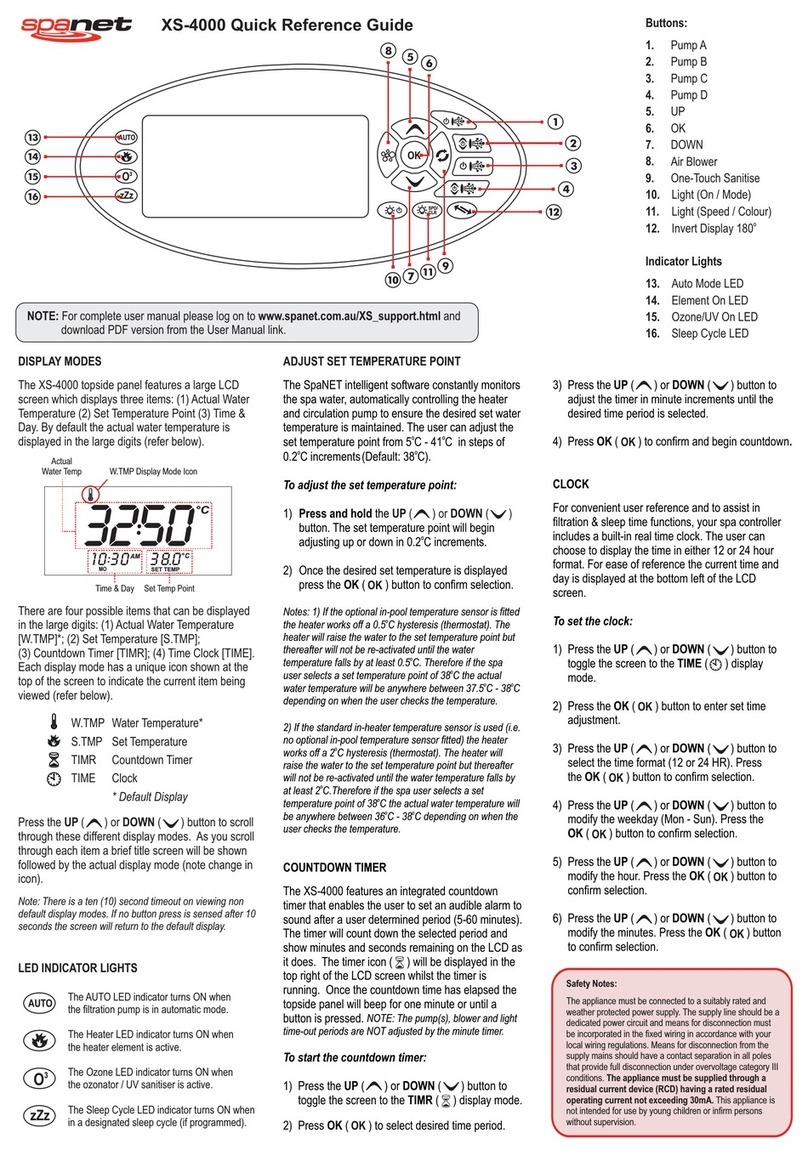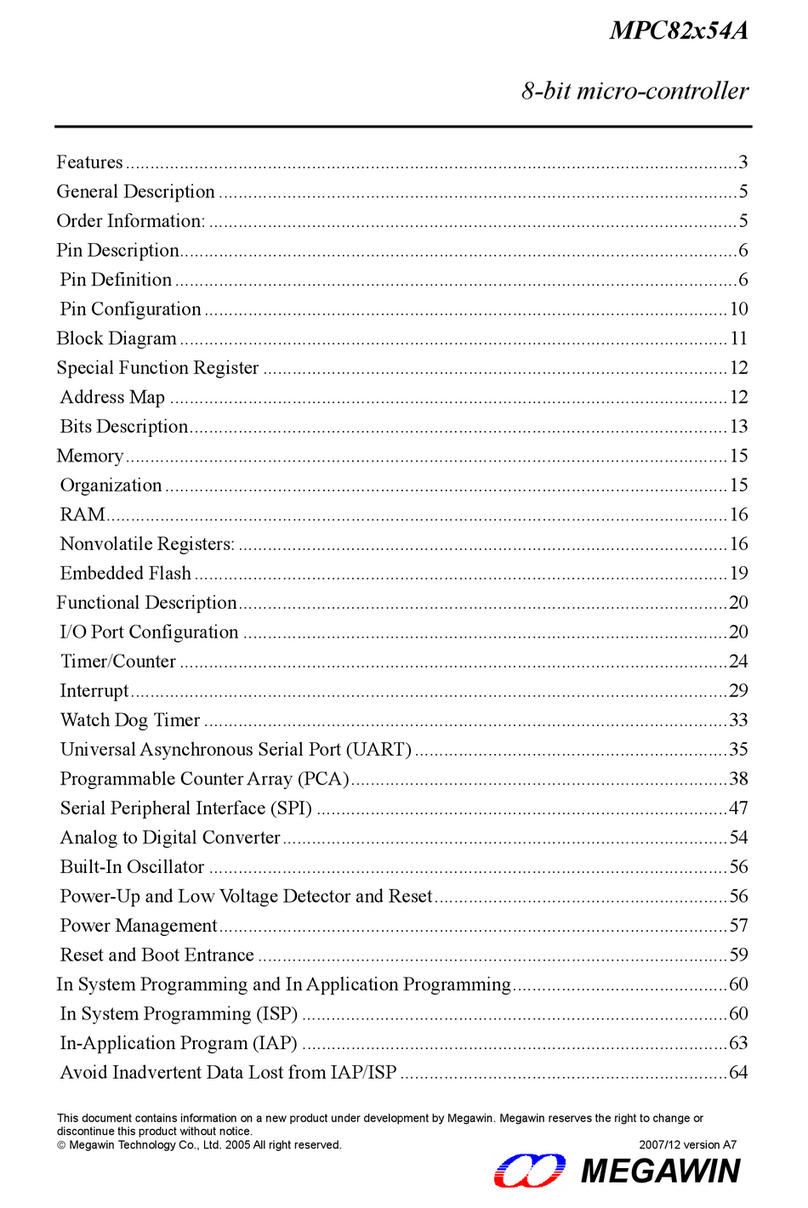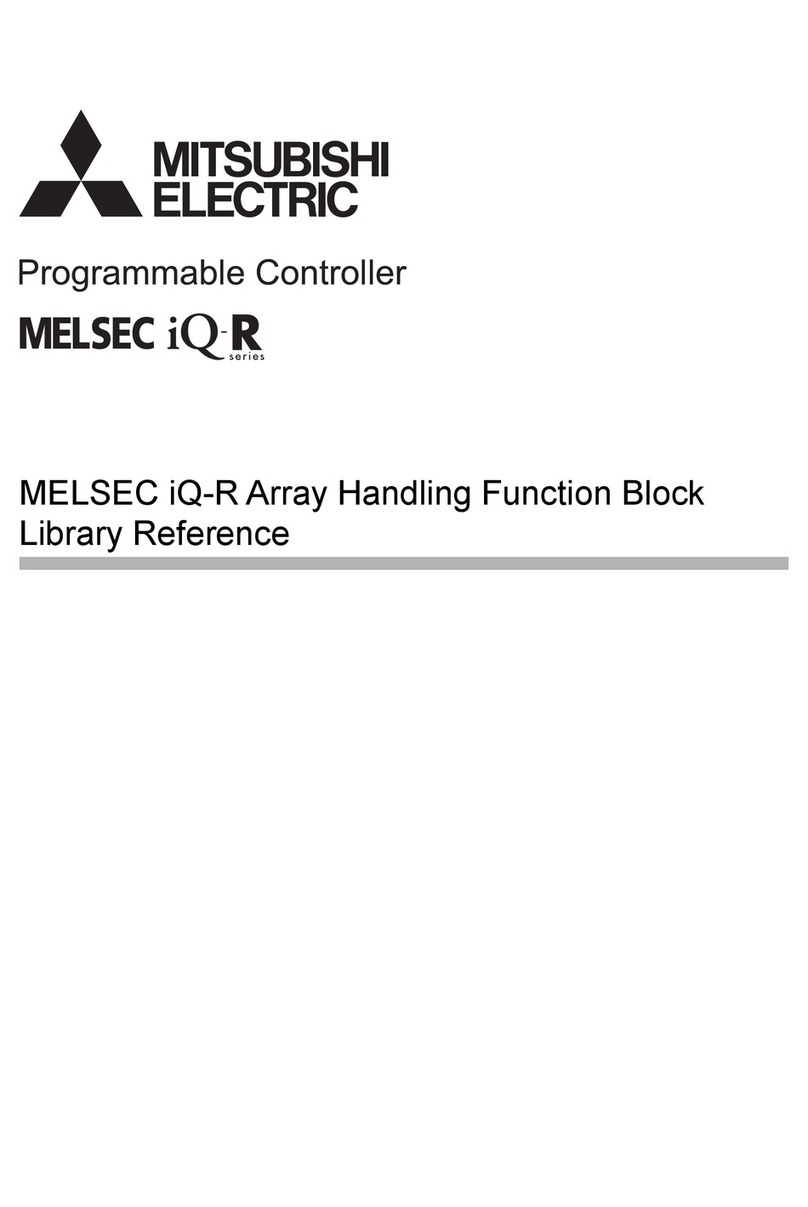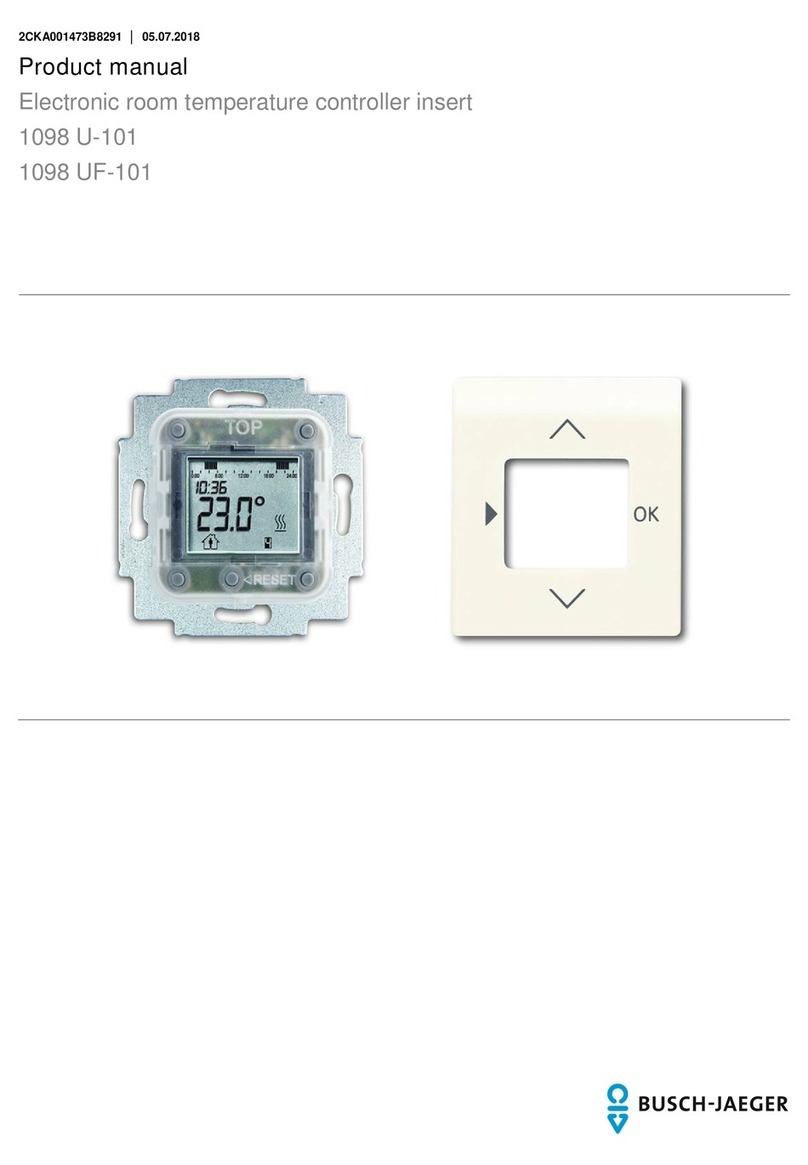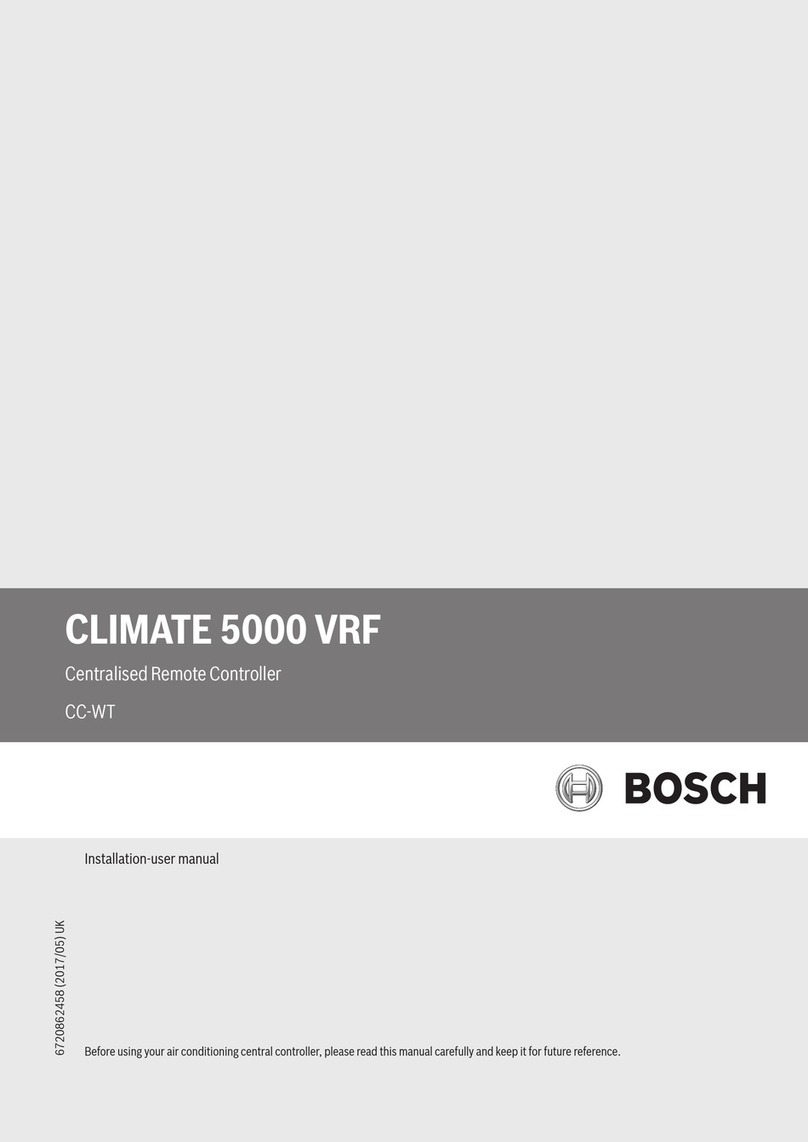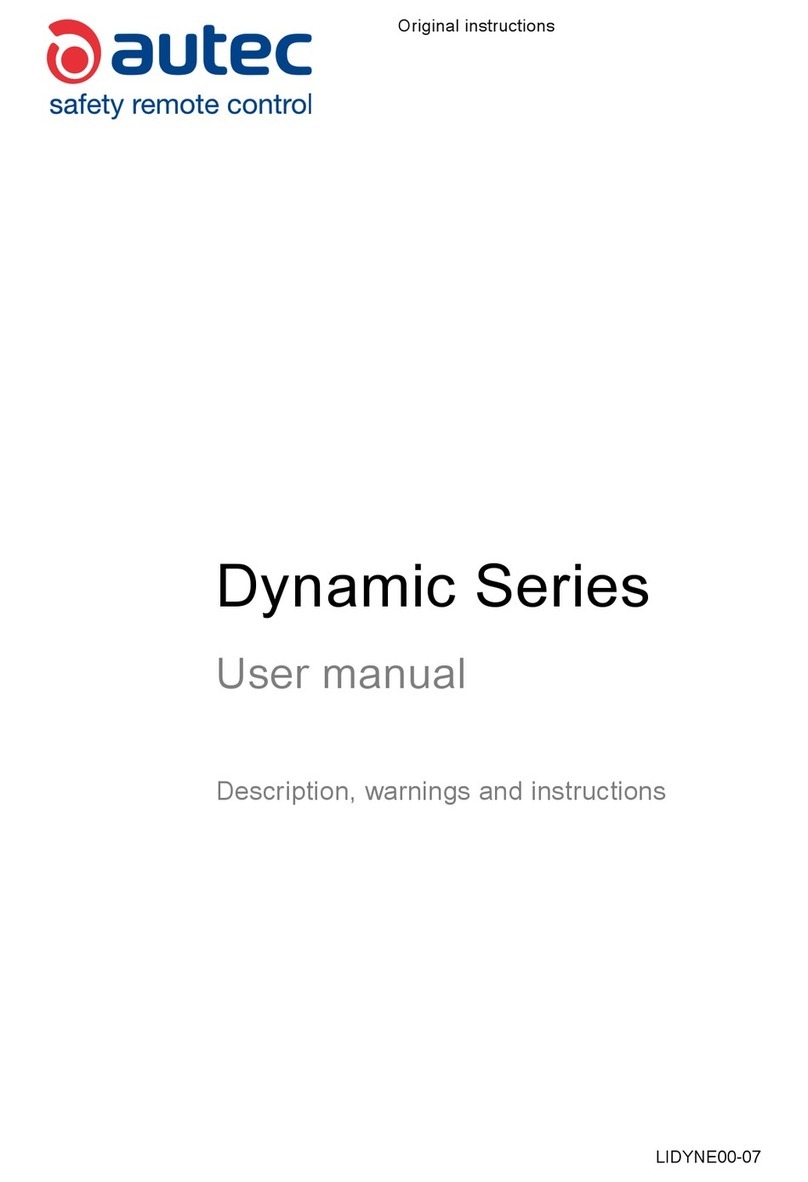Slot.it Universal Live Timing Box User manual

Universal Live Timing Box Rev 2.0 User manual
1
Figure 1: Universal Live Timing Box

Universal Live Timing Box Rev 2.0 User manual
General index
1 Contents of the selling pack.............................................................................................................4
2 General description...........................................................................................................................4
3 Quickstart audio playback for the impatient....................................................................................5
4 Uni ersal Li e Timing Box's components description.....................................................................6
5 Operation description.......................................................................................................................9
5.1 Uni ersal Li e Timing Box supply...........................................................................................9
5.2 Lap time playback...................................................................................................................10
5.3 Data storage on the Uni ersal Li e Timing Box's internal memory.......................................11
5.3.1 Erase stored data.............................................................................................................14
5.4 Audio language updating........................................................................................................14
5.5 Uni ersal Li e Timing Box firmware updating.....................................................................15
5.6 Use of the PC chronometer function.......................................................................................15
5.7 Use of the Telemetry li e function..........................................................................................15
6 Uni ersal Li e Timing Box assembly on SCP-01 controller.........................................................17
7 System configuration with PC Software........................................................................................18
8 Using the Li e Timing Box together with PC Lap Counter...........................................................19
9 System diagnostics.........................................................................................................................20
10 Uni ersal Li e Timing Box firmware updating procedure..........................................................21
11 Contents of the selling pack..........................................................................................................31
12 General description.......................................................................................................................31
13 Description of the Track Interface................................................................................................32
14 Track Interface power supply.......................................................................................................34
15 Track Interface connections..........................................................................................................34
15.1 Connection to a DS bridge....................................................................................................34
15.2 Connection to a DS chrono...................................................................................................34
15.3 Connection to a dead strip....................................................................................................35
15.4 Connection to Slot.it SCP-01 controller...............................................................................36
15.5 Connection to the Slot.it Uni ersal Li e Timing Box..........................................................37
15.6 Connection to other Track Interfaces....................................................................................37
16 Track Interface setting..................................................................................................................39
16.1 Setting: DS bridge lap counter sensor, dead strip sector sensor...........................................39
16.2 Setting: DS bridge sector sensor, dead strip lap counter sector............................................39
16.3 Setting: DS bridge sector sensor, dead strip sector sensor....................................................40
16.4 Not allowed Setting..............................................................................................................40
17 Installation of LTPCRunTime......................................................................................................44
18 Use of the Li e Timing Box PC Interface application.................................................................45
18.1 Dri er installation.................................................................................................................45
18.2 Use of the Li e Timing Box PC Interface application to communicate with the Uni ersal
Li e Timing Box............................................................................................................................46
18.2.1 Use the application to communicate with the Uni ersal Li e Timing Box..................48
18.2.1.3 Download Language function...............................................................................49
18.2.1.4 Download telemetry data function........................................................................49
18.2.1.5 Erase stored data function.....................................................................................49
18.2.1.6 Telemetry function.................................................................................................49
2

Universal Live Timing Box Rev 2.0 User manual
18.2.1.7 Postprocessing function.........................................................................................51
18.2.1.8 Li e Timing Box Setting.......................................................................................55
18.2.1.9 On-Line Li e Timing Box PC Interface manual...................................................58
Warranty: two years. We retain the right to reject under warranty repairs of Universal Live Timing
Box showing signs of tampering and/or not accompanied by the repair application (downloadable at
www.slot.it ) totally filled in. This product is in accordance with RoHS guidelines. Do not dip it into
water and do not put it in the microwa e o en.
The product has not been tested on animals, also because they would not understand the meaning of
"Lap time" .
Completely concei ed, thought up and realized by Maurizio Ferrari, Maurizio Gibertoni, Cristian
Anceschi and Stefano Giorgi of Galileo Engineering S.r.l. Via F. Ca allotti, 16 – 41122 Reggio
Emilia, Italy – www.slot.it – [email protected]
Slot.it and Slot.it logo are registered trademarks by Galileo Engineering S.r.l.
We thank you for choosing the Universal Live Timing Box system. Before operating, please read
this manual attenti ely.
Warning: improper use, at high olume and for a long time, can damage the auditory apparatus.
3

Universal Live Timing Box Rev 2.0 User manual
1 Contents of the selling pack
In the package are the following objects:
1. A Universal Live Timing Box;
2. A connection cable for the signals coming from the Track Interface to be (optionally)
linked up with the cartridge of the controller SCP-01;
3. A quick start user manual.
2 General description
Universal Live Timing Box is an inno ati e timing system that allows to:
•reproduce ia audio the lap times recorded by the pilot, in a language to be chosen among
many;
•store in the de ice’s internal memory the times heard on earphones, sector times and in case
the telemetry data of the SCP button of Slot.it to which it is connected;
•listen to your fa ourite music while dri ing, by connecting the Universal Live Timing Box to
a MP3 player though a normal audio cable not included in the package;
•download the stored data that can be looked up by the user from a PC by means of a special
program downloadable for free (we’re generous, aren’t we?) at www.slot.it (Live Timing
Box PC Interface);
•update the software of the system, with the opportunity to add new specifications to the
Universal Live Timing Box in the future without any additional charge;
•delete stored data (good idea);
•remember the status of data storage button and mute button so that it is not necessary to
repeat the setup carried out before the supply was cut off.
Moreo er, Universal Live Timing Box is a ersatile system, since its functioning requires only the
presence of the Track Interface and is totally independent of the kind of controller employed.
The presence of the Track Interface is necessary since the latter has the job of interfacing the
Universal Live Timing Box with the track by collecting the signals coming from the sensors on the
circuit (DS bridge, dead strip, Winchrono,...) and sending them after suitable elaboration to the
Universal Live Timing Box itself. For further information concerning the Track Interface system,
see the relati e manual.
4

Universal Live Timing Box Rev 2.0 User manual
3 Quickstart audio playback for the impatient
Connect the Track Interface to your track’s sensors according to the relati e manual.
Connect the Universal Live Timing Box to the Track Interface through the “Track to Telemetry”
cable. Connect the power supply to the Track Interface.
IMPORTANT: Before using the Uni ersal Li e Timing Box for the first time, an “Erase stored
data” operation must be performed (please refer to § 5.3.1 ), else the box will beha e as if its
memory was already full. This does not apply if you change language from the default English as
the language change erases all stored data.
Make sure that the LED near the “Red = Audio off” label is off. Adjust the olume.
Check, by passing a car o er the lap or sector sensor(s), that the Track Interface and the Universal
Live Timing Box recei e their signals (LED flashing on both boxes: yellow or green on the Track
Interface, green on the Uni ersal Li e Timing Box).
At this point, you’re playing with the cars, your lap times are transmitted in your earphones, your
dri ing has impro ed, and you' e promised yourself to read the manual afterwards. It always
happens, but nobody e er really reads the instructions. What a pity. There are many other features
that we engineers lo e to put in products, and, weirdly, we are paid for doing it. The Universal Live
Timing Box is no exception and without a thorough reading of the manual it is ery difficult to
make the best use of all its features. It stands to reason that if nobody reads the manual many
features of the product do not come to light and turn out to be useless. Then, why de elop them?
Does not this render the engineers’ role useless? So please, sa e the engineers and read the manual.
5

Universal Live Timing Box Rev 2.0 User manual
4 Universal ive Timing Box's components description
6
Figure 6: Connection cable
Figure 4: Universal Live Timing Box: seen from the right
side
Figure 2: Universal Live Timing Box: seen of above Figure 3: Universal Live Timing Box: seen from the rear
Figure 5: Universal Live Timing Box: seen from the left
side

Universal Live Timing Box Rev 2.0 User manual
With reference to the pre ious pictures of the Universal Live Timing Box, the following components
can be distinguished:
1. mute switch: it enables/disables Lap Time Playback; a repeated pressure of the switch makes
the sw cycle across these audio modes:
•lap timing playback OFF
•lap timing playback ON
During lap timing playback, the olume of the MP3 input is dimmed (or not)
according to the settings progammed with the accompanying PC sw.
2. “Mem on/off” button: it has two functions:
•simple pressure : it enables/disables telemetry data storage and/or lap time
storage in the Universal Live Timing Box's internal memory;
•pressed down for at least 4 seconds : it enables the deletion of stored data.
This operation can be carried out only when the Universal Live Timing Box is not
connected to the PC. Otherwise, this function is carried out by the Live Timing Box
PC Interface application;.
3. bicolour LED “Red = Audio off Green = Lap/Sector”:
•green light : one flashing signals the car’s passing on a sector sensor
(DS bridge or dead stripe), while two flashings signal the car’s passing on a lap
sensor (DS bridge or dead stripe);
•steady red light : it signals that lap time playback has been disabled by
pressing the mute switch(1);
•red light flashing for fi e times in succession : supply diagnostics function:
signals that the last system reset was caused by a problem with the supply;
•blinking red light : MP3 le el control disabled.
4. “Power/Mem” red LED: it has se eral functions:
•steady light : the system is powered and ready for use;
•flashing light : it signals that data storage is enabled;
•flashing light with frequency higher than in the pre ious case : it signals
that the data stored in the internal memory are being erased;
•flashing light with frequency higher than in the latter case : it signals that
the memory is full and therefore it is impossible to store further data;
5. USB port (type B): it allows to connect the system to the PC by means of a USB cable (type
AB);
6. double switch: it allows to select which data are to be stored on the internal memory of the
Universal Live Timing Box: times only or all data (times + telemetry); if the ULTB is
programmed with the multi-language software, the double switch can only be used to select
the playback language, and only lap timing can be sa ed in memory (no telemetry data)
7. audio output: jack female where the earphones can be connected to listen to the times and/or
your fa ourite music;
8. MP3 player input;
9. USB white cable: it allows to connect the Universal Live Timing Box to the SCP controller
or to the “Track to Telemetry” cable of the Track Interface;
10. Audio Volume control: it allows the lap time playback’s olume control. The MP3 olume
control is to be carried out on the MP3 player itself;
11. connection cable: necessary cable in order to connect the SCP-01 controller to the “Track to
Telemetry cable” of the Track Interface, in order to bring the output signals from this latter
7

Universal Live Timing Box Rev 2.0 User manual
to the Universal Live Timing Box through the controller. In order to connect the “connection
cable” to the SCP-01 controller’s cartridge it is necessary to follow the instructions in
paragraph 5.3 . Moreo er, in order to a oid accidental tear of the two welded wires, the
tearing proof de ice has to be inserted in the apposite slot in the cartridge’s shell;
12. reset: restart of the microcontroller in case of malfunctioning;
Ne er connect the USB cable (10) of the Universal Live Timing Box to the USB ports of the
PC. There’s no break hazard but the male USB of the Universal Live Timing Box is not a
USB cable for PC.
8

Universal Live Timing Box Rev 2.0 User manual
5 Operation description
5.1 Universal Live Timing Box supply
The Universal Live Timing Box can be powered in se eral ways, but only as follows:
1. by means the USB white cable (10);
2. by means of a USB cable (type AB) coming from the PC and connected to the USB port (6)
of the Uni ersal Li e Timing Box;
3. combining the two pre ious instructions.
All the methods described abo e supply the Universal Live Timing Box with a oltage of 5V DC.
The supply option 2 does not require any comment since it is totally independent of the kind of
controller used.
With regard to the supply option (1) a clarification is necessary. Especially for those who ha e a
Slot.it SCP-01 controller, there are two possibilities of supplying the Universal Live Timing Box by
means of the USB (10) cable. These are:
•insert the USB cable’s male plug(10) into the SCP-01 controller’s USB port (figure 8);
•insert the USB cable’s male plug (10) into the USB female plug of the “Track to Telemetry
cable” of the Track Interface (figure 7).
Instead, for users who make use of other types of controller and need to power the system according
to option (1), it is necessary to insert the USB cable’s male plug(10) into the USB female plug of
the “Track to telemetry cable” of the Track Interface (figure 7).
Once the Universal Live Timing Box is powered, the LED (5) gi es out a steady red light in order to
show the user that the system is ready for use.
N.B.: by directly inserting the USB cable’s male plug (10) into the USB female plug of the “ Track
to telemetry cable” of the Track Interface, the user is not allowed to select, by means of the double
switch(7), what kind of data are to be stored, since no telemetry data come from the Track Interface.
The Universal Live Timing Box recognizes this operating mode and automatically prepares itself to
store timing lap, and also possible timing sector, regardless of the double switch’s status. If the
sa ed dictionary in the Universal Live Timing Box is “multilingual”, in this configuration the switch
(7) can be used to select the language in which the lap times are heard, and only lap times can be
sa ed in the internal memory (no telemetry)
N.B. When turning the Universal Live Timing Box on, it can happen that the “Power/Mem” LED (5)
lights up with a slight delay. This is due to the initialization the Universal Live Timing Box carries
out e ery time it is turned on. During this short time span (max 4’’) the system cannot be used.
9

Universal Live Timing Box Rev 2.0 User manual
5.2 Lap time playback
In order to make use of this function it is necessary to connect the earphones to the female jack (8)
of the Universal Live Timing Box and then power e erything according to the option (1) described
in paragraph 5.1 . At this point a clarification is necessary relati e to the supply option chosen by
the user. In particular, if the user has powered the Universal Live Timing Box by inserting the USB
cable’s male plug (10) into the USB female plug of the “Track to Interface cable” of the Track
Interface (figure 7), no further operation is needed: Lap Time Playback is already possible.
But, if the user has chosen to supply the Universal Live Timing Box according to the other option
(by means of the SCP-01 controller), it is necessary to insert the male plug of the connection cable
(12), into the USB female plug of the “Track to telemetry cable” of the Track Interface(figure 8).
For information as to the connection of the connection cable to the SCP-01 controller’s cartridge,
see paragraph 5.3 .
Now Lap Time Playback is possible.
In particular, when a car passes on the sensor positioned on the finish line, the bicolour LED flashes
twice with green light, whereas it flashes only once with green light when the car passes on possible
sector sensors. Lap timing playback depends on the programming of the ULTB: lap times and sector
times can be spoken depending on the user's programming. Of course timing and playback can only
start once a first finish line crossing has been detected.
The Universal Live Timing Box reproduces the times only when the car passes on the finish line
and moreo er it begins to time the lap only when the car passes on the finish line for the first time.
The olume of Lap Time Playback can be adjusted according to one’s needs by means of the
olume control (11) on the left side of the Universal Live Timing Box.
While dri ing, the user can listen to the music by connecting the audio output of any MP3 player to
the female jack (9) (MP3 player input) using an audio cable (not included in the package). The
audio cable must ha e at both ends a 3,5 mm male jack. In this condition, the 'mute' button
switches the lap timing playback on or off.. MP3 volume dimming can only be activated through
programming from the PC software. MP3 olume must be adjusted on the MP3 player and not
through the olume control knob of the ULTB.
In case that one wants to listen to music only and no longer ha e Lap Time Playback, one only
needs to press the mute button (1). The bicolour LED (4) signals that this function has been
disabled: it gi es out a steady red light. Pressing again the mute button (1) is enough to re-enable
the function. Practically: audio ON, red light off, audio OFF, red light on.
As already mentioned pre iously, the Universal Live Timing Box remembers the status in which the
mute button is at the moment immediately before the supply is disconnected. Therefore, when the
system is powered again, the mute function can be enabled or not, according as it was enabled or
not before the supply was disconnected.
It is also possible to hear lap time playback while the Universal Live Timing Box is connected to the
PC , to PC Chrono, or PC Lap Counter. For the necessary connections, see paragraph 5.6 .
As already mentioned in paragraph 5.1 , in case that the Universal Live Timing Box is directly
connected to the Track Interface through the “Track to telemetry cable”, and in case that the
language in the Universal Live Timing Box is “multilingual” , it is possible to use the switch (7) to
select the Lap Time Playback language. This function is a ailable for ersions of the firmware
starting from 1.0.3 and is concei ed in particular for e ents with participants from se eral nations.
10

Universal Live Timing Box Rev 2.0 User manual
5.3 Data storage on the Universal Live Timing Box's internal memory
The function of lap and possible sector times storage is a ailable whate er controller is being used.
In case that the Universal Live Timing Box is used together with a SCP-01 controller, it is also
possible to see and store the data complete with telemetry.
Case a: lap/sector time playback and storage / PC chronometer.
Valid for any controller with a clarification in case that the user is using the Universal Live Timing
Box connected to the USB connector of the SCP-01. In this case it is necessary to position both
switches (7) on OFF.
N.B: in case of a controller which is not SCP-01, the function PC chronometer will be a ailable
from the firmware ersion of Universal Live Timing Box 1.0.3.
Case b: lap/sector time playback and storage. PC chronometer. SCP-01 telemetry.
Valid only for SCP-01 with “connection cable”(12) connected to the SCP-1 controller's cartridge
according to instructions.
Below, the connections the user has to make according to the case:
1. Connections to make in case a:
•in case that one wants to connect the Universal Live Timing Box to the Track Interface
through the SCP-01 controller, see point (2);
•insert the USB white cable’s male plug (10) of the Universal Live Timing Box into the
USB female plug of the “Track to telemetry cable” coming from the Track Interface. The
final result is shown in figure 7.
2. Connections to make in case b:
• connections:
•insert the USB white cable’s male plug of the Universal Live Timing Box (10) in
the USB female plug of the SCP-01 controller;
•insert the USB male plug of the “connection cable” (12) welded to the SCP-01
controller’s cartridge (for instructions, see the following point) into the USB female
plug of the “Track to telemetry cable” coming from the Track Interface. In case one
wants to a oid the use of the “connection cable” (12) of the Universal Live Timing
Box, the user can follow what described in point (1);
•welding “ connection cable” (12) to SCP-1 controller's cartridge: with reference to
figure 9 and 10, the black wire must be welded in point 2, the red one in point 1. Figure
9 can be referred to in case of use of positi e or negati e analogue cartridge, figure 10 in
case of high-current cartridge. IMPORTANT: The welding must be done keeping the
cartridge not connected to the power supply; play the welding safe acting only on the
indicated circuit points;
N.B. Data Storage cannot be enabled in case of multilingual dictionary on the internal memory of
the Universal Live Timing Box.
11

Universal Live Timing Box Rev 2.0 User manual
In order to enable the Data Storage function, press button (3) of the Universal Live Timing Box. The
start of data storage is signalled by the Universal Live Timing Box through the flashing of LED(5)
which keeps flashing for the entire duration of the storage. Pressing again the button (3) the storage
is disabled and LED (5) stops flashing. If, during data storage, LED (5) starts flashing ery quickly,
this means that the memory is full and therefore the Universal Live Timing Box cannot store further
data. At this point the user has to delete stored data after downloading them if it is thought
appropriate. Once stored data ha e been deleted, LED(5) stops flashing and Data Storage function
can be re-enabled.
12
Figure 7: case a connections
Figure 8: case b connections

Universal Live Timing Box Rev 2.0 User manual
The amount of data that can be stored depends on the situation the user is in. In particular, in case a
it is possible to store about 200.000 among laps and sectors. In case b it is possible to store data for
about 23 minutes.
The user can enable and disable Data Storage se eral times without ha ing to delete the data stored
in pre ious sessions.
Once the content of the Universal Live Timing Box's memory has been downloaded, the data will be
differentiated according to the storage session they belong to. In particular, they will be shown in
the following format:
#stint.#lap lap time sector time#1......... sector time#n
where:
•#stint: indicates the number of the data storage session;
•#lap: indicates the number of the lap performed during the #stint session. #lap is reset at the
beginning of e ery new data storage session;
•lap time: dri er lap time on the lap number: #lap;
•sector time #1: dri er sector time on the sector number 1;
•sector time #n: dri er sector time on the sector number n.
To change from a storage modality "times only" to a "complete telemetry" one and ice ersa, it is
necessary to delete the memory and position, in the first case, at least one of the switches on "ON";
in the second case, both switches on "OFF".
As for the mute button, also for the Mem on/off one the Universal Live Timing Box remembers the
status the button is in before the supply is disconnected. This ensures that once the Universal Live
13
Figure 10: high-current cartridge
Figure 9: negative/positive analog cartridge

Universal Live Timing Box Rev 2.0 User manual
Timing Box is powered again the Data Storage function restarts from the status it was in before the
supply was disconnected.
To download the data from the Universal Live Timing Box's internal memory, the system must be
connected to the PC only, through a USB cable (type AB) inserted into the USB port (6) of the
Universal Live Timing Box itself. Run the application "Live Timing Box PC Interface" and select
from the menu "selected function" the option "Download telemetry data". Now the software asks to
indicate the name of the file where to sa e the data which are to be stored. Once the choice has been
made, the download starts. Its completion is signalled by the software through an apposite notice.
The result of this operation is the creation of two files ha ing the same name indicated by the user,
but differentiated by the adding of "_t" and "_d" at the end of the name itself. The first contains the
times, the second the telemetry data. Now you only ha e to disconnect the Universal Live Timing
Box from the PC. For further details as to the use of the Live Timing Box PC Interface application,
see the apposite manual.
5.3.1 Erase stored data
To erase the stored data from the Universal Live Timing Box's internal memory you only need to
follow one of the following operations according to the way the Universal Live Timing Box has
been powered. In particular:
1. Universal Live Timing Box powered only throught the USB white cable ( 0) : hold the
“Mem on/off” button down (3) until the LED (5) starts flashing. Then release the button
and wait, without carrying out any operation, for the LED to stop flashing and begin to
throw a steady red light again. Now the Universal Live Timing Box has completed the
deletion of the data stored on the internal memory. During this phase the Universal Live
Timing Box is unable to perform any other function;
2. Universal Live Timing Box powered by PC : in this case the user can delete the data stored
on the Universal Live Timing Box only as indicated abo e in point 1 or through the Live
Timing Box PC Interface software. In this latter case, once the Universal Live Timing Box
has been connected to the PC through a normal USB cable (type AB) inserted in the "USB
PC" port of the Universal Live Timing Box itself, it is necessary to run the application and
choose from the menu "Selected function" the option "Erase stored data". Now the deletion
process starts and for its entire duration the LED(5) flashes with red light. Then it will
return to steady red light.
5. Audio language updating
The Universal Live Timing Box is sold with a default language for time playback: English.
Ne ertheless, the user can decide to set the Universal Live Timing Box on one of the following
languages, which can be downloaded for free from the website www.slot.it:
1. Italian;
2. English;
3. Spanish;
4. Portuguese;
5. French;
6. German;
7. Japanese;
8. Dutch;
14

Universal Live Timing Box Rev 2.0 User manual
9. Czech;
10. multilingual (four languages).
In order to set the Universal Live Timing Box on the chosen language, the system must be connected
to the PC through a normal USB cable (type AB) (generic cable for printer). Moreo er, nothing else
can be connected to the Universal Live Timing Box.
Run the application "Live Timing Box PC Interface" and choose from the menu "Selected function"
the option "Download language". The software now asks to indicate the name of the file to be
downloaded on the Universal Live Timing Box's memory. Once the choice has been made, the
application starts the process of language setting, whose completion is signalled by the software
with an apposite notice. Notice that the language updating entails the deletion of all the data stored
until that moment.
The operation fulfilled, you only ha e to disconnect the Universal Live Timing Box from the PC.
5.5 Universal Live Timing Box firmware updating
As already mentioned pre iously, it is possible to update the firmware of the Universal Live Timing
Box. This operation allows the user to add new functions for free. For further information as to the
procedure to follow, see the manual "Universal Live Timing Box firmware updating".
5.6 Use of the PC chronometer function
Very interesting is the PC chronometer function which can be used at present with the SCP
controller only, but with any controller beginning from software ersion 1.0.3. With regard to the
connections to be made, see figure 7 if a controller different from SCP-01 is used, otherwise see
figure 8. In both cases the Universal Live Timing Box must be connected to the PC as pre iously
explained.
At this point you only ha e to run the Live Timing Box PC Interface application and from the
"Selected function" menu choose the option "Telemetry". This causes the opening of two pages: the
second one is dedicated to the timing function. In this page the following data are displayed:
•lap time and lap number;
•best time and lap number;
•time of the last 10 laps.
For further information, see the Live Timing Box PC Interface application's manual.
5.7 Use of the Telemetry live function
Before mo ing on to the description of this function, it must be underlined that the telemetry can be
carried out exclusi ely with SCP-01 controllers, as they are the only ones preset for this function.
This operation can be carried out with the Live Timing Box PC Interface application, which can be
downloaded for free from the website www.slot.it . It allows the user to:
1. see in real time on the monitor of the PC the settings adjusted on the SCP-01 controller, thus
becoming a good support for setting the controller and learning how to use it;
2. store arious parameters while dri ing (lap time, possible sector time, braking, acceleration,
minimum and maximum speed);
3. sa e, load and make comparisons between different dri ers or between different sessions.
In order to be able to make use of telemetry, the following connections are necessary:
15

Universal Live Timing Box Rev 2.0 User manual
1. connect the Universal Live Timing Box to the PC with a generic USB cable (type AB)
inserted into the USB port (6);
2. connect the SCP-01 controller to the Universal Live Timing Box by inserting the USB male
plug of the latter (10) into the controller's USB connector;
3. Weld the "connection cable" to the cartridge of SCP controller (see paragraph 5.3 , case b)
and insert the USB male plug into the USB female plug of the "Track to telemetry cable".
The final result is shown in figure 8.
Once the described connections ha e been made, it is possible to run the Live Timing Box PC
Interface application. For further information as to use this software application, see the manual.
16

Universal Live Timing Box Rev 2.0 User manual
6 Universal ive Timing Box assembly on SCP-01 controller
Those owning the Slot.it SCP-01 controller can assembly their Universal Live Timing Box on the
controller itself, thus creating a single and ery con enient structure.
In order to do this, the following procedure has to be followed:
1. open the SCP-01 controller's plastic shell and remo e the electronic circuit from it,
unscrewing the three anchor screws;
2. remo e the frame on the back side of the shell, unscrewing the four screws;
3. insert the feet of the Universal Live Timing Box into the free holes on the back side of the
shell;
4. lock the Universal Live Timing Box with the same screws remo ed in step 2;
5. reassemble the PCB remo ed in step 1;
6. close the shell again: now the controller is fully assembled. The final result is shown in
figure 11;
7. insert the USB white cable's male plug (10) of the Universal Live Timing Box into the USB
connector of the SCP-01 controller;
8. power the SCP controller.
Once the listed steps ha e been followed, the LED (5) of the Universal Live Timing Box throws a
steady red light and the lot is ready for use.
17
Figure 11: Universal Live Timing Box assembled on SCP
controller.

Universal Live Timing Box Rev 2.0 User manual
7 System configuration with PC Software
Most of the ULTB features can be customised using the Live Timing Box PC Interface software. To
do so, connect the ULTB to the PC through an USB cable, AB type (printer type), and follow the
instructions found in the Live Timing Box PC Interface manual (paragraf 2.2.1.6)
1. selection of the sample frequency for telemetry data: by reducing the sample rate to 50% or
25%, not all telemetry data is acquired, but only a percentage (50% or 25%). Consequently,
more race time can be sa ed in memory. It's a trade off between accuracy and length. This is
only possible if the SCP-1 controller is used as the ULTB can only sa e data from such
de ice.
2. lap timing playback setup: select whether all lap times, or the best lap time only, must be
played back
3. 'beep' programming mode: a 'beep' sound can be played at the start of the session (lap #1),
on e ery best lap, a combination of the two, or switched off entirely
4. MP3 playback control: the MP3 input is mixed together with the lap timing playback, on
the audio jack output. Lap timing and sector timing playback, and dimming of MP3 olume
during lap playback, can be programmed on or off with the PC software. The red LED with
the speaker sign is switched ON whene er the lap timing playback is disabled.
5. sector time playback: sector timing can be played back like a standard lap time. It is
ad isable to switch this option on if and only if the distance between the senor is enough to
allow complete playback of the timing.
6. lane number programming: in association with PCLapCounter, the ULTB becomes a
complete race management system. To work properly, though, it is indispensable to
associate each box to the lane it is connected to, so that PCLapCounter may know which
lane it is recei ing data from from once it detects an ULTB on a certain irtual COM port.
18

Universal Live Timing Box Rev 2.0 User manual
8 Using the ive Timing Box together with PC ap Counter
When used in association with PCLapCounter, the ULTB becomes a complete race management
system with inno ati e features. The ULTB must be connected as follows:
1. according to figure 7 o 8 depending on whether a SCP1 is used or not.
2. connect the Universal Live Timing Box to the PC through a standard USB - AB type cable,
inserted in the USB female (6) of the ULTB
Now launch PC Lap Counter (PCLC). Should Windows assign a COM port number greater than 16
to any of the ULTB, PCLC will not recognize it. This can be fixed as follows:
1. Right-click on 'My Computer' which is generally on the Desktop.
2. Select 'Properties', which opens the folder 'System Properties'.
3. Select 'Hardware', then 'Peripherals'
4. Select 'Ports (COM and LPT)' then right click on COM 'Live Timing Box'
5. Select 'Properties' which opens the 'Properties - Live Timing Box (COM X)' window where
'X' is the number of the COM port gi en from Windows to the ULTB COM port.
6. Select 'Port setup' then 'Advanced' which in turns opens the 'Advanced seutp for COM X'
window (see Figure 12).
7. Replace the number 'X' with a number, from 1 to 16, which is not in use by the operating
system.
8. Click 'OK' repeatedly to close all windows
19
Figure 12: Port number setup

Universal Live Timing Box Rev 2.0 User manual
Now e erything is ready to use PCLapCounter with the ULTB. Note that PCLC can handle
currently up to 8 ULTBs. A USB hub must be used if the PC does not ha e enough single USB
ports.
9 System diagnostics
The Universal Live Timing Box is pro ided with some diagnostics functions which allow the system
to detect possible problems regarding:
1. system power supply;
2. memory containing the language of time playback and lap/sector time and telemetry data.
The result of the diagnostics is reported to the user by means of the bicolour LED(4). In particular:
1. red light flashing fi e times : a problem with the supply has occurred, which has caused the
last system reset. This is due to the fact that the power supply alue has fallen below the
minimum threshold required for the proper functioning of the Universal Live Timing Box. A
possible cause for this could be the presence of a short-circuit;
2. red and green light flashing alternately : there's a problem on the internal memory of the
Universal Live Timing Box. If this happens, the electronic component has to be replaced;
3. red light flashing three times : the language in the memory of the Universal Live Timing Box
is not recognized. It is therefore necessary to update the language of time playback. Refer to
the paragraph 5.4 .
20
Table of contents
Other Slot.it Controllers manuals