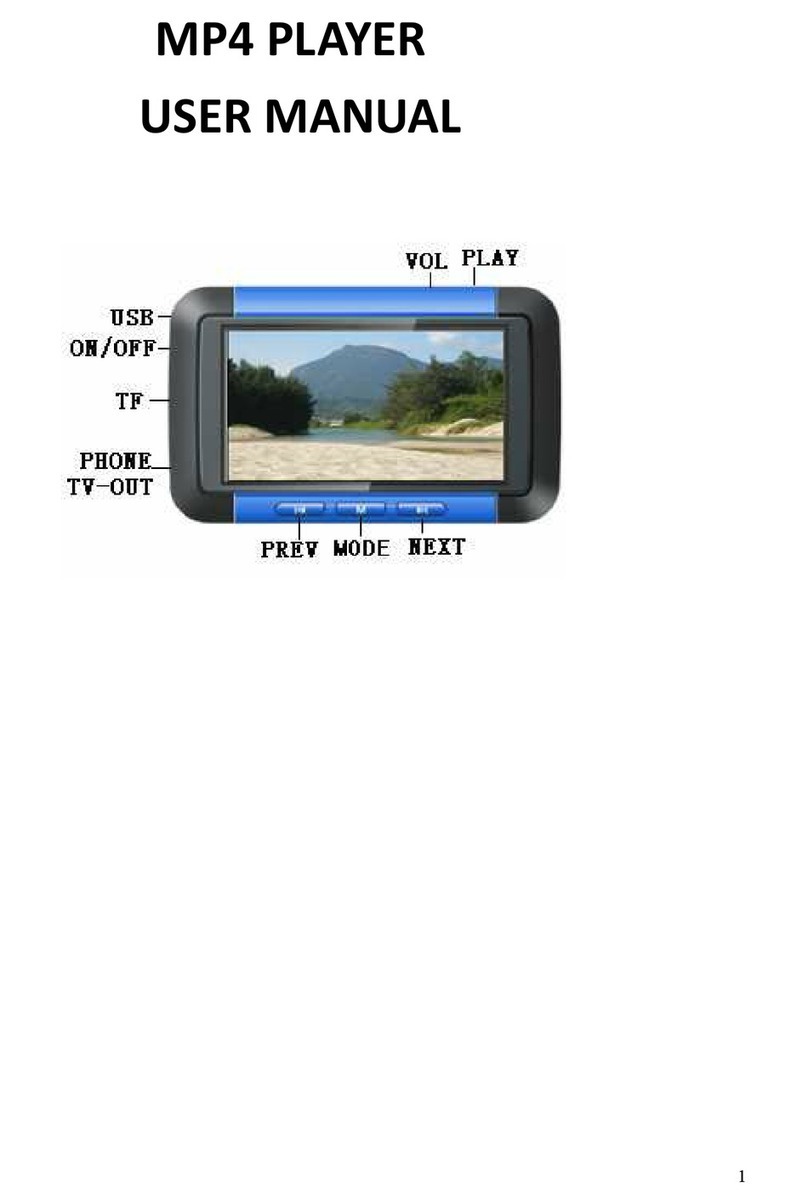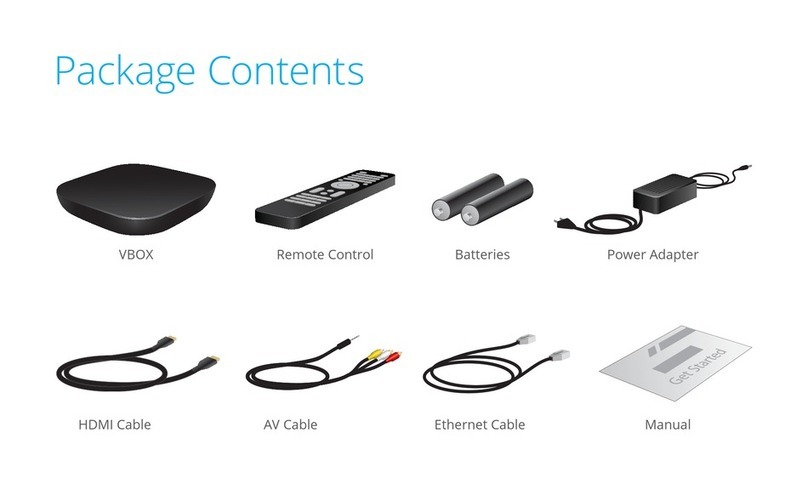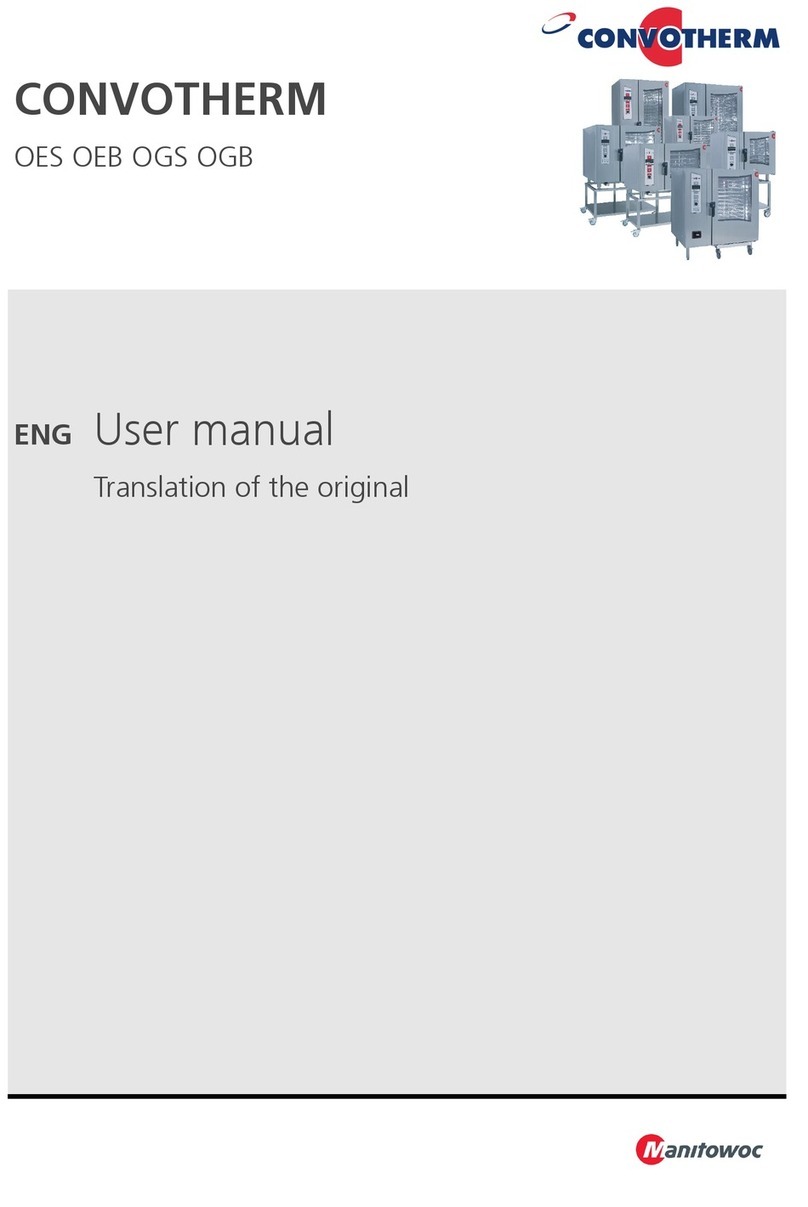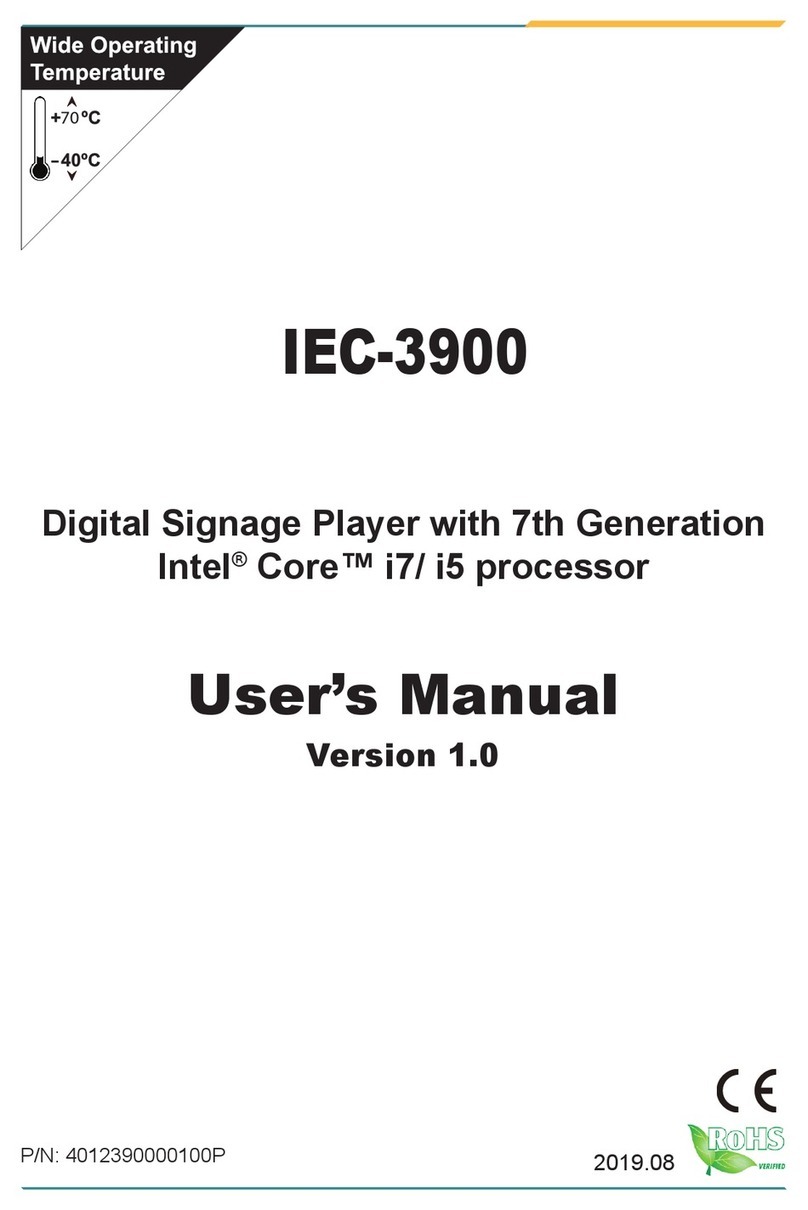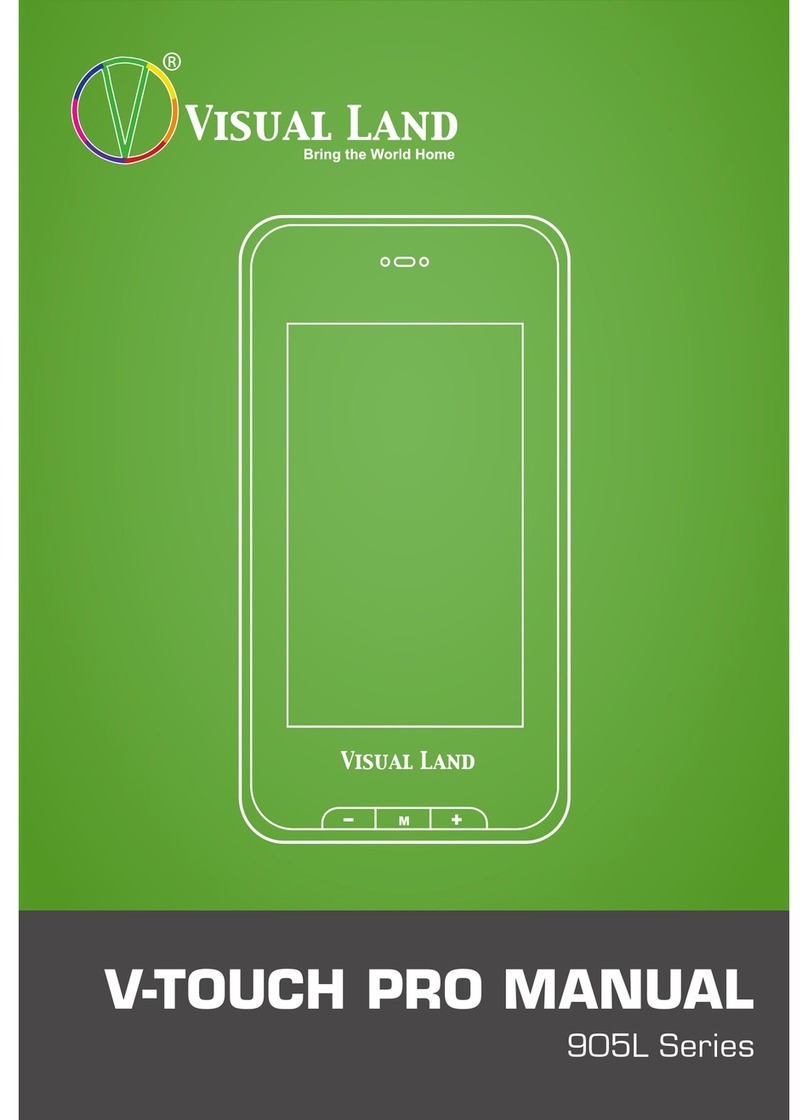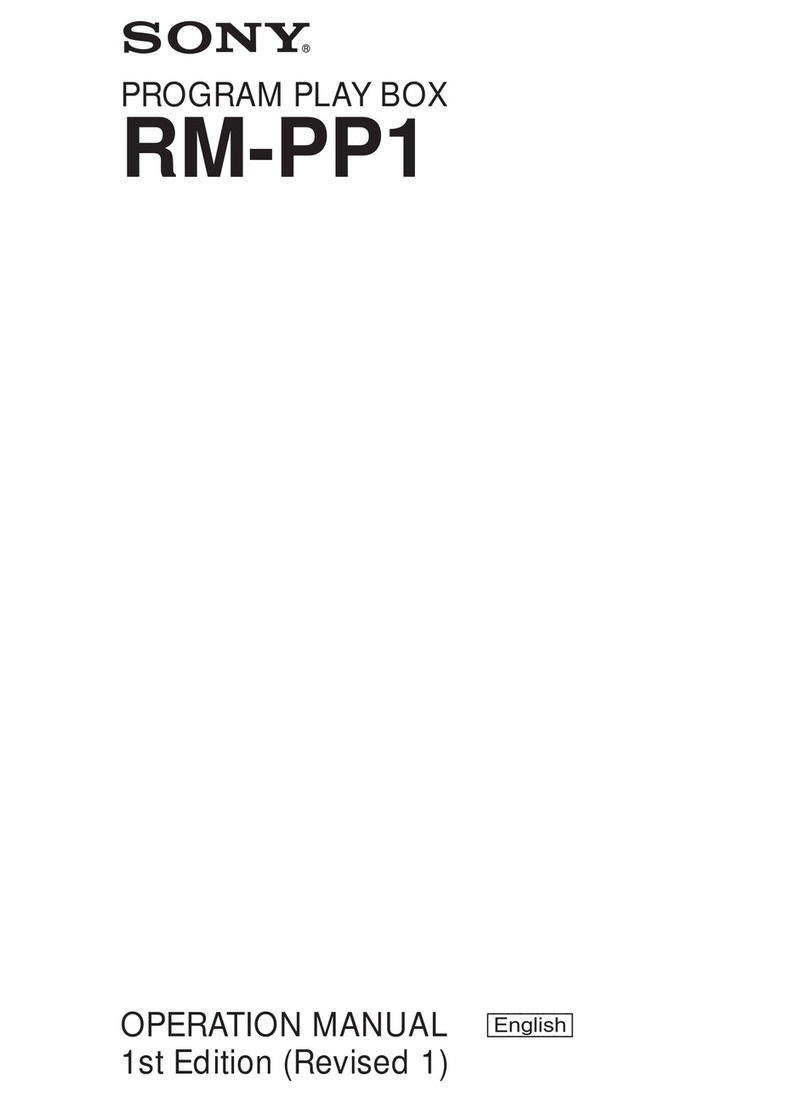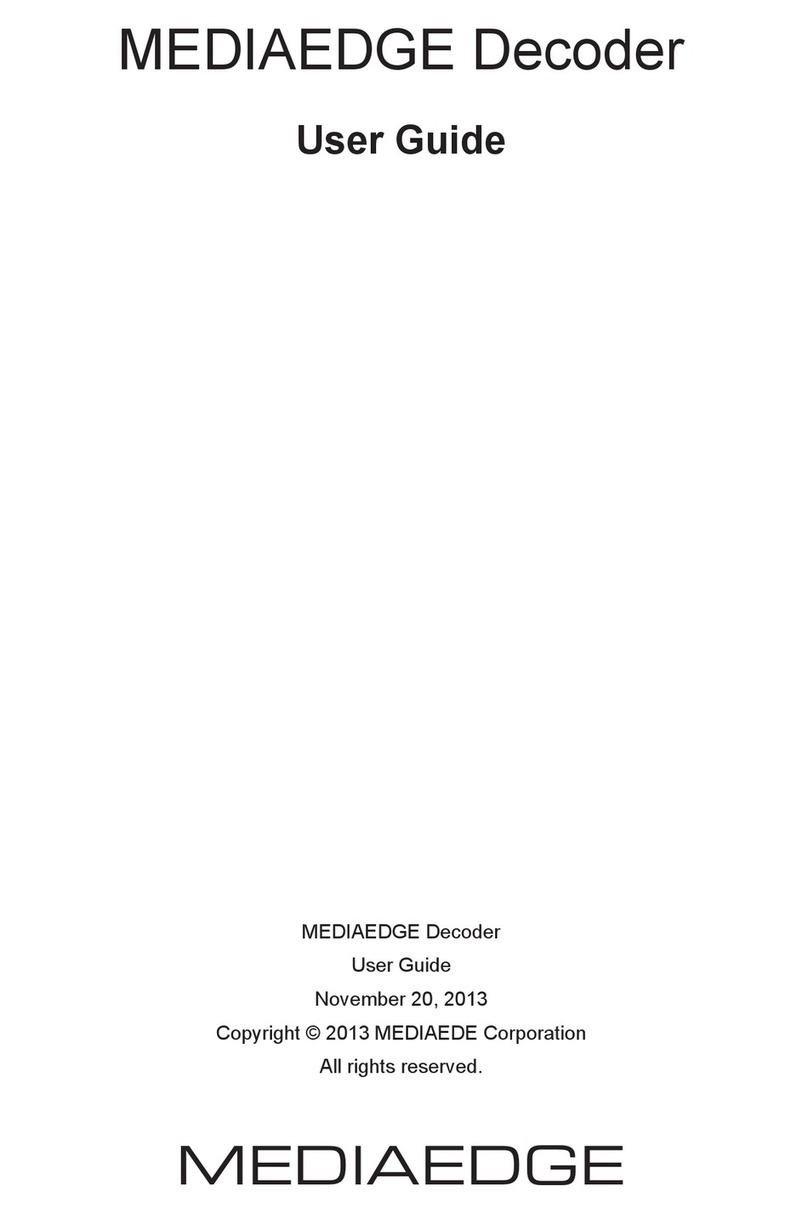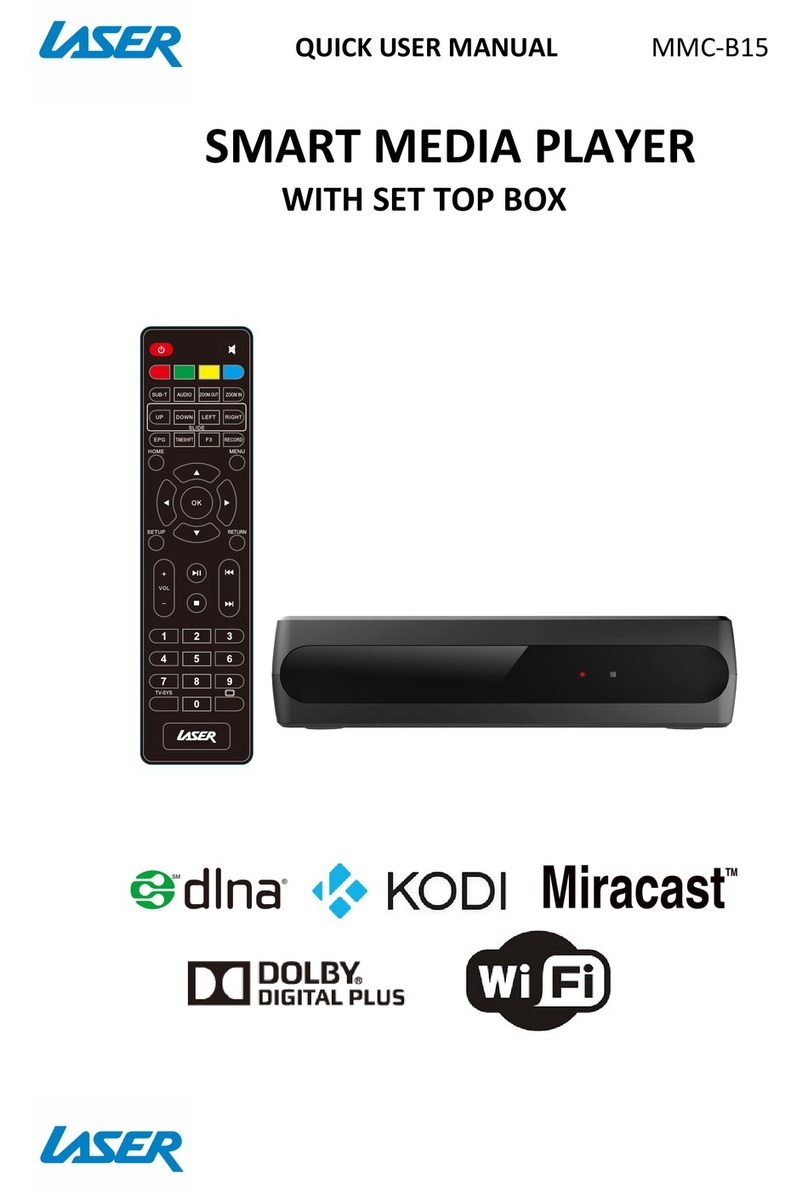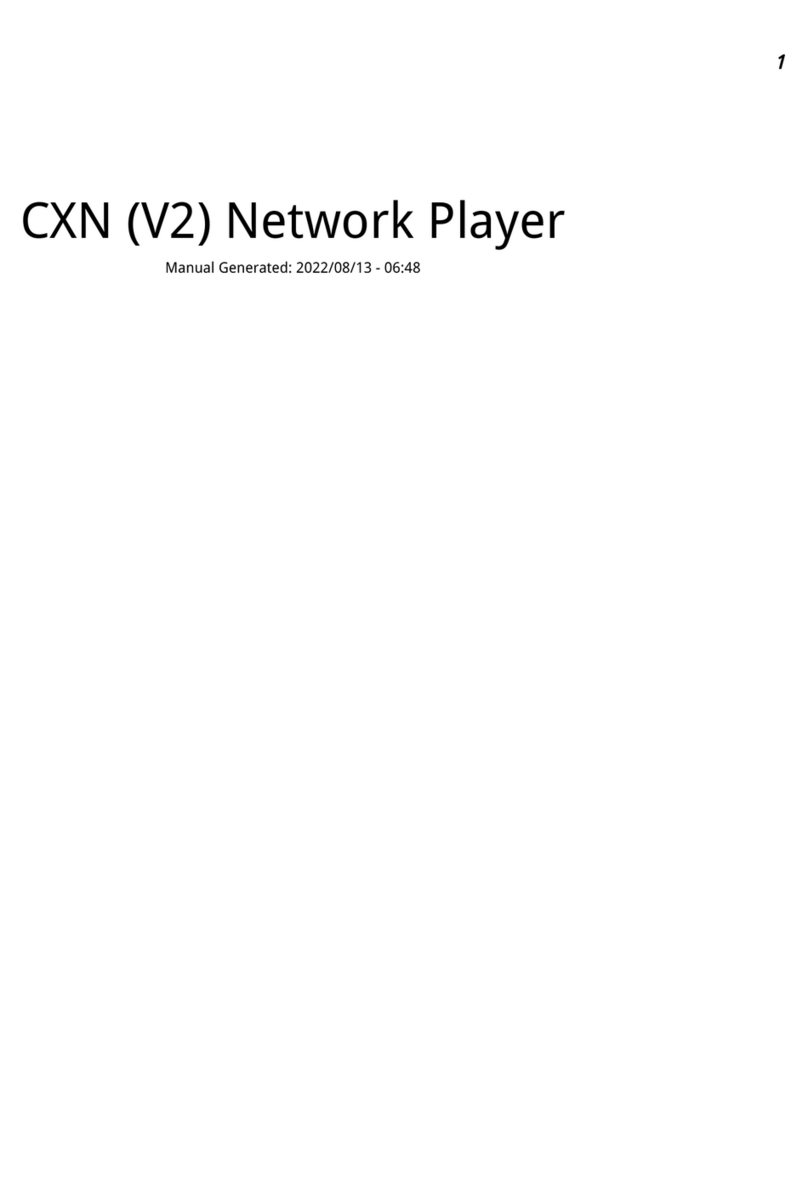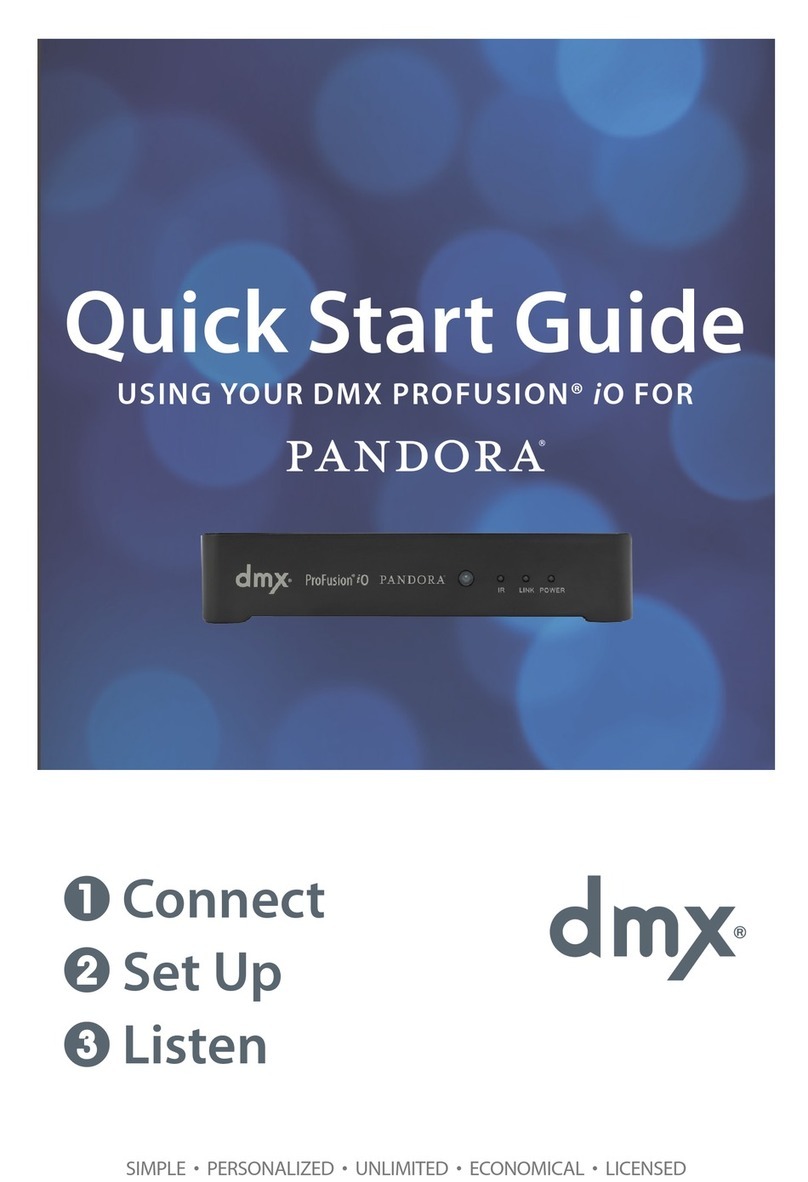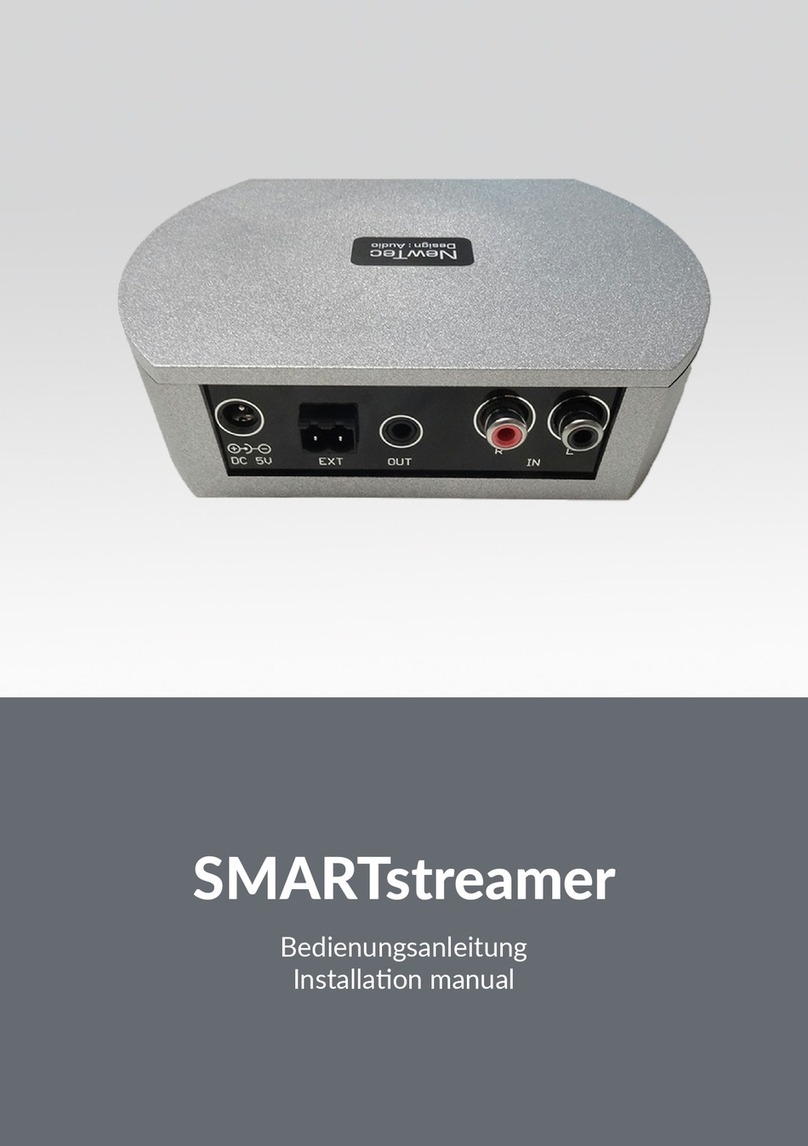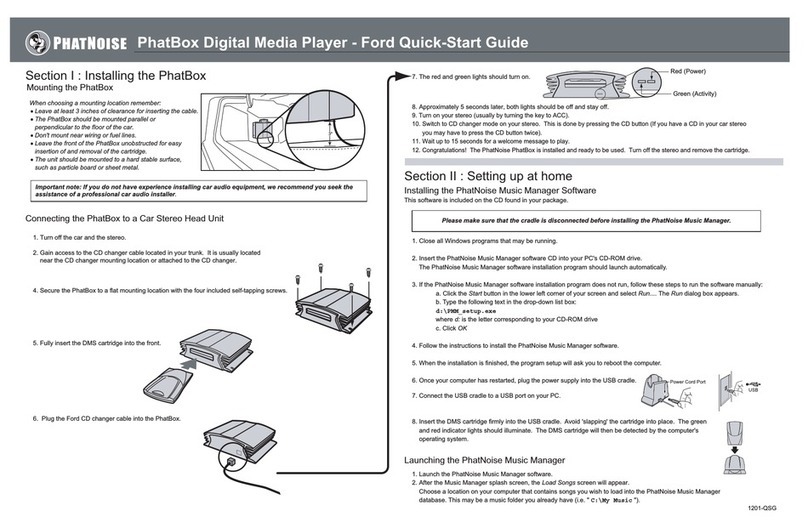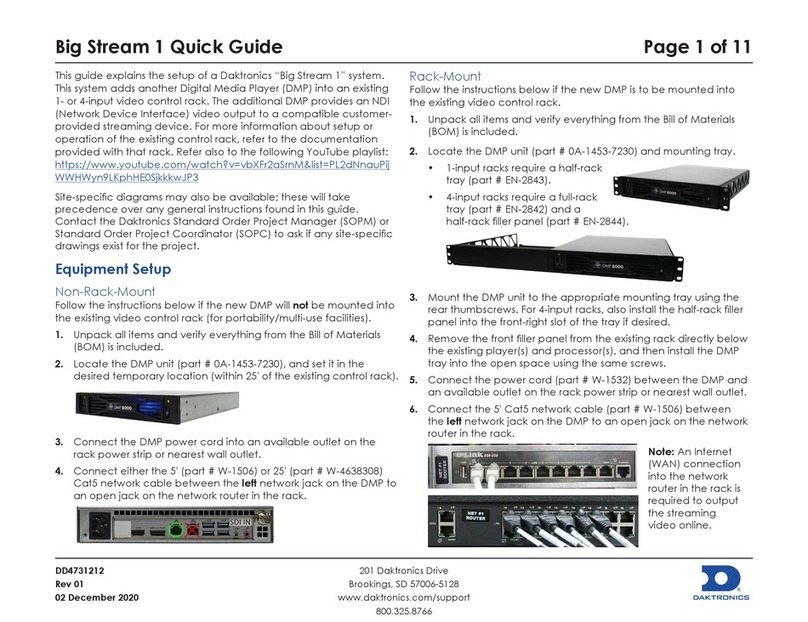Sly Electronics SLV314 User manual

1
MP4 PLAYER
USER MANUAL

2
Contents
Main Function--------------------------------------------------------------------------------------03
Notice -----------------------------------------------------------------------------------------------04
Brief Introduction-----------------------------------------------------------------------------------05
Basic Operation-------------------------------------------------------------------------------------05
Menu Explanation --------------------------------------------------------------------------------06
Syste Menu----------------------------------------------------------------------------------------07
Music-------------------------------------------------------------------------------------------------08
Video------------------------------------------------------------------------------------------------------10
Photo-------------------------------------------------------------------------------------------------------10
E-book------------------------------------------------------------------------------------------------------11
Record-----------------------------------------------------------------------------------------------------12
Radio----------------------------------------------------------------------------------------------------------------------13
MediaLib--------------------------------------------------------------------------------------------------14
Other Functions---------------------------------------------------------------------------------------------15
USB Storage and Charge Function -------------------------------------------------------------------------------15
FAQ-----------------------------------------------------------------------------16
Technical Specifications------------------------------------------------------------------------------------17

3
Main Function
● 3.0” QVGA TFT Screen, 400*240
● Supports usic for ats: MP3, WMA, FLAC, APE, and AAC. Supports PLAY FX sound effects .
● Supports a TF card, e ory ranging fro 128MB - 8GB
● Supports video for ats: MPEG4 (AVI) , RM, and RMVB in 400*240 resolution
● Supports photo for ats: JPEG, BMP, and GIF
● Audio recording capabilities
● Econo y settings; Adjustable brightness and Auto atic Power-Off settings
● Various sound effects
● Supports various languages
● PC and MAC co patible
● High-speed USB 2.0
● Supports E-book browsing and tag function
● Re ovable Disk function
● Supports fir ware updates
● Multitasking capabilities; while playing usic you can also read text

4
Notice
This anual includes i portant security easures and infor ation for
correct usage. To avoid da aging the product, please read the anual
before operation.
1. Do not use the player in extre e te peratures, as well as dusty or oist conditions
2. Avoid heavy i pact with the player. Any da ages caused by istreat ent or isuse of the
player will void any warrantee.
3. Battery life will not be the sa e with all players, different environ ents allow for different
battery life.
4. Please charge the player when: the battery power icon shows no power; the syste turns off
auto atically while the player is ON; or the operation keys are not responding.
5. Do not disconnect the player while for atting or transferring files, this ay cause files to be
lost or da aged.
6. Do not disasse ble or odify the player.
7. The player ay feel war er during charging ti es, this is nor al and will not cause da age
to files or the player.
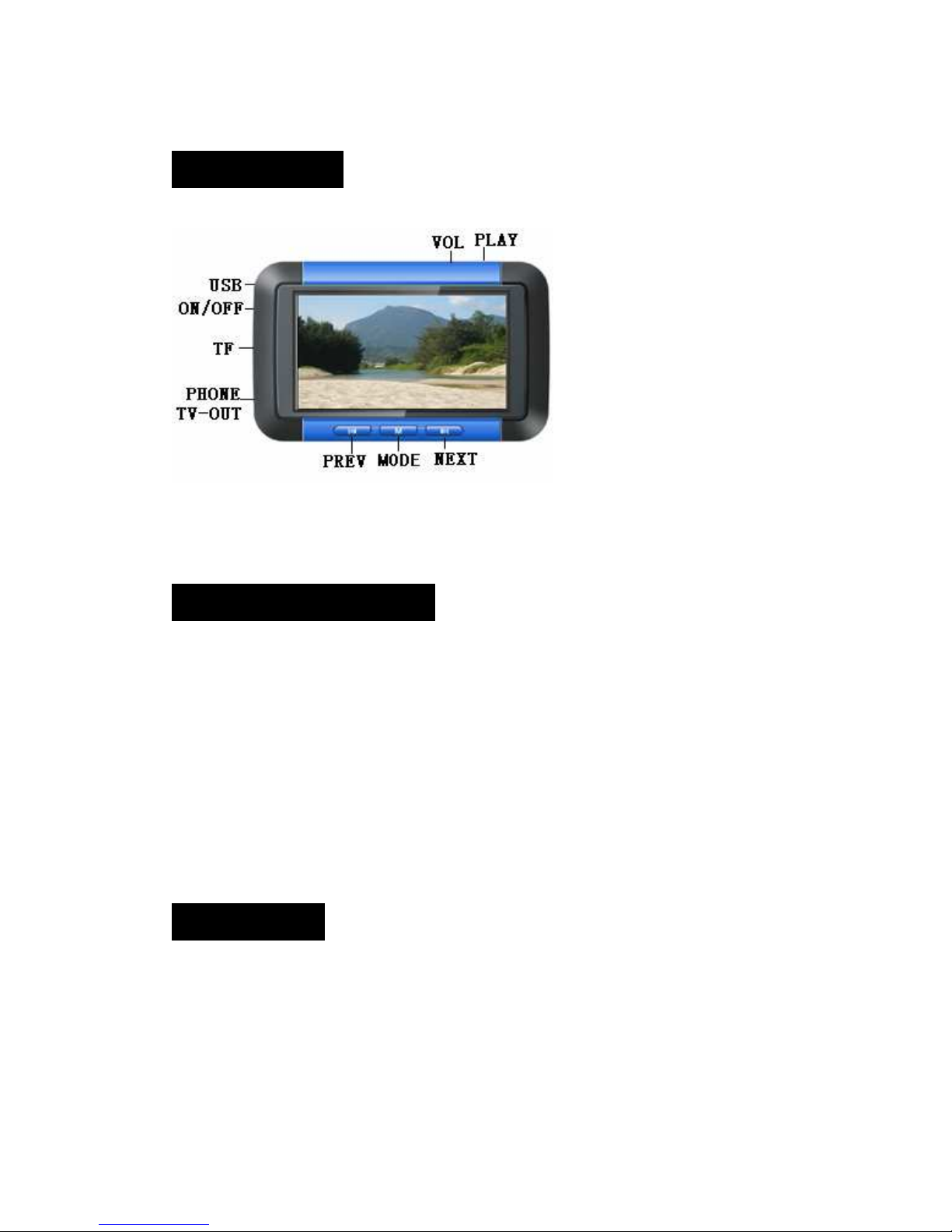
5
Brief introduction
Turning The Pla er ON/OFF
Turn ON/OFF----------------------------------------------------
Turn ON:
To turn the player ON, long-press the PLAY key for 2 seconds. The player will turn on, and enter
into the ain enu.
Turn OFF:
If the player is playing a file, ake sure to pause it before turning the power off. Long-press the
PLAY key and the player will turn off.
Basic Operation
Connecting to the Computer and Transferring Files--------------
Connect the player to your co puter using the provided USB cable. The player will show up as a
Re ovable Disk under “My Co puter.” To transfer files to the player, copy the files ( aking sure
they are in the correct for at) and paste the to the Re ovable Disk. Last, safely re ove the
player fro your co puter.

6
Volume Adjust---------------------------------------------------------------
During audio and video playback, press the VOL key and the volu e control will appear. Use the
NEXT/LAST keys to adjust the volu e to the desired level. Press the VOL key again to exit volu e
control.
Fast-Forward / Rewind-----------------------------------------------------
During audio and video playback, long-press the NEXT/LAST keys to fast-forward or rewind the
current file.
Next / Previous File
During audio and video playback, short-press the NEXT/LAST keys to change to the next or
previous file.
Main Menu
View of the ain enu
While in the ain enu, use the LAST/NEXT keys to select your option, then press the “M” key to
confir your selection. Under the “Setting” and “MediaLib” enus, short-press the “M” key to
enter into the selected function, catalog or enu. Press the ESC key to return to the previous
enu.

7
S stem Settings
In the ain enu, select Settings, then press M to confir your selection. Use the
NEXT/LAST keys to navigate through the sub- enu.
S stem Settings Menu
Displa
Under the setting enu, select Display, and press “M” to enter.
1. Backlight ti e : Select either 5 sec, 10 sec, 15 sec, 20 sec, or 30 sec
2. Brightness : Select a level 1-5
S stem
Under the setting enu, select Syste , and press “M” to enter.
There are two ite s under the Syste enu: Fir ware update and syste return
1. Fir ware update: This option allows you to update the fir ware of the player, if
available.
2. Syste return: This option allows you to restore the player to the default settings.
Desktop
Under the setting enu, select Desktop, and press “M” to enter. Select the Desktop
appearance you would like and press “M” to enter that selection.
Language
Under the setting enu, select Language, and press “M” to enter. Choose your preferred

8
language and press “M” to select.
Information
Under the setting enu, select Infor ation, and press “M” to enter. There you can see the
co pany infor ation, product nu ber, flash e ory, software version, and card e ory.
Auto Turn OFF
Under the setting enu, select Ti e Auto Turn OFF, and press “M” to enter. Use the
NEXT/LAST keys to select either 3 / 5 / 10 / 15 / 20 inutes, or DO NOT Auto Turn OFF. Press
“M” to confir .
Pla ing Music
1. Under the ain enu, select MUSIC and press “M” to enter into usic ode. The
interface will show: Now playing, All Music, Artist, Albu , Title, My Favorite, Record, Dir
list, and MediaLib update. Select your file using the NEXT/LAST keys. Press “M” to start
playing the file.
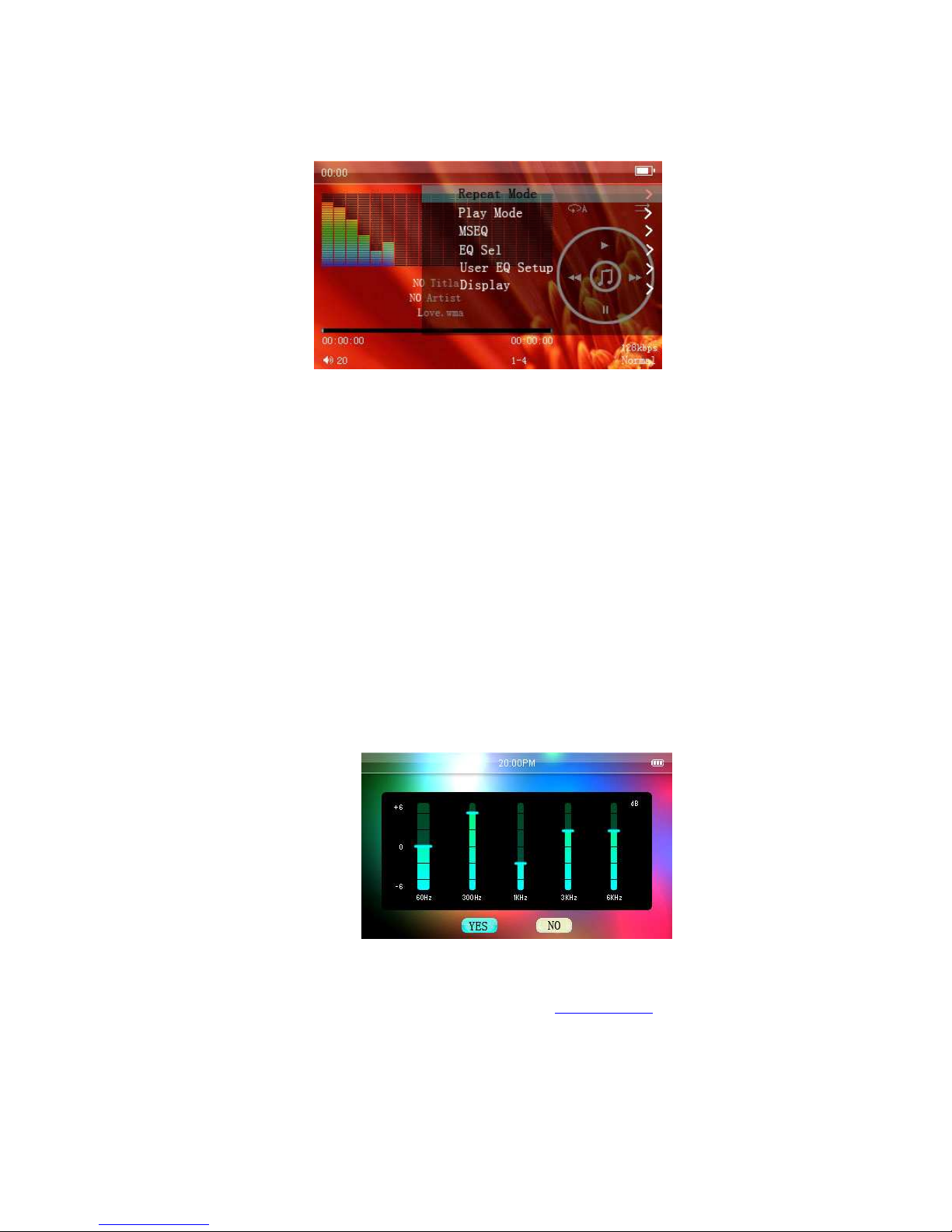
9
2. During audio playback, short-press “M” to access the sub- enu, which includes: Repeat
Mode, Play Mode, MSEQ, EQ SeL, User EQ Setup, and Display. (Shown below)
1. Repeat Mode
A. Once – After the files have played, the player will stop.
B. Repeat—Repeat the selected file.
C. All- Repeats all the files in the current folder
D. All Repeat—Repeats all the files on the player
E. Intro ---Plays the first 10 seconds of each file
2. Pla Mode
Choose between nor al and shuffle playback.
3. MSEQ
The user can select either 3D or Bass IEQ .
4 EQ Sel
The user can select: Nor al, MSEQ, Rock, Pop, Classic, Bass, Jazz, or User EQ.
5 User EQ setup
Select the wave band by using the NEXT/LAST keys. Then press “VOL” to adjust the
selected wave band. Use the NEXT/LAST keys to adjust, and press “VOL” to confir .
Press the “M” key to exit.
6 Displa
The user can set the Lyric, Freq Chart and Close.
Note: You can download lyrics fro the website www.51lrc.co .
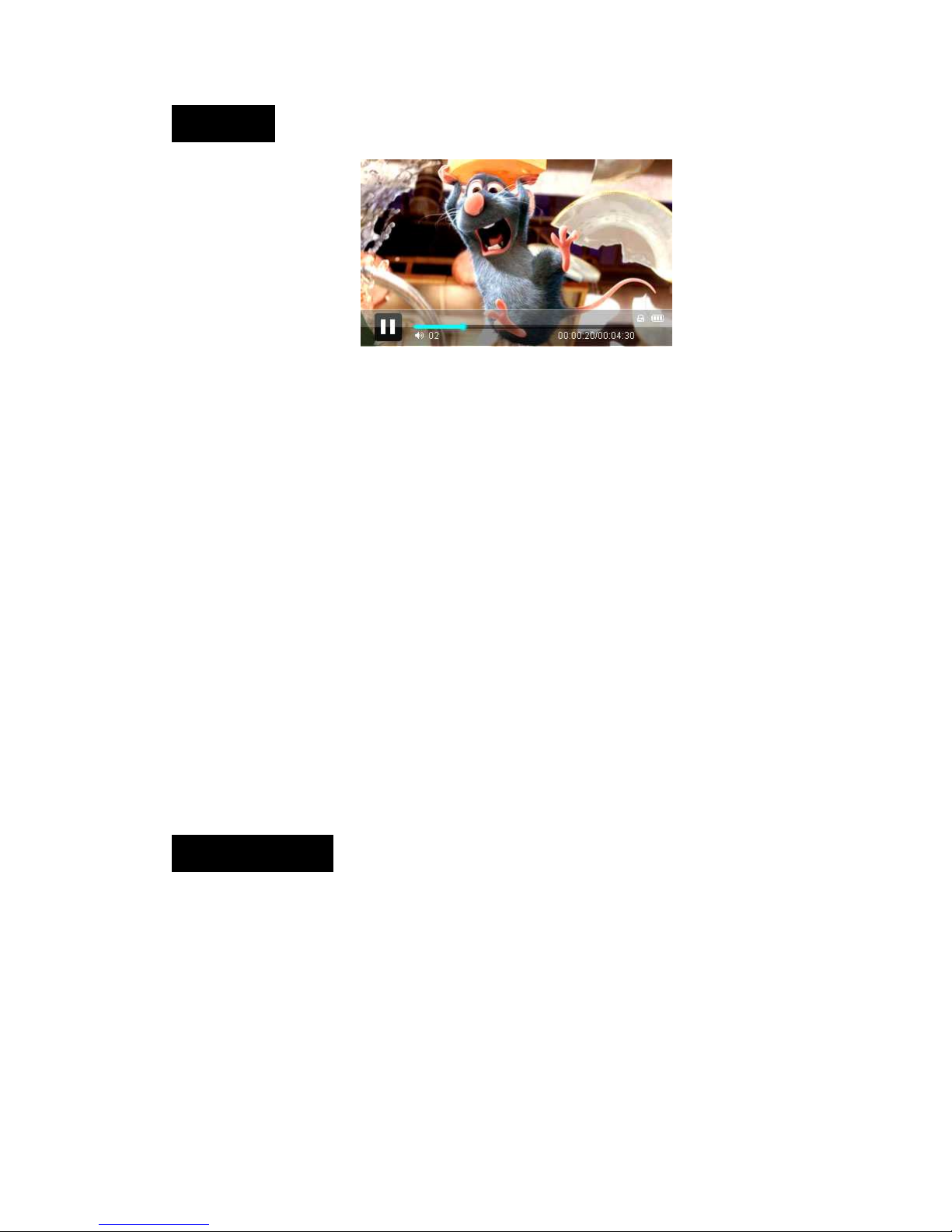
10
Video Pla
1. Under the ain enu, select VIDEO to enter the video enu. Use the NEXT/LAST keys to
select a video file, then press the “M” key to start playing the selected file.
2. To adjust the volu e during video playback, short press the VOL key. This will enter the volu e
control ode. Press the NEXT/LAST keys to adjust volu e, and press the VOL key again to exit
volu e control ode.
3. During video playback, short-press the NEXT/LAST keys to switch files. Long-pressing the
NEXT/LAST keys will rewind and fast-forward your file.
Note 1: The RM/RMVB for atted videos only support video files which are below
720*576 resolution. The larger the file size, the longer it will take for the video to
begin.
Note 2: AVI for atted videos only support video files which are below 800*480
resolution. The larger the file size, the longer it will take for the video to begin.
Browsing Photos
1. Under the ain enu, press the NEXT/LAST keys to select PHOTOS, and press the “M” key to
enter into the photo file explorer enu. Press the NEXT/LAST keys to select a photo. Press the
“M” key to view your selected file.
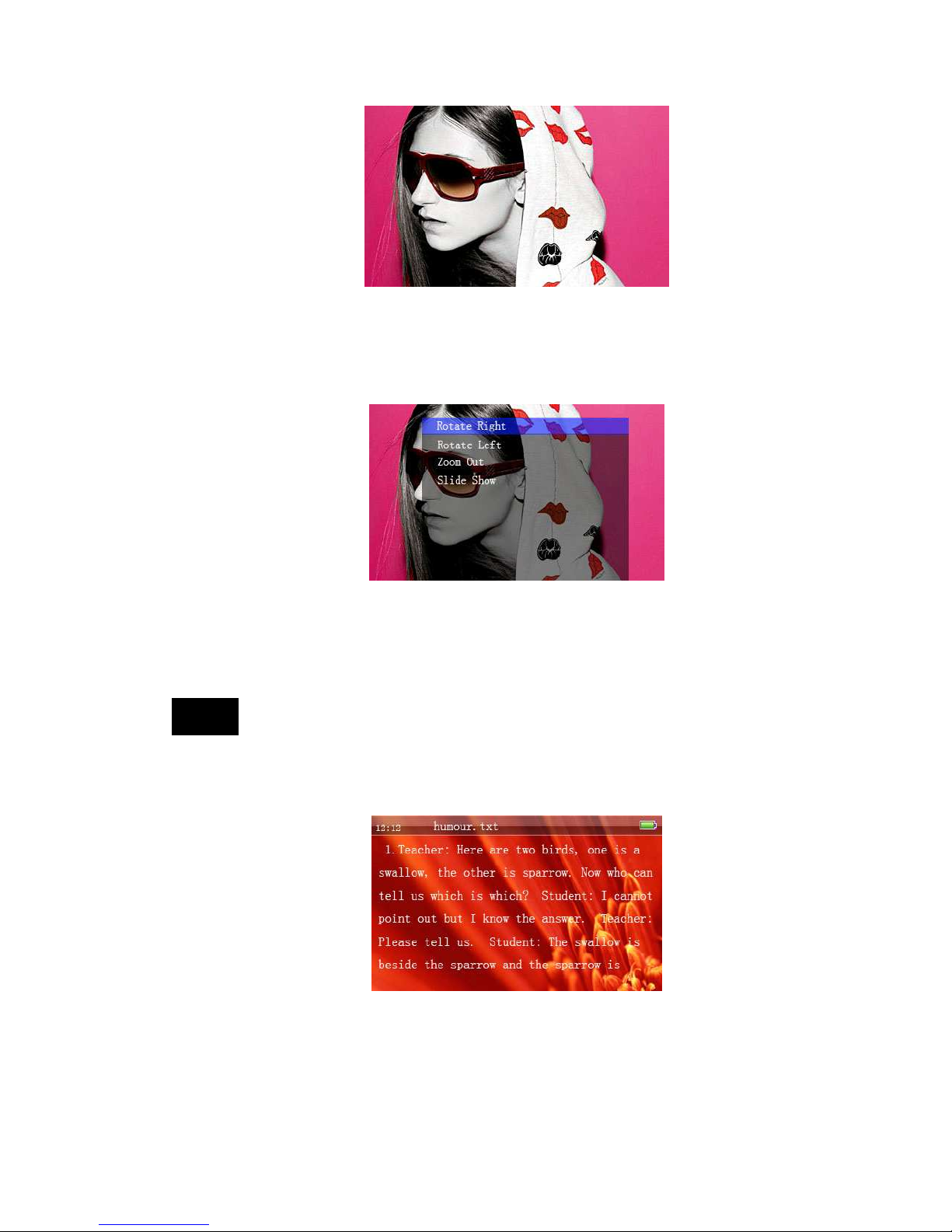
11
2. While in the photo file explorer enu, press the “M” key to enter into a file, and press the
NEXT/LAST keys to select the file which you want to view. Short-press “M” to view the file, or
short-press the “ESC” key to return to last enu.
3. While viewing photos, short-pressing the “M” key will display the sub- enu. The sub- enu
will allow you to: Rotate right, rotate left, zoo in, zoo out, and view pictures as a slide show.
E-book
1. Under the ain enu, press the NEXT/LAST keys to select E-book, and then press the “M” key
to enter into the E-book explorer enu. Press the NEXT/LAST keys to select a text file. Press the
“M” key to start playing your selected file.
2. While reading a text file, short-pressing the “M” key will display the sub- enu. This enu will
allow you to: Page Ju p, Save Mark, Load Mark, Del(ete) Mark, Set Font, Set Color, and set the
Flip Ti e.

12
Record v
1. Under the ain enu, press the NEXT/LAST keys to select Record, and then press the “M” key
to enter into Record explorer enu.
2. After entering into Record enu, short-press the PLAY key to start and stop recording. Press
the “ESC” key to save the current recorded file and return to the Record enu.
3. Under the record enu, short-pressing the “M” key will display a sub- enu, which will allow
you to change the recording quality.

13
RADIO
1. Under the ain enu, press the NEXT/LAST keys to select RADIO, and then press the “M” key
to enter into the RADIO explorer enu.
2. After entering into the RADIO enu, short-press the LAST/NEXT keys to anually search for a
channel. Long-pressing those keys will auto atically search for channels.
3. Under the RADIO enu, short-press the “M” key to display the sub- enu. This sub- enu gives
you the options: search by hand, auto search, preset ode, save channel, delete channel, stereo
switch, and FM record.
Note: When recording fro the radio, push the “PLAY” key to start and stop recording.
Short-press “ESC” to save the file and return to the RADIO enu.

14
Media Lib
MediaLib is a special function of this player, it allows you to easily browse and view the files
contained on the player.
1. Under the ain enu, press the NEXT/LAST keys to select MediaLib, and then press the “M”
key to enter into the MediaLib enu. Use the NEXT/LAST keys to search for files, and then press
the “M” key to enter into the file. Short-press the “ESC” key to return to the previous enu.
2. Deleting files
Under the MediaLib enu, press the NEXT/LAST keys to select file that you want to delete.
Long-press the “VOL” key. This will open a delete confir ation box. Use the NEXT/LAST keys to
select YES or NO and press the “M” key to select your option.
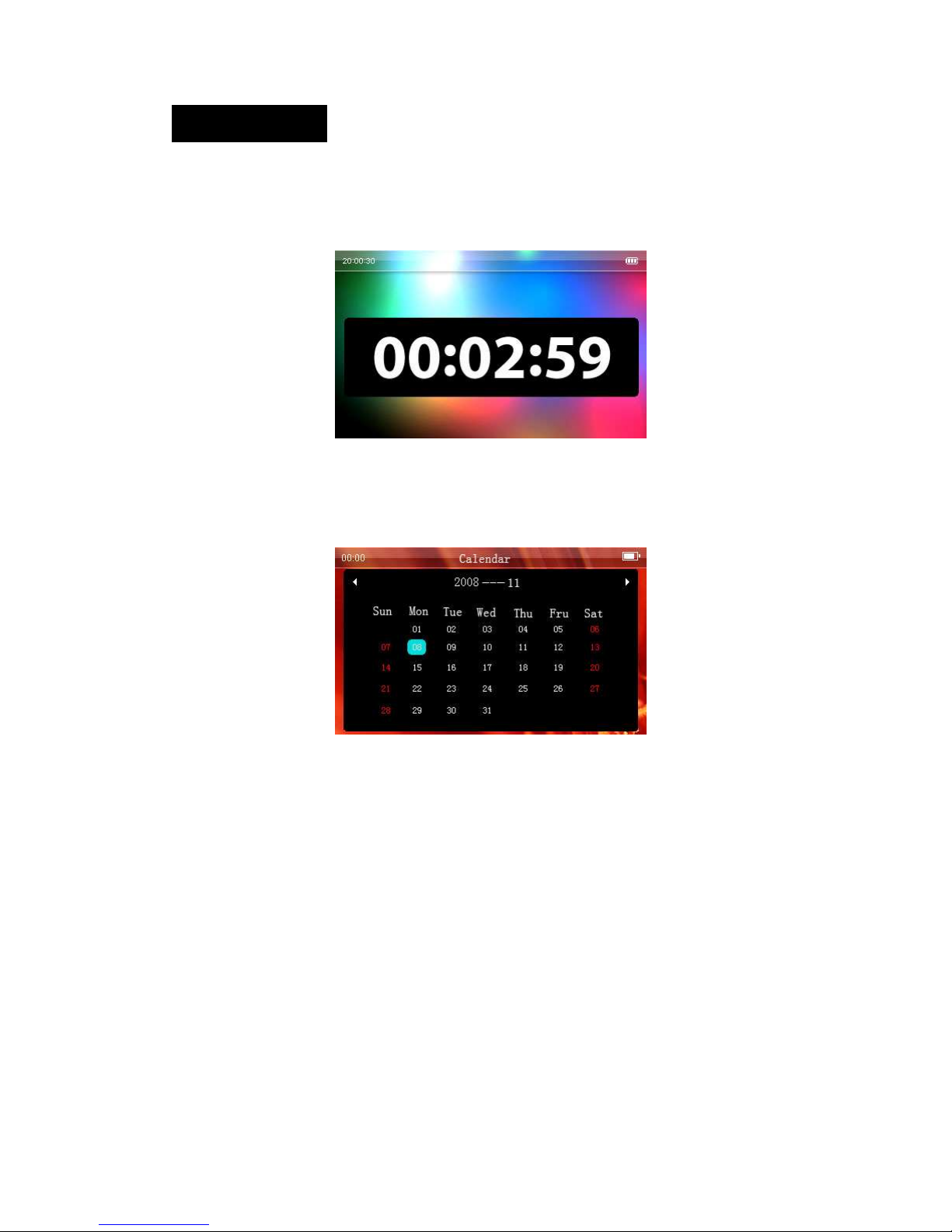
15
Other Functions
Stopwatch function: Press the “M” key to enter into the stopwatch ode. Short-press the LAST
key to start and pause the ti er. Press the NEXT key to clear the ti er. Press the “ESC” key to
exit.
Calendar function: Press the “M” key to enter into the calendar. Press the NEXT/LAST keys to
select year, onth, or day. Press the “M” key to select the ite s which need to change. Press the
“ESC” key to exit.
USB and Charging the Pla er
USB displa
The player is high-speed USB 2.0. After connecting with the PC, the player will display the USB
icon. Go to “My Co puter”, then “Re ovable Disk” to access your player. Copy the files you
would like on your player to the Re ovable Disk. Do not disconnect the player while transferring
is in progress. Make sure to safely re ove the player before disconnecting the USB cable.
Charge
You can charge your player by either using the included charger, or you ay connect the player to
your co puter using the USB cable. Your charge progress will be displayed on the player. A full
charge ti e usually takes about 4 hours.

16
FAQ
♦ The player does not power on.
-Check the battery and see if it runs out of power.
-Check again after connecting the player to the power supply adapter.
-If the player still does not power on after charging, please contact our service center
♦ No sound co es out fro the headphones.
-Check the volu e and ake sure it is not on Level 0
-Check the headphone connection
♦ The keys do not work.
-Make sure the keys are unlocked.
♦ The player has serious noise.
-Check the headphone connection. I proper connections ay cause unwanted noise.
-Check and see if the usic file has been da aged. Da aged files ay cause serious noise.
♦ Radio reception is poor
-Adjust the position of the earphones and the player.
-The earphones can be used as an antenna
-Shut off all close electronic devices.
♦ The screen displays unwanted code.
-Check and see if the player is in the correct language.
-Language setup: “Setup”—“General Setup”—“Language”
♦ The player can not download files.
-Make sure that the player is correctly connected to the co puter.
-Make sure there is re aining storage space.
-Check the USB cable.

17
Technical Specifications
SCREEN 2.6 inch TFT screen 420*240
CONNECTION SPEED High-speed USB 2.0
BUILT-IN MEMORY high speed flash e ory:1G/2GB/4GB/8G(optional)
poly er lithiu battery 700 Ah
POWER SUPPLY Shut off the screen and play MP3 up to 21 hours
Sa pling
Frequency
8KHz/16KHz
Record For at WMA(32kbps,64 kbps)
RECORD
Record Ti e 64hours(1GB)
Earphone’s Max
Output
(L)10 W+(R)10 W(32Oh )
MP3 Bit Rate 64K bps – 320K bps
WMA Bit Rate 64K bps – 384K bps
FR 20Hz~20KHz
SNR More than 90dB
AUDIO FILES
Degree of
Distortion 0.03%
Frequency Range 76MHz–90MHz/87.5MHz– 108MHz
Preservation No. 30
Earphone’s Max
Output (L)5 W+(R)5 W(32Oh )
RADIO
SNR 45dB
MUSIC FORMATS MP3、WMA、WAV、FLAC、APE
SERVICE TEMPERATURE -5 ~40
LANGUAGE English, Spanish, Chinese, and ore
SYSTEM REQUIREMENT Windows 98 / SE / ME / 2K / XP / Vista
Other manuals for SLV314
1
This manual suits for next models
1
Other Sly Electronics Media Player manuals