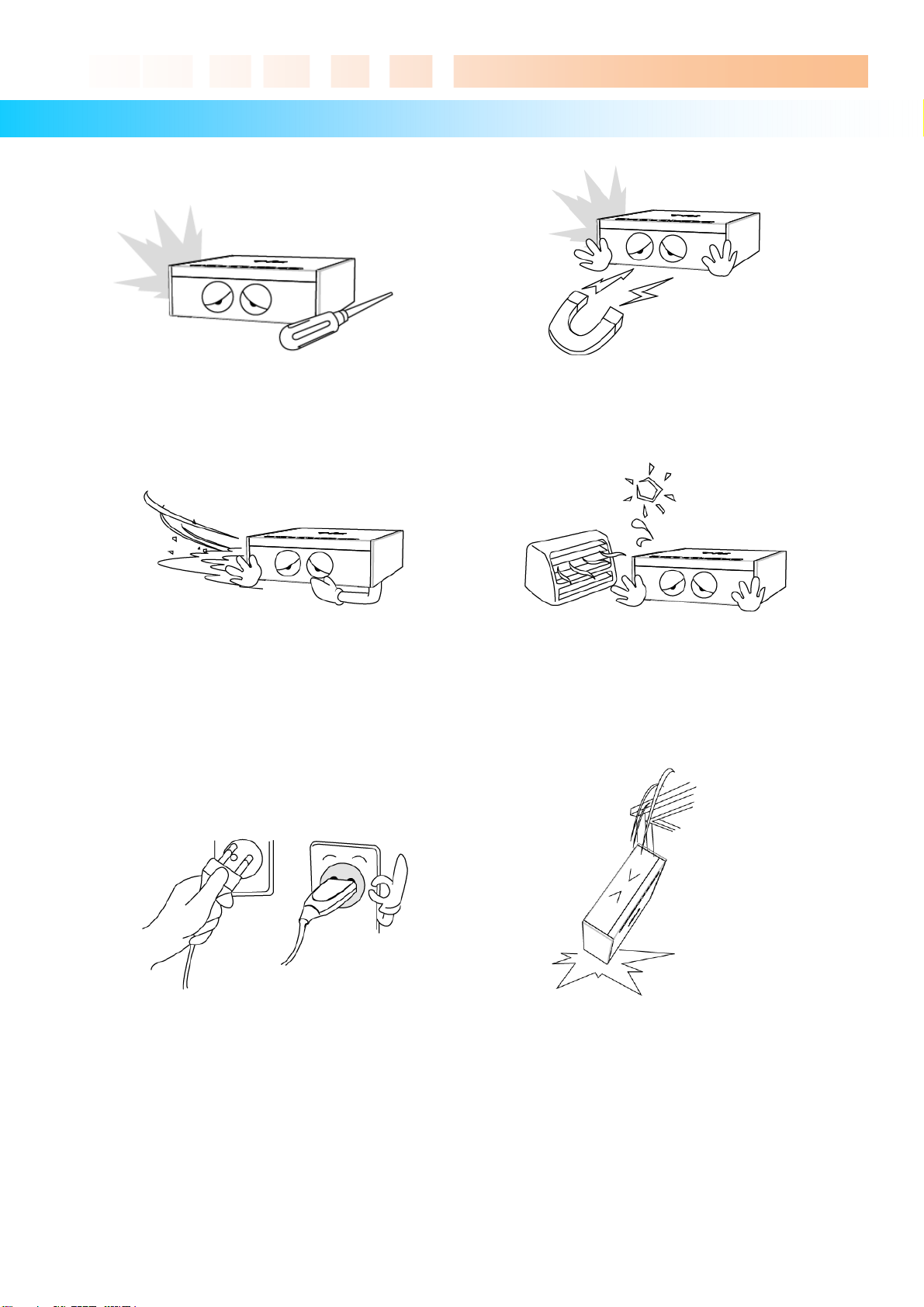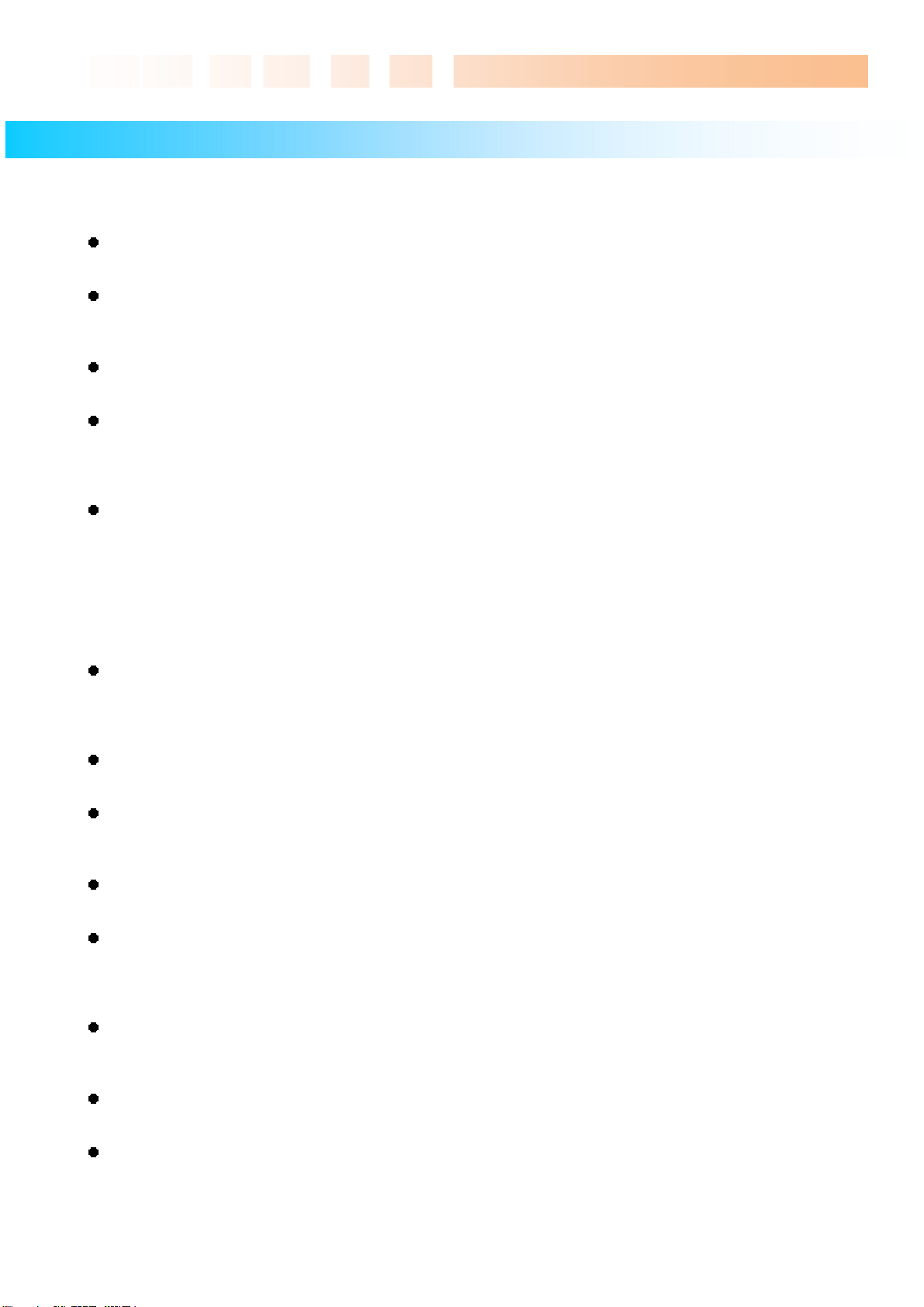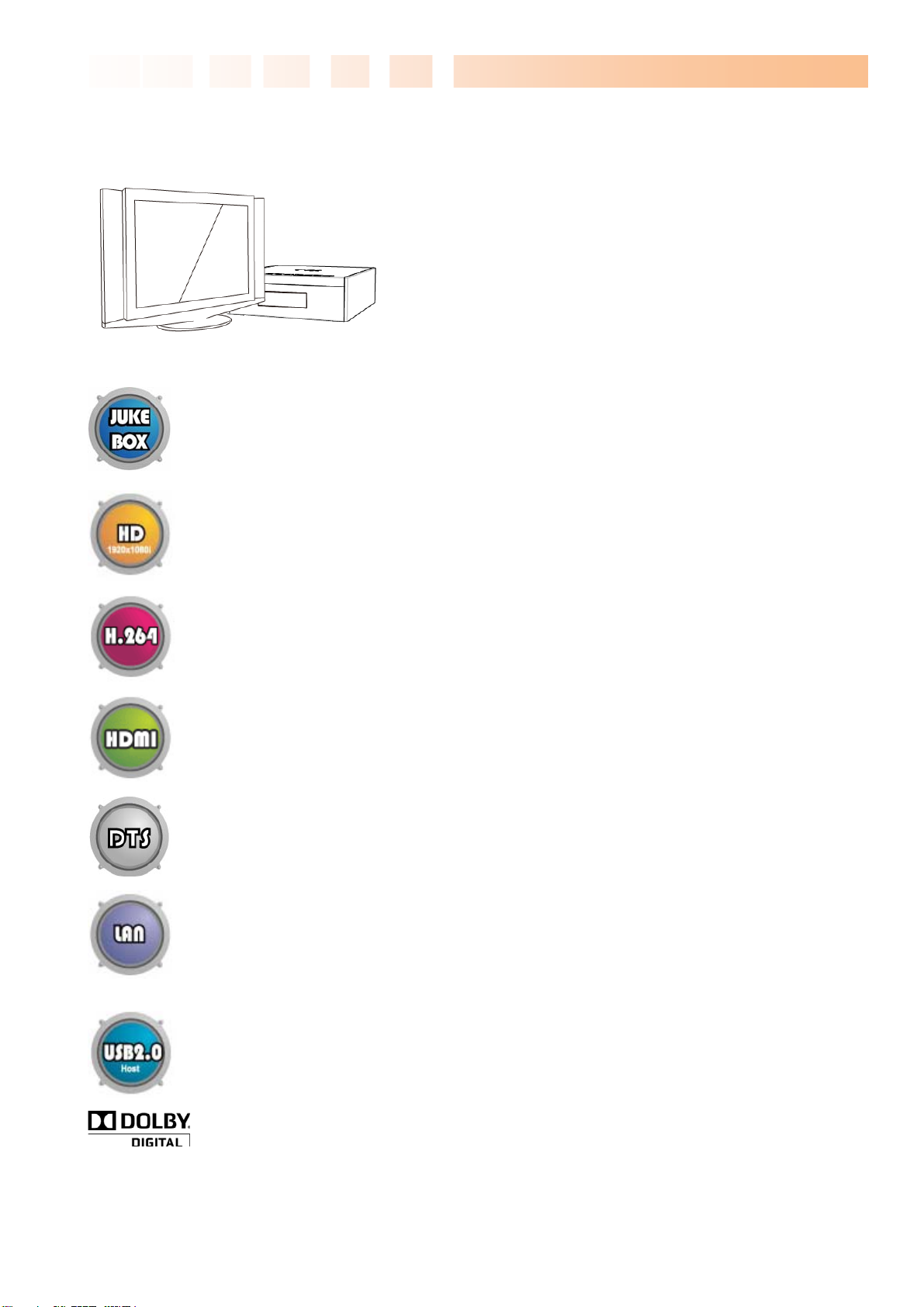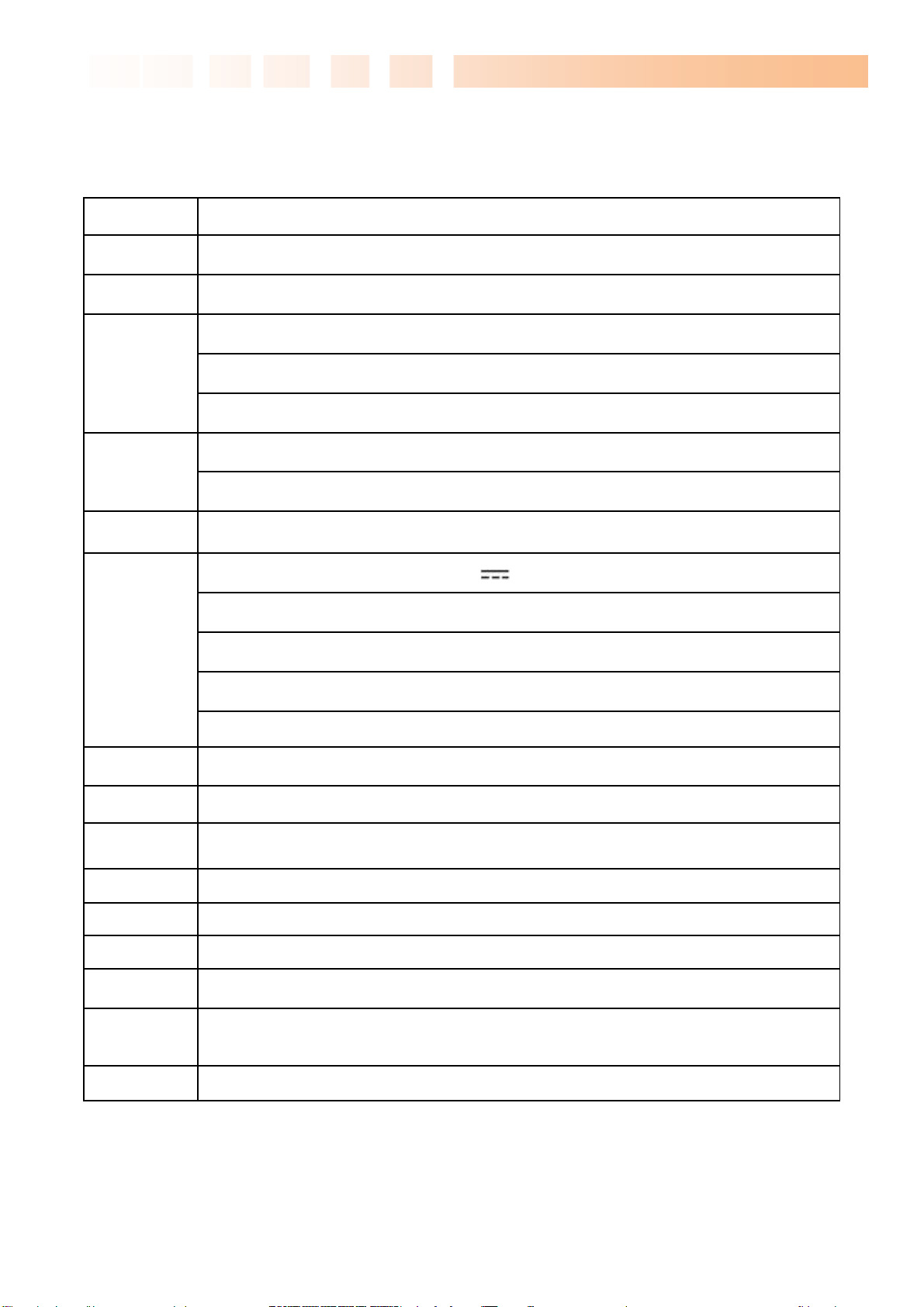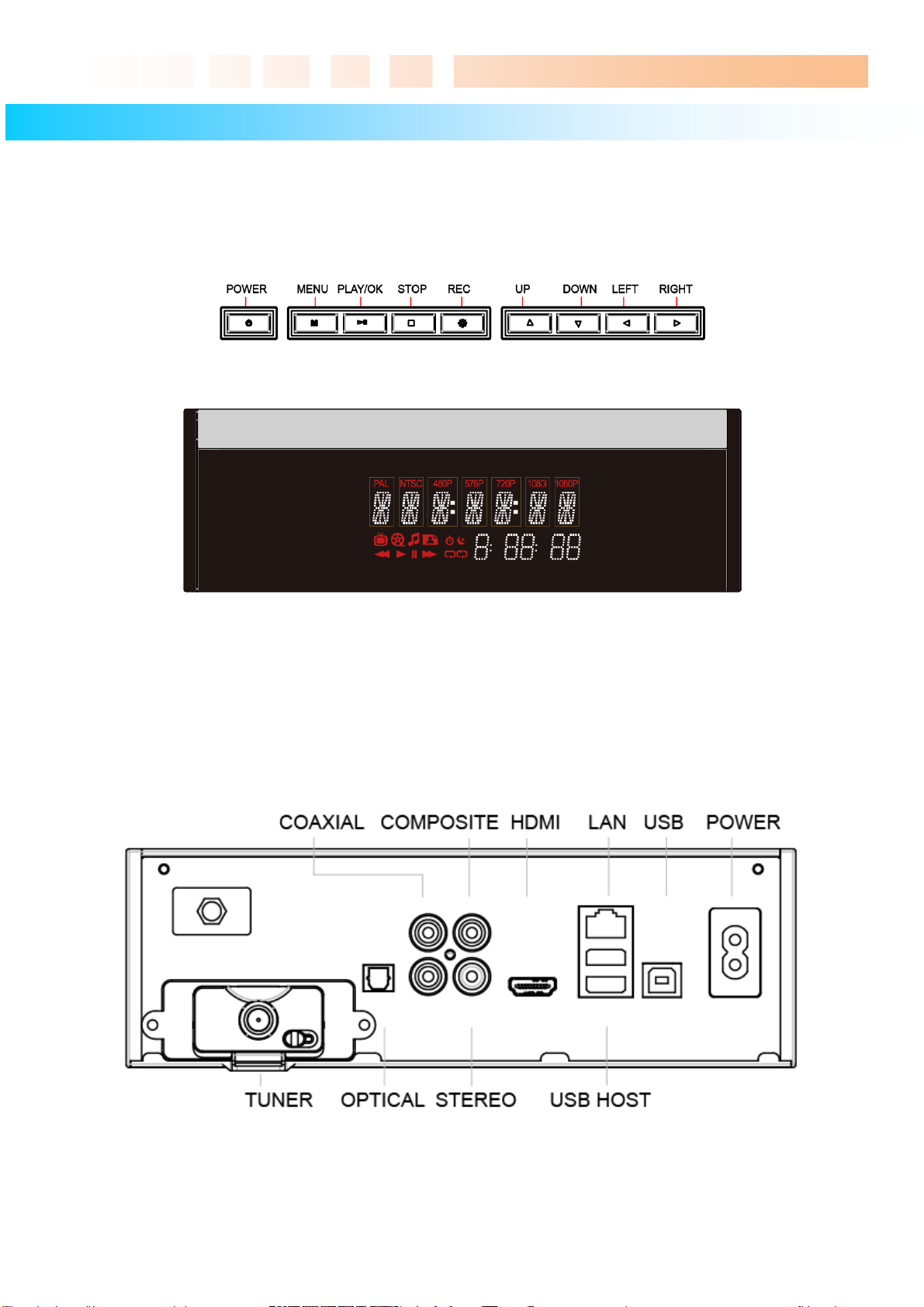Ultimate PVR with HD Digital Jukebox
4
Table of Contents
Safety Notice .............................................................................................................................................. 2
Usage Precautions ..................................................................................................................................... 3
1Introduction.................................................................................................5
1.1 HDTV PVR Function................................................................................................................... 5
1.2 Multimedia Player Function ........................................................................................................ 6
1.3 Audio Player Function ................................................................................................................ 7
1.4 External Storage Function .......................................................................................................... 7
1.5 Specifications.............................................................................................................................. 8
2Name of Each Part......................................................................................9
2.1 Unit Control button...................................................................................................................... 9
2.2 Cable Connection ....................................................................................................................... 9
2.3 Package Contents .................................................................................................................... 10
2.4 HDD Installation/Exchange........................................................................................................11
3Installation and Connection.....................................................................13
3.1 Connecting the Video ............................................................................................................... 13
3.2 Connecting the Audio ............................................................................................................... 14
3.3 Connecting the USB HOST ...................................................................................................... 15
3.4 Connecting the Antenna ........................................................................................................... 15
3.5 Using the remote control .......................................................................................................... 16
3.6 Initial Setting ............................................................................................................................. 17
4TVX-HD Setup Menu.................................................................................18
4.1 SYSTEM Setting....................................................................................................................... 18
4.2 Audio/Video Setting .................................................................................................................. 20
4.3 HDTV Setting............................................................................................................................ 22
4.4 PVR Setting .............................................................................................................................. 23
4.5 NETWORK Setting ................................................................................................................... 24
4.6 MISC Setting............................................................................................................................. 26
5Initial Usage of TVX-HD............................................................................27
5.1 Making an HDD Folder ............................................................................................................. 27
5.2 Movie Playback......................................................................................................................... 28
5.3 Music Playback......................................................................................................................... 29
5.4 Photo Playback......................................................................................................................... 30
6Using TVX-HD PVR...................................................................................31
6.1 Channel Scanning .................................................................................................................... 31
6.2 Using TVX-HD PVR.................................................................................................................. 32
7Using the remote control.........................................................................39
7.1 Descriptions of Each Button ..................................................................................................... 39
7.2 Extra Features .......................................................................................................................... 45
8Using Network ..........................................................................................49
8.1 Using UPnP .............................................................................................................................. 49
8.2 Using NetShare ........................................................................................................................ 56
8.3 SAMBA Client and SAMBA Server ........................................................................................... 61
9Firmware Upgrade....................................................................................69
10 Using USB Connection with a PC ...........................................................71
10.1 Making a Partition and Formatting the HDDs........................................................................... 71
10.2 Unplug or Eject Hardware ........................................................................................................ 74
11 Troubleshooting .......................................................................................75
12 Appendix - Technical Terms....................................................................76
13 GNU General Public License...................................................................78