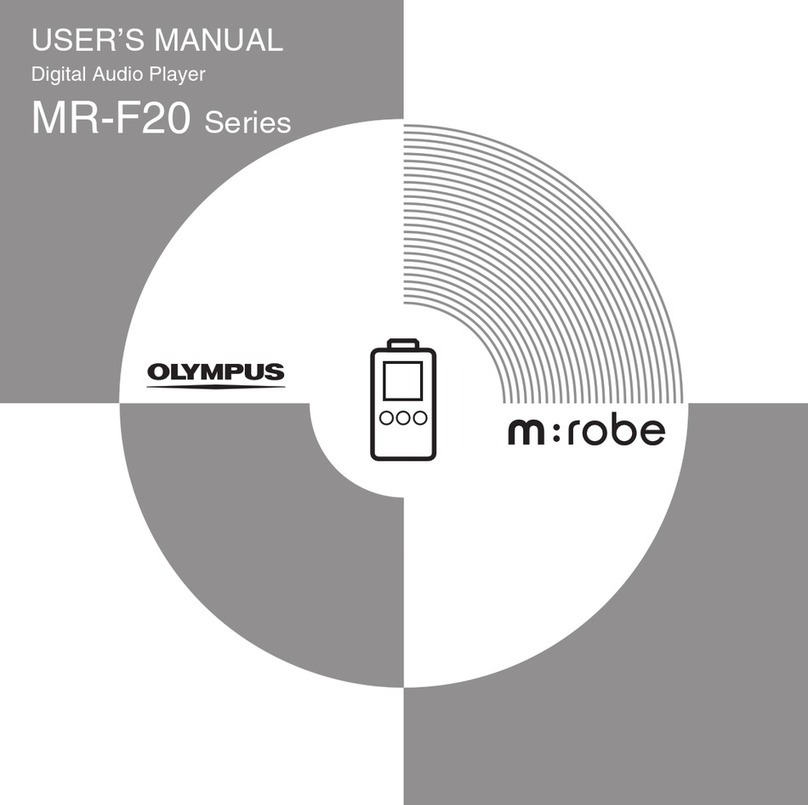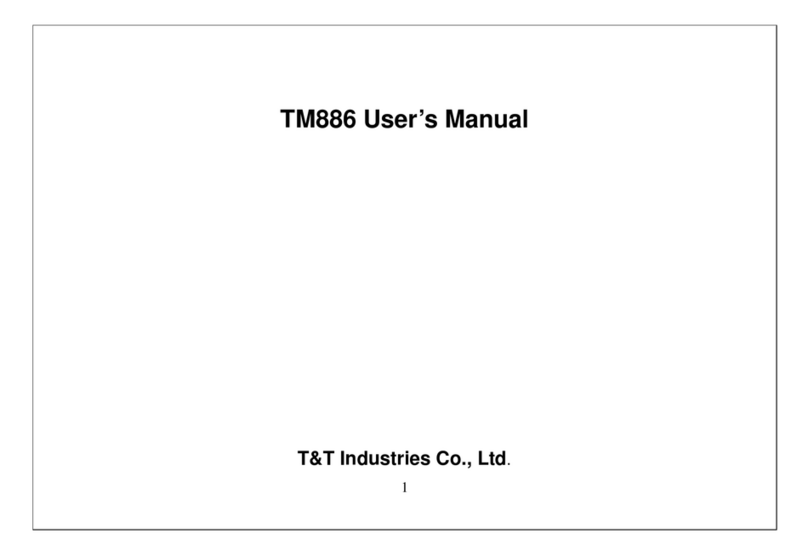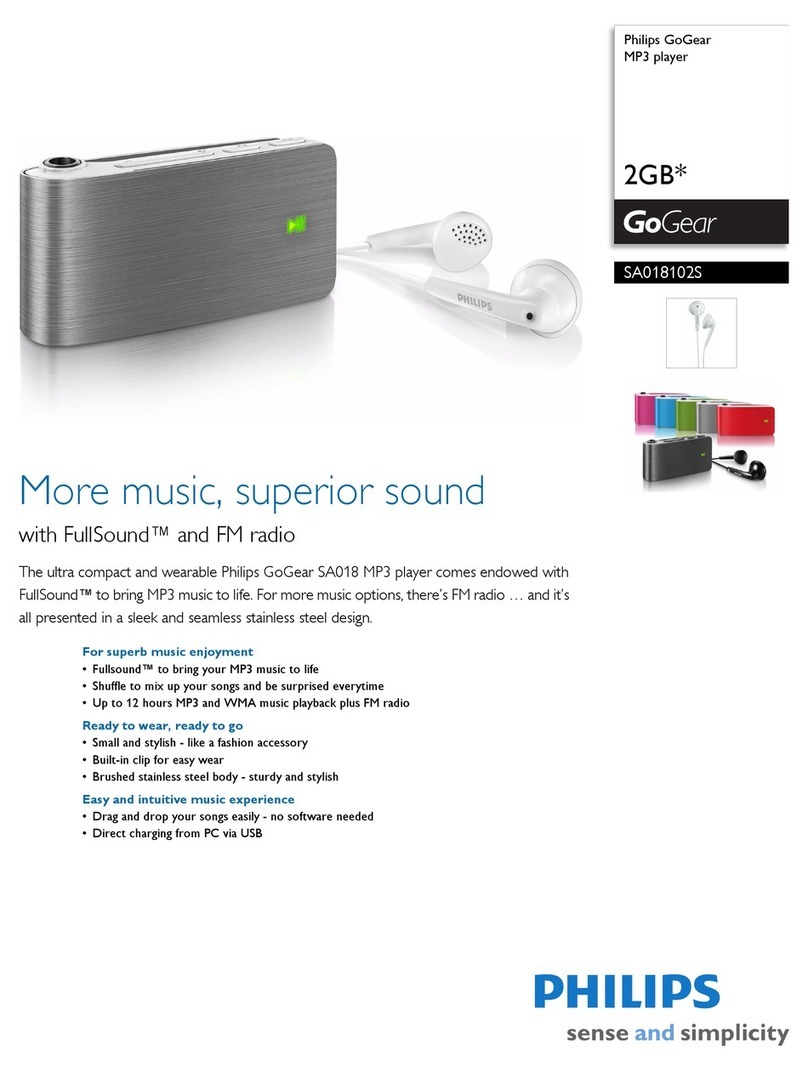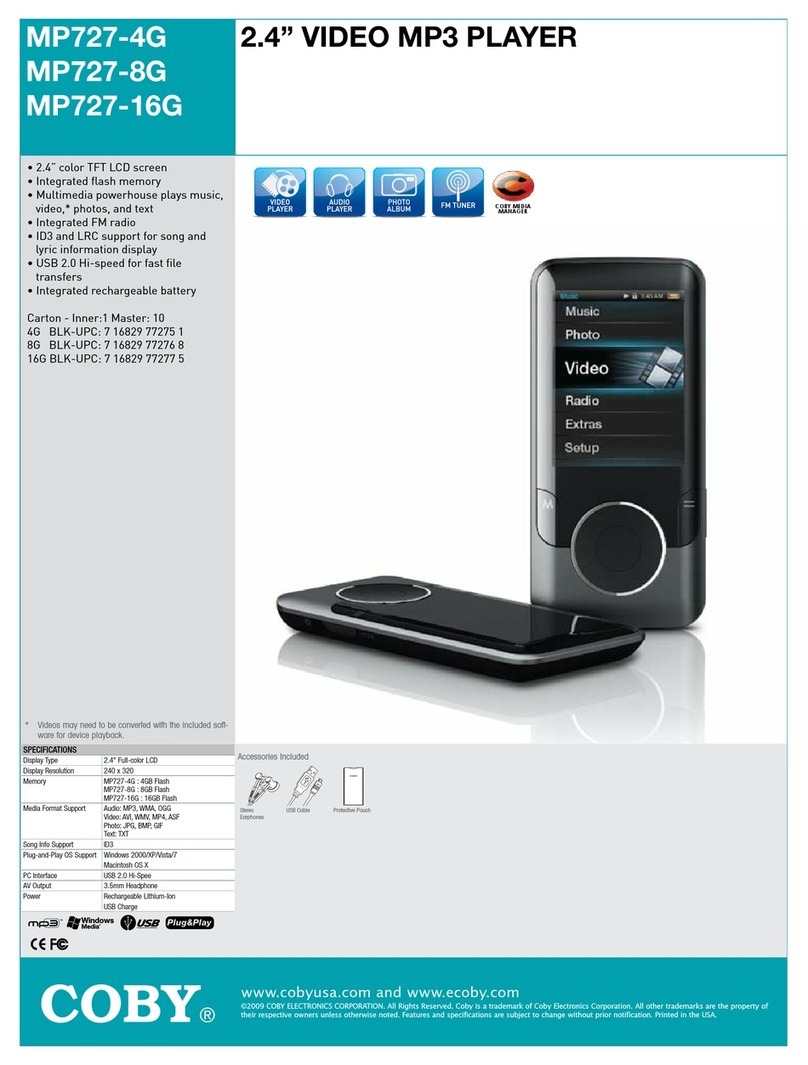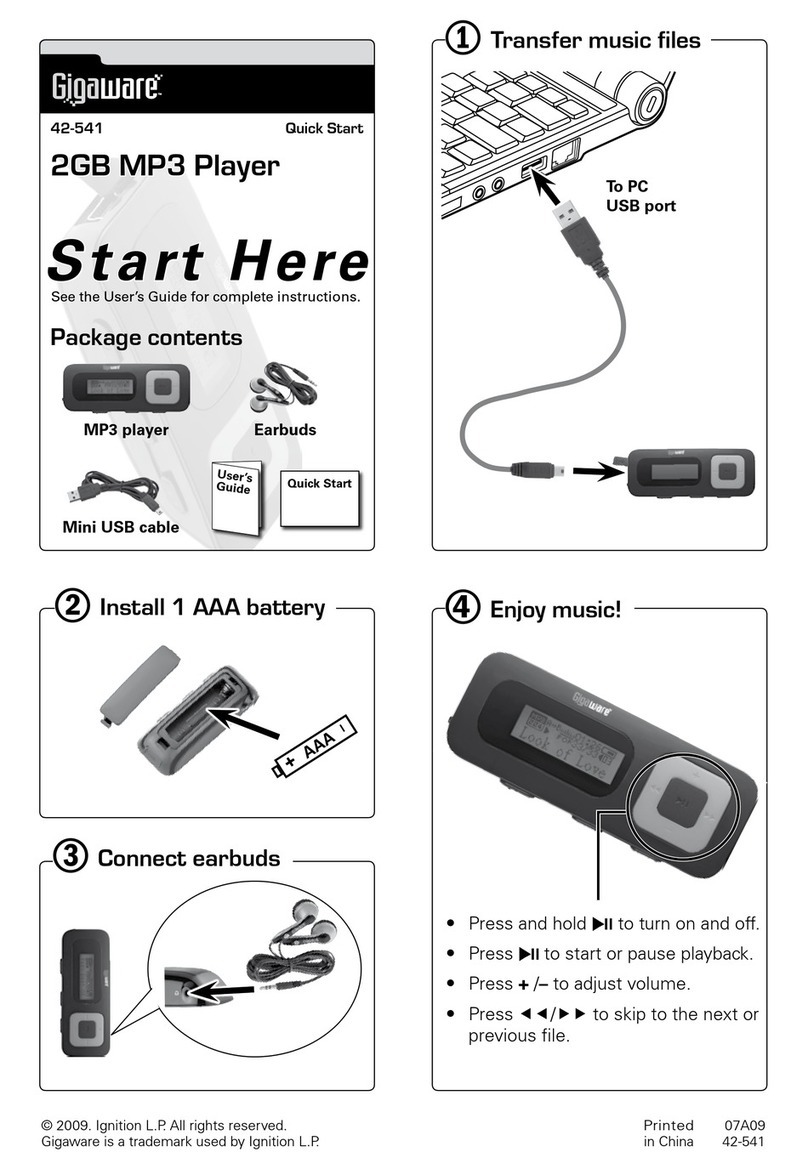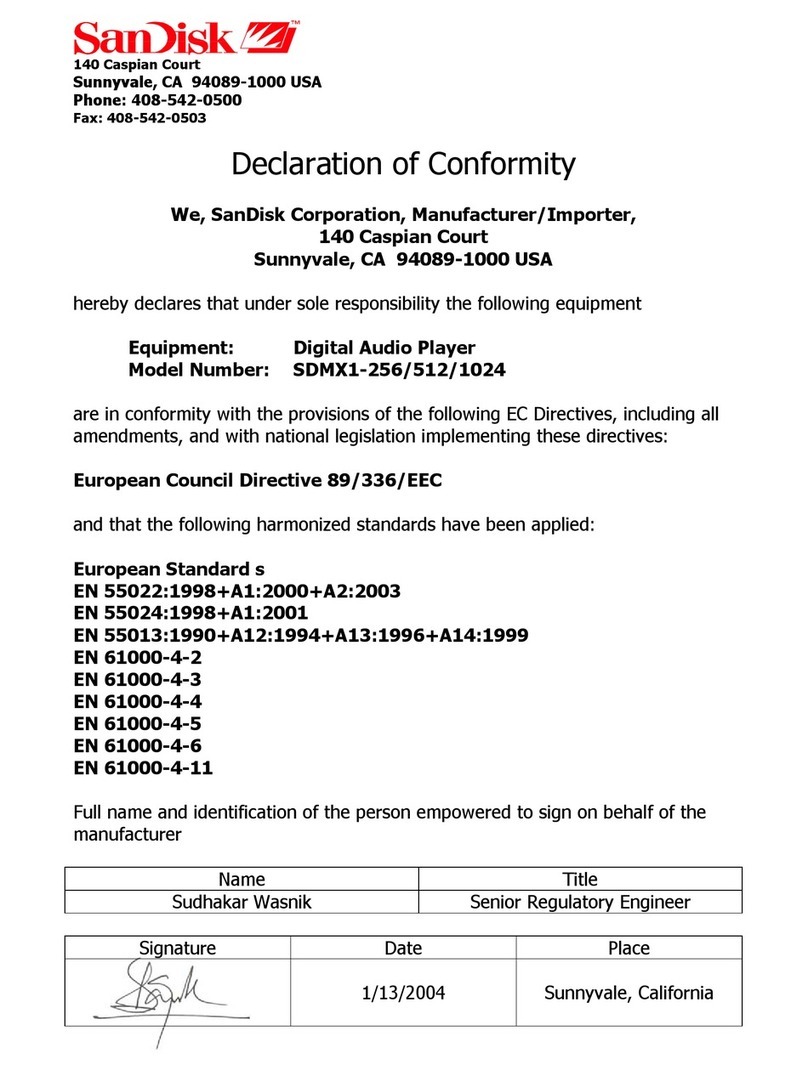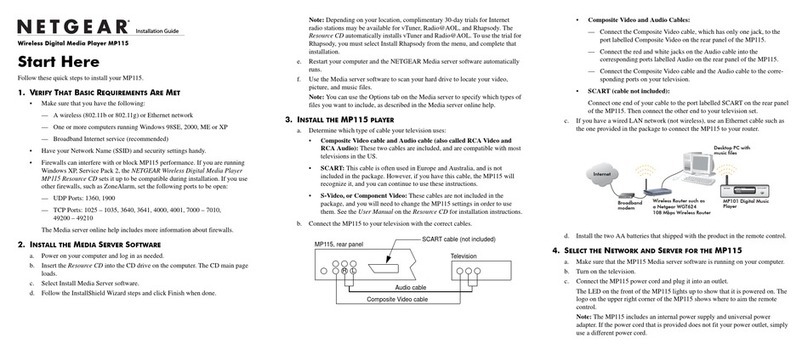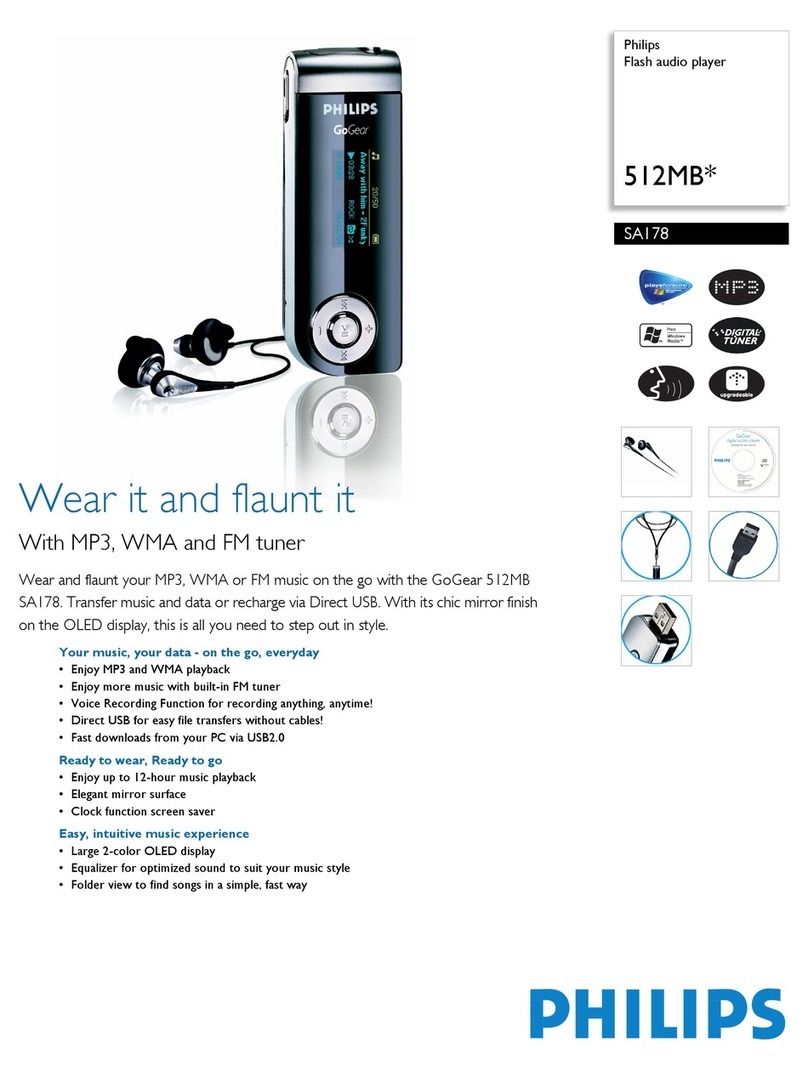Sly Electronics SL414CM User manual

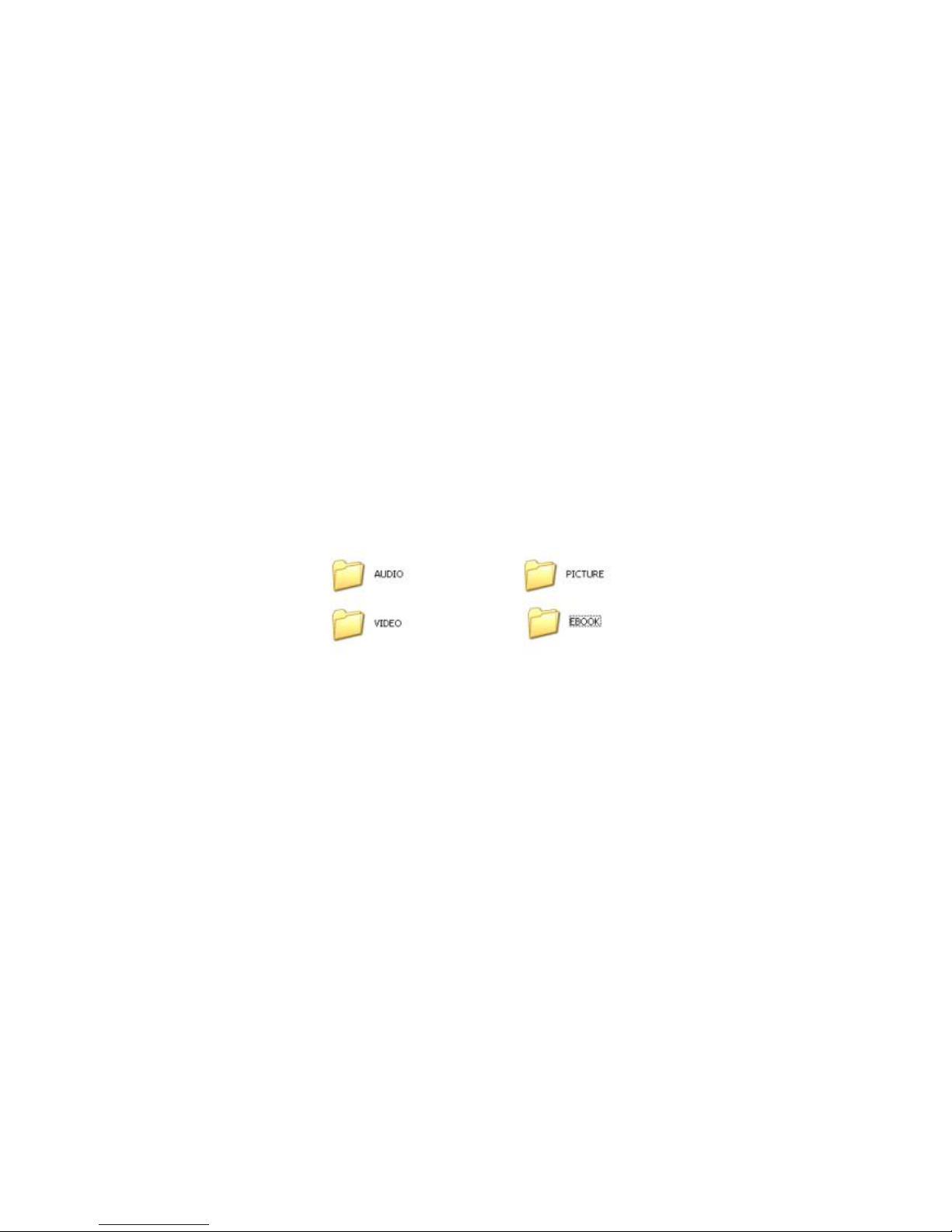
Overview
1. Foreword
Thank you for purchasing this player. Please read this manual carefully before using the product.
Specifications and software updates may be subject to change without notice. Some pictures in this
manual may be different than the product display yet it should perform the same functions.
2. Warnings
a) Do not use the product in extreme temperatures, dusty or wet environments
b) Do not leave the product under direct sunlight
c) Handle the player with care or the hardware and housing may be damaged
d) When inserting or removing a TF card, make sure the player is set to the “OFF” position.
e) When formatting or transferring files, do not disconnect the USB cable from the PC, this may
cause damage to the player (Always do “Safely Remove”)
f) Do not open the housing of the player
g) Keep away from extremely dry places to avoid damage caused by Electrostatic Discharge (ESD)
h) Avoid formatting the player. If formatting is necessary, four directories MUST be created for the
player to resume working (AUDIO, VIDEO, PICTURE, and EBOOK);
We urge you to first read the Quick Start Guide as that will answer most of your questions
Table of Contents
zControls………………………………………………………………………………………P2
zCharging the Player…………………………………………………………………………..P3
zBasic Operations………………………………………….………………………………….P3
zAdding Pictures……………………………………………………………………………...P4
zAdding Music………………………………………………………………………………..P4
zAdding Videos……………………………………………………………………………….P4
zAdding TXT Files………………………………………………………………………….. .P6
zVideo Player…………………………………………………………………………………P6
zAudio Player………………………………………………………………………………....P8
zPicture View…………………………………………………………………………………P9
zCamera………………………………………………………………………………...…….P10
zVideo Recording………………………………………………………………………...…..P12
zAudio Recording……………………………………………………………………………P13
zLearning Mode (E-Book)…………………………………………………………………...P14
zTool…………………………………………………………………………………………P15
zSystem Setup………………………………………………………………………………..P17
1
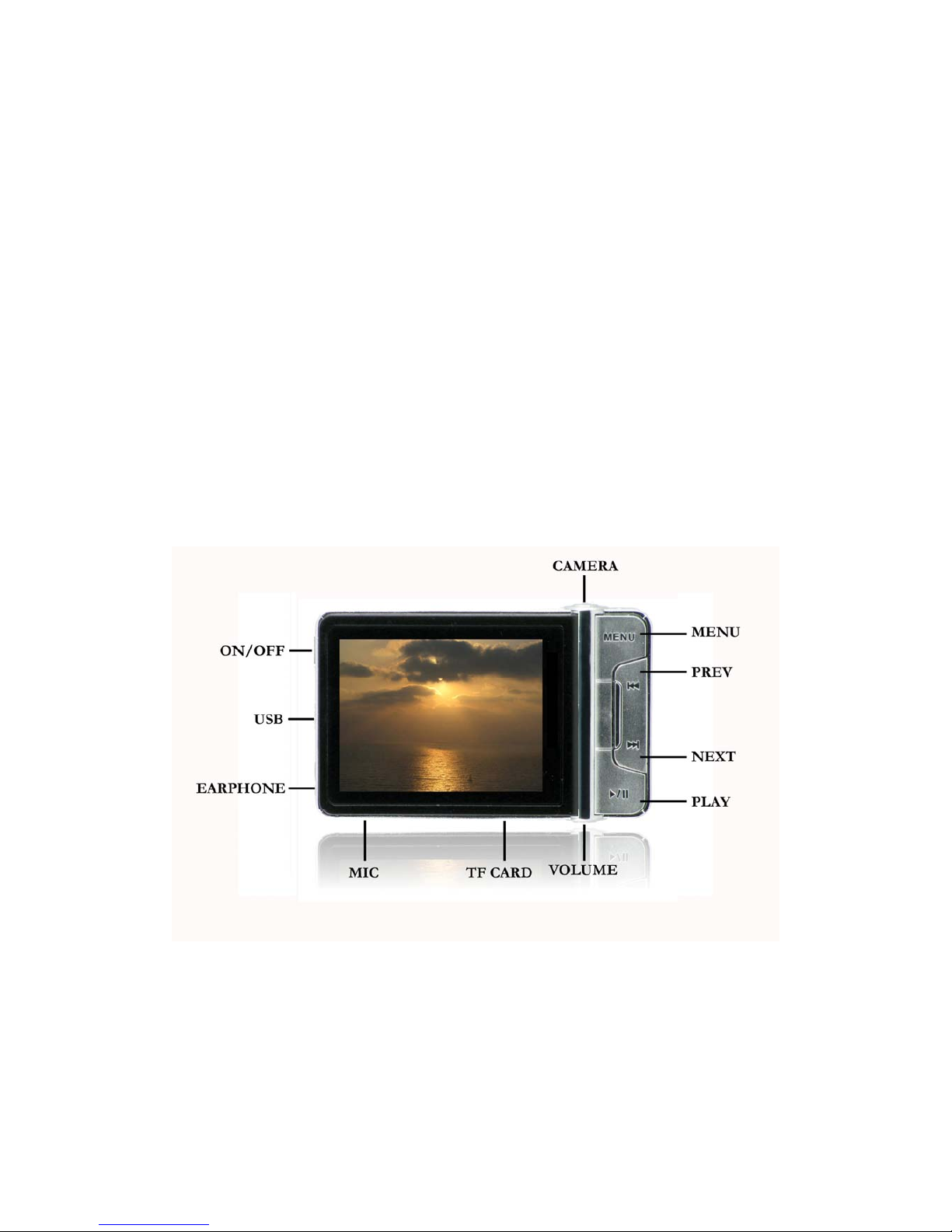
zCommunicating With The PC………………………………………………………………P18
zAdding a TF Card…………………………………………………………………………P19
zAdding/deleting Files……………………………………………………………………..P19
zFormatting the Player……………………………………………………………………..P20
zDisconnecting From the PC………………………………………………………………P21
zTechnical Specifications…………………………………………………………………..P21
zCommon Problems……………………………………………………………………….P22
4. Requirement for PC
a) At least Pentium 100MHz;
b) OS of Windows 98/2000/ME/XP/Vista;
c) USB slot;
d) CD-ROM drive;
e) At least 15MB free hard disk space;
f) At least 32MB memory;
5. Layout of the Player
SLY CAM Controls
2

User Guidelines
1. Battery Warnings
The icon of the battery with different status
Note: If player fails to start, the battery may be empty. Please recharge it and try again.
2. Recharging the Battery
1) Connect one end of the supplied mini USB cable to the player (make sure player is OFF)
2) Connect the other end of the mini USB cable to the computer
3) Charging process begins automatically
4) When it is fully charged, it will show a full battery icon
5) Be sure to safely remove the device
3. Basic Operation
A) POWER ON
•With the player switched to the ON position, long-press the PLAY key until the screen turns on.
B) POWER OFF
•In any working status, long-press the PLAY key, the LCD will shut down and the system will
turn off.
•The product will be switched off automatically when the battery is empty. It will also turn off if
left idle for 3 minutes in any working status, unless the Time for “Switch Off Automatically” is
set as NEVER (Go to System Setup and then go to Power Mode).
C) Enter/Select
•In any working status, short-press the PLAY key to select an option.
D) Directional Keys
•Short-press or to choose the different icons you want to select.
E) Exit (Going to Main Menu)
•Short-press the Menu button to Exit any mode (may need to short-press the Menu button twice
3
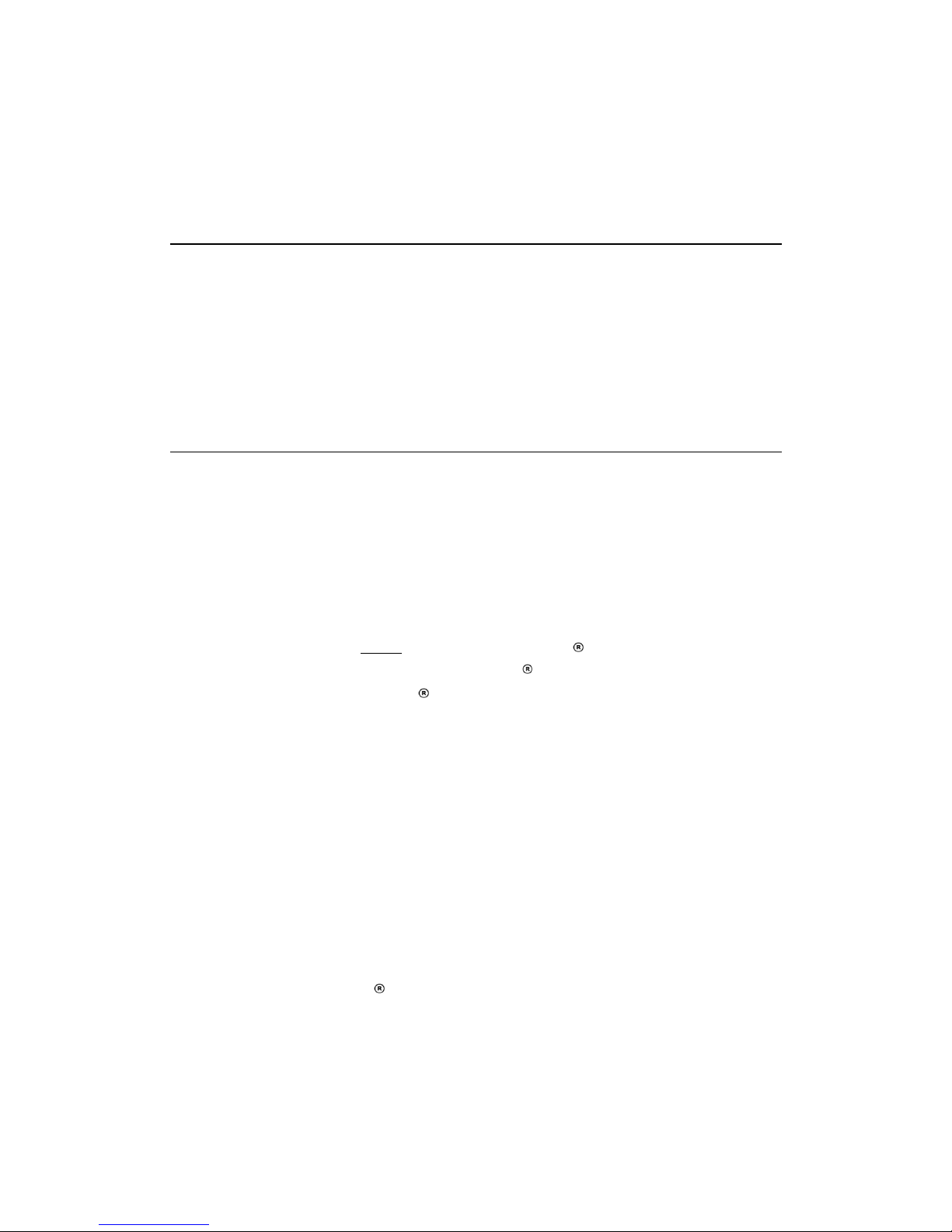
to get to the Main Menu).
Transferring Files
1. Adding Pictures – Copy & Paste
1) Connect the player using the USB cable.
2) Once the player has been detected, go to My Computer.
3) Select the Removable Disk that correlates to your player.
4) In a new window, go to the folder of your pictures and copy the picture file(s) you want (jpeg
files only).
5) Paste the files to the Removable Disk under the PICTURE folder
6) After copying is complete, safely remove the Removable Disk.
2. Adding Music – Copy & Paste
1) Connect your player using the USB cable.
2) Once your player has been detected, go to My Computer.
3) Select the Removable Disk that correlates to your player.
4) In a new window, go to the folder where you keep your music on your computer (usually “My
Music” in My Documents) and then copy the audio file(s) you want.
5) Open the Removable Disk, then Open the AUDIO folder and Paste the songs. You may create
subfolders within the AUDIO folder.
•We recommend that you do not use Windows Media Player with this device. However, if
you do sync your player with Windows Media Player , follow these steps:
•With Windows Media Player open and the player connected, click on the sync tab.
•Click on the arrow at the bottom of the sync tab.
•Go to “Mass Storage” and choose Set Up Sync from the submenu.
•Uncheck the box marked “Sync this device automatically” in the window that pops up
and click “Finish”.
•Highlight the files you want transferred to your device and drag them into the Sync List
column.
•Hit “Start Sync” to transfer the files.
•When the conversion is finished, open the removable disk that correlates to your player.
There will be a new folder called “Music”.
•Drag the “Music” folder into the AUDIO folder. Your songs will now be available on
the device.
*Note: After the initial syncing of the device, if you want to sync it again and add more songs
using Windows Media Player , you MUST move the “Music” folder back to the main level of
the removable disk before adding additional songs, then move it back to the AUDIO folder when
finished syncing. To do this, follow these steps:
•Open the removable disk and go to the AUDIO folder.
•Right-click on the “Music” folder and select Cut.
•Hit “Back” on the window to go back to the main level of the removable disk.
4
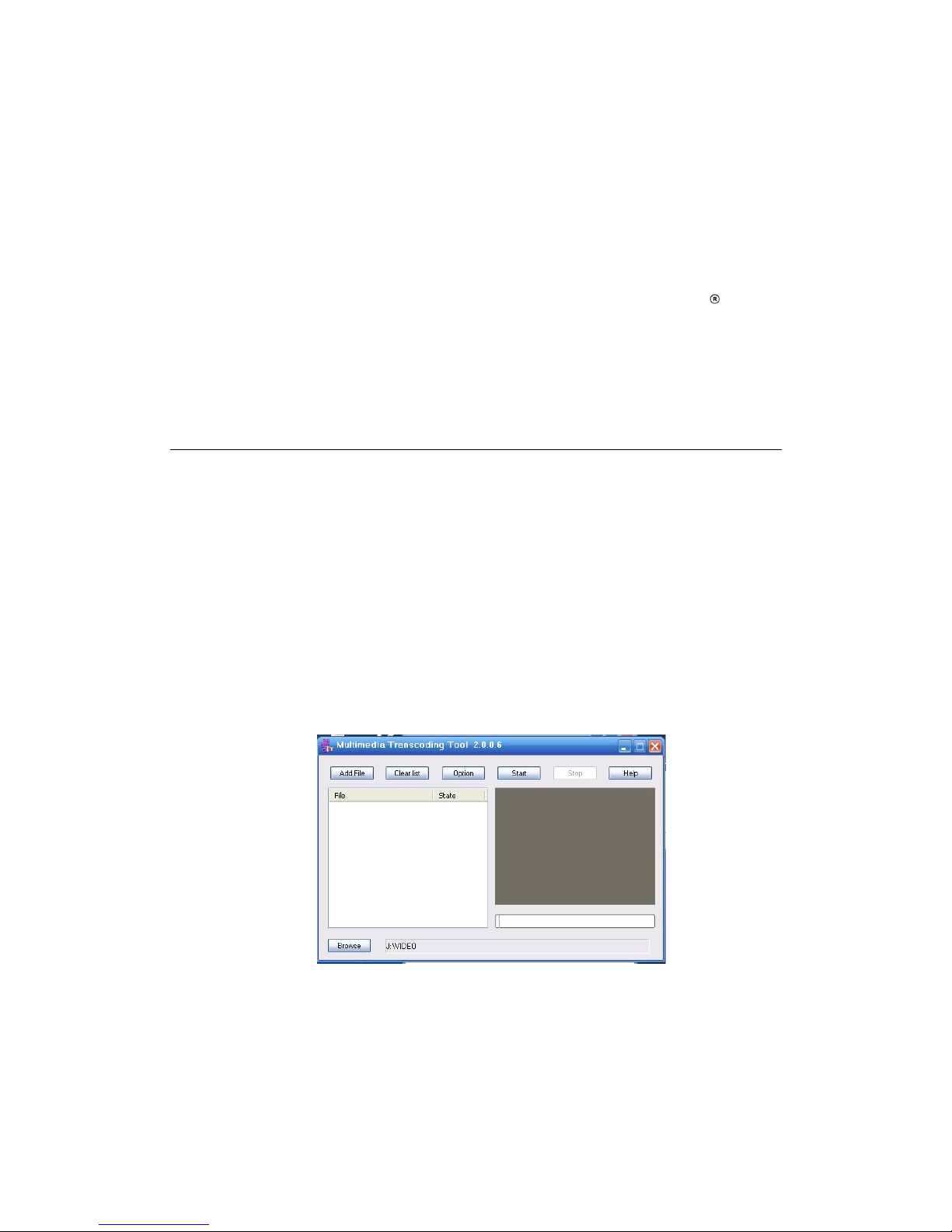
•Right-click and select Paste. Your music folder will now be visible next to the AUDIO,
VIDEO, PICTURE, and EBOOK folders.
•Go to Windows Media Player and add files to the Sync List that you would like
transferred to your player.
•Hit “Start Sync” to transfer the files.
•When transfer is complete, drag the “Music” folder back into the AUDIO folder on the
removable disk. Your files will now be available on the player.
6) After copying is complete, safely remove the Removable Disk.
*Please be aware that the player does not support music purchased on iTunes because
those songs are copyright protected. You can download songs from websites such as
Emusic.com, MP3.com or any songs in MP3 Format will work with this player. Other sites
will also work – just make sure the files are not Protected WMA. For further assistance you
3. Adding Videos
*Note: All videos must be converted into the correct format before transferring.
-To install the Conversion Software from the CD that came with the player, insert the CD into
your computer. Open the CD folder and select AUTORUN. Next, select “Install Transcoding Tool”
and then click NEXT. Last, click INSTALL and the program will install to your computer. You are
now ready to convert videos.
1) Connect your player using the USB cable.
2) Open the Video Converter
-Go to: Start Menu→Programs→MultimediaTranscoding Tool/Media Convert
3) At the bottom of the converter box (Figure 1), click BROWSE.
4) Find the Removable Disk, and select the VIDEO folder as the save destination for the converted
files. The converter screen should appear as below (Figure 1):
Figure 1: Video Conversion Software
5) Click “Add Files” and select the video file(s) you would like converted.
6) Click “Start” to begin video conversion. Your progress is displayed in the bar below the video
(see Figure 2). Your converted files will be saved directly to the player. Do not disrupt or move
the player while converting files.
5

Figure 2: Converting a Video
7) After conversion is complete, safely remove the Removable Disk (player).
4. Adding TXT Files (E-Book)
1) Connect your player using the USB cable.
2) Once your player has been detected,go to My Computer.
3) Select the Removable Disk that correlates to your player.
4) Go to the folder of your txt file(s) and copy the txt file(s) you want.
5) Paste the files to the Removable Disk under the EBOOK folder.
6) After copying is complete, safely remove the Removable Disk.
If you have inserted a TF Card: Users have the option to copy the file(s) either to the flash memory
or the TF memory; it will show on your computer as a separate Removable Disk signifying Flash and
TF memory (Refer to the section on TF Card).
Main Menu
1. The Main Menu
6

Figure3:MainMenu
2. Video Player
a) To enter video player mode:
•Use the directional keys to choose the Video Player mode icon in the Main Menu, shown in
Figure 4 (below).
•Short-press the PLAY key to enter video player mode.
Figure 4: Video Player Mode
b) Video Configuration
•Long-pressing the MENU key while in the video player menu will display the sub-menu of the
video mode.
•Press or to scroll through the sub-menu options, and short-press the PLAY key to
access them.
•Press PLAY to confirm your choice.
•Press MENU to go back to the video menu.
The functions of the video player sub-menu are listed in Figure 5 (below)
List
Disp Mode Thumbnail
Current
All
Loop Mode
Random
Lock
File Protect Unlock
7

Current
DelFile All
Exit
Figure 5: Video Player Sub-Menu
c) Playing Videos
•Press or to select the file you want to play in the video mode menu, then short-press the
PLAY key to begin playing the video.
•While playing, short-press PLAY to pause the video, and press it again to resume playing.
•Short-pressing or will jump to the next or previous file.
•Long-press or to fast forward or rewind the video.
•Short-press the VOL key to access the volume menu, then short-press or to adjust the
music volume. Press the VOL key again to exit the volume menu.
•Short-press the MENU key during video playback to go back to the video player menu.
d) Exiting the video player mode
•While in the video player menu, short-press the MENU key to go back to the Main Menu.
3. Audio Player
a) To enter audio player mode:
•Use the directional keys to choose the Audio Player icon in the Main Menu, shown in Figure 6.
•Short-press PLAY to enter the audio player mode.
Figure 6: Audio Player Mode
b) Audio Configuration
•Long-pressing the MENU key while in the audio player menu will display the sub-menu of the
8
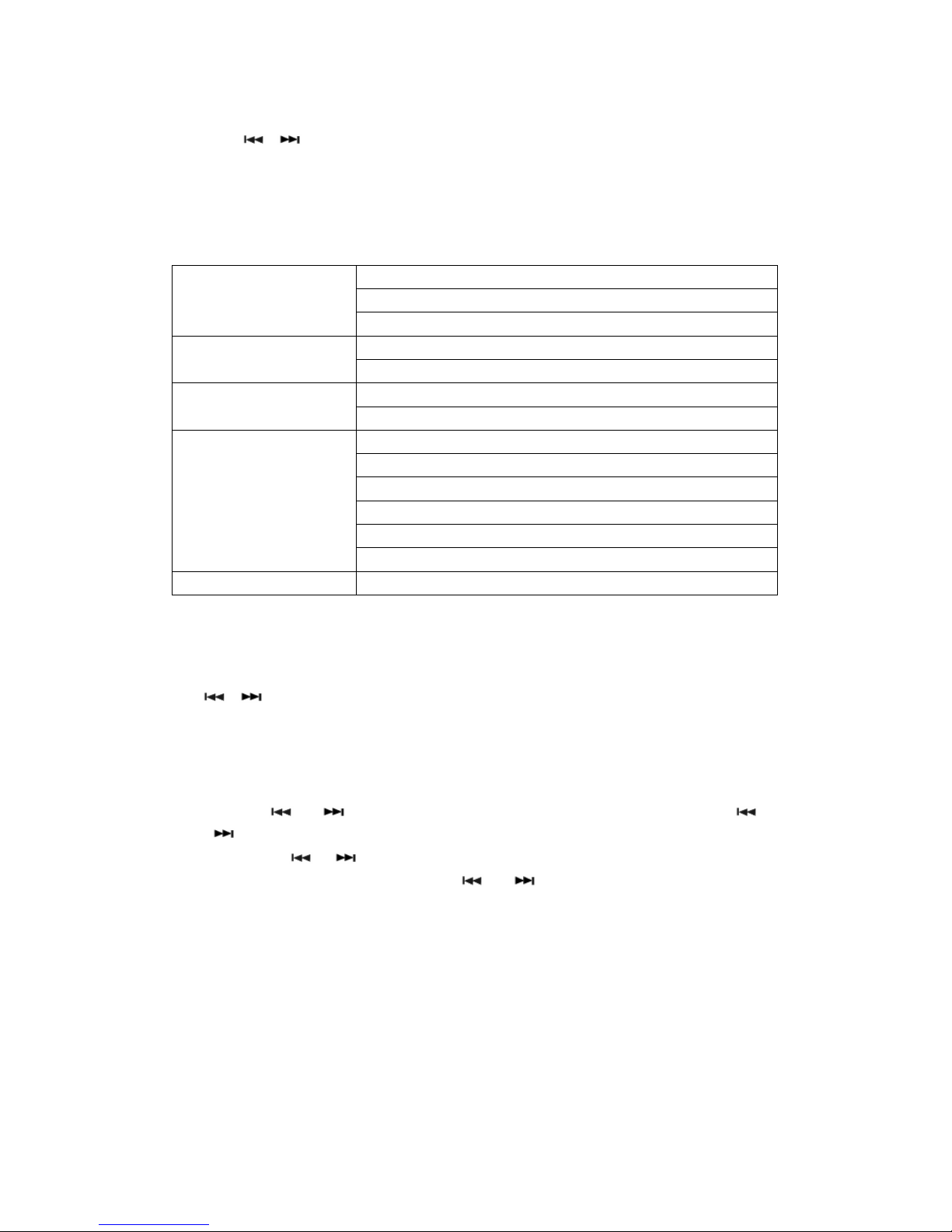
audio player.
•Press or to scroll through the sub-menu options, and short-press the PLAY key to
access them.
•Press PLAY to confirm your choice.
•Press MENU to go back to the audio player menu.
The functions of the audio player sub-menuare listed below:
Current
All
Loop Mode
Random
Lock
File Protect Unlock
Current
DelFile All
Normal
Dbb
rock
Jazz
Pop
EQ mode
Live
Exit
Figure 7: Audio Player Sub-Menu
c) Audio Playback
Use or to select the file you want to play in the audio mode.
Short-press the PLAY key to begin playing the file.
d) Playing Audio Files
•Short-press the PLAY key to pause or play the audio file.
•Long-press or to rewind or fast-forward within the track. Pressing and holding or
will rewind or fast-forward to the next speed (4x/6x/8x) within the track.
•Short-pressing or will skip to the next or previous track.
•Short-press theVOL key, then short-press or to adjust the volume. Press the VOL key
again to exit volume control.
Note:The volume bar located at the bottom-right will turn blue after pressing theVOL key
during playback. This indicates that you are ready to control the volume.
•Press the CAMERA key during Audio Playback to change Equalizer settings
•Long-press the MENU key to change the Repeat settings
The audio playback view is shown below:
9

Figure 8: Audio Playback Screen
e) Exiting the audio player mode
•While in the audio player menu, short-press the MENU key to go back to the Main Menu
4. Picture View
a) To enter the Picture View Mode
•Use the directional keys to choose the Picture View icon in the Main Menu, shown in Figure 9.
•Short-press the PLAY key to go to the Picture View Mode.
Figure 9: Picture View Mode
b) Picture View Configuration
•Long-pressing the MENU key while in Picture View will display the sub-menu of the Picture
View mode.
•Press or to scroll through the sub-menu options, and short-press the PLAY key to
access them.
•Press PLAY to confirm your choice.
•Press MENU to go back to the Picture View menu.
The functions of the Picture View sub-menu are shown in Figure 10 (below):
Thumbnail
List
Disp Mode
Slide:3S / 5S
Lock
File Protect Unlock
Current
Del File All
10
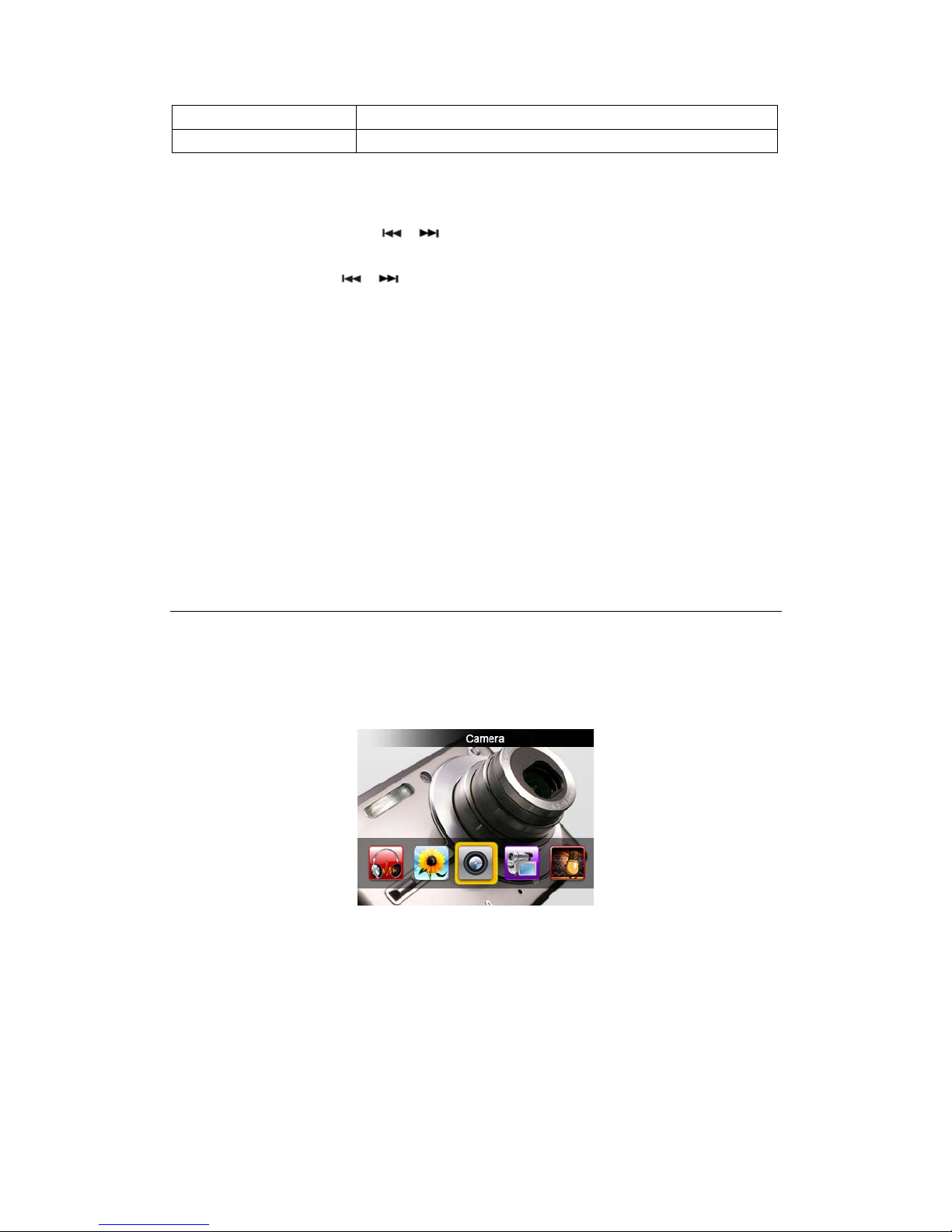
Wall Paper
Exit
Figure 10: Picture View Sub-Menu
c) Viewing Pictures
•In the Thumbnail mode, use or to select the row of files you want to show in the Picture
View menu, and then short-press the PLAY key to show.
•In the List mode, use or to select the picture file you want to view in the Picture View
menu, then short-press thePLAYkeyto viewthe picture.
•In the Slide mode, the pictures will play automatically as a slide show.
d) Exiting the Picture View mode
Press and hold the MENU key to go back to Picture menu.
Note: Only JPEG format is supported by this product. Other picture formats should be
converted to JPEG.
e) Exiting the picture view mode
•Short-press the MENU key to go back to the Main Menu
5. Camera
a) To enter Camera mode
•Use the directional keys to choose the icon of Camera Mode in the Main Menu, shown in Figure
11.
•Short-press the PLAY key to enter the Camera mode.
Figure 11: Camera Mode
•The top-left of the viewfinder screen shows the status and photo size.
•The bottom-left of the viewfinder screen is the available number of pictures left with the
remaining memory.
•The bottom-right of the viewfinder screen is the zoom.
b) Camera Configuration
•Long-pressing the MENU key while in the Camera mode will display the sub-menu of the
11
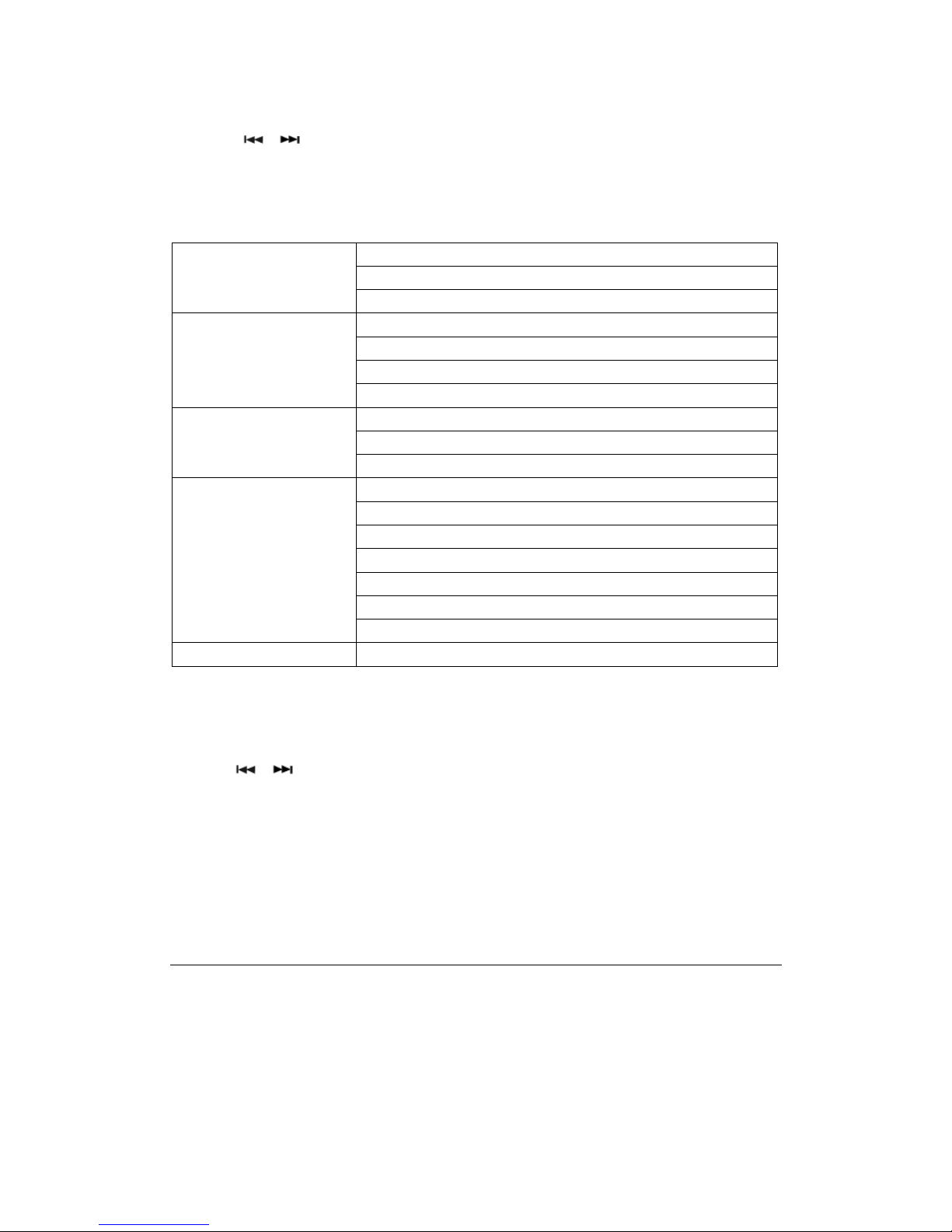
Camera shown in Figure 12.
•Press or to scroll through the sub-menu options, and short-press the PLAY key to
access them.
•Press PLAY to confirm your choice.
The functions of the Camera mode sub-menu are shown in Figure 12 (below):
Single
Continuous
Mode
Self
320*240
640*480
1280*960
Size
1600*1200
High
Middle
Quality
Low
Normal
Negative
Solaris
Relief
Binaries
Sepia
Effect
Black/white
Exit
Figure 12: Camera Mode Sub-Menu
c) Taking pictures
•Short-press the PLAY or CAMERA key to take photos.
•Press or to adjust the zoom level.
d) Exiting the Camera mode
•While in the Camera menu, short-press the MENU key to go back to the Main Menu.
e) Reviewing your photos
•Go to the Main Menu and then go to Picture View (Figure 9).
6. DV
a) Entering the DV mode (Digital Video Recorder)
•Use the directional keys to choose the DV Mode icon in the Main Menu, shown in Figure 13.
•Short-press the PLAY key enter the DV mode.
12
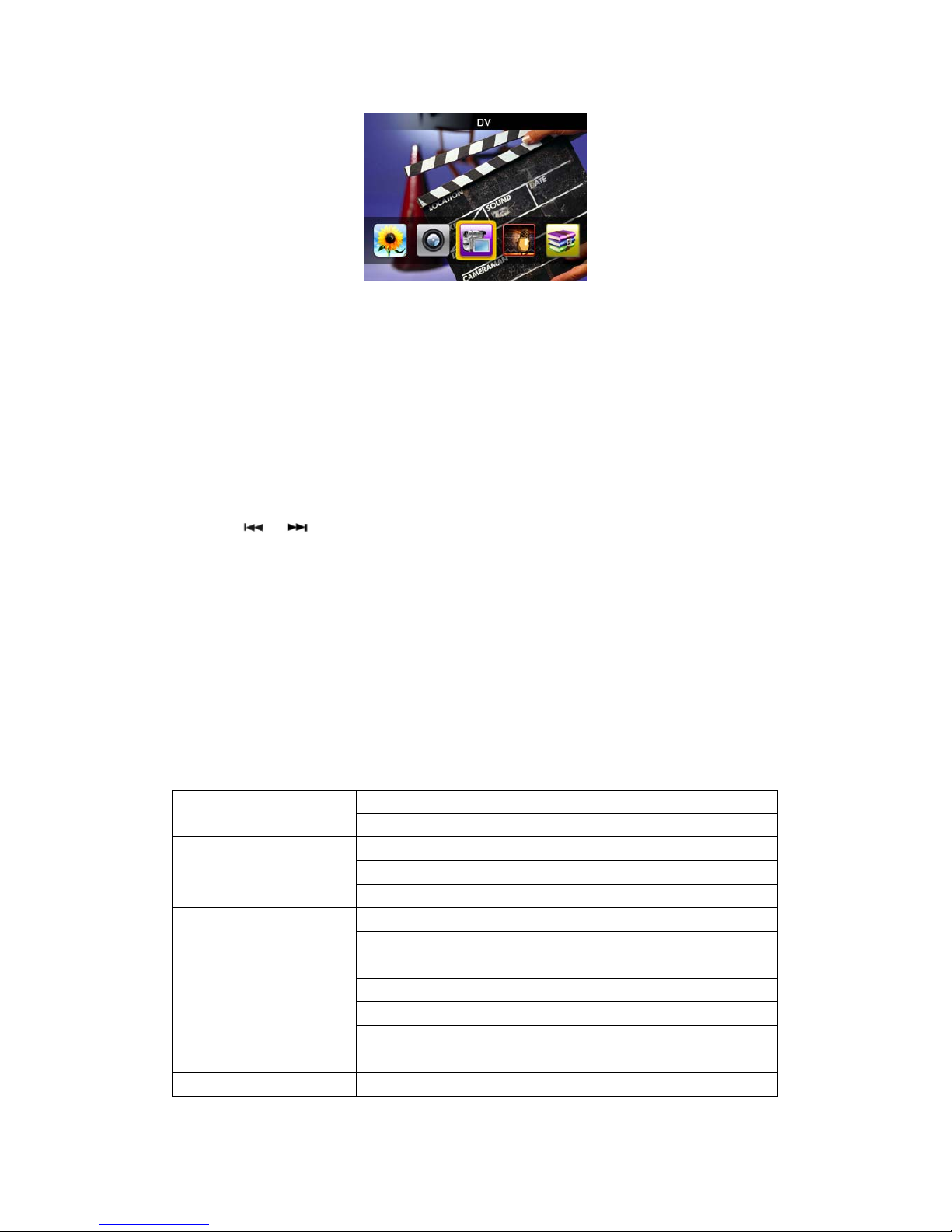
Figure 13: DV Mode
•The top-left of the viewfinder screen shows the status and video size.
•The bottom-left of the viewfinder screen is the available video time with the remaining memory.
•The bottom-rightof the viewfinder screen is the zoom level.
•When the flash memory is full, a sign “memory full” will appear at the top-right of the LCD and
the current video being recorded will be stopped and stored.
b) DV Configuration
•Long-pressing the MENU key while in the DV mode will display the sub-menu.
•Press or to scroll through the sub-menu options, and short-press the PLAY key to
access them.
•Press PLAY to confirm your choice
The functions of the DV mode are shown in Figure 14 (below):
160*128
Video Size 320*240
High
Middle
Video Quality
Low
Normal
Negative
Solaris
Relief
Binaries
Sepia
Effect
Black& White
Exit
Figure 14: DV Mode Sub-Menu
13

c) Recording in DV mode
•Press or to adjust the zoom level before you begin recording.
•Short-press the PLAY key to start recording.
•Short-press the PLAY key again when you are finished recording and it will automatically save
what was recorded.
d) Exiting the DV mode
•While in the DV menu, short-press the MENU key to go back to the Main Menu.
e) Reviewing Your Videos
•Go to the Main Menu and select Video Player (Figure 4)
7. AudioRecord Mode
a) Entering the AudioRecord mode
•Use the directional keys to choose the Audio Record mode icon in the Main Menu, shown in
Figure 15.
•Short-press the PLAY key to go to the Audio Record mode.
Figure 15: Audio Record Mode
b) Record
•Short-press the PLAY key to start the recorder.
•Short-pressPLAYagain to suspend the current audio recording.
•Press the MENU key to finish and save the audio recording.
c) Exiting the Audio Recording mode
•Short-press theMENU key to go back to the Main Menu.
d) Review the Recorded file
•Go to the Main Menu and then go to the Audio Player (Figure 6)
8. Learning: E-Book Function & .txt files
a) Entering the Learning mode (E-Book Function and Reading .txt files)
•Use the directional keys to choose the Learning Mode icon in the Main Menu, shown in
14

Figure16.
•Short-press PLAYto go to the Learning mode.
Figure 16: Learning Mode
b) Accessing E-Books
•Select the TXT icon to access your E-books or .TXT files (Figure 17).
Figure 17: TXT Icon
c) Learning Mode Configuration
•Long-pressing the MENU key while in the Learning mode will display the sub-menu.
•Press or to scroll through the sub-menu options, and short-press the PLAY key to
access them.
•Press PLAY to confirm your choice
The functions of the Learning mode sub-menu are shown in Figure 18 (below):
Lock
File Protect Unlock
Current
Del File All
Exit
W
hen reading TEXT, short-press theMENU key to display the following:
(1)
Find
Continue to Search
Exit
Figure 18: Learning Mode Sub-Menu
15

d) Reading TXT Files
•When reading TXT files, use or to scroll up and down the selected txt file.
e) Exiting the Learning mode
•While in Learning mode, short-press the MENU key to go back to the Main Menu.
9. Tool
a) Entering the Tool mode
•Use the directional keys to choose the Tool mode icon in the Main Menu, shown in Figure 19.
•Short-press the PLAY key to go to the Tool mode.
Figure 19: Tool Mode
•There are four choices under Tool mode: Calculator, Notepad, Memory, and Version.
Calculator NotepadMemoryVersion
Calculator
•Use ,and the VOL key to scroll through the numbers and symbols.
•Short-press thePLAY key to confirm the input.
•Short-press the MENU key to go back to the Main Menu.
Notepad
•Read and write txt files in the notepad.
•Use , and the VOL key to scroll through the letters and symbols.
•Long-press the MENU key to display the sub-menu of the notepad.
•Press MENU to go back to the Tools menu.
16

Creating TXT files in the Notepad
•To create a txt file,select NEW from the Notepad’s sub-menu.
•Use ,and the VOL key to select letters,symbols and numbers.
•Short-press the PLAYkey to confirm.
*Note:This product only supports txt files less than 64kb,or it will show overload or error.
Memory
•The memory option shows the configuration of the storage devices.
•Use or to choose between “FLASH” and “SD” (TF card not included).
•Press VOL to switch between“WORKSPACE”and“FORMAT”.
•Press PLAY to confirm your selection.
oWorkspace is the memory that will be used, and selecting Format will erase the
contents of the selected memory device.
Version
•This shows the version of the product.
•Press theMENU key go back to the Tools mode.
b) Exiting the Tools mode
•When in Tools menu, short-press the MENU key to go back to Main Menu.
10. System Setup
•Use the directional keys to choose the System Setup icon in the Main Menu, shown in Figure 20.
•Short-press thePLAYkey to select.
Figure 20: System Setup Mode
•There are six choices under System Setup mode: Language, Default, Sound, Auto Off, Style and
Power Mode.
17

Language Default Sound AutoOff StylePowerMode
Language Default Sound Auto Off Style Power Save
English Yes On Never Lovely Never
Chinese No
Speaker
Off 3 Minutes Pretty Half Minutes
Chinese T On 15 Minutes One Minutes
Japanese
Key Tone
Off 60 Minutes Three Minutes
Korean
French
German
Spanish
Portuguese
Italian
Russian
Polish
Figure 21: The System Setup Menu
Communicate with PC
1. U-Disk Driver Setup (For Windows 98 Users Only)
This product does not support OS versions NO older than Windows 2000 without installing the
driver.
•Put the included CD-ROM into your PC.
•Connect the player to your PC using the USB cable.
•Your PC will ask to setup the USB driver.
18
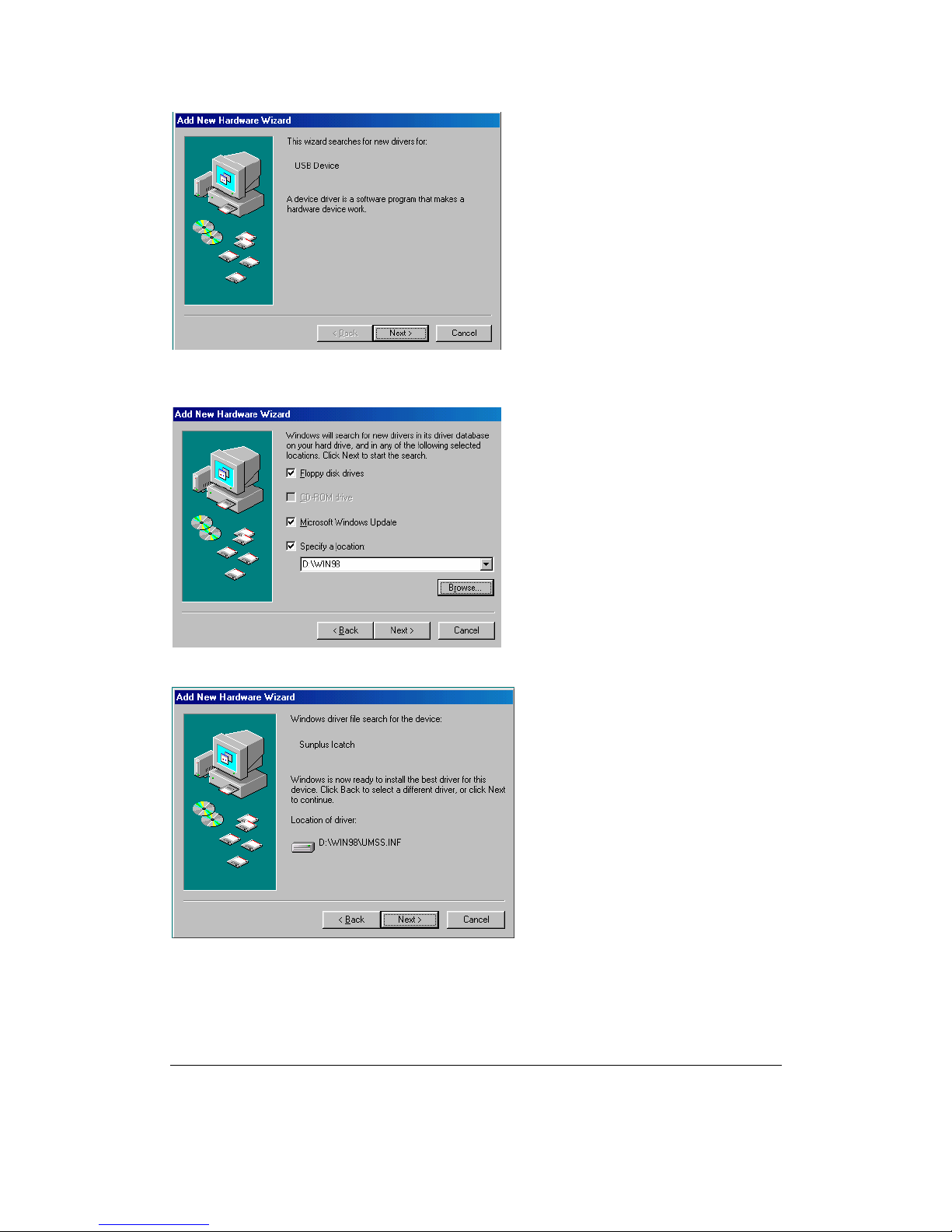
•Press “Next” and then choose the item of “Add New Hardware Wizard” in the window.
•Click “Next” and press “View”.
•Select the folder of WIN98 in the CD-ROM drive and select “Next”.
•Click “Setup”. After the setup, reboot your PC.
•Connect the player to the PC again.
•Your Removable Disk will be in “My Computer.”
2. Connect with PC
•Connect the player to your PC using the USB cable.
19
Table of contents
Other Sly Electronics MP3 Player manuals
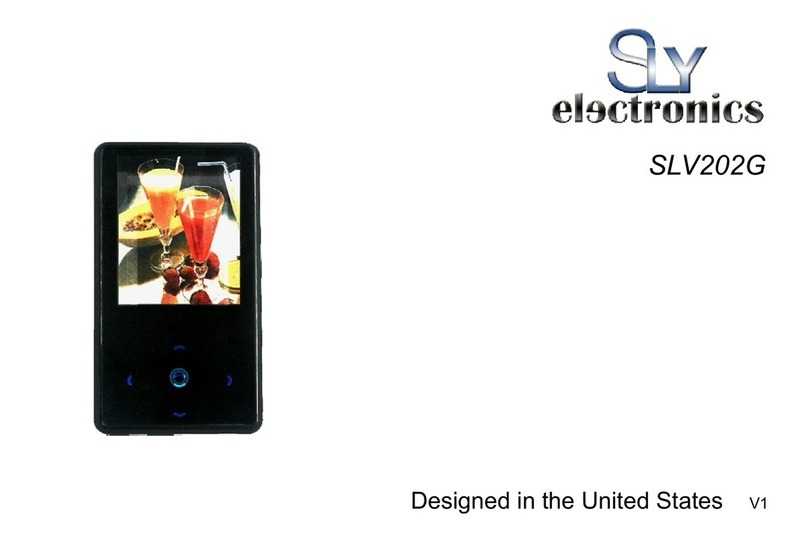
Sly Electronics
Sly Electronics SLV202G User manual
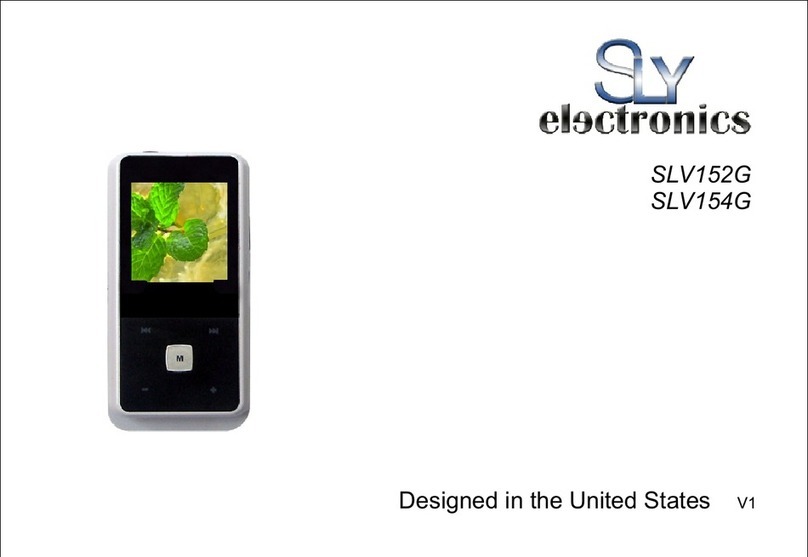
Sly Electronics
Sly Electronics SLV152G User manual

Sly Electronics
Sly Electronics MP3 Player User manual

Sly Electronics
Sly Electronics SLV324 User manual
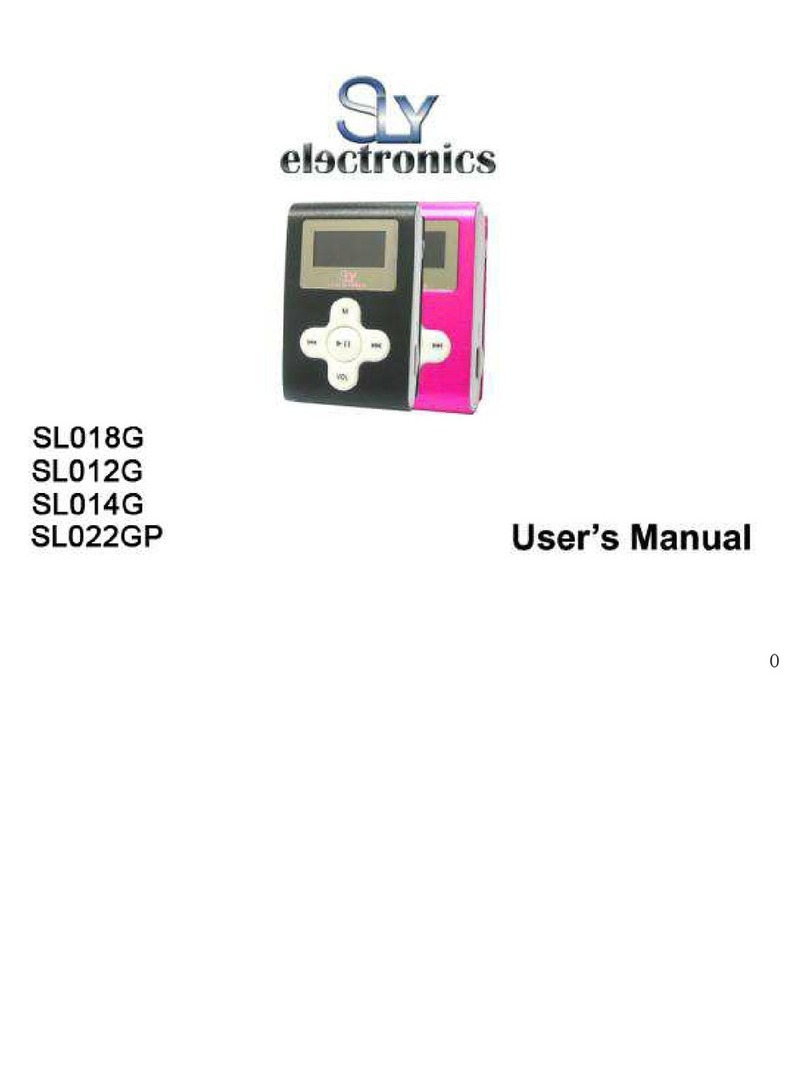
Sly Electronics
Sly Electronics SL012G User manual
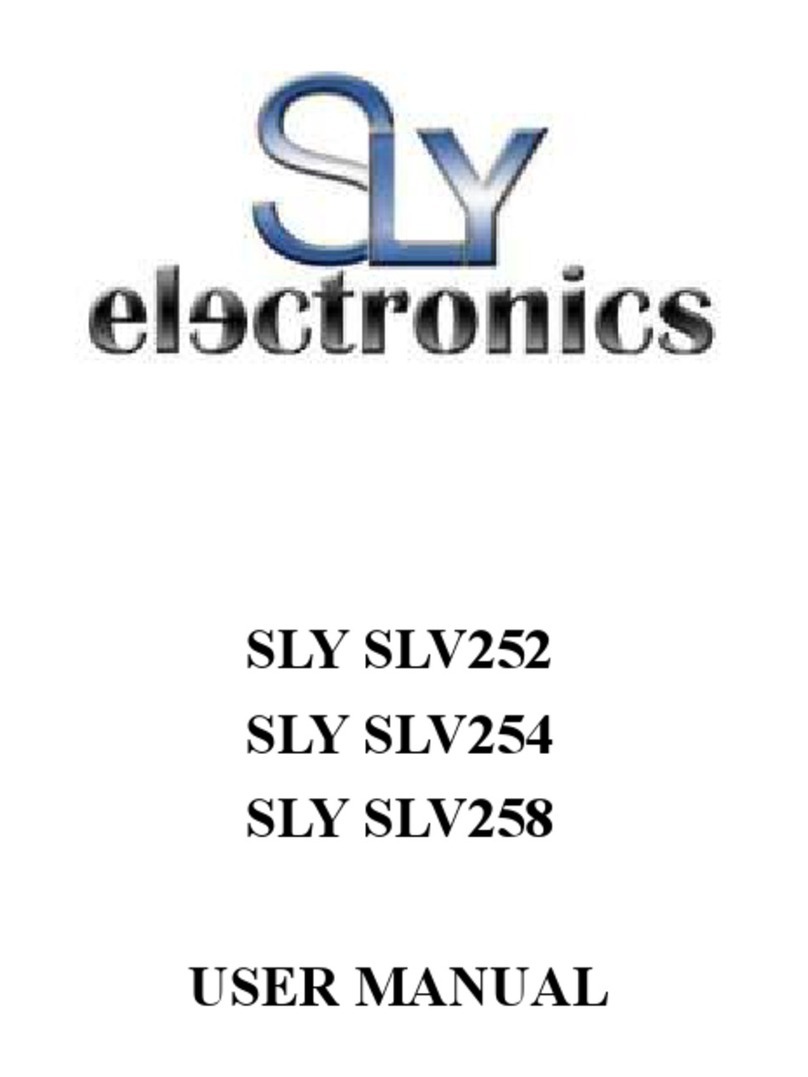
Sly Electronics
Sly Electronics SLV252 User manual