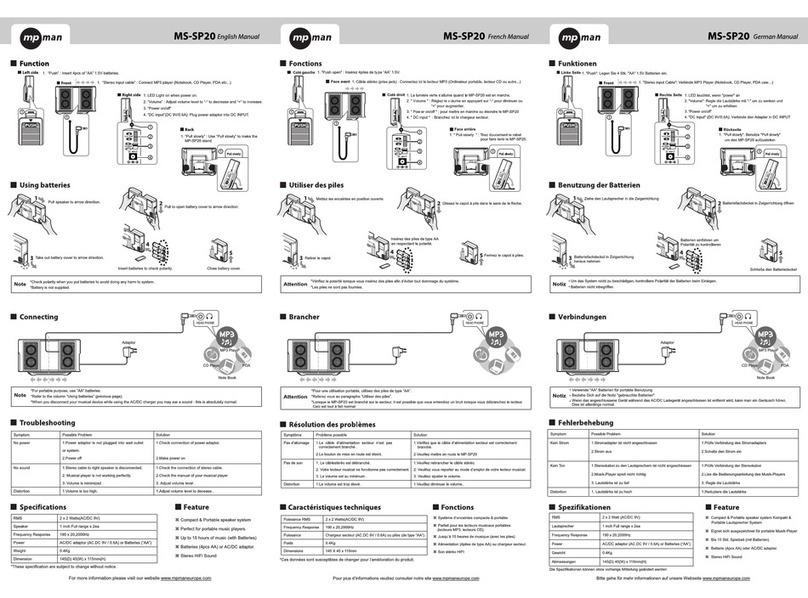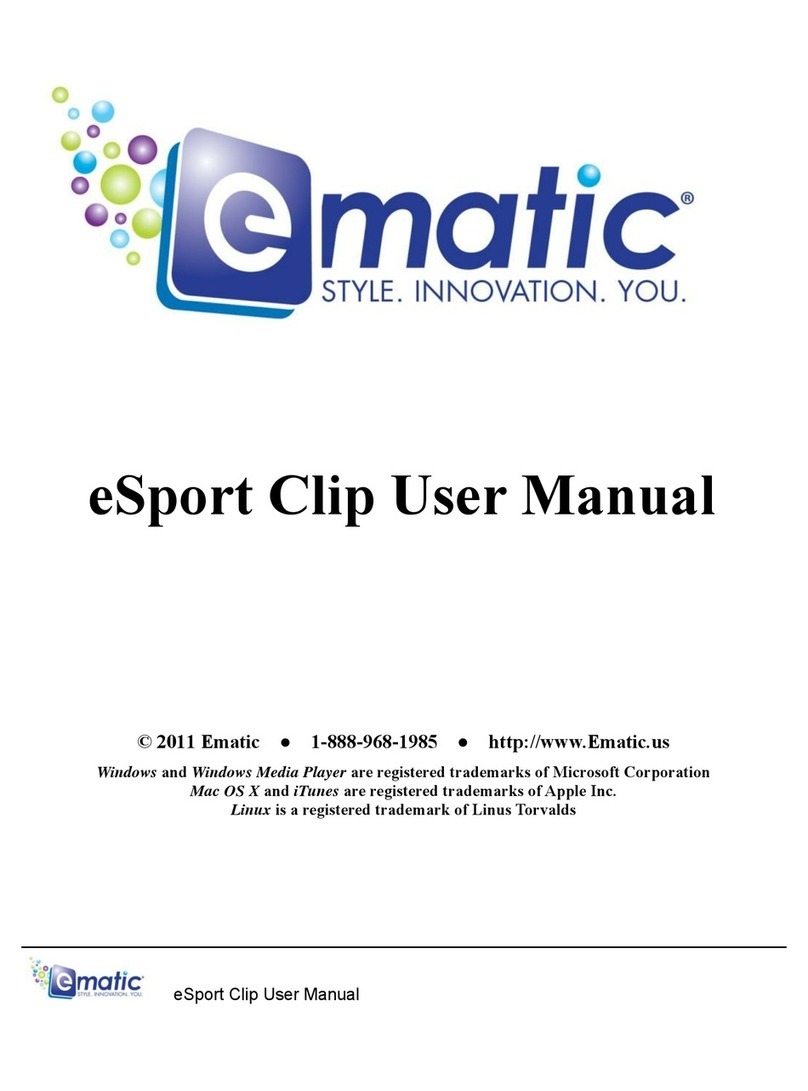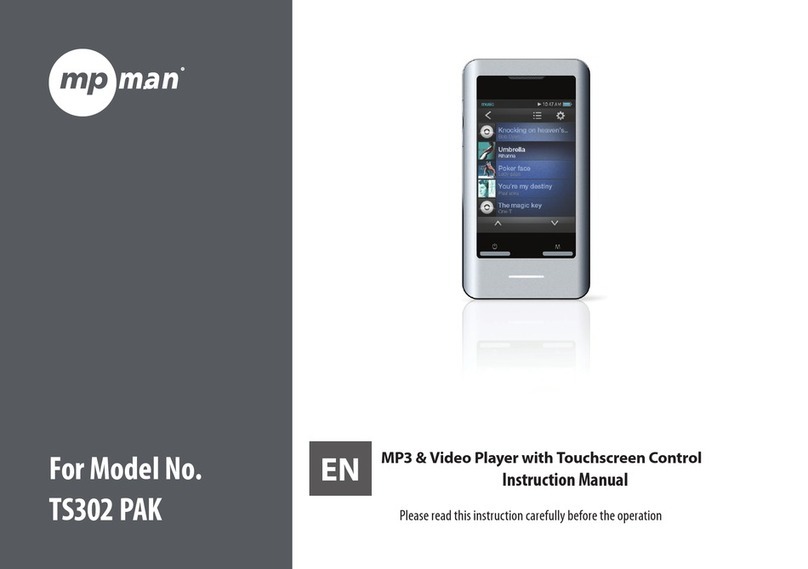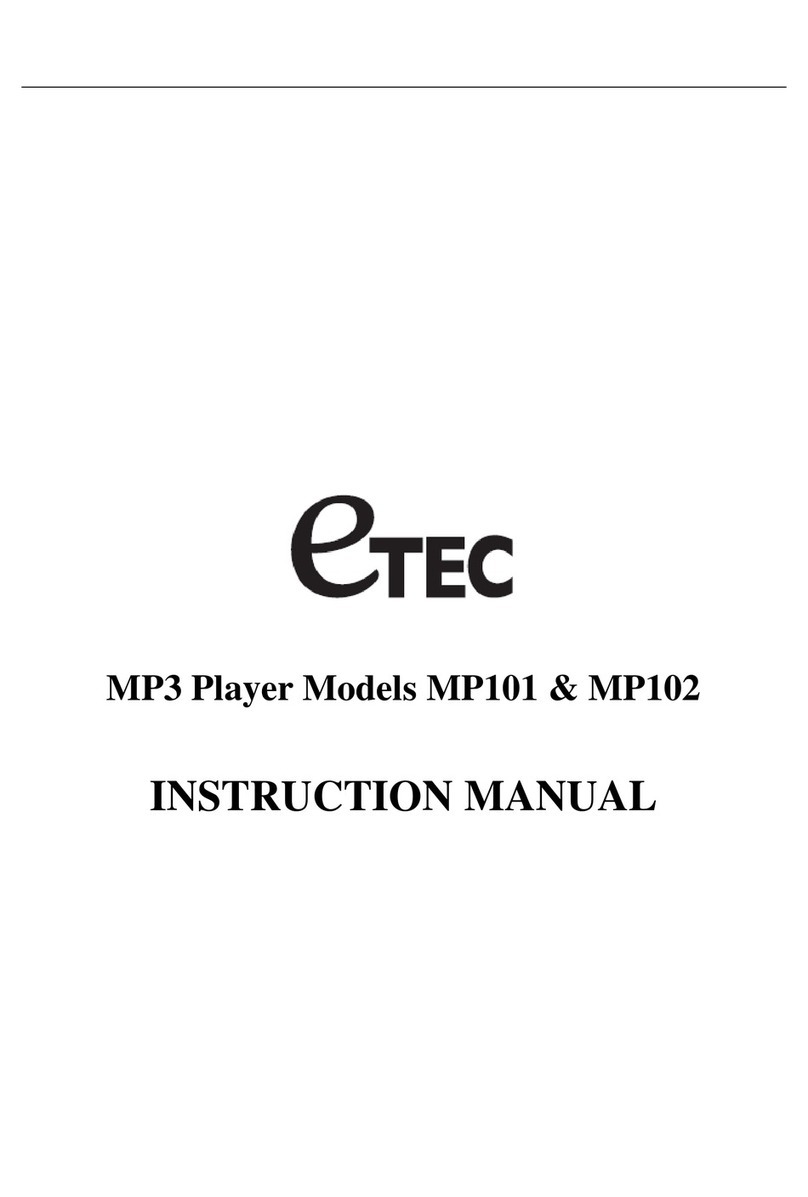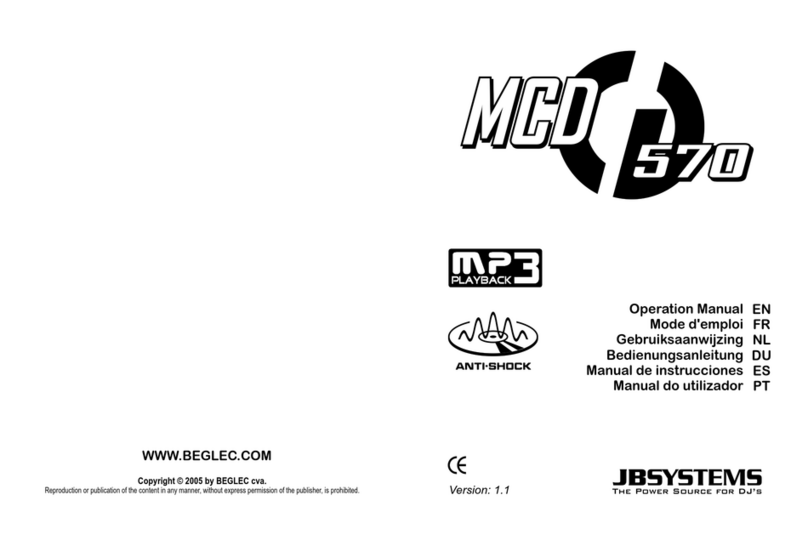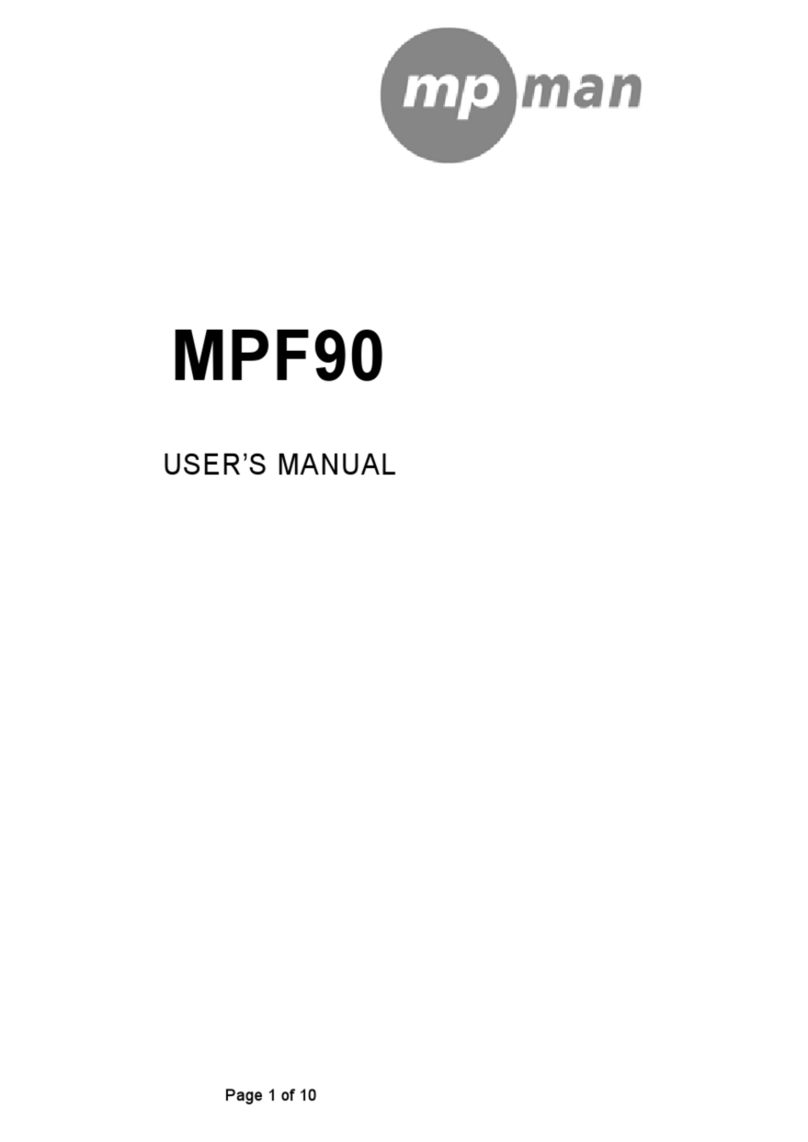Sly Electronics SLV152G User manual

Designed in the United States V1
SLV152G
SLV154G

1
1.
Reminder: Thank you for selecting our product. In order to ensure correct operation, please read this manual carefully.
Instruction
(1) We try to ensure the correctness and completeness of this manual, but mistakes and omission may still exist.
(2) Our company is not responsible for any data loss caused by malpractice of software, wrong repair or other accidents,
or any indirect loss herein arising.
(3) Revision to the software and hardware or user’s manual is not subject to further notification, and our company boasts
the final interpretation right to this manual.
(4) The software, hardware or user’s manual are subject to change and improvements should be done without notice. All rights
reserved.
(5) Don't press the screen or the buttons too hard to avoid damages to the player.
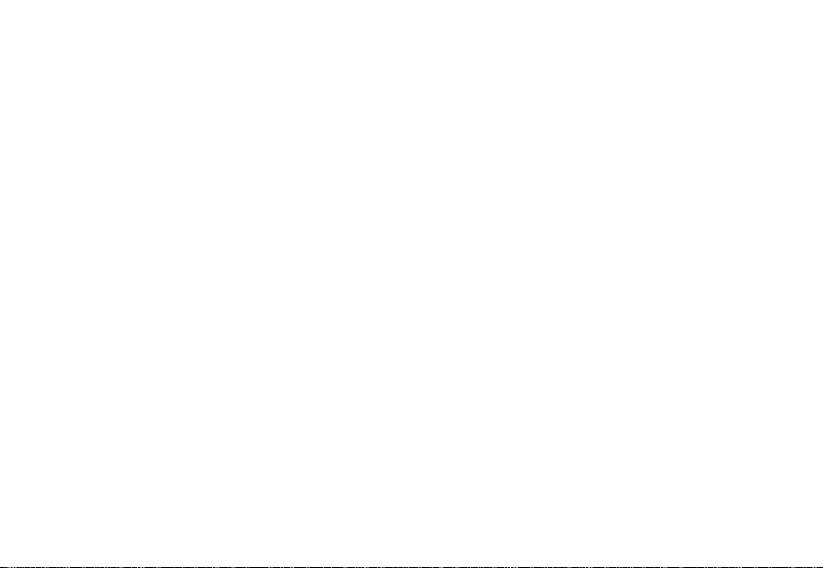
2
TABLE OF CONTENTS
1. INSTRUCTION.............................................................................................1
2. PRECAUTION................................................................................................5
3. SYSTEM REQUIREMENT..........................................................................6
4. INTRODUCTION............................................................................................7
4.1 FEATURES ................................................................................................. 7
4.2 BUTTON LAYOUT........................................................................................ 8
4.3 BATTERY CHARGE...................................................................................... 9
4.4 USB DRIVER INSTALLATION ...................................................................... 10
4.5 CONNECTION AND DOWNLOAD ................................................................. 10
4.5.1 Connection to PC ......................................................................10
4.5.2 MP3 music download ................................................................ 11
4.5.3 Remove from USB port .............................................................12
4.6 LCD DISPLAY........................................................................................... 14
4.7 MENU...................................................................................................... 15
4.7.1 Main menu.................................................................................15
4.7.2 Selection and exit......................................................................16
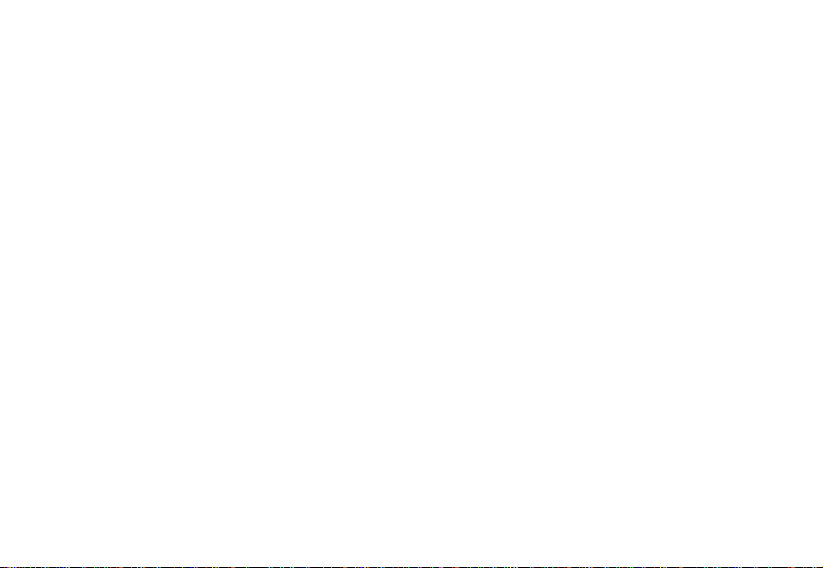
3
4.8 POWER ON AND OFF ................................................................................ 16
4.8.1 Power on player.........................................................................16
4.8.2 Power off player.........................................................................17
5. APPLICATION.............................................................................................18
5.1 MUSIC PLAYBACK FUNCTION .................................................................... 18
5.1.1 Play all.......................................................................................19
5.1.2 Internal device...........................................................................19
5.2 PHOTO .................................................................................................... 21
5.2.1 Manual browse........................................................................22
5.2.2 Slide show ...............................................................................23
5.2.3 Thumbnail..................................................................................23
5.3 MOVIE..................................................................................................... 24
5.4 VOICE ..................................................................................................... 30
5.5 RADIO ..................................................................................................... 31
5.5.1 FM radio ....................................................................................33
5.5.2 FM record..................................................................................34
5.6 RECORD.................................................................................................. 35
5.7 DELETE ................................................................................................... 37
5.7.1 Delete one.................................................................................37

4
5.7.2 Delete all ...................................................................................37
5.8 SETTINGS................................................................................................ 38
5.8.1 Language ..................................................................................38
5.8.2 EQ.............................................................................................39
5.8.3 Play mode..................................................................................40
5.8.4 Record Settings.........................................................................40
5.8.5 FM band....................................................................................41
5.8.6 FM auto scan.............................................................................41
5.8.7 Contrast.....................................................................................42
5.8.8 Timer off ....................................................................................43
5.8.9 Reset.........................................................................................44
5.9 ABOUT .................................................................................................... 44
5.10 EXIT.................................................................................................. 44
6. OTHER FUNCTIONS...................................................................................45
6.1 A-B PLAY MODE ....................................................................................... 45
6.2 BUTTON LOCK ......................................................................................... 45
7. TROUBLE SHOOTING................................................................................ 46
8. SPECIFICATION.......................................................................................... 47

5
2. Precaution
(1) Do not use this player when driving, riding or operating any other vehicles as it may lead to traffic accidents, which
is illegal in some regions. Even when walking on the road, especially crossing the roads, listening with high volume
is also hazardous. Please pay special attention or stop using this player in places with potential hazard.
(2) Before powering on the player, please plug in the earphone to avoid damaging the earphone as well as
maintenance of the player. Turn off the player when not in use.
(3) Keep it clean. Do not place it near heat resource or subject to direct sunlight, dust, humid or rain.
(4) If the surface becomes dusty, clean it with a soft, slightly dampened cloth. Never use any alcohol or diluted
detergent to clean the cabinet.
(5) Do not use it in extra-dry environment to avoid electrostatics.
(6) Please make sure that the player will not be disconnected in the process of formatting or uploading and downloading
to avoid program mistakes.
(7) When it is used as mobile disc, make sure read and write files with correct method. Any mal-operation may lead to the
loss of data, which our would not be responsible.
(8) As the software provided by original equipment manufacturer has the optimum flash storage speed, all players with
memory less than 128MB cannot be formatted as FAT-32 in the operating system.
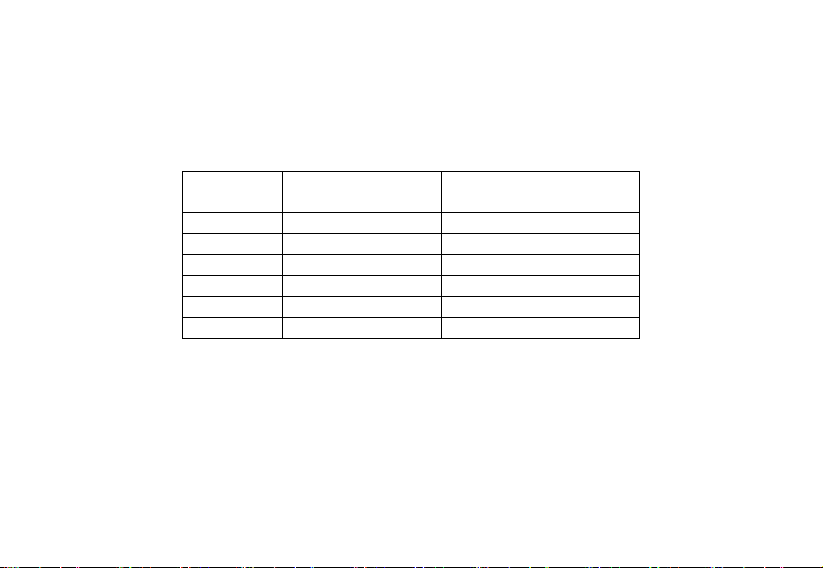
(9) Attention: Because of the different memory calculating method and the player software (firmware) is stored in the device flash
memory and, it will cause the difference between flash memory marked capacity and real capacity. The real flash memory
capacity is lesser than the marked memory capacity of this device is normal. Due to different firmware size, it will have the
different free flash memory capacity. Please refer to the following table for more details.
Marked
Capacity
Real Capacity
Range
Free Capacity Range
After Stored Firmware
128MB 122MB~128MB 69MB~127MB
256MB 244MB~256MB 185MB~255MB
512MB 488MB~512MB 417MB~511MB
1GB 953MB~1000MB 858MB~999MB
2GB 1907MB~2000MB 1765MB~1999MB
4GB 3815MB~4000MB 3577MB~3999MB
6
3. System requirement
System requirement of MP3 player:
Microsoft ® Windows ® 98SE ® / 2000 / ME / XP(Service pack 1 or higher)
Intel® Pentium® II 350MHz, AMD® K6-2® 450MHz or better processor (Pentium III 450 MHz or higher recommended for MP3
encoding in Creative MediaSource™)
USB port
64MB RAM (128MB recommended)
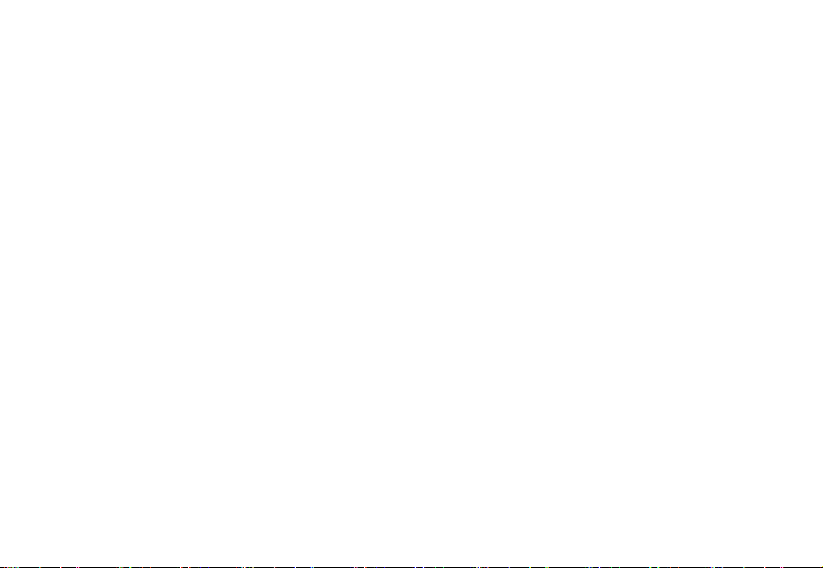
7
4. Introduction
170MB free hard drive space
4.1 Features
(1) Support formats such as MP3 WMA SMV JPEG BMP
This product supports playback of music files, photo browsing and movie playing with high quality.
(2) Folder management
Easy to choose the folder or music file to play.
(3) FM radio function
This product provides FM radio. The user can also record the favorite FM program in WAV files.
(4) Built-in 1.44" 65K color CSTN LCD
There is a build-in 1.44" color screen, which can display photo and movie clearly.
(5) Removable disc
This product can be connected to PC with USB cable and serves as a removable disc.
(6) Built-in rechargeable Li battery
Charging is convenient and no need to buy extra batteries.
(7) Convenient firmware upgrade
The firmware can be upgraded with software downloaded from Internet or in the attached disc
(if any).
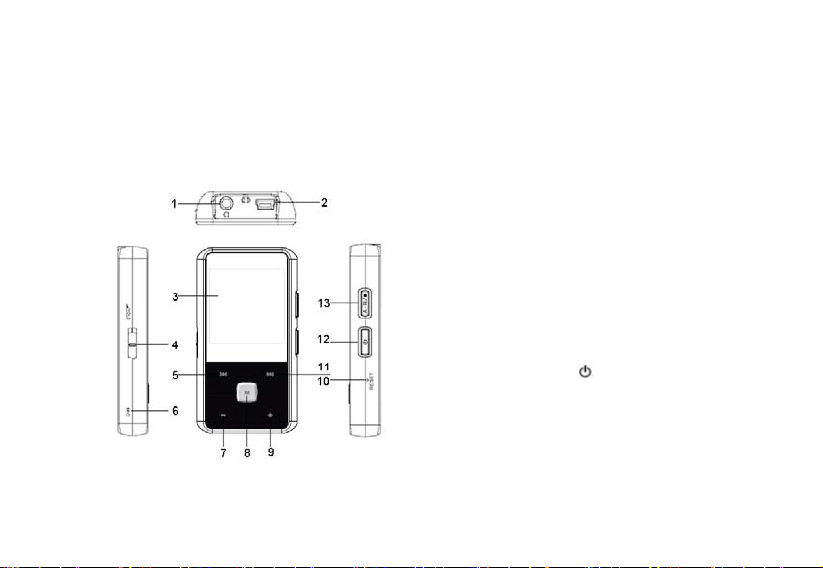
4.2 Button layout
(1) Earphone jack
(2) USB port
(3) Display area
(4) Button lock
(5) Rewind button
(6) Microphone
(7) Volume down button-
(8) MENU (M)
(9) Volume up button+
(10) Reset hole
(11) Fast forward button
(12) Power button
(13) A-B repeat/record button
8
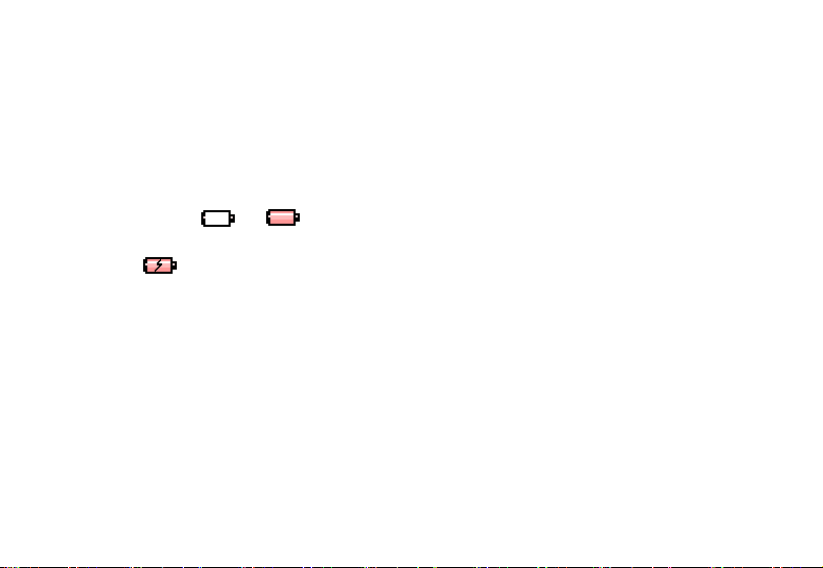
Battery charge
This product adopts build-in rechargeable Li battery.
You can connect the mp3 player to PC or use USB adapter to charge the battery.
The battery icon will be displayed at the upper left corner of the screen. The following pictures indicate the charging status
of the battery:
(1) When the battery is charging, the icon will be changing from an empty battery to a full one to indicate the
process. Æ
(2) The following icon will replace the charging one when the battery is full but the power supply is not being cut off.
(3) The player will be automatically shut off when the power is used up. In this case, all setting will be saved.
(4) Power saving mode: User can define the power off mode, such as idle off, sleep off, screen off to save
power. Please refer to the setting instruction in function section for details.
Note:
The battery could be over discharged if the player is not used for a long time (over three months). To avoid over discharged, fully
charge the player every two or three month and keep the voltage of the battery above 50%.
Do not touch the player with bare hands if the built-in battery is leaking. In this case, contact service center for help since the liquid
may remain in the player. If your body or clothes has contacted with the battery liquid, wash it off thoroughly with water. Also, if some of
liquid gets into your eyes, do not rub your eyes but immediately wash them with clean water, and consult a doctor.
9

4.3 USB driver installation
(USB driver needs to be installed only when Windows 98SE operating system is used.)
(1) Execute Setup.exe in driver CD and complete the driver installation.
(2) Reboot the PC.
(3) Connect the MP3 player to the USB port of the PC.
4.4 Connection and download
10
4.4.1 Connection to PC
Plug the attached USB cable to PC,and connect the other end to the MP3 player. If the connection is
successful, the screen of player will display the following picture. Please don’t use USB hub or USB
extended line, which may cause the player cannot be found or data cannot be copied.

11
4.4.2 MP3 music download
To download the files from your computer, perform the following steps:
1. Open the Windows Explorer or “My computer” The new “Removable Disk” appears.
2. Select the your favorite MP3 or WMA music files on your computer and right click on your mouse
to select “copy”..
3. Open the new “Removable Disk” and right click on your mouse to select “paste”. The following
picture will appear on your player.
Note: The MP3 player supports up to 500 music files or 30 folders (includes sub-folders) stored. The player
will build the play list by scanning the only first 500 files or 30 folders after turning on. So please do not copy
too many files to the player or build too many folders on the player.
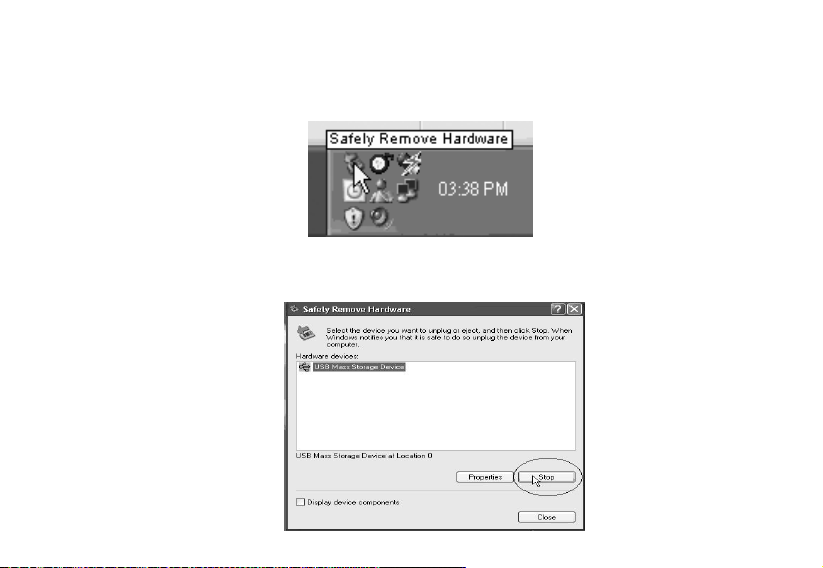
Remove from USB port4.4.3
(1) Double click the icon of safely remove hardware on the task column, and the relevant dialog box will be
displayed.
(2) On the picture of safely remove hardware dialog box, select the item of “USB mass storage device” and
click “stop” button. The screen will display “stop a Hardware Device” as point .
12
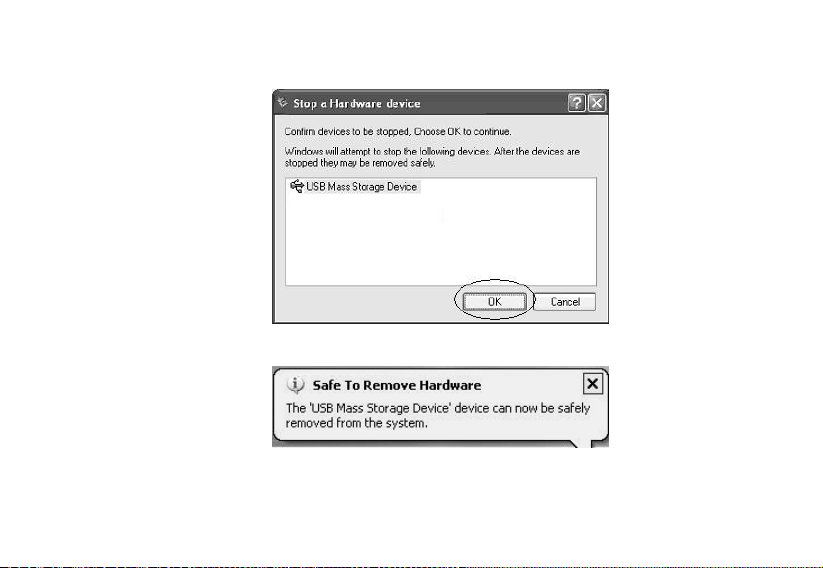
(3) Click “OK” button.
(4) When the screen displays “Safe to Remove Hardware”, the player can be safely removed from PC.
Special reminder:
Do not disconnect the USB cable when the data is being transmitted between PC and the player, which may damage
13

and lose the data in the player. Disconnection should be conducted only when “device can now be safely removed
from the system” is displayed. When connecting to the computer, all buttons are unavailable. If the player fails to
power on due to data loss or I/O mistake reminder by mal-operation, please refer to the trouble shooting section for
solution.
4.5 LCD display
14

15
4.6.1
4.6 Menu
Main menu
(1) MUSIC: Select MUSIC in the main menu, the device will enter music sub-menu.
(2) PHOTO: Select PHOTO in the main menu, the device will enter photo sub-menu.
(3) MOVIE: Select MOVIE in the main menu, the device will enter movie function.
(4) VOICE: Select VOICE in the main menu, the device will enter voice playback function.
(5) FM RADIO: Select FM RADIO in the main menu, the device will enter FM radio function.
(6) MIC. RECORD:Select MIC. RECORD in the main menu, the device will enter microphone record function.
(7) DELETE: Select DELETE in the main menu, the device will enter delete sub-menu.
(8) SETTINGS: Select SETTINGS in the main menu, the device will enter setting sub-menu.
(9) ABOUT: Select ABOUT in the main menu to check the memory status and software version of the device.
(10) EXIT: EXIT the main menu and return to the music playback function.

16
4.6.2 Selection and exit
(1) Long press MENU button (M) or press power button to exit and return to the upper level menu. The
uppermost menu is main menu, which includes: music mode, photo mode, movie mode, voice mode, FM
radio mode, record mode, delete mode, setting mode, about and exit.
(2) Select next or previous item by pressing fast forward button or rewind button. If the main menu is in
Music picture, press rewind button to switch to Exit page; if the main menu is in Exit page, press fast
forward button to switch to Music picture.
(3) Press MENU button (M) to confirm and enter the selected item.
4.7 Power on and off
4.7.1 Power on player
Press power button to turn it on while the player is off. Power on images will be shown before going to the
defaulted music play mode and followed by music playback. The power on time is determined by the number of
music files in the player.

17
4.7.2 Power off player
(1) When the player is powered off, the following statuses will be saved, which includes: current mode, music
elapse time, user settings.
(i.e. volume, EQ, and timing off and play mode etc.)
(2) If the player is powered off normally (i.e. the user shut it off or it is shut off according to the setting), the
above-mentioned modes will be saved. If the player is powered off by pressing reset button, the
above-mentioned modes will not be saved.
(3) Except in record mode, long press power button until the letters of Bye Bye appears and the screen will
turn dark, the player will be powered off.

5. Application
5.1 Music playback function
Press rewind button or fast forward button in the main menu to select Music function. Press MENU button (M) to
enter the sub-menu of Music: Play All or Internal Device.
Operation instruction:
(1) When the music is stopped or played, press rewind button or fast forward button to select previous or
next file.
(2) When playing the music, long press rewind button or fast forward buttonto move fast backward or
forward within the track.
(3) When playing the music, press MENU button (M) to pause and press MENU button (M) again to resume
the playing. Press power button to stop the playing.
18
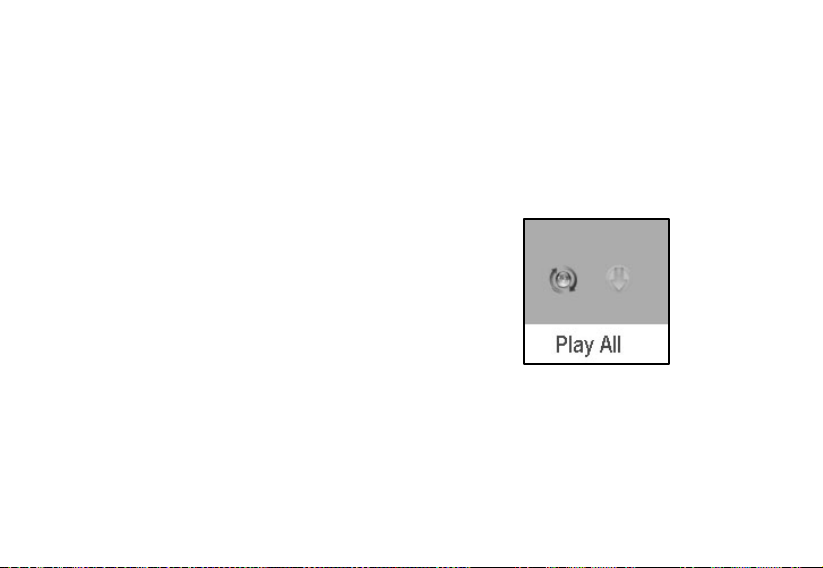
(4) When the music is playing, press A-B/●button to set the start point of repeat section A-B, the screen
displays AÆ,press that button again to set the end of repeat section A-B, the screen will display AÆB and
start repeating section AB. Press A-B/●button for the third time to cancel section AB repeat function.
19
5.1.1
5.1.2
Play all
Press rewind button or fast forward button to select Play All,and press MENU button (M) to enter and start
playing all music in the player.
Internal device
Press rewind button or fast forward button to select Internal device,and press MENU button (M) to enter the
function of play list. Press rewind button or fast forward button to select folder or a single music and press
MENU button (M) to start playing. Use volume up button+ or volume down- button to enter or exit a certain folder. The
player will play the selected music or all the music in a certain selected layer of folder (sub folder inclusive).
This manual suits for next models
1
Table of contents
Other Sly Electronics MP3 Player manuals
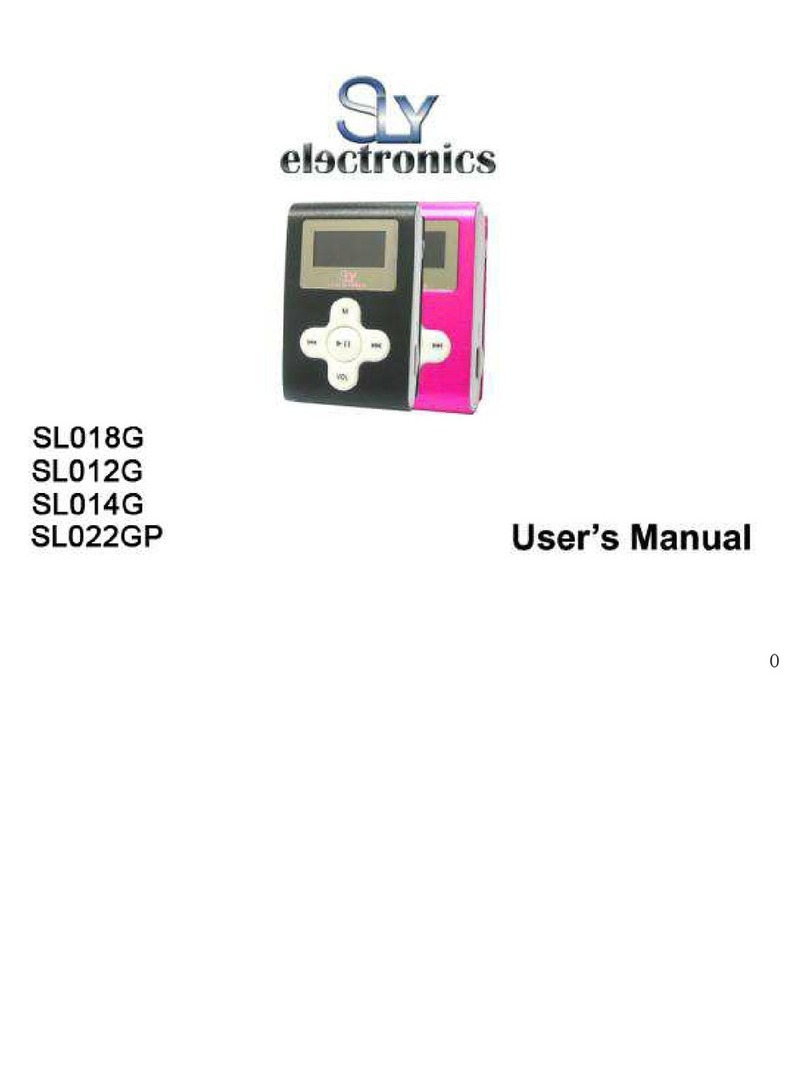
Sly Electronics
Sly Electronics SL012G User manual

Sly Electronics
Sly Electronics SLV324 User manual

Sly Electronics
Sly Electronics MP3 Player User manual
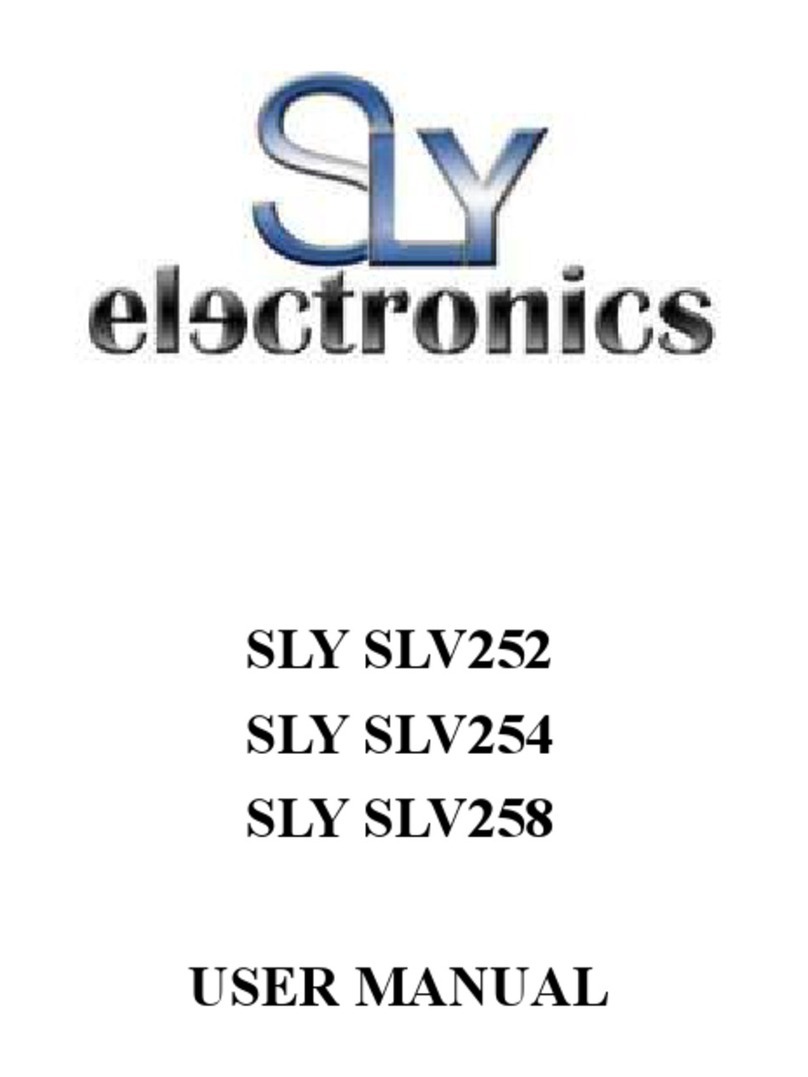
Sly Electronics
Sly Electronics SLV252 User manual
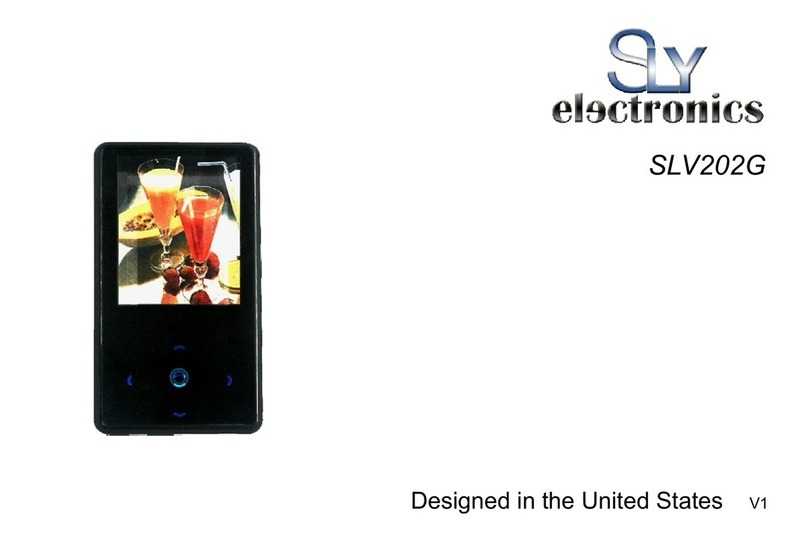
Sly Electronics
Sly Electronics SLV202G User manual

Sly Electronics
Sly Electronics SL414CM User manual