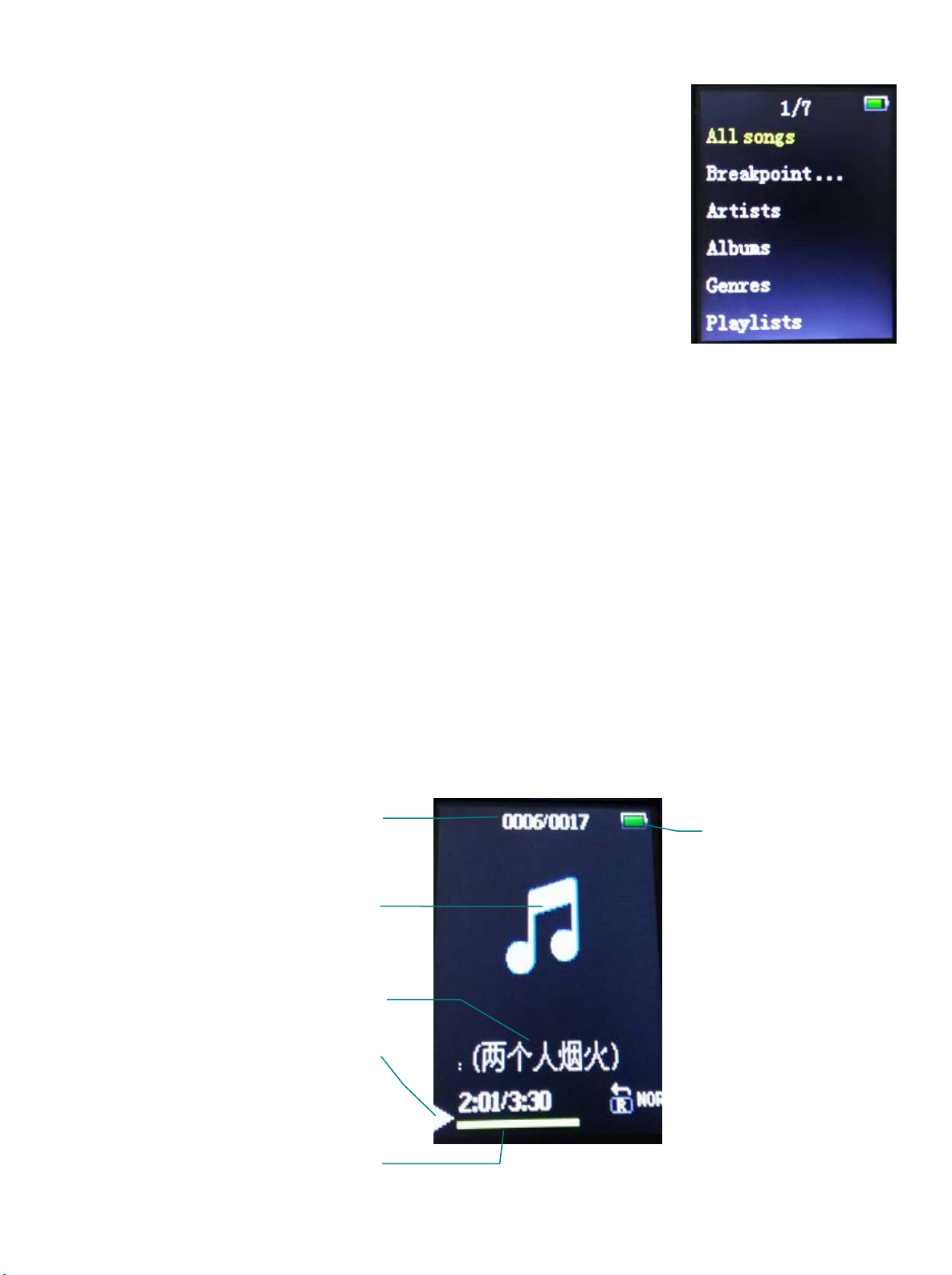1 Announcement
1. Reproduction, transfer, distribution or storage of any of the contents in this
manual in any form without the prior written permission of the Company is
prohibited.
2. During the preparation of the manual, do care has been taken to ensure the
correctness and integrity, but there is no guarantee that this manual is free of
any error or omission. The Company will not be responsible for any possible
error or omission in the manual.
3. As the products may upgrade from time to time, the manual and products
described herein are subject to change without prior notice.
4. Under no circumstance shall we be responsible for any loss of data or
income or any special, incident, consequential or indirect damages howsoever
caused. You are recommended to backup the data in other medium.
2 Cautions
This part contains correct operational information. For better performance,
please read all the information carefully before you use the player.
λDo not impact the machine severely.
λDo not come into contact with chemicals such as benzene or thinner.
λPlease keep away from strong magnetic field and electric field.
λPlease keep away from direct light or heating appliances.
λDo not dismantle, repair or transform the player personally.
λDo not use the player and the earphone when riding a bike, driving a car or a
motorcar in order to avoid traffic accidents.
λSelect suitable volume in order to avoid bad influence to your ears.
λPlease classify the discarded packages, battery and old electronic products
properly.
3 Functions
1. Music Play: support MP3、WMA etc.
2. Recording: support FM and MIC recording. Support WAV、MP3 format.
3. Picture Browse: support formats of JPEG, BMP etc.
4. Video Play: support formats of AMV andAVI (Avideo converter is needed)
- 2 -