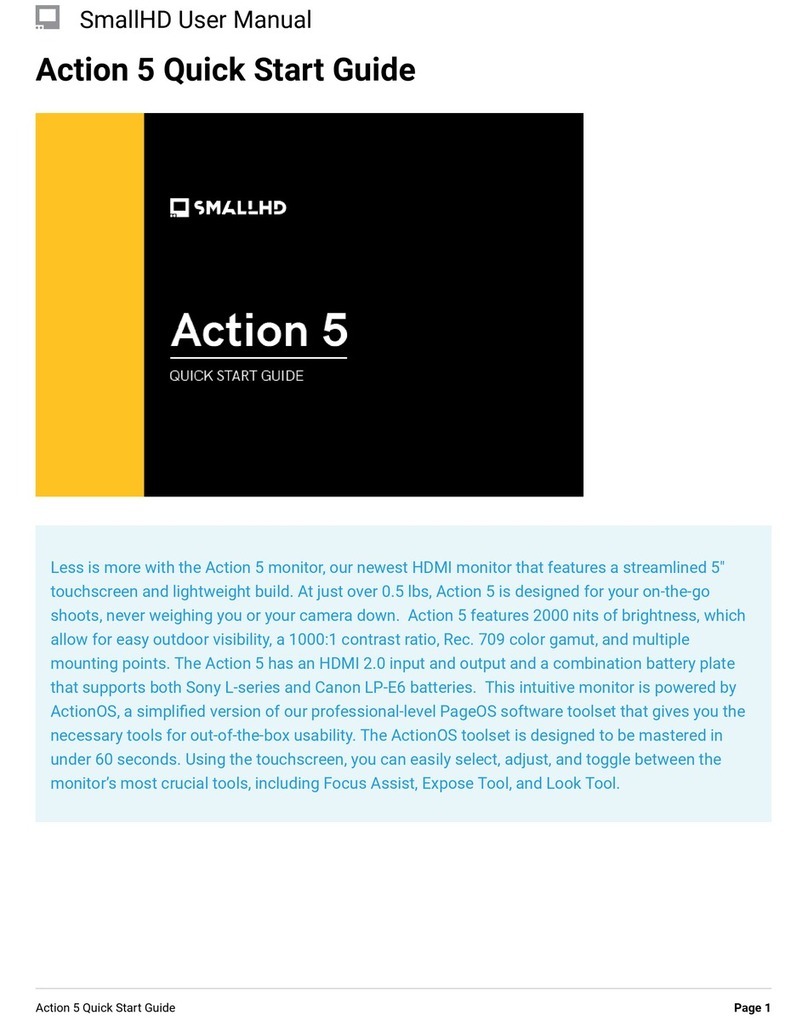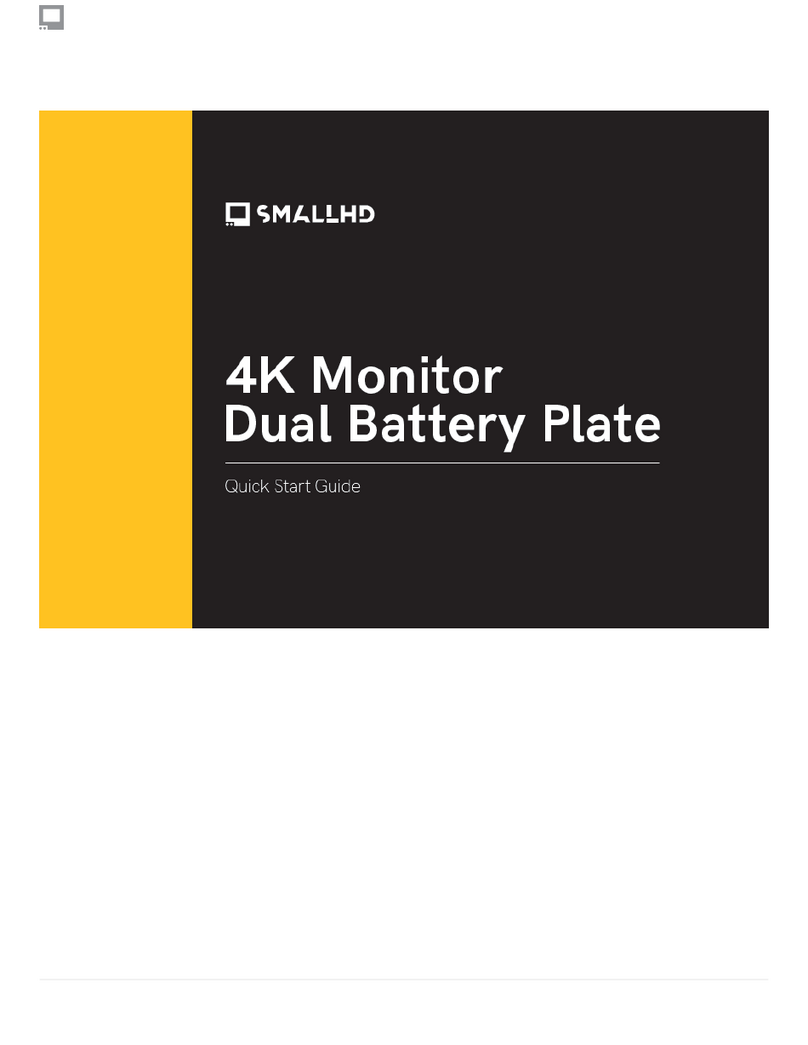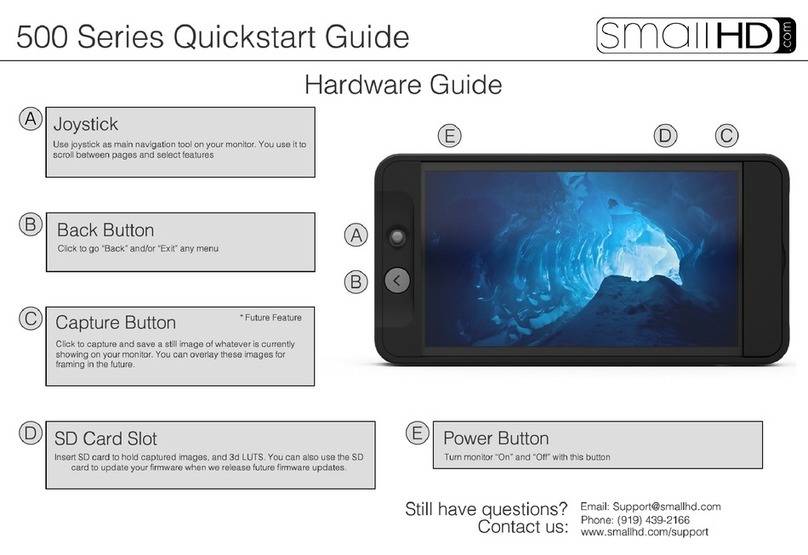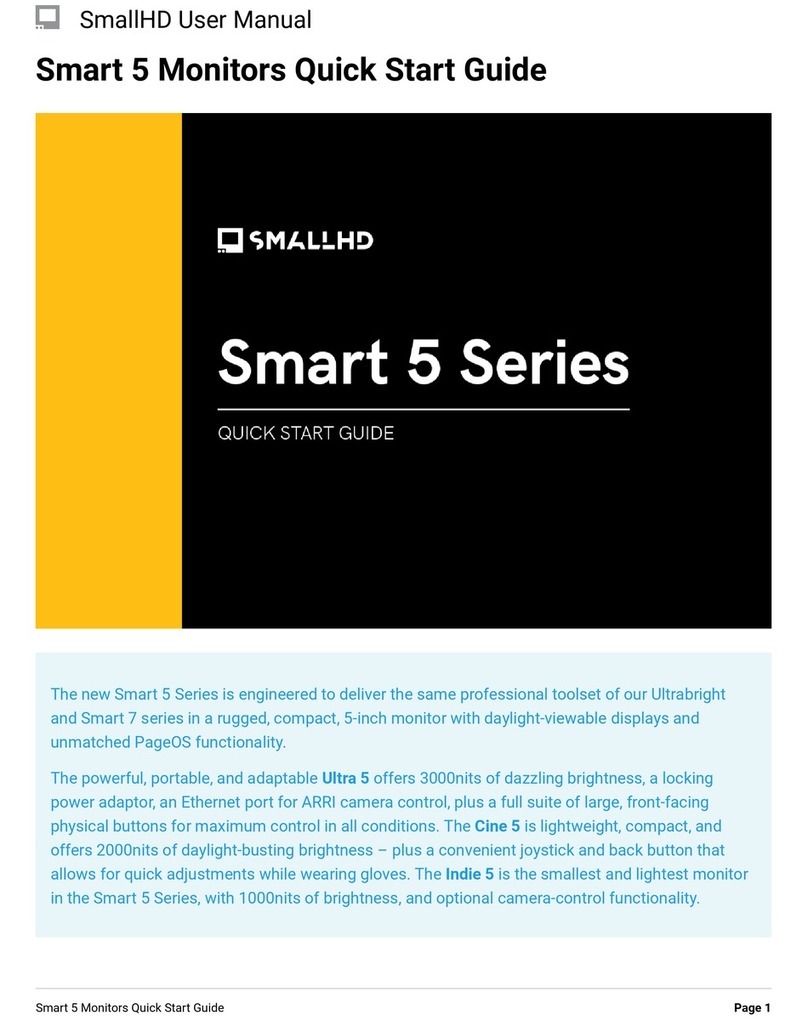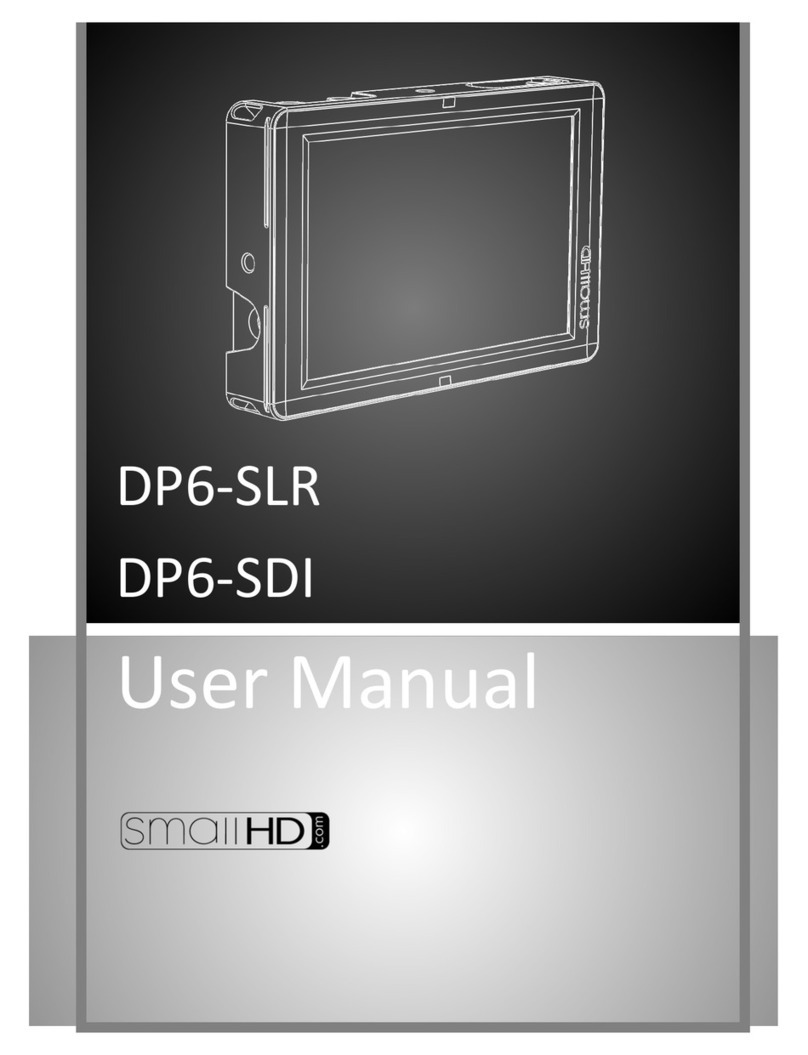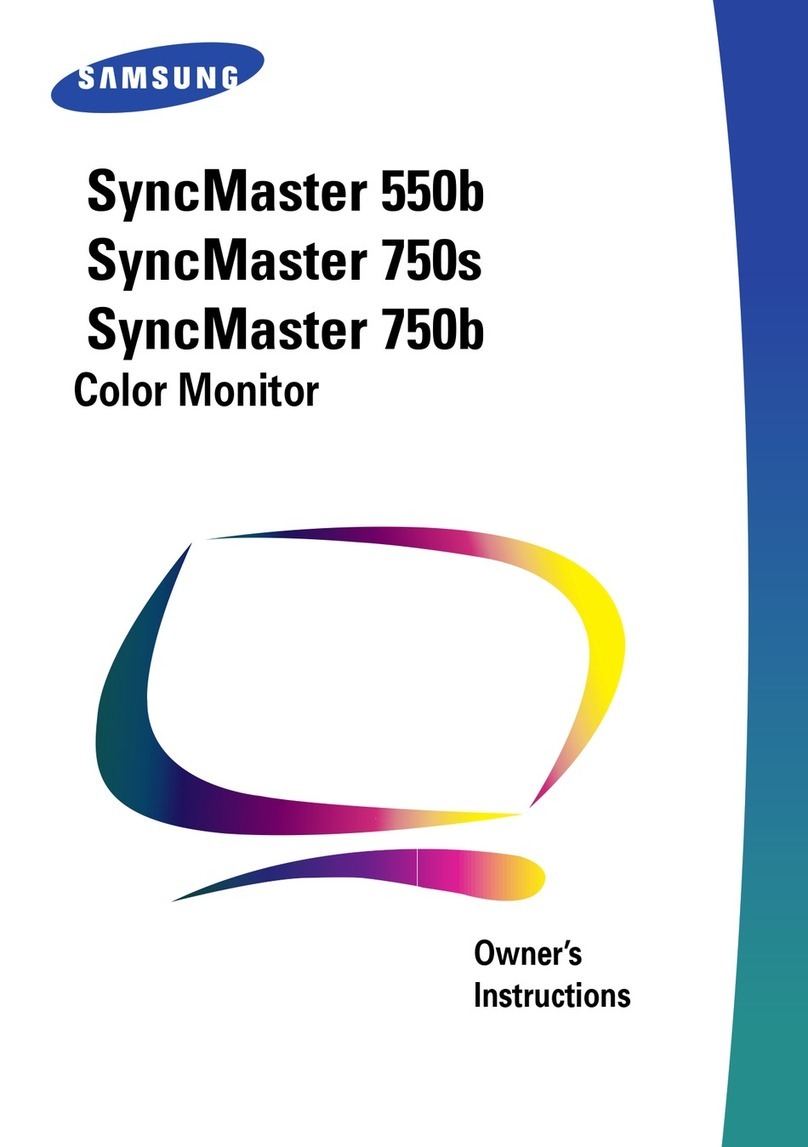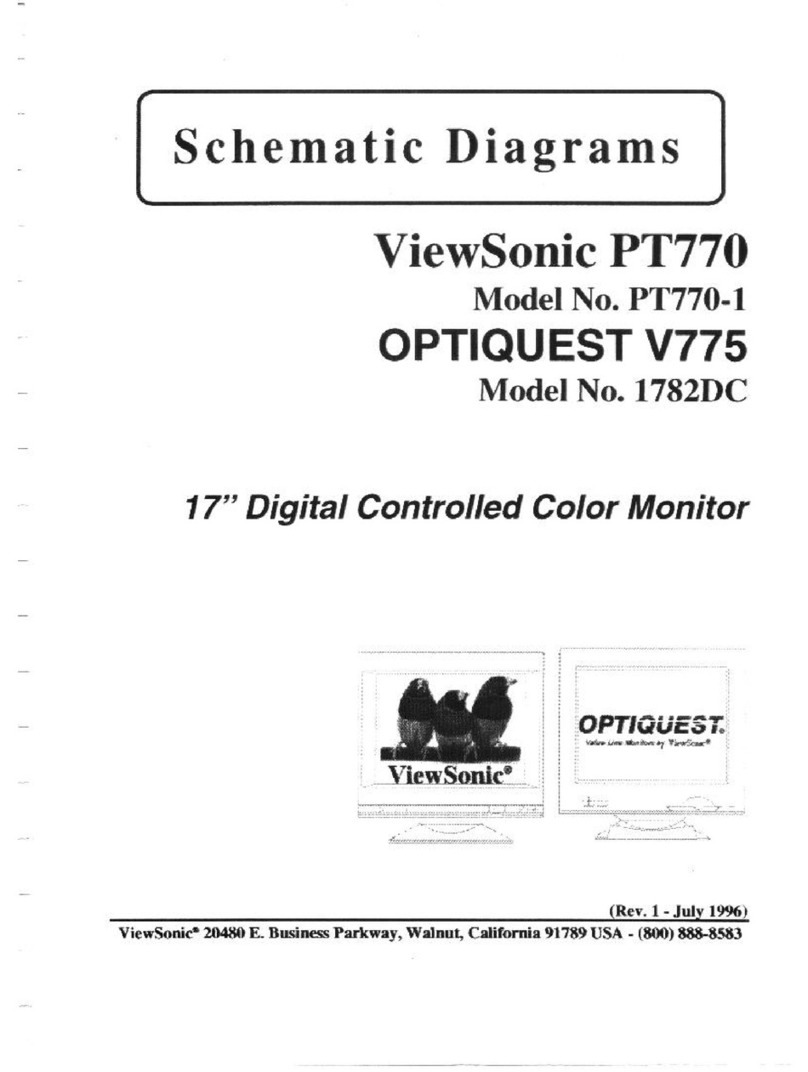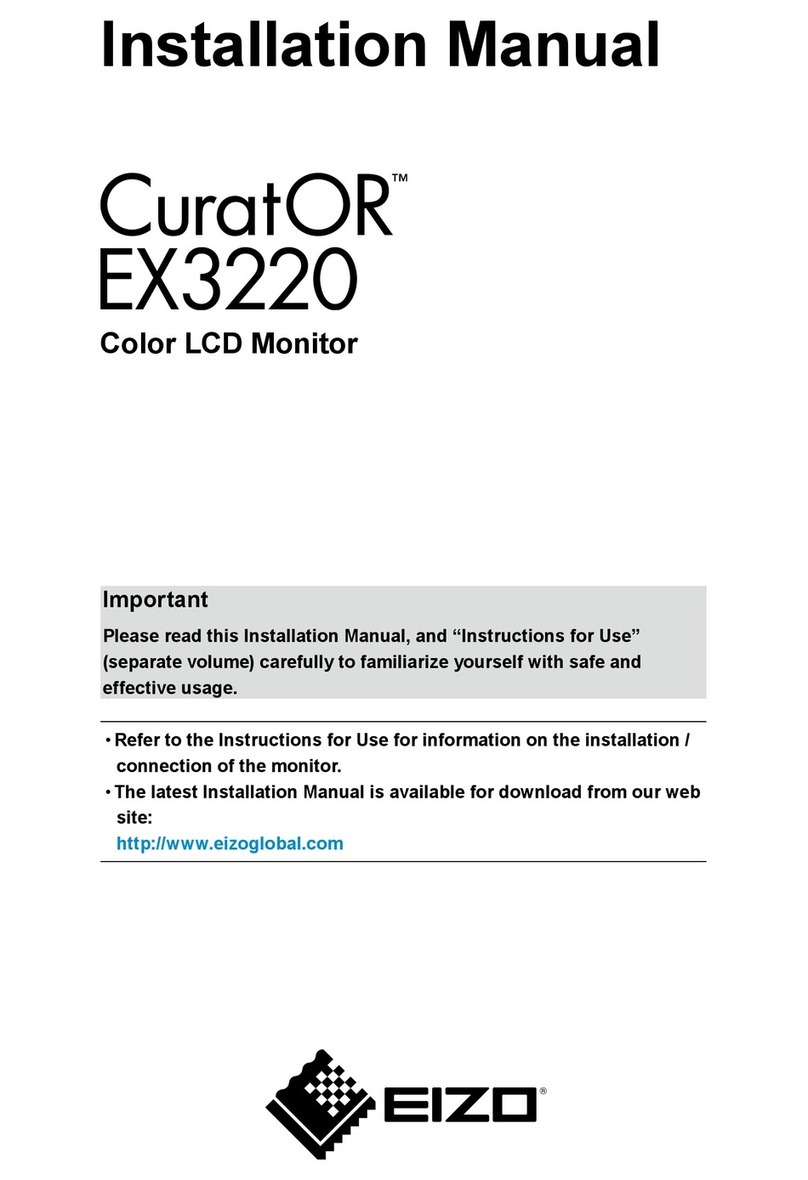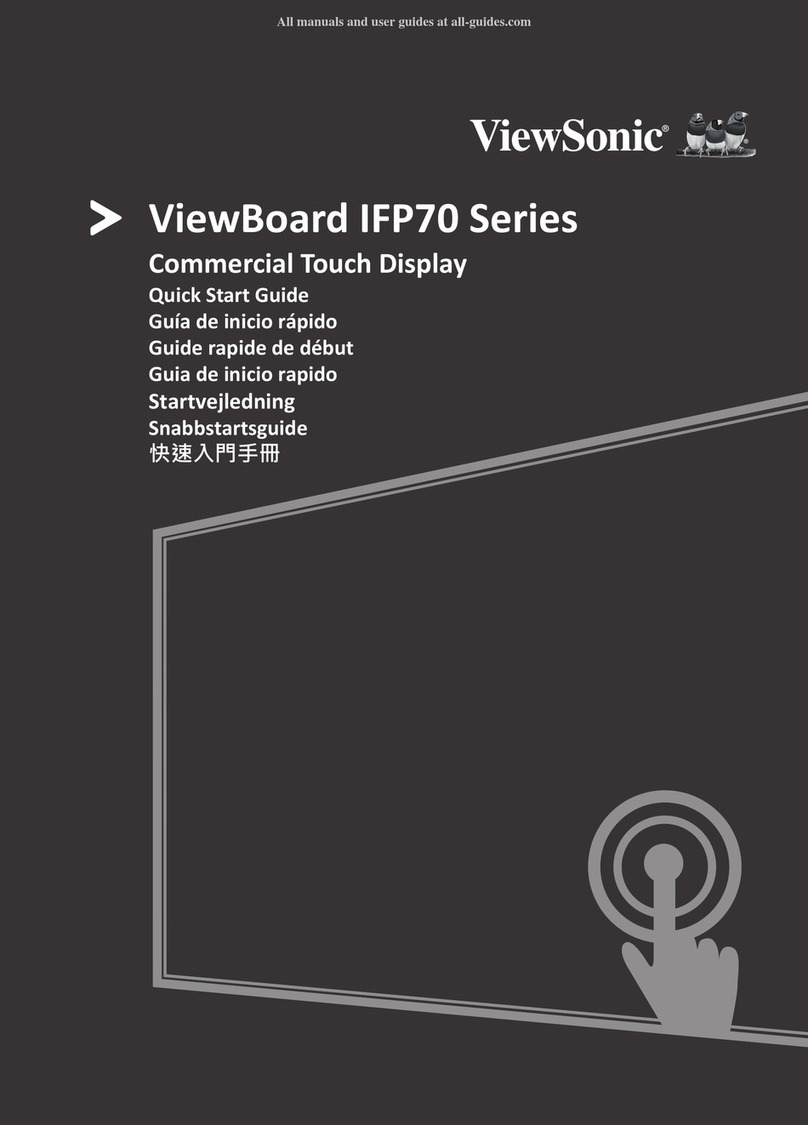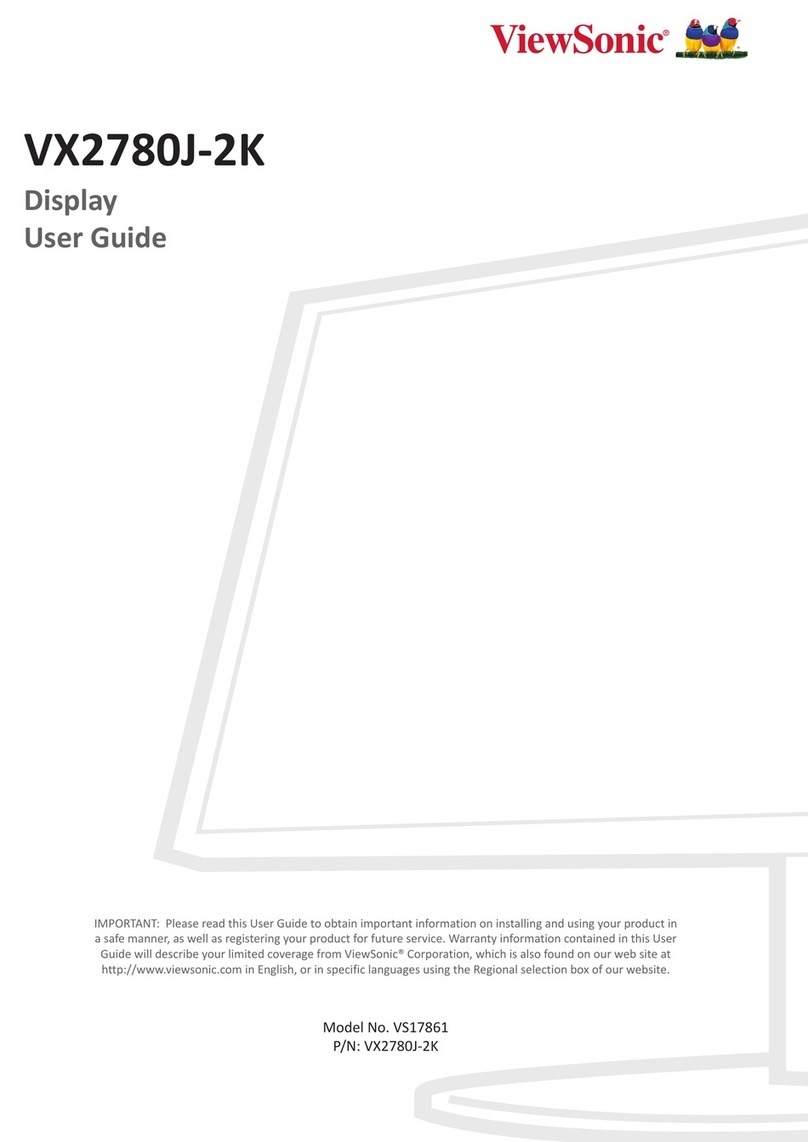• Press BACK BUTTON or thumbstick DOWN to access Pages iew.
• Navigate thumbstick LEFT and RIGHT to cycle through Pages.
• Navigate thumbstick UP or PRESS thumbstick IN to select desired Page.
Adding New Pages
To create a new page from either a fresh workspace, a template, or a speci?c utility, navigate to the
right-hand side of the Pages iew.
• Press BACK BUTTON or thumbstick DOWN to access Pages iew.
• Navigate thumbstick RIGHT until New Page appears.
• Press thumbstick IN to create New Page.
Adding A New Tool
• Press thumbstick IN to bring up the Tool Bar.
• Select “Add New Tool” and navigate to the desired tool.
• Navigate thumbstick RIGHT to customize a highlighted tool.
• Press thumbstick IN to activate/deactivate a tool.
• Press the BACK BUTTON to go back or remove Tool Bar.
Settings
Adjust a wide range of global monitor settings.
• Navigate thumbstick LEFT until monitor settings appear.
• Press thumbstick UP and DOWN to navigate.
• Press thumbstick IN to select.
• Press BACK BUTTON to go to previous Page.
Page 4502 Bright Quick Start Guide