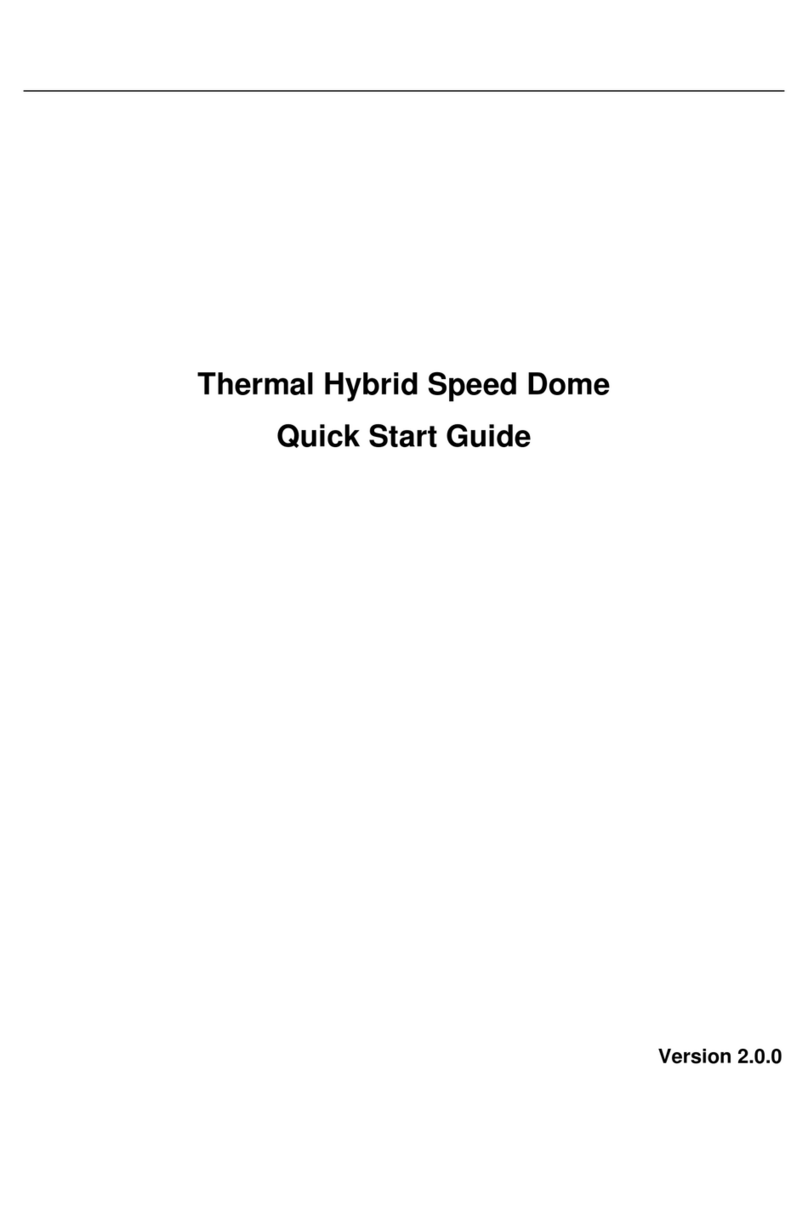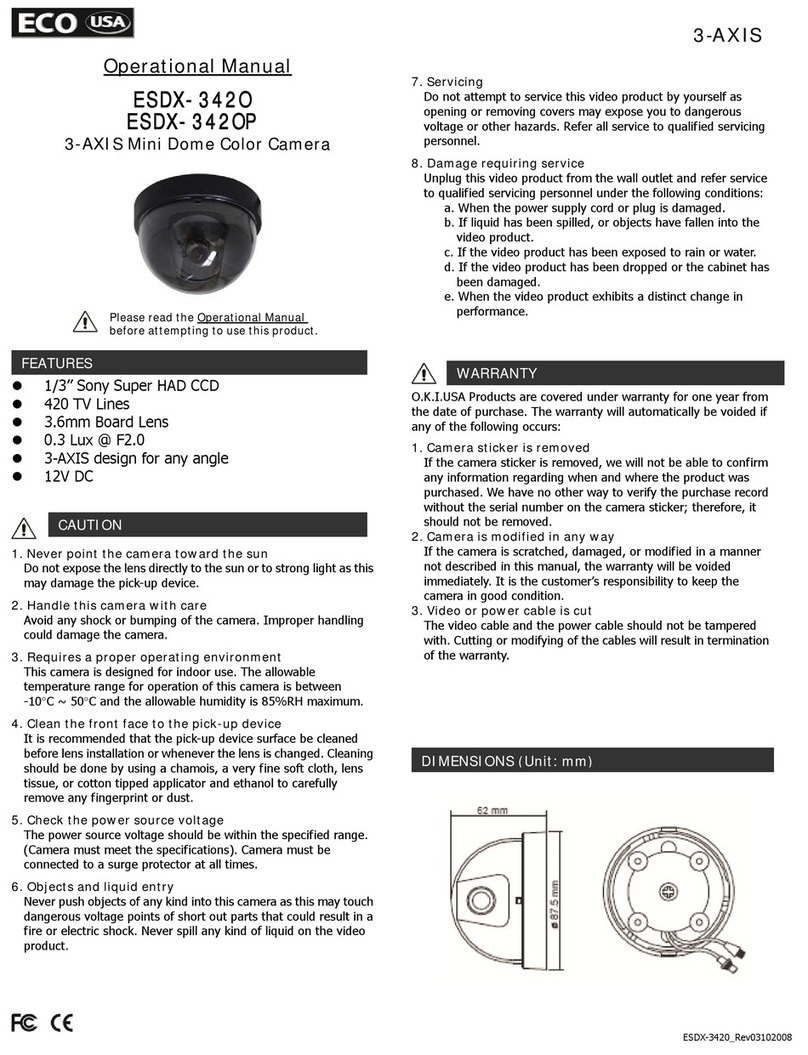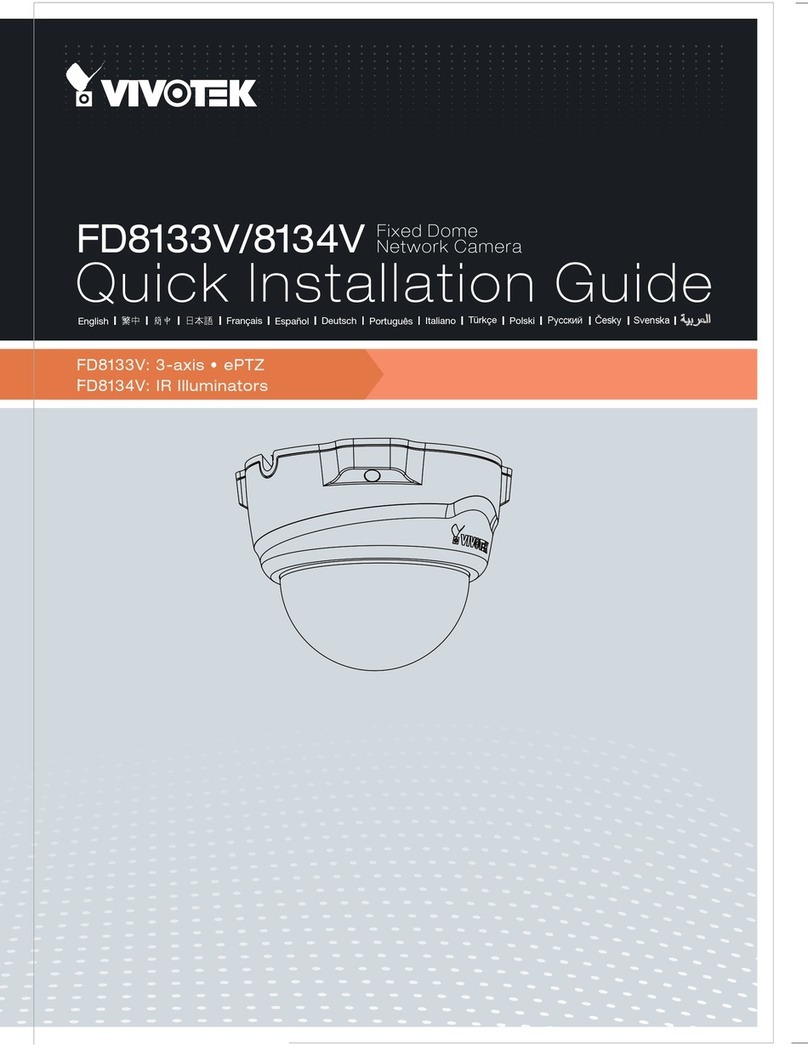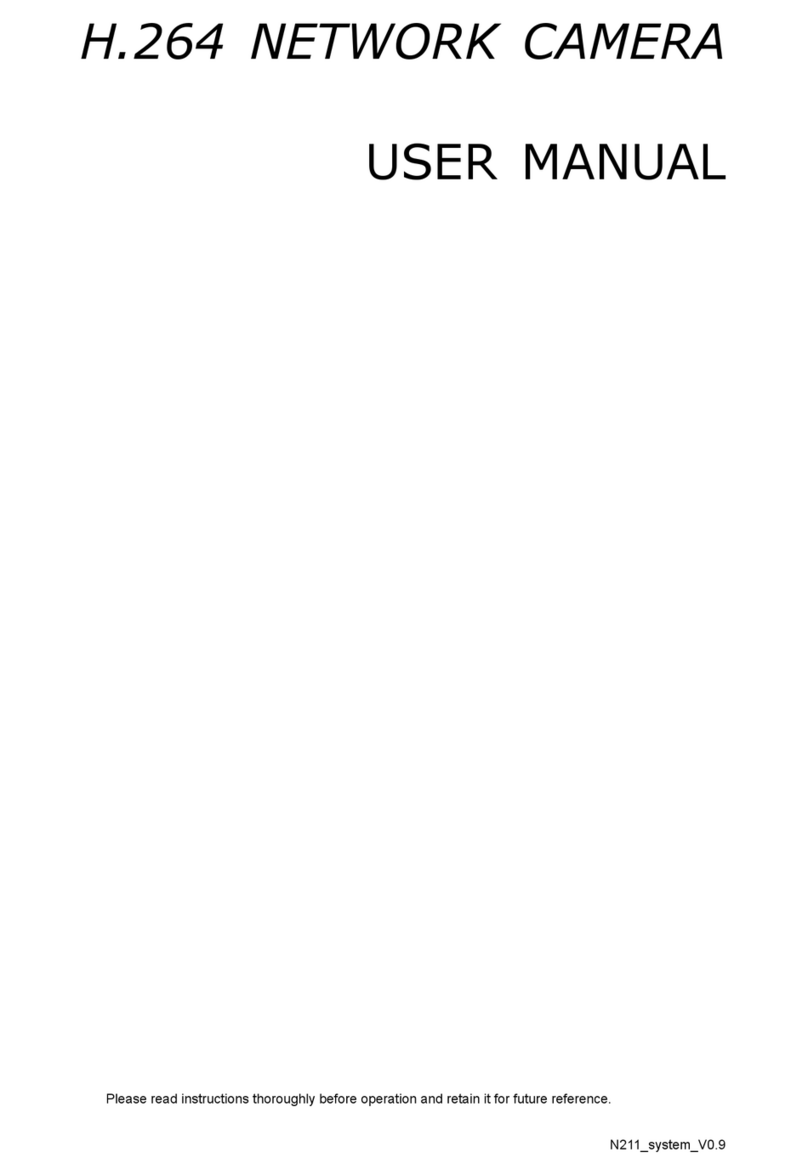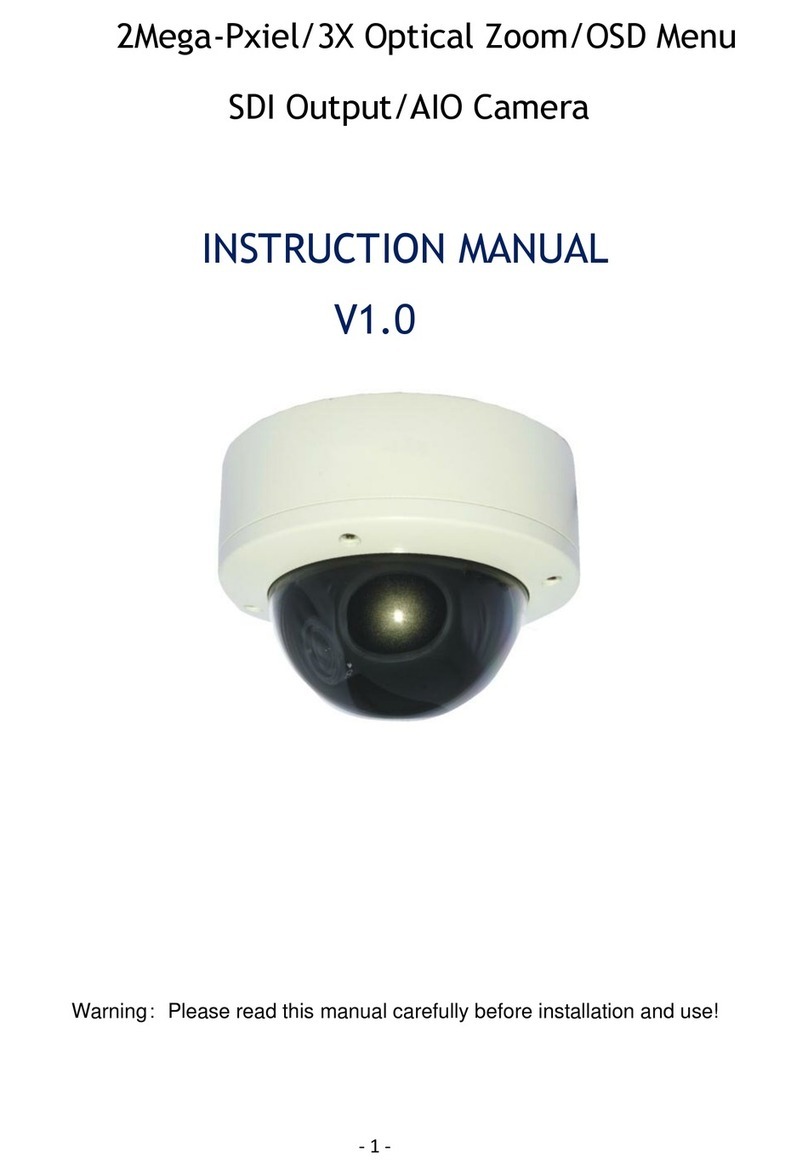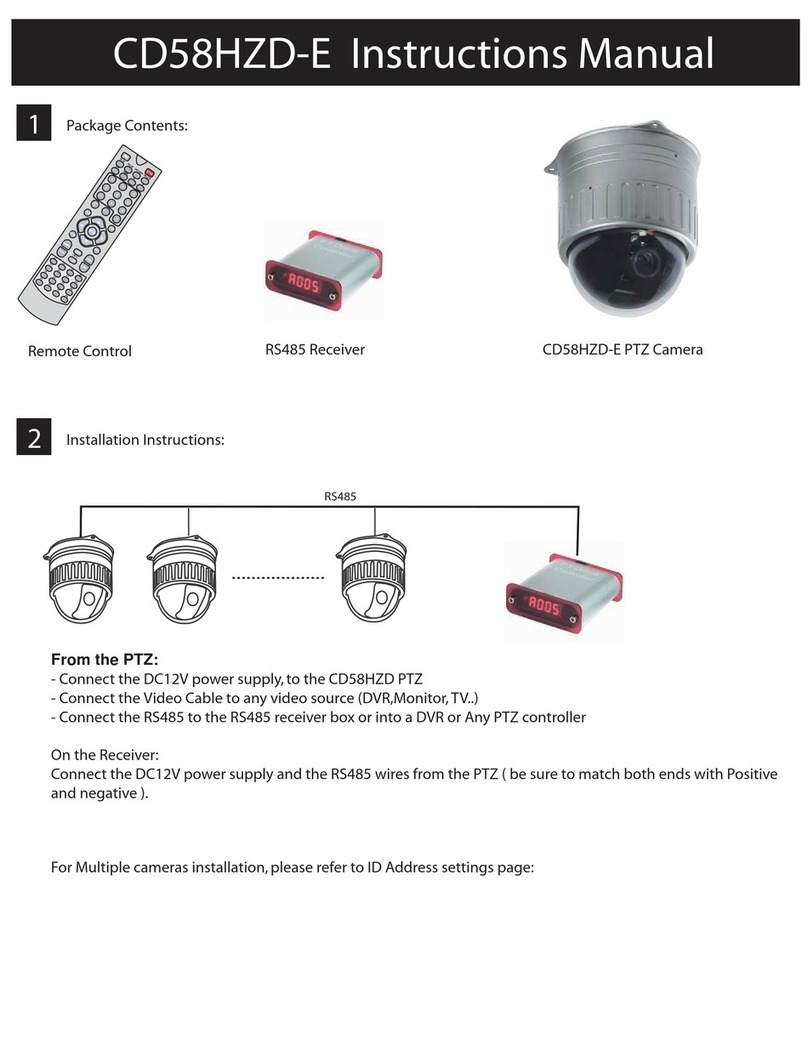Smart Bridge HC8301 User manual

HD Wi-Fi IP Camera
User's Manual
[V1.01]

1
Table of contents
1.Package Content..............................................................................................................................3
2.Product Layout ................................................................................................................................3
3.Getting Started .................................................................................................................................4
3.1 Download Yes iCam APP ........................................................................................................4
3.2. Power on the camera..............................................................................................................4
3.3 First-time Set p .......................................................................................................................5
3.4 Add camera ............................................................................................................................7
3.5 Reset the camera to factory defa lt .........................................................................................8
4.
Operation ode
.....................................................................................................................9
4.1 Viewing Live Video ..................................................................................................................9
4.2 Camera Setting......................................................................................................................10
5.Troubleshooting...........................................................................................................................143
6. Care and aintenance .........................................................................................................143

2
Watch the things that matter to you
anytime and anywhere
It can connect with yo r Smartphone or tablet via wireless technology, and monitor
everything
that matters to yo on yo r Smartphone or tablet anywhere and anytime.
Before you start you need:
::
:
iPhone, iPad, IP Camera Wi-Fi Ro ter
Android smartphone
or Android tablet

3
1.Package Content
Item Q'ty Item Q'ty Item Q'ty
IP Camera 1pcs 6V Adapter 1pcs User's Man al 1pcs
QIG 1pcs
2. Product Layout
1 Light sensor 2 Microphone 3 Camera lens
4 Infrared LEDs 5 Speaker 6 Reset b tton
7 Power/ stat s LED
1 Antenna 2
Temperat re sensor 3 Power adapter socket
4 Micro SD Card slot micro

4
SD
3.Getting Started
3.1Download “Yes iCAM”App
Key in the keyword “Smart iCAM” and download the app from Apple App Store (iPhone/iPad) or
Google Play Store (Android).
3.2. Power on the camera
1. Pl g one end of the provided power adapter into a wall o tlet and the other end into the back of the
camera.
Note 1: When yo power on the camera, it takes aro nd 30 to 60 seconds for initial set p.
2: Press and hold the POWER b tton aro nd 10 seconds to t rn off the camera.

5
3.3 First-time Set p
3.3.1 Connect your Smartphone or tablet to the camera
1. T rn on the Wi-Fi of yo r Smartphone or tablet
2. Click the reset b tton for abo t 5 second ntil yo hear three peeping so nd, then wait for
25~30 seconds
3. Connect phone to camera thro gh Wifi. Going into wifi setting in yo r smart phone/tablet, and
find "sbt-ipcam-00:XX:XX:XX:XX:XX". Enter password: 12345678.
4. Start "Yes iCam" application, and it will enter "Camera Internet Setting" a tomatically. Select
the wireless ro ter that yo want to connect, and enter the password for yo r ro ter. (If yo r
wireless ro ter do allow web-camera to connect to internet, signal light will t rn green
a tomatically).
The welcome screen will be displayer

6
Note 1: Wi-Fi SSID is the wireless network name
2:If the camera cannot find the Wi-Fi network you wish to connect to, please make sure the camera and the Wi-Fi
router are within ran e of each other.
3: If you type in the wron SSID password the camera will beep three times
。
。。
。
Please close the App and followe
step3.3 to setup camera a ain
4:Make sure your Smartphone or Pad and the camera is connected to the same Wi-Fi router
3.3.2 View live video
1.Tap the camera icon in Camera List to view the video of the camera
2. To ch the image display area of the screen and slide on the screen for pan-tilt f nction.
(For pan & tilt model only)

7
3. To ch the image display area of the screen and move fingers apart for digital zoom f nction.
3.4 Add camera to other Smartphone or tablets
3.4.1Add camera in Local Area Network(LAN)
1. T rn on the Wi-Fi of yo r smartphone or tablet
2. La nch the Yes iCAM app on yo r smartphone or tablet, Tap the “Add New Camera” icon to
add a camera. Tap the screen to select which camera yo wish to add nder ”Available
Camera List”. Enter password for the camera, The defa lt password is “admin”.
3. Tap the camera icon in Camera List to view the video of the camera.
Note: If you enter the wron password of the camera, please tap the camera icon
and then retype the correct password.

8
3.4.2 Add camera through remote setup
1. T rn on the Wi-Fi of yo r smartphone or tablet
2. La nch the Yes iCAM app on yo r smartphone or tablet, Tap the “Add New Camera”, and then
tap the“Add Remote Camera” icon to enter “Add a Remote Camera” screen, Enter Camera
UID, Password (The defa lt password is “admin”)
3. Tap the camera icon in Camera List to view the video of the camera.
3.4.3 Scan QR Code to add camera
1. T rn on the Wi-Fi of yo r smartphone or tablet
2. La nch the Yes iCAM app on yo r smartphone or tablet, Tap the “Add New Camera”, and then
tap the “Add Remote Camera” icon, Tap the "QR Code" icon scan the UID Code, and then
enter the password and camera name (The defa lt password is “admin”)
Note
:
::
:
Download the "Scan QR code" App first.
Up to 10 cameras can be added.
3.5 Reset the camera to factory defa lt
While the camera is powered on for at least 1 min te, press the reset b tton ( sing a small object or
a pin) for at least 10 seconds. The camera will beep 3 times. The camera will be reset to factory
defa lt which is sef l if yo forget the password. It will take aro nd 1 min te to reset the camera.

9
Note: 1:If you do not hear a beepin sound, please re-press the reset button.
2: If you want to chan e the connection between the camera and Wi-Fi router or if
you for et the camera password, you need to reset the camera to factory default.
Please refer to 3.3 - First time setup of this user manual to set up the camera
a ain.
4. Operation Mode
4.1 Viewing Live Video
1. Ret ne
Tap the icon to ret ne the camera list
2. Camera UID N mber
3. Online n mber
4. camera resol tion
5. fps
6. Photo folder
Tap the icon to see all of the photos yo have taken
7.Snapshot

10
Tap the icon to save a snapshot of the camera on yo smartphone of tablet
8.A dio ON/OFF
Tapping the icon can t rn on/off so nd
When the a dio icon is off ,yo can speak thro gh the camera ntil from yo r smartphone or
tablet.
4.2 Camera Setting
Tap the icon to enter camera setting screen.
Note : For security and mana ement consideration, some functions of the camera setup
can only by supported in Ethernet (LAN) connection.
1. Reconnect
If the camera stat s shows “offline”, yo need to tap “Reconnect” to re-confirm the Internet
connection.
Note: When yo complete the camera setting, please tap the “Reconnect”
icon to make s re Internet connection is s ccessf l.
2. Delete
Delete camera from Camera List.
3. Event Viewer
View event logs.
4. Change Name/Password
Change the camera name or password. The defa lt camera password is “admin”.
5.Wi-Fi Setting
Change camera Wi-Fi connect

11
Restart Yes iCam app enter camera internet setting tap the Wi-Fi SSID that yo want to connect
Note
:
::
:
After replacin WiFi, smart phone or tablet PC and the camera needs to be carried
out in the same LAN other settin s.
6. Motion Detection
a. Enable/Disable motion detection.
b. A motion detection event can trigger the p sh message alert f nction and motion recording
f nction.
c. To ch the image display area of the screen and then slide on
the screen to o tline the motion detection area.
d. The interval between checks is 1 min te.
Note : Motion recordin is only possible when a micro SD card is inserted into the
camera. Do not remove the memory card while recordin is still in pro ress.
7. Record

12
Tap the icon to enable HD 720p recording, tap it again to disable recording.
Note: 1: Recordin is only possible when a micro SD card is inserted into camera.
2: The system supports SD cards with a maximum capacity of 32GB.
3: 1GB memory card is able to record around 1 hour of video. New ima es will
overwrite old ima es when the card is full.
4: If motion detection is not activated, the camera will record continuously.
5: To playback recordin file
- Place the micro SD card into a SD card adapter.
- Connect the card adapter to computer.
- Use a media player such as VLC to playback the recordin file.
Do not remove the memory card while recordin is still in pro ress otherwise,
the recordin will be dama ed.
8. VOX Detection (Voice Operated Transmission)
When the so nd from the camera reaches the setting level, the camera will send a alert message to
yo r smartphone or tablet, and the camera also can play a pre-recorded voice or melody
a tomatically.
9. Video Setting。
Flip: Tap the Flip icon to flip the video when mo nting the camera on the ceiling。
Mirror: Mirror or invert the image
Video Resol tion:QVGA(360X240)、VGA(640X480)、HD (1280X720)。
Bit Rate:512Kbps、256 Kbps、192 Kbps。
Frame Rate:30fps、25fps、20fps、15fps、10fps、5fps

13
Note :Some f nctions cannot be set when yo r mobile and camera are not the same network
(SSID).
- Change Name/Password
- Motion Detection
- Record
- VOX Detection
- Video Setting

14
5.Troubleshooting
Cannot connect the camera to your smartphone/tablet through
Wi-Fi router or 3G/4G mobile network
- Make s re the power pl g is p shed all the way in.
- Make s re the camera is t rned on and power/stat s LED glows green.
- Make s re the camera and the Wi-Fi ro ter are within range of each other.
- Make s re yo r smartphone/tablet is connected to the Internet thro gh
Wi-Fi or 3G/4G mobile network.
Video streaming is slow or lags
- If there is a microwave oven in se near the camera or Wi-Fi ro ter,
remove the microwave oven or t rn it off.
- Make s re the camera and the Wi-Fi ro ter are within range of each other.
- The speed of video feed from the camera depends highly on
the speed of the connection yo are sing.
- The Internet speed either from yo r Wi-Fi network or 3G/4G mobile network
has a high impact on the performance of the prod ct. The faster and more
stable connection speed, the faster yo can see the video from the camera.
- Lower the video resol tion and frame rate.
6.Care and aintenance
- Keep all parts and accessories o t of children's reach.
- Fingerprints or dirt on the lens s rface can adversely affect camera performance.
Avoid to ching the lens s rface with yo r fingers.
- Sho ld the lens become dirty, se a blower to blow off dirt and d st, or a soft,
dry cloth to wipe off the lens.
- Keep the camera dry. Precipitation, h midity, and other liq ids containing minerals
will corrode electronic circ its.
- Do not se or store in d sty, dirty areas.
- Do not store in hot areas. High temperat res can shorten the life of electronic devices
and warp or melt certain plastics.
- Do not store in very cold areas. When the system warms p (to its normal
temperat re), moist re can form inside the case, which may damage electronic
circ it boards.
- Do not attempt to open the case. Non-expert handling of the device may damage
the system.
- Avoid dropping or strong shocks.
- Operate this prod ct sing only the power s pply incl ded or provided as an accessory.
- Do not overload electrical o tlets or extension cords as this can res lt in fire or
electric shocks.

15
Specifications
Camera
Freq ency 2.4 GHz ISM band
Antenna Dipole antenna
Mod lation DBPSK, DQPSK, CCK and OFDM
Image Sensor 1/6" Color CMOS
Lens
f 3.0mm, F 2.4
IR LED
8 pcs
Video compression H.264
A dio Two-way a dio talk
S pport Micro SDHC Card, class 6 or above,
p to 32GB
SD Card Recording
Pan and Tilt H: 270 deg, V:120 deg
Dimensions 8.5(W) x 10.6(H) x 8.5(D) cm
Weight 227g
Power
DC 5.9V, 2A
Operating temperat re 0℃ ~ 40℃ (32℉ ~ 104℉)
Specifications are s bject to change witho t prior notice.

FCCSTATEMENT
1. ThisdevicecomplieswithPart15oftheFCCRules.Operationissubjecttothe
followingtwoconditions:
(1) Thisdevicemaynotcauseharmfulinterference.
(2) Thisdevicemustacceptanyinterferencereceived,includinginterferencethat
maycauseundesiredoperation.
NOTE:Thisequipmenthasbeentestedandfoundtocomplywiththelimitsfora
ClassBdigitaldevice,pursuanttoPart15oftheFCCRules.Theselimitsaredesigned
toprovidereasonableprotectionagainstharmfulinterferenceinaresidential
installation.
Thisequipmentgeneratesusesandcanradiateradiofrequencyenergyand,ifnot
installedandusedinaccordancewiththeinstructions,maycauseharmful
interferencetoradiocommunications.However,thereisnoguaranteethat
interferencewillnotoccurinaparticularinstallation.Ifthisequipmentdoescause
harmfulinterferencetoradioortelevisionreception,whichcanbedeterminedby
turningtheequipmentoffandon,theuserisencouragedtotrytocorrectthe
interferencebyoneormoreofthefollowingmeasures:
Reorientorrelocatethereceivingantenna.
Increasetheseparationbetweentheequipmentandreceiver.
Connecttheequipmentintoanoutletonacircuitdifferentfromthattowhichthe
receiverisconnected.
Consultthedealeroranexperiencedradio/TVtechnicianforhelp.
FCCRadiationExposureStatement:
ThisequipmentcomplieswithFCCradiationexposurelimitssetforthforan
uncontrolledenvironment.InordertoavoidthepossibilityofexceedingtheFCC
radiofrequencyexposurelimits,Humanproximitytotheantennashallnotbeless
than20cm(8inches)duringnormaloperation.
2. Changes or modifications not expressly approved by the party responsible for compliance could
void the user's authority to operate the equipment.
Other manuals for HC8301
1
Table of contents