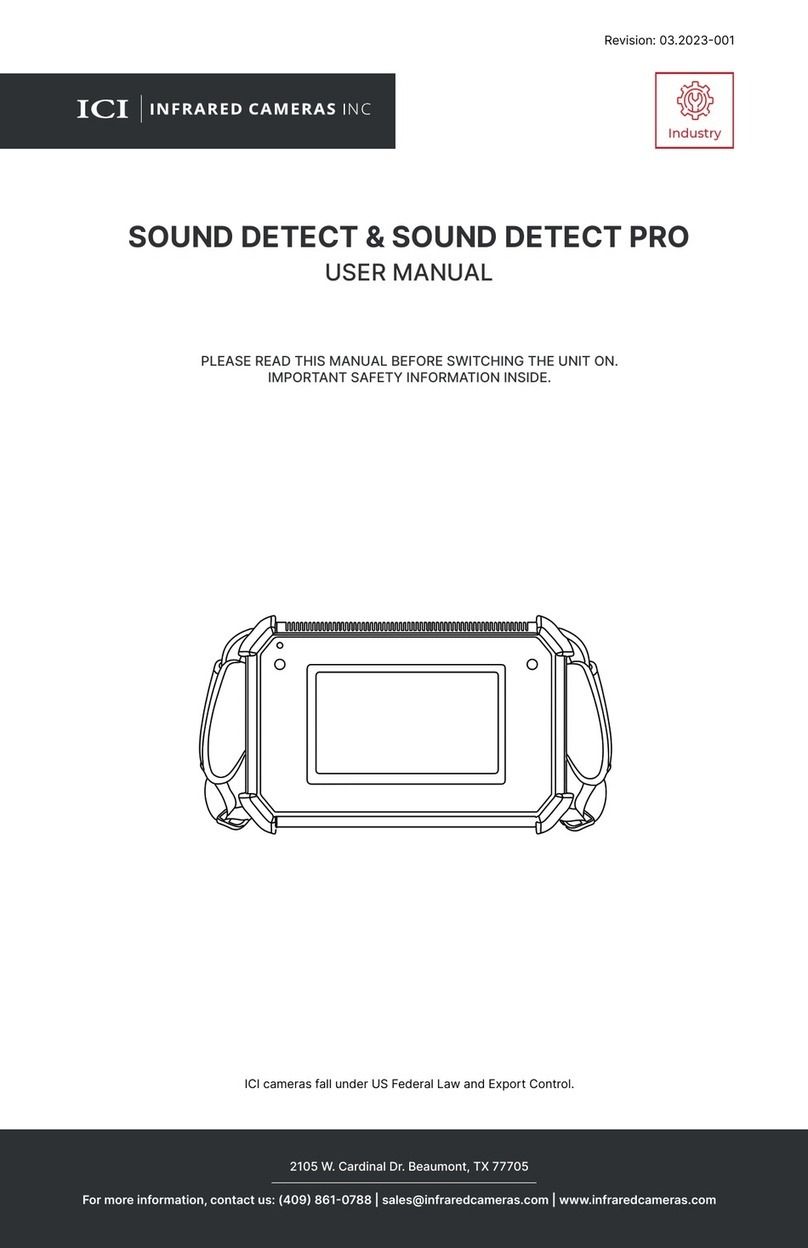smart home ADC-V522IR User manual

Indoor Infrared Camera
Installation Manual
Installation Support:
(877) 998-1457
AAA.com/SmartHome-Install

ADC-V522IR Installation Guide 1
Pre-Installation Checklist
• ADC-V522IR camera (included)
• AC Power adapter (included)
• Ethernet or Wireless (2.4 or 5 GHz) connection to
broadband (Cable, DSL, or Fiber Optic) Internet
• A computer, tablet or smartphone with Wi-Fi is
required if the router does not have the Wi-Fi
Protected Setup (WPS) feature
• Login and Password for the Alarm.com account to
which you will add the camera
Note: There are three options for connecting
the ADC-V522IR to the network: Ethernet Mode,
Wi-Fi Protected Setup (WPS) Mode, and Access
Point (AP) Mode.

2 ADC-V522IR Installation GuideADC-V522IR Installation Guide 3
Ethernet Mode
Add the Camera to an Alarm.com Account
1Using an Ethernet cable, connect the camera to
the network.
2Connect the camera’s AC power adapter and plug it
into a non-switched outlet.
3Add the device to the account by either selecting the
account in MobileTech OR by using a web browser
and entering the following URL:
www.alarm.com/addcamera
4Select the camera from the video device list or type
in its MAC address to begin adding the camera.
The camera’s MAC address is located on the back
of the camera.
5Follow the on-screen instructions to finish adding the
camera. You may configure camera settings from the
Customer Website.
AP Mode
Add the Camera to an Alarm.com Account
To ensure sufficient Wi-Fi signal, complete these
steps with the camera near its final location but prior
to mounting.
1 Connect the camera’s AC power adapter and plug it
into a non-switched outlet.
2 Hold down the WPS button and release when the LED
begins to flash white (about 6 seconds).
3 On an Internet enabled device, connect to the wireless
network “ALARM (XX:XX:XX)” where XX:XX:XX is
the last six digits of the ADC-V522IR’s MAC address,
which is located on the back of the ADC-V522IR.
4 On the same device, open a web browser and enter
“http://522irinstall” in the URL field. Follow the on-
screen instructions to add the ADC-V522IR to the
wireless network. The LED will be solid green when the
connection is complete.

4 ADC-V522IR Installation Guide ADC-V522IR Installation Guide 5
WPS Mode
Add the Camera to an Alarm.com Account
To ensure sufficient Wi-Fi signal, complete these
steps with the camera near its final location but prior
to mounting.
1 Connect the camera’s AC power adapter and plug it
into a non-switched outlet.
2 Hold down the WPS button and release when the
LED begins to flash blue (about 3 seconds).
3 Activate the WPS Mode on the router. The ADC-
V522IR will begin to connect to the wireless network.
The LED will be solid green when the connection is
complete.
4 Add the device to the account by either selecting the
account in MobileTech OR by using a web browser
and entering the following URL:
www.alarm.com/addcamera
5 Add the device to the account by either selecting the
account in MobileTech OR by using a web browser
and entering the following URL:
www.alarm.com/addcamera
6 Select the camera from the video device list or type
in its MAC address to begin adding the camera.
The camera’s MAC address is located on the back
of the camera.
7 Follow the on-screen instructions to finish adding the
camera. You may configure camera settings from the
Customer Website.
You can now power down the camera and install it in its
final location using the included hardware.

6 ADC-V522IR Installation GuideADC-V522IR Installation Guide 7
LED Reference Guide
Status
Solid Green |Internet connection
Local network and internet connection
Flashing Green |Local network connection
Local network connection only, no internet
Solid Red |No network connection
No local network orinternet connection
Flashing Red |System booting
Camera is booting
(Continued)
5 Select the camera from the video device list or type
in its MAC address to begin adding the camera.
The camera’s MAC address is located on the back
of the camera.
6 Follow the on-screen instructions to finish adding the
camera. You may configure camera settings from the
Customer Website.
You can now power down the camera and install it in its
final location using the included hardware.

8 ADC-V522IR Installation GuideADC-V522IR Installation Guide 9
Troubleshooting
• If you have issues connecting the camera to the
account, power cycle the camera (unplug the power
jack from the camera and then plug it back in to
restore power).
• If issues persist, reset the camera to factory defaults
by using the WPS button located on the back of the
camera. Press and hold the WPS button until the
LED is flashing Green and Red (about 15 seconds),
then release the button. The camera will reboot
with factory defaults. If the camera was previously
installed to an Alarm.com account, it will need to be
deleted before it can be installed again.
Questions?
Visit: www.alarm.com/supportcenter
Wireless Enrollment
Flashing Blue |WPS Mode
To enter WPS mode, push the WPS button and release
when flashing blue (about 3 seconds).See instructions
above to add the camera to your router and account
using WPS.
Flashing White
|AP Mode
To enter AP mode, push the WPS button and release
when flashing white (about 6 seconds).See instructions
above to add the camera to your router and account
using AP mode.
Factory Reset
Flashing Green & Red |Factory Reset
WARNING:This will restore factory-default settings to
the camera. If alreadyinstalled, the camera may need
to be removed from the Alarm.com account and re-
added after a factory reset.To perform a factory reset,
push the WPS button and release when flashingGreen
and Red (about 15 seconds).
Table of contents