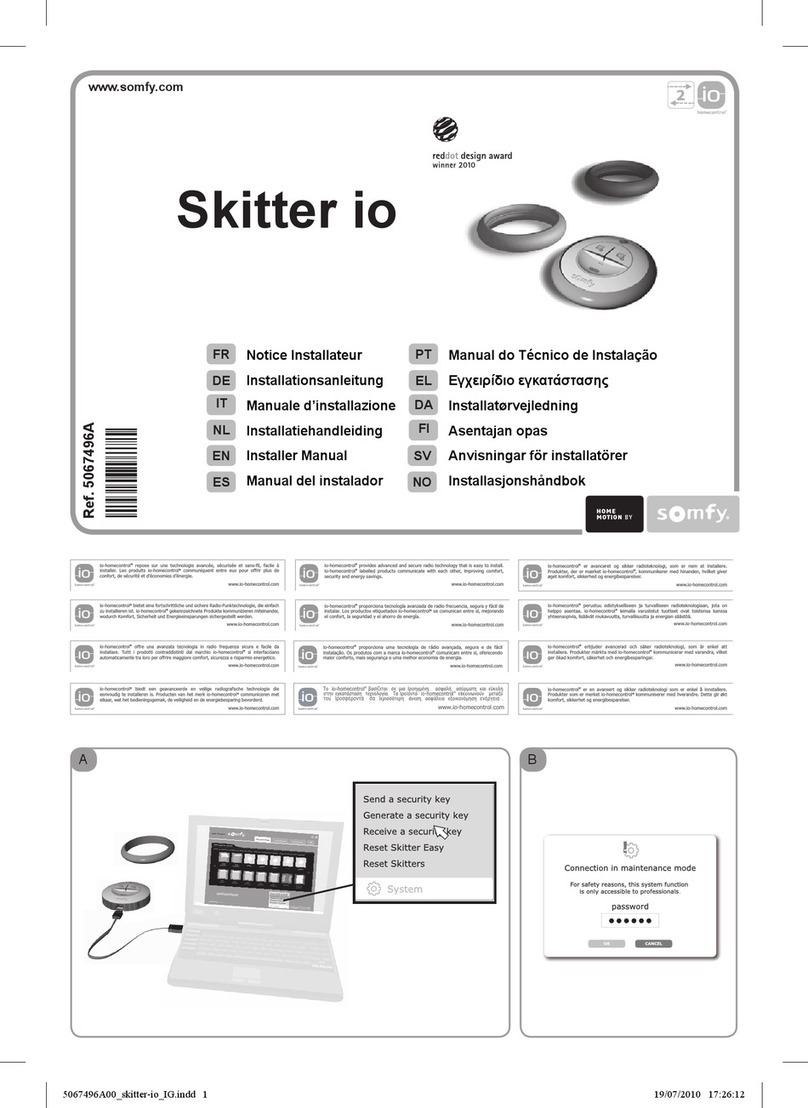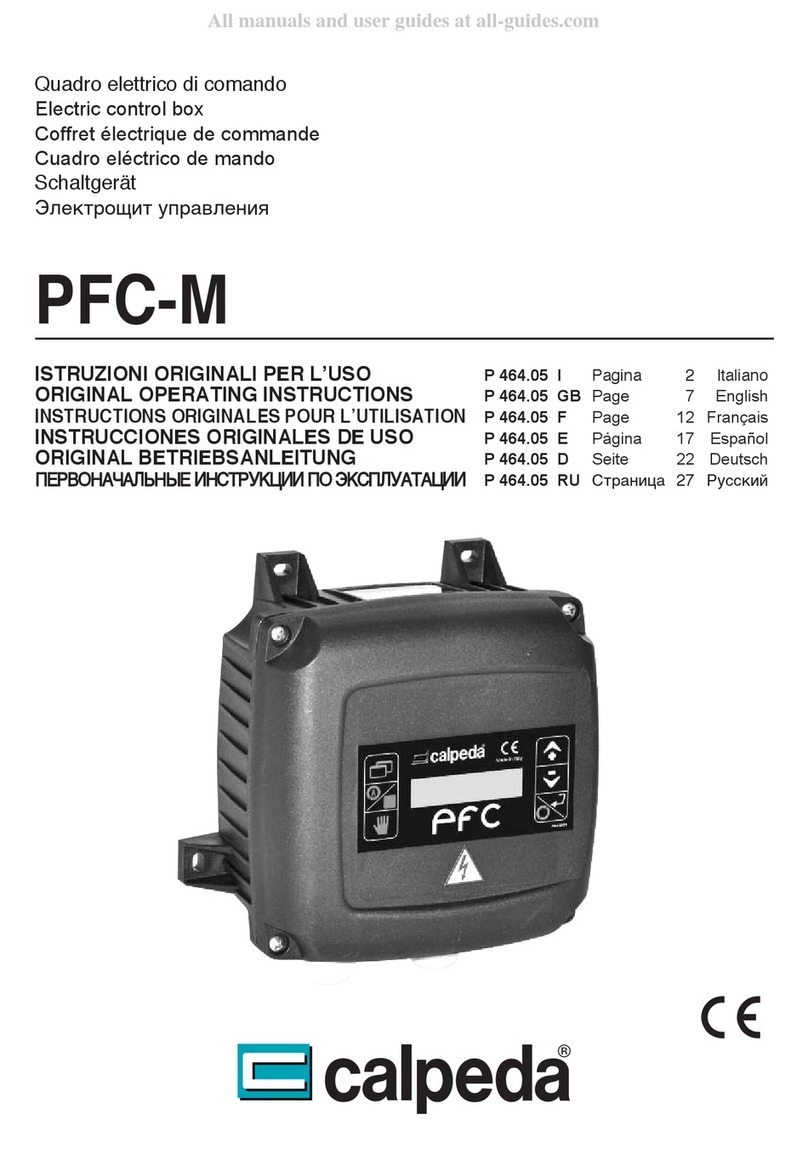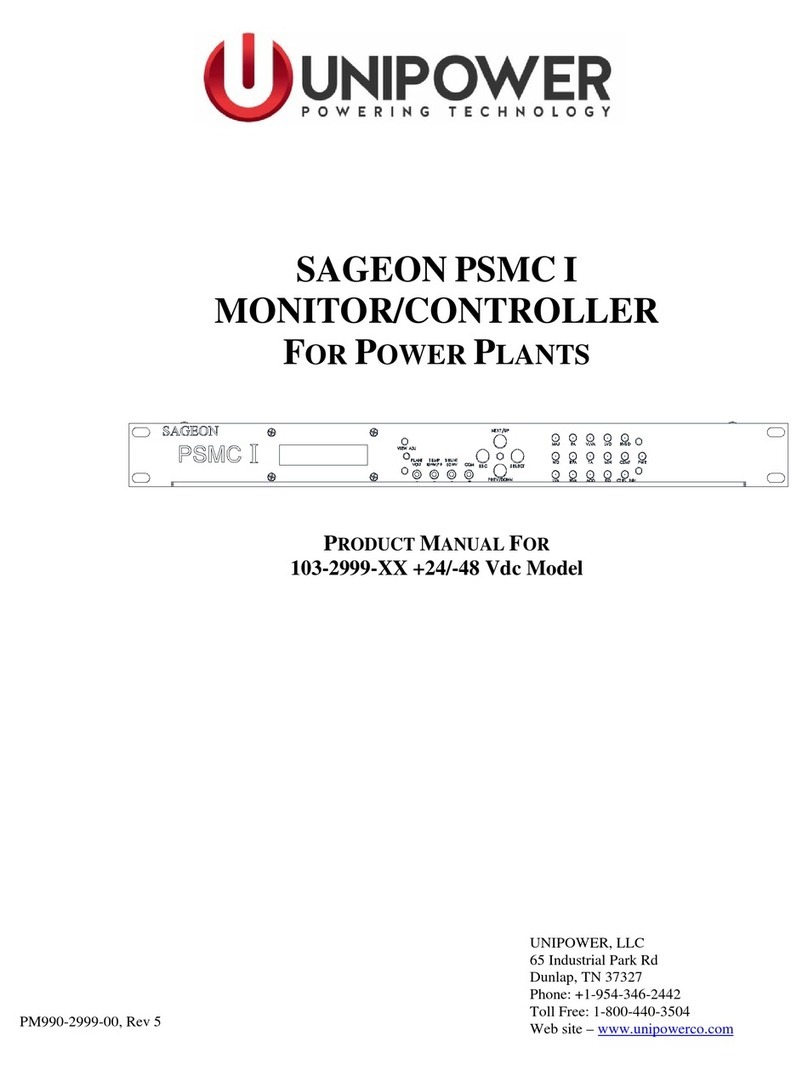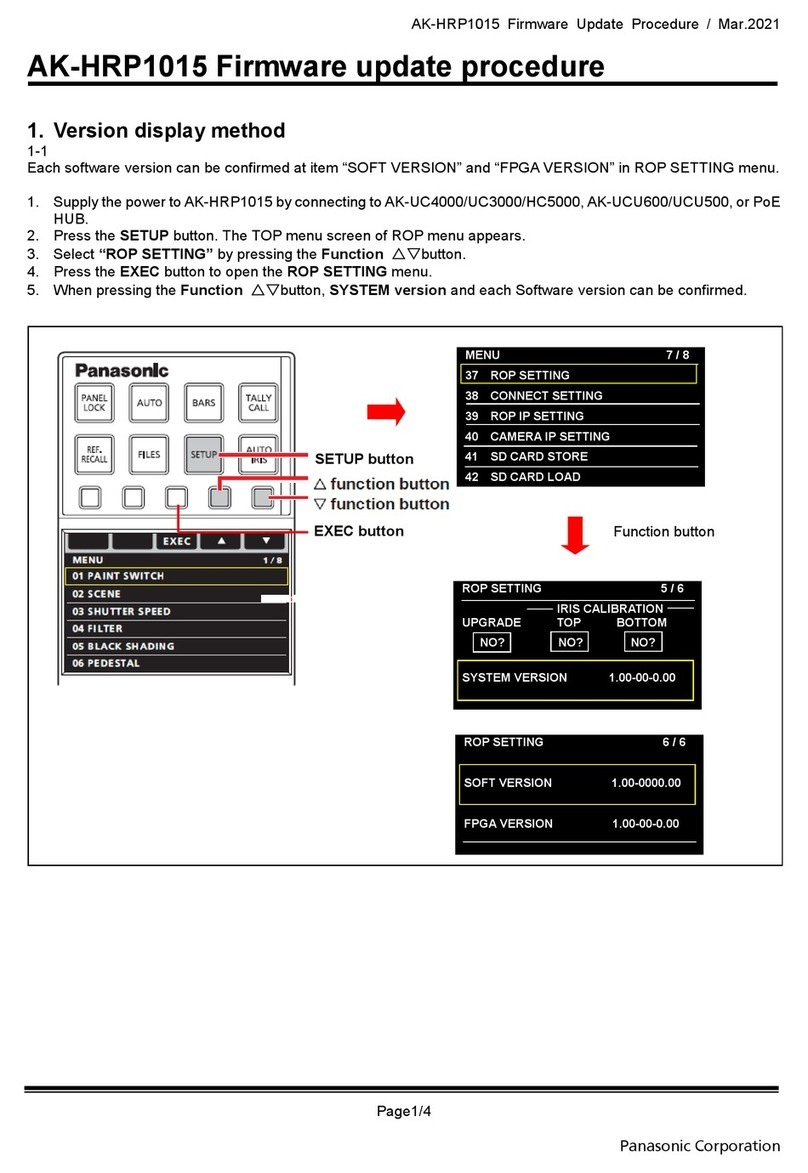Smart-M StretcherPro-HD User manual

1
Made in U.S.A. www.SmartAVI.com 1-800-AVI-2131
StretcherPro-HD
User Manual
HDMI/DVI-D 2x2 Video Wall Controller

2
TABLE OF CONTENTS
WHAT'S IN THE BOX? 2
INTRODUCTION 3
FEATURES 3
APPLICATIONS 3
TECHNICAL SPECIFICATIONS 4
HARDWARE INSTALLATION 5
FRONT PANEL CONTROL 6
RS-232 CONTROL 7
IR REMOTE CONTROL 8
CONTROL VIA ETHERNET 9
LIMITED WARRANTY STATEMENT 10
Figure 2-1
WHAT'S IN THE BOX?
PART NO. QTY DESCRIPTION
STRP-HDS 1 StretcherPro-HD
CCPWR06 1 Power supply cord
RMT-4KWL 1 IR Remote Control
SM-EYE-NY 1 IR receiver
1 Quick Start Guide
EN-QKVM-EAR-P 2 Rack Mounting Brackets

3
INTRODUCTION
To create a four-screen video wall with 1 HD video input, the StretcherPro-HD Video Wall Controller pro-
vides a truly simple plug-and-play hardware solution. The StrecherPro-HD is HDCP compliant and is capa-
ble of stretching any HD source over four screens, resolution up to 1920 x 1080. This powerful new ver-
sion stretches the video image in multiple ways including: Video Wall mode, dual horizontal (2x1), dual
vertical (1x2), or clone the image (1:1).
FEATURES
Stand-Alone Unit, Requiring no Additional Hardware or Software
Plug-and-play ready
4 Screen Multilayout Digital Signage / Video Wall Controller
Supports DVI-D Input with converters
Learns any EDID
Internal EDID database
Multiple configurations
HDCP and HDMI 1.4 compliant
Supports IR and RS-232
APPLICATIONS
Video Walls
Digital Signage Displays
Information Displays
Command Centers
Control Rooms
Simulation Systems
Restaurants and Clubs
Houses of Worship
Convention Facilities
Theme Parks
Resorts
Casinos

4
TECHNICAL SPECIFICATIONS
VIDEO
Video Bandwidth Single-link 340MHz [10.2Gbps]
Resolution HDTV Up to 1080p
PC Resolution up to 1920 x 1200
Input Video Signal 1.2 volts
Input DDC Signal 5 volts
Single Link Range 1080p
Format HDMI 1.4
DVI Compliance Single-link DVI-D 2.0
Output Cable Length Up to 20 ft.
HDCP Compliance 1.0/2.0
Input Interface (1) HDMI
Output Interface (4) HDMI
Connector Type A [19-pin female]
CONTROL
Front Panel Buttons
RS-232 DB9 (female)
Remote Control IR
TCP/IP Ethernet Control
POWER
Requirements 100-240 VAC
MECHANICAL
Height 1.875 in.
Width 17 in.
Depth 10.75 in.
Weight 4.4 lbs.

5
Figure5‐1
HARDWARE INSTALLATION
1. Turn off the StretcherPro-HD.
2. Connect the HDMI source (i.e. PC, Blu-Ray Player, Digital Signage, etc.) to the HDMI
INPUT port of the StretcherPro-HD using HDMI cables.
3. Connect the (4) monitors to the (4) HDMI OUTPUT ports of the StretcherPro-HD using
HDMI cables for HDMI monitors and TVs, or HDMI-to-DVI adapters for DVI displays. Connect the upper
left display to port 1, the upper right display to port 2, the lower left display to port 3 and the lower
right display to port 4.
4. Connect the IR receiver to the IR input jack at the back of the StretcherPro-HD.
5. Optionally connect an RS-232 cable from the PC to the RS-232 port of the unit for additional
control.
6. Optionally connect the RJ45 connector to a network for additional control.
7. Turn on the StretcherPro-HD.

6
FRONT PANEL CONTROL
VIDEO WALL MODE: You can project the input image across
four HD screens (2x2 configuration). With screen resolution of
1920x1080, users can create a stunning 4K resolution video wall
display.
CLONE MODE: You can route the input image to each
display individually, creating a simple and effective digital
signage display.
DUAL HORIZONTAL: You can route the input image over
two horizontally arranged screens two times over, creating a
unique and flexible horizontal display option.
DUAL VERTICAL: Users can route the input image over two
vertically arranged screens two times over, creating a unique
and flexible vertical display option.
Front Panel Buttons
To switch to Video Wall mode, press the WALL button.
To switch to Clone mode, press the CLONE button.
To switch to Dual Horizontal mode, press the DUAL H button.
To switch to Dual Vertical mode, press the DUAL V button.
For Menu, press the DUAL H and DUAL V buttons simultaneously
then use the IR Remote Control to navigate the menu.

7
RS-232 CONTROL
The StretcherPro-HD may also be controlled via RS-232 commands. This feature requires that an RS-232 card is
installed in your computer or a USB to RS-232 adapter. Check the RS-232 connections on your computer and the
StretcherPro-HD to determine if you need a male to male, female to female or male to female cable.
Establish a connection to StretcherPro-HD :
1. Connect a straight-through RS-232 cable to the RS-232 connector on the PC.
2. Connect the other end of the cable to the RS-232 port of the StretcherPro-HD .
3. Power on the device.
If you need to identify the COM port used by your computer do the following:
1. Click on the start button.
2. Click on Control Panel.
3. Click on Device Manager.
4. Click on the arrow next to Ports (COM & LPT).
You should see the name of your adapter and the COM port number in use.
Setting up the Terminal Application:
Run the terminal client of your choice such as HyperTerminal or PuTTY.
Select the correct COM port on the PC.
Use the following connection settings: 115200, N, 8, 1, no flow control.
Once the connection is established type ? And hit <Enter>. The StretcherPro-HD should respond with a firmware
version number and a list of available commands as shown below.
StretcherHD 1.22.22
main menu
=======================================================
-i -system information
-v -display mode and video options
-e -edid/hotplug
-a -audio
-o -osd navigator and parts load
-fr Reset to factory defaults (Not shown on menu.)
? -help
To display the video menu:
Type –v <Enter> ? <Enter>
StretcherHD 1.22.22
video menu
=======================================================
f -clone input to outputs in full
dh -horizontal dual
dv -vertical dual
v -videowall
s -stretch across 4 screens
fl -flip [output channel] [ 1:flip | 2:unflip ]
o -[1-1080P60|2-1080P30]
ex -exit to main menu
? -help
To return to the main menu:
Type ex <Enter> ? <Enter>

8
Figure8‐2
IR REMOTE CONTROL
BUTTON DESCRIPTION
MENU Activates the OSD menu
1
2
3
4
CLONE
ESC Exit OSD menu
▲Navigate up thru the OSD options
▼Navigate down thru the OSD options
■Select or execute
◄Navigate OSD options
►Navigate OSD options
INPUT
OUTPUT
E1 Internal EDID #1
E2 Internal EDID #2,
EL Learn EDID from display on output #1
W 1 Wall Mode—Press W then press 1
Q
P
I Clone Mode

9
CONTROL VIA ETHERNET
StretcherPro‐HDTCP/IPcontrolisafeaturethatallowsmodeswitchingandotherconfigurationstobecon‐
trolledremotelyviaHTTP.ManageyourStretcherPro‐HDwitheaseonyourLANorfromanywhereinthe
world.
FirstyoumustfindtheIPaddressforthe
StretcherPro‐HD.Finder.exe(SmartIP‐
Finder)isconvenientlyavailableonourweb‐
site;pleasevisitwww.smartavi.com/helpful‐
links.htmlforthisandourfulllistofcom‐
patiblethird‐partysoftware.
DownloadandexecutetheIPaddressFinder
softwareforyourproduct.TheStretcherPro‐
HDanditsIPaddressshouldappearinthe
displayasshowninFigure9‐1.
Figure9‐1
Figure9‐2
EntertheIPaddressintoawebbrowserofyourchoice.YoushouldseetheStretcherPro‐HDHome/Welcome
pageasshowninFigure9‐2.
ClicktheLOGINtab.Theusernameandpasswordarecasesensitiveandcanbechanged.Thedefaultuser‐
nameandpasswordare:
Username:admin
Pasword:1234

10
LIMITED WARRANTY STATEMENT
A.Extentoflimitedwarranty
Smart‐AVITechnologies,Inc.warrantstotheend‐usercustomersthattheSmart‐AVIproductspecifiedabove
willbefreefromdefectsinmaterialsandworkmanshipforthedurationof1year,whichdurationbeginson
thedateofpurchasebythecustomer.Customerisresponsibleformaintainingproofofdateofpurchase.
Smart‐AVIlimitedwarrantycoversonlythosedefectswhichariseasaresultofnormaluseoftheproduct,
anddonotapplytoany:
a.Improperorinadequatemaintenanceormodifications
b.Operationsoutsideproductspecifications
c.Mechanicalabuseandexposuretosevereconditions
IfSmart‐AVIreceives,duringapplicablewarrantyperiod,anoticeofdefect,Smart‐AVIwillatitsdiscretion
replaceorrepairdefectiveproduct.IfSmart‐AVIisunabletoreplaceorrepairdefectiveproductcoveredby
theSmart‐AVIwarrantywithinreasonableperiodoftime,Smart‐AVIshallrefundthecostoftheproduct.
Smart‐AVIshallhavenoobligationtorepair,replaceorrefundunituntilcustomerreturnsdefectiveproduct
toSmart‐AVI.
Anyreplacementproductcouldbeneworlikenew,providedthatithasfunctionalityatleastequaltothatof
theproductbeingreplaced.
Smart‐AVIlimitedwarrantyisvalidinanycountrywherethecoveredproductisdistributedbySmart‐AVI.
B. Limitationsofwarranty
Totheextantallowedbylocallaw,neitherSmart‐AVInoritsthirdpartysuppliersmakeanyotherwarrantyor
conditionofanykindwhetherexpressedorimpliedwithrespecttotheSmart‐AVIproduct,andspecifically
disclaimimpliedwarrantiesorconditionsofmerchantability,satisfactoryquality,andfitnessforaparticular
purpose.
C. Limitationsofliability
Totheextentallowedbylocallawtheremediesprovidedinthiswarrantystatementarethe cus‐
tomerssoleandexclusiveremedies.
Totheextantallowedbylocallaw,exceptfortheobligationsspecificallysetforthinthiswarrantystatement,
innoeventwillSmart‐AVIoritsthirdpartysuppliersbeliablefordirect,indirect,special,incidental,orcon‐
sequentialdamageswhetherbasedoncontract,tortoranyotherlegaltheoryandwhetheradvisedofthe
possibilityofsuchdamages.
D. Locallaw
Totheextentthatthiswarrantystatementisinconsistentwithlocallaw,thiswarranty
statementshallbeconsideredmodifiedtobeconsistentwithsuchlaw.

11
NOTICE
Theinformationcontainedinthisdocumentissubjecttochangewithoutnotice.SmartAVImakesnowar‐
rantyofanykindwithregardtothismaterial,includingbutnotlimitedto,impliedwarrantiesofmerchant‐
abilityandfitnessforparticularpurpose.SmartAVIwillnotbeliableforerrorscontainedhereinorforinci‐
dentalorconsequentialdamagesinconnectionwiththefurnishing,performanceoruseofthismaterial.No
partofthisdocumentmaybephotocopied,reproduced,ortranslatedintoanotherlanguagewithoutprior
writtenconsentfromSmartAVITechnologies,Inc.
20160823
Other manuals for StretcherPro-HD
1
Table of contents
Popular Controllers manuals by other brands
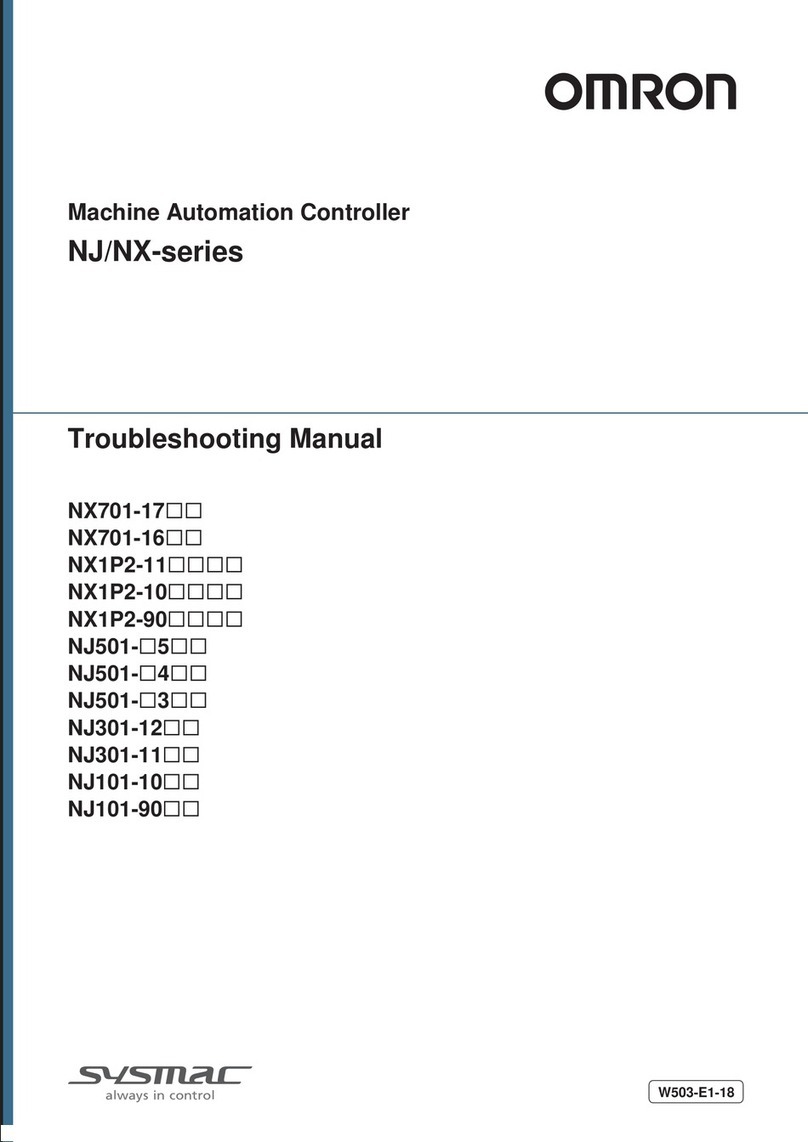
Omron
Omron NX701-17 Series troubleshooting manual

Nakanishi
Nakanishi E3000C Operation manual
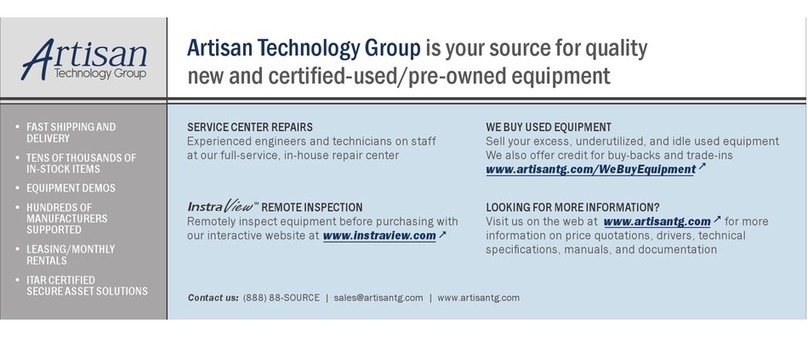
National Instruments
National Instruments NI PXIe-8840 installation guide

Jung
Jung RCD 20 series operating instructions

Allegion
Allegion Simons Voss Technologies SmartCD2.G2 quick guide

Calpeda
Calpeda Easymat operating instructions