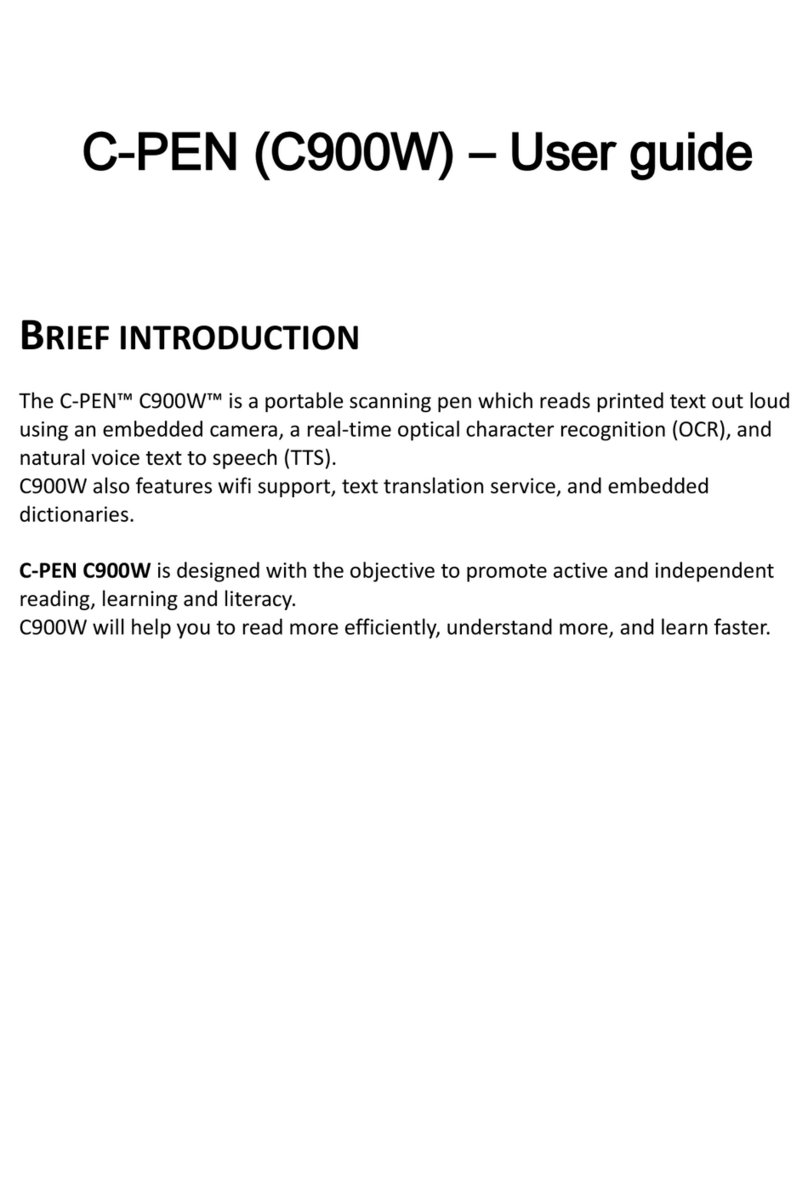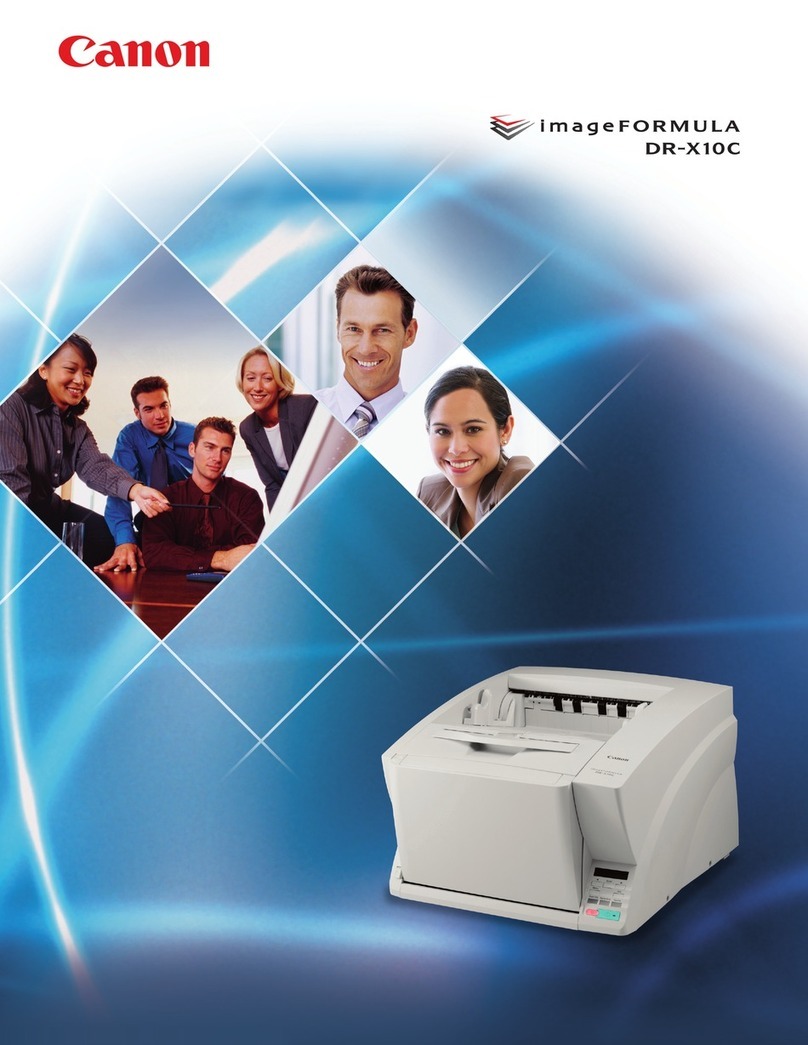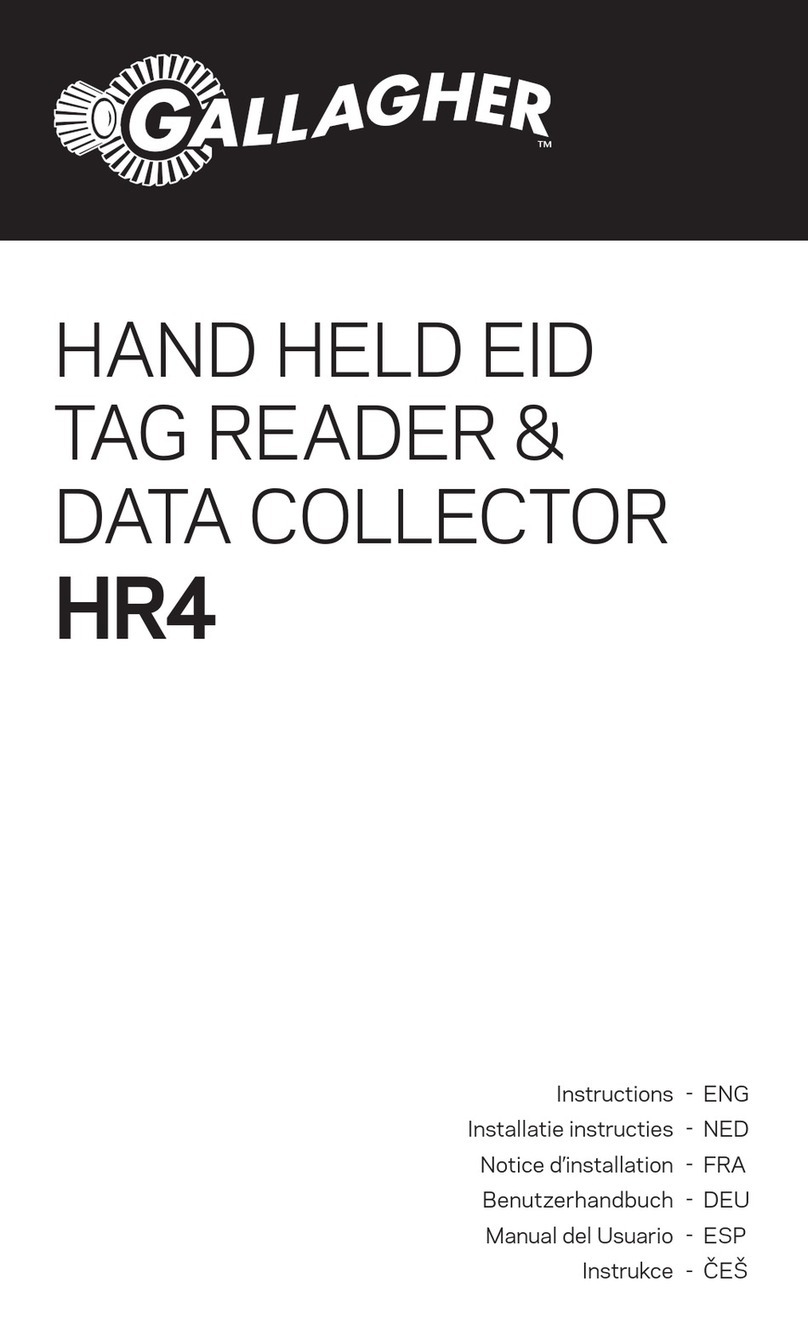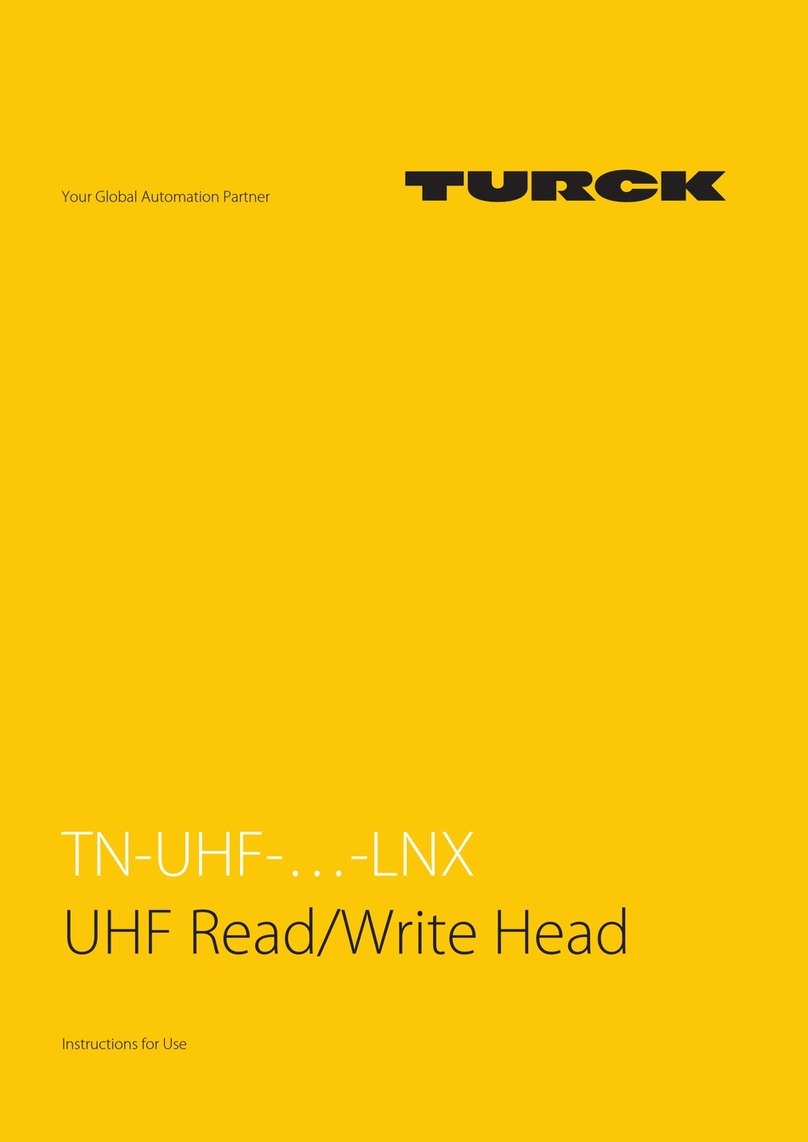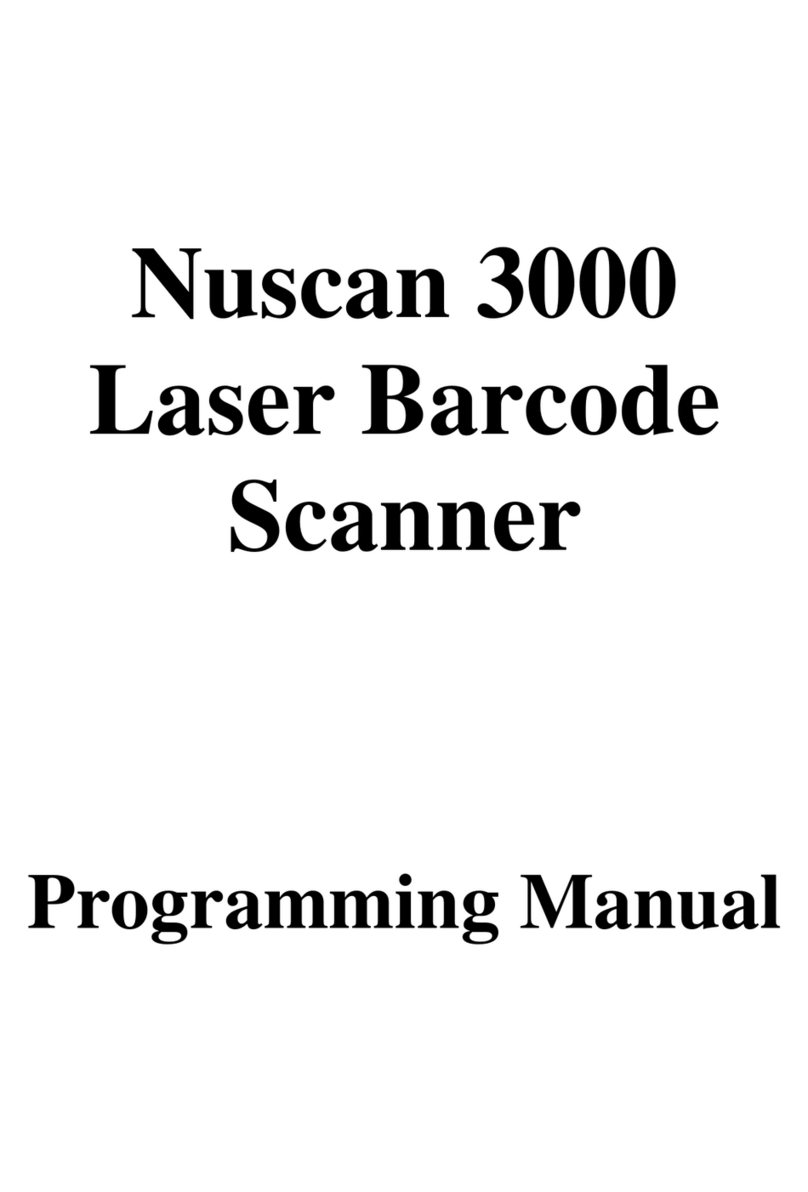SMART MAX GEOSYSTEMS VS1000 User manual

SMART MAX GEOSYSTEMS CO., LTD
www.smartmaxgeosystems.com info@smartmaxgeosystems.com
3D Laser Scanner
VS1000 User Manual

SMART MAX GEOSYSTEMS CO., LTD
www.smartmaxgeosystems.com info@smartmaxgeosystems.com
1 VS1000 Introduction
VS1000 3D Laser Scanner based on pulses ranging principle, could quick acquire massive point cloud data from the
complex geometry of the scene, can be used in engineering surveying , urban building surveying , topographic mapping ,
mining, deformation monitoring , factory / large structures / pipeline design , aircraft and ships manufacturing, road and rail
construction , tunneling, bridge reconstruction , water conservancy, airport and port engineering and other fields .
Through an external full- frame camera Canon 5D Mark II, which can get the point cloud and image data from the
measured object in each surveying. VS1000 Field-of-View up to 360°x 100°, angle control precision 5 ", the effective
measuring distance 600m, Data acquisition speed of up to 36,000 points / sec, point accuracy ±1.2mm @ 50m, distance
measurement accuracy ±50mm, 7- inch touch screen control , reserved data communication and memory interface .
Also has WiFi hotspot functionality , could be remotely controlled via tablet PC , PDA or smart phone , could be
operated easily in outdoors. The work organization, data storage checking and files output will be convenient, it’s suitable
for variety of field data collection. It’s the ideal tool for field topography measurement data acquisition, with excellent value
for money, suitable for batch using for each corporation.
For the convenience of customers using, We provide point cloud processing software Cloud Processor, which
developed based on the Windows platform, supporting large data management, intelligent editing, multi-station stitching
and color matching, 3D modeling, DSM, DTM, DEM, special effects production. It provide a comprehensive solution for
fast 3D scene reconstruction, roaming, virtual reality and visual simulation.
1.1 VS1000 Presentation
Effective measuring distance up to 1000 m
Class I Infrared Laser
Field-of-View up to 360°x 100°
Data acquisition speed of up to 36,000 points / sec
Built-in 32G SD card
Built-in tilt compensation
Built-in GPS positioning system
Built-in lithium battery working duration over 8 hours
External million pixel digital camera
Optional PDA, tablet computer manipulation (WiFi)

SMART MAX GEOSYSTEMS CO., LTD
www.smartmaxgeosystems.com info@smartmaxgeosystems.com
1.2 Specifications
Instrument Type
Pulsed, High-speed, Long distance 3D laser scanner
Camera
External Canon 5D Mark II
Type
VS1000
Accuracy of single
measurement(50m)
Position
±1.2mm@50m
Distance
±50mm
Angle(horizontal/vertical)
5″
Laser Scanning
System
Type
Pulsed
Wavelength
905nm
Laser Class
Class I(EN60825-1)
Range
1200m@90%
600m@18%
Scan rate
Highest rate
36,000pts/sec
Average rate
Based on the scanning density and range
Scanning density
Beam divergence
1.9 mrad
Optional
Points resolution can be selected independently of the horizontal and
vertical directions
Angle control accuracy
(horizontal/vertical)
2″
Field-of-View
Horizontal
360°(maximum)
Vertical
100°(maximum)
Scanning Optic
Vertically rotating mirror on horizontally rotating base;
Automatically spins or oscillates for minimum scan time
Data storage capacity
32GB SD Card
External Camera
single image 100°×100°: 21 megapixels(2592 x1944)
Full 360°x 100°dome:14 images
Onboard display
Touch screen control,
full color graphic display (840 x 480 pixels)
Remote Control
WiFi
Instrument position and alignment
Laser alignment and GPS positioning (optional RTK)
Level indicator
External bubble

SMART MAX GEOSYSTEMS CO., LTD
www.smartmaxgeosystems.com info@smartmaxgeosystems.com
Built-in high accuracy tilt sensor, automatic compensation
Power
Power supply
24V DC(Built-in lithium battery)
Power consumption
<35W
Duration
>8 h (room temp)
Environmental
Operating temp.
0℃to +40℃
Storage temp.
-25℃to +65℃
Lighting
Fully operational between bright sunlight and complete darkness
Humidity
Non-condensing atmospheric state
Dust/humidity
IP55
1.3 Accessories & Instrument Mounting
1.3.1Accessories
When you open the instrument case, check and make sure the instrument and accessories are complete.
Instrument box shall have the following items:①3D Scanner; ②32GB SD card; ③Base with laser shaft alignment ; ④
Camera mounting bracket; ⑤Wifi antenna;⑥GPS antenna &supporting rod; ⑦Battery Charger; ⑧Networking cable;⑨
waterproof cap; ⑩DC-Points Software. Optional Canon 5D Mark II camera, camera bag placed alone.
1.3.2 Instrument Mounting
The instrument should be Mounted on special three tripod for surveying and mapping , Leveled & alignment before
measurement, with the following steps: ①Press and hold the switch with more than 2 seconds, the alignment laser will
activation, red laser speckle on the ground will be visible; ②Adjust the base knob to make the round vesicular in center,
adjust the laser speckle to the ground point at the same time ;③The laser will shut down in one minute automatically, ready
for the normal measurement.
2 Working Interface Introduction
Boot: Press and hold the power switch for more than 3 seconds, the screen lights up, wait for the system to start, then
inserting the SD card(support 4GB, 8GB, 16GB,32GB or 64GB), or insert the SD card firstly and then boot.
2.1 Interface

SMART MAX GEOSYSTEMS CO., LTD
www.smartmaxgeosystems.com info@smartmaxgeosystems.com
Click “Enter the home page…”into the home page for scanning setting and management.
2.2“Home Page”——Main Interface
This interface display the settings of the project name, site name, scan mode and other information,“Photo”Button for
the camera setting,“Setting”Button for the system setting,“Modes”Button for the corre
This interface display the default scanning modes and the user can edit scanning modes:
Fine Scan——Single point scanning mode, just record the measured point distance and reflectance information;
Line Scan——Line scanning mode, record scanning data point line;
Overview——Overview scanning mode, the default full field high-speed scanning;
Resolution_25——0.025 degree angular resolution full field scanning;
Resolution_50——0.050 degree angular resolution full field scanning;
Resolution_75——0.075 degree angular resolution full field scanning;
Resolution_100——0.100 degree angular resolution full field scanning;
Rectangle——Scanning range and angular resolution editable for scanning.
2.2.2 Rectangle Scanning Mode

SMART MAX GEOSYSTEMS CO., LTD
www.smartmaxgeosystems.com info@smartmaxgeosystems.com
The scanning range and the angular resolution for user setting.
2.3 Setting- Main Menu
Main menu include:“Project&Scanning Setting…”,“Position Setting…”,“System Setting…”,“Auxiliary
Equipment…”,“Status…”,“File Browser…”&“Scanning Mode Details…”.
2.3.1 Project &Scanning Setting
“Project &Scanning Setting”page for the management of project, wireless network, log files, position and camera.
2.3.2 Position Setting

SMART MAX GEOSYSTEMS CO., LTD
www.smartmaxgeosystems.com info@smartmaxgeosystems.com
“Position Setting”page for the origin position setting of scanner, choosing “Auto”setting the origin position
automatically rely on internal tilt sensor and GPS board or choosing“Input ”manual input the GPS coordinate and tilt data.
Choose“Auto”or“Input”,Click“Setting”button, enter the page“Position Estimation”or“Position Setting”.
Automatic Position Setting Input the GPS coordinate and tilt data
2.3.3 System Setting
“System Setting”page include:“Network&Wireless…”,“Version&Type Information…”,“Scanner Information…”,
“Interface Setting…”,“Date & Time Setting…”,“Power Management…”,“System Update…”.Although include the

SMART MAX GEOSYSTEMS CO., LTD
www.smartmaxgeosystems.com info@smartmaxgeosystems.com
“Reset”and“Shut”buttons.
In“System Setting”page the IP address, Language, Screensaver Time, Date&Time can be set, Version, Type and
Scanner Information can be looked up, and also include the Power Management and System Update.
2.3.4Auxiliary Equipment
“Auxiliary Equipment”page for the management of internal GPS, Camera and Battery.
2.3.3.1 Network& Wireless
2.3.3.2 Version & Type Information
2.3.3.3 Scanner Information
2.3.3.4 Interface Setting
2.3.3.5 Date & Time Setting
2.3.3.6 Power Management
3.3.3.7 System Update

SMART MAX GEOSYSTEMS CO., LTD
www.smartmaxgeosystems.com info@smartmaxgeosystems.com
Internal GPS Data Manage the Camera
2.3.5 Status
“Status”page, Scanner working state can be looked up.
2.3.6 File Browser
“File Browser”page, view the scanned engineering documents.
2.3.7 Scanning Mode Details

SMART MAX GEOSYSTEMS CO., LTD
www.smartmaxgeosystems.com info@smartmaxgeosystems.com
“Scanning Mode Details”page, view the last scanning data.
3 Quick start
a. Set project name, Home page“Setting”-“Project &Scanning Setting…”-Project Name(Default Project1)-
“OK”;
b. Set Scan Position name, Home page“New”-Set Scan Position name(Default ScanPos001);
c. Choose the Scanning Mode, Home page“Modes”-Choose or Set the Scanning Mode-“OK”;
d. Choose the Camera(Optional), Home page“Photo”-“Image acquisition: ON”-“Home”或“Back”;
e. Choose GPS Position(Optional), Home page “Setting”-“Position Setting…”-
Choose “Auto”-“Setting”- enter the page“Position Estimation”- “Save configuration”;
Choose “Input”-“Setting”- enter the page“Position Setting”-Input the GPS coordinate and tilt data;
f. Back to Home page, Click“Start>>”, start scanning, if choose the camera, camera will work after scanning;
g. After complete scanning, area can be selected on the touch screen for fine scanning.
Table of contents