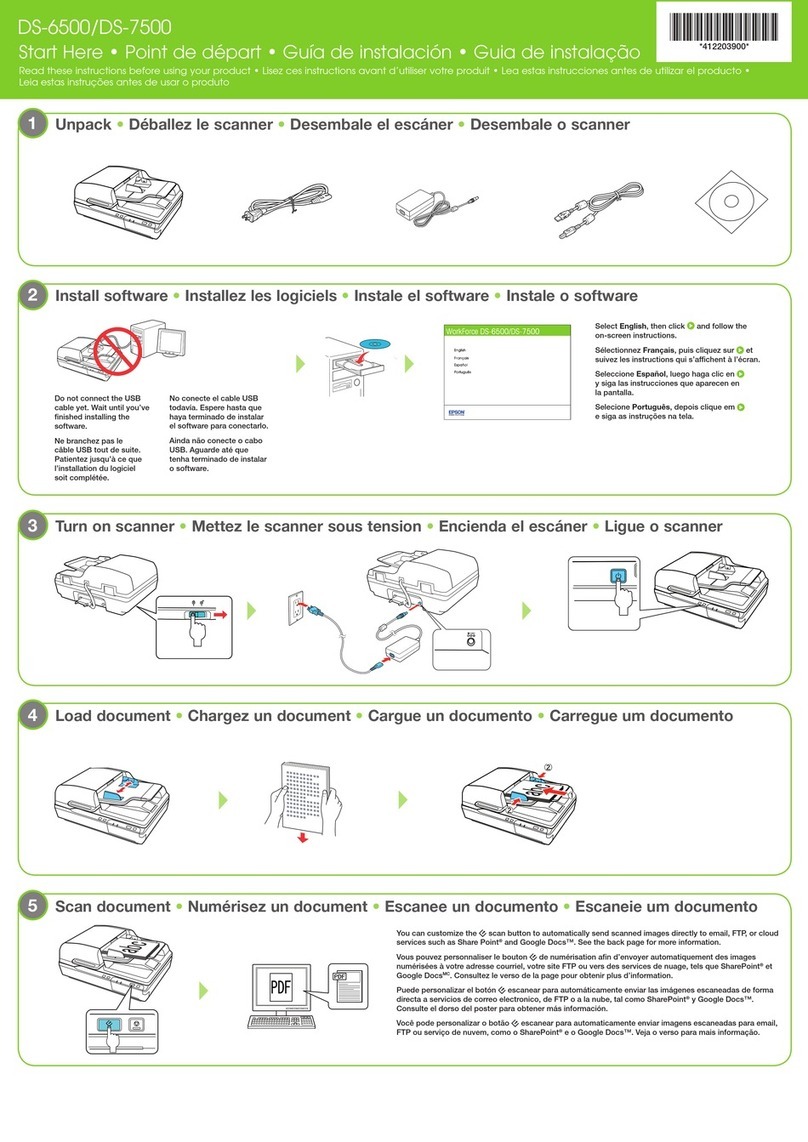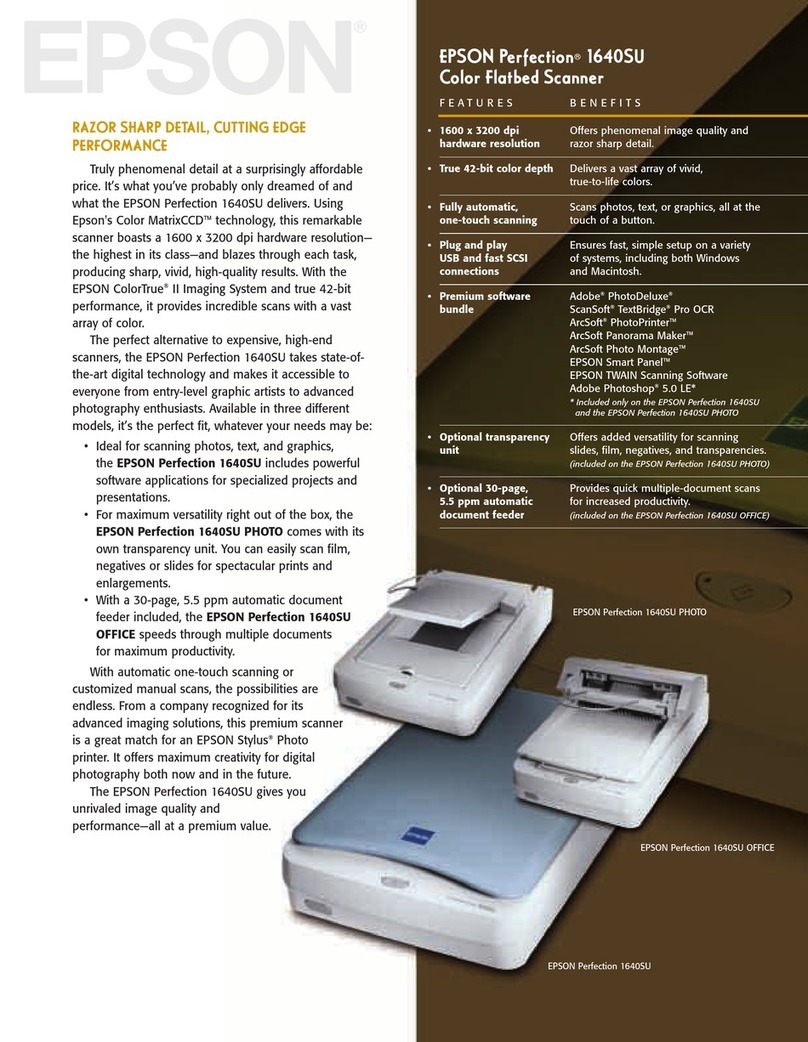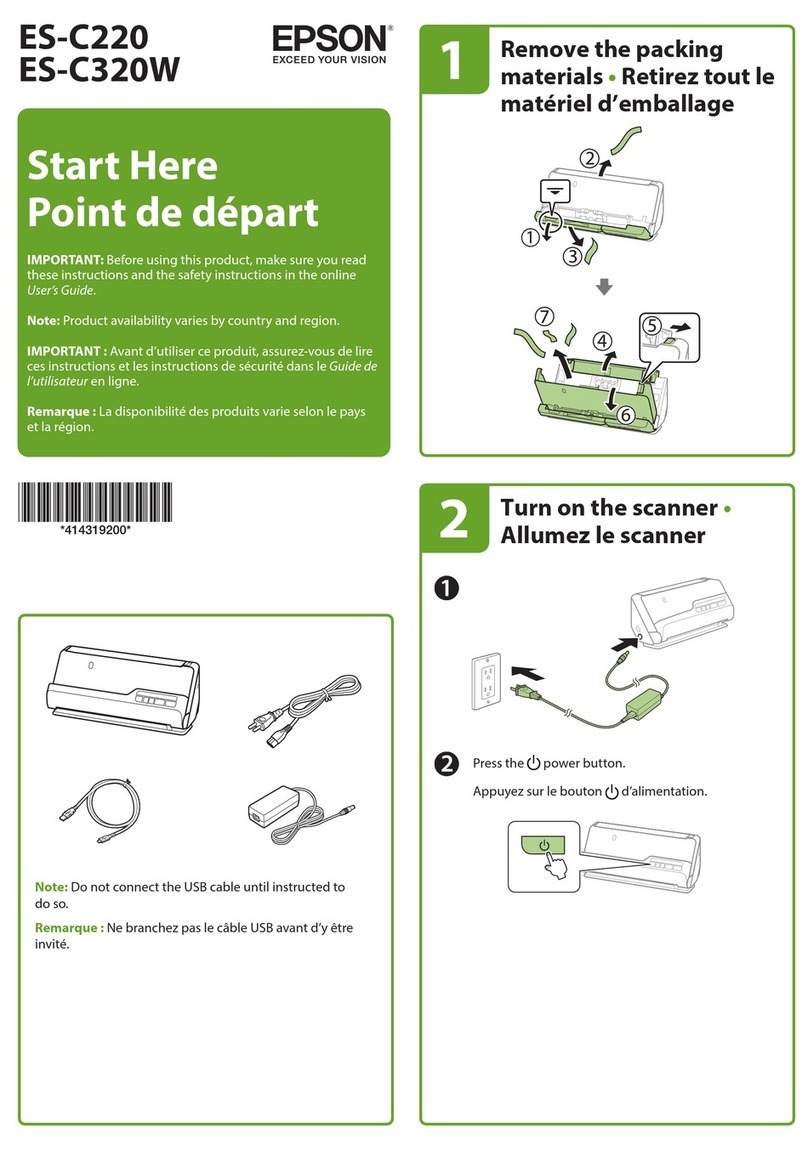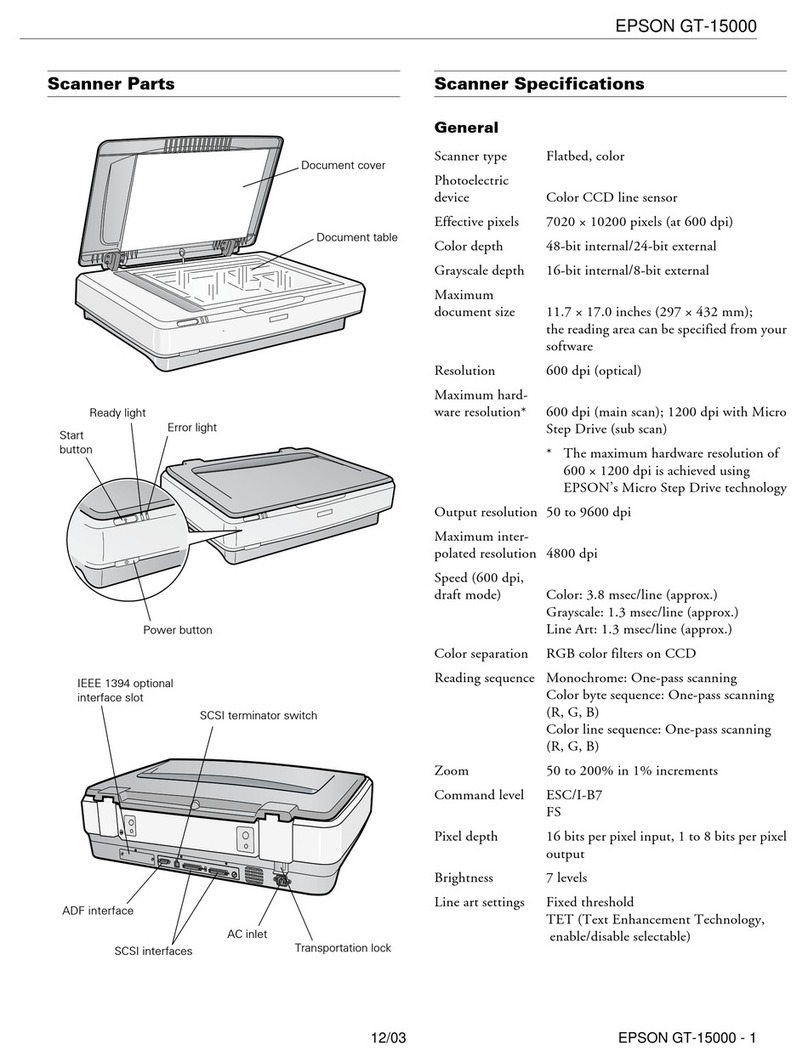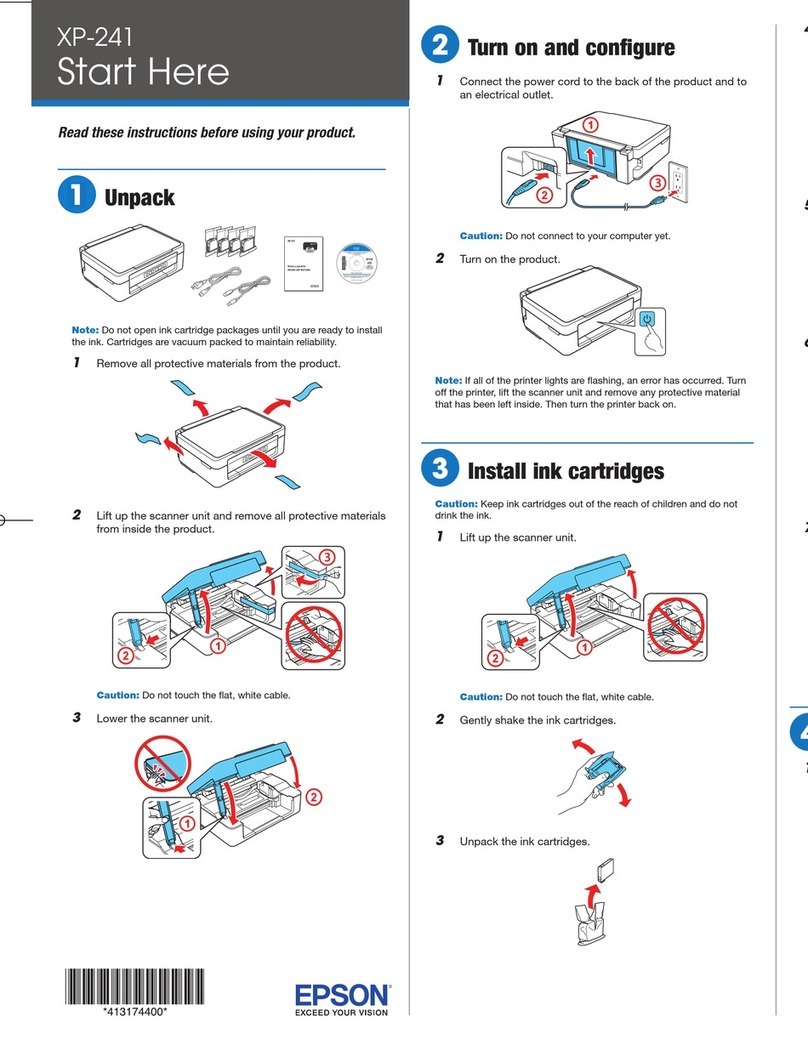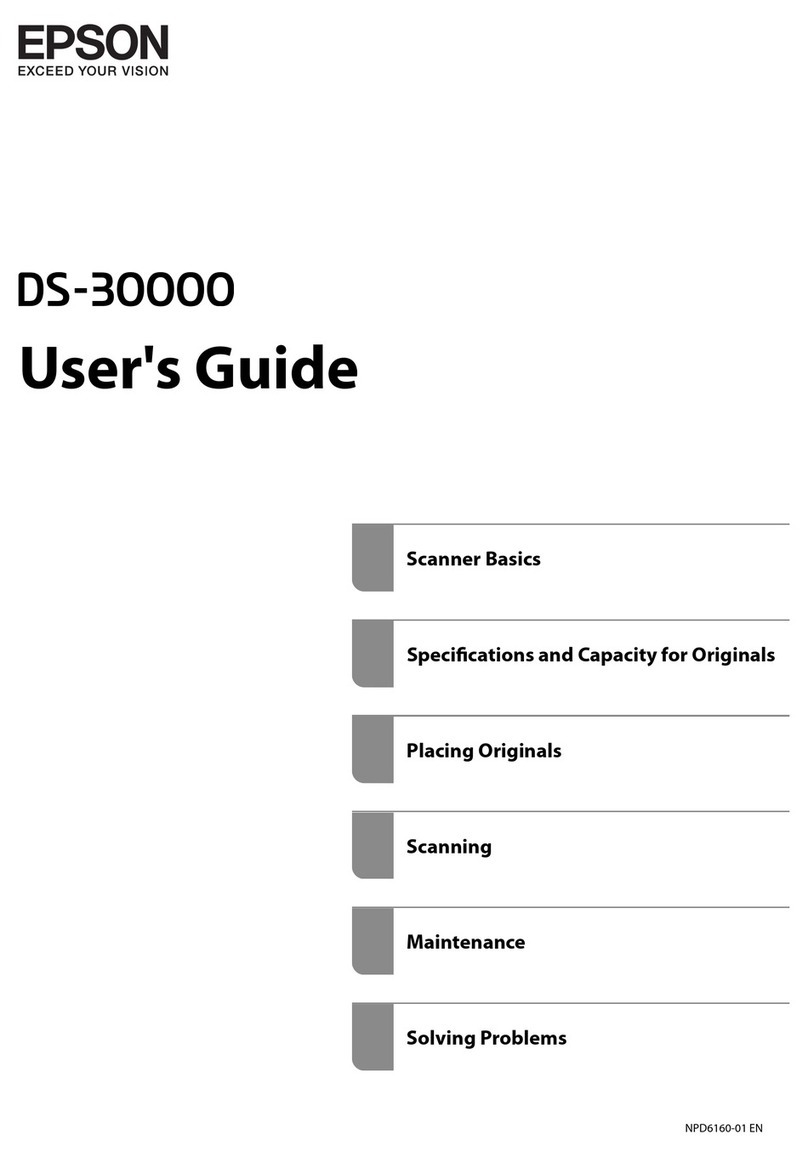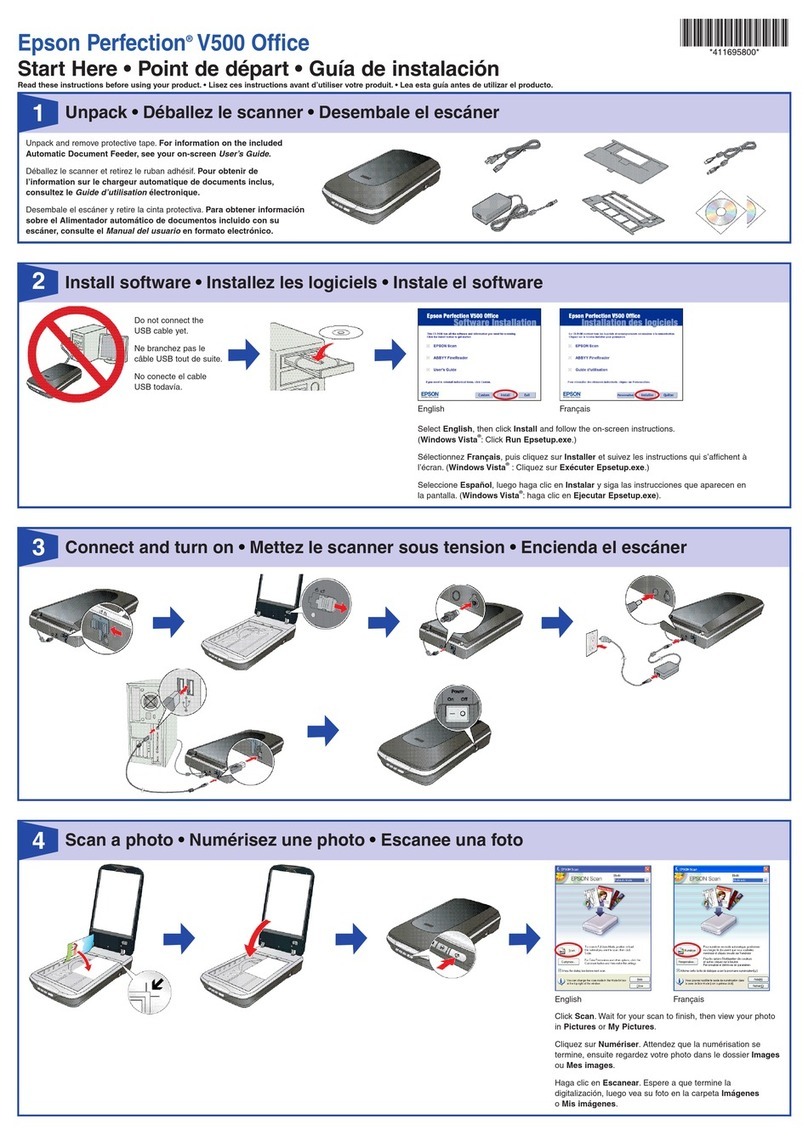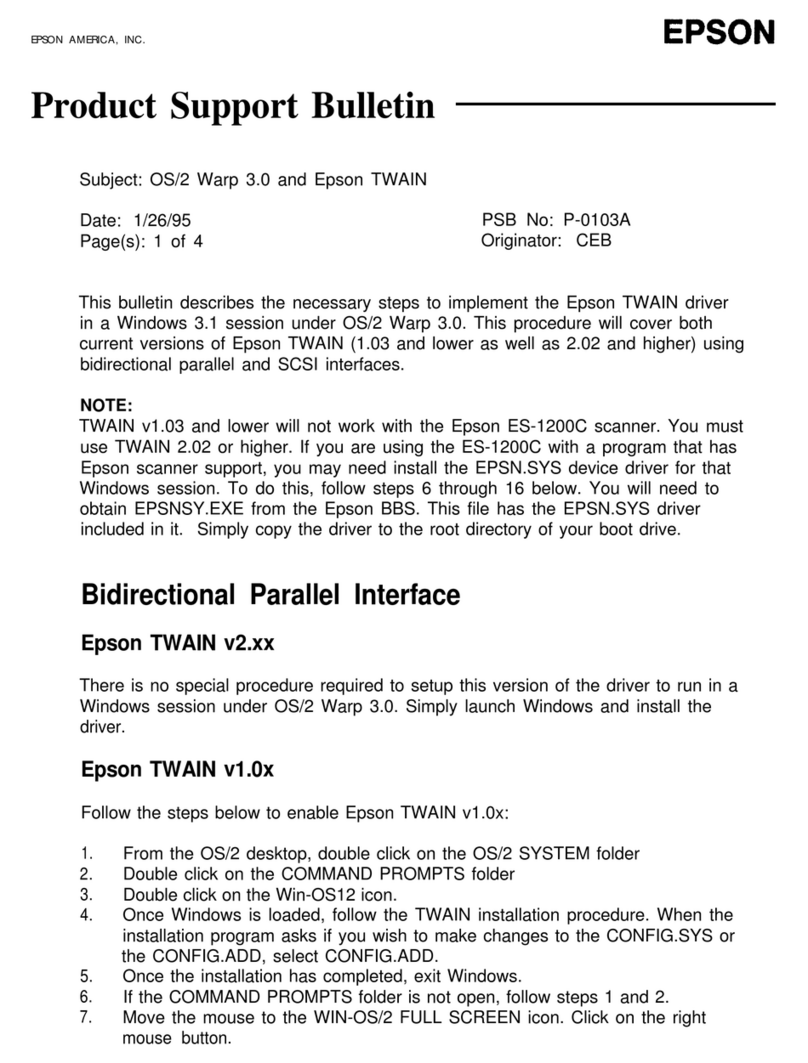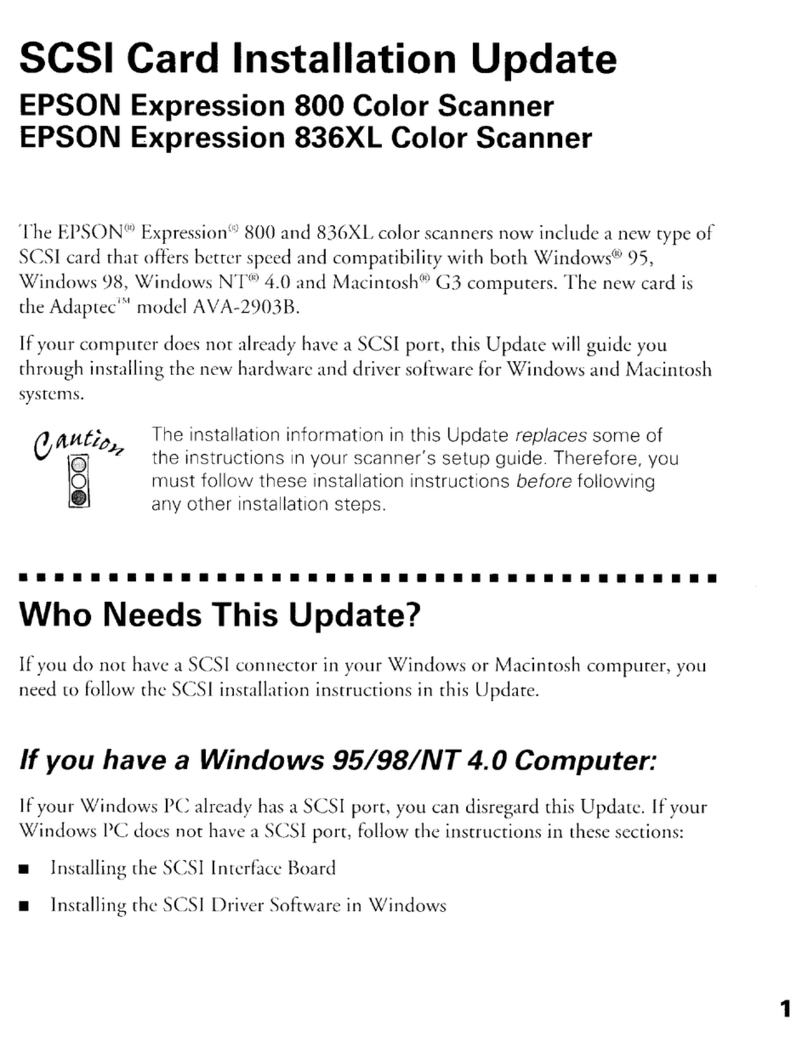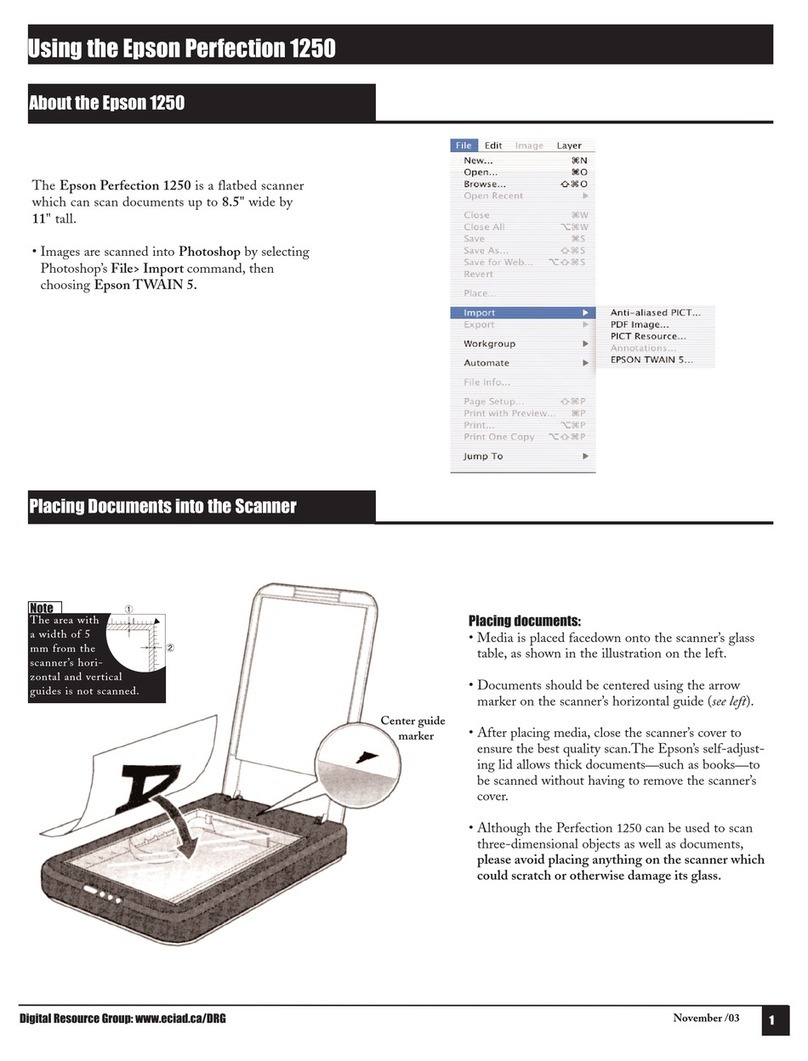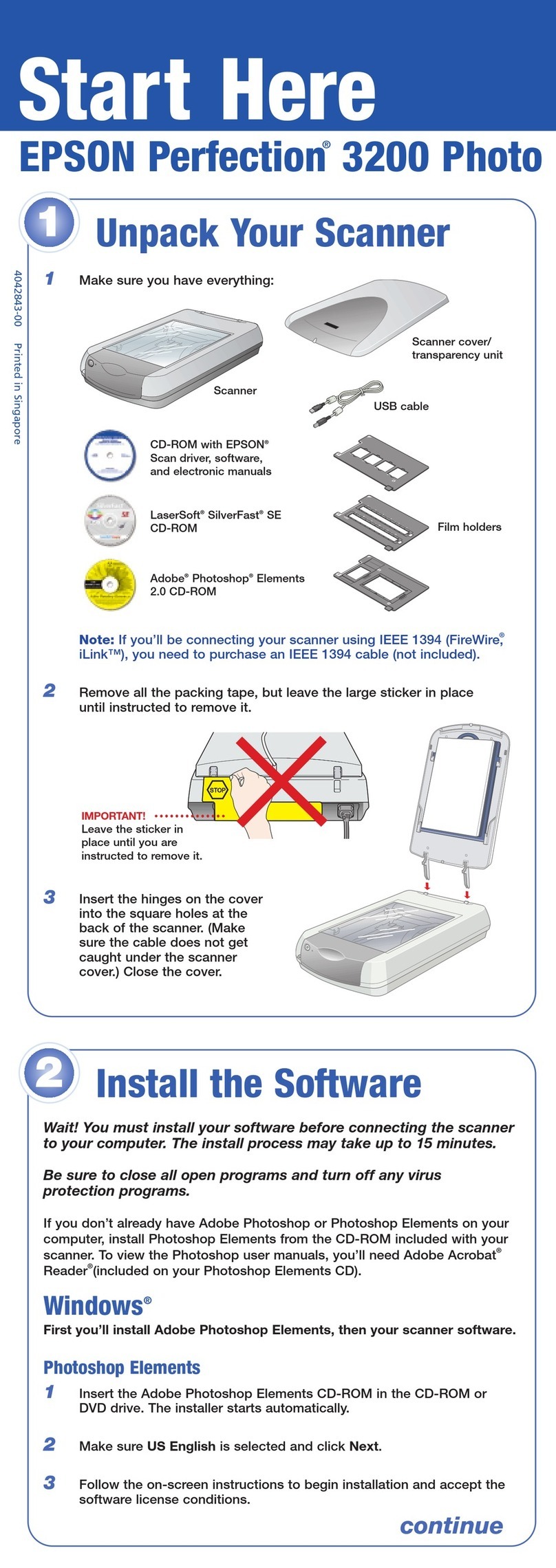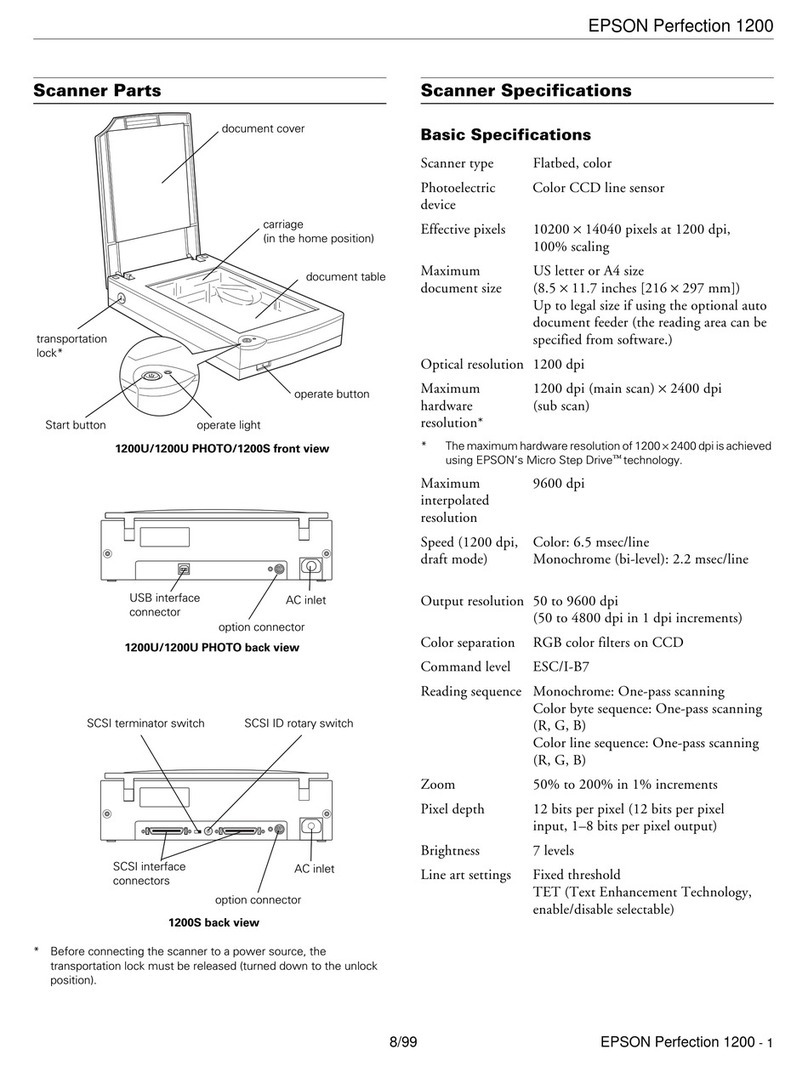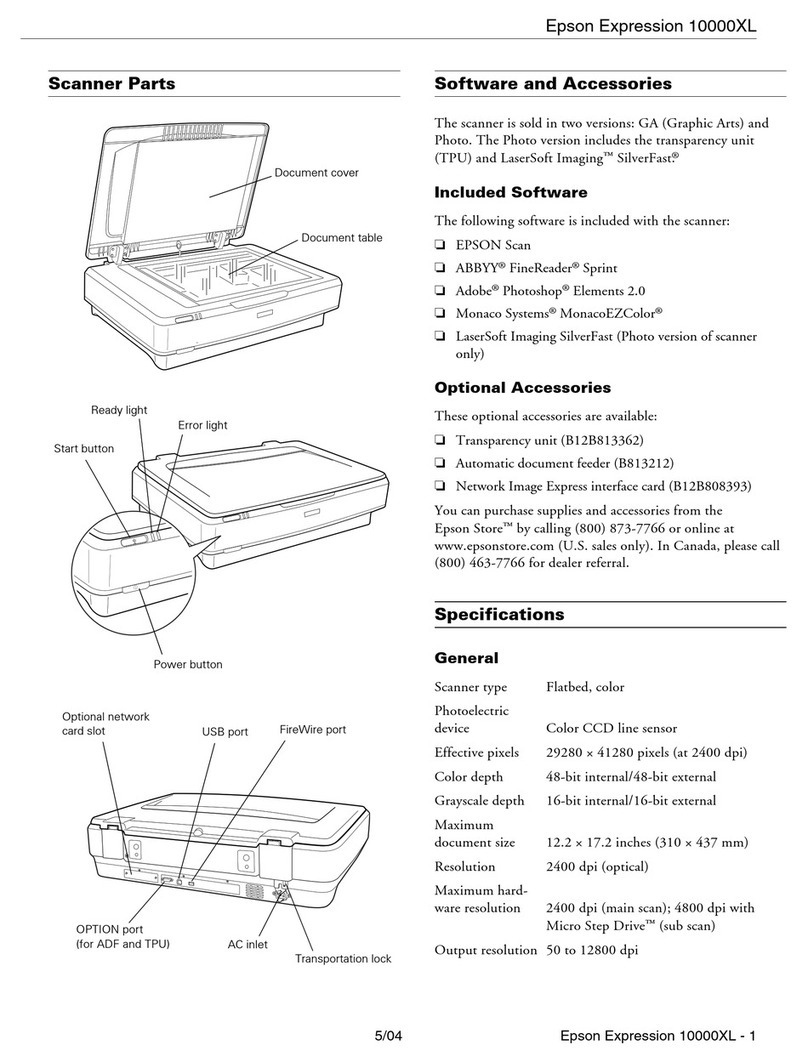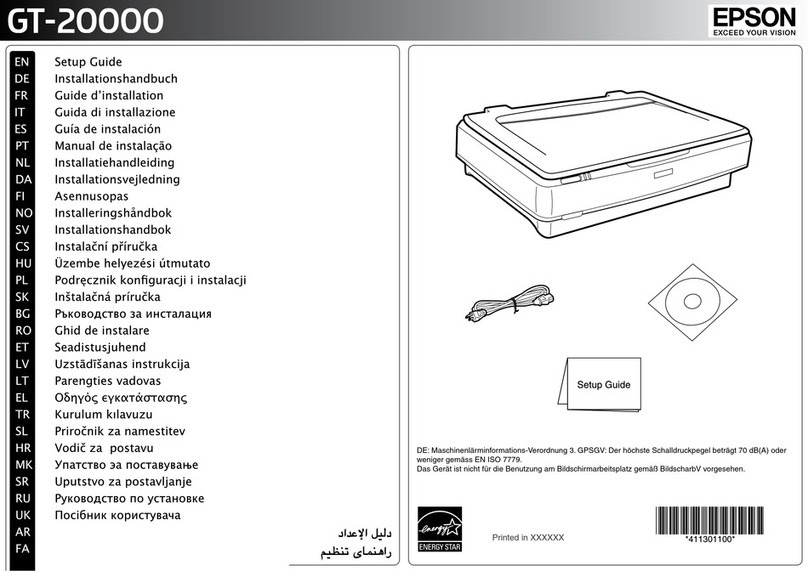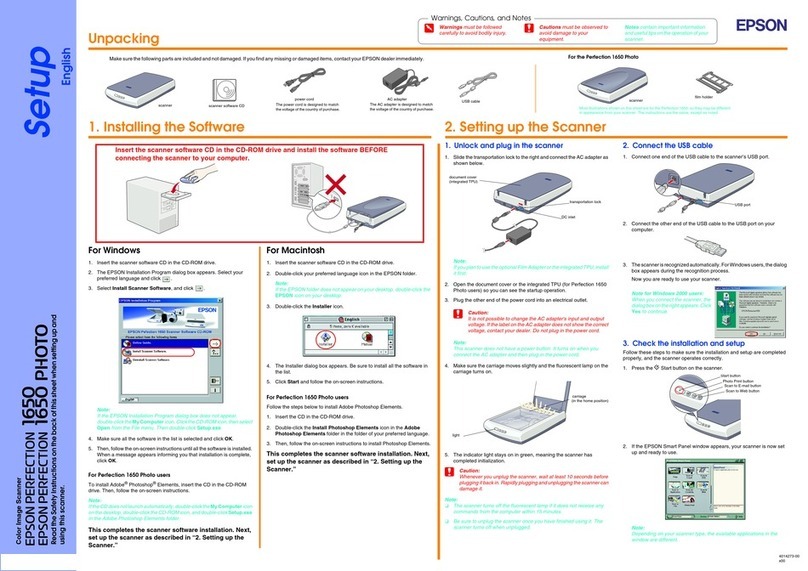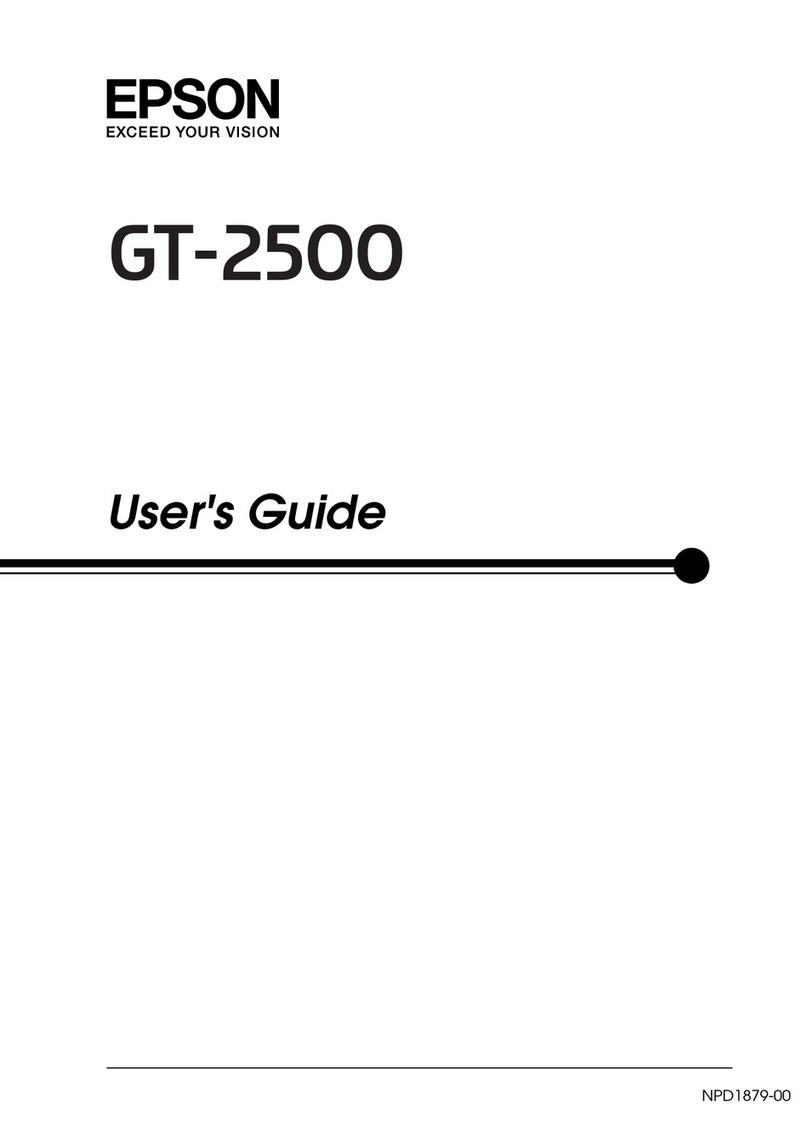Scan Text Documents and Convert them to Text
Data(OCR)..............................55
SavingasaSearchablePDF.................55
Saving as an Oce Format File (for Windows
Only)................................ 57
SettingaJob(Scan,Save,andSend)............ 59
Creating and Registering a Job (Windows). . . . . .59
Creating and Registering a Job (Mac OS). . . . . . .60
Enabling a Job to Run from the Control Panel
(ButtonAssignment).......................60
Assigning a Job to the Control Panel
(Windows).............................60
Assigning a Job to the Control Panel (Mac OS). . 61
SeparationFeature(forWindowsOnly)..........61
Sorting and Saving Scanned Images into a
SeparateFolder.........................63
Maintenance
CleaningOutsidetheScanner.................69
CleaningInsidetheScanner..................69
Scanner Adjustment Using the Calibration Sheet. . . 70
EnergySaving............................71
Carryingthescanner.......................72
UpdatingApplicationsandFirmware...........73
Solving Problems
ScannerProblems......................... 74
ScannerLightsIndicateanError.............74
eScannerDoesNotTurnOn.............74
e Scanner Turns O when Running on the
Battery............................... 74
e Scanner Does not Turn O when
RunningontheBattery................... 75
ProblemsStartingScanning..................75
Cannot Start Document Capture Pro
(Windows) or Document Capture (Mac OS). . . . 75
Removing Jammed Originals from the Scanner. . . . 76
e OriginalsGetDirty.....................77
ScanningTakesaLongTime..................77
ScannedImageProblems....................77
Streaks Appear in the Scanned Image. . . . . . . . . 77
Oset Appears in the Background of Images. . . . 78
ScannedImageorTextisBlurred............78
Moiré Patterns (Web-Like Shadows) Appear. . . . 79
e Edge of the Original is Not Scanned
when Automatically Detecting the Size of the
Original...............................79
CharacterisnotRecognizedCorrectly........ 80
Expanding or Contracting the Scanned Image. . . 80
e Scanned Image of the Plastic Card is
Enlarged..............................81
Cannot Solve Problems in the Scanned Image. . . 81
NetworkProblems.........................81
When You Cannot Make Network Settings. . . . . 81
e Scanner Suddenly Cannot Scan over a
NetworkConnection.......................85
e Scanner Suddenly Cannot Scan Using a
USBConnection..........................85
Uninstalling and Installing Applications. . . . . . . . . 85
UninstallingYourApplications..............85
InstallingYourApplications................87
Technical Specications
General Scanner Specications................88
Wi-FiSpecications........................89
DimensionalSpecications...................89
ElectricalSpecications.....................89
ScannerElectricalSpecications.............89
BatterySpecications.....................90
EnvironmentalSpecications.................90
SystemRequirements.......................90
Standards and Approvals
StandardsandApprovalsforU.S.Model.........92
Standards and Approvals for European Model. . . . . 92
Standards and Approvals for Australian Models. . . .93
ZICTATypeApprovalforUsersinZambia.......93
Where to Get Help
TechnicalSupportWebSite.................. 94
ContactingEpsonSupport...................94
BeforeContactingEpson..................94
HelpforUsersinEurope.................. 94
HelpforUsersinTaiwan.................. 95
HelpforUsersinAustralia.................95
HelpforUsersinSingapore................ 96
HelpforUsersinailand.................96
HelpforUsersinVietnam..................96
HelpforUsersinIndonesia................ 97
HelpforUsersinHongKong...............99
HelpforUsersinMalaysia................ 100
HelpforUsersinIndia...................100
HelpforUsersinthePhilippines............101
User's Guide
Contents
5