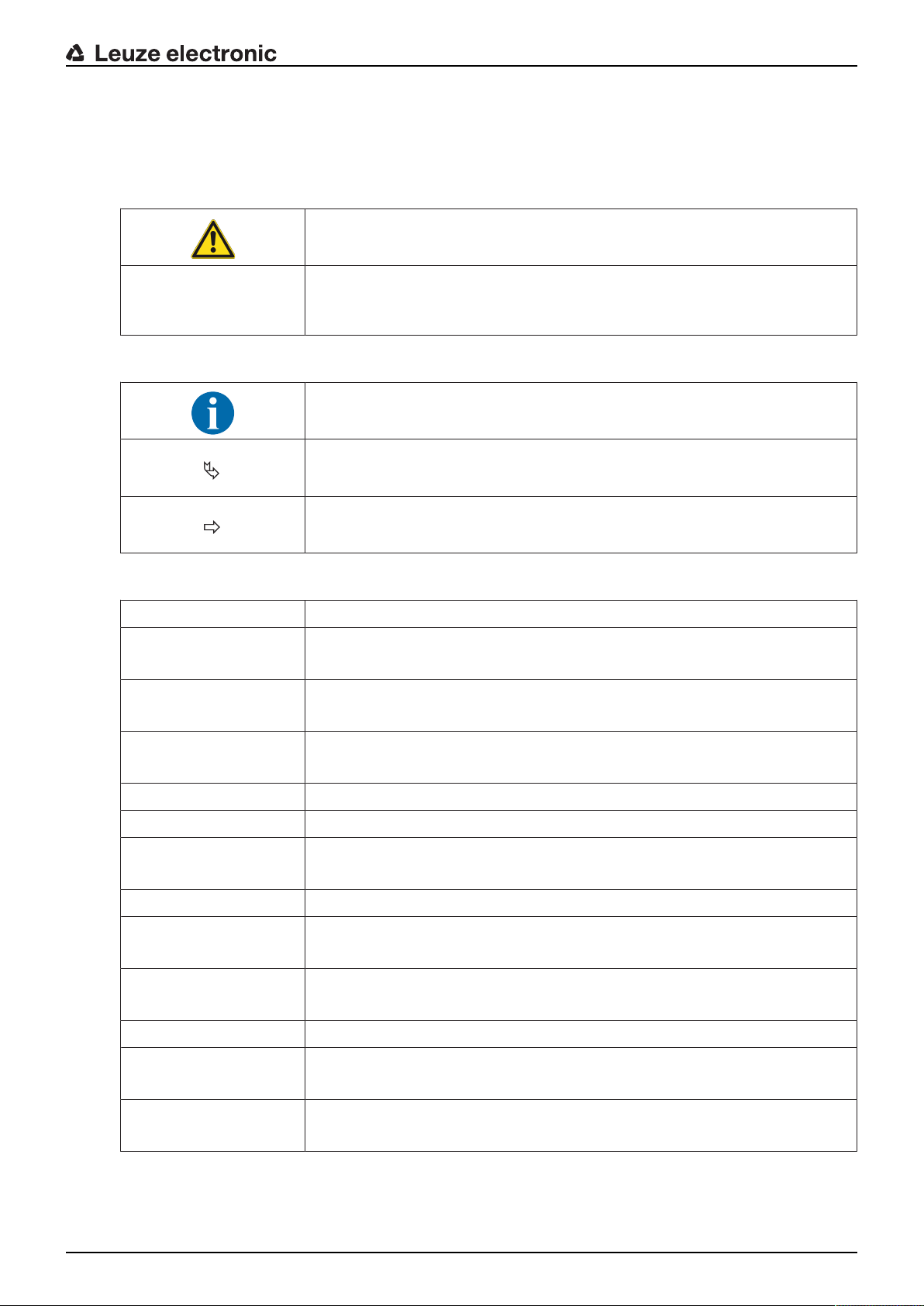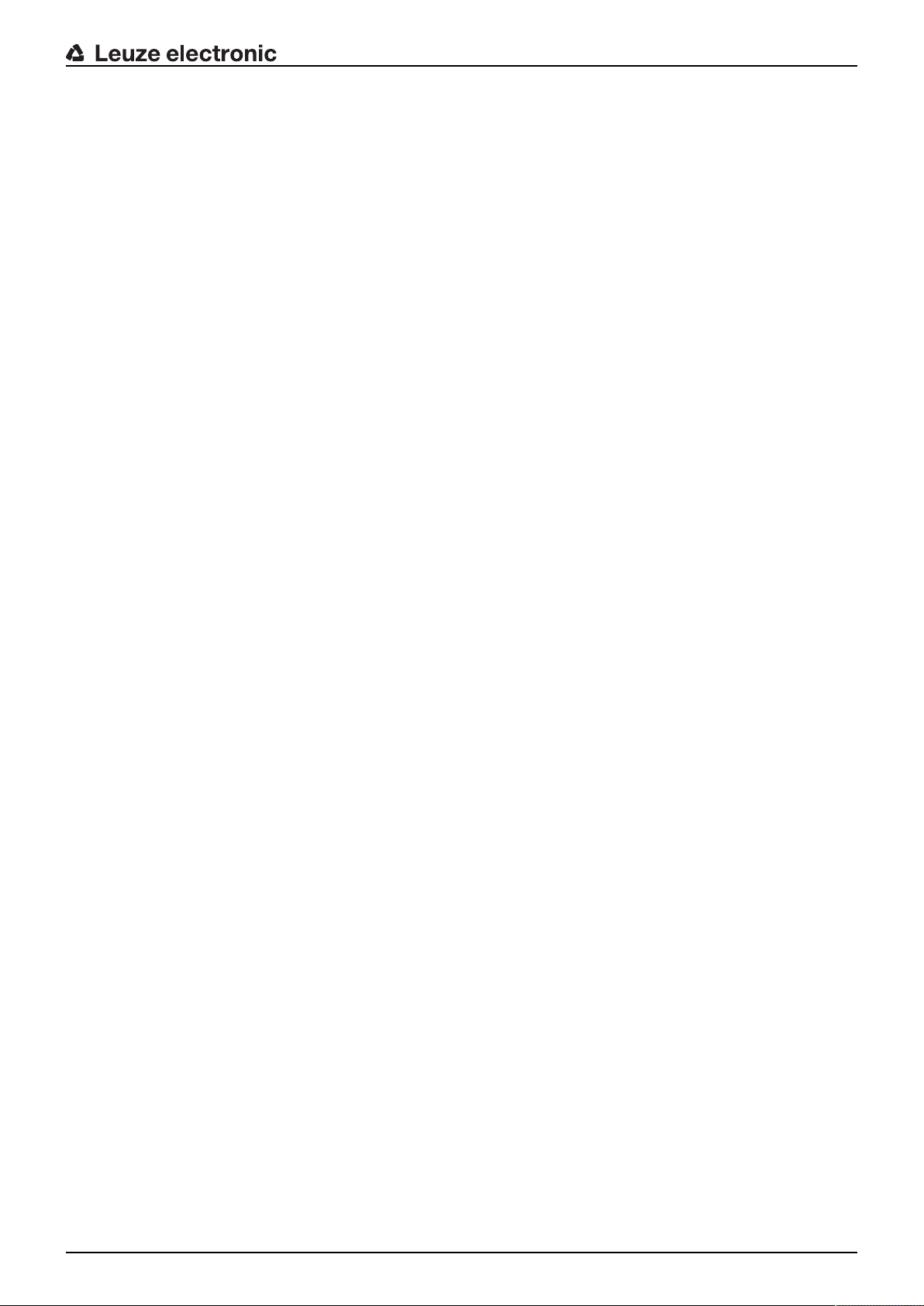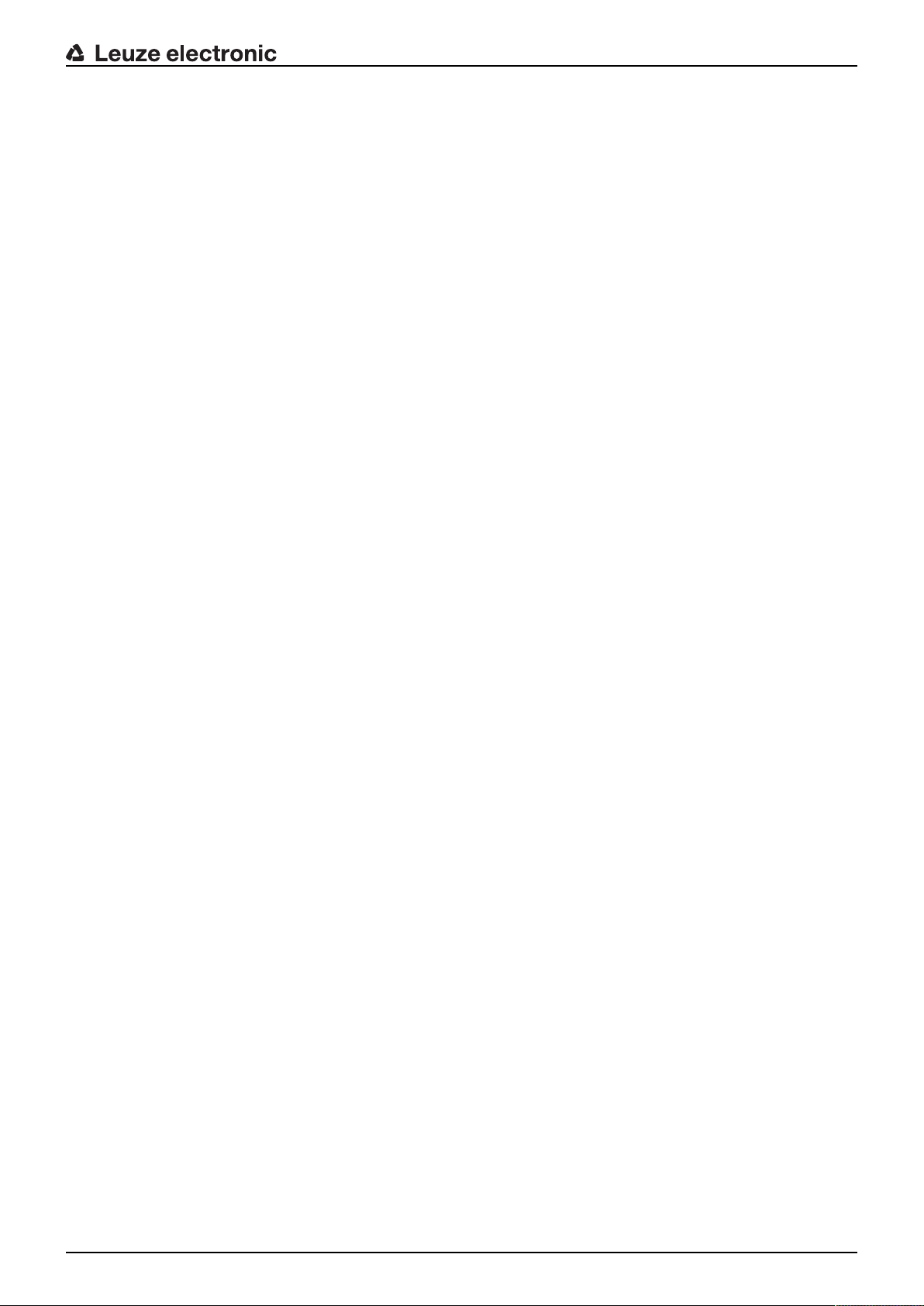Table of contents
Leuze electronic DCR 50 4
8 Configuration control .........................................................................................24
8.1 Configuration command architecture.................................................................................... 24
8.2 Supported commands........................................................................................................... 25
8.2.1 Symbology.........................................................................................................................25
8.2.2 Communications................................................................................................................40
8.2.3 USB and HID.....................................................................................................................41
8.2.4 Packet and protocol parameters .......................................................................................44
8.2.5 Decoder and general decoding parameters ...................................................................... 45
8.2.6 Power mode parameters ...................................................................................................49
8.2.7 General reader information ...............................................................................................50
8.2.8 Reader configuration .........................................................................................................52
8.2.9 General firmware operation...............................................................................................52
8.2.10 General reader feedback parameters ...............................................................................53
8.2.11 Setup default AGC mode ..................................................................................................53
8.2.12 Setup AGC parameters .....................................................................................................54
8.2.13 Setup motion detection parameters ..................................................................................55
8.2.14 Setup camera parameters.................................................................................................57
8.2.15 Command barcode format.................................................................................................57
8.3 Motion detection ................................................................................................................... 58
8.4 Data formatting ..................................................................................................................... 59
9 Command protocol .............................................................................................61
9.1 General commands .............................................................................................................. 61
9.1.1 Command packet ..............................................................................................................61
9.1.2 Device acknowledgement .................................................................................................63
9.1.3 Response packet...............................................................................................................64
9.1.4 Host acknowledgement .....................................................................................................64
9.1.5 Example 1: Enabling Code 93 upon startup...................................................................... 64
9.1.6 Example 2: Getting information about a device after startup ............................................66
9.2 Barcode decoding................................................................................................................. 69
10 Care, maintenance and disposal .......................................................................70
10.1 Cleaning................................................................................................................................ 70
10.2 Servicing ............................................................................................................................... 70
10.3 Disposing .............................................................................................................................. 70
11 Service and support ...........................................................................................71
11.1 What to do should servicing be required? ............................................................................ 71
12 Technical data .....................................................................................................72
12.1 General specifications .......................................................................................................... 72
12.2 Reading fields ....................................................................................................................... 73
12.3 Dimensioned drawings ......................................................................................................... 75
13 Order guide and accessories.............................................................................76
13.1 Type overview....................................................................................................................... 76
13.2 Accessories........................................................................................................................... 76
14 EC Declaration of Conformity............................................................................77
15 Appendix..............................................................................................................78
15.1 Bar code samples ................................................................................................................. 78
15.2 Configuration via configuration codes................................................................................... 79