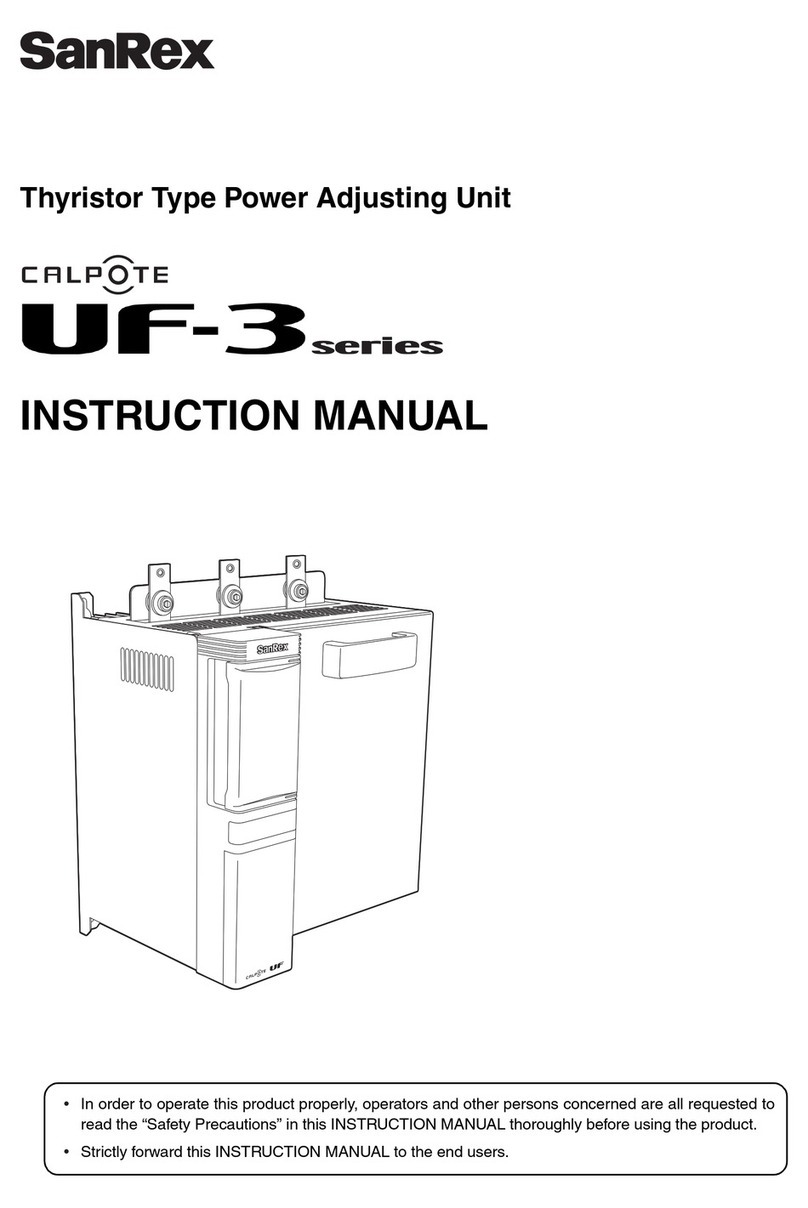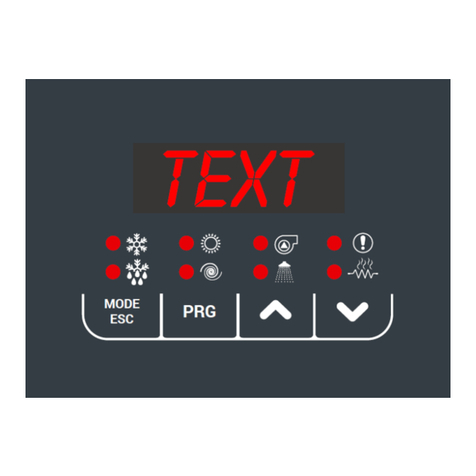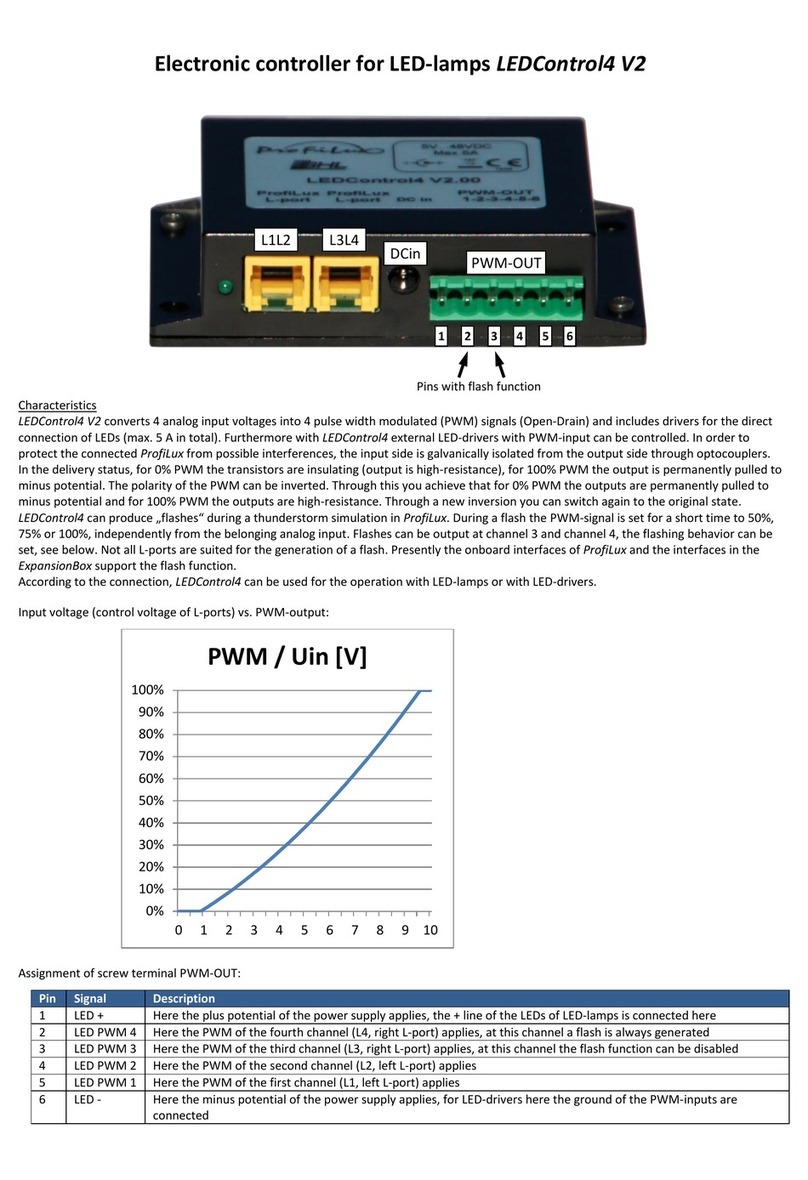SMART SHOW NetDMX Quick start guide

NetDMX Installation & Use
Introduction
NetDMX is an ArtNet to DMX interface. It is capable of creating a single universe differential DMX output from ArtNet
over a wired Ethernet network. Device IP and ArtNet ettings are adjustable directly from your Browser interface. A
single 3-pin DMX output plug is provided to connect directly to your target DMX system. Operational Mode is indicated
by a simple 7 segment display.
Specifications
IEEE 802.3 compatible Ethernet Controller, Integrated MAC and 10BA E-T PHY
Browser Configuration erver and UDP Client modes
Isolated RJ45 Ethernet Connection
ingle Universe ArtNet II & III decoding DMX512 data, outputting @ 40fps typical
Parts Supplied
NetDMX Interface 1 x U B-MiniU B cable (for power & firmware upload)
Lan Ethernet Connection
The NetDMX can be configured for almost any IP setting, although a default IP of 192.168.1.201 is supplied with
the unit. In general this will be a similar IP to your home router/hub, therefore the NetDMX can be connected directly
to one of your router LAN Ports. Once connected it can be accessed from a PC that is also connected to that same
Network.
Browser Configuration Mode
To access the browser configuration, the NetDMX must be put in CONFIGURATION mode. Configuration mode is
availabe for the first 5 seconds after power up, this is shown as a circulating symbol on the LED display. To activate
Configuration mode you should open your PC browser (most browsers are supported) and type into the URL bar
192.168.1.201 and press return, hitting the return within the 5 second window will activate Configuration mode and
will show a 'C' on the display (If you allow 5 seconds to elapse without any browser intervention then the NetDMX will
go directly into ArtNet mode 'A'). As long as the PC and NetDMX are connected to the same network at 192.168.1.201
the configuration interface should appear as follows:
Ethernet Settings & IP Configuration
MAC Address: This is not adjustable and is a unique number created in conjunction with the serial number of
the supplied unit
Device IP: It is possible to set the IP Address of the NetDMX to almost any value. Many ArtNet devices will
use standard IP addresses of 10.x.x.x or 2.x.x.x, only values of 0-254 can used, 255 is not allowed.
Su Net Mask: Normally this should be left at 255.255.255.0, which will cover most applications.
[SAVE Configuration] New IP configuration will not take place until NetDMX has its power cycled (or by
pressing REBOOT). aving the configuration will write the Device IP and ubNetMask values to the NetDMX
internal memory, so on next power-up the new settings will be used.
Art-Net Settings
These values can be configured to match the requirements of your system. There is a total of 256 Universe
values for ArtNet II and 32,768 for ArtNet III.
Net: any value in the range 0-127
Su Net: any value in the range 0-15
Universe: (first output channel) any value in the range 0-14. The second output channel will automatically
occupy the next Universe adjacent to the first output channel
[SAVE Configuration]: New ArtNet settings will take immediate effect after they are saved to the NetDMX
internal memory.
REBOOT DEVICE
Pressing [REBOOT DEVICE] will restart the NetDMX interface (a bit like cycling the power) and once again test
for browser intervention (circulating symbol) before entering ArtNet streaming mode, indicated by 'A'. All
newly saved settings (including IP values) will be used after reboot.
Private Wired Network Connection
It is highly reccomended that you move the NetDMX away from your home network and onto a private wired
network connected directly between your PC and the NetDMX device. Generally your home network (192.168.1.x)
could have lots of traffic that could affect the consistency of ArtNet data, and may cause disturbances within your DMX
data.
To move NetDMX to a direct-wired network follow these instructions (M Windows):
Go to Control Panel, select Network and Internet, then select Network and haring Center
In the left hand column, click on 'Change Adapter ettings'
'Local Area Connection' should be shown, double click on it
Under the 'Networking' tab, select the line that says 'Internet Protocol Version 4 (TCP/IPv4)'
Then click 'Properties'
Click the radio button beside 'Use the following IP address'
Enter your required IP address & ubnet mask (255.255.255.0) in the fields provided
NOTE : The IP Address entered here MU T match the NetDMX IP address for communications to work
Leave the DN ettings blank, click OK then click Close
Plug in the NetDMX (if you havent already done so)
Lighting Innovations | Software | Design
www.smartshow.lighting

NetDMX Installation & Use
Multiple Device Connections
If required you can add several NetDMX to your network and have them controlled from the same application.
Each NetDMX would need to have a different IP address (x.x.x.1, x.x.x.2, x.x.x.3 etc) and be added to your application
as a new device and patched accordlingly. Your ethernet connection can be split into several outputs using a simple
and inexpensive ethernet 4 or 8 way switch.
ArtNet Unicast & Broadcast mode
It is recommended that Unicast mode is used when sending ArtNet data to the NetDMX. Broadcast mode should be
avoided unless its use is essential.
ArtNet Device Discovery & DHCP
There is limited ability to discover IP addressing and device Information using ArtNetPoll, IP can is available on
most software, if unavailable addressing can be done manually as described above. There is no DHCP function as IP
addressing is tatic, utilising client port 6454.
Dimensions
Length : 68mm (plus DMX cable) – Width 24mm – Height 24mm
Software Compata ility
NetDMX works with all free and commercial Art-Net compatible software. For free software, Jinx is highly
recommended, visit http://www.live-leds.de/ for more information.
Firmware Upgrades
From time to time we may issue revised firmware for our products. The latest firmware can be uploaded to any of
our products using the Xloader tool plus the latest HEX file for the product. Please ensure that the firmware file
matches the product you are downloading to.
Xloader can be provided on request or downloaded from our website www.smartshow.lighting
Unpack the zip file and run the Xloader executable
elect the '…' browse button and navigate to the hex file, and select it
elect the device as 'NetW / PI/DMX ArtNet Interface'
elect the COM port which the NetW is connected to (see Device manager/Com Ports/CH340 device)
Leave the BaudRate as 57600 and press UPLOAD
Once the upload is complete, there will be a notification
Trou leShooting Guide
I can't access the Configuration page from my browser:
Have you lost track of the IP ?
Has the IP been set but not connected to the correct network for that IP ?
Check the NetW LEDs to see status of connection - Green=LAN connected, Orange=IP traffic.
Is the IP address incorrectly entered into browser URL bar ?
The NetW interface may require power cycling, wait for the the circulating symbol to enter browser config mode.
If the Module doesn't have "C" indicated it is not in config mode;
My DMX is intermittent:
In your application, you may have more than one universe patched to one NetDMX devices IP.
Is the application running faster than 25fps ? try slowing to 25fps.
Are you using a home network that is very busy with internet/tv ? Try moving to a private network.
LED Display is flickering during Configuration mode:
It is possible that you are still streaming ArtNet and trying to run the NetDMX as a config server simultaneously.
top the stream of ArtNet data and the display should stop flickering.
here is No DMX output:
Host application treaming not started, or device incorrectly patched on host software application.
Incorrect Net/ ubnet/Universe entered into configuration, it must match those entered in host application.
NetDMX device is not in Artnet mode; check display for 'A'.
- if solid then no matching ArtNet data is being received on the right IP and universe.
- if flashing then data is being received (once per second = One Universe).
Check data connection between NetDMX device and DMX bus.
- Consider terminating your DMX bus if you havent already done so.
Technical Support
email : [email protected]
Lighting Innovations | Software | Design
www.smartshow.lighting
Table of contents
Other SMART SHOW Controllers manuals
Popular Controllers manuals by other brands

Orion Control Systems
Orion Control Systems OE742-32-VAVZ manual
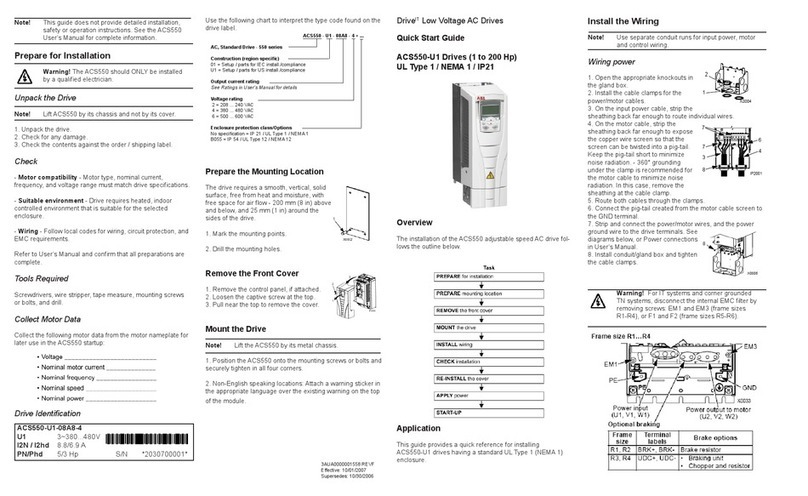
ABB
ABB ACS550-U1-08A8-4 Quick start quide
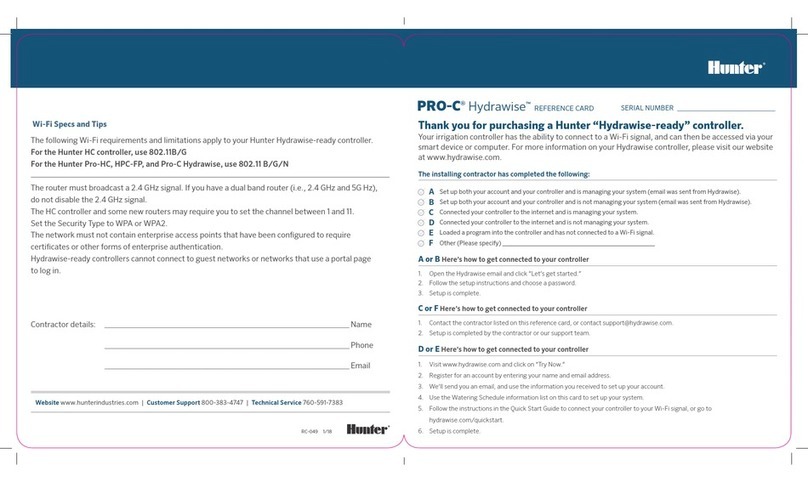
Hunter
Hunter PRO-C Hydrawise Reference card

TIE DOWN
TIE DOWN 750E Installation, instruction and service manual
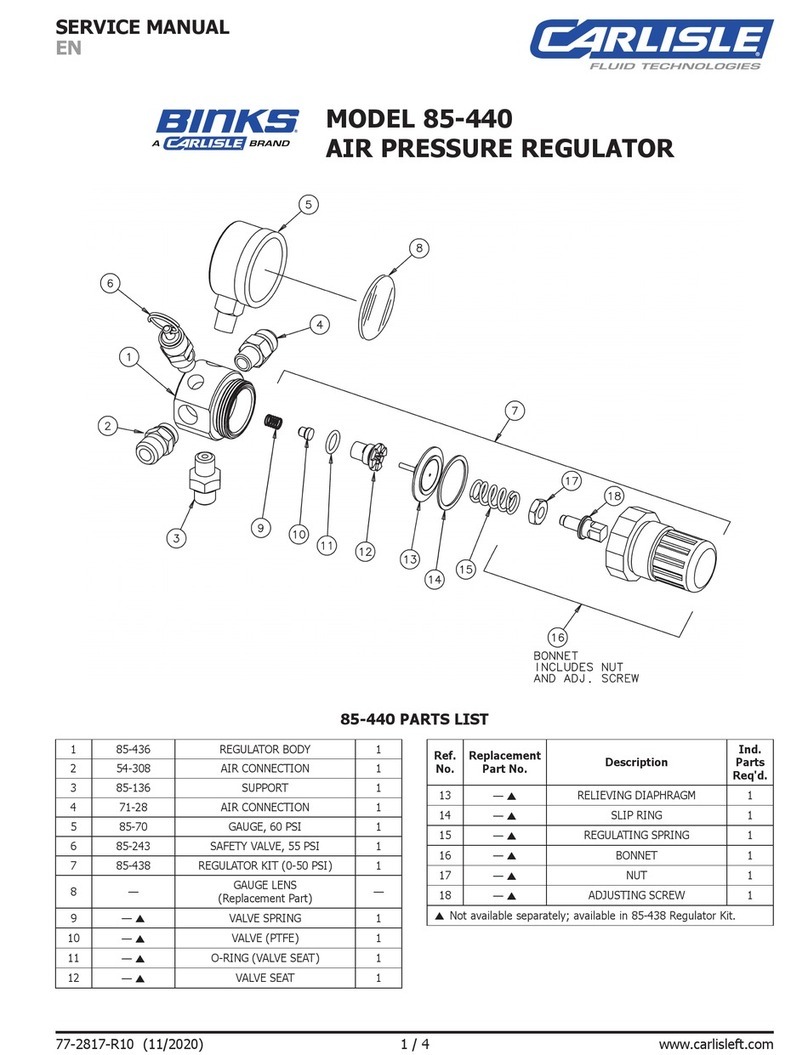
Carlisle
Carlisle Binks 85-440 Service manual

Tech Controllers
Tech Controllers EU-C-8r user manual
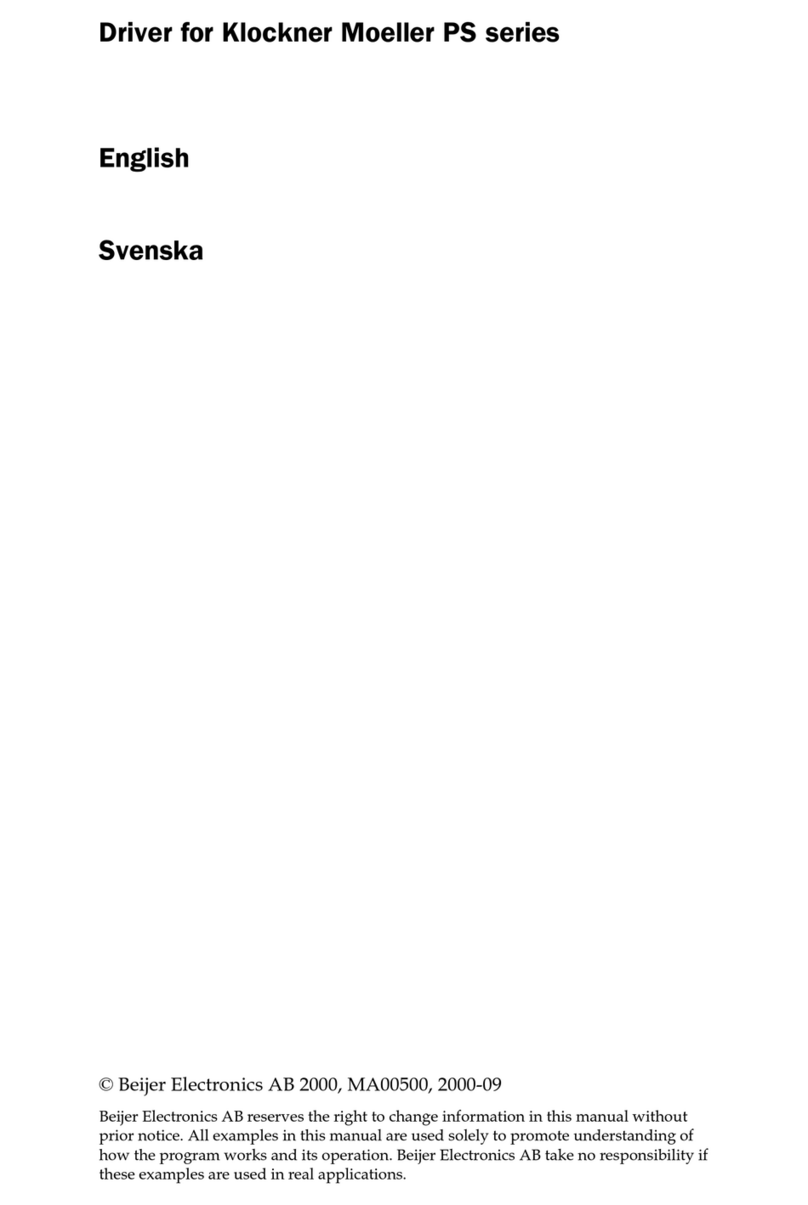
Klockner Moeller
Klockner Moeller PS Series Driver guide

Bard
Bard LV1000-100 INSTALLATION SUPPORT MATERIALS
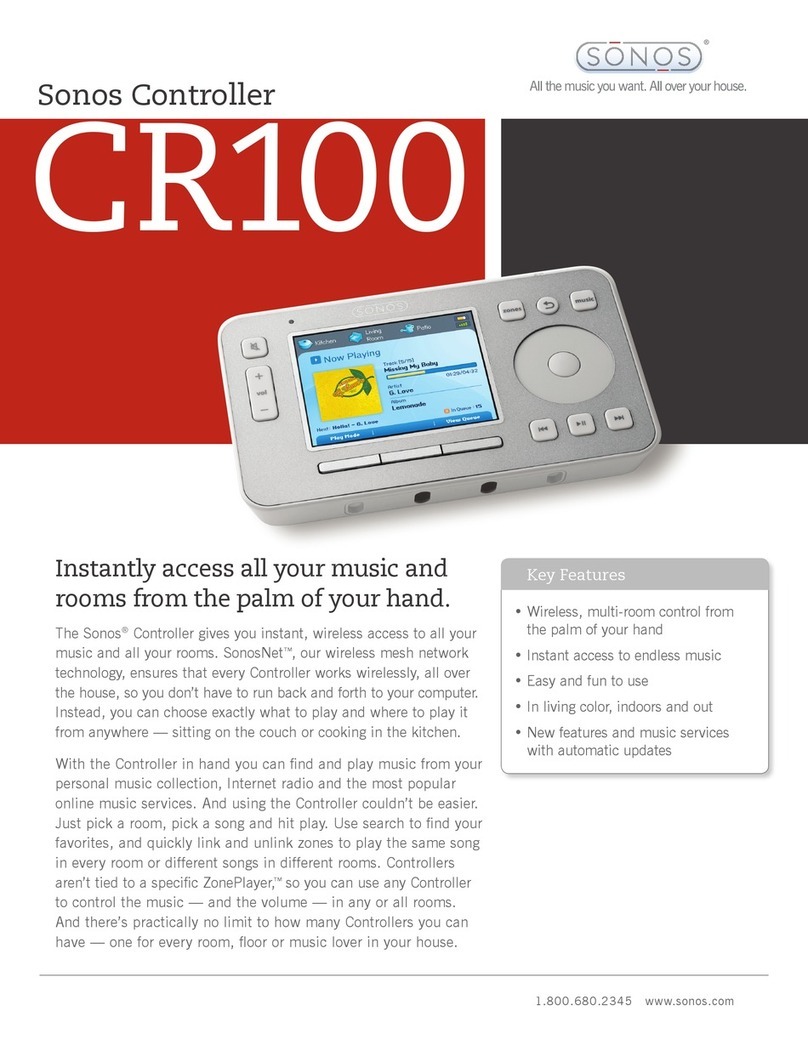
Sonos
Sonos ZONEPLAYER 100 Specifications
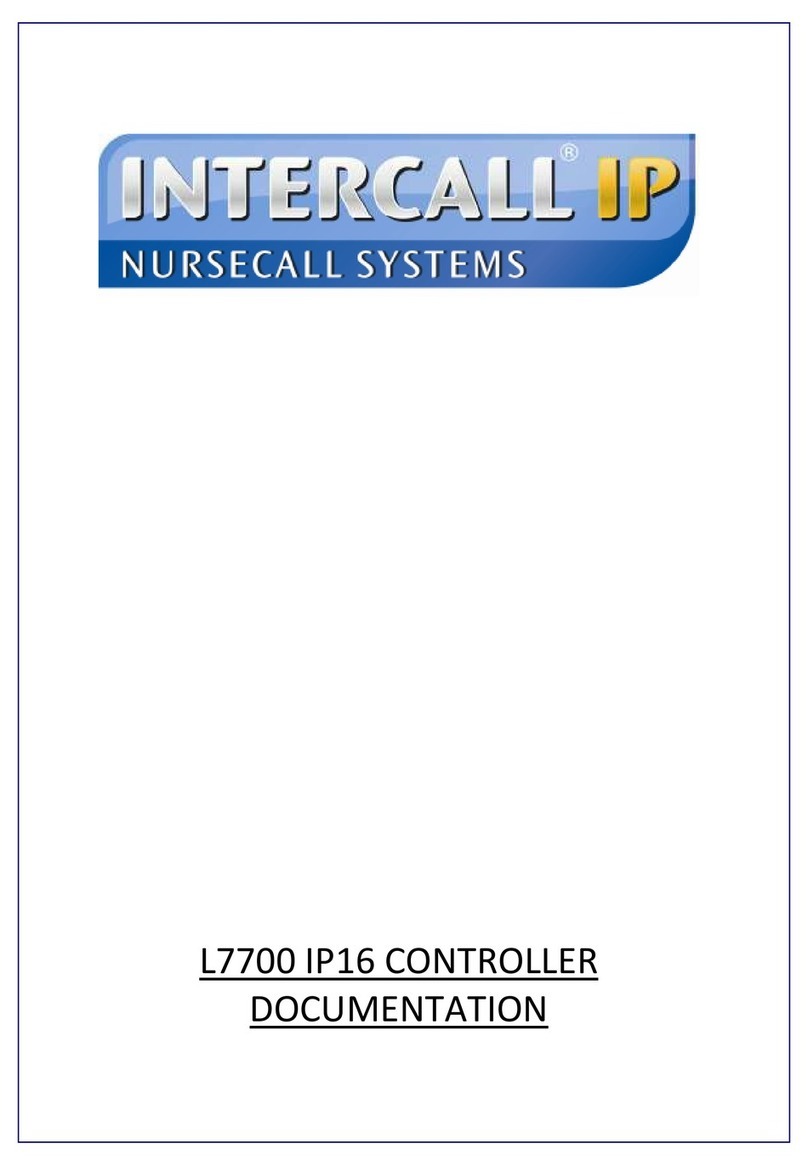
Intercall
Intercall L7700 IP16 Documentation

PCS
PCS PulseWorx TEC Installation guide and owner's manual

Mitsubishi Electric
Mitsubishi Electric MELSEC iQ-F FX5 user manual