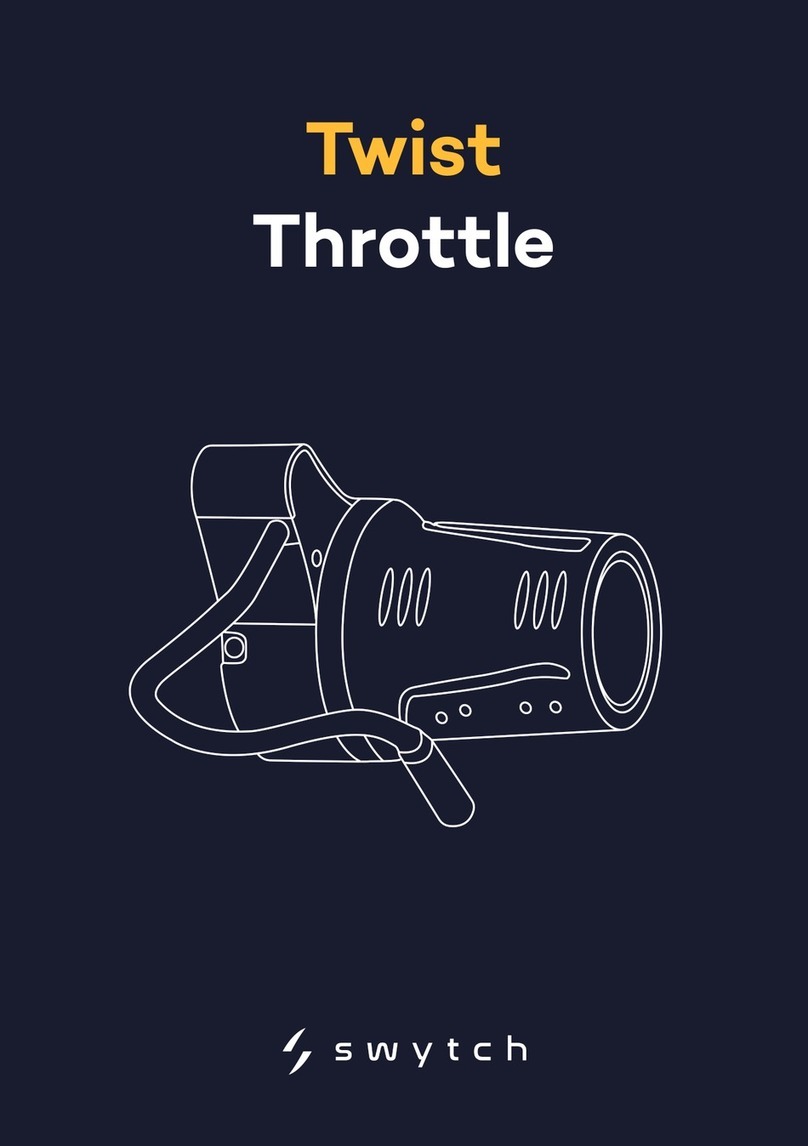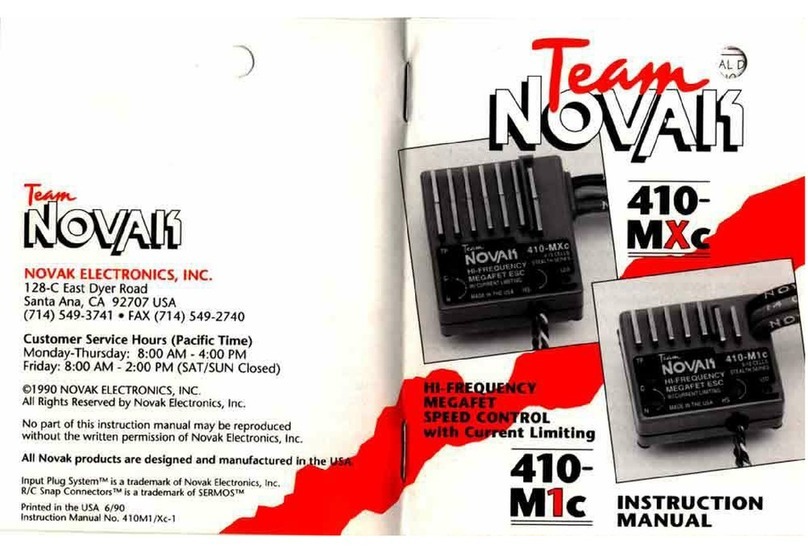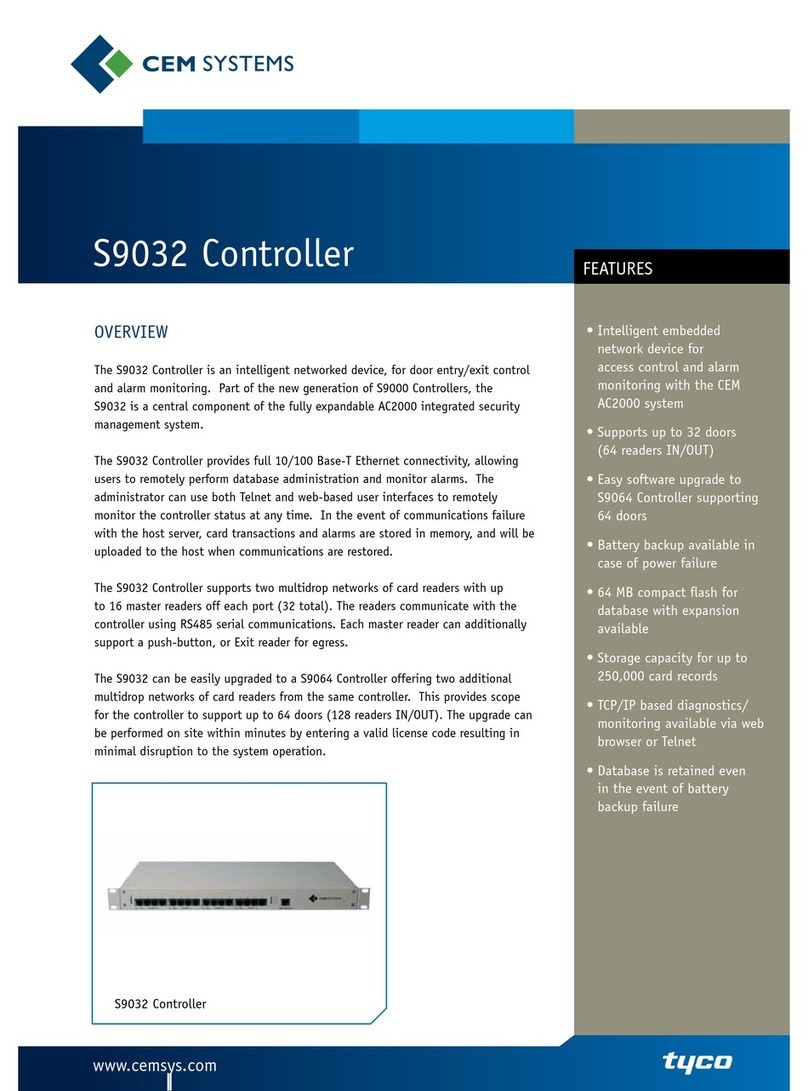Intercall L7700 IP16 Operator's manual

L7700 IP16 CONTROLLER
DOCUMENTATION

L7700 IP Power Supply Unit.
The L7700 features integrated IEEE 802.3 Ethernet c ntr ller with embedded web server permitting system
c nfigurati n, datal g access and rem te m nit ring using a standard web br wser. Security is maintained
as web access t the setup and c nfigurati n screens are passw rd pr tected. In additi n, the Ethernet p rt
may be used t c nnect IP c ntr llers t gether, pr vide an interface t ther Intercall IP devices and f r
c nnecti n t third party pr ducts such as IP DECT ph nes and message paging. In additi n, the unit
features; nb ard calendar cl ck and Secure Data flash disk drive which rec rds all system activity and
c nfigurati n settings. Day/Night alarm settings may be aut matically switched by the n-b ard cl ck
with ut the need f r a manual switch. The unit features pr grammable v lt free c ntact inputs and a v lt
free c ntact utput t gether with an RS232 interface which can be c nfigured f r many baud rate and data
f rmats. The unit supp rts a VOIP expansi n card which all ws the audi v ice channel c nversati ns t be
rec rded and/ r integrated with ther IP devices. The integral fl at charger supp rts a single 12V lt 12AH
battery and the AC, DC, Battery and Earth c ntinuity are m nit red c ntinu usly.
Ab ve drawing sh wing PCB Detail

MAI SUPPLY I PUT: 90 – 240VAC Rem ve pr tective c ver t gain access t these terminals.
REQUIRED BATTERY: 12Volt 6/12AH Sealed Lead Acid. OBSERVE POLARITY!
OUTPUT TERMI ALS: Tw parallel terminals pr vided f r c nvenience, c nnect t netw rk
devices.
ETHER ET: IEEE 802.3 C mpatible 10Base-T interface using c pper RJ45 c nnect r.
LCD: Tw line LCD with menu f r essential status & c nfigurati n.
ME U & SELECT/OK: Butt ns f r navigating the LCD Menus.
I PUT TERMI ALS:
I PUT 1: Pr grammable Input N 1 active when c nnected t 0V.
I PUT 2: Pr grammable Input N 2 active when c nnected t 0V.
OUTPUT TERMI ALS:
OUT 1A & 1B: Pr grammable V lt Free N rmally Open Output Max 24V DC 500mA
TXD: RS232 Output Data which can be many baud rates & data streams.
CTS: RS232 Fl w C ntr l Input which can be disabled and/ r inverted.
STATUS LEDs:
ET: Blue pulsing indicating the Intercall netw rk pr cess r is running.
EARTH* Indicates t l w resistance between the netw rk & pr tective earth.
AC: Yell w t indicate Mains Supply detected.
DC: Green t indicate DC supply is perating within limits.
BATT* Battery backup fault, battery is n t charging.
SD* Fault rep rted by n-b ard disk.
DISK: Indicates activity read/write t the n-b ard SD Disk.
*Red LEDs indicate Fault Conditions.
Onboard Fuse: 5Amp 20mm Quick Bl w pr tecti n f r Battery, Charger is current limited.
Installation: Self C ntained Surface M unted Case. (See Below)
Size & Weights: 370mm x 260mm x 110 mm 4.5Kg

L7700 LCD Display Menu Settings.
The n-b ard LCD screen, t gether with the Menu and OK butt ns pr vides access t essential L cal Area
Netw rk and P wer Supply status, t gether with c ntr l ver the basic settings f the IP c ntr ller. In
quiescent c nditi n, the LCD Displays INTERCALL IP and the date and time, t scr ll thr ugh the menu
screens, press the Menu butt n t activate ne f the settings press the Select/OK butt n.
Menu Settings Description
I TERCALL IP16
17/3 10:32:12
In quiescent c nditi n, the LCD Displays INTERCALL IP and the date and time. Press the
Menu butt n t m ve nt the next setting.
IP ADDRESS:
192.168.0.192
Displays the current IP address f r the IP C ntr ller. (The default IP Add ess when no
DHCP Se ve p esent is 192.168.0.192)
SERIAL UMBER:
1A7A0000083 Displays the unique Serial Number / MAC Address
FREE DISK SPACE:
100% Displays the percentage f available Space n the Data L g,
DC RAIL:
13.8V Displays the v ltage f inc ming DC Supply Rail t the IP16 Printed Circuit B ard
BATTERY CHARGE:
DETECTED
Displays the status f the sealed lead acid battery charger. A n n-charging r n t
c nnected battery will sh w as NOT DETECTED and a fault will be raised.
U IT TEMPERATURE:
25.6 Deg Displays the ambient temperature f the IP16 c ntr ller circuit b ard.
FIRMWARE VERSIO :
1.0.0.2 Displays the current installed s ftware versi n f the IP16 c ntr ller.
DEVICE RESET:
“OK” TO CO FIRM Press OK butt n t reset all netw rk devices c nnected t this c ntr ller.
FULL RESET:
“OK” TO CO FIRM
Press OK butt n t reset IP16 c ntr ller and all netw rk devices c nnected t this
c ntr ller.
L7700 Revert to Factory Defaults.
The IP16 can be reverted t fact ry defaults switching the unit n while h lding d wn the Menu butt n, the
f ll wing screens will appear n the LCD screen. If a new disk is inserted, the IP16 will aut matically g
thr ugh this pr cess, in which case y u must press OK t the first tw screens but y u may retain the current
LAN settings.
Menu Settings Description
DISK FORMAT
OK = Continue
Press OK t f rmat the SD card and clear all user defined data. This screen will
aut matically appear if a new SD card is fitted.
CLEAR DATALOG
OK=continue ME U=skip
Clears all entries fr m the datal g, press MENU butt n t Skip r OK butt n t
c ntinue. If this is a new SD card y u must press OK t c ntinue.
LA DEFAULTS
OK=continue ME U=skip
The LAN settings are held within the IP16 circuit b ard and n t in the SD card, s if the
card is changed, the netw rk settings can be retained. Press OK t l ad default
settings.

L7755 Audio Gateway Circuit Board.
The L7755 Audi Gateway Circuit B ard is pr vides a link between the anal gue speech netw rk and the
digital IP speech netw rk. This all ws the speech t be integrated fr m the legacy netw rk devices t IP
devices such as IP Ph nes, GUI Fr nt ends, IP DECT Ph nes and many ther m dern teleph ny systems. The
L7755 card is l cated al ngside the L7700 circuit b ard and p wer and signalling is derived fr m the L7700
circuit b ard. The L7755 Audi Gateway requires an additi nal IEEE 802.3 C mpatible 10Base-T interface
using c pper RJ45 c nnect r in additi n t the L7700 circuit b ard.
The L7700 and L7755 must have a unique IP Address n the L cal Area Netw rk. Set the L7700 and the
L7755 t the same Channel umber s they perate t gether. On the L7700 system setup screen y u must
tick Audio Board Fitted. If y u wish t synchr nise the time, y u can pick a single L7700 and set it t Time
Master this will aut matically update the L7755 internal cl ck as it a Time Slave by default.
The speech netw rk (Belden 8760 cable) is nly c nnected t the L7755 Circuit.

Direct Ethernet Connection between the L7700 and your laptop.
The simplest way t c mmunicate with the L7700 is t use a RJ45 Cat5E Cross-Over cable and manually set the
IP Address f y ur lapt p. Ensure the Link LEDs are Illuminated b th the Lapt p and the IP16 RJ45 c nnect rs
bef re y u begin.
Manually Setting y ur lapt p IP Address
Windows XP: Cont ol Panel – Netwo k Connection and d uble click the Netwo k Connections ic n t pen the
Netw rk C nnecti ns Dial g. N w Select the Wired L cal Area C nnecti n. F r Windows Vista / Windows 7:
Cont ol Panel – Netwo k and Sha ing Cent e – Change Adapto Settings t pen the - Netwo k Connections dial g
sh wn bel w right, then f ll w XP instructi ns 1 t 4.
1. 2.
3. 4.

1.
The etwork Connections dial g sh ws all c nnecti ns n y ur lapt p including wireless c nnecti ns and
VPN c nnecti ns, Identify and d uble click the c rrect Local Area Connection ic n. If y ur lapt p has
m re than ne Netw rk Adapt r then ensure y u have selected the c rrect ne.
2.
The Local Area Connection Status dial g will appear – press the Properties butt n at the b tt m.
3. The Local Area Connection Properties dial g will appear, highlight Inte net P otocol (TCP/IP) item and
select the Properties butt n.
4. The Internet Pr t c l (TCP/IP) Pr perties dial g will appear, m ve the butt n d wn t Use the Following
IP address: and enter 192.168.0.253 and 255.255.255.0 as the subnet mask as sh wn in diagram 4 ab ve.
5. N w Select OK and wind ws will reassign the c mputers IP address.
6. Select Sta t, All P og ams, Accesso ies, Command P ompt and type Ping 192.168.0.192 int the c mmand
pr mpt & y u sh uld see Reply from 192.168.0.192: bytes 32. as bel w t c nfirm c mmunicati n.
7. If the ping fails with Destination Host Unreachable, check the cr ss ver cable is plugged in and the Link
LED is lit n the IP16 ethernet s cket. If the Link LED is lit then try and ping y ur lapt p (ie Ping
192.168.0.1) If this als says Destination Host Unreachable then there is an inc rrect netw rk setting n
y ur lapt p, firewall r ther s ftware n y ur lapt p preventing c mmunicati n. Ensure y u are
c nfiguring the c rrect netw rk adapt r (see 1 ab ve) and switch ff any wireless adapt rs.
8. Once the ping c mmand has w rked and c mmunicati n is established, use an Internet br wser
(Micr s ft Internet Expl rer 6 / M zilla Firef x 3.5 r later) t view the IP16 Web Pages.

Intercall IP Embedded Web Server.
The Intercall IP16 P wer Supply C ntr ller c ntains an embedded web server f r system c nfigurati n and
status m nit ring. It is used gain access t the n-b ard data-l gger rec rding all system activity with the
date and time and t all w passw rd pr tected access t the system c nfigurati n and netw rking pages.
As y u can see, the main index screen sh ws the status f the p wer supply t gether with any netw rk
device which is active. The HTML pages als c ntain help text t assist unfamiliar users navigate ar und the
users screens. This c ntr ller is used with many different types f netw rk devices and system c nfigurati ns
and n t all f the features included in this manual may be applicable t y ur system.

Intercall IP Embedded Datalog and Search Facility.
All netw rk activity is rec rded internally within the Intercall IP C ntr ller and may be accessed via the web
server. The system aut matically rec rds a health check every h ur t gether with the status f the p wer
rails, internal temperature etc. The embedded search facility all ws a filter t be applied t this data l g f r
retrieval purp ses, data can be filtered by date, time, l cati n and event type. The data may be sh wn n-
screen r d wnl aded and imp rted directly int Micr s ft excel.

Example of Datlog Search Facility.
The embedded search facility all ws a filter t be applied t this data l g f r retrieval purp ses, data can be
filtered by date, time, l cati n and event type. The data may be sh wn n-screen r d wnl aded as a CSV
file and imp rted directly int Micr s ft excel r similar. CSV stands f r C mma Separated Values
http://en.wikipedia. rg/wiki/C mma-separated_values which is a universal file n t specific t Excel. CMS-IP
Management s ftware can be used t interr gate the embedded data l g and pr duce in depth trending and
analysis rep rts.

Setup Page.
The Setup tab gives access t the engineering c nfigurati n screens and is passw rd pr tected t prevent
unauth rised access. User Name is admin and the Passw rd is lismo e all l wer case.
System Configuration Screen – Intercall.
The first screen is the system c nfigurati n screen which all ws c nfigurati n f the gl bal system settings,
which previ usly were c nfigured using the c nfigurati n DIP switches in the L7717/L717 P wer Supply. The
Day/ ight Alarm Schedule is als accessed fr m this screen and the setup access passw rd can be changed.

System Configuration Screen – CellCall.
The Cell Call screen is s mewhat different fr m the Intercall screen and nly sh ws dial gs which are
relevant t the cell call system. The system c nfigurati n screen c ntr ls gl bal system settings, which
previ usly were c nfigured using the c nfigurati n DIP switches in the L7100 P wer Supply C ntr ller. The
Day/ ight Alarm Schedule is als accessed fr m this screen and the setup access passw rd can be changed.
Automatic Day/ ight Scheduling.
Fr m the system screen there is a link t the Day/Night Scheduling screen which can be setup t
aut matically change the system between the Day and Night alarm m des. Enter the Day M de Start Time
and the Night M de Start Time in 24 h ur cl ck f rmat and select the Enable Aut Change dial gue. The
Day/Night m de will n w aut matically change as the n b ard cl ck passes the times entered in this screen.

LA - Local Area etwork Screen.
The LAN settings screen c ntr ls the essential LAN settings f r the IP c ntr ller. On a simple ne-t - ne
c nnecti n the fact ry default IP address will be in use (192.168.0.192). Y u may need t use a cr ss- ver
type netw rk cable (depending n the age f y ur lapt p) and y u will need t manually assign y ur lapt p
with an IP address. On a netw rk where a DHCP server is perating, the IP c ntr ller will aut matically be
assigned an IP address and this will be sh wn n the LCD screen. D N t Enable DHCP when y u are using a
cr ss ver cable directly int a lapt p r PC. D N t Enable DHCP when y u are using a stand-al ne netw rk
with ut DHCP Server.

Time - System Clock.
The IP C ntr ller c ntains an n-b ard Real Time Cl ck which can be set manually using this web page. The
time will aut matically be updated if a NTP (Netw rk Time Pr t c l) server is available ver the L cal Area
Netw rk. Alternatively ne c ntr ller can be set t be a time maste and all ther c ntr llers t time slave
thus synchr nising the cl cks between c ntr llers.
Using the Master/Slave Sync functi n, several IP16 C ntr llers can share a single cl ck s urce. Simply set ne
p wer supply t I am a Maste and all ther displays t I am a Time Slave. Only ch se ne IP16 t be the
time master.

Addresses - Address Descriptions.
The Address and User Descripti ns may be manually entered int the web page by page with the Save
button pressed bef re exiting each page. Alternatively may be upl aded fr m a Excel spreadsheet. Please
n te the Excel Imp rt/Exp rt must be a CSV file f rmatted c rrectly and we rec mmend editing a previ usly
exp rted spreadsheet rather that creating a new ne, t ensure the f rmat is c rrect. The Screen sh ws
eight addresses descripti ns at ne time and the pages can be navigated using the F rward and Back arr ws
r entering a specific address and selecting the Jump butt n.
Addresses – CMS IP Monitor Software.
When y u are using CMS IP M nit r s ftware, the Address Descripti ns and User Descripti ns are aut matically passed
t the c mputer, there is n need t pr gram r upl ad the descripti ns int the PC database.

Users - User Descriptions.
The User Descripti ns (User ID’s) may be manually entered int the web pages sh wn bel w r alternatively
may be upl aded fr m a Excel spreadsheet. Please n te the Excel Imp rt/Exp rt must be a CSV file
f rmatted in the c rrect man r and we rec mmend editing a previ usly exp rted spreadsheet rather that
creating a new ne, t ensure the f rmat is c rrect. The Screen sh ws eight addresses descripti ns at ne
time and the pages can be navigated using the F rward and Back arr ws r entering a specific address and
selecting the Jump butt n.
Users – CMS IP Monitor Software.
When y u are using CMS IP M nit r s ftware, the User Descripti ns are aut matically passed t the c mputer, there is
n need t pr gram r upl ad the descripti ns int the PC database.

Display – Display Text Descriptions.
The Display Text Descripti ns are the f ur text strings reserved f r the System Text descripti ns which are
linked t the X1,X2,X3,X4 external inputs n the call p ints. These are sh wn n the l wer line f the LCD
when the call p int is activated using ne f these terminals. In additi n, the display text lines 1 and 2 may
be edited which is sh wn n the LCD displays when there is n calling activity being sh wn.

Display – Event Descriptions.
The Event Descripti ns are the text strings that are ass ciated with the call types such as Call and Eme gency
etc. Changing the descripti ns in this page will alter the w rding st red in the data l g and sh wn n the
activity dial g. It will n t change the w rding n the LCD Display units.

etwork Device Check.
Under the Diagn stics tab, the netw rk device check pr duces a list f the netw rk devices c nnected t the
c ntr ller, t gether with their current state and user inf rmati n. The t tal number f netw rk devices is
sh wn at the t p f this screen.

Communications.
This screen c ntr ls the way that the IP C ntr llers c mmunicate using the LAN (L cal Area Netw rk) The
Transmit and Receive Br adcast must be selected and the Br adcast P rt set t 6345 t ensure c mpatibility
with ther IP devices. P rt 6345 must theref re be pen n any netw rk security s ftware (ie firewall)
and/ r equipment such as r uters, hubs, gateways & switches etc. The text entered int the Channel ame
dial g is als sh wn n the t p f all web pages t enable the engineer t identify the p wer supply.
The text entered int the Channel ame dial g is als sh wn n the t p f all web pages t enable the
engineer t identify the p wer supply.
Channel ame – CMS IP Monitor Software.
What is typed int the Channel Name dial g is aut matically passed t the c mputer, if y u have many L7700’s this is
the way t identify each system. It can be used as the establishment name n single systems.
Table of contents
Popular Controllers manuals by other brands
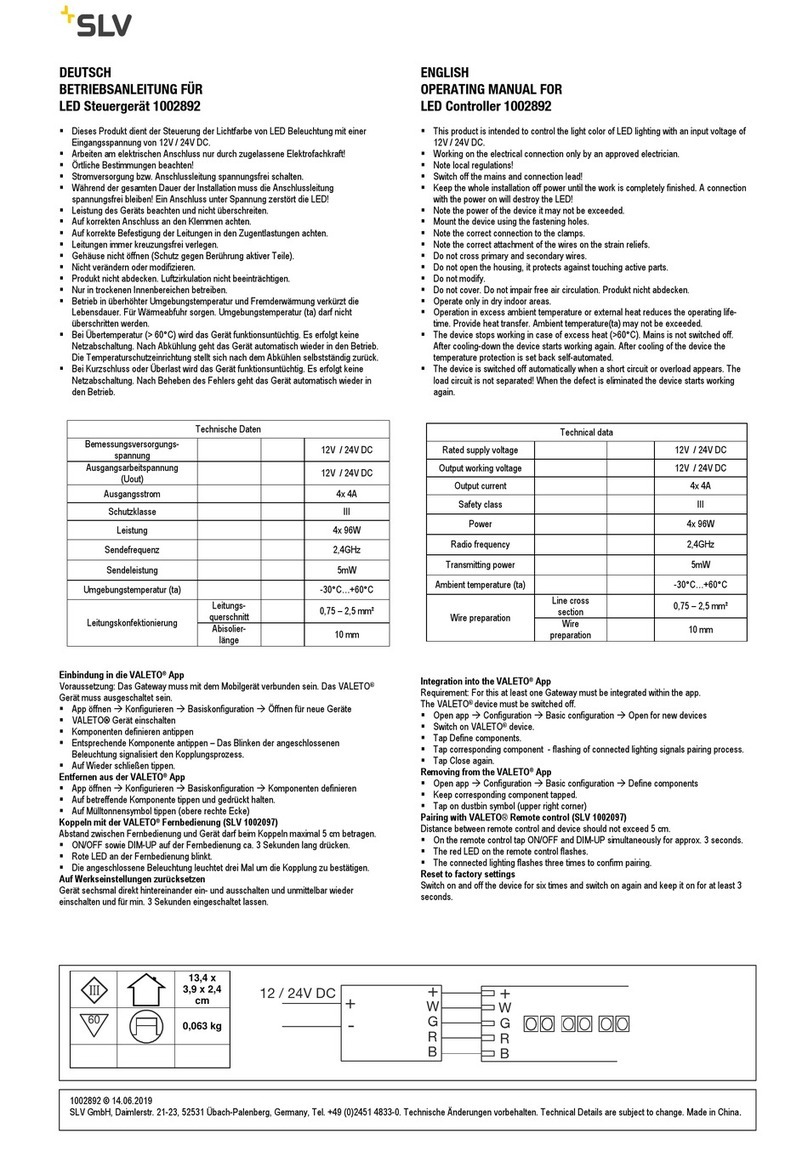
SLV
SLV 1002892 operating manual

MSA
MSA GasGard XL operating manual

Technologic
Technologic TLK 43 operating instructions

Marlec
Marlec Solar iBoost+ troubleshooting guide
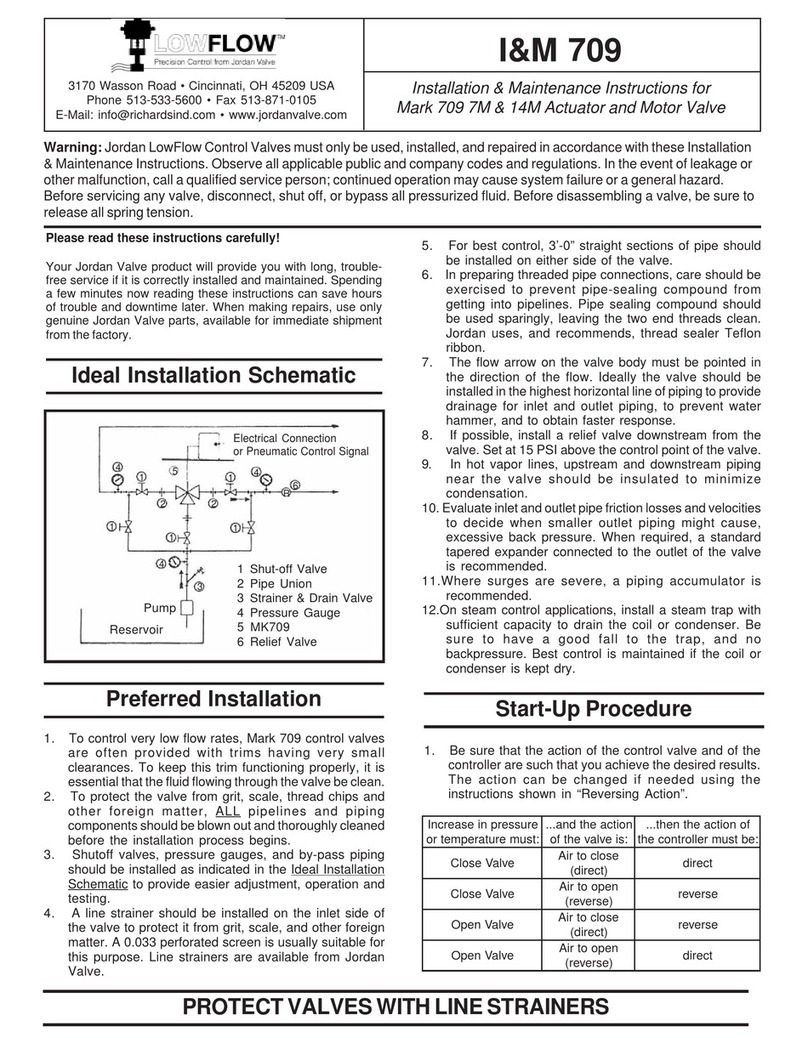
Jordan Valve
Jordan Valve LowFlow Mark 709 7M Installation & maintenance instructions

Samson
Samson TROVIS 5432 Mounting and operating instructions