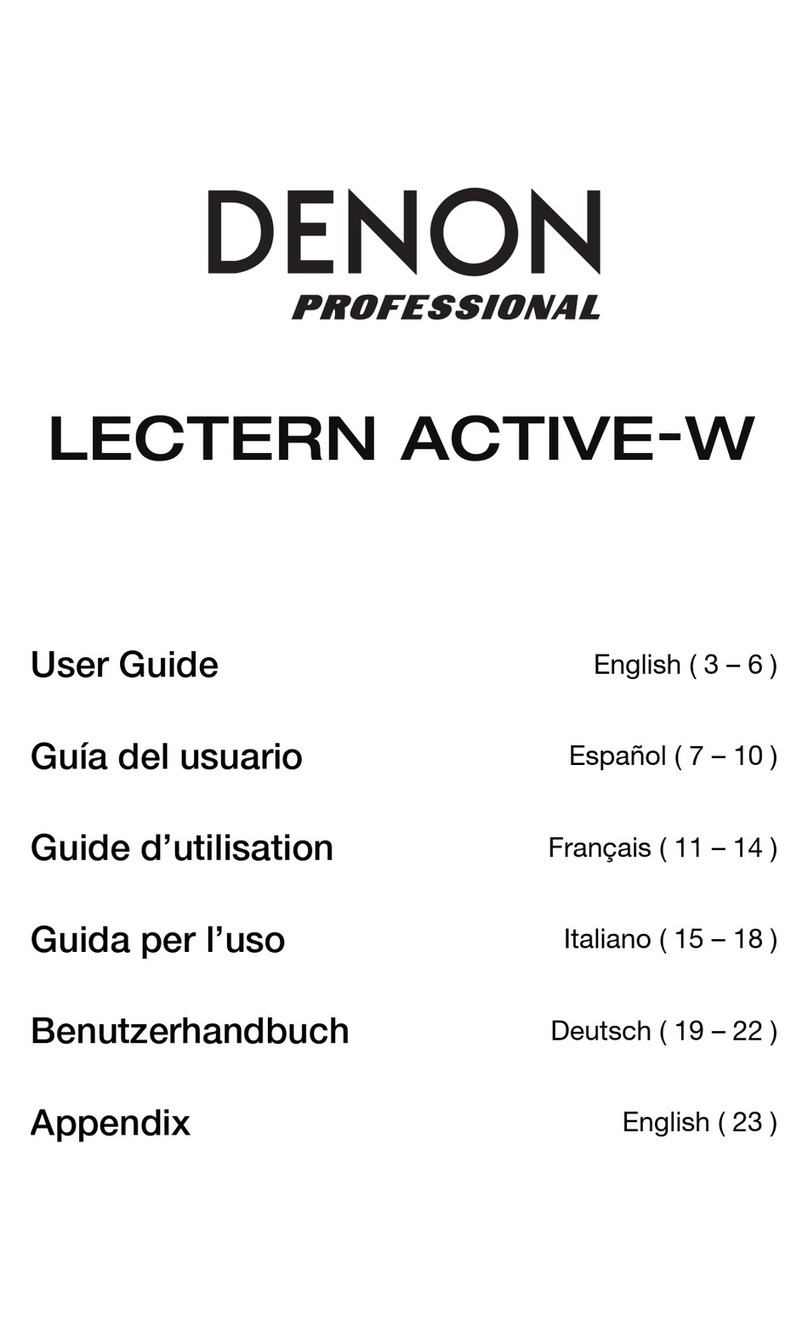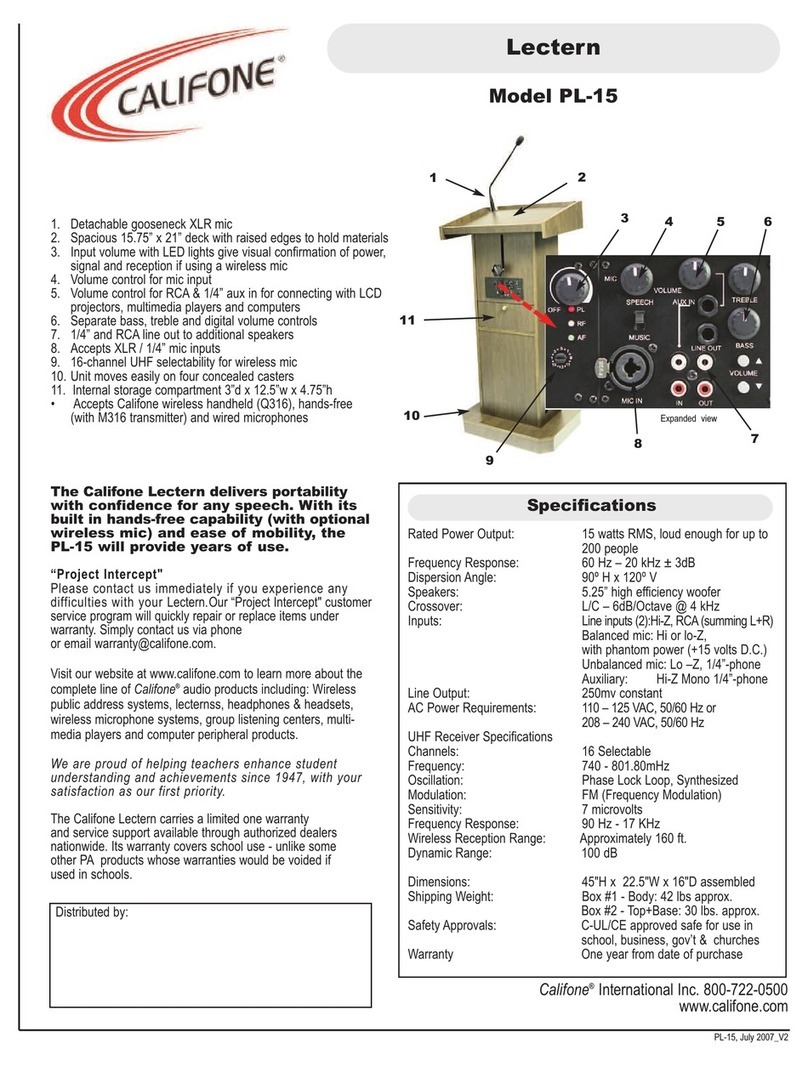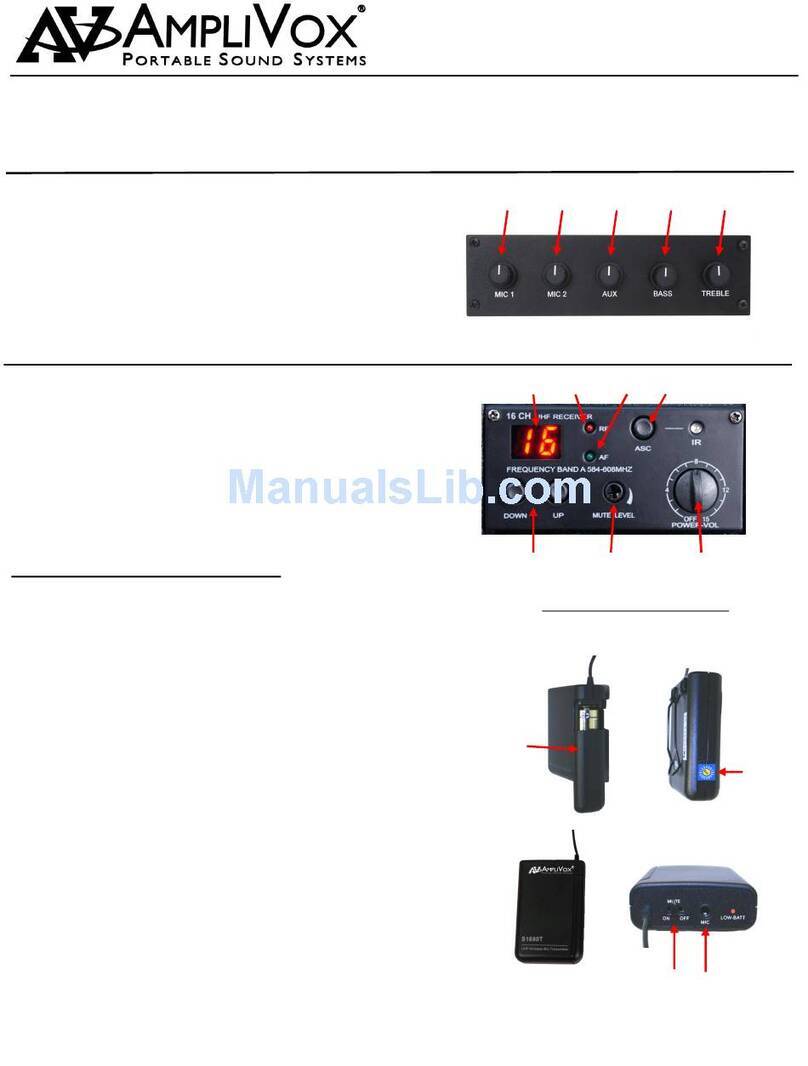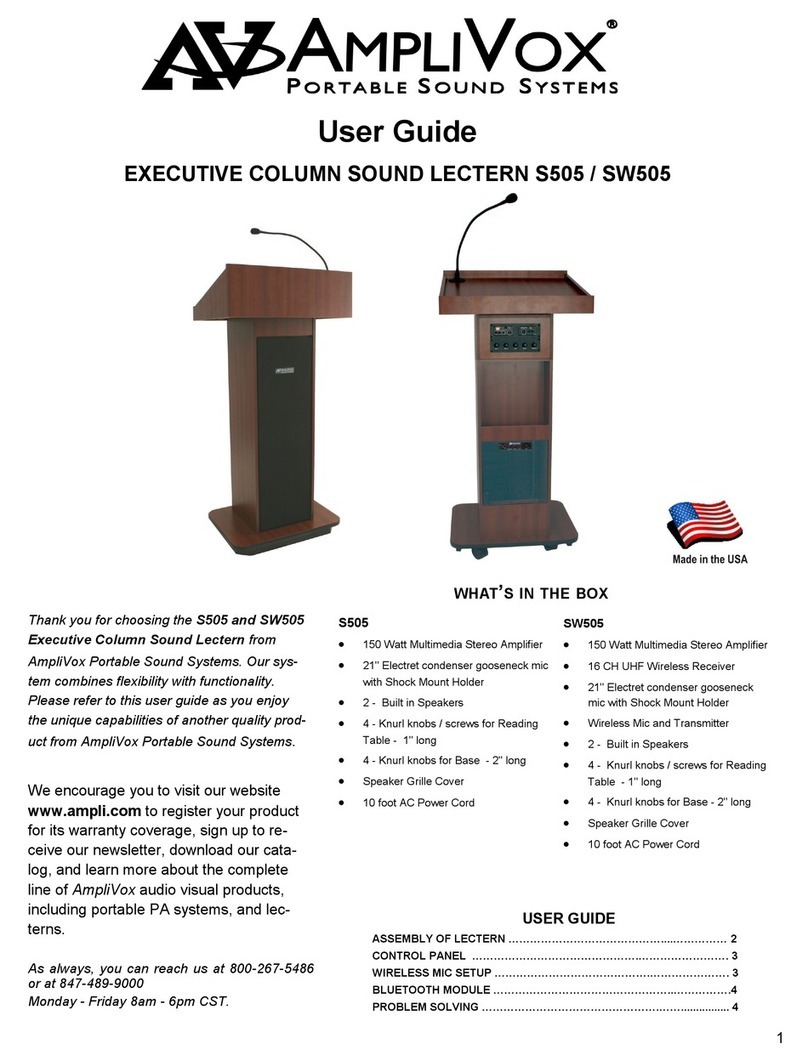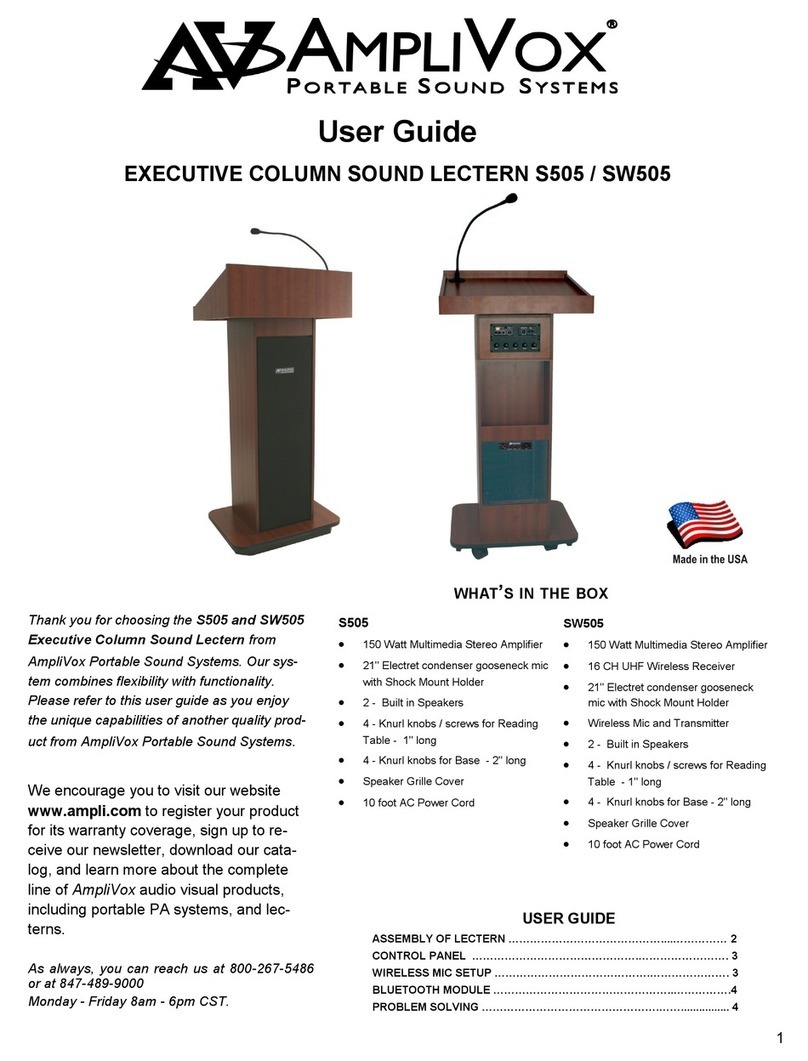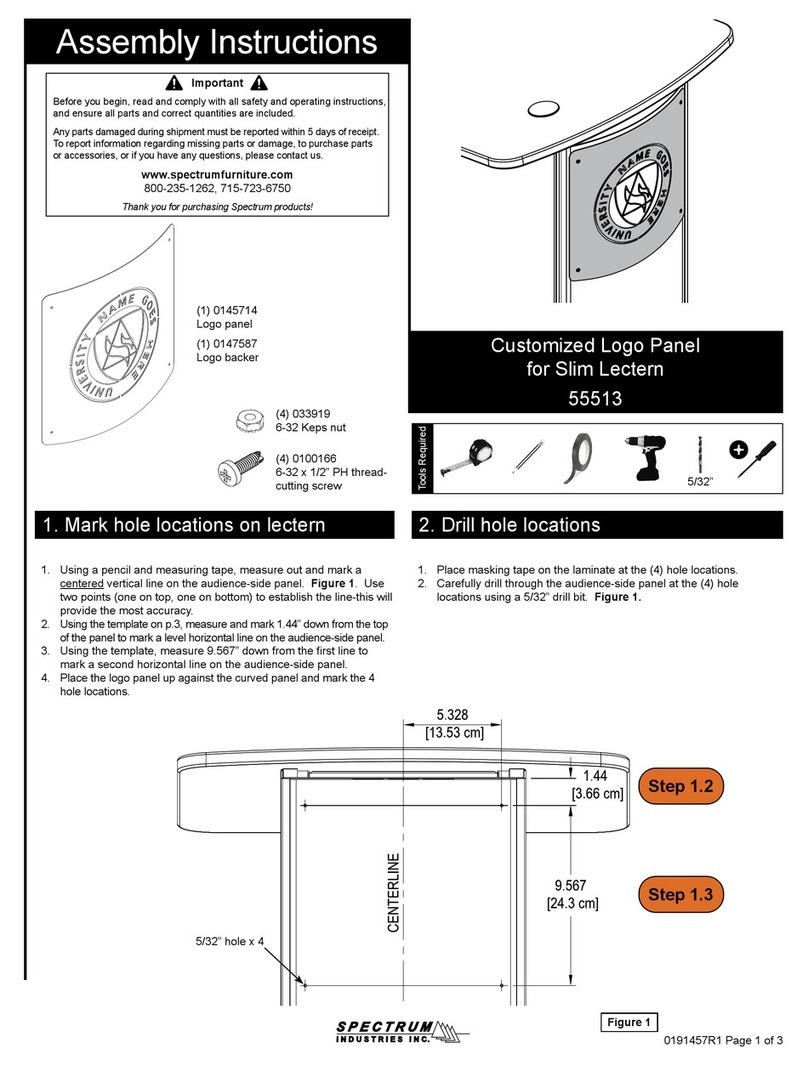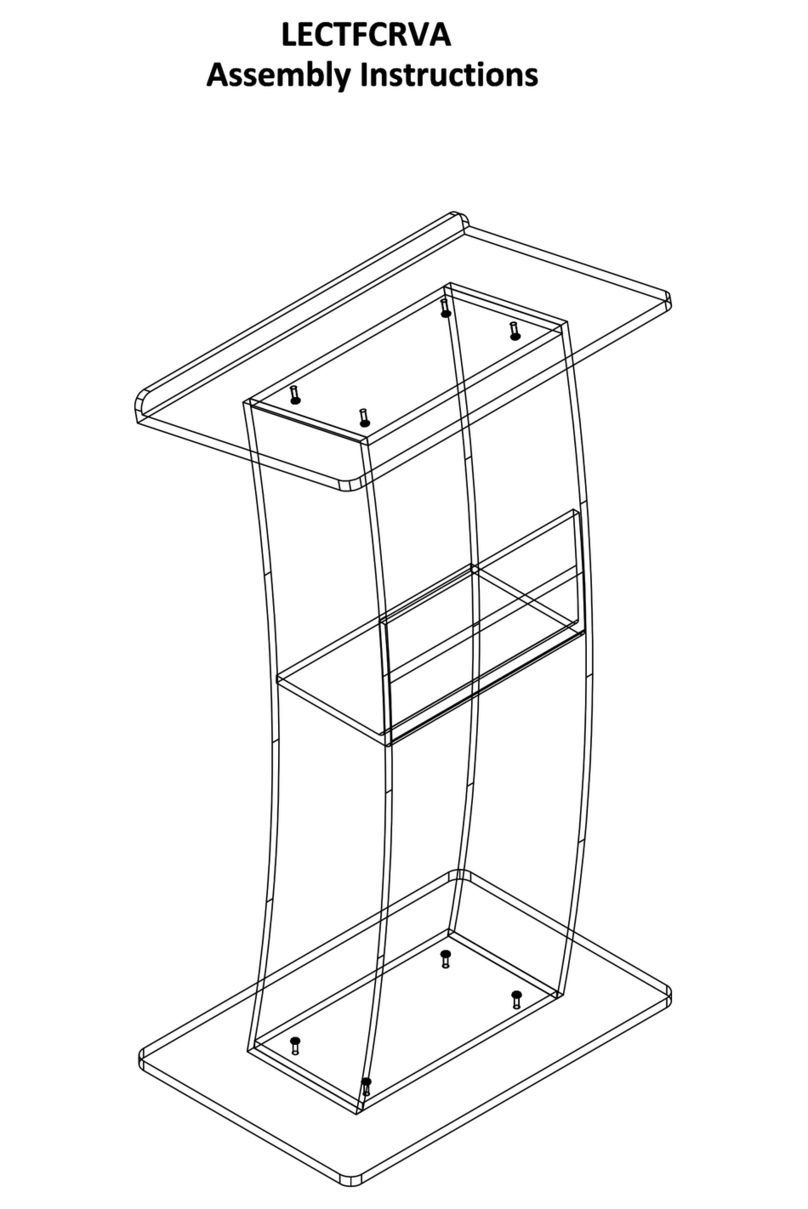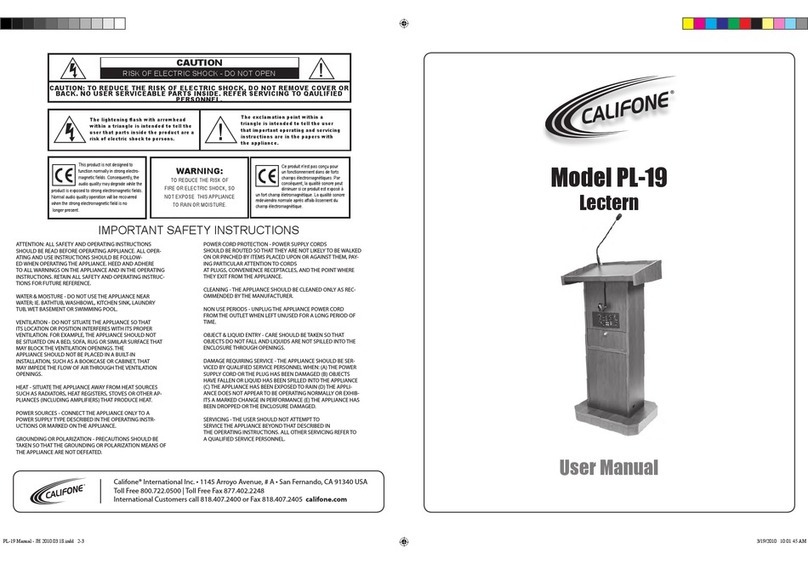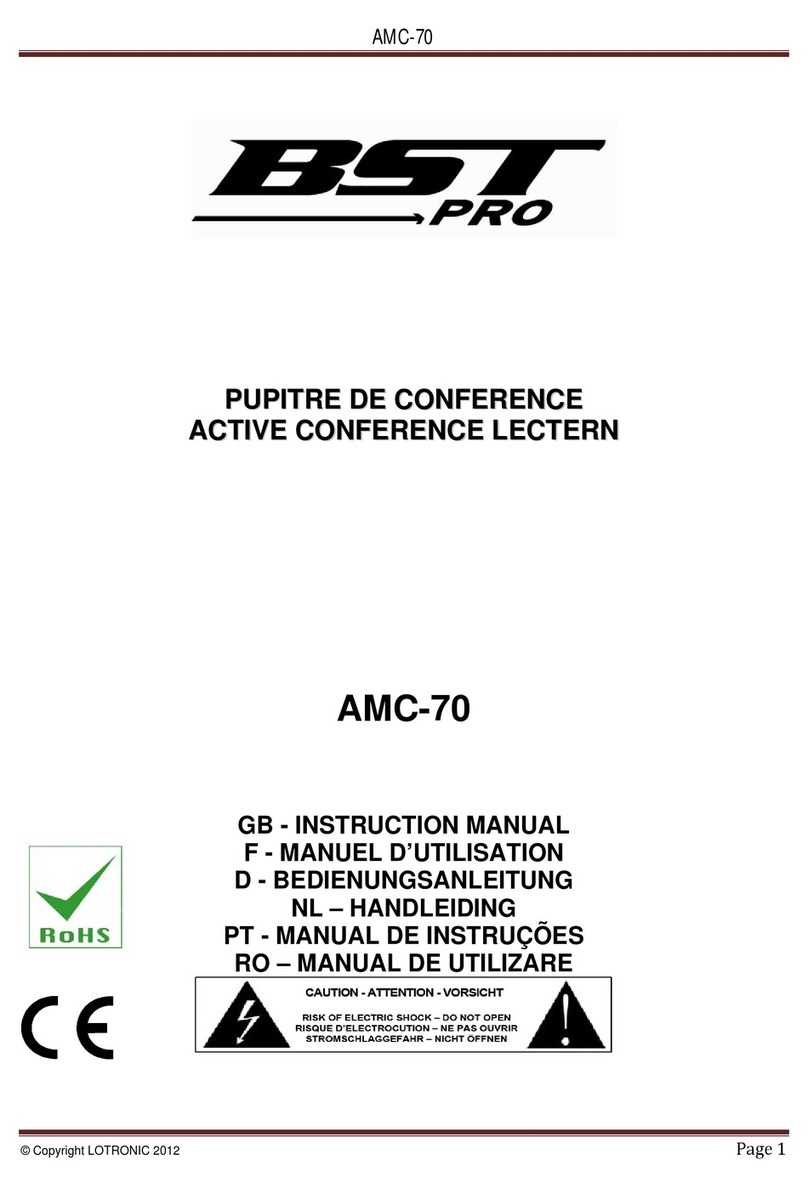©2005SMARTTechnologiesInc. All rightsreserved. Sympodium, SMARTBoard, Notebookand theSMARTlogo aretrademarksof SMARTTechnologiesInc. Microsoft and
Windowsareregistered trademarksof Microsoft Corporation inthe UnitedStatesand/orothercountries. Printed inCanada 01/2005.
Function Buttons
Thefunctionbuttonsprovide quick accesstofrequentlyused featuresof
SMARTBoard software. Press afunctionbuttontolaunchtheOn-Screen
Keyboard, openanapplicationthathelpsyouorganize,saveandshare
notes,useapaletteofdrawingtools, takeascreencaptureor makeyour
next touchonthescreenaright-click.
ChangingVideoSources and ControllingAudio
Ifyouhavemore thanoneRGBvideo sourceconnected totheX-Port 40 unit, you
canpressabuttonontheunit’scontrolpaneltoswitchsources. Thesource
indicator willlightuptoshowyouthesourcethatiscurrentlyactive. You’llsee the
selected source’simage ontheinteractivescreen, be abletocontrolthatsource’s
computer applications(ifSMARTBoard software isrunning) andhear thesource’s
soundonaconnected audiodevice. Adjust thesoundvolumebyturningthe
volumecontroldialclockwisetoincreasethevolumeor counter-clockwiseto
decreaseit.
CreatingandSavingNotes withFloatingTools
1 Press oneof the console’spen-toolbuttons.
2 Usethe pen todraworwriteon the screen just asyou wouldon paper.Whenyou select
apen tool,the defaultFloating Toolstoolbarappears, allowing you tocaptureyournotes
intoNotebook™software.
CreatingandSavingNotes withNotebookSoftware
1 Open NotebookSoftware
2 Press the Camera button on the Notebooktoolbartolaunchthe Capturetoolbar.
CreatingandSavingNotes withAwareTools
Ifyou’reusing Microsoft®WordorExcel software, you’llsee the AwareTools, eitherasafloating toolbarorasapart of
the application’stoolbar.
Launches
Capturetoolbar
LaunchesNotebook™software
Launches
Floating
Tools
Launches
On-Screen
Keyboard
Makesnext
pencontacta
right-click
FloatingTools
Press to
capturean
areaof the
screen.
CaptureToolbar
AwareToolsToolbar
Press tocapture
an area ofthe
screen.
Press tocapturethe
entirescreen.
Press tocapturea
window.
Press toinserta
noteordrawing
asagraphicobject Press tocapture
thescreeninto
Notebooksoftware.
Press toinsert your
writingintothedocument
orspreadsheetastext.