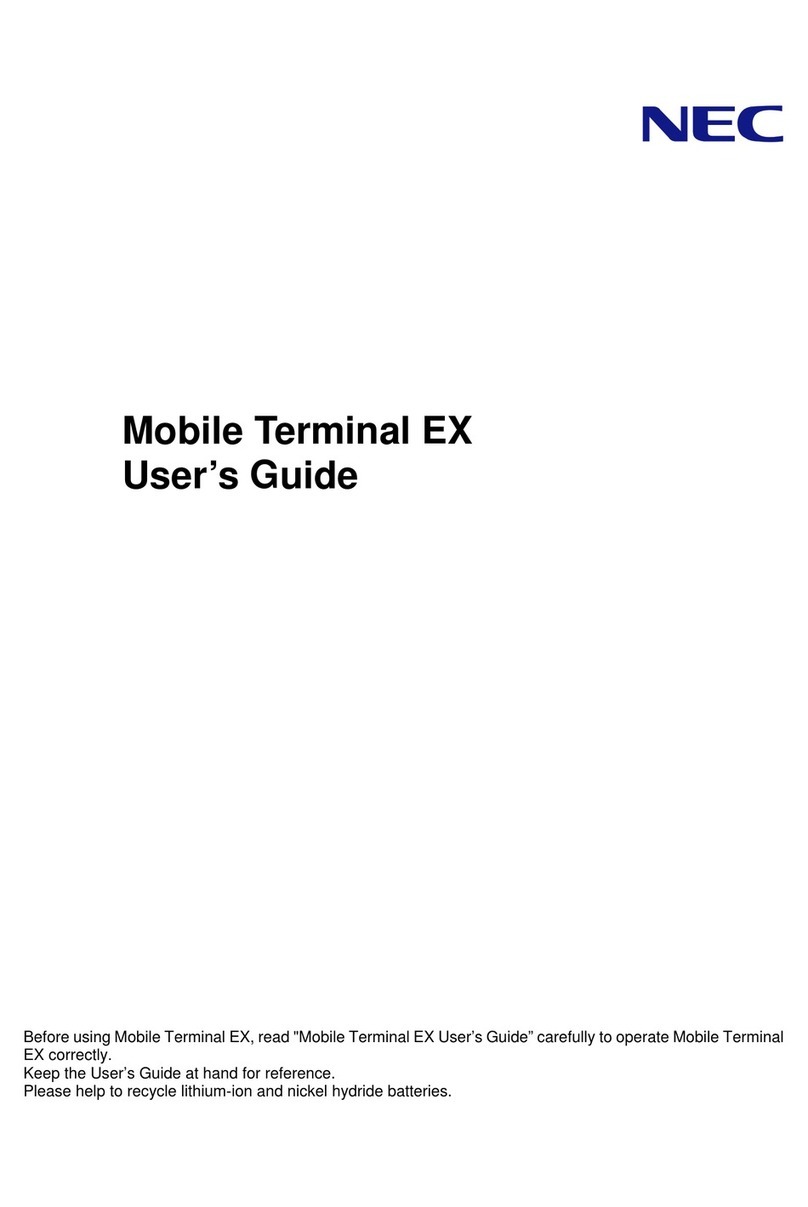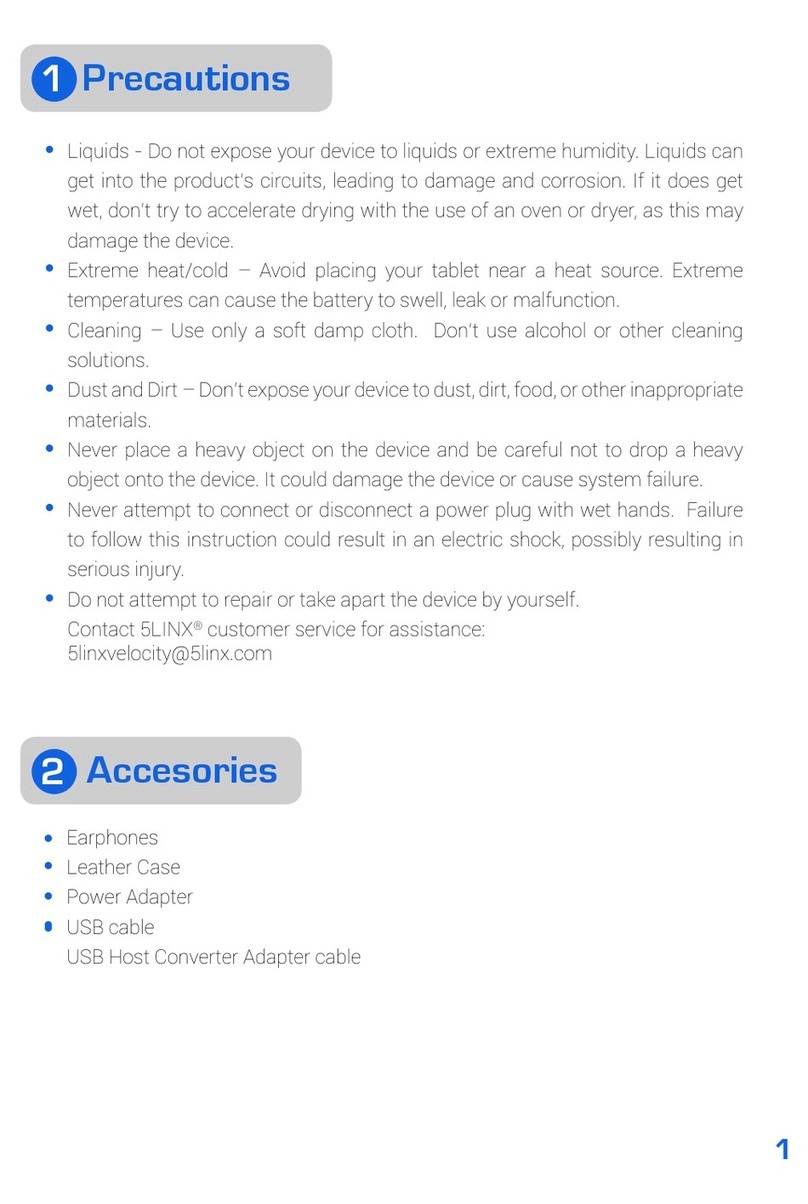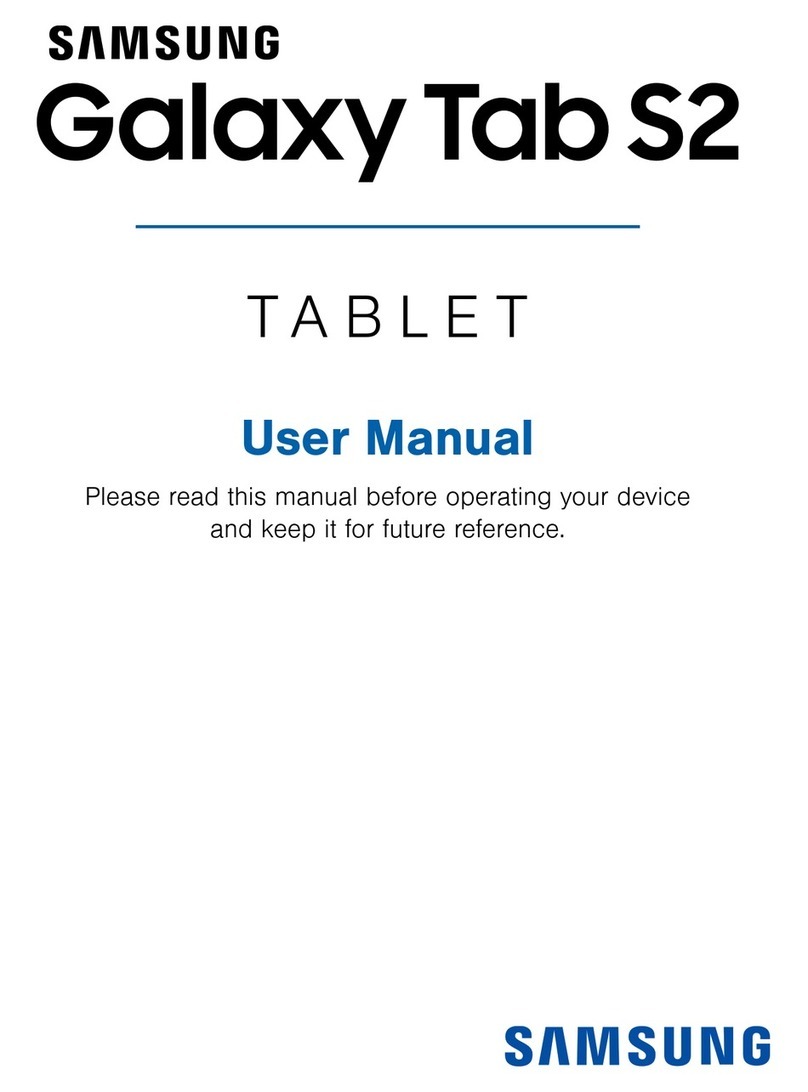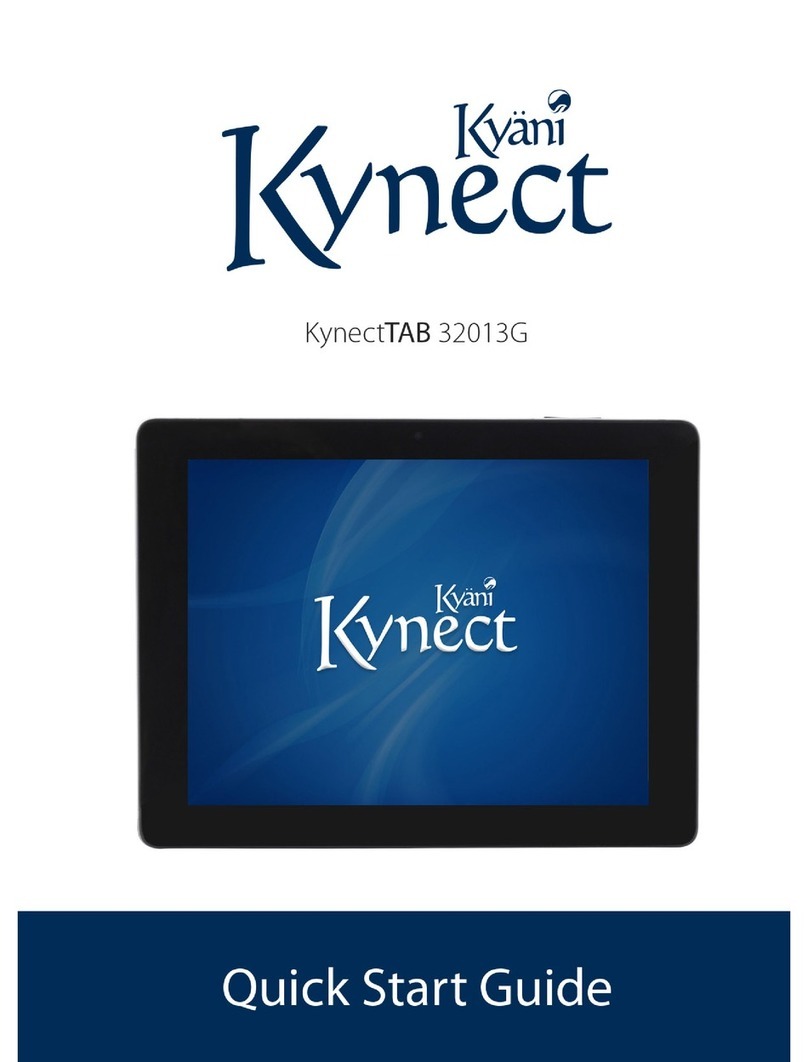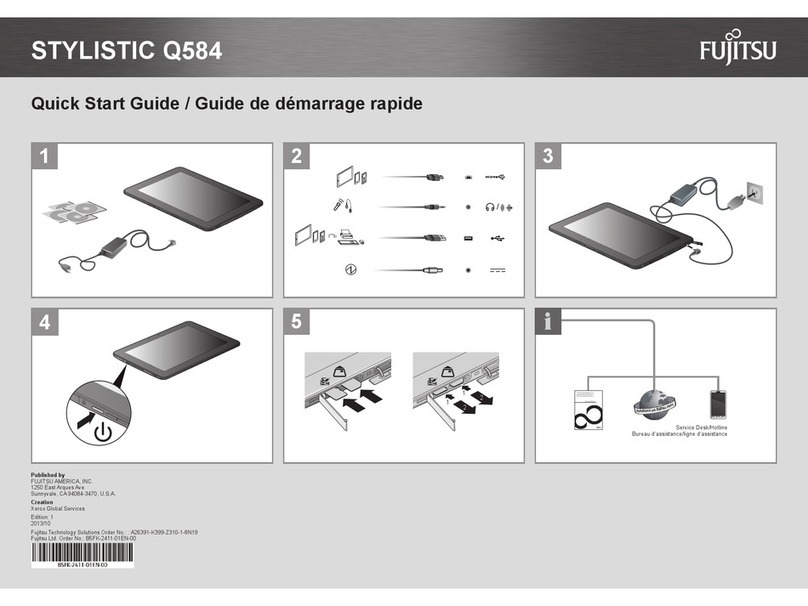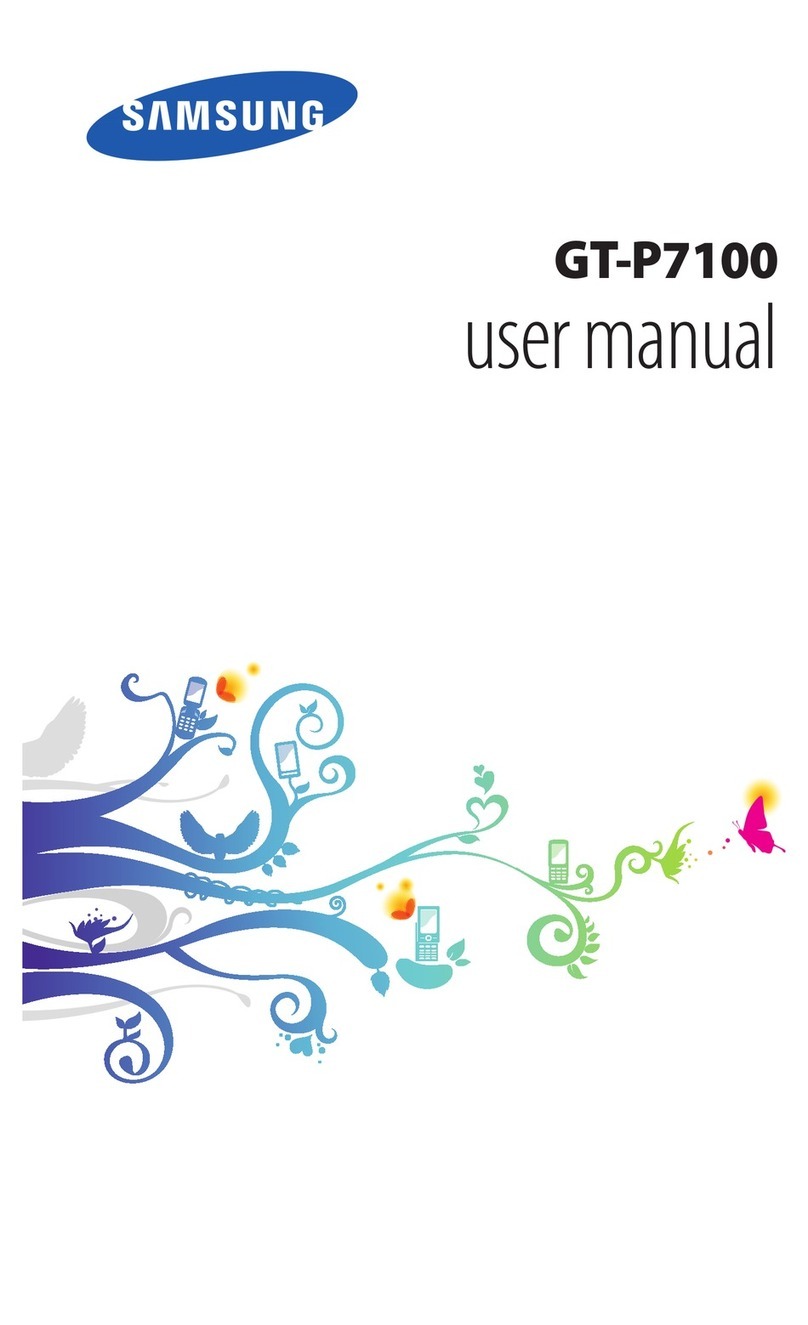Smart Technologies SMART Slate User manual

Teachers and students can use the SMART Slate to control computer
applications and make notes on a SMART Board™ interactive
whiteboard, SMART Podium interactive pen display or any computer-
projected image from anywhere in the classroom. Wireless technology
allows teachers to present from up to 30 feet (9.1 meters) away, and it
allows students to give feedback or solve a problem using the slate from
their desks.
In this lesson you will learn:
• About SMART Slate features
• How to customize pen and button settings
• How to create a customized underlay and icon strip
icon strip with the tethered pen to change digital ink colors and access
frequently used features.
Power and Status Indicators
The power indicator shows the
current power state and the
charge status of the wireless slate.
• If the power indicator glows green, the battery is fully
charged, or the wireless slate is connected to your computer
with the USB cable
• If the power indicator glows amber or red, the battery
charge is low. Connect the USB cable to your computer to
recharge the wireless slate.
The status indicator shows the wireless connection status of the slate,
and whether the pen is interacting with the display.
• If the status indicator glows pale green, the wireless slate is
connected to your computer
• If the status indicator glows dark green, the pen is
interacting with the workspace
• If the status indicator blinks green, the slate is searching for
your computer
• If the status indicator glows amber, there is no
wireless connection
Tethered Pen
The tethered pen is your mouse. Use the tethered pen on the interactive
workspace to control and manipulate items on your screen, and write
and erase digital ink. Use the pen side switch to perform two
programmable, frequently used functions. Store the pen in the
compartment on top of the wireless slate.
Introduction
Feature Overview
Feature Overview (cont.)
SMART Slate
WS200
Customizing SMART Slate
SMART Technologies November 2009
Interactive Workspace
The interactive workspace integrates with your computer and
SMART Board software to create an interactive environment. Control your
computer with the tethered pen and write over any application with
digital ink.
Function Buttons
Three customizable function buttons provide shortcuts to frequently used
SMART Notebook and SMART Board software tools, or convenient access
to the previous or next page in a SMART Notebook le.
Underlay Icon Strip
The printed desktop underlay is located under a thin layer of transparent
lm above the interactive workspace. Lift the transparent lm to insert
a printed desktop underlay image. Press the icons on the customizable

Customizing SMART Slate
Underlay and Icon Strip (cont.)
© 2009 SMART Technologies ULC. All rights reserved. SMART Board, Notebook, smarttech and
the SMART logo are trademarks of SMART Technologies ULC in the U.S. and/or other countries.
All other third-party product and company names are for identication purposes only and may be
trademarks of their respective owners. Printed in Canada 11/2009.
SMART Technologies November 2009
You can customize the pen and function button settings using the
Control Panel.
To access pen and function button settings
1. Press the SMART Board icon in the notication area
2. Select Control Panel. The Control Panel appears.
3. Press SMART Hardware Settings
4. Select Pen and Button Settings from the drop-down menu
5. Modify the settings to your preference
6. Press OK
You can use the SMART Slate to control computer
applications and make notes on the SMART Board interactive whiteboard,
SMART Podium interactive pen display or any computer-projected image,
from anywhere in the classroom. You can customize function and pen
buttons and underlay icon strips to suit your needs, and deliver engaging,
collaborative lessons that are interactive and accessible.
Let’s review what you’ve learned:
• SMART Slate features
• How to customize the pen and button settings
• How to create a customized underlay and icon strip
Pen and Button Settings
Underlay and Icon Strip
You can customize the underlay image and icon strip buttons using the
Control Panel.
To access underlay and icon strip settings
1. Press the SMART Board icon in the notication area
2. Select Control Panel. The Control Panel appears.
3. Press SMART Hardware Settings
4. Select Set Up Underlay and Icon Strip from the
drop-down menu
To congure an icon strip
1. Press the Congure Icon Strip button. The Conguration
screen appears.
2. Modify the settings to your preference
TIP: Press the Browse button to add a shortcut to any
executable (.exe) program le or folder, or the Link to
Website button to create a shortcut to a website using your
default Internet browser.
3. Press OK
NOTE: You can add a maximum of 11 items to the icon strip
from any of the three Available Tools tabs.
To customize and print an underlay
1. Press the Customize Underlay button. The Conguration
screen appears.
2. Modify the properties and settings to your preference
3. Press the Add button to add a background image to the
underlay. The Open dialog box appears.
4. Browse to an image le, and then press the Open button
TIP: Use the Transparency slider to modify the clarity of your
background image.
5. Press the Print button. The Print window appears.
6. In your printer preferences, select Landscape Orientation,
and then print the underlay
NOTE: You need to trim the excess paper from the edges of
the underlay before installing it on your SMART Slate.
Conclusion
This manual suits for next models
1