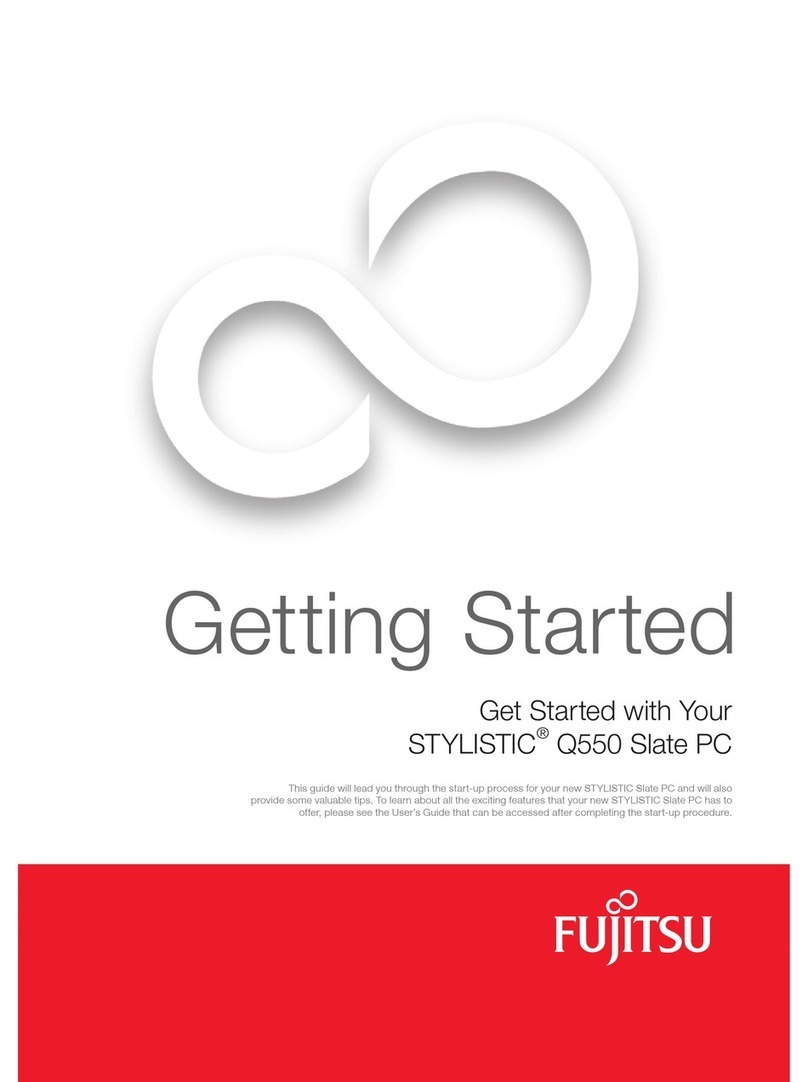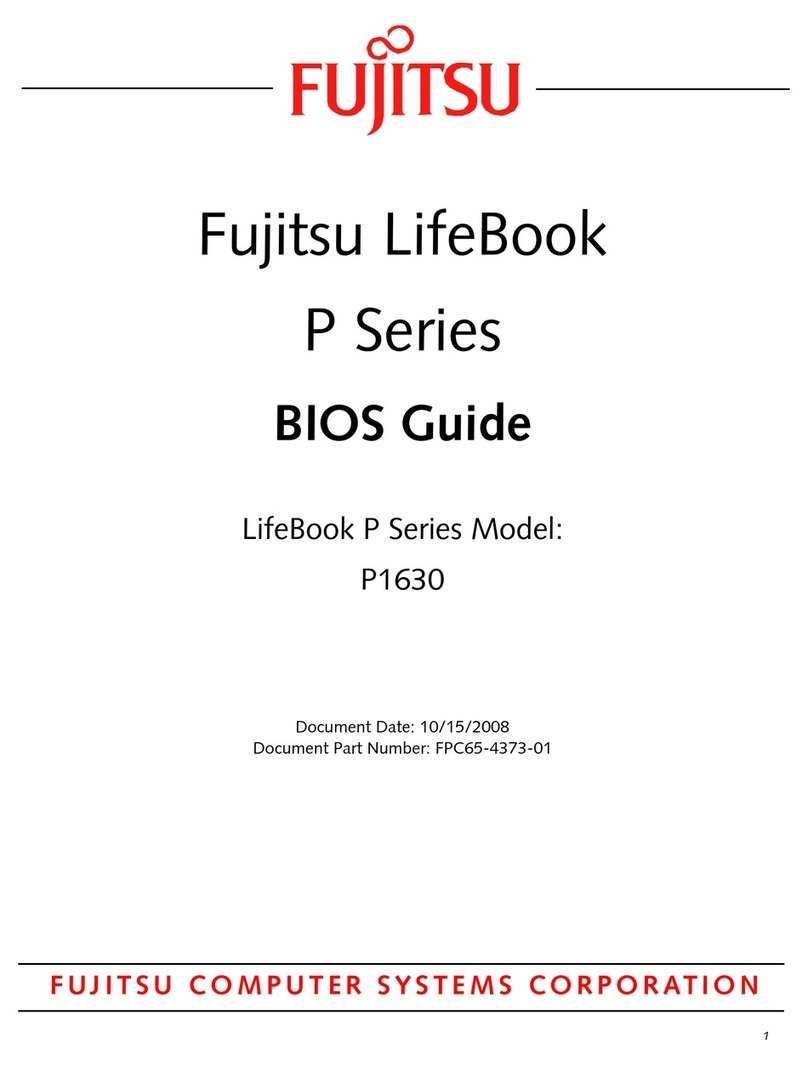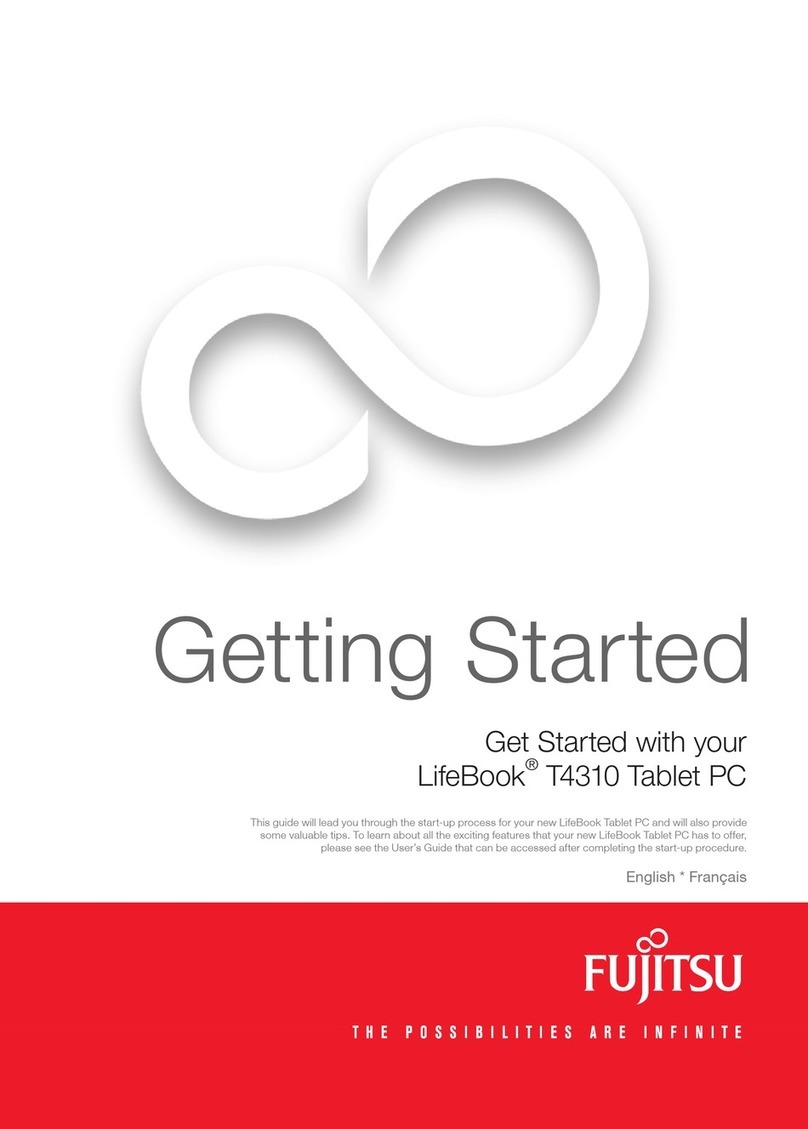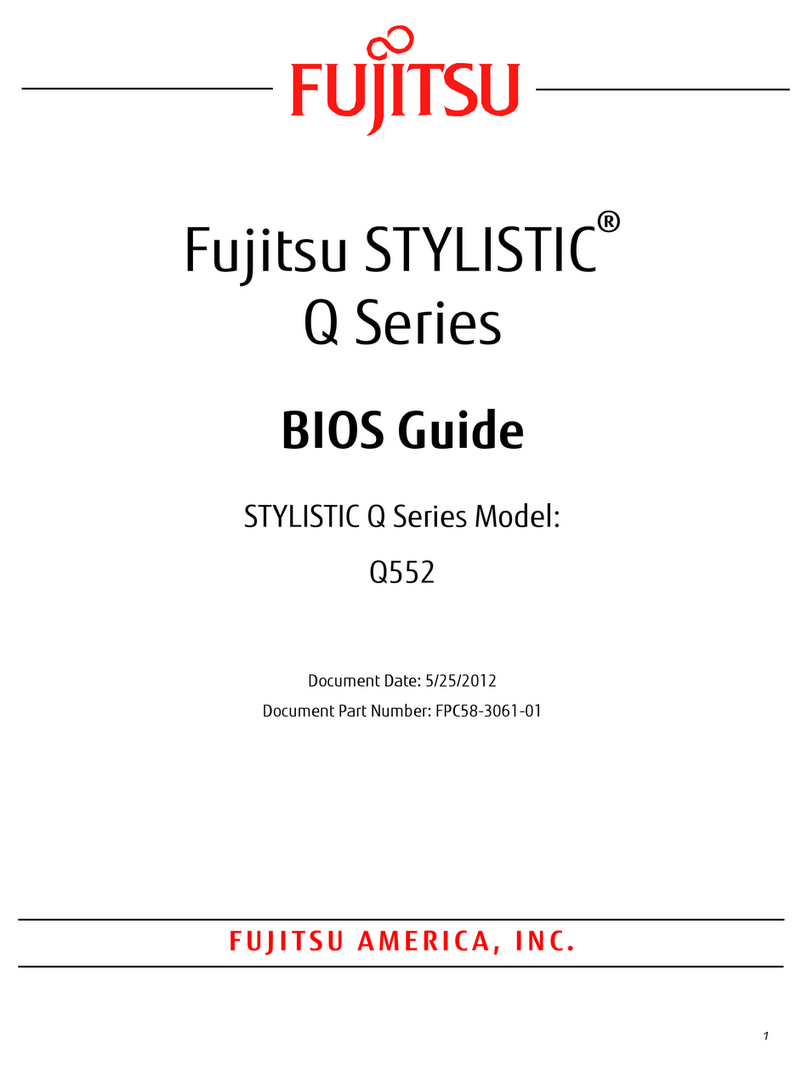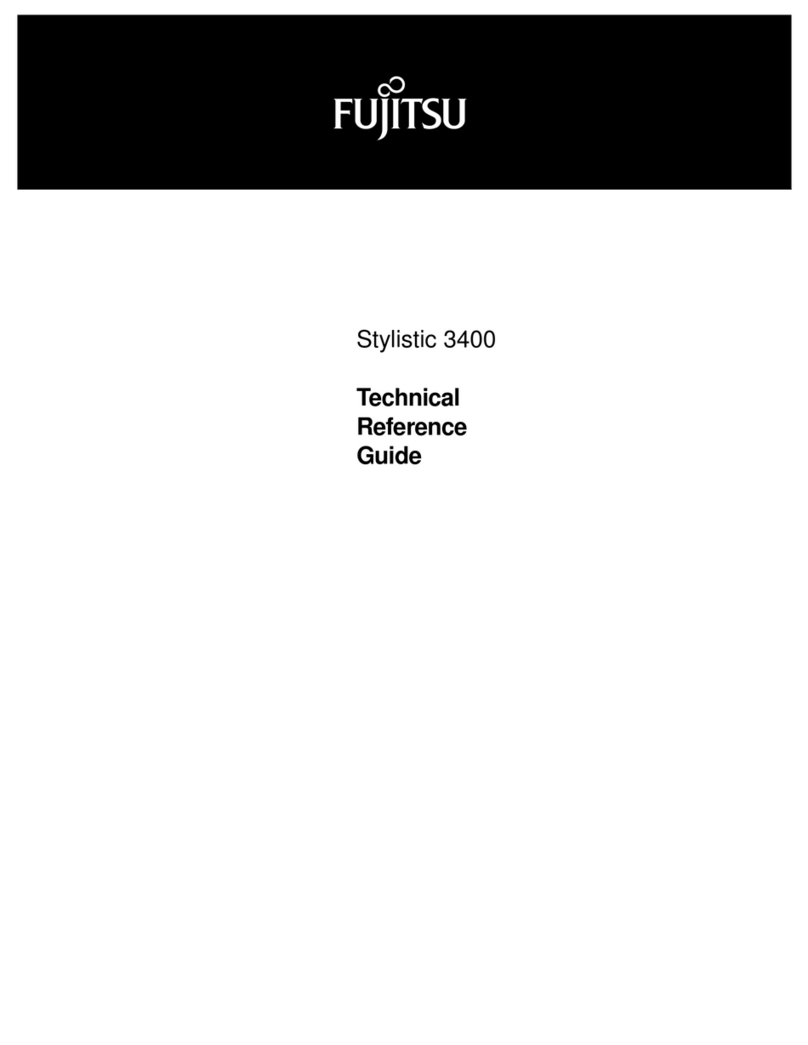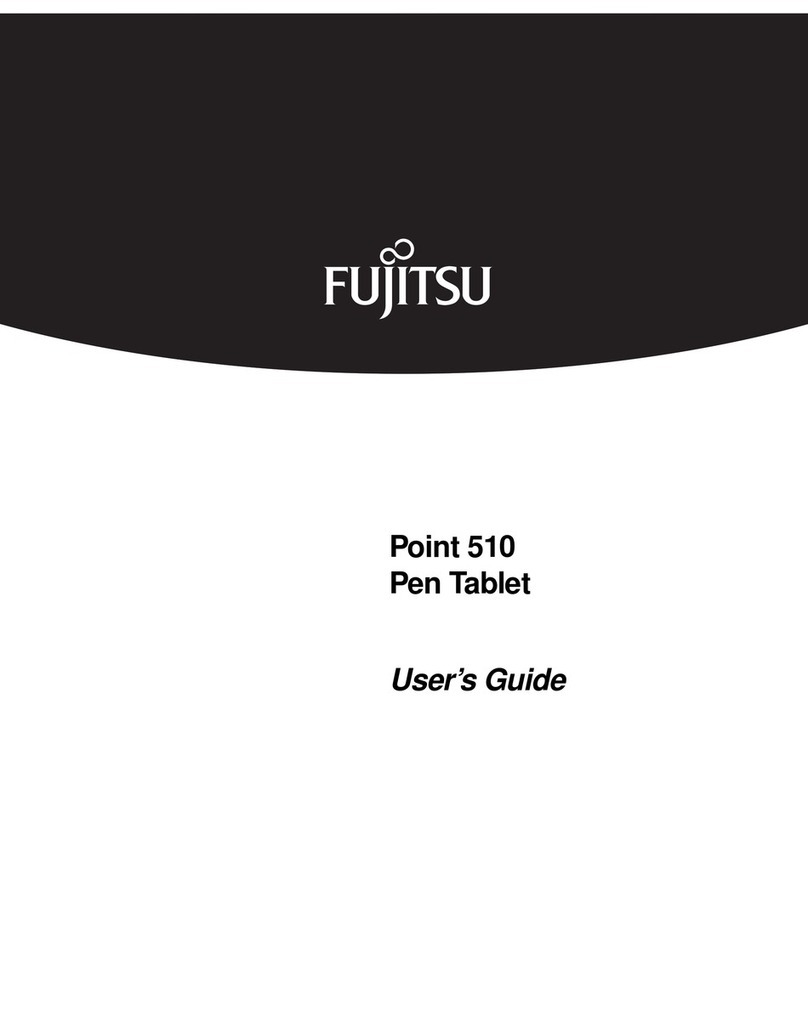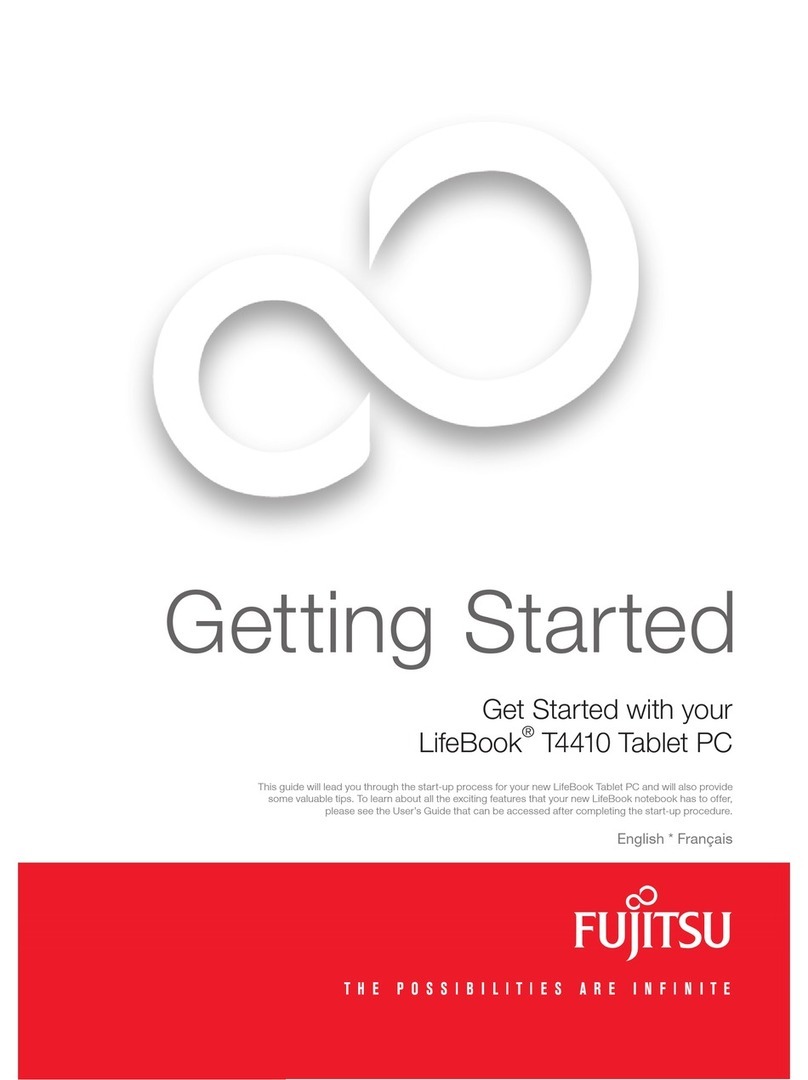EN: Important notes
Please read the safety information provided in the User‘s Guide.
Have questions or need help?
• Visit our website at solutions.us.fujitsu.com
• Call us anytime at 1.800.8FUJITSU
FR: Remarques importantes
Prière de lire les informations de sécurité incluses dans le guide
d‘utilisation.
Vous avez des questions ou besoin d’aide ?
• Rendez-vous sur notre site Web solutions.us.fujitsu.com
• Appelez-nous à toute heure au 1.800.8FUJITSU
1. Starting Windows® for the First Time
fAfter you boot up the system the rst time and follow the instructions on the screen, you will
eventually come to the Welcome window. After the Welcome window appears, the screen will
black out for up to several minutes. This is normal.
DO NOT ATTEMPT TO POWER DOWN THE SYSTEM AT THIS POINT.
While the screen is blacked out, your system conguration is being set up and the necessary les are
being installed.
fDuring the course of the rst start up, you will need to read and accept the End User License
Agreements (EULAs) for Microsoft and Fujitsu.
If you reject the terms of the license agreement you will be asked to review the license
agreement for information on returning Windows® or to shut down your STYLISTIC.
You cannot use your STYLISTIC until you have accepted the license agreement. If you
stop the process your STYLISTIC will return to the beginning of the Windows® Welcome
Process even if you shut down your STYLISTIC and start it up again.
Following rst boot, you will arrive at the modern UI screen (Windows 8.1 only). Some useful
shortcuts for your reference: Press the Windows + D key to go to traditional Windows desktop. Press
Windows +M key to load the traditional Windows desktop and minimize all applications.
2. Connect to the Internet or Network
fEnsure the Wireless Status Indicator is “On” (see operating manual),
or
fconnect an Ethernet cable (not supplied) to the LAN jack on your notebook and to a wall jack or to
a Ethernet router (not included).
fRegister your STYLISTIC with Fujitsu Service and Support via our website
http://solutions.us.fujitsu.com/www/content/support/. This helps us to better serve you.
3. Activate Additional Utilities, Applications, & Drivers
fYou should launch the desktop icon Fujitsu Bonus Apps to see if there are any additional
applications available for the system. Bonus Apps contains optional applications. You can select
individual or all software that is available. Bonus Apps will automatically be installed.
4. Create Backup Media with System Restore and Recovery
Caution
Recovery discs (for your pre-loaded factory image) are NOT included with STYLISTIC
models that are shipped with System Restore and Recovery, unless you purchased the
inoperable DVD. If your hard drive crashes or the computer system becomes corrupted,
you can use the recovery discs that you create to restore the system to its original
condition.
fIn addition, you will nd a shortcut labeled “Fujitsu Software Extractor” in the “C:\Fujitsu\Drivers\
Auto Installer\” folder. This utility will let you save essential software packages (drivers, utilities,
applications) to writable media on the Desktop or an external drive.
fClick on the System Restore and Recovery icon to create backup recovery media and application
discs.
Note: When using Windows 7 click on MyRecovery icon.
fRefer to the User’s Guide (Troubleshooting Section) for more detailed instructions.
5. User’s Guide
You will need to be connected to the Internet.
fYour electronic User’s Guide contains important detailed information about your new computer.
You can access your User’s Guide by selecting its icon from the traditional Windows desktop.
or
fon the Internet at http://support.fujitsupc.com/CS/Portal/support.do?srch=GUIDES
1. Premier démarrage de Windows®
fAprès avoir démarré le système pour la première fois et avoir suivi les instructions à l‘écran, vous
verrez apparaître la fenêtre de bienvenue. Une fois que cette fenêtre apparaît, l‘écran s‘éteint
pendant plusieurs minutes. Cela est normal.
DURANT CETTE PÉRIODE, VOUS NE DEVEZ PAS TENTER D‘ÉTEINDRE LE SYSTÈME.
Pendant que l’écran est vide, le système se congure et plusieurs ichiers importants sont installés.
fLors du premier démarrage, vous devrez lire et accepter les contrats de licence d‘utilisation de
Microsoft et Fujitsu.
Si vous refusez d‘accepter le contrat de licence, le système vous demande de revoir
le contrat de licence et d‘y lire les informations traitant de la procédure de retour de
Windows® à son fabricant, ou de simplement éteindre l‘ordinateur STYLISTIC.
Vous ne devez pas utiliser votre STYLISTIC avant d’avoir accepté le contrat de licence.
Si vous interrompez le processus, votre STYLISTIC reviendra au début du processus
d’accueil Windows® même si vous éteignez et redémarrez votre STYLISTIC.
Au premier démarrage, vous arriverez à l‘écran d’interface utilisateur moderne (Windows 8.1
seulement). Certains raccourcis peuvent vous être utiles : Appuyez sur les touches Windows + D
pour faire apparaître le bureau Windows traditionnel. Appuyez sur les touches Windows + M si vous
désirez charger le bureau Windows traditionnel et réduire toutes les applications.
2. Connexion à Internet ou à un réseau
fAssurez-vous que le voyant d‘état des communications sans l est sur la position « Marche » (voir
Manuel d’utilisation)
ou
fBranchez le câble Ethernet (non inclus) sur la prise de réseau local de votre ordinateur, puis sur
une prise murale ou sur un routeur Ethernet (non inclus).
fEnregistrez votre STYLISTIC auprès du service d‘assistance Fujitsu via notre site Web
http://solutions.us.fujitsu.com/www/content/support/. Nous serons ainsi mieux en mesure de vous aider.
3. Activation des pilotes, applications et utilitaires supplémentaires
fVous pouvez activer l‘icône Fujitsu Bonus Apps (applications Fujitsu supplémentaires) pour voir
si des applications supplémentaires sont disponibles sur l‘ordinateur. Cette icône contient des
applications en option. Vous pouvez les sélectionner individuellement ou en totalité. Bonus Apps
s‘installera automatiquement.
4. Création de copies de sécurité avec l‘utilitaire de System Restore
and Recovery (restauration et sauvegarde de système)
Attention
Les disques de récupération (pour l’image d’usine préchargée) ne sont PAS fournis avec
les modèles STYLISTIC équipés de la fonction System Restore and Recovery (restauration
et sauvegarde de système) sauf si vous avez acheté le DVD inopérant. Si votre disque
dur est défaillant ou votre ordinateur est endommagé, vous pouvez utiliser les disques de
récupération que vous avez créés pour rétablir la conguration initiale du système.
fEn outre, vous trouverez un raccourci appelé „Fujitsu Software Extractor“ dans le dossier „C:\
Fujitsu\Drivers\ Auto Installer\“. Cet utilitaire vous permet d’enregistrer les principaux packages de
logiciels (pilotes, utilitaires, applications) sur un support accessible en écriture sur le bureau ou un
lecteur externe.
fCliquez sur l‘icône System Restore and Recovery (restauration et sauvegarde de système) pour créer
des supports de sauvegarde de restauration et des disques d‘applications.
Remarque : Dans Windows 7, utilisez MyRecovery.
fPour plus de détails, consultez le guide d‘utilisation (Chapitre Dépannage).
5. Guide d‘utilisation
Vous aurez besoin d‘un accès Internet.
fVotre guide d‘utilisation électronique contient des informations importantes à propos de votre
nouvel ordinateur. Pour accéder à votre Guide d’utilisation, sélectionnez l’icône correspondante
sur le bureau Windows traditionnel.
ou
fsur le site http://support.fujitsupc.com/CS/Portal/support.do?srch=GUIDES