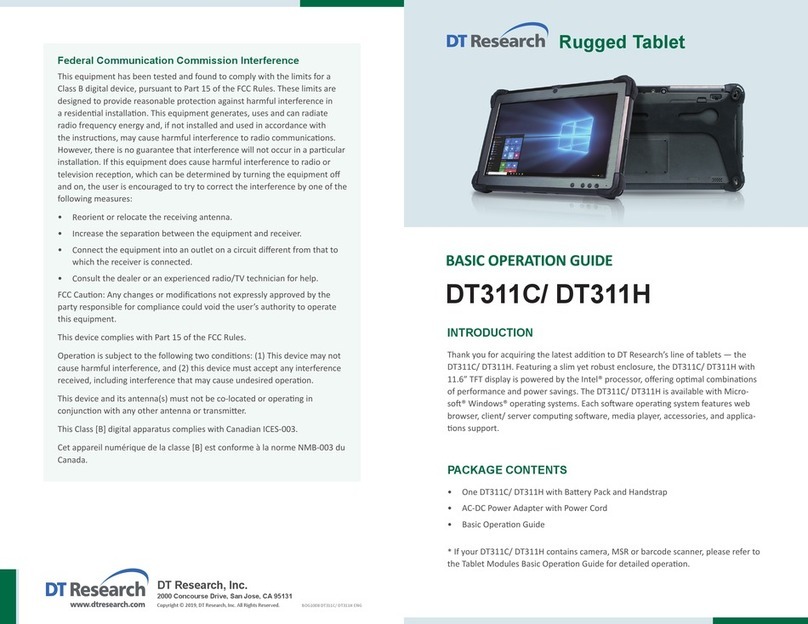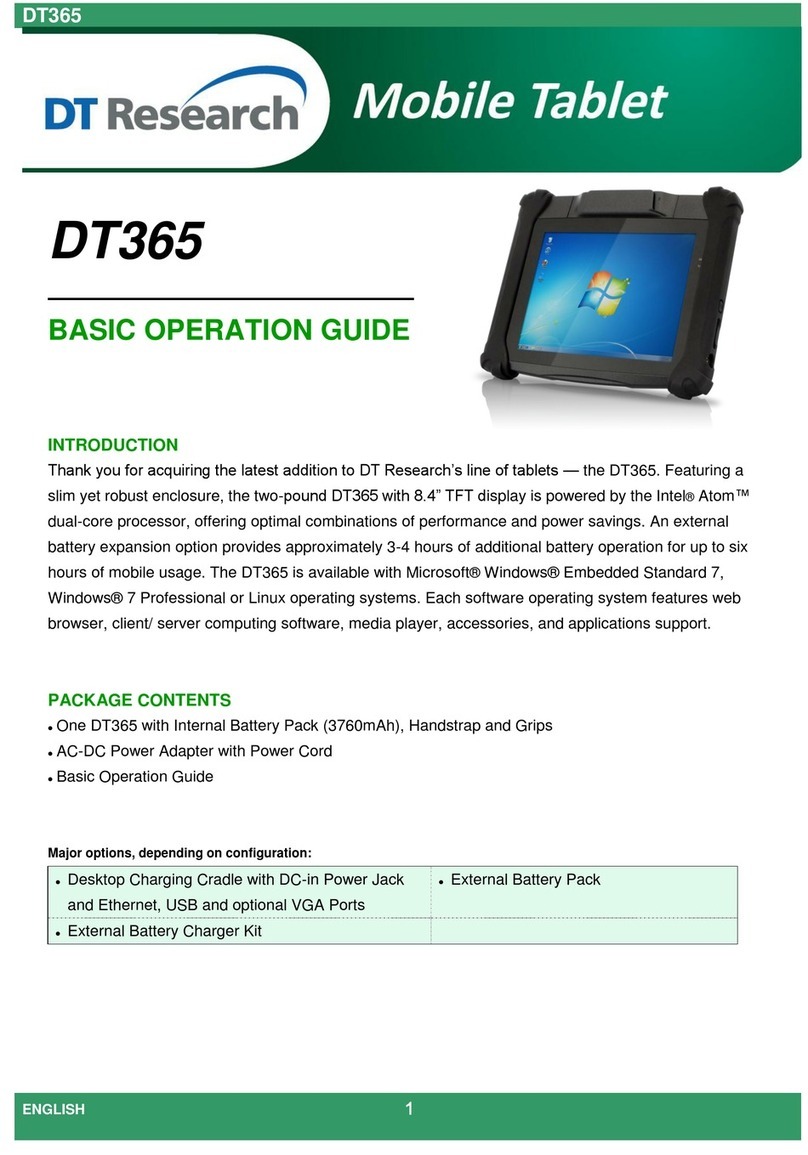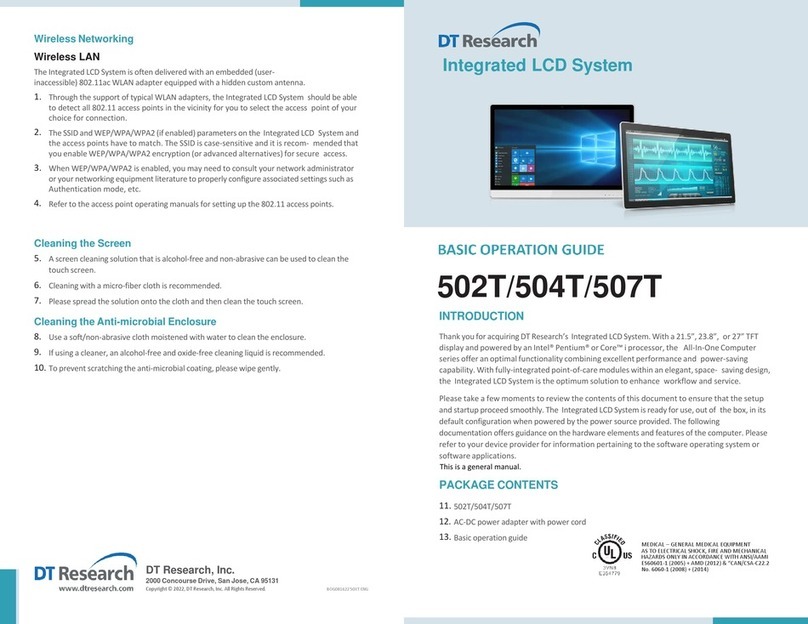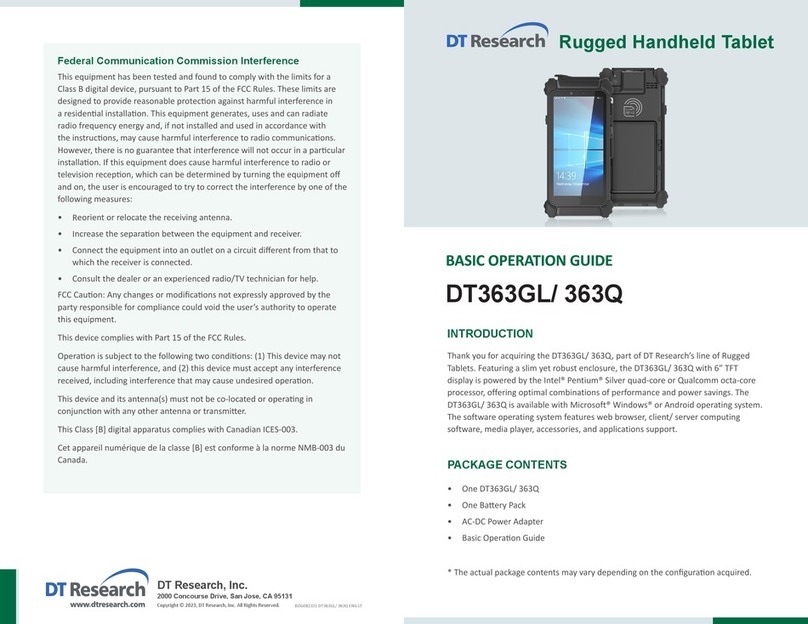DT Research, Inc.
2000 Concourse Drive, San Jose, CA 95131 hp://www.dtresearch.com
Copyright © 2013, DT Research, Inc. All Rights Reserved.
DT Research is a registered trademark of DT Research, Inc.
INTRODUCTION
Thank you for acquiring the latest
addion to DT Research’s line of
tablets —the DT315CT/ DT315CT-MD.
Featuring a slim yet robust enclosure, the two-pound DT315CT/ DT315CT-MD with
9.7”TFT display is powered by the Intel® Atom™ dual-core processor, offering opmal
combinaons of performance and power savings. An external baery expansion opon
provides approximately 3-4 hours of addional baery operaon for up to six hours of
mobile usage.
The DT315CT/ DT315CT-MD is available with Microso® Windows® Embedded Standard
7, Windows® 7 Professional or Linux operang systems. Each soware operang system
features web browser, client/ server compung soware, media player, accessories, and
applicaons support.
PACKAGE CONTENTS
One DT315CT or DT315CT-MD with Internal Baery Pack (3760mAh), Handstrap and Grips•
AC-DC Power Adapter with Power Cord•
Basic Operaon Guide•
Major opons, depending on configuraon:
* If your DT315CT/ DT315CT-MD contains barcode scanner or camera module, please refer to
the POS module operaon guide for detailed operaon.
BOG011113DT315CTMDENG
Desktop Charging Cradle with DC-in Power Jack and•
Ethernet, USB and oponal VGA Ports External Baery Pack•
External Baery Charger Kit•
Federal Communicaon Commission Interference
This equipment has been tested and found to comply with the limits for a Class
B digital device, pursuant to Part 15 of the FCC Rules. These limits are designed
to provide reasonable protecon against harmful interference in a residenal
installaon. This equipment generates, uses and can radiate radio frequency energy
and, if not installed and used in accordance with the instrucons, may cause
harmful interference to radio communicaons. However, there is no guarantee that
interference will not occur in a parcular installaon. If this equipment does cause
harmful interference to radio or television recepon, which can be determined
by turning the equipment offand on, the user is encouraged to try to correct the
interference by one of the following measures:
Reorient or relocate the receiving antenna.•
Increase the separaon between the equipment and receiver.•
Connect the equipment into an outlet on a circuit different from that to which the•
receiver is connected.
Consult the dealer or an experienced radio/TV technician for help.•
FCC Cauon: Any changes or modificaons not expressly approved by the party
responsible for compliance could void the user’s authority to operate this
equipment.
This device complies with Part 15 of the FCC Rules.
Operaon is subject to the following two condions: (1) This device may not cause
harmful interference, and (2) this device must accept any interference received,
including interference that may cause undesired operaon.
This device and its antenna(s) must not be co-located or operang in conjuncon
with any other antenna or transmier.
This Class [B] digital apparatus complies with Canadian ICES-003.
Cet appareil numérique de la classe [B] est conforme à la norme NMB-003 du
Canada.