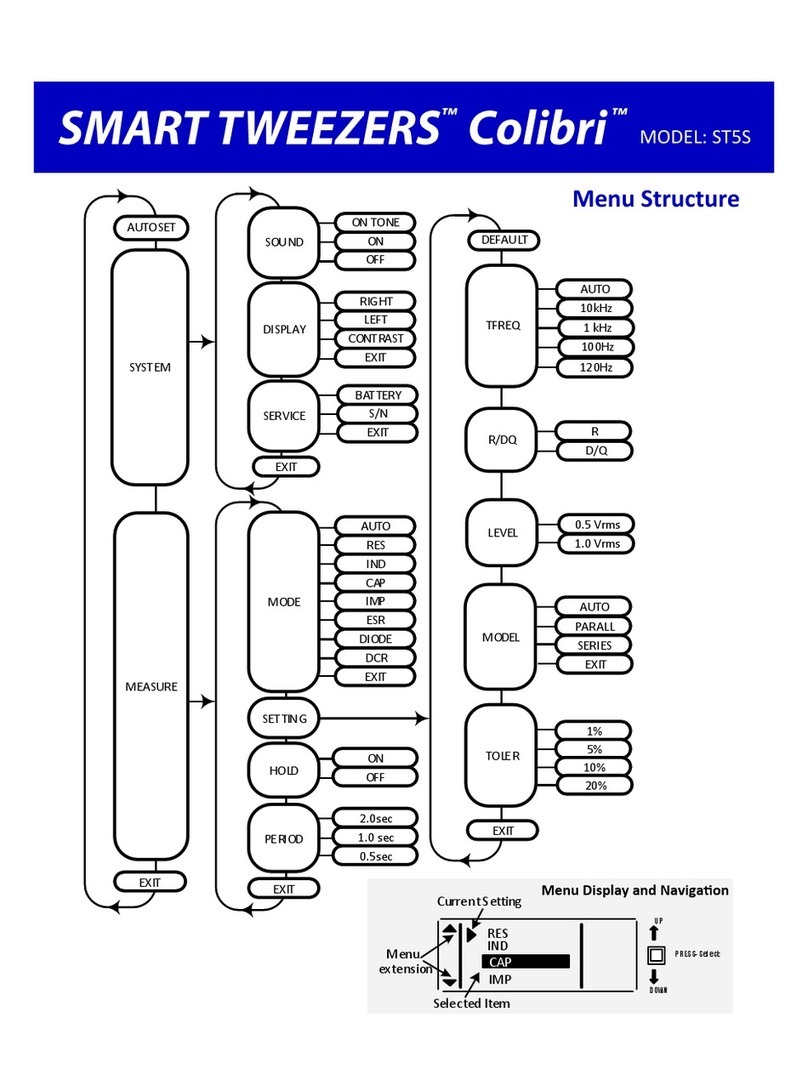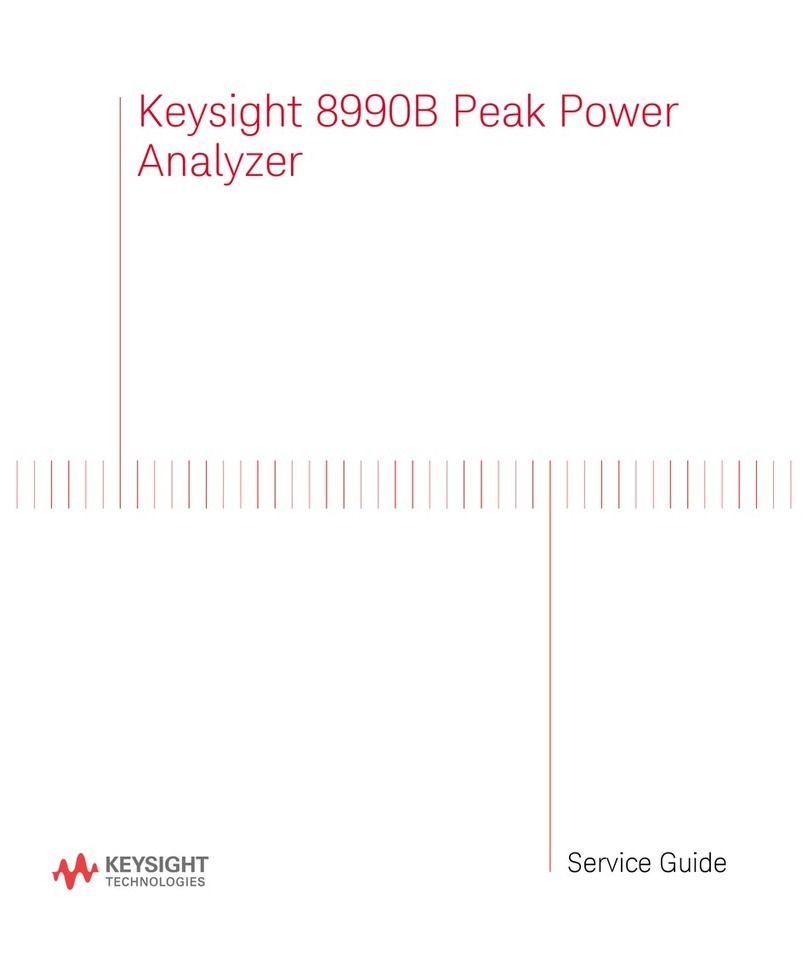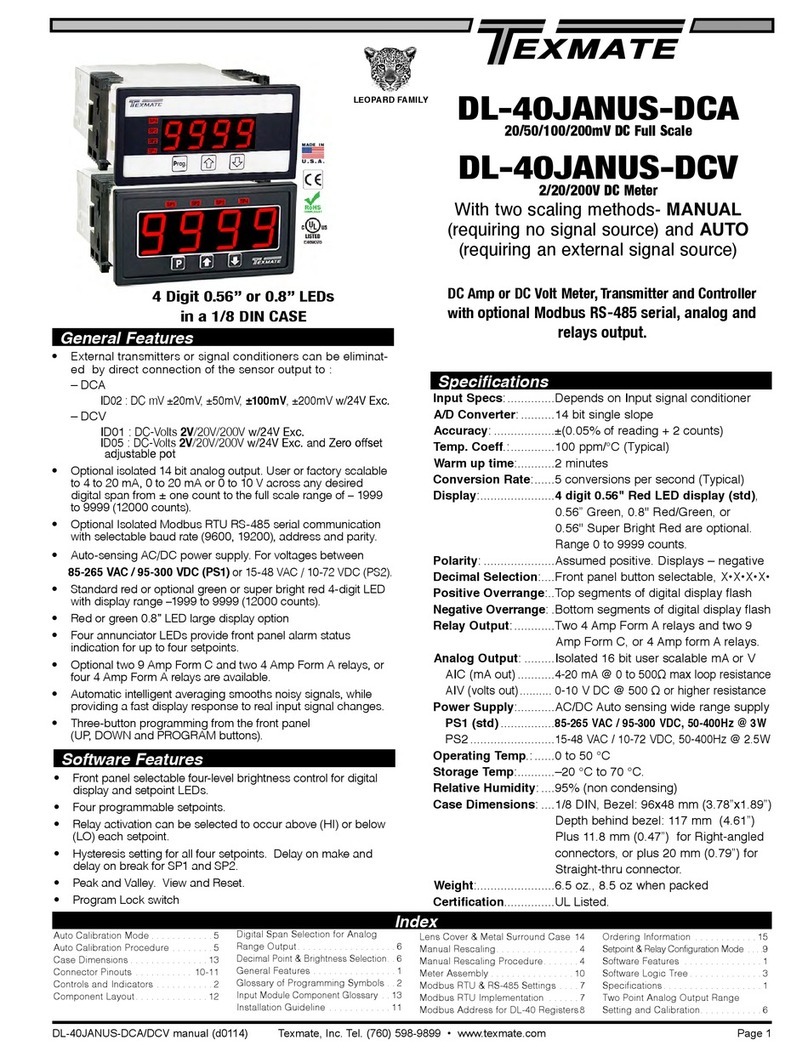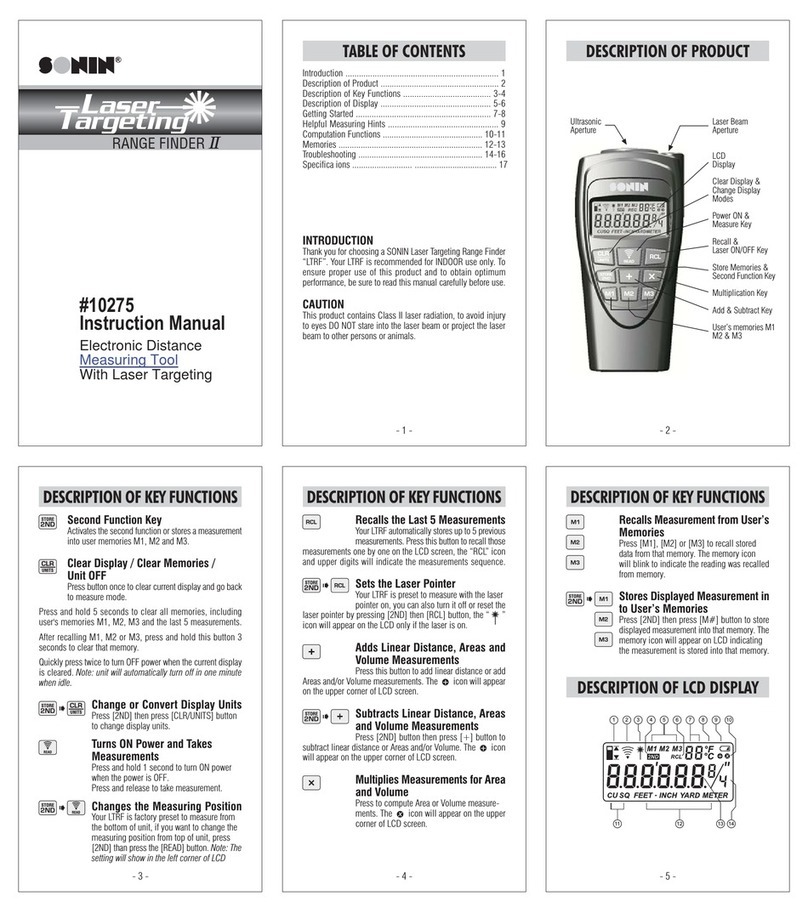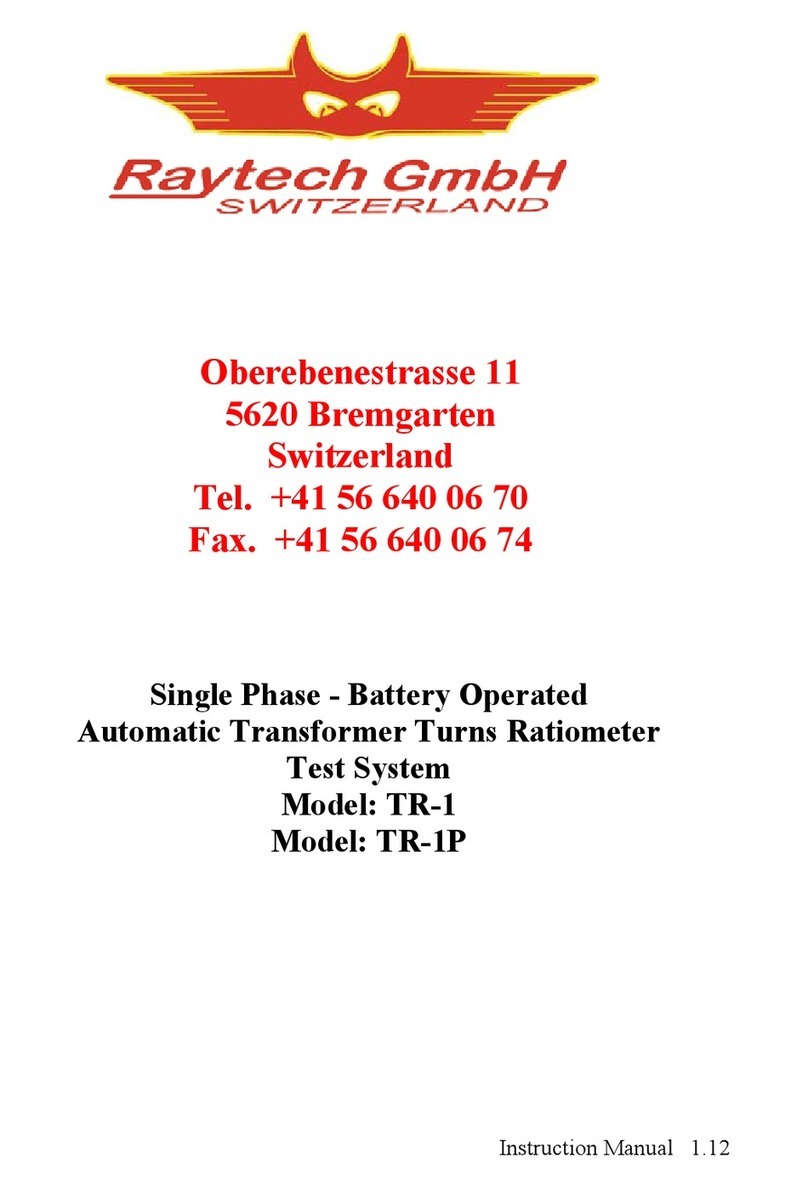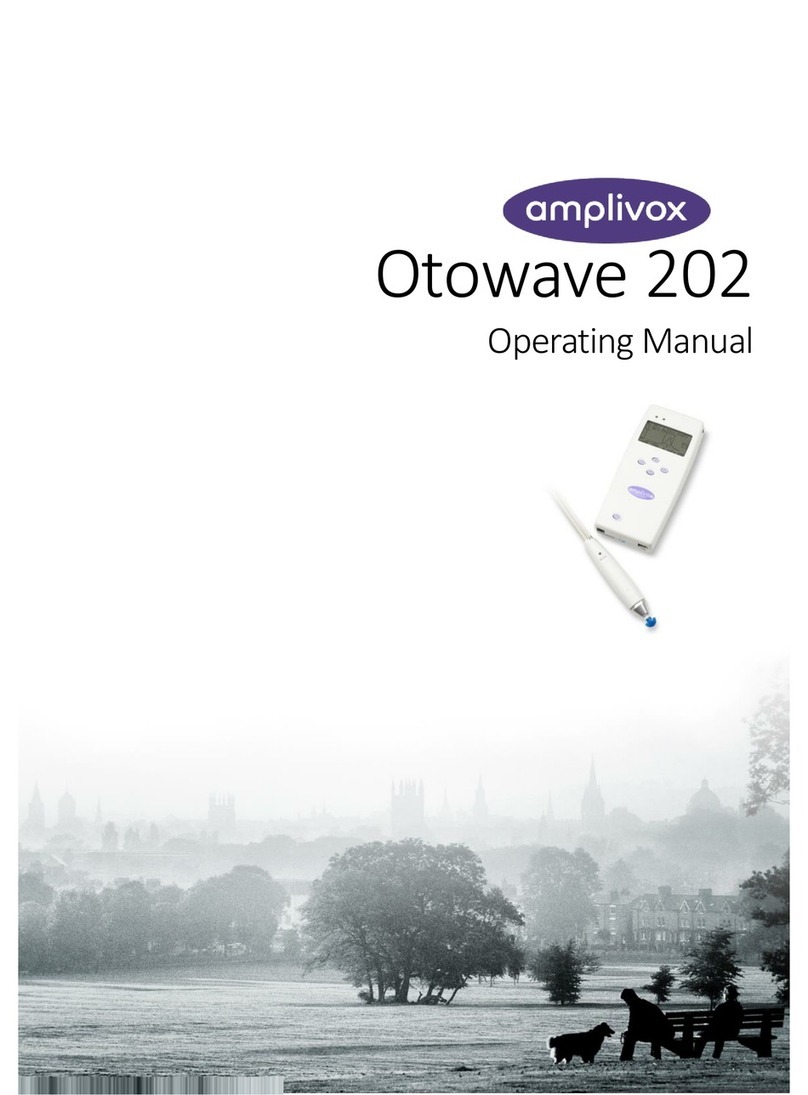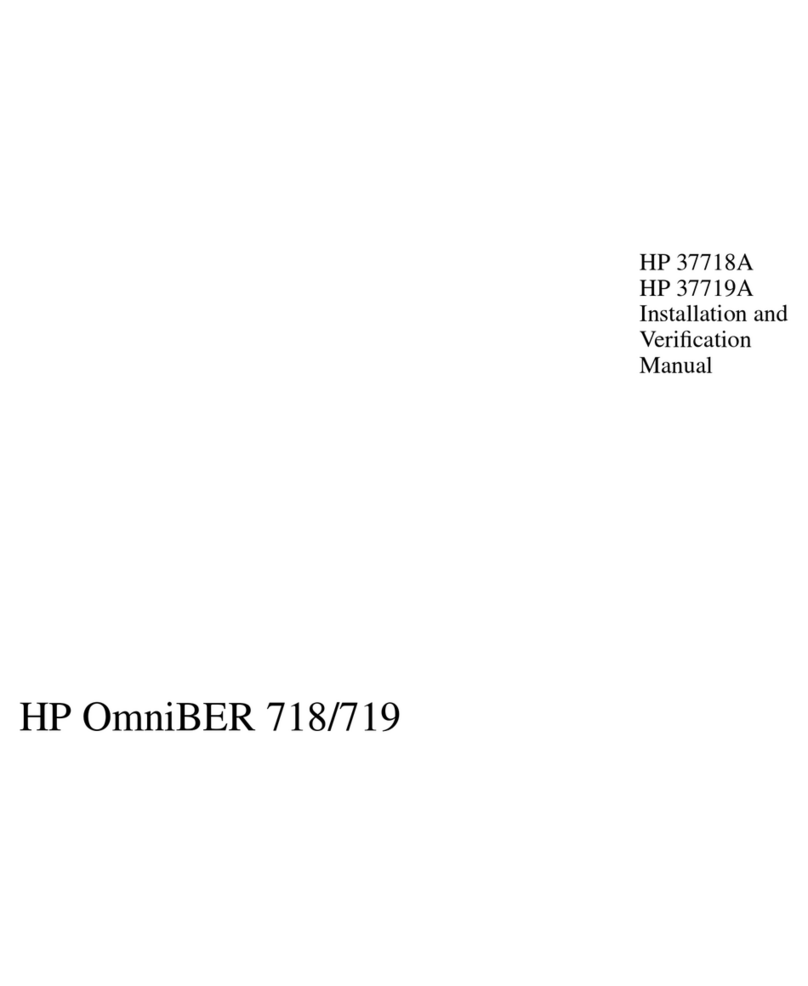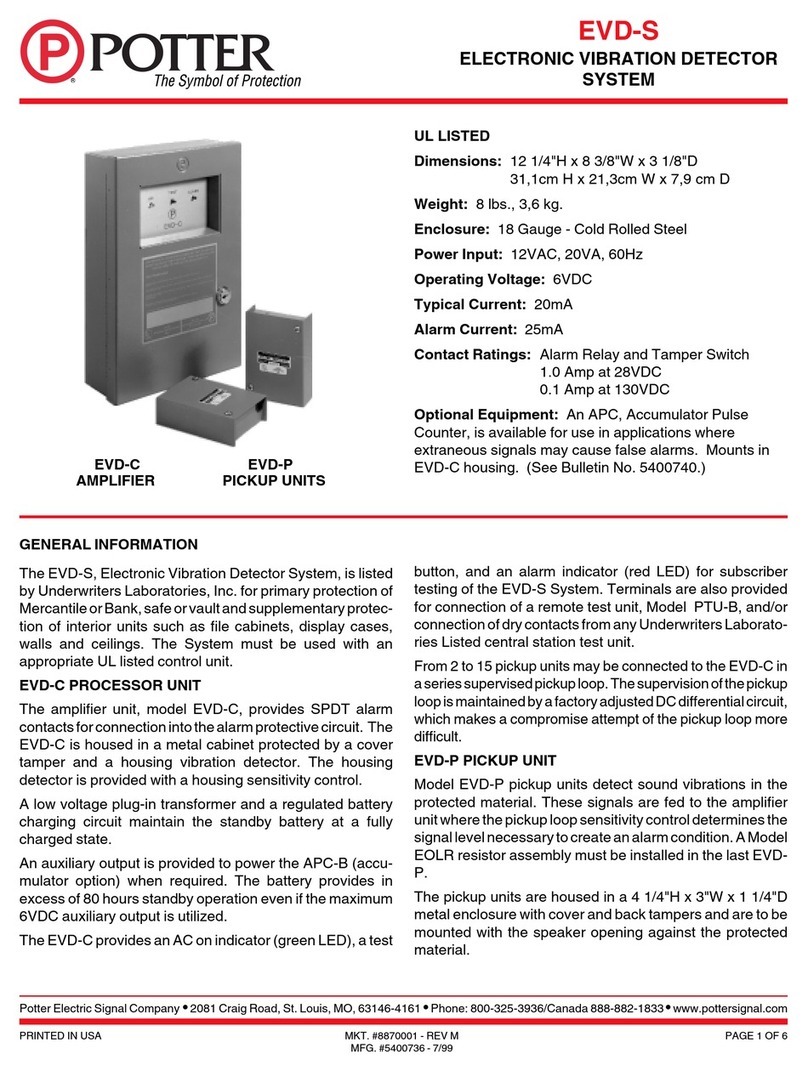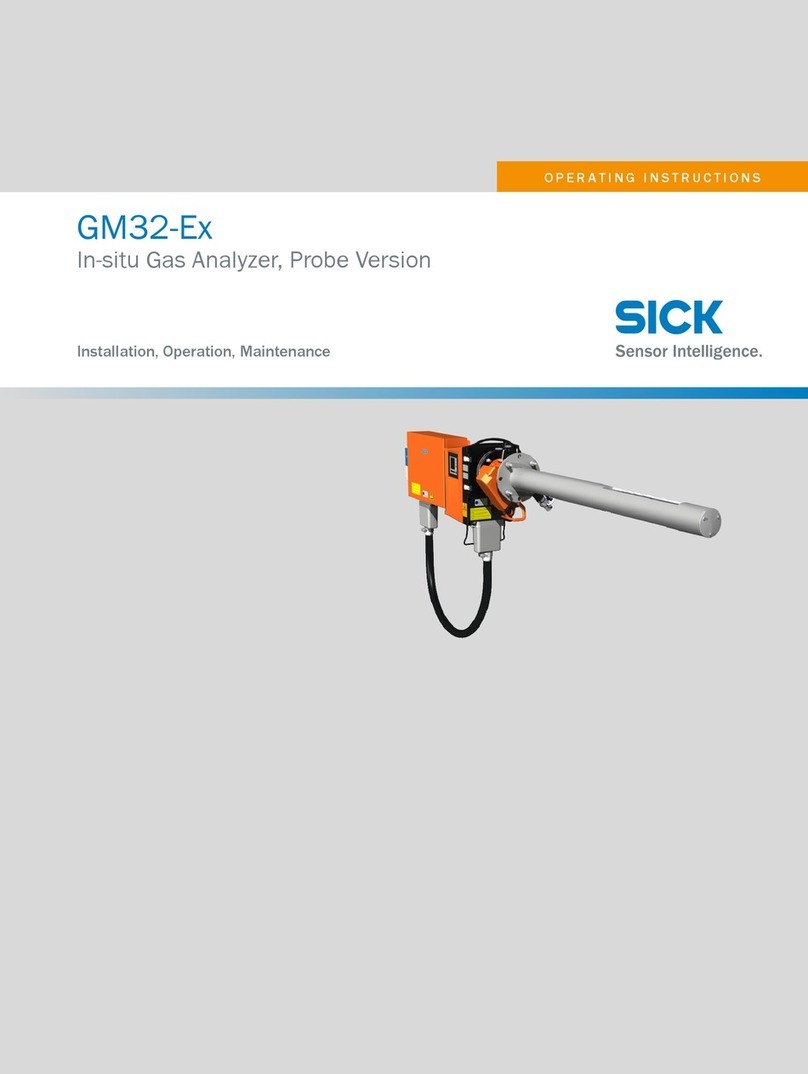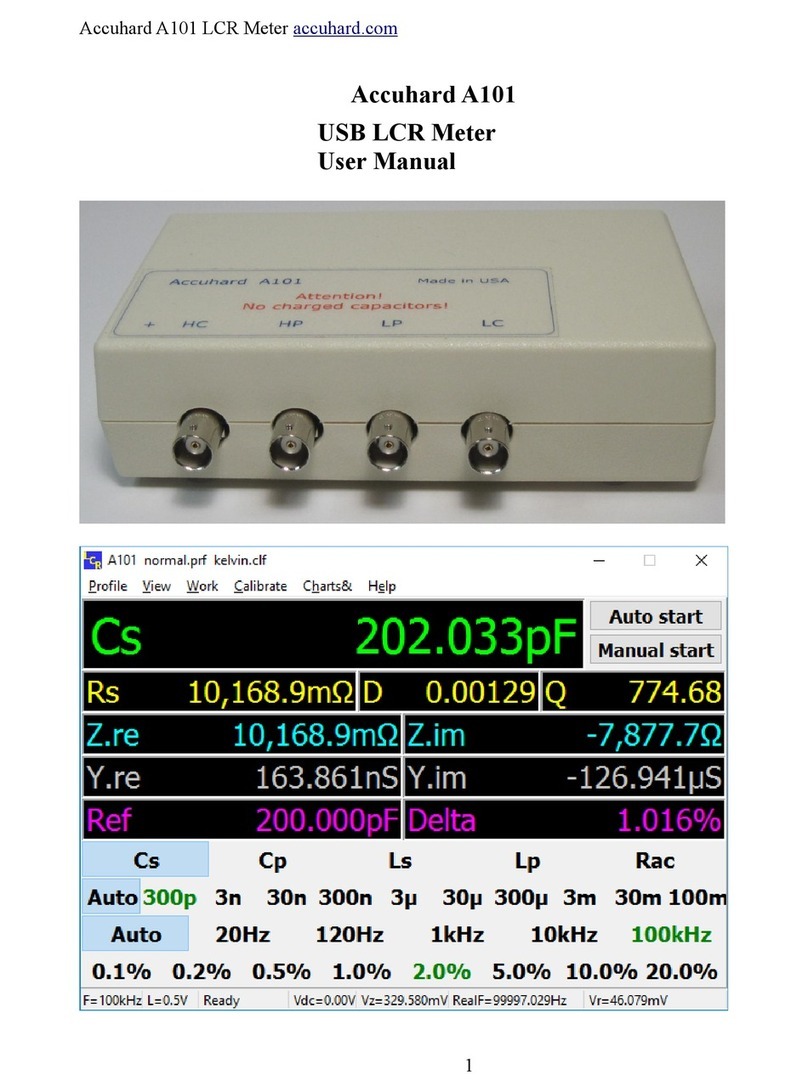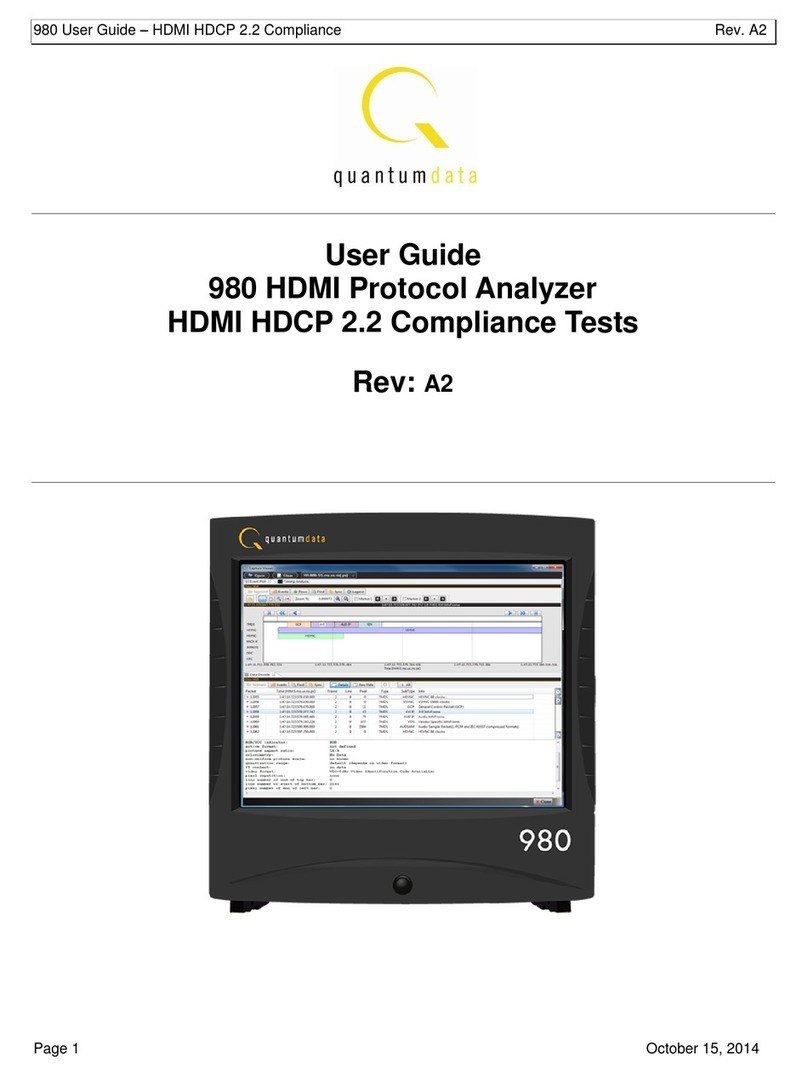Smart Tweezers ST5-AS User manual

2 3
SmartTweezers_Manual_03.8.indd 2-3 10/14/2011 2:04:07 PM

TABLE OF CONTENTS
Notice 1
Warranty 1
Safety Precautions 2
Getting Started 3
Overview 3
Controls 6
Power On 7
Menu Structures And Functions 9
Measurement Features 20
Measuring Resistance 20
Measuring Capacitance 20
Measuring Inductance 21
Maintenance 22
23
24
Appendix B. Default Settings 25
26
SmartTweezers_Manual_03.8.indd 5 10/14/2011 2:04:07 PM

1 2
NOT IC E: To The besT of our knowledge This documen Tis belie ved To be accur aTe. The manufac Turer reserves The rig hT To
change TheinformaTion anddoesnoTassume any responsibiliTy for omissions and/or errors found inThisdocumenT.
WARRANTY: manufacTurer warranTs This producT To be free from defecTs in maTerials and workmanship
for a period of one (1) year from The shipmenT daTe. manufacTurer warranTs The following iTems for
nineTy (90) days from The daTe of shipmenT: rechargeable baTTeries, disks and documenTaTion. during The
warranTy period, The manufac Turer will, aT iTs discreTion, eiTher repair or replace any producT ThaT proves
To be defecTive. To exercise This warranTy, wriTe or call your local disTribuTor. you will be given prompT
assisTance and re Turn insTruc Tions. please send The produc TwiTh shipping prepaid To The indicaTed service
faciliTy. repairs will be made and The producT will be reTurned To you. repaired or replaced producTs are
warranTed for The balance of The originalwarranTy period,or nineTy(90) daysfrom The daTeof The repair.
This warr anT y does noT cover The repair of any producT whose serial number has been alTered, defaced or
removed. This warranT ydoes noT cover finishes (scr aTches on surface or screen), normal wear and Te ar, nor
doesiT cover damage resulTing from misuse, dirT,liquids, proximiTyor exposure of heaT,accidenT,abuse, neglecT,
misapplicaTion,operaTionouTsideofTheenvironmenTalspecificaTions,Tampering,unreasonableuse,service
performed oraTTempTed by unauThorized service cenTers,failure Toprovide reasonable and necessary mainTenance.
This warranTy does noT apply To defecTs resulTing from producT modificaTion wiThouT manufacTurer’s
express wriTTen consenT, or misuse of any producT or parT. This warranTy also does noT apply
To sofTware, non-rechargeable baTTeries, damage from baTTery leakage, and improper polariTy
of The baTTeries or problems arising from normal wear or failure To follow insTrucTions. This
warranTy does noT cover lcd damage, physical damage To The Jog dial buTTon, slide swiTch and
reseT swiTch; elecTrical damage of The producT due To high volTage or improper baTTery Type.
The design and implemenTaTion of any circuiT basedon This producT is The sole responsibiliTy of The cusTomer.
manufacTurer does noT warr anT any damage ThaT occurs as a resulT of The user’s circuiT or any defec Ts ThaT
resulT from user-supplied produc Ts. This warranT y does noT apply To repairs or repl acemenTs necessiTaTed
by any cause be yond The conTrol of facTory including, buT noT limiTed To, operaTion conTrary To furnished
insTrucTions, shippingaccidenTs,modificaTion or repair by The user, neglecT,accidenTsor oTheracTs of god.
The forego ing is in lieu of all oTher expressed warr anTies and The manufacTurer does noT assume or auThorize
any parT y To assume for iT any obligaTion or liabiliTy.The duraTion of any warr anTies ThaT may be implied by law
(including The warranTies of merchanTabiliT y and fiTness) is limiTed To The Term of This warran Ty.in no evenT
shall The manufacTurer be liable for special, incidenTal or consequenTial damages arising from ownership or
use of This producT, or for any delay in The performance of iTs obligaTions under This warr anT y due To causes
beyond iTs conTrol. This warr anT y is limiTed in duraTion To one (1) year from The daTe of original purchase.
This warranTy is in lieu of all oTher warranTies, expressed or implied, including any implied warranTy of
merchanTabiliTy or fiTness for a parTicul ar use. The remedies provided herein are buyer’s sole and exclusive
remedies.neiThermanufacTurer,noranyofiTsemployeesshallbeliableforanydirecT,indirecT,special,incidenTal
or consequenTial damages arising ouT of The use of iTs de vices and sofT ware even if manufacTurer has been
advised in advance of The possibiliTy of such damages. such excluded damages shall include, buT are noT limiTed To:
cosTs of removalandinsTallaTion,losses susTained as The resulTof inJury To anyperson,or damage ToproperTy.
The following safety precautions should be observed prior to using
this product and any associated accessories. Although devices and
accessories would normally be used with non-hazardous voltages,
there are situations where hazardous conditions may be present.
This product is intended for use by qualied personnel who
recognize shock hazards and are familiar with the safety precautions
required to avoid possible injury. Read and follow all installation,
operation, and maintenance instructions carefully before g the
product. Refer to the manual for complete product specications.
If the produc t is used in a manner not specied, the
protection provided by the product may be impaired.
Inspect the Smart Tweezers case before using.
Do not use the device if it appears to be damaged.
• Do not use the device if it operates abnormally.
• Do not attempt to measure any components in-
circuit when your circuit is alive or active.
To avoid possible damage to Smart Tweezers or to the
• Disconnect circuit power supply and discharge all high-voltage
capacitors before testing resistance, inductance, or capacitance.
• Do not apply external voltages of more than 1.6 V.
• Use proper terminals and functions for your measurements.
• Only supplied charger (DC 5V) should be used to charge the battery.
The WARNING heading in this manual indicates
dangers that might result in personal injury or death.
Always read the associated information very carefully
before performing the indicated procedure.
The CAUTION heading in the manual indicates hazards that could
damage the device. Such damage may invalidate the warranty.
SmartTweezers_Manual_03.8.indd 1-2 10/14/2011 2:04:07 PM

3 4
This section summarizes basic operation of Smart Tweezers.
In the section:
Overview of the device Controls – Describes controls
Describes the power-on and power-off sequence,
the warm-up time, and default conditions.
Discusses the display format and messages that
may appear while using the device.
Covers menu structure, system
settings and features.
Smart Tweezers (ST) is a portable impedance measuring
device. ST is capable of measuring resistance, capacitance
or inductance over a range of more than 8 orders of
magnitude. The device has a basic accuracy better than
0.2% (resistance) and operates at four test frequencies.
Smart Tweezers is controlled by a microcontroller that sets
measurement conditions, processes data and operates the display
and user interface. The device has a unique mechanical design that
allows manipulation SMT components with size down to 0201.
In actual use Smart Tweezers provides more accurate results than
most of the benchtop LCR meters due to small and very predictable
parasitics of its probes. Probability of measurement errors
associated with setup (wires, tips, probes and etc.) is minimal.
ST evaluates impedance of a component by measuring the voltage
across the component and current through it. The complex ratio
of voltage to current is equal to the complex impedance. The unit’s
processor calculates various parameters that are displayed i.e. R, C or L.
Voltage across the component is generated by the test signal
source Vs. Both the amplitude and frequency of Vs can be set. The
voltage is applied to the device under test (DUT) through the source
resistance Rs. Current ows to the virtual ground of the current
amplier AI, and through the current conversion resistor Ri. The
output of AI provides a signal proportional to the current, I*Ri.
Voltage across the DUT is measured by a separate signal path
(amplier AU), thus providing a pseudo 4 -wire Kelvin connection.
Voltage and current signals are processed by the A/D converter.
Obtained values are then corrected using calibration factors,
converted to impedance and sent to the display.
There are four selectable frequencies: 100Hz, 120Hz,
1.0kHz and 10kHz. The output frequency is accurate to
50 ppm (0.005%). Frequencies are set in the menu or by
moving the Navigation Controller to the RIGHT.
There are three output voltage levels that can be
selected: 0.25 Vrms, 0.5 Vrms and 1.0 Vrms. The
accuracy of the output voltage levels is 2 %.
DUT AU
RS
VS
VOLTAGE SIGNAL
TO ADC
CURRENT SIGNAL
TO ADC
AL
RI
SmartTweezers_Manual_03.8.indd 3-4 10/14/2011 2:04:08 PM

6
The output voltage is applied to the device under test
through the source impedance. The voltage across
the device is always less than or equal to the
output voltage. Source impedance values are
62.5Ω (R1), 1kΩ (R2) and 16 kΩ (R3).
The source impedance is selected as a function of the measurement
range. For most devices, including resistors, most capacitors and many
inductors, the 1.0 Vrms setting provide best result. For some inductors
and active devices, the 0.25 or 0.5 Vrms setting should be used.
Certain devices require a specic test voltage, such
as Z5U ceramic capacitors (test voltage = 0.5 Vrms
for 25V parts and 1.0V for < 16V parts).
Note: Use the largest voltage possible for the best SNR and accuracy.
The ST5 provides three measurement ranges (R1-R3). Each of
the three ranges has the source impedance of approximately
the mid-scale impedance. The table below species the
impedance ranges for each of the measurement ranges.
162.5Ω < 400Ω
21 kΩ 400 Ω < < 4 kΩ
316 kΩ > 4 kΩ
Measurement ranges determine an impedance range (not
a value range), so the ranges for inductance and capacitance
depend upon the test frequency. In addition, the impedance
for capacitors is inversely proportional to its capacitance, so
larger capacitors are measured in lower impedance ranges.
During normal operations the unit automatically changes to the
optimal range for the DUT. There is a built-in hysteresis allowing to
avoid repeated range changes when a component is near a range
boundary. The auto-ranging function can be disabled by user.
Range holding is helpful if a number of parts with similar values are
being measured or a specic measurement condition required.
5
The Navigation Controller
The controller is used to select a function or to change a
setting of Smart Tweezers. The controller can be moved
(rocked) in 4 directions (UP, DOWN, LEFT, RIGHT). Selection
is performed by pressing along the vertical axis (PRESS).
Quick Controls
The Quick Controls allow changing test parameters or modes
without entering the general menu by moving the Navigation
Controller UP, DOWN, LEFT and RIGHT as shown below.
The following table summarizes functions of
the Navigation Controller moves:
– change test signal levels
DOWN – change test ranges
LEFT – changemeasurement modes
– change test frequencies
To avoid errors do
not use the Quick Controls
during component
measurement. The
Navigation Controller
response time depends on
the current test frequency.
SmartTweezers_Manual_03.8.indd 5-6 10/14/2011 2:04:08 PM

7 8
To turn the Smart Tweezers ON,
press the Navigation Controller.
Note: Once powered on, the unit will perform
the last selected function.
- ST powers off automatically if neither a
measurement is performed nor the navigation controller is
operated for approximately 30 seconds (default value).
The power off timeout value can be set by changing
the TIMEOUT setting in the SYSTEM menu.
The default power-off timeout is 30 seconds in a
measurement mode and 30 seconds in the MENU mode.
Note: Automatic power-off does not occur if test
frequency is manually set to 10kHz.
The screen is divided in four areas:
• Primary Display
• Secondary Display
• Test Parameters
• Device Status with Test Mode Indicator
The Primary Display is located in the middle
of the screen and uses the largest font. It shows the dominant
impedance parameter reading typically with 5 digits displayed.
The Secondary Display is located just above the
Primary Display. It shows the minor impedance parameter reading.
The Test Parameters area is at the top of the
screen and provides information about current test conditions
such as Test Frequency, Range, Test Signal level, Test Model.
The Device Status area is at the bottom of the
screen and provides information about the current Test Mode
and settings of the device: Hold, Audio and Battery Status.
The Test Mode Indicator sign is
located immediately to the left of the Primary Display.
Symbols A, R, L, C, |Z|, ESR and Diode indicate Auto,
Resistance, Inductance, Capacitance, Impedance and ESR
measurement and Diode Test mode respectively.
The measurement mode setting (R, L+R, C+R, C+D, L+Q,
|Z|, ESR and AUTO) determines the measurement
type and the displayed parameters
Resistance is shown on the Primary The resistance
displayed is either the equivalent series or parallel resistance
of the DUT. Resistance units are mΩ, Ω, kΩ, or MΩ.
Inductance is shown on the Primary Display and the series
resistance on the Secondary Display. The units of inductance are µH,
mH or H. Resistance is the real part of the impedance. Resistance
units are mΩ or Ω. Serial equivalent circuit is used in this mode.
Inductance is shown on the Primary Display and
the quality factor Q on the Secondary Display. Inductance
units are µH, mH or H. Q is the ratio of the imaginary part of the
impedance to the real part of the impedance. Q is dimensionless
and the same for both series and parallel representations. A
good inductance has a large L and a small R and thus a high Q..
SmartTweezers_Manual_03.8.indd 7-8 10/14/2011 2:04:08 PM

910
Capacitance is shown on the Primary Display and the
parallel resistance R, is shown on the Secondary Display. The units
of capacitance are pF, nF, or µF. Resistance units are Ω or kΩ. Parallel
(C < 500 pF) or serial (C > 500 pF) equivalent circuit diagram is used.
Capacitance is shown on the Primary Display and
dissipation factor D on the Secondary Display. The capacitance
is either the equivalent series or parallel capacitance of the
DUT. The units of capacitance are pF, nF, μF or mF. D is the
ratio of the real part of the impedance to the imaginary part
of the impedance, or 1/Q. D is dimensionless and the same
for series and parallel representations. A good capacitor has
a large C (imaginary) and a small R (real) and thus a low D.
The Impedance of the component is shown
on Primary Display. Units are mΩ, Ω, kΩ, or MΩ.
The equivalent series resistance of the capacitor is
shown on the Primary Display. ESR units are mΩ, Ω, kΩ, or MΩ.
ST determines which component model is the most
accurate representation of the DUT and automatically selects the
appropriate parameter set. The determination is made as follows:
• For |Q| < 0.15 the R mode is selected.
• For Q > +0.15 the L+R or L+Q mode is selected (depends on user settings).
• For Q < -0.15 the C+R or C+D mode is selected.
• For C < 500 pF Parallel circuit diagram (Rp) is used.
• For C >= 500 pF Serial circuit diagram (Rs) is used.
This section describes menu structure and device parameters
setting. Smart Tweezers menu system contains
• Main menu — main menu items
• System menu — system menu items
• Sound menu – sound settings
• Display menu — display settings
• Service menu — service functions
• Measurement menu – measurement functions and settings
• Mode menu – measurement modes
• Setting menu – measurement parameters settings
Move the Navigation Controller UP or DOWN to move cursor
to the desired menu item and PRESS it to select the item.
The Current Setting cursor indicates the current setting.
Main menu is used to access System menu, Measurement menu or to
restore measurement parameters to the default state using Autoset.
• Select AUTOSET to reset parameters to the default settings.
• Select SYSTEM to change user interface and operation parameters.
• Select MEASURE to specify measurement settings.
SmartTweezers_Manual_03.8.indd 9-10 10/14/2011 2:04:09 PM

11 12
System menu is used to access system settings and functions.
Sound menu is used to change the sound setting
for measurement conrmation.
Select ON to enable the measurement conrmation sound.
Select OFF to disable sound for all functions except for the
Navigation Controller operation.
Select R-TONE to enable a special mode when beep frequency varies
depending on the measured resistance value in the Resistance Mode
(see the Measurement Menu section). Resistance thresholds for the
R-TONE variations are preset to
• Higher than 20 Ohm
• 10 Ohm
• 5 Ohm
• Ohm
• 0.5 Ohm and lower.
The mode could be used for locating shorted part of a circuit e.g. on a PCB.
Display menu is used to change display’s settings
• Select RIGHT to set the “Right Handed” display mode
• Select LEFT to set the “Left Handed” display mode
Select CONTR to adjust display contrast. Move Navigation
Controller UP or DOWN to change contrast. PRESS
to exit menu at the adjusted contrast level.
Select TIMEOUT to adjust the timeout before the unit goes to
sleep mode. Move Navigation Controller UP or DOWN to change
the timeout value (10sec – 200sec) PRESS to exit the menu..
SmartTweezers_Manual_03.8.indd 11-12 10/14/2011 2:04:10 PM

13 14
Select BATTERY to measure the actual battery voltage. PRESS to exit
Select S/N to display the device Serial Number
and the rmware version.
Measurement modes and settings
The Mode menu is used to set the measurement mode. Select RES,
IND, CAP, IMP or ESR menu items to measure desirable component or
parameter as Resistance, Inductance, Capacitance, Impedance and
ESR accordingly. For automatic measurement select AUTO (default)..
Select AUTO mode (AM sign appears at the
left bottom corner of display) for automatic measurement
of inductance, capacitance or resistance.
Note: In the AUTO mode ST uses 1kHz test frequency by
default and has a limited sensitivity. Automatic detection
may not work for small value capacitors and inductors.
In this case 10kHz test frequency must be used..
Enables Resistance measurement mode.
See section MEASUREMENT FEATURES for more information.
Enables Capacitance measurement mode.
See section MEASUREMENT FEATURES for more information.
Enables Capacitance measurement mode.
See section MEASUREMENT FEATURES for more information.
Enables the Impedance measurement mode.
See section MEASUREMENT FEATURES for more information.
Enables the ESR measurement mode. See section
MEASUREMENT FEATURES for more information.
Enables diode test mode showing
diode polarity or SHORT indicating a faulty diode
SmartTweezers_Manual_03.8.indd 13-14 10/14/2011 2:04:11 PM

15 16
Use this menu to set specic measurement parameter.
Use this menu to set desired test frequency.
Use this menu to set secondary display parameter.
The following combinations are allowed:
• C+R capacitance + resistance
• C+D capacitance + dissipation factor
• L+R inductance + resistances
• L+Q inductance + quality factor
Use this menu to set desirable source impedance
range. Default value is auto-ranging (AUTO).
Auto-ranging procedure starts from R2 (1kOhm)
Use this menu to set desirable test signal level.
Default value is 1.0 Vrms.
1.0 Vrms is equal to 2.8 Vp-p
Any non-ideal component can be represented as a resistive
component in series or in parallel with a reactive component.
Depending upon the characteristics of the component the series or
parallel model will be more accurate. In most cases, parts are best
approximated by the series model. Manufacturers often specify
which representation should be used when testing their devices.
The LCR meter can display Automatic (A) Parallel ( S ) or Series ( P )
model data. Use this menu to choose the parallel and series model.
Series model is set as the default setting
SmartTweezers_Manual_03.8.indd 15-16 10/14/2011 2:04:12 PM

17 18
This function is designed for component sorting. It checks whether the
measured component is within preset tolerance from the reference
component. The tolerance ranges available are 1%, 5%, 10%, and 20%.
To preset a tolerance range:
• Select manual L, C or R measurement mode (see MODE menu)
• Enable the HOLD mode (see HOLD menu)
• Connect to an appropriate component selected as a reference value
• Enter the TOLERance menu and select desired tolerance range
Smart Tweezers will display difference in percent from
the reference value and the beeper will beep
• 1 time when the component is within the setting tolerance.
• 3 times whenever the component under
test exceeds the setting tolerance.
To reset the tolerance mode select AUTOSET from the
main menu or DEFAULT from the settings menu.
Allows storing of measurement offsets to
perform relative measurements (NULL).
When relative measurements are performed, also called
null, each reading is the difference between a stored
(measured) relative value or offset and the input signal.
One common application is to increase the accuracy
of a small resistance measurement by storing (nulling)
the test lead resistance (test leads shorted).
Obtaining the leads offset (nulling) is also particularly important
prior to making small capacitance measurements (test leads open).
Smart Tweezers allows to store measurement
offset for L, C, R component separately.
To store an offset
• Select manual L, C or R measurement mode (see MODE menu)
• Enable the HOLD mode (see HOLD menu)
• Obtain offset value by measuring a component or
by nulling test leads (see examples below)
• Enter the NULL menu and select SET
Nulling test leads for small resistance measurement
• Select manual R measurement mode (see MODE menu)
• Enable the HOLD mode (see HOLD menu)
• Short tweezers leads to obtain offset value
• Enter the NULL menu and select SET
Nulling test leads for small capacitance measurement
• Select manual C measurement mode (see MODE menu) and 10KHz
test frequency (see SETTINGS menu)
• Enable the HOLD mode (see HOLD menu)
• Bring tweezers leads to the distance equal to
the size of the component to measure (e.g. 0.5
mm) to obtain capacitance offset value
• Enter the NULL menu and select SET
SmartTweezers_Manual_03.8.indd 17-18 10/14/2011 2:04:12 PM
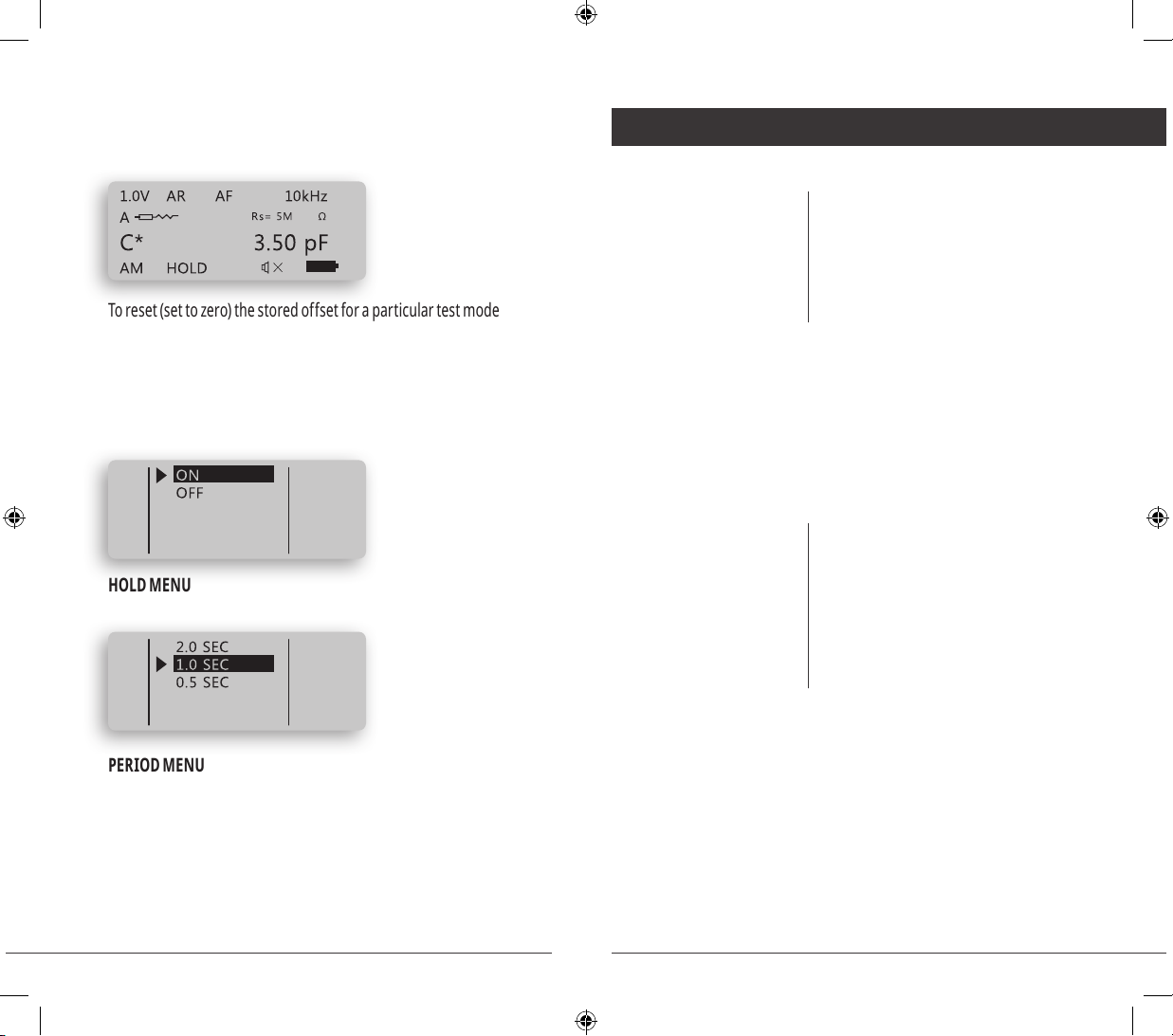
19 20
During measurements an asterisk will appear beside
the test mode indicator for which the offset has been
stored indicating relative measurement.
To reset (set to zero) the stored offset for a particular test mode
• Select manual L, C or R measurement mode (see MODE menu)
• Enable the HOLD mode (see HOLD menu)
• Enter the NULL menu and select ZERO
To reset the NULL mode completely select AUTOSET from
the main menu or DEFAULT from the SETTINGS menu.
Allows to hold last reading on display.
Period menu is used to set the time period between measurements.
This setting does not affect measurement accuracy.
Default setting is 1sec.
Note: Short period may reduce the battery life.
This section describes specic ST func tions and settings.
Measuring resistance Covers resistance measurements.
Measuring capacitance
Covers capacitance measurements.
Measuring inductance Covers inductance measurements.
Testing diodes Describes testing
general-purpose diodes.
There is some small resistance offset due to the resistance of
the tweezer tips, and resistance of the contacts between the
tips and DUT. Typical of fset value is less than 25 mΩ and may
increase if the gold on the tweezer tips wears out.The offset
value should be used in calculation of the actual resistance.
Test frequency 0.1kHz/1 kHz/10kHz
Test signal amplitude 0.25/0.5/1.0 Vrms Sine wave
Source impedance 62.5Ω/1kΩ/16kΩ
Test period 1 Sec (default)
Equivalent circuit diagram Parallel (C < 500 pF),
Serial( C > 500 pF)
In AUTO mode the Smart Tweezers rst tries to perform
measurement at 1kHz and then automatically selects the best
test frequency. The device is capable of measuring capacitance
from aproximately 3 pF to 199 μF in AUTO mode.
To measure capacitance lower than 4 pF select 10kHz test frequency
manually. To measure capacitance higher than 200 μF use 100Hz or 120Hz.
SmartTweezers_Manual_03.8.indd 19-20 10/14/2011 2:04:13 PM

21 22
<10000pF 10 kHz
10001pF- 1μF 1 kHz
There is some small capacitance offset due to capacitance of the tips. The
offset depends on the distance between thetips (i.e. measured component
size).Theoffsetvalueshouldbeused incalculationoftheactual capacitance.
Table below shows typical offset values for different component sizes:
Component size
1206 0.58
0805 0.6
0603 0.65
0402 0.7
Test frequency 0.1kHz/1 kHz/10kHz
Test signal amplitude 0.25/0.5/1.0 Vrms Sine wave
Source impedance 62.5/1k/16k ohm
Test period 1 Sec (default)
Equivalent circuit diagram Serial
In AUTO mode ST automatically selects the best test frequency and is
c a p a b le o f m e a s u r i n g in du c t a n c e f rom 1 μ H to 1k H . To m e a s u r e induc t a n c e
lower than 5μH or more than 500mH select test frequency manually:
<100 μH 10 kHz
100 μH -100 mH 1 kHz
> 100 mH 100 Hz
Use the ESR measurement to measure the equivalent series
resistance of a capacitor independent of its capacitance.
Test frequency 0.1kHz/1 kHz/10kHz
Test signal amplitude 0.25/0.5/1.0Vrms Sine wave
Source impedance 62.5Ω/1kΩ/16kΩ
Test period 1 Sec (default)
Equivalent circuit diagram Serial
All circuit components, resistors, capacitors, and inductors
have parasitic components. Thus, simple components
should be modeled as complex impedances.
Test frequency 0.1kHz/1kHz/10kHz
Test signal amplitude 0.25/0.5/1.0 Vrms Sine wave
Source impedance 62.5Ω/1kΩ/16kΩ
Test period 1 Sec (default)
Equivalent circuit diagram Serial
Dirt or moisture on the
tips may affect measurement accuracy. Clean the tips
regularly. Do not use abrasives or solvents.
To clean the tips:
1. Shake off any dirt that may be on the tips.
2. Soak a swab in alcohol. Work the swab around each tip.
SmartTweezers_Manual_03.8.indd 21-22 10/14/2011 2:04:13 PM

23 24
The empty battery icon on the display indicates that device’s battery
voltage is low and it should be recharged. The warning appears
when the battery voltage drops below 3.55V, i.e. the batteries are
about 90% depleted. The unit is still operational for a short time;
however the batteries should be recharged as soon as possible
Note: To charge the battery use supplied USB
(5V) charger or a computer USB port
If there appears to be a malfunction during an
operation of the device, the following steps could be
performed in order to troubleshoot the problem:
1. Check battery voltage and recharge if necessary.
2. Review this manual for possible mistakes
in the operating procedure.
3. Reset device by reconnecting battery
(requires front lead removal).
: Smart Tweezers repairs should only be performed by
an Authorized Service Center or by qualied service personnel.
This device complies with Part 15 of the FCC Rules.
Operation is subject to the following two conditions:
1. This device may not cause harmful interference; and,
2. This device must accept any interference received, including
interference that may cause undesired operation.
AC test mode Test
frequency: 1 kHz, 10 kHz, 120Hz,100 Hz
Test frequency accuracy: 50 PPM (0.005%)
Test signal level:
0.25/0.5/1.0 +/- 5% Vrms Sine wave
Source impedance: 62.5Ω/1kΩ/16kΩ +/- 1%
Resistance ≤ 25 mΩ
Capacitance 0.65 pF
Inductance 0.1 uH
Offset value should be subtracted from measurement result for
small value components (R < 10Ω, C < 10 0 pF, L < 10 μH).
Parameter Measurement Range Test frequency
Resistance < 9.9 MΩ 1 kHz
Capacitance < 9999 pF 10 kHz
10000 pF to 1 μF 1 kHz
> 1 uF 100 Hz
Inductance 0.5 μH to 99 μH 10 kHz
100 μH 99 mH 1 kHz
> 100 mH 100 Hz
SmartTweezers_Manual_03.8.indd 23-24 10/14/2011 2:04:13 PM

25 26
Resistance R: 0.05 Ω to 9.9 MΩ
Capacitance C: 0.5 pF to 4999 μF
Inductance L: 0.5 uH to 999 mH
Quality factor Q: 0.001 to 1000 *
Dissipation factor D: 0.001 to 1000 *
Capacitance C: 0.1 pF
Inductance L: 0.1 μH
Quality factor Q: 0.001
Dissipation factor D: 0.001
Phase angle F: 0.1 deg
* indication of the parameter not implemented in some versions
Dominant parameter
Equivalent circuit diagram Serial/Parallel for C/R
Serial for L/R
Manual Mode Read-out Dominant or secondary
parameter
Equivalent circuit diagram: Parallel or serial
Measurement update rate: Up to 4 measurements per
second
Battery Type: 3.7V LiPO rechargeable 150mAH
Typical charge time: 2.5 hours, current <100mA
Calibration: Recommended interval 1 year
NIST traceable calibration
Size 14.0 x 2.5 x 3.0 cm
(3.94 x 0.9 x 1.5 in)
Weight 53 grams (0.11 lb)
Operating temperature: 0°C to 50°C
Storage temperature: -40°C to 70°C
Relative Humidity: 0 % to 90 % (0 °C to 35 °C)
Altitude Operating: 0 – 2000 meters
EMC: According to CE regulation 89/336, Emission according FCC15 Class B.
SOUND mode: OFF
DISPAY mode: Right
Contrast: FACTORY settings
Readings PERIOD: 1 sec
Measurement mode: AUTO
Test frequency mode: AUTO
Offset CALIBRATION: FACTORY settings
SmartTweezers_Manual_03.8.indd 25-26 10/14/2011 2:04:13 PM

27 28
SOUND mode: OFF
DISPAY mode: No change
Contrast: No change
Readings PERIOD: 1 sec
Measurement mode: AUTO
Test frequency mode: AUTO
Offset CALIBRATION: No change
Range Resolution 100 Hz 1 kHz 10kHz
1 R 0.001R 0.7% + 50 0.7% + 50 0.7% + 50
10 R 0.01R 0.7% + 8 0.7% + 8 0.7% + 8
100 R 0.01R 0.2% + 3 0.2% + 3 0.2% + 3
1000 0.1R 0.2% + 3 0.2% + 3 0.2% + 3
10 kO 0.001K 0.2% + 3 0.2% + 3 0.2% + 3
100 kO 0.01K 0.5% + 5 0.5% + 5 0.5% + 5
1000 kO 0.1K 0.5% + 5 0.5% + 5 0.5% + 5
10 MO 0.001K 2.0% + 8 2.0% + 8 5.0% + 8
Accuracy for the ranges 1 R ~ 100 R is specied
after subtract of the offset resistance.
Range
Resolution
100 Hz 120 Hz 1 kHz 10 kHz
10 mF 0.001 mF 2.0% + 8 2.0% + 8 NA NA
1000 µF 0.1 µF 0.5% + 5 0.5% + 5 NA NA
100 µF 0.01 µF 0.3% + 3 0.3% + 3 0.5% + 5 NA
10 µF 0.001 µF 0.2% + 3 0.2% + 3 0.2% + 3 0.5% + 5
1 µF 0.1 nF 0.2% + 3 0.2% + 3 0.2% + 3 0.2% + 3
100 nF 0.01 nF 0.2% + 3 0.2% + 3 0.2% + 3 0.5% + 3
10 nF 0.001 nF 0.5% + 5 0.5% + 5 0.2% + 3 0.5% + 3
1000 pF1 0.1 pF NA NA 0.5% + 5 0.5% + 3
100 pF1 0.01 pF NA NA 0.5% + 10 0.8% + 20
10 pF1 0.001 pF NA NA NA 1.0% + 50
Accuracy for the ranges of 10 pF ~10 00 pF iS specied af ter subtract of the stray
capacitances for test leads.
Range Resolution 100 Hz 1 kHz 10 kHz
10 µH 0.001 µH NA NA 1.0% + 5
100 µH 0.01µH NA 1.0% + 5 0.7% + 3
1 mH 0.1 µH 0.7% + 10 0.5% + 3 0.5% + 3
10 mH 0.001 mH 0.5% + 3 0.2% + 3 0.5% + 3
100 mH 0.01 mH 0.5% + 3 0.2% + 3 NA
1 H 0.1 mH 0.2% + 3 NA NA
* at optimum test frequency, ranges, without calibration offset
SmartTweezers_Manual_03.8.indd 27-28 10/14/2011 2:04:14 PM
This manual suits for next models
1
Table of contents
Other Smart Tweezers Measuring Instrument manuals