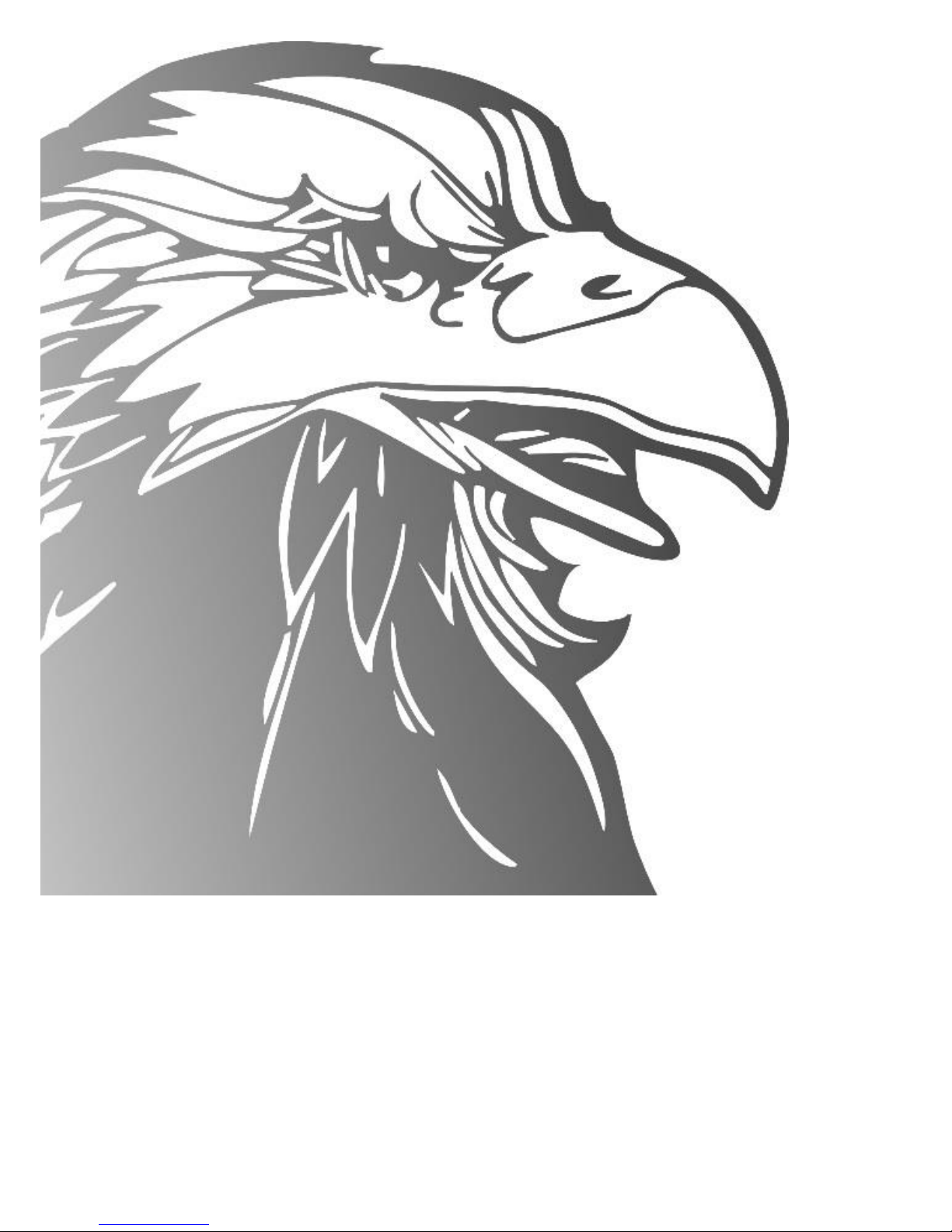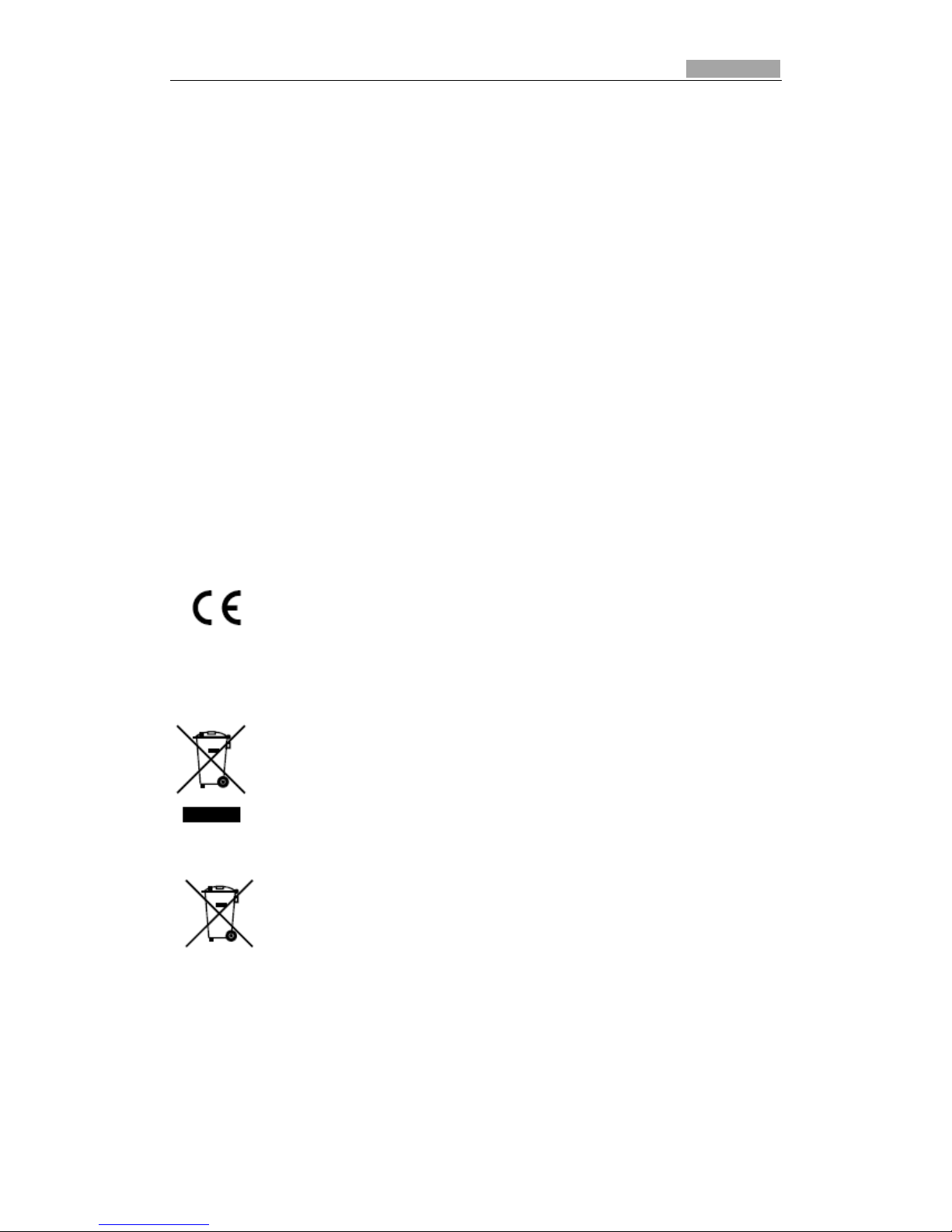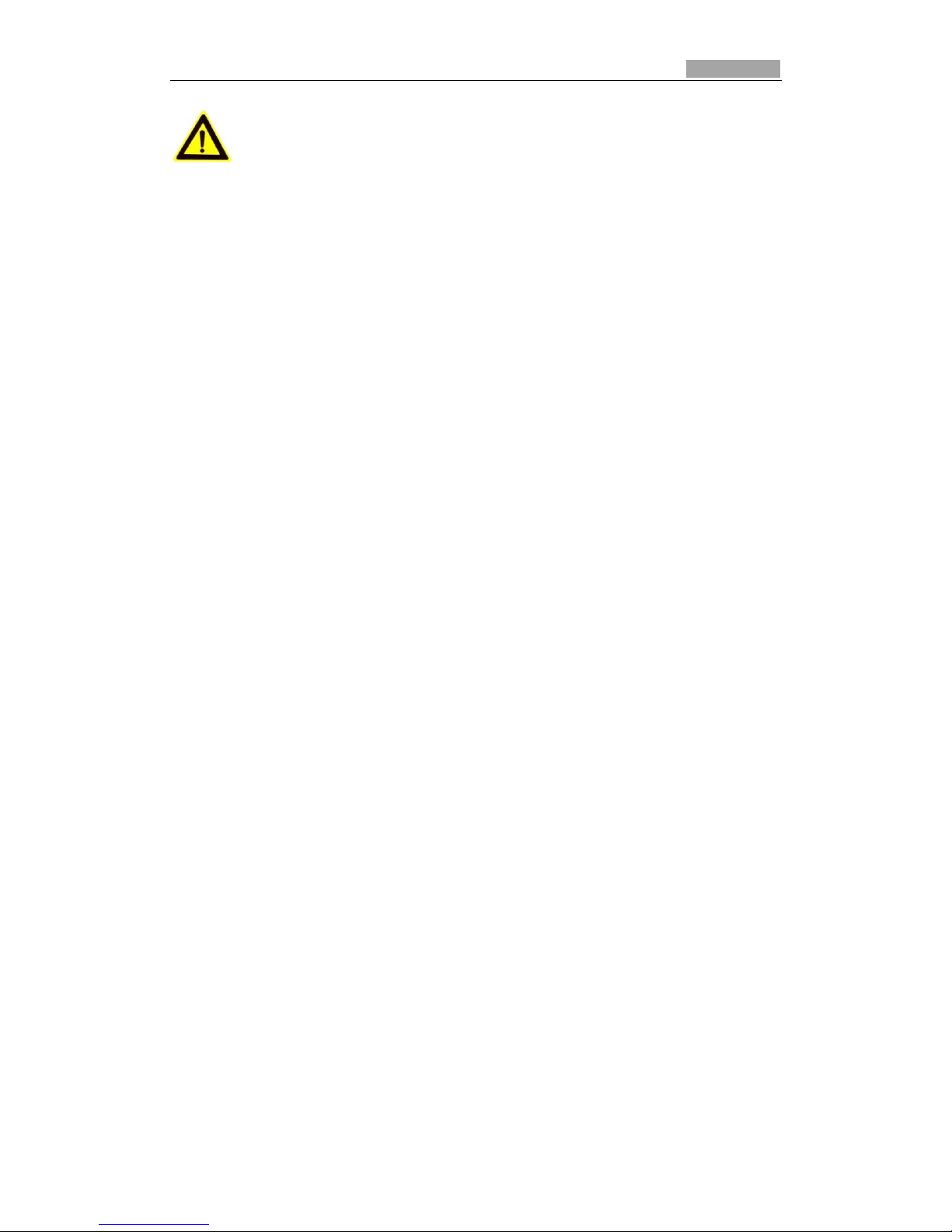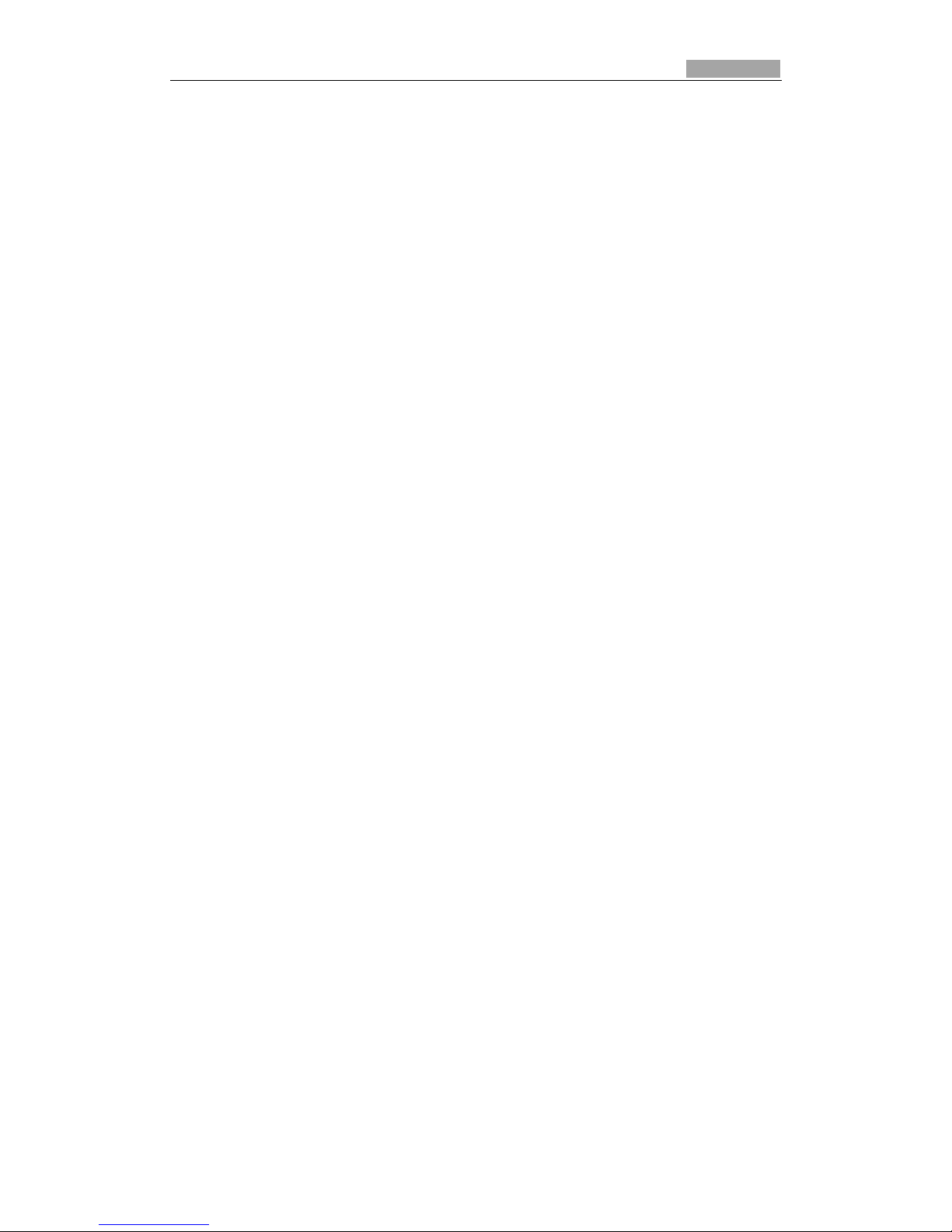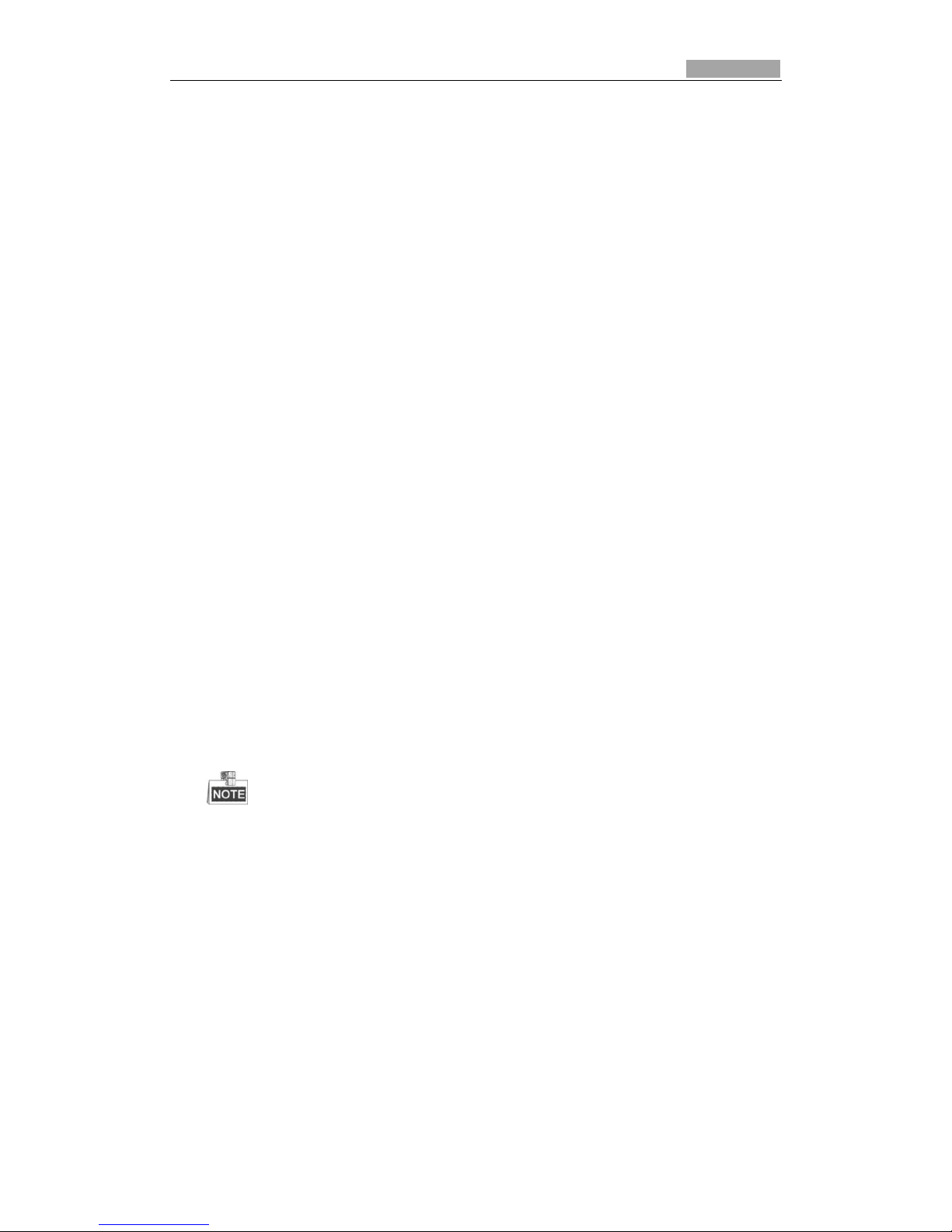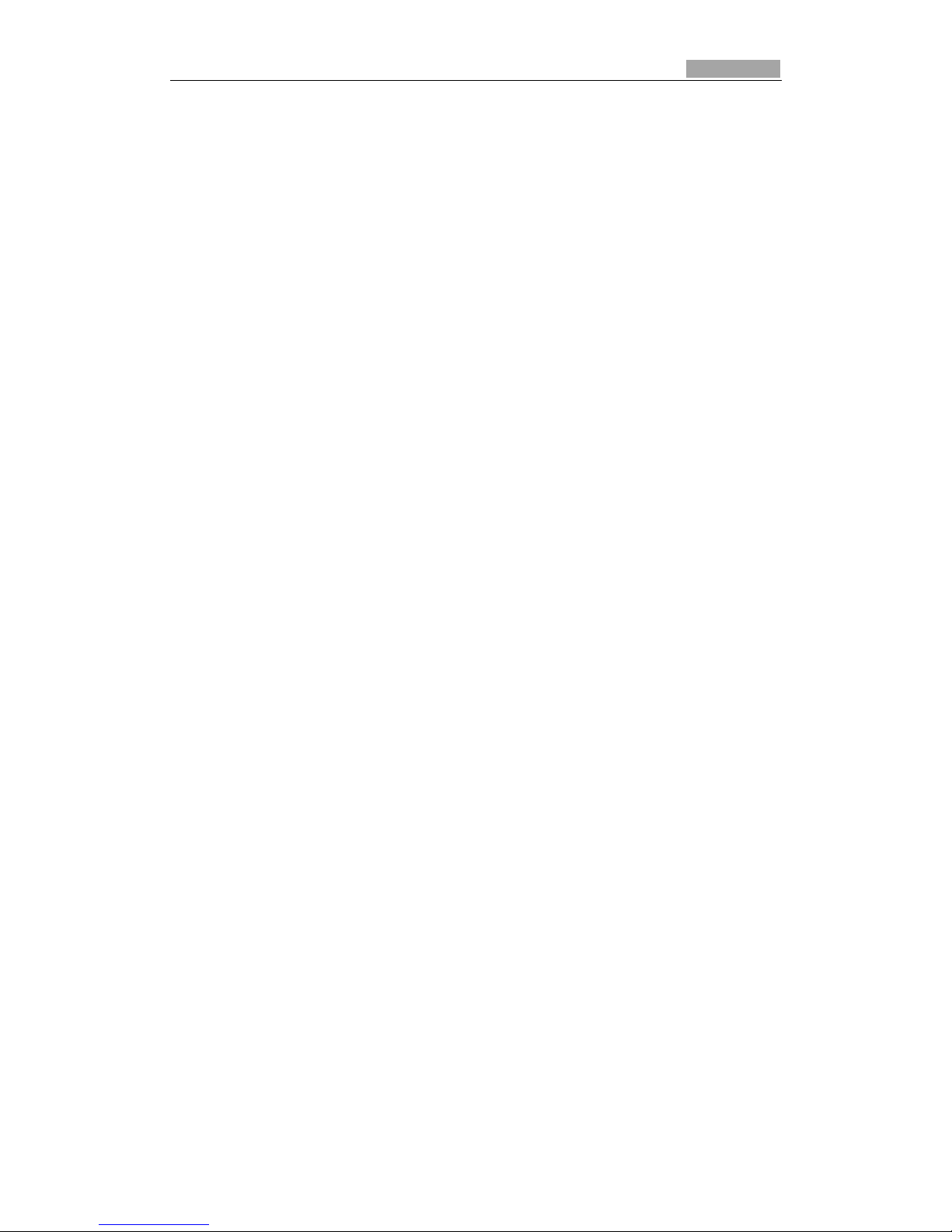Table of Contents
Chapter 1 Overview....................................................................................................................7
1.1 System Requirement................................................................................................................7
1.2 Functions..................................................................................................................................7
Chapter 2 Network Connection ................................................................................................ 10
2.1 Setting the Network Speed Dome over the LAN....................................................................10
2.1.1 Wiring over the LAN ..........................................................................................................10
2.1.2 Detecting and Changing the IP Address.............................................................................11
2.2 Setting the Network Speed Dome over the WAN..................................................................11
2.2.1 Static IP Connection...........................................................................................................12
2.2.2 Dynamic IP Connection......................................................................................................13
Chapter 3 Access to the Network Speed Dome.........................................................................15
3.1 Accessing by Web Browsers...................................................................................................15
3.2 Accessing by Client Software .................................................................................................17
Chapter 4 Live View.................................................................................................................. 18
4.1 Live View Page .......................................................................................................................18
4.2 Starting Live View...................................................................................................................19
4.3 Recording and Capturing Pictures Manually..........................................................................20
4.4 Operating PTZ Control............................................................................................................20
4.4.1 PTZ Control Panel...............................................................................................................20
4.4.2 Setting / Calling a Preset....................................................................................................21
4.4.3 Setting / Calling a Patrol.....................................................................................................23
4.4.4 Setting / Calling a Pattern ..................................................................................................25
4.5 Configuring Live View Parameters .........................................................................................26
Chapter 5 PTZ Configuration..................................................................................................... 27
5.1 Configuring Initial Position.....................................................................................................27
5.2 Configuring Basic PTZ Parameters .........................................................................................27
5.3 Configuring PTZ Limit Stops ...................................................................................................29
5.4 Configuring Scheduled Tasks..................................................................................................30
5.5 Configuring Park Actions........................................................................................................32
5.6 Configuring Privacy Mask.......................................................................................................32
5.7 Clearing PTZ Configurations...................................................................................................33
Chapter 6 Speed Dome Configuration ...................................................................................... 35
6.1 Configuring Local Parameters ................................................................................................35
6.2 Configuring Time Settings ......................................................................................................36
6.3 Configuring Network Settings ................................................................................................38
6.3.1 Configuring TCP/IP Settings ...............................................................................................38
6.3.2 Configuring Port Settings ...................................................................................................40
6.3.3 Configuring PPPoE Settings................................................................................................40