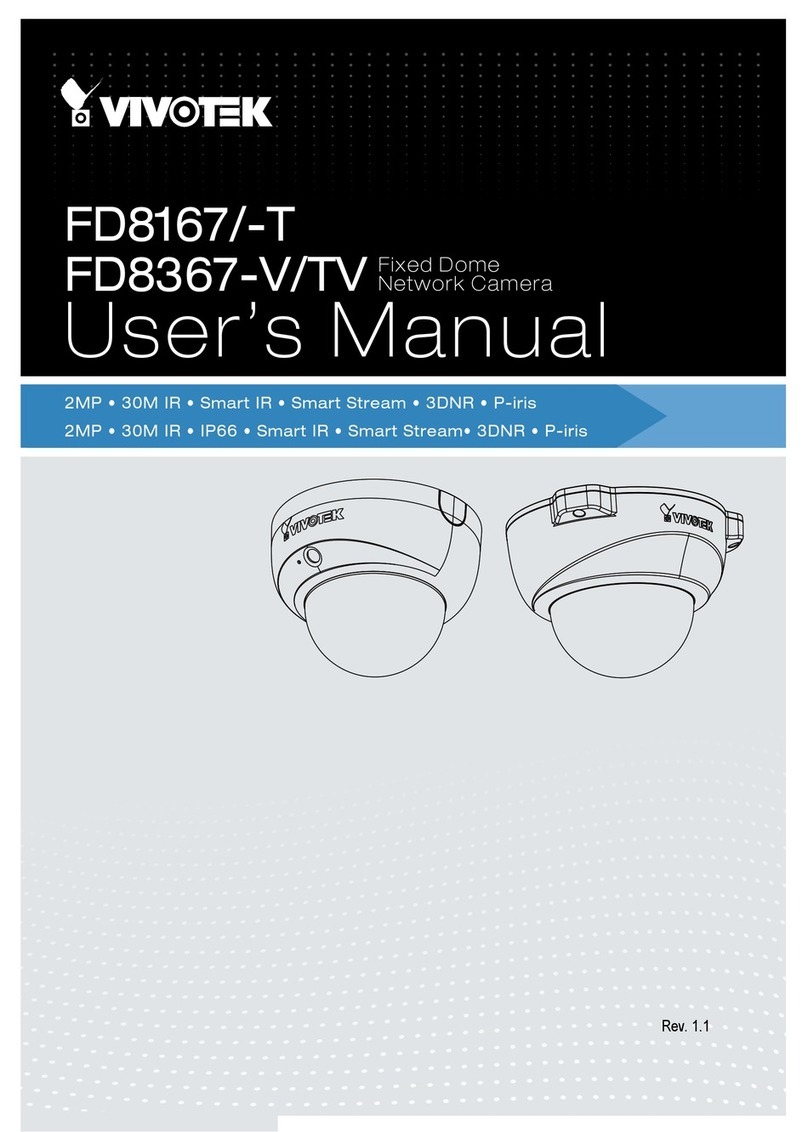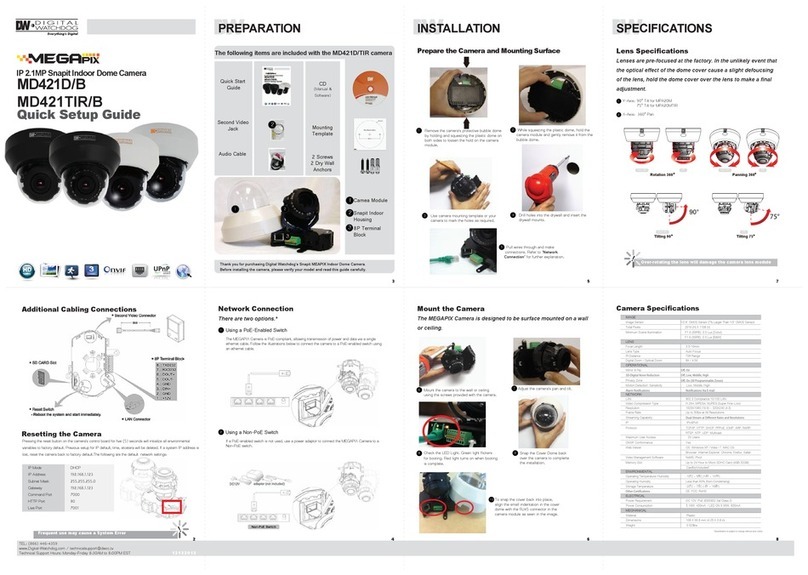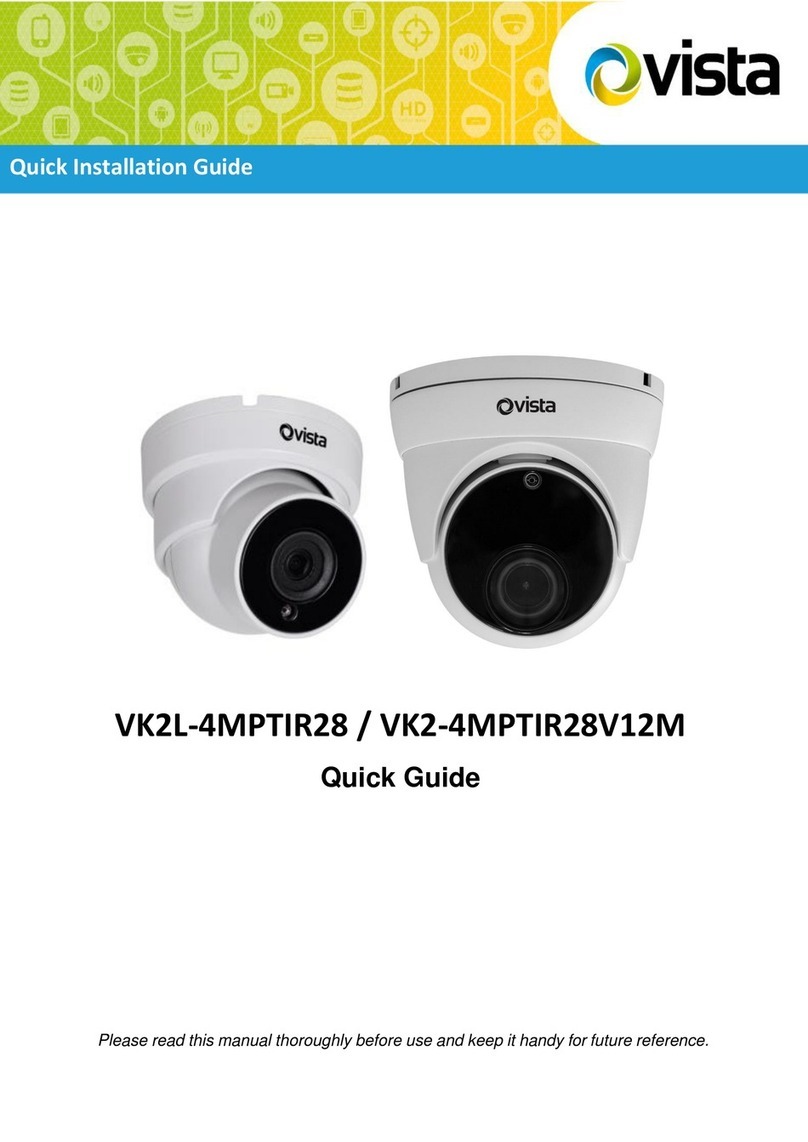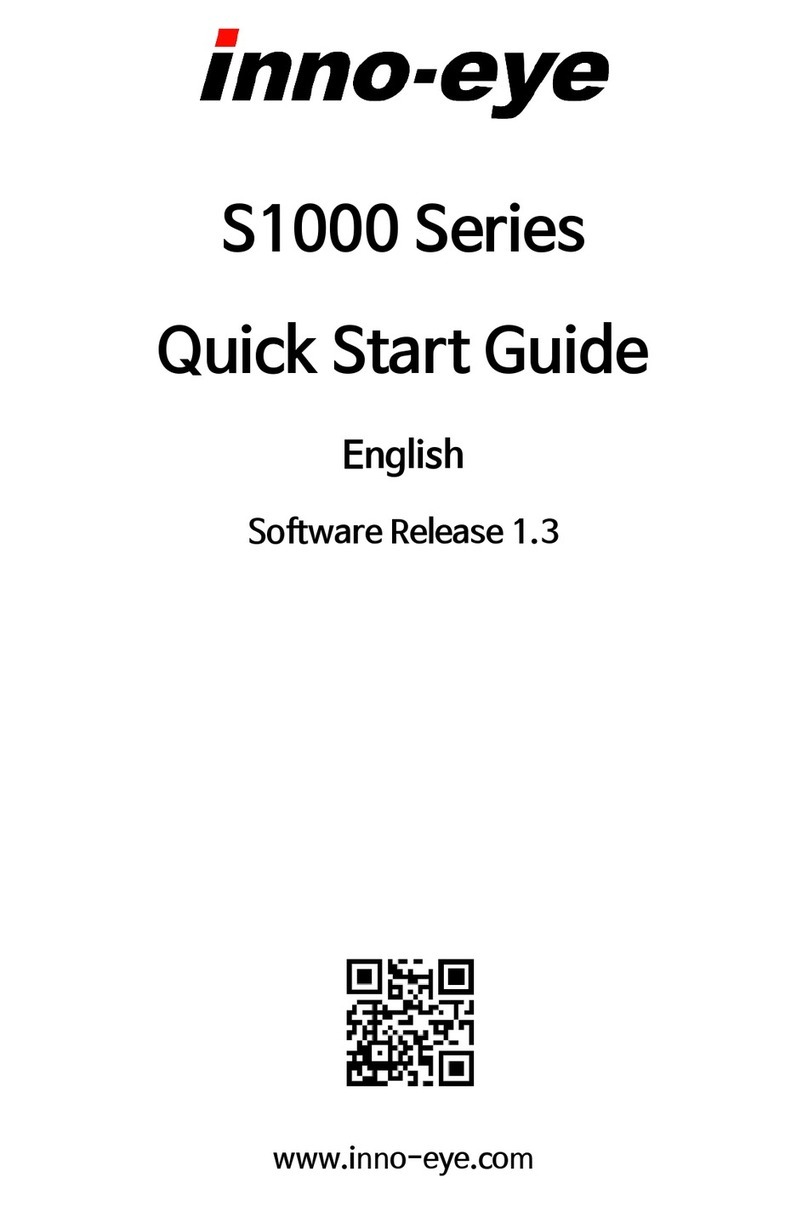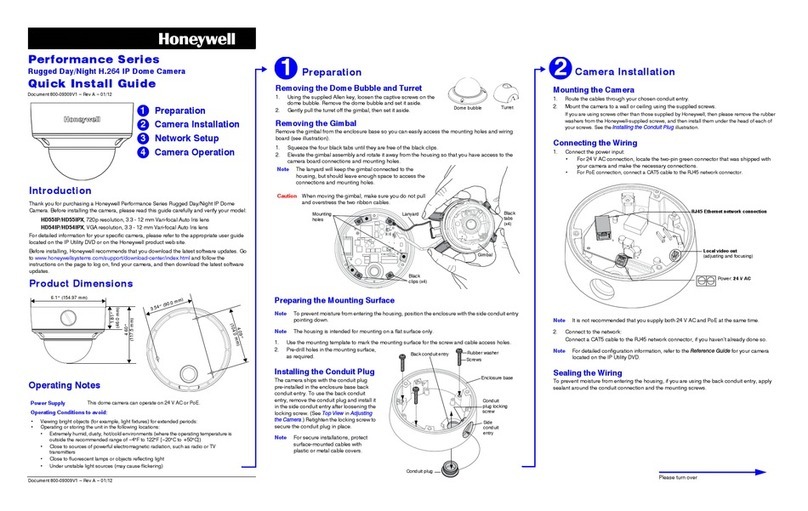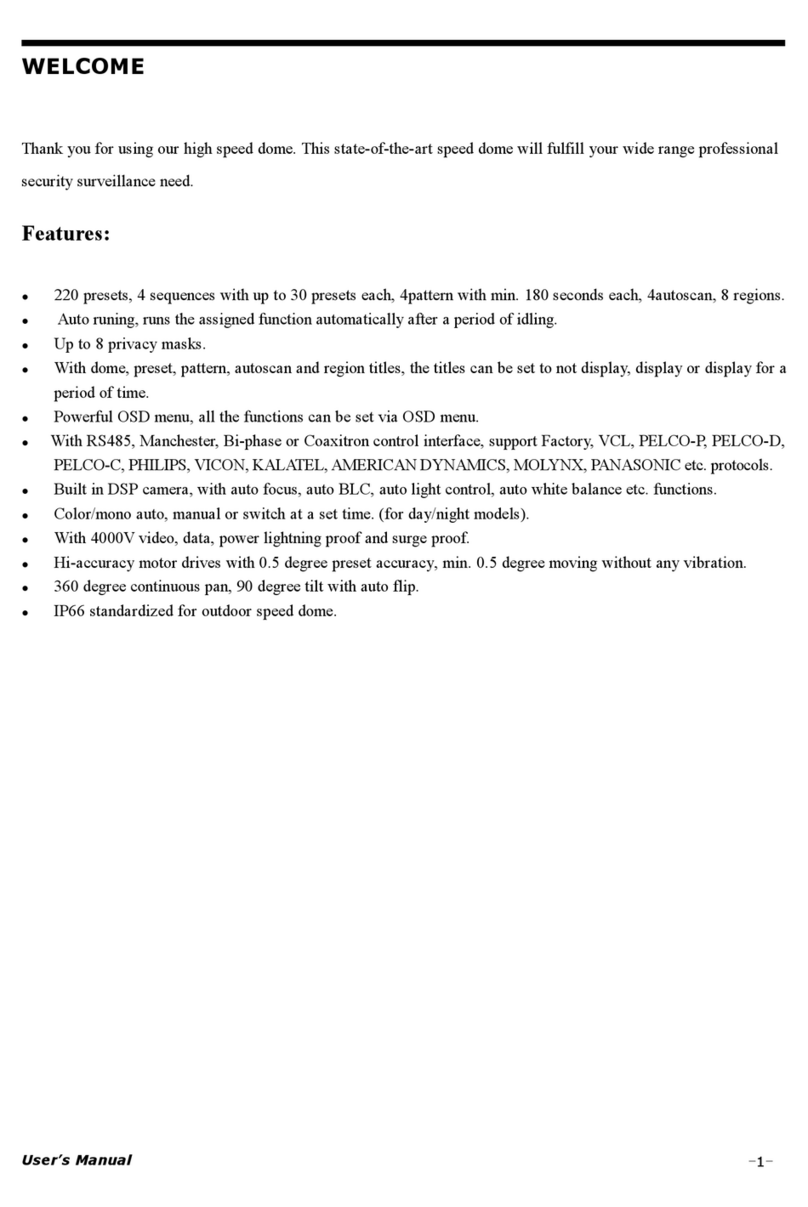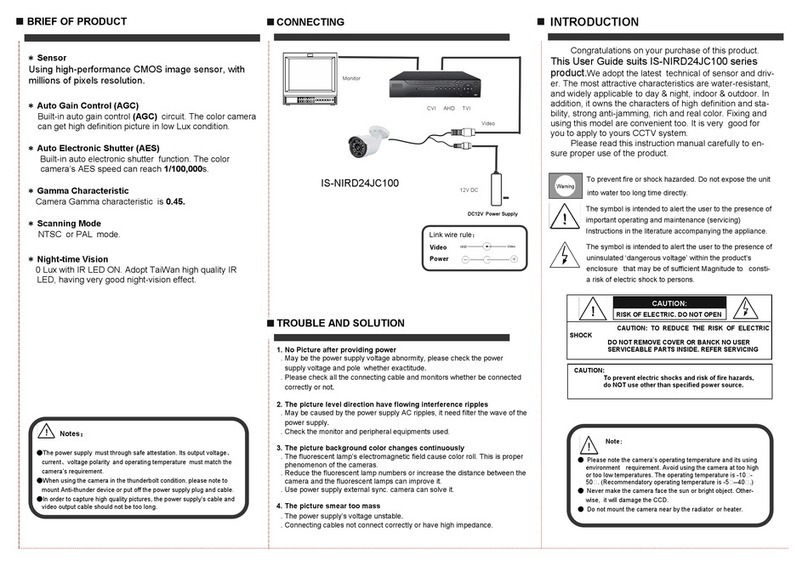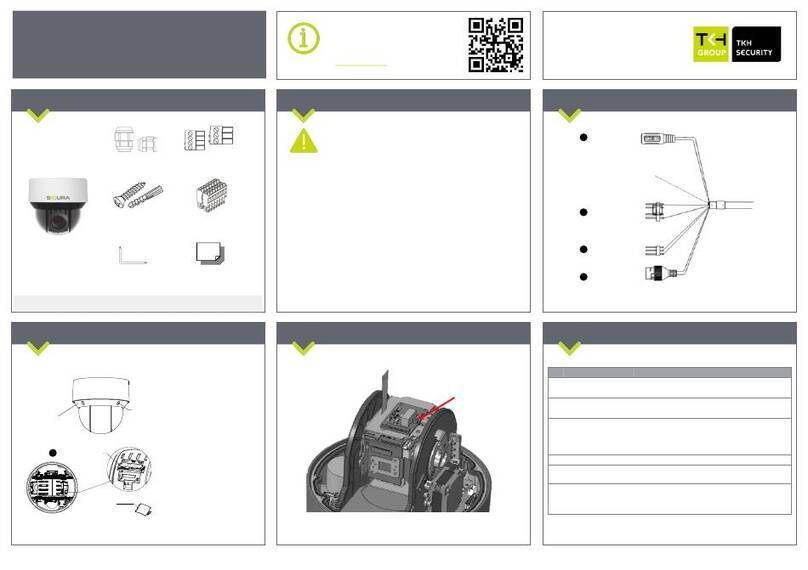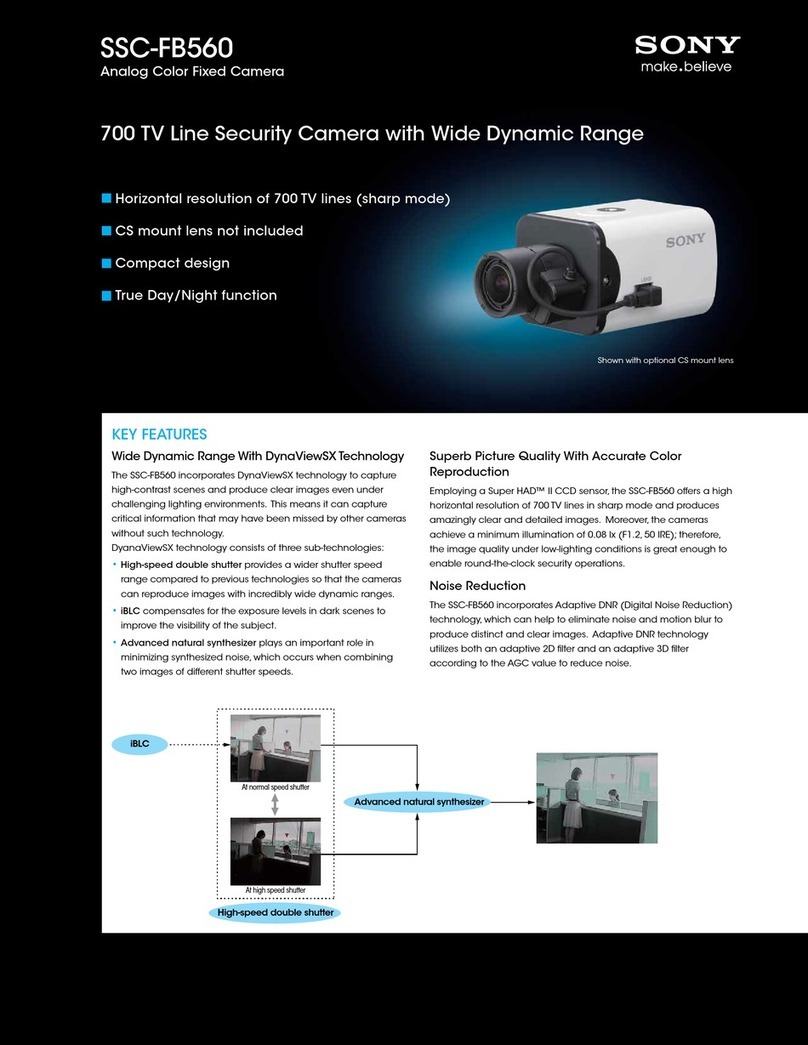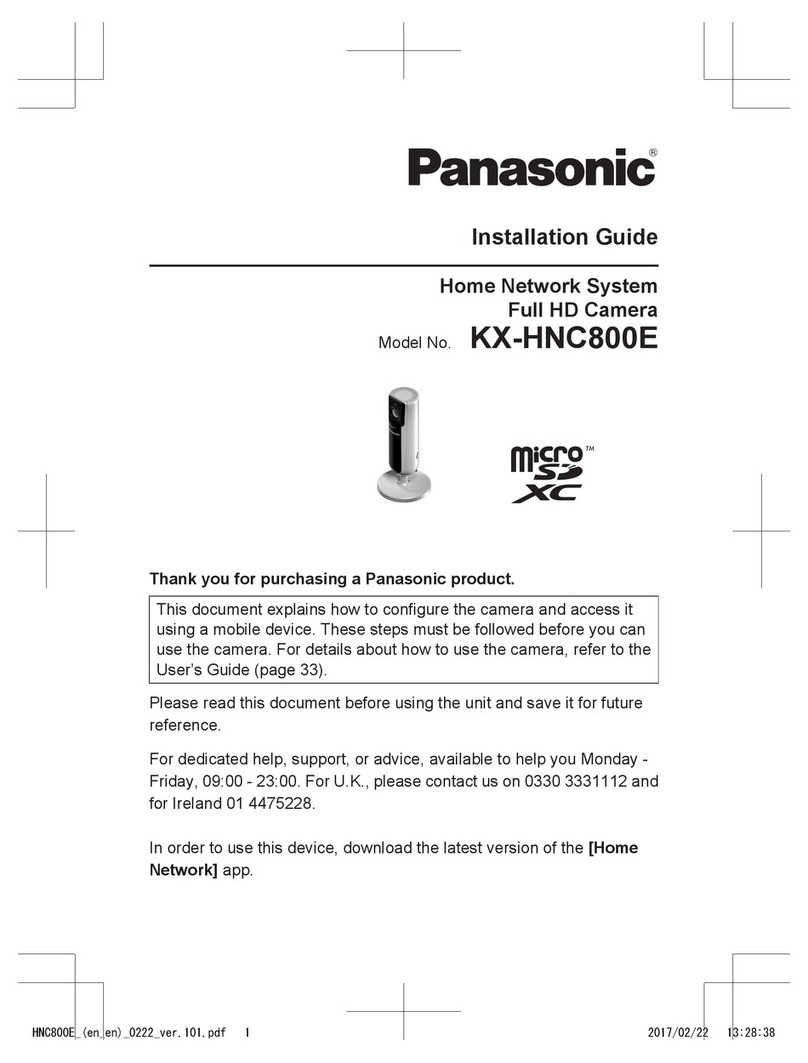CleverMic 1212UHN User manual

CleverMic 1212UHN
PTZ - camera
User Manual
V1.2
(English)

1
Preface
Thanks for using
this
CleverMic 1212UHN PTZ - camera.
This
manual
introduces
the function,
installation
and
operation
of
the
HD
camera. Prior
to
installation
and
usage, please read the manual thoroughly.
Precautions
This product can only be used in the specified conditions in order to avoid any damage to the camera:
Don‟t subject the camera to rain or moisture.
Don‟t remove the cover. Otherwise, you may get an electric shock. In case of abnormal operation,
contact the authorized engineer.
Never operating under unspecified temperature , humidity and power supply.
Please use the soft dry cloth to clean the camera. If the camera is very dirty, clean it with diluted neuter
detergent; do not use any type of solvents, which may damages the surface.
Note:
This is class
A
production. Electromagnetic radiation at the specific frequency may affect the image quality
of TV in home environment
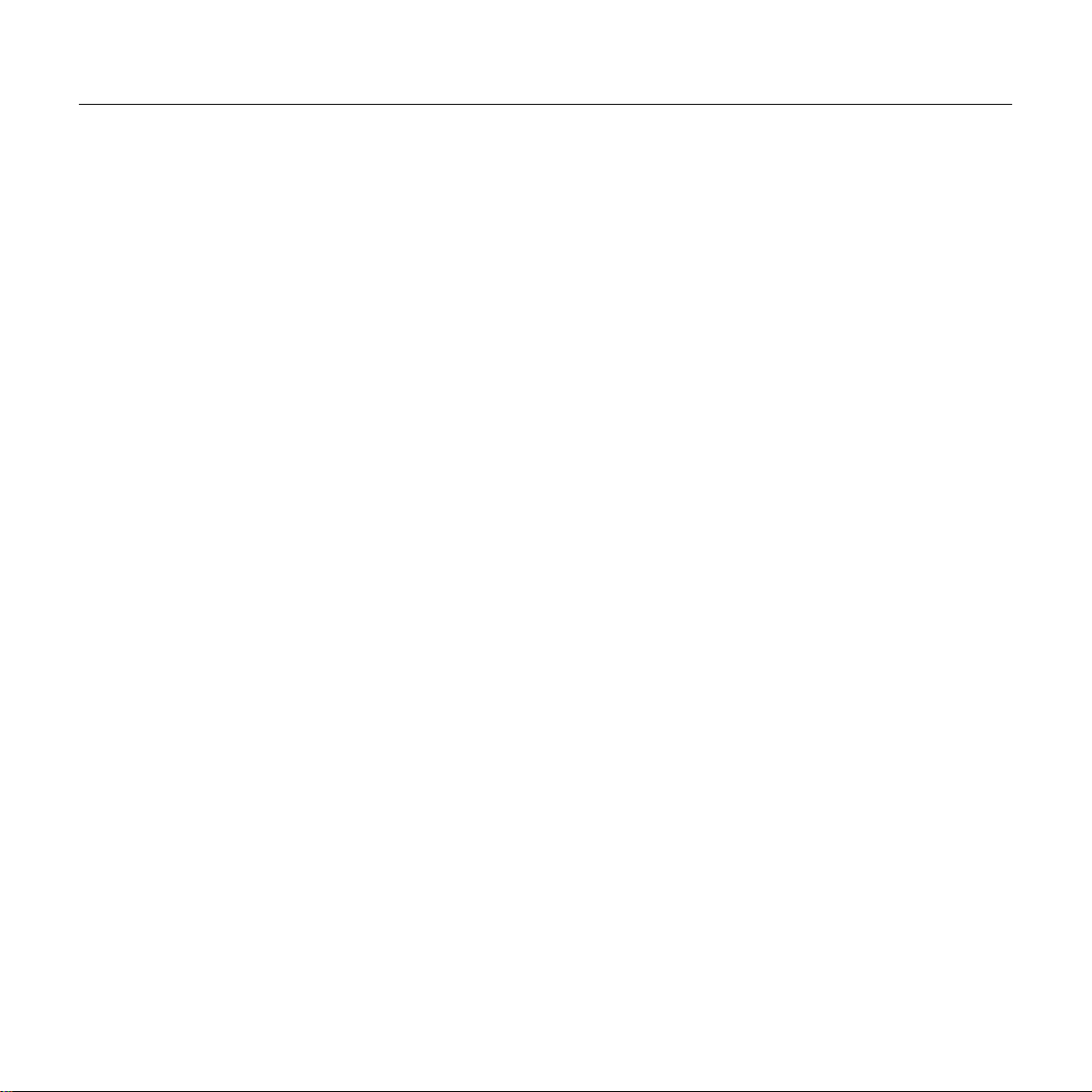
2
Contents
Note............................................................................................................................................................................3
SuppliedAccessories .................................................................................................................................................4
Quick Start.................................................................................................................................................................5
Features......................................................................................................................................................................7
Product Specification.................................................................................................................................................8
Main Unit.................................................................................................................................................................11
Size...........................................................................................................................................................................12
IR Remote Controller Explanation ..........................................................................................................................13
USE IR Remote Controller......................................................................................................................................16
RS-232 Interface......................................................................................................................................................19
VISCA Network Configuration ...............................................................................................................................20
Serial Communication Control ................................................................................................................................21
VISCA Command List.............................................................................................................................................22
Menu Setting............................................................................................................................................................23
Internet function.......................................................................................................................................................28
USB3.0.....................................................................................................................................................................39
Maintenance and Troubleshooting...........................................................................................................................40
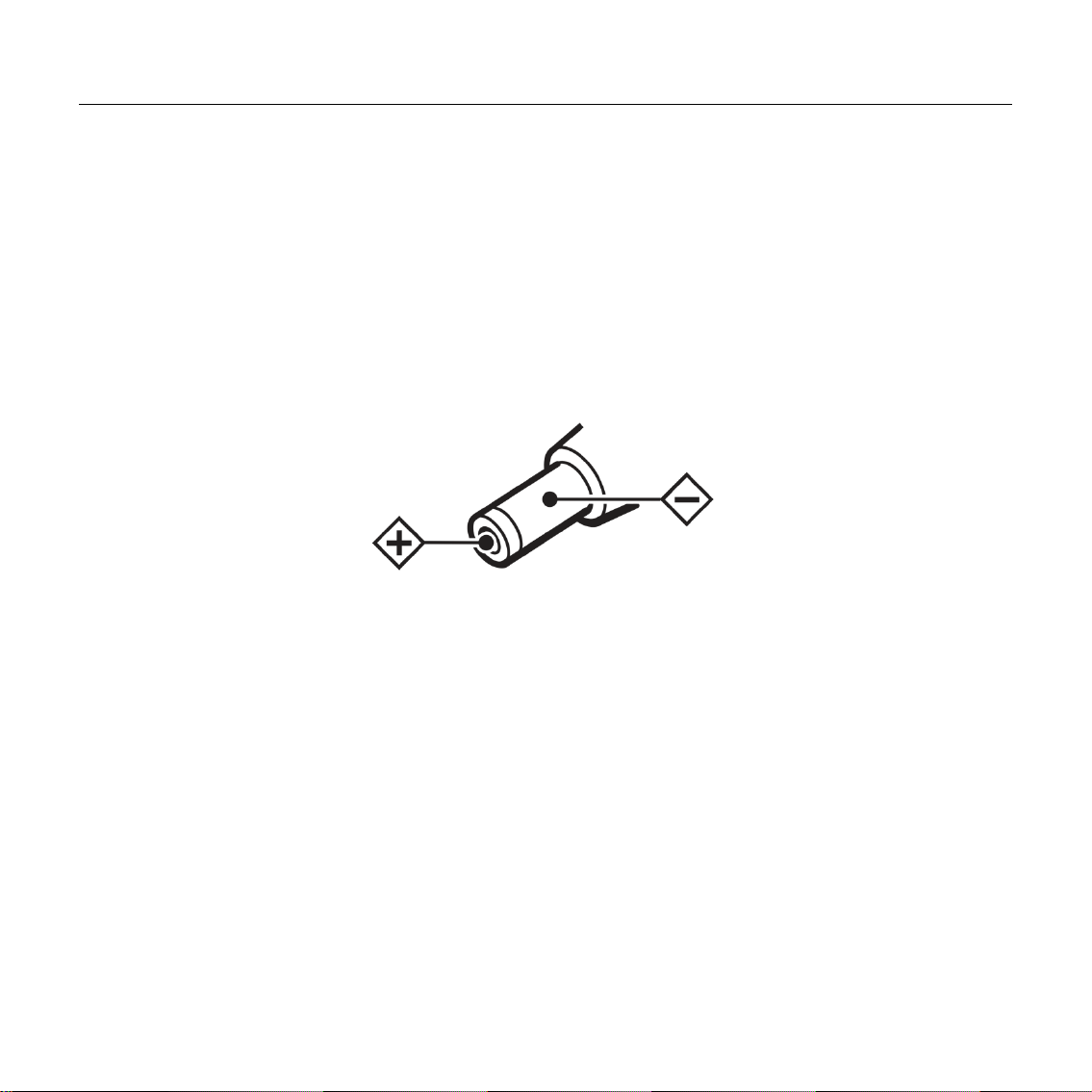
3
Note
Electric Safety
Installation and operation must accord with electric safety standard.
Caution to transport
Avoid stress, vibration and soakage in transport, storage and installation.
Polarity of power supply
The power supply of the product is +12V, the max electrical current is 2A .Polarity of the power supply plug
drawing as follows.
Careful of installation
Do not grasp the camera head when carrying the camera. Don‟t turn camera head by hand. Doing so may result
in mechanical damage.
Don‟t apply in corrosive liquid, gas or solid environment to avoid damaging the cover which is made up of
plastic material.
To make sure no obstacle in rotation range.
Never power on before installation is not completed.
Don’t dismantle the camera
We are not responsible for any unauthorized modification or dismantling.
CAUTION!
The specific frequency of electromagnetic field may affect the image of the camera!

4
Supplied Accessories
When you unpack, check that all the supplied accessories are included:
Camera ...................................... 1PCS
AC power adaptor ..................... 1PCS
Power cord.................................. 1PCS
RS232 cable................................ 1PCS
Remote controller........................ 1PCS
User manual .............................. 1PCS
USB3.0........................................ 1PCS

5
Quick Start
Step1. Please check connections are correct before starting

6
Step2. Setting of the system select switch
The option of video format:
VIDEO SYSTEM
0
1080p60
8
720p30
1
1080p50
9
720p25
2
1080i60
A
-
3
1080i50
B
-
4
720p60
C
-
5
720p50
D
576i
6
1080p30
E
480i
7
1080p25
F
-
CAUTION:
a. After changing the switch, you need to restart the camera to take effect.
b. 720 p30 and 720 p25 only under the HDMI output.
Step3. Press the Switch ON/OFF button on the rear of the camera, the power lamp light.
Step4. Pan-Tilt will rotate to the maximum position of top right after the camera started, then it return to the center,
the process of initialization is finished. (Note: If the position preset 0 has been stored, the position preset 0 will be
called up after initialization)

7
Features
72.5°Wide-angle Lens + 32x Digital Zoom
Use 72.5°wide-angle high quality lens, support 12x optical zoom, and 32x digital zoom (optional)
USB3.0
Support USB3.0 ultra-high speed interface, can transfer uncompressed original video, and downward
compatible with USB2.0. USB3.0, HDMI, Network can output at the same time. It also support CVBS interface
Microphone &AACAudio Encoding
Built-in microphone, and support audio line in input. Support AAC audio encoding, better sound quality and
smaller bandwidth
H.265 Support
The first H.265 encoding support conference video camera in the world, enabling full HD 1080p/60fps video
stream by ultra-low bandwith.
1080PFull HD
Apply Panasonic's 1/2.7 inch, 2.07 million effective pixels high quality HD CMOS sensor,can reach maximum
1920 x 1080 high resolution and achieve quality image.
Ultra-high Frame Rate
The output frame rate up to 60fps in 1080P.
Face Detection
Built-in face detection module, enabling PTZ tracking (optional).
Local Storage
Support local storage module, directly recording to local USB flash disk without NVR.
Low-light
High SNR of CMOS sensor combined with 2D and 3D noise reduction algorithm, effectively reduce the noise,
even under low illumination conditions, picture can still keep clean and clear.
Remote Control
Using RS232/485 interface,all the parameters of the camera can be remote controled by the high-speed
communications.
Freeze During Preset
Support "Freeze During Preset" function, can masked image when calling the preset.

8
Product Specification
Model
Name
USB3.0 Type HD Color Video Camera
Camera
Video System
HD: 1080p/60, 1080p/50, 1080i/60, 1080i/50, 1080p/30, 1080p/25, 720p/60, 720p/50, 720p/30,
720p/25
SD: 480i, 576i
Sensor
1/2.7", CMOS, Effective Pixel: 2.07M
Scanning Mode
Progressive
Lens
12x, f3.5mm ~ 42.3mm, F1.8 ~ F2.8
Digital Zoom
32x (optional)
Minimal Illumination
0.05 Lux @ (F1.8, AGC ON)
Shutter
1/30s ~ 1/10000s
White Balance
Auto, Indoor, Outdoor,One Push, Manual
Backlight Compensation
Support
Digital Noise Reduction
2D&3D Digital Noise Reduction
Video S/N
≥55dB
Horizontal Angle of View
72.5°~ 6.9°
Vertical Angle of View
44.8°~ 3.9°
Horizontal Rotation Range
±170°
Vertical Rotation Range
-30°~ +90°
Pan Speed Range
1.7°~ 100°/s
Tilt Speed Range
1.7°~ 69.9°/s
H & V Flip
Support
Image Freeze
Support
Face Detection
Support (optional)

9
Local Storage
Support
Number of Preset
255
Preset Accuracy
0.1°
USB 3.0 Featured
Oprate System
Windows XP, Windows Vista, Windows 7,Windows 8,Mac OS X, Linux
Color System
YUV 4:2:2
Video format
USB3.0 : 1080p/60, 1080p/50, 1080p/30, 1080p/25, 720p/60, 720p/50, 720p/30, 720p/25
USB2.0 : 960x540p/30, 960x540p/25, 640x360p/60, 640x360p/50,1280x720p/25
USB video communication
protocol
UVC1.0
UVC PTZ
Support
IPC Features
Video Compression
H.265/H.264/MJEPG
Video Stream
Main Stream, Sub Stream
Main Stream Resolution
1920x1080, 1280x720, 1024x576
Sub Stream Resolution
720x576, 720x480, 320x240
Video Bit Rate
128Kbps ~ 8192Kbps
Bit Rate Type
Variable Rate, Fixed Rate
Frame Rate
50Hz: 1fps ~ 50fps, 60Hz: 1fps ~ 60fps, 720p: 120fps, 640x480p: 240fps
Audio Compression
AAC
Audio Bit Rate
96Kbps, 128Kbps, 256Kbps
Support protocols
TCP/IP, HTTP, RTSP, RTMP, Onvif, DHCP, Multicast, etc.
Input/Output Interface
HD Output
1xHDMI: Version 1.3
SD Output
1xCVBS: RCA jack, 1Vp-p, 75Ω
Network interface
1xRJ45: 10/100/1000M Adaptive Ethernet ports
Audio Input
1-ch: 3.5mm Audio Interface, Line In
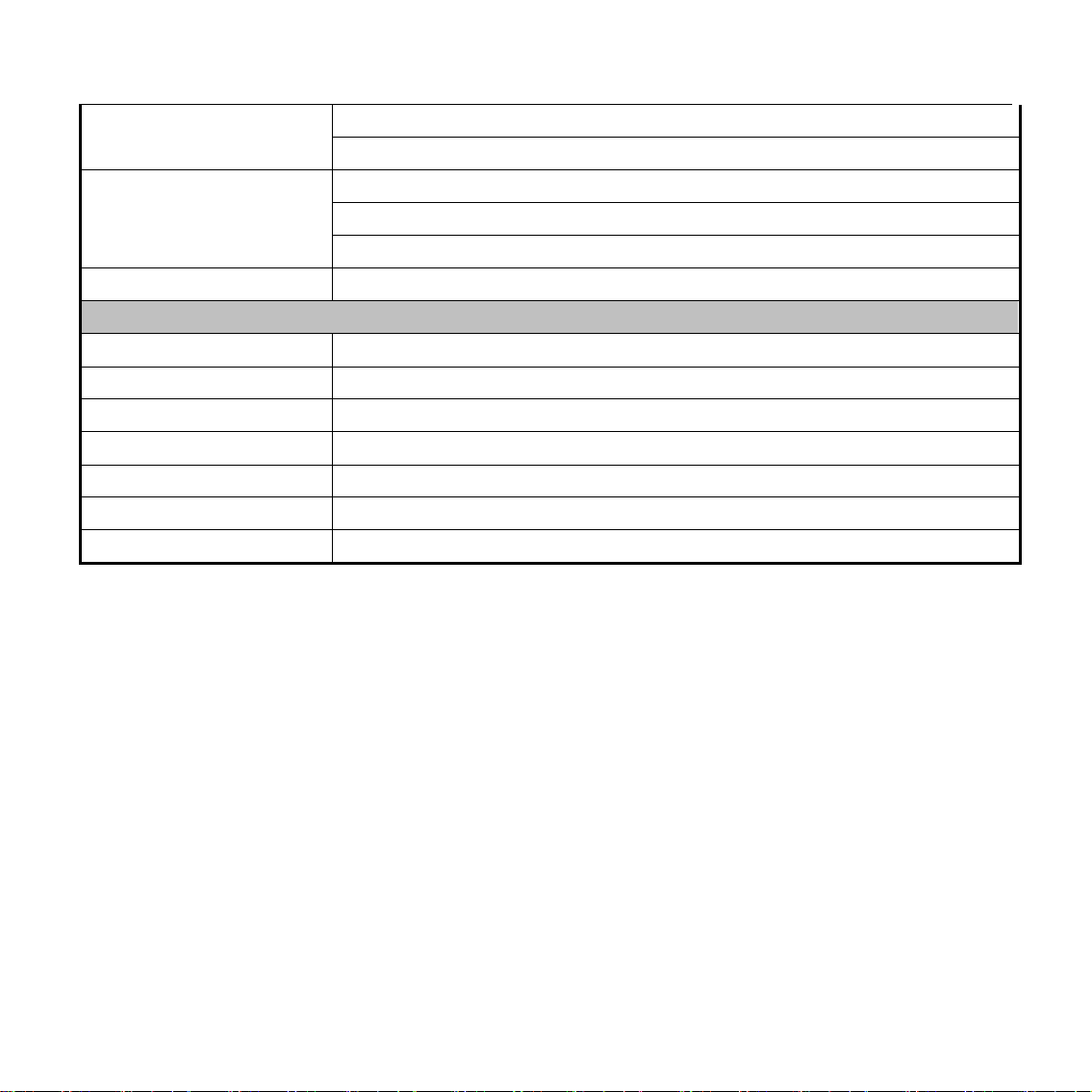
10
USB
1xUSB3.0: Type B female jack
1xUSB2.0: Type A female jack
Control Input/Output
1xRS-232: 8pin Min DIN, Max Distance: 30m, Protocol: VISCA/Pelco-D/Pelco-P
1xRS-232 OUT: 8pin Min DIN, Max Distance: 30m, Protocol: VISCA network use only
1xRS-485: 2pin phoenix port, Max Distance: 1200m, Protocol: VISCA/Pelco-D/Pelco-P
Power Connector
JEITA type (DC IN 12V)
Generic Specification
Input Voltage
DC 12V
Current Consumption
1.0A (Max)
Operating Temperature
-5°C ~ 40°C
Storage Temperature
-20°C ~ 60°C
Power Consumption
12W (Max)
Size
169mm x 142mm x 164mm
Net Weight
1.35Kg

11
Main Unit
1. Line in Interface 7. POWER switch
2. CVBS Interface 8. DC IN 12V jack
3. System select switch 9. HDMI interface
4. RS485 Interface 10. USB2.0
5. RS232 IN Interface 11. USB3.0
6. RS232 out Interface 12. Rj45 interface
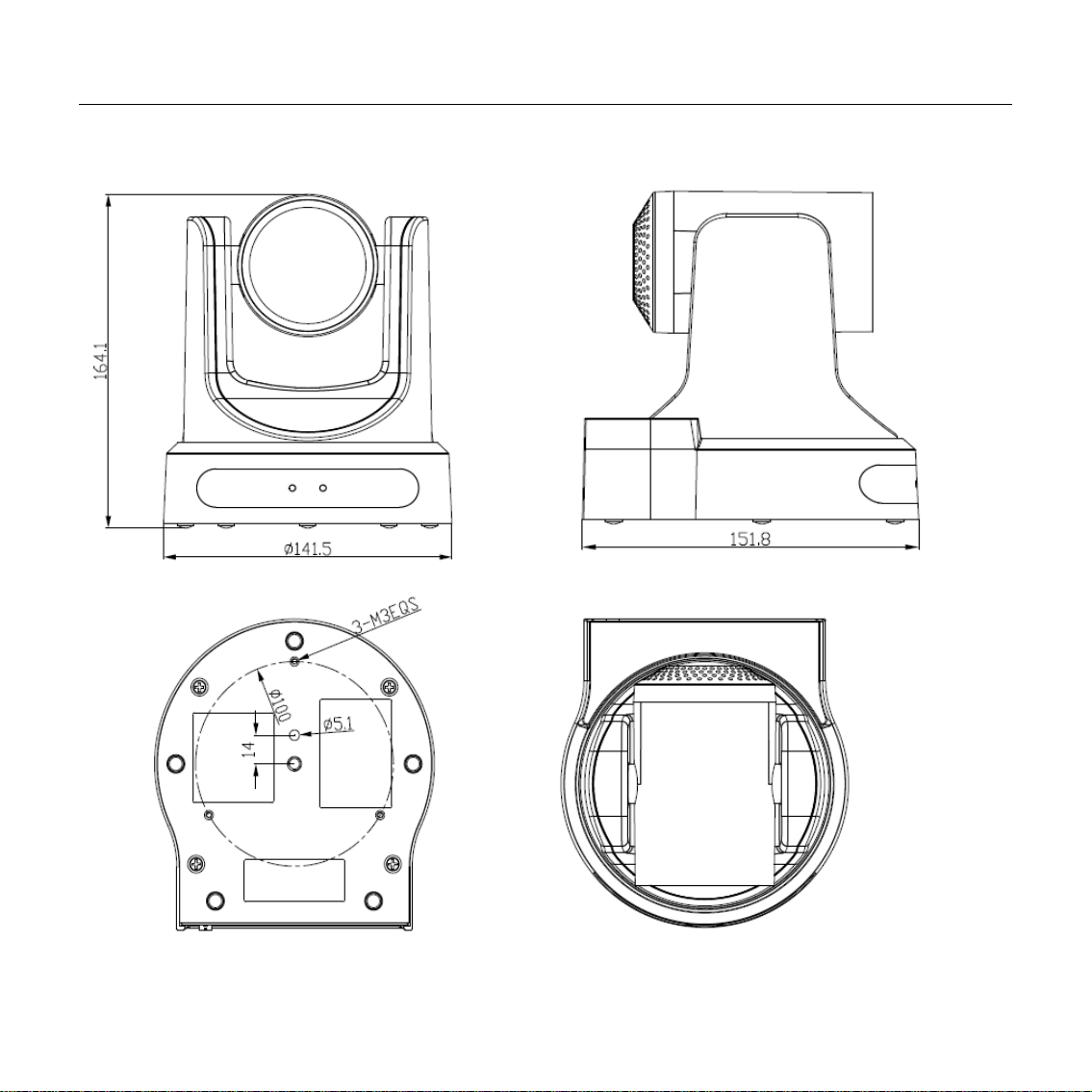
12
Size

13
IR Remote Controller Explanation
0. Standby Button
Press this button to enter standby mode. Press it
again to enter normal mode.
(Note: Power consumption in standby mode is
approximately half of the normal mode)
1. Position Buttons
To set preset or call preset
2. * Button
3. Set/Clear Preset Buttons
Set preset: Store a preset position
[SET PRESET] + Numeric button (0-9): Setting a
corresponding numeric key preset position
Clear preset: Erase a preset position
[CLEAR PRESET] + Numeric button (0-9)
Or: [*]+[#]+[CLEAR PRESET]: Erase all the
preset individually
4. BLC (Backlight Compensation) Button
BLC ON/OFF: Press this button to enable the
backlight compensation. Press it again to disable
the backlight compensation.(NOTE: Effective
only in auto exposure mode)
Note: If a light behind the subject, the subject will

14
become dark. In this case, press the backlight ON / OFF button. To cancel this function, press the backlight ON /
OFF button.
5. Focus Buttons
Used for focus adjustment.
Press [AUTO] adjust the focuses on the center of the object automatically. To adjust the focus manually, press the
[MANUAL] button, and adjust it with [Focus+] (Focus on far object) and [Focus-] (Focus on near object)
6. Camera Select Buttons
Press the button corresponding to the camera you want to operate with the remote controller.
7. # Button
8. Pan/Tilt Control Buttons
Press arrow buttons to perform panning and tilting. Press [HOME] button to face the camera back to front
9. Menu Setting
Menu button: Press this button to enter or exit the OSD menu
10. Zoom Buttons
Zoom : Zoom In
Zoom : Zoom Out
11. Set Camera IR Address Buttons
[*]+[#]+[F1]: Address1
[*]+[#]+[F2]: Address2
[*]+[#]+[F3]: Address3
[*]+[#]+[F4]: Address4

15
12. Image freezing function
Manually freeze: Open the freezing function after press the remote control [F4], display "Freeze" on the left
upper corner character, after 5 seconds display disappear automatically. If you want to cancel the freeze, press [F4]
key and then can return to normal, display "Unfreeze" on the left upper corner, after 5 seconds display disappear
automatically.
Recalling the Preset image Freeze:By the OSD Menu Setting“Recalling the Preset image Freeze” function. After
the function is opened, the screen will stay in before Recalling the Preset when Recalling the Preset, the screen
can be switched to the preset position screen until the camera points to the preset position.

16
USE IR Remote Controller
When the camera is working, you can use remote
controller to perform panning, tilting, zooming and
focusing, store and call back preset positions.
Button Instruction:
1. In this instruction, „press the button‟ means the
press and relax the two actions. Such as „press
[HOME] button‟ means to press the [HOME] key
and then relax action, and a special note will be
given if a hold down for more than one second is
required.
2. When a button-combination is required, do it in
sequence. For example, „[*] + [#] + [F1]‟means
press [*] first and then press [#] and press [F1] at
last.
1. Pan/Tilt Control
Move up: Press [ ]
Move down: Press [ ]
Move left: Press [ ]
Move right: Press [ ]
Face the camera back to front: Press [HOME]
Press and hold the up/down/left/right button, the
camera will keep rotating from slow to fast, until it
run to the mechanical limit; the camera stops as soon
as the button is released.
2. Zoom
Zoom Out: press [ZOOM ] button
Zoom In: press [ZOOM ] button
Press and hold the button, the camera will keep
zooming in or zooming out and it stops as soon as
the button is released.
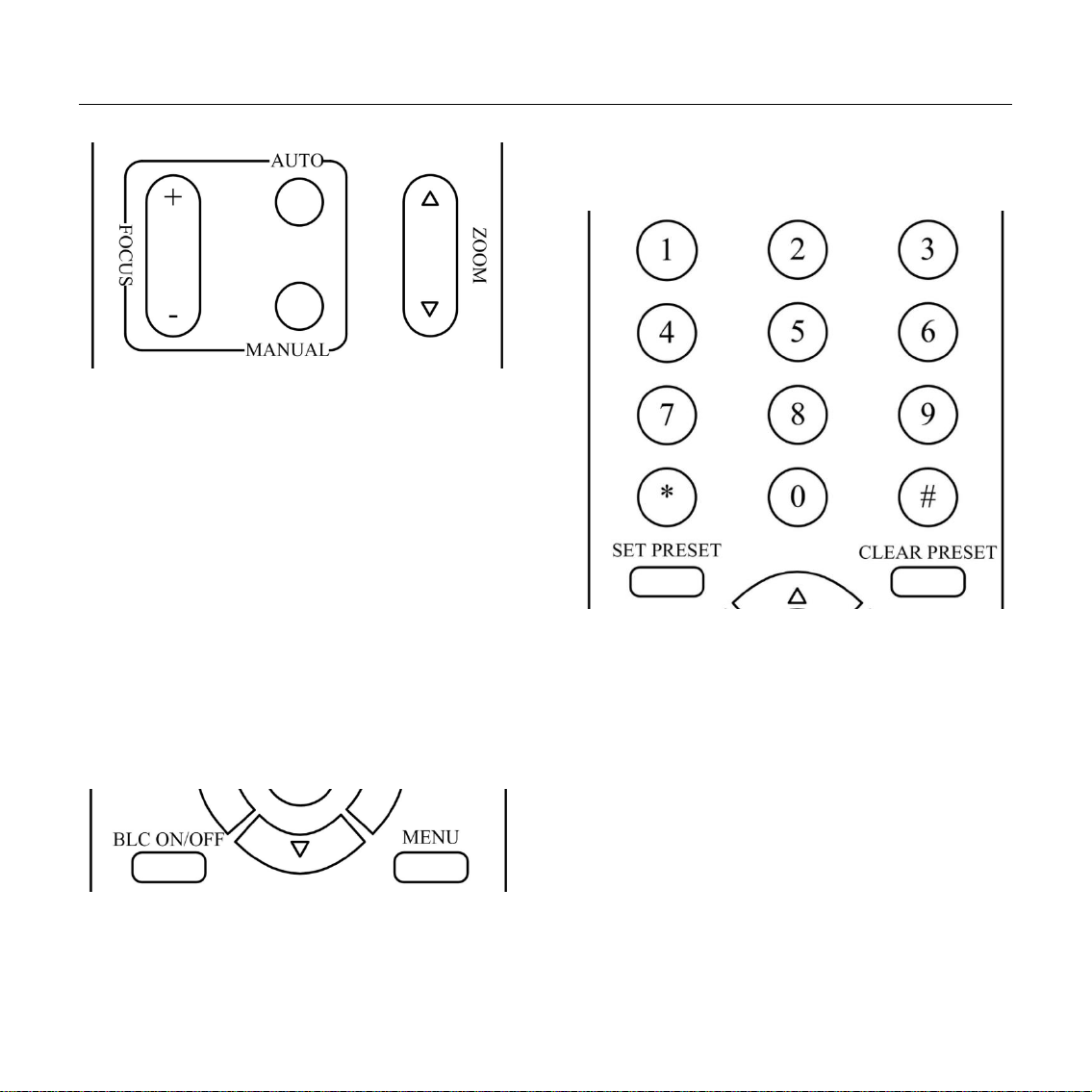
17
3. Focus Control
Focus Far: Press [FOCUS+] button (NOTE:
Effective only in manual focus mode)
Focus Near: Press [FOCUS-] button (NOTE:
Effective only in manual focus mode)
Press and hold the button, the action of focus
continues and stops as soon as the button is released.
AUTO: Change focus mode to AF, adjusting the
focus automatically.
MANUAL: Change focus mode to MF, adjusting
the focus manually.
4. Backlight Switch
BLC ON/OFF: Press this button to enable the
backlight compensation. Press it again to disable the
backlight compensation. (Note: Backlight is only
effective in full auto exposure mode)
5. Presets Set/Clear
1. To store a preset position: The users should
press the [SET PRESET] button first and then press
the numeric button 0-9.
10 preset positions in total are available.
2. To erase the memory content of a preset
position: The users should press the [CLEAR
PRESET] button first and then press the numeric
button 0-9.
Note:
Press [*]+[#]+[CLEAR PRESET] will erase all
preset individually positions in the memory.

18
6. Recalling the Preset
Press any of the numeric buttons 0-9 directly to
recall stored preset positions and settings.
Note:
No action is executed if a relative preset position
is not stored.
7. Camera Selection
Press the button corresponding to the camera you
want to operate.
8. Camera IRAddress Set
[*]+[#]+[F1]: Address1
[*]+[#]+[F2]: Address2
[*]+[#]+[F3]: Address3
[*]+[#]+[F4]: Address4
9. Shortcut Set
[*]+[#]+[1]: OSD menu default English
[*]+[#]+[3]: OSD menu default Chinese
[*]+[#]+[4]: Default IP address
[*]+[#]+[5]: Save OSD
[*]+[#]+[6]: Quickly recover the default
[*]+[#]+[7]: Display the manufacturer
information
[*]+[#]+[8]: Look the camera version
[*]+[#]+[9]: Quickly set up inversion
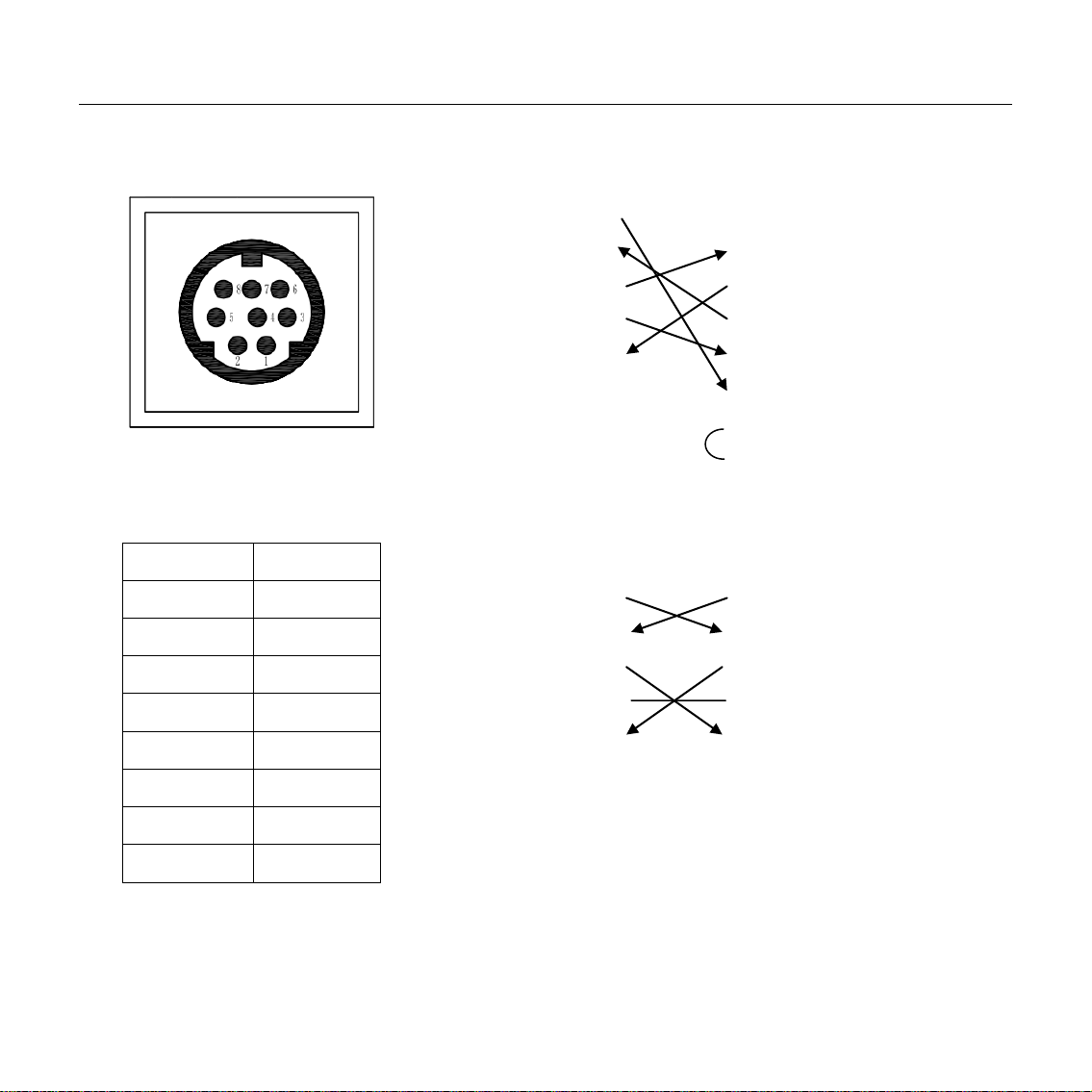
19
RS-232 Interface
Camera Windows DB-9
1.DTR 1.CD
2.DSR 2.RXD
3.TXD 3.TXD
4.GND 4.DTR
5.RXD 5.GND
6.GND 6.DSR
7.IR OUT 7.RTS
8.NC 8.CTS
9.RI
Camera Mini DIN
1.DTR 1.DTR
2.DSR 2.DSR
3.TXD 3.TXD
4.GND 4.GND
5.RXD 5.RXD
6.GND 6.GND
7.IR OUT 7.NC
8.NC 8.NC
No.
Function
1
DTR
2
DSR
3
TXD
4
GND
5
RXD
6
GND
7
IR OUT
8
NC
Table of contents
Other CleverMic Security Camera manuals
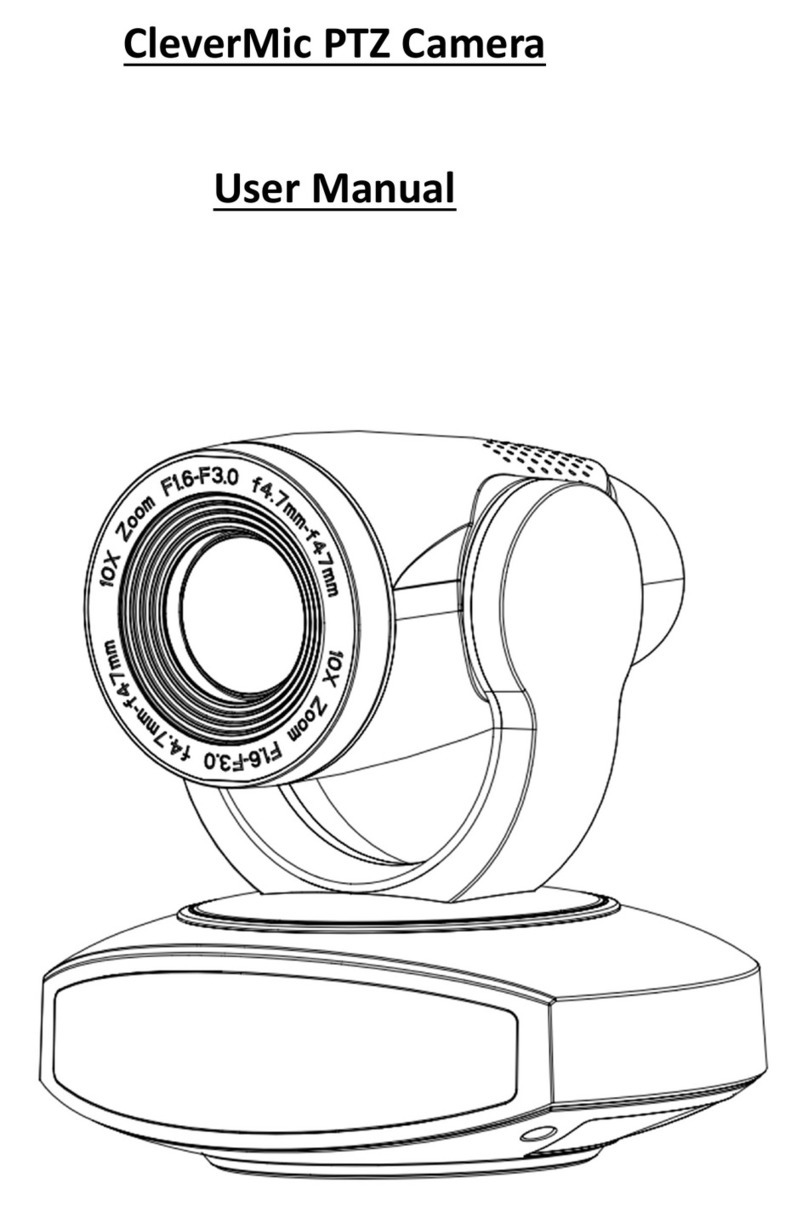
CleverMic
CleverMic SDI Series User manual

CleverMic
CleverMic 1030U2HS-NDI User manual

CleverMic
CleverMic 300-U3S User manual

CleverMic
CleverMic Pro HD PTZ HUSL20 User manual
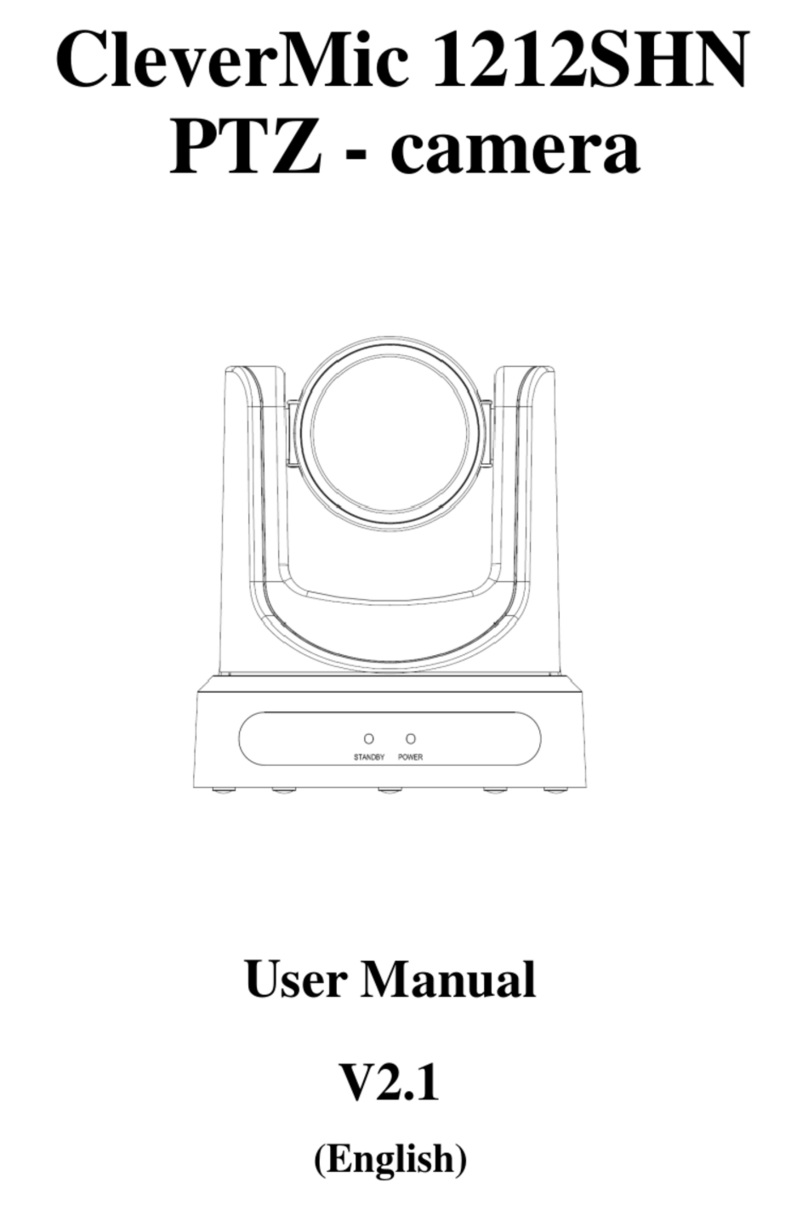
CleverMic
CleverMic 1212SHN User manual

CleverMic
CleverMic 1220SHN User manual

CleverMic
CleverMic 300-U3S User manual

CleverMic
CleverMic 4035UHS User manual