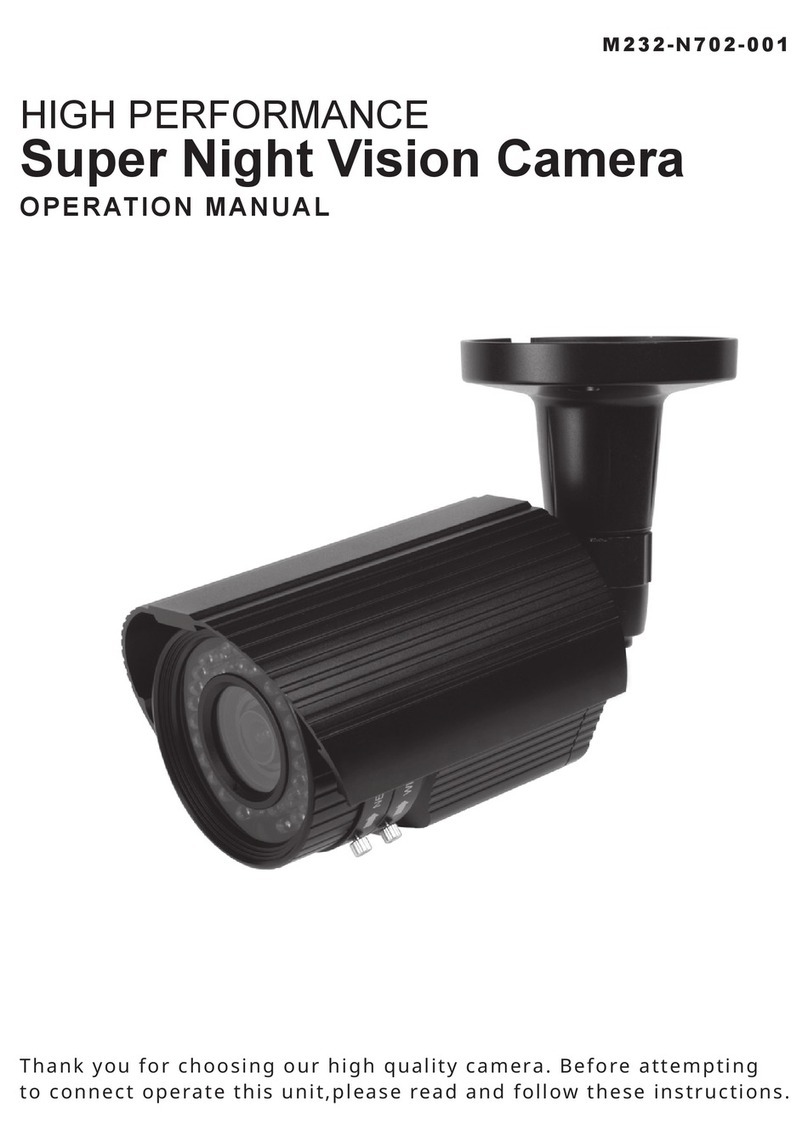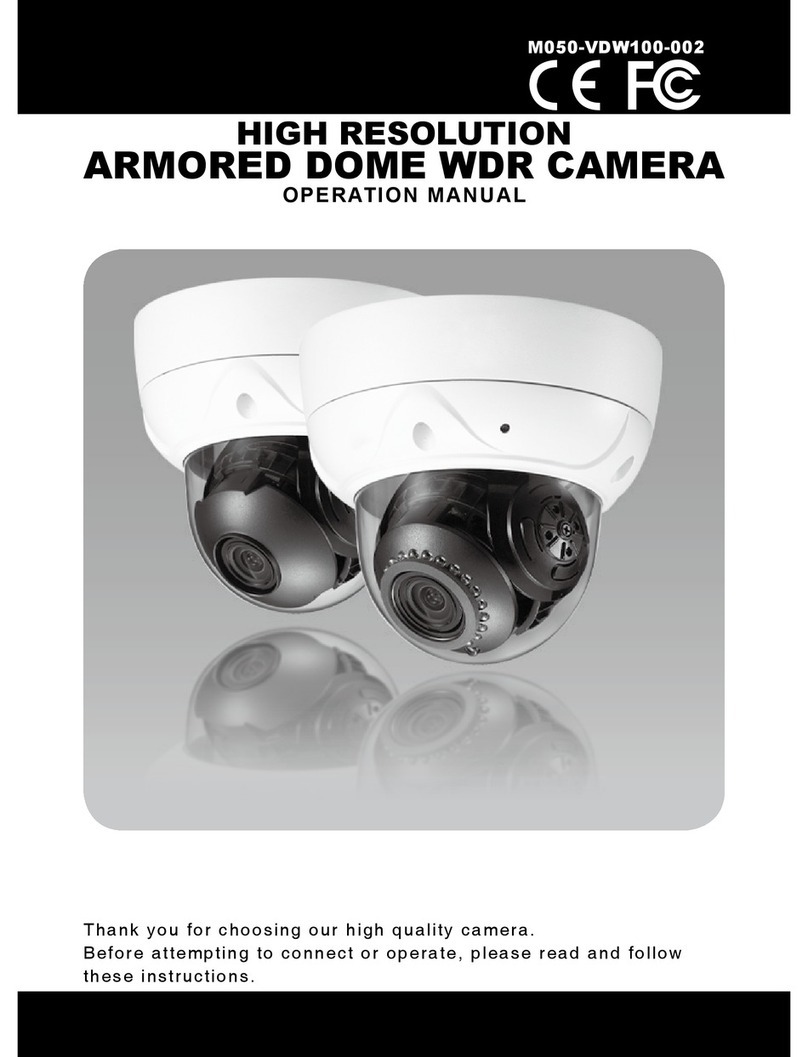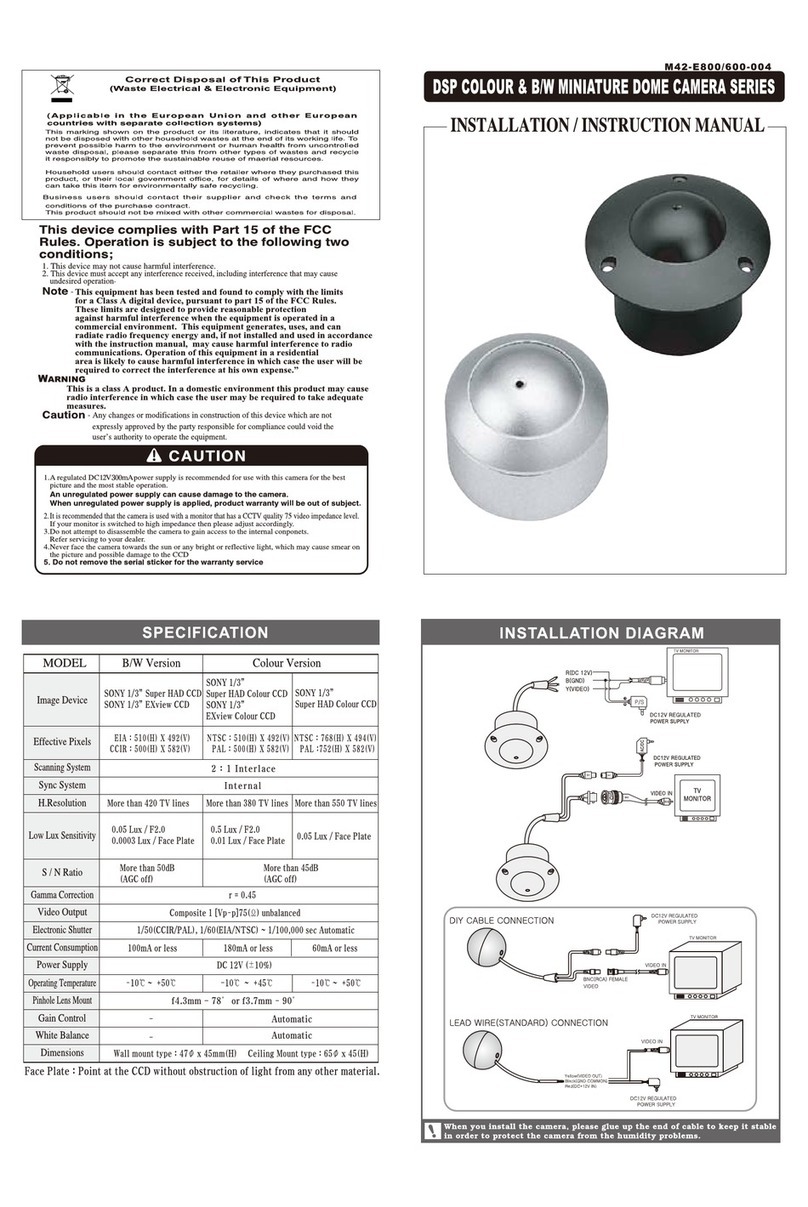User Manual for OMNI-IP Network Cameras
6
5.3.7 Configuring QoS Settings...............................................................................................35
5.3.8 Configuring UPnP™ Settings.........................................................................................36
5.3.9 Email Sending Triggered by Alarm ................................................................................37
5.3.10 Configuring NAT (Network Address Translation) Settings............................................39
5.3.11 Configuring FTP Settings...............................................................................................39
5.4 Configuring Video andAudio Settings............................................................... 41
5.4.1 Configuring Video Settings ............................................................................................41
5.4.2 Configuring Audio Settings............................................................................................43
5.4.3 Configuring ROI Encoding.............................................................................................43
5.5 Configuring Image Parameters .......................................................................... 45
5.5.1 Configuring Display Settings .........................................................................................45
5.5.2 Configuring OSD Settings..............................................................................................49
5.5.3 Configuring Text Overlay Settings .................................................................................51
5.5.4 Configuring Privacy Mask..............................................................................................51
5.6 Configuring and Handling Alarms..................................................................... 52
5.6.1 Configuring Motion Detection........................................................................................53
5.6.2 Configuring Video Tampering Alarm .............................................................................59
5.6.3 Configuring Alarm Input ................................................................................................60
5.6.4 Configuring Alarm Output..............................................................................................61
5.6.5 Handling Exceptions.......................................................................................................62
5.6.6 Configuring Line Crossing Detection.............................................................................63
5.6.7 Configuring Intrusion Detection.....................................................................................64
Chapter 6 Storage Settings......................................................................................68
6.1 Configuring NAS Settings................................................................................... 68
6.2 Configuring Recording Schedule........................................................................ 70
6.3 Configuring Snapshot Settings ........................................................................... 74
Chapter 7 Playback..................................................................................................77
Chapter 8 Log Searching.........................................................................................79
Chapter 9 Other Settings.........................................................................................80
9.1 Managing UserAccounts..................................................................................... 80
9.2 Configuring RTSPAuthentication...................................................................... 82
9.3 Anonymous Visit .................................................................................................. 82