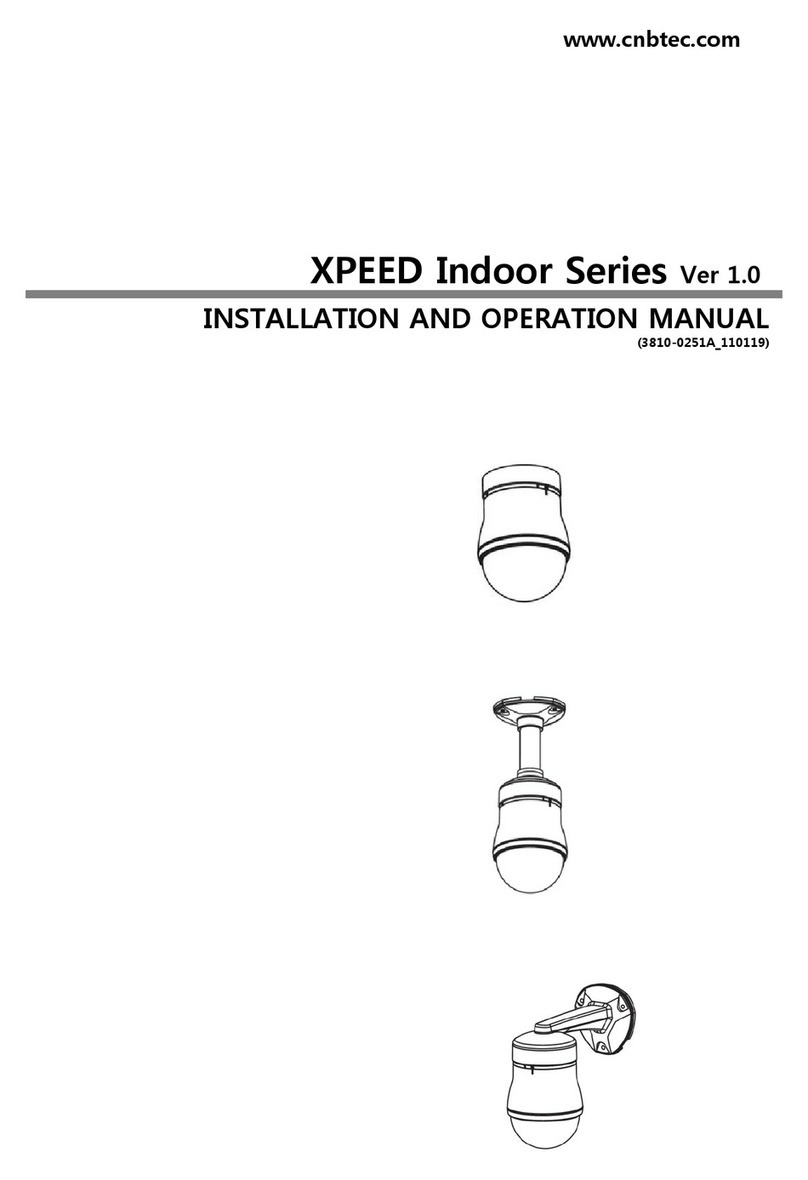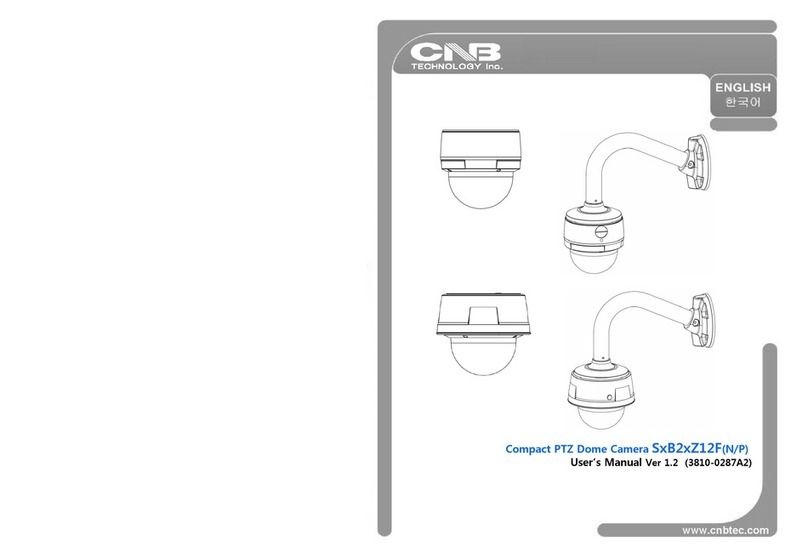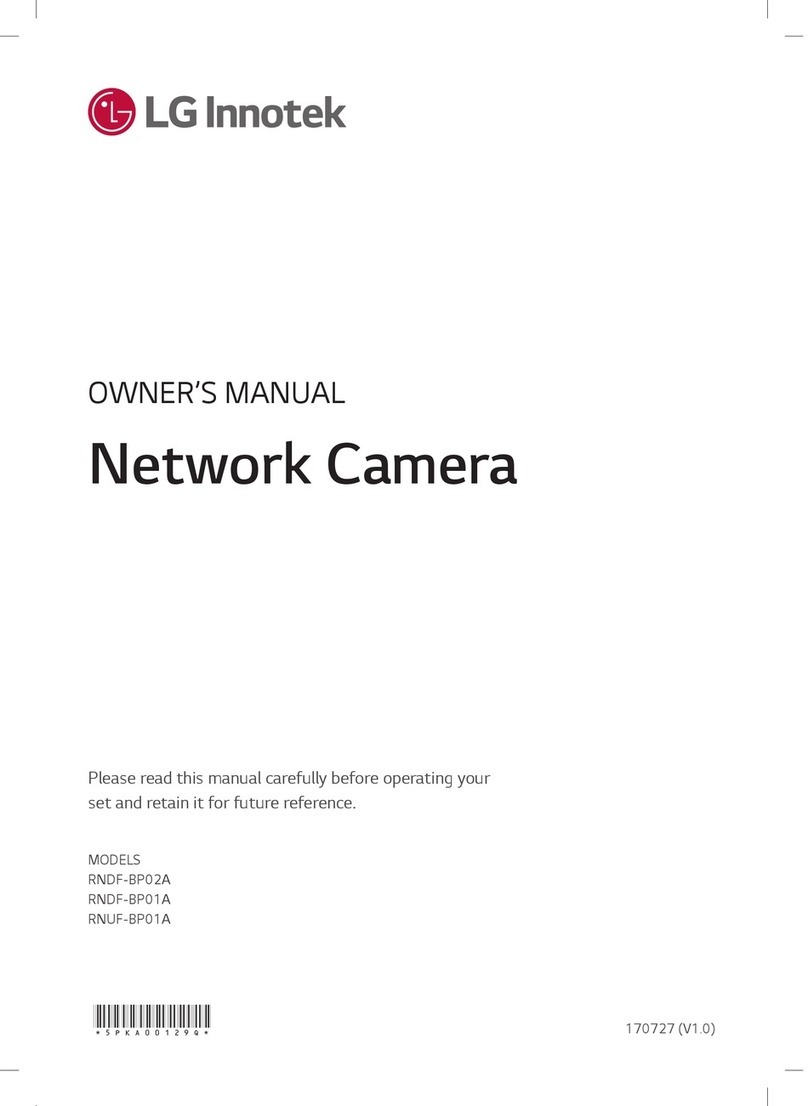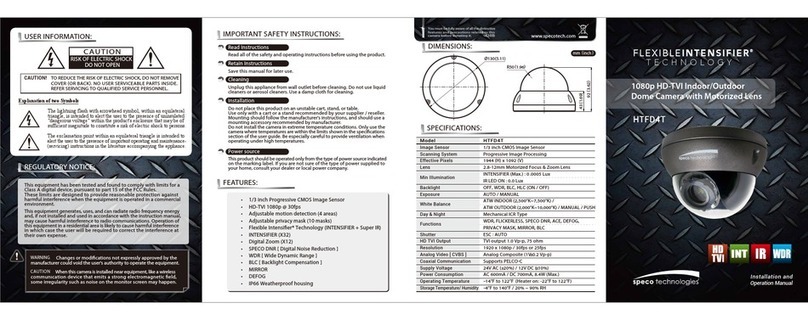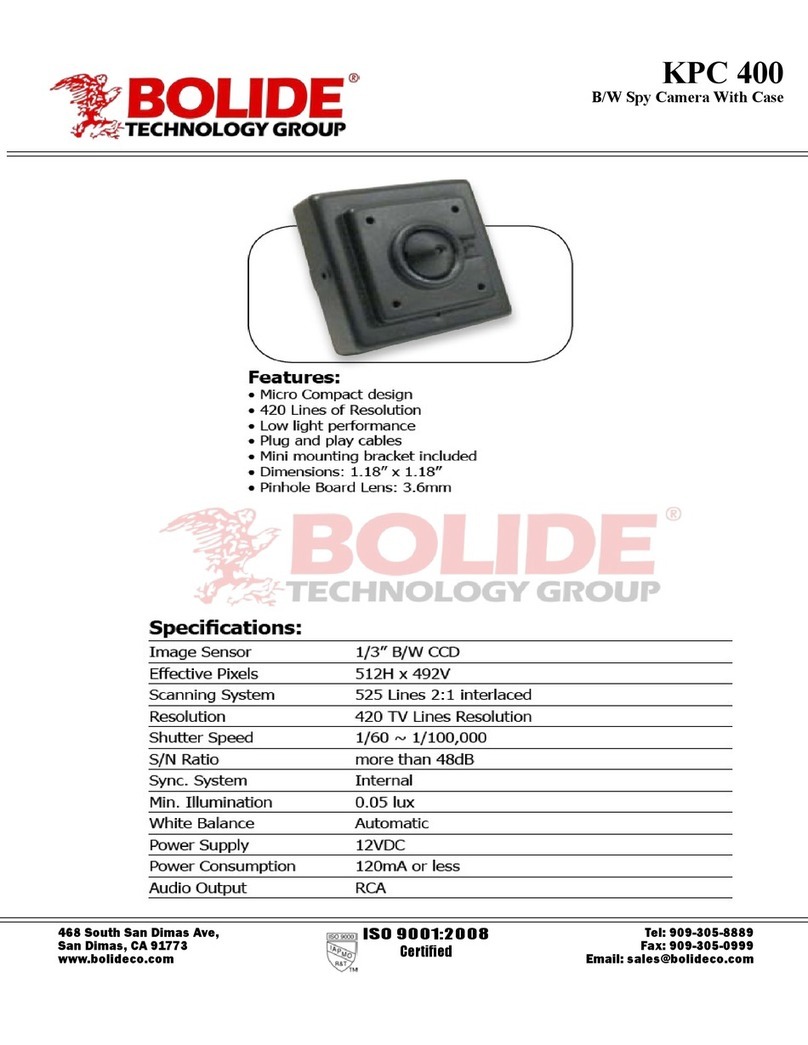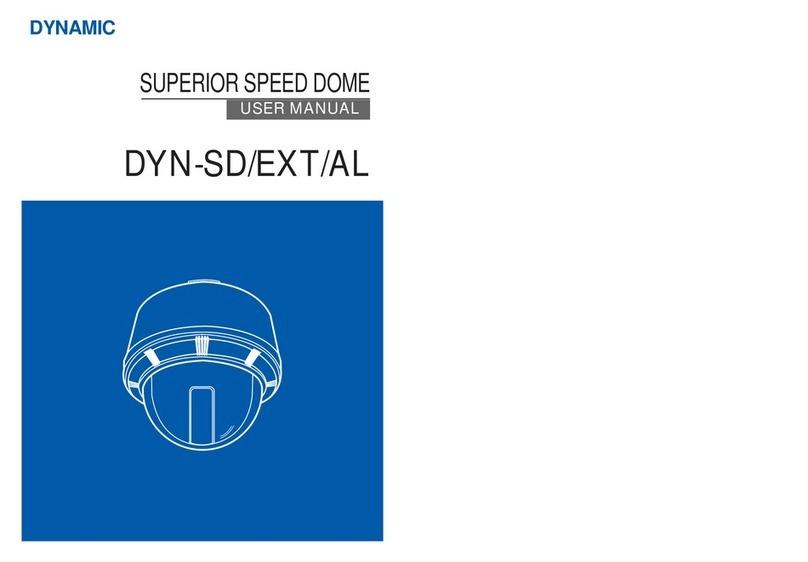CNB XNET IGP2035F User manual

Ver. 1.0
XNET Network Box Camera
(IGP2035F)
Installation Manual

2 / 18
XNET Network Box Camera Installation Manual
About this Manual
A compatibility and durability test ensured this product’s high performance.
This installation guide is for XNET Network Box Camera users only, and it describes operations
related to XNET Network Box Camera.
Please read this manual thoroughly paying attention to cautions and warnings before using the
product even if you have used similar products before.
Important Notices
The copyright of this manual is owned by CNB Technology Inc.
It is illegal to copy and distribute this manual without permission.
Damages caused by use of not suggested parts and misuse will not be applicable for support.
Contact the store or the manufacturer immediately if (you think) there is any problem with the
product.
Contact the store or the manufacturer before disassembling the product for alteration or repair.
XNET is a trademark of CNB Technology Inc.
This product complies for CE (Europe) and FCC (USA) regulations for industrial/home use
electrical device.
INFORMATION
This equipment has been tested and found to comply with the limits for a Class A digital device,
pursuant to Part 15 of the FCC Rules. These limits are designed to provide reasonable
protection against harmful interference when the equipment is operated in a commercial
environment. This equipment generates, uses and can radiate radio frequency energy and, if
not installed and used in accordance with the instruction manual, may cause harmful
interference to radio communications. Operation of this equipment in a residential area is likely
to cause harmful interference in which case the user will be required to correct the interference
at his own expense.

3 / 18
XNET Network Box Camera Installation Manual
Index
1. About XNET......................................................................................................................4
1.1. About XNET............................................................................................................................4
1.2. Features of XNET...................................................................................................................4
1.3. Applications ............................................................................................................................4
2. About the Product ...........................................................................................................5
2.1. Contents .................................................................................................................................5
2.2. Product Information ................................................................................................................5
2.3. Functions and Designations ...................................................................................................6
2.3.1. Side View ....................................................................................................................................6
2.3.2. Front / Rear View ........................................................................................................................7
2.3.3. Connecting to Alarm devices.......................................................................................................9
3. Software Installation......................................................................................................10
3.1. Connecting XNET to network ...............................................................................................10
3.2. Installing IP-Installer Software and Configuring IP address ................................................. 11
3.2.1. About IP-Installer ....................................................................................................................... 11
3.2.2. Configuring IP Address.............................................................................................................. 11
4. Using Web Viewer..........................................................................................................13
4.1. Logging In.............................................................................................................................13
4.2. Web Viewer Page.................................................................................................................15
5. Specifications ................................................................................................................17

4 / 18
XNET Network Box Camera Installation Manual
1. About XNET
1
1.
.1
1.
.
A
Ab
bo
ou
ut
t
X
XN
NE
ET
T
XNET is an internet based security and surveillance system that is compatible with various network conditions
through easy installation and user interface as well as multi-functional compressor Codec such as MJPEG and
H.264. XNET provides stable real-time surveillance by real time video/ audio at 1080P level, local storage for
any network problems, and hybrid IP technology that can be used with existing analog CCTV devices.
1
1.
.2
2.
.
F
Fe
ea
at
tu
ur
re
es
s
o
of
f
X
XN
NE
ET
T
zMost advanced Video/ Audio compression technology (MJPEG/H.264, G.711)
zProgressive technology - Progressive scan makes the image sharp and clear without ghost effect.
zHybrid IP Technology - CCTV analog video output can be used for existing analog CCTV devices.
zTransmission of Multi-Codec stream - Live video signal can be compressed to MJPEG or H.264 and sent to
meet various applications of network or user.
z2-way Audio Communication (Bi-directional voice communication between Client’s PC and XNET)
zSmart Event feature - On the top of motion detection and sensor/alarm feature, pre- and post- alarm
feature allows automated surveillance without an attendant’s monitoring.
zInstall/ Operation Wizard - Install/ Operation Wizard not only makes it easy for installers and users, but
also offers a unified installation setup for massive scale installations.
zUp to 3 motion detection areas
zMotion Detection – Alarm output and Video/ Audio data transmission to FTP site or e-mail upon detecting
a motion.
zSupports Various resolutions
- SXGA(1280x1024), 720p(1280x720), D1(720x480), VGA(640x480), CIF(352x240)
zRS-485 interface for Remote Pan/Tilt control
zRemote Control over the network for software upgrade
1
1.
.3
3.
.
A
Ap
pp
pl
li
ic
ca
at
ti
io
on
ns
s
zSurveillance (Building, store, factory, parking lot, financial institutions, government buildings, military
facilities, etc.)
zRemote video monitoring (Hospital, kindergarten, traffic monitoring, remote branch office, weather,
environment preservation, and illegal disposal of trash, etc.)
zReal time broadcasting over the internet (Resort facility, parties, festivals, etc), remote business meetings,
and educational trainings, etc.

5 / 18
XNET Network Box Camera Installation Manual
2. About the Product
2
2.
.1
1.
.
C
Co
on
nt
te
en
nt
ts
s
Please make sure the following contents are included when you open the package.
Contents Description Additional info.
XNET product Network Box Camera (Lens not included)
Auto Iris Lens Plug Connection plug for Auto-Iris control signal
Power adapter and
AC power cord
Input: 100~240VAC 50-60Hz
Output : 12VDC, 2A
Terminal Plug 2P * 1ea, 6P * 1ea
Power Jack -
CD Software and User’s manual
2
2.
.2
2.
.
P
Pr
ro
od
du
uc
ct
t
I
In
nf
fo
or
rm
ma
at
ti
io
on
n
XNET
(IGP2035F)
Install CD
IP-Installer Viewer Program (XNET-NVR)
Network Camera (Lens not
included)
A software that assigns an IP
address to the product
A software that monitors and records
Audio and Video signal from the
device (processes up to 16 channels)

6 / 18
XNET Network Box Camera Installation Manual
2
2.
.3
3.
.
F
Fu
un
nc
ct
ti
io
on
ns
s
a
an
nd
d
D
De
es
si
ig
gn
na
at
ti
io
on
ns
s
2
2.
.3
3.
.1
1.
.
S
Si
id
de
e
V
Vi
ie
ew
w
Figure 2-1. Network Camera Side view
zLens (Sold separately): C or CS mount/ Fixed or Vari-Focal DC Auto-Iris lens.
zAuto-Iris Control Plug: Plug for Auto-Iris control
The following shows each pin connection:
Strip 8mm of outer jacket of the lens cable, and then strip 2 mm of inner wires to solder them to the
connection plug.
*Please ask at the store about purchasing lens separately.
Auto Iris control plug
1/4”. 20 UNC(20 THREAD)
L : 4.5mm +-0.2mm (ISO standard)
or 0.197”
(
ASA standard
)
CRing
Attach both C Ring and CS
Ring to use C-mount Lens
CSRing
Attach CS Ring only to use
CS-mount Lens
CS Ring Fix Screw
Lens(Sold Separately)
Mountin
g
Screw Hole

7 / 18
XNET Network Box Camera Installation Manual
2
2.
.3
3.
.2
2.
.
F
Fr
ro
on
nt
t
/
/
R
Re
ea
ar
r
V
Vi
ie
ew
w
Figure 2-2. Network Camera Front / Rear view
zSTATUS LED : Indicate the status of the product
EVENT LED : If the alarm out is operating, the green LED blinks.
SYSTEM LED : The system operates normally when the blue LED operates.
zMIC : Have built-in microphone.
zLINE IN: Connects to auxiliary Audio Device. 3.5 mm mono/ stereo audio
connector is used. For connection, refer to the figure below:
Figure 2-3. Connector for LINE INPUT and Audio LINE OUT
zLINE OUT: Audio signal output to a Power Amplified device or Speaker. This can be used to listen to
the audio signal sent from a remote PC for Bi-directional Audio communication.
zVIDEO OUT: Use this output to monitor the analog video signal while installing.
(Select Video Out at menu screen to enable this output)
zFactory Reset : Press and hold for more than 3 seconds while power is on to recall factory default
settings
zNETWORK : This Ethernet terminal connects to 10Mbps or 100Mbps LAN through an RJ-45 connector.
When optional PoE is used, the power will be supplied from the Network Cable.
LINE IN(mono)
/MIC IN
GROUND GROUND
LINE OUT(mono)
MIC STATUS LED
Factory
Reset
Power LED

8 / 18
XNET Network Box Camera Installation Manual
LINK : Yellow light indicates that he network is properly connected.
ACT : Green light indicates that the XNET system connected to 100Mbps LAN. This green lamp will
blink if the system receives data.
zSTATUS LED : Indicates the operation status
EVENT LED : Green light indicates that Alarm Out signal is turned on.
POWER LED : Red light indicates that 12V DC power or 24V AC power is connected.
zRS-485 and ALARM In/Output Terminal
Pin Description Set up
1 Alarm Out
Select NC/NO at menu screen
2 Alarm Out
3 Alarm In(+)
Select NC/NO at menu screen
4 Alarm In(-)
5 RS485 +
-
6 RS485 -
RS-485: When properly connected, you can remotely control Pan/Tilt device with RS-485 control
interface.
Alarm In: This connects to an Alarm Sensor signal. Only one sensor can be connected.
Alarm Out: This connects to an external Alarm device that operates by a relay such as Siren
Lamp or Alarm Light. Only one Alarm device can be connected.
zSD CARD SLOT : Enables recording of video data to an external memory device upon occurrence of an
event. Please use less than 16 GB SD Memory.
Figure 2-4. SD CARD
z Power Terminal: Connect Power to this terminal.(DC12V, AC24V)
Do not use this connector when powering up the product through LAN cable. (PoE)
The product is not covered under warranty when it is damaged by connecting both
Ethernet power and 12V DC power to this terminal.
1 6

9 / 18
XNET Network Box Camera Installation Manual
2
2.
.3
3.
.3
3.
.
C
Co
on
nn
ne
ec
ct
ti
in
ng
g
t
to
o
A
Al
la
ar
rm
m
d
de
ev
vi
ic
ce
es
s
zAlarm Input
Wires from various sensor type (IR, heat, and magnetic) can be connected to Alarm in(+)/(-) terminal as
shown in figure 2.5. (NC or NO of sensor input can be selected at Menu screen.)
Alarm Sensor device requires a separate power source.
Figure 2-5. Connecting to Alarm Input
zAlarm Output
This terminal can only be connected up to AC 30V/400mA or DC 30V/400mA. An additional relay device
has to be used to control higher voltage or current.
Internal Circuitry External Circuitry
Figure 2-6. Connecting to Alarm Output

10 / 18
XNET Network Box Camera Installation Manual
3. Software Installation
This section provides brief guidelines to install the XNET software quickly and to monitor XNET’s Video and
Audio signals easily. If you have questions about details not explained in this section or if the product is not
functioning as described, please refer to FAQ before contacting the store.
Our homepage is
http://www.cnbtec.com
.
3
3.
.1
1.
.
C
Co
on
nn
ne
ec
ct
ti
in
ng
g
X
XN
NE
ET
T
t
to
o
n
ne
et
tw
wo
or
rk
k
1.A PC or a laptop computer is required to set up an IP address.
zCompatible operating system: Windows 2000/ Windows XP/ Windows Vista
zSince the default IP address of the device is 192.168.123.100, set up the IP address of the
computer like the following: IP Address : 192.168.123.101 Subnet Mask : 255.255.255.0
2.Connect a monitor to VIDEO OUT terminal.
(Select Video Out at Menu screen to enable analog video output.)
3.Connect LAN cable to the Network Terminal of the product.( Use a crossover cable when
connecting it directly to a PC, and use a direct cable when connecting it to a HUB)
4.Connect the camera to the power.
5.Use the Alarm Sensor/ output and audio terminal if necessary.
Crossover Networ
k
Cable
COMPUTER
Direct Network
Cable
COMPUTER
NETWORK HUB

11 / 18
XNET Network Box Camera Installation Manual
3
3.
.2
2.
.
I
In
ns
st
ta
al
ll
li
in
ng
g
I
IP
P-
-I
In
ns
st
ta
al
ll
le
er
r
S
So
of
ft
tw
wa
ar
re
e
a
an
nd
d
C
Co
on
nf
fi
ig
gu
ur
ri
in
ng
g
I
IP
P
a
ad
dd
dr
re
es
ss
s
3
3.
.2
2.
.1
1.
.
A
Ab
bo
ou
ut
t
I
IP
P-
-I
In
ns
st
ta
al
ll
le
er
r
A unique IP address has to be configured in order to connect network camera and monitoring PC to a
network. IP-Installer software provided in the Installation CD (included in the package and also available to
download from our website http://www.cnbtec.com) will configure IP address easily. If your network have
a DHCP server that automatically assigns IP addresses to network cameras. If your network does not have a
DHCP server, the default IP address of the device is 192.168.123.100. Refer to IP Installer user’s manual for
detail.
3
3.
.2
2.
.2
2.
.
C
Co
on
nf
fi
ig
gu
ur
ri
in
ng
g
I
IP
P
A
Ad
dd
dr
re
es
ss
s
1. The following box will appear when you start the IP-installer software.
Figure 3-1. IP Installer Start box

12 / 18
XNET Network Box Camera Installation Manual
2. Select the camera of which you wish to change the IP address and click (Set IP Address)
button to bring up the following box in Figure 3-2.
Figure 3-2. IP Address box
3. When you enter the IP address and click Set button, the box shown in Figure 3-3 will appear.
Figure 3-3. Select Network Adapter Box
4. Select the adapter and click select button to change the IP address of the camera.

13 / 18
XNET Network Box Camera Installation Manual
4. Using Web Viewer
Connecting to network devices can be done using internet web browser or “XNET-CMS” software. This guide
explains about using internet web browser only. For instructions on how to configure network connection
using XNET-CMS software, please refer to XNET-CMS Manual, which can be found in the installation CD.
4
4.
.1
1.
.
L
Lo
og
gg
gi
in
ng
g
I
In
n
Enter the IP address of the device on the address bar of your web browser and press enter key. Then
the following webpage will appear:
Figure 4-1. Log-in Box

14 / 18
XNET Network Box Camera Installation Manual
Enter the user name and password to bring up the web viewer page. The default id and password is “root”,
“admin” respectively. If you want to use a different HTTP port number from the default value, simply put a
colon and port number at the end of the IP address. (For example, enter the following address when
changing the port to 8080: http://192.168.123.100:8080)
<Address format for accessing as an administrator>
(When using default IP address and port number)
http://192.168.123.100
(When IP address and port number changed)
http://IP address: new port number
If you forget the administrator’s password, “Factory Reset” is the only way to regain
access. However, since this will retrieve all default settings, you need to configure
the network settings using IP installer software again.
For security purpose, it is recommended to change the administrator’s id and
password from their default values. Please be careful not to forget them or expose
them to others. Please refer to [Web Viewer Manual] for detail.

15 / 18
XNET Network Box Camera Installation Manual
4
4.
.2
2.
.
W
We
eb
b
V
Vi
ie
ew
we
er
r
P
Pa
ag
ge
e
Web viewer page consists of Video monitor screen and menu option buttons.
Figure 4-2. Web Viewer Page

16 / 18
XNET Network Box Camera Installation Manual
Item Sub Item Description
Capture - Captures and saves the current image as a still picture.
The image is saved as jpeg file in the following folder: C:₩xNetCapture
Setting -
Brings up Menu screen.
Setup page for each XNET feature can be opened from this Menu screen.
Please refer to [XNET Owner’s Manual] for detail.
PTZ -
Opens up PTZ page.
This page can set up digital PTZ of the network camera and control of
PTZ movement.
Please refer to [XNET Owner’s Manual] for detail.
Motion
Detection -
Opens up Motion Detection page.
You can add or delete areas for detecting motion in this page.
Please refer to [XNET Owner’s Manual] for detail.
Live View
Main Stream When this box is checked, Main Stream Video is displayed.
Sub Stream
When this box is checked, Sub Stream Video is displayed.
Dual-Codec needs to be enabled in Video Setup Page in order for Sub
Stream to be displayed.
Please refer to [XNET Owner’s Manual] for detail.

17 / 18
XNET Network Box Camera Installation Manual
5. Specifications
IGP2035F Specifications
Camera Signal System Progressive Image processing
Scanning System 4:3 Progressive
Image Sensor Progressive CMOS Sensor
Sync. System Internal
Effective Pixel Number 1280(H)x1024(V)
Video Output Level Select NTSC/PAL 1.0Vp.p (BNC 75, composite)
Lens C/CS Mount, DC Iris, Manual Iris
Flickerless On/Off
White Balance Auto/Manual
Exposure Control Auto/Manual
Electronic Shutter Speed NTSC : 1/2 ~ 1/48500 (21 Step), PAL : 1/2 ~ 1/50000(21 STEP)
System Main Processors 32bit Embedded CPU with Linux
System Memory NAND Flash Memory : 64MByte, 128MB DDR Memory
Video/Audio Compression H.264/MJPEG(secondary stream only)
Frame rate NTSC : 1,5,15,30 fps
PAL : 1,5,12.5,25 fps
Resolution SXGA(1280x1024), 720P(1280x720), D1(720x480/720x576)
VGA
(
640x480
)
, CIF
(
352x240/ 352X288
)
Video streaming Main : H.264
Sub : H.264, MJPEG(D1, CIF)
Image settings
Compression level setting
Configurable White Balance, Brightness, Saturation, Sharpness, DNR, 3DNR,
BLC, EXPOSURE
Audio Two-way(full duplex / G.711)
Network Protocol IPv4, HTTP, TCP, RTSP, RTP, UDP, SMTP, FTP, ICMP, DHCP, UPnP, Bonjour,
ARP, DNS, DynDNS
Supported DDNS CNB DDNS, DynDNS.org, Reference code with SDK
Video access from Web browser Camera live view for up to 10 clients(D1, Depends on Video Rate)
LAN Interface Ethernet 10/100 Base-T
Support PoE Standard IEEE 802.3af supported
Security Access level setup Multiple user access levels with password protection
Network Security IP Filtering
Alarm and Event
Management
Image detection Motion detection (Select 3 Regions – each area)
Sensor detection Sensor In / Alarm out/Network Linkdown
After Event process JPEG Image upload over FTP server / SMTP (E-mail server)
Pre/Post alarm Detail time-set : Max Pre alarm 5 sec / Post alarm 8 sec
Storage(SD card : JPEG image, H.264 movie), Max 16G
Applications Browser Internet Explorer Ver. 6.0 or later
Monitoring Applications
Web Viewer(Window Web Browser Base), Live view for up to 10 user clients
Video Snapshot to file (JPEG)
XNET NVR, CNB CMS and Utility(IP-Installer, etc)
Maintenance System Upgrade Firmware upgrade over HTTP
PTZ Control (RS-485) PTZ Protocol Service(User define update)
Mechanical Operation Temperature/Humidity -10℃~ 50℃/ 0% ~ 80%
Power 12VDC Max 4W, 24V AC Max.350mA
Dimensions / Weight(Net) 143.9(D) x 71(W) x 65(H) mm

18 / 18
XNET Network Box Camera Installation Manual
Other manuals for XNET IGP2035F
1
Table of contents
Other CNB Security Camera manuals
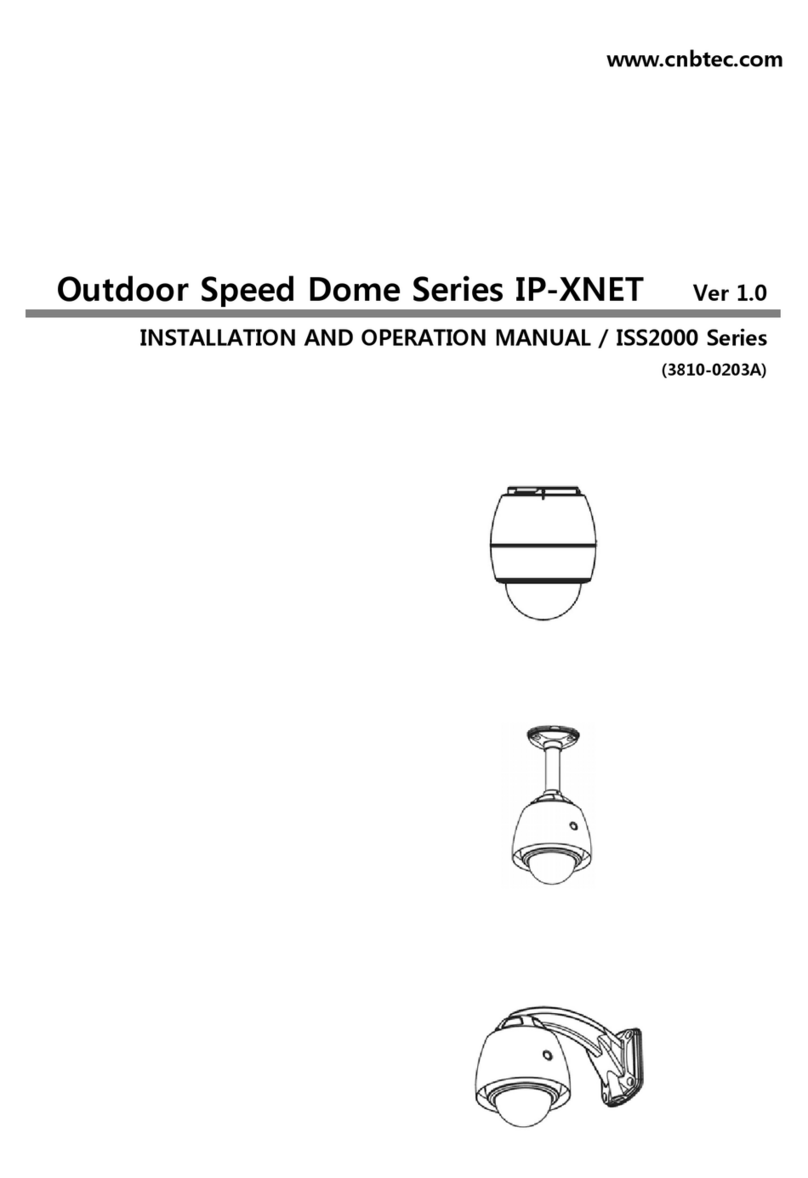
CNB
CNB ISS2000 Series User manual
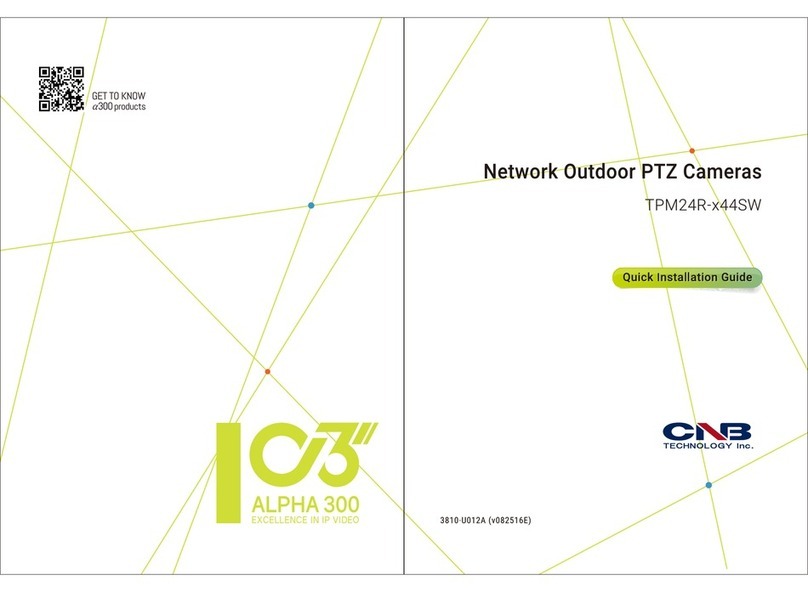
CNB
CNB TPM24R-X44SW User manual

CNB
CNB IDC4050IR User manual
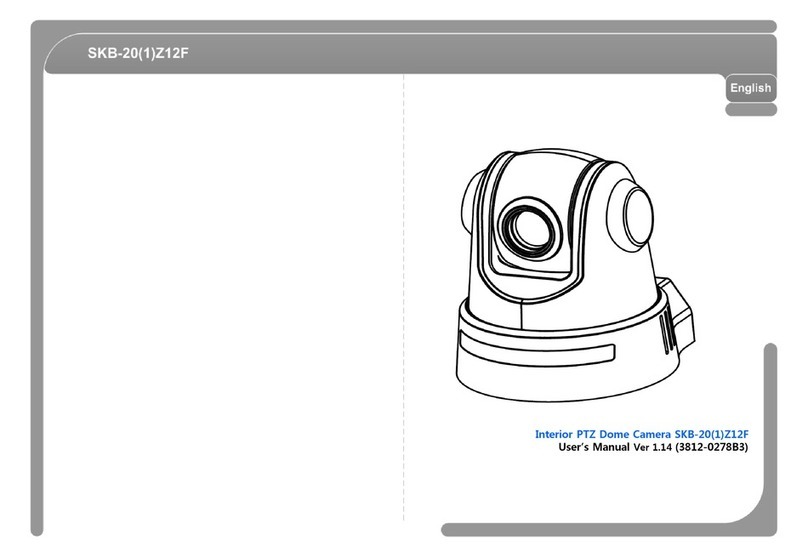
CNB
CNB SKB-20Z12F User manual

CNB
CNB IVP5035VR User manual

CNB
CNB XNET ITE1030 User manual

CNB
CNB IDP4030VR Operating instructions
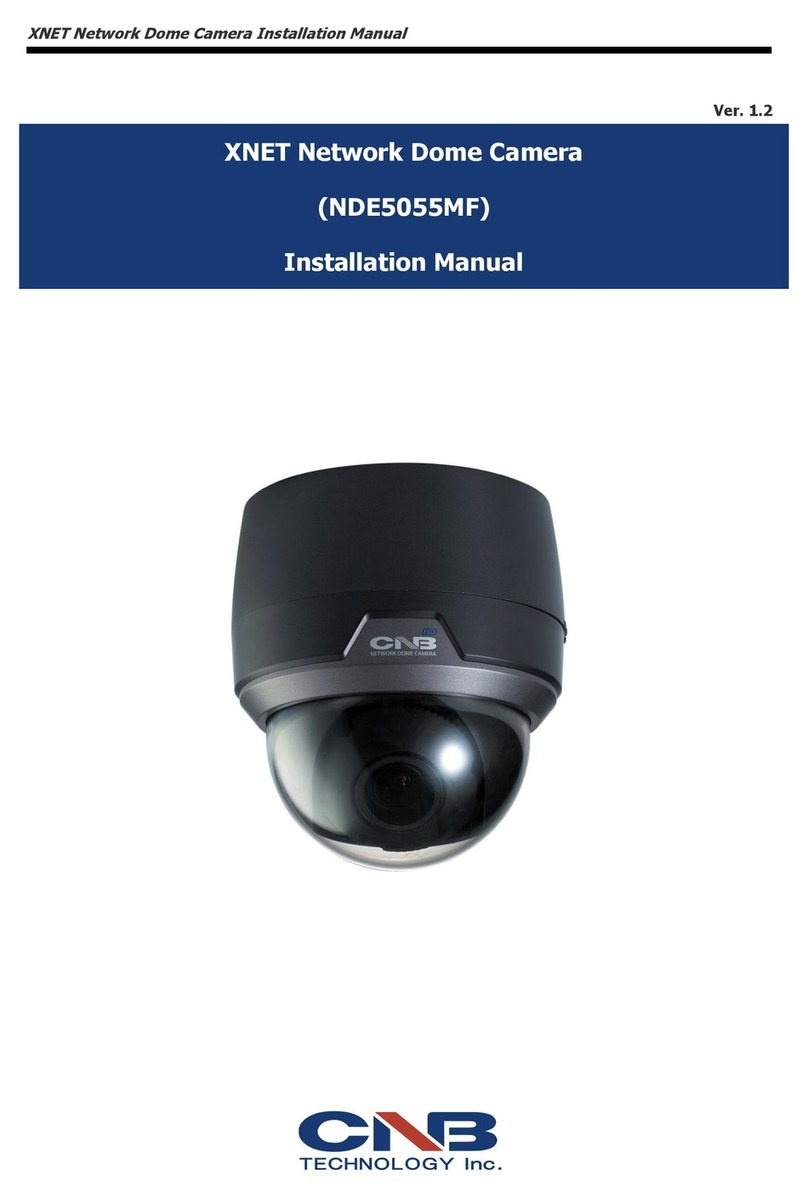
CNB
CNB XNET NDE5055MF User manual

CNB
CNB Xpeed s2000 series User manual

CNB
CNB NB21-7MHR-6 User manual