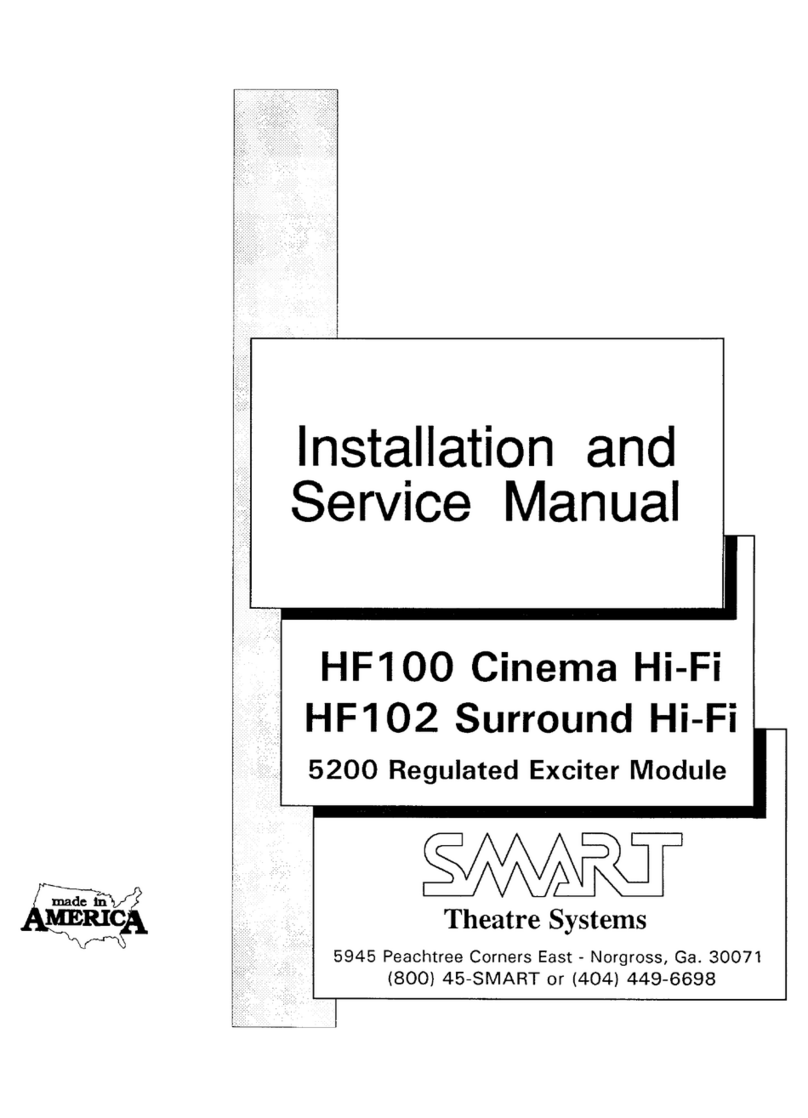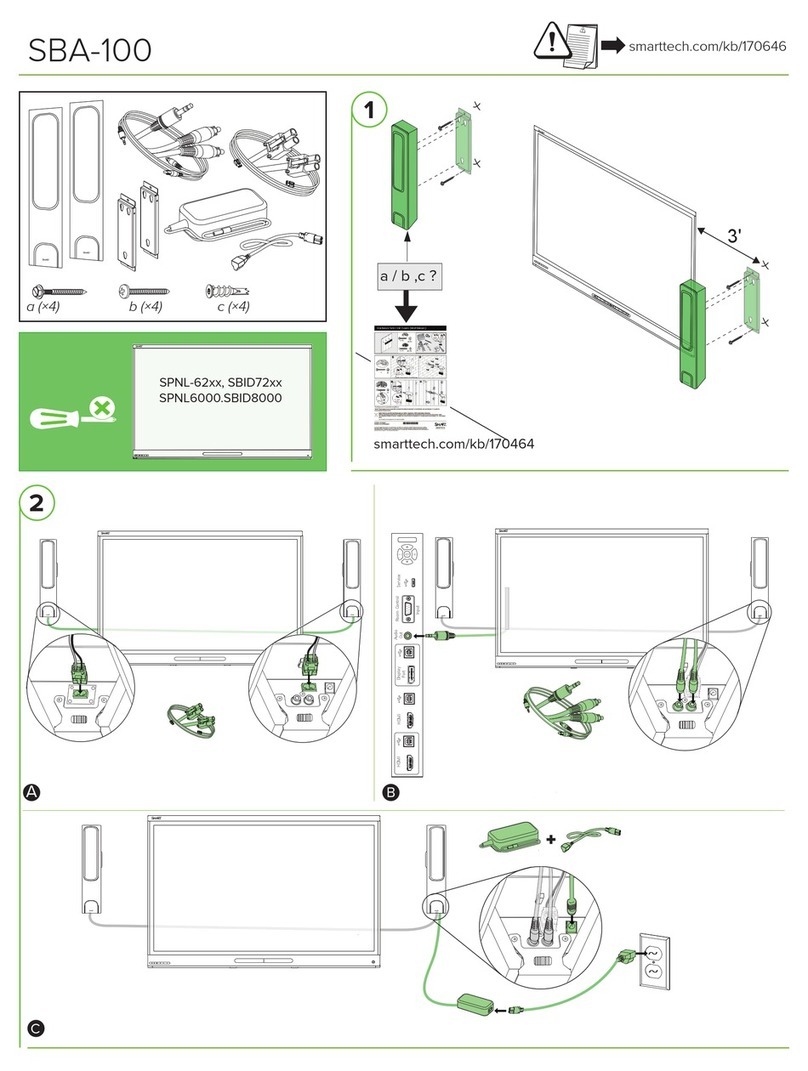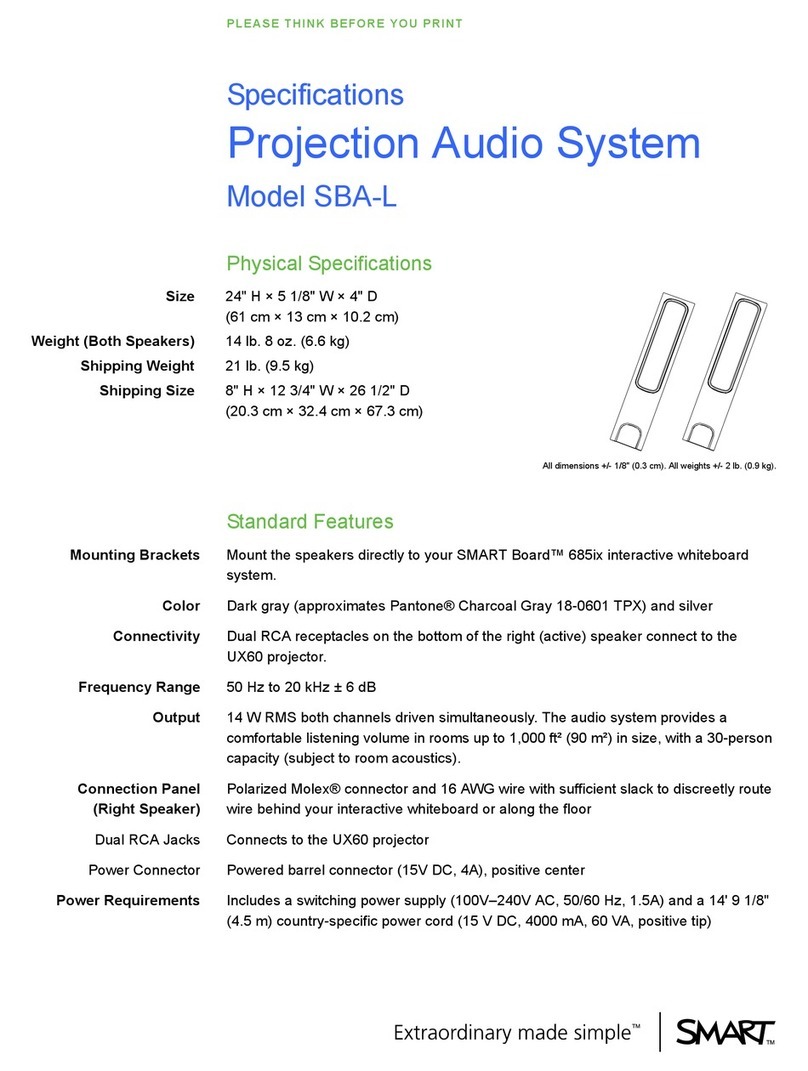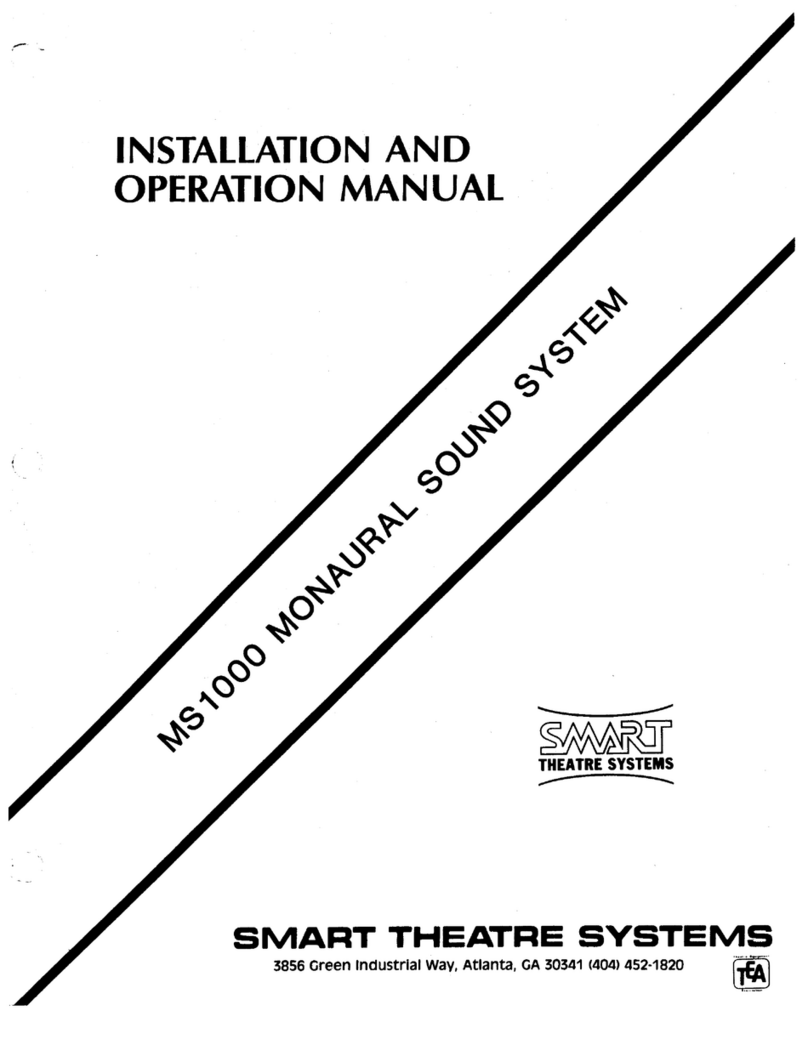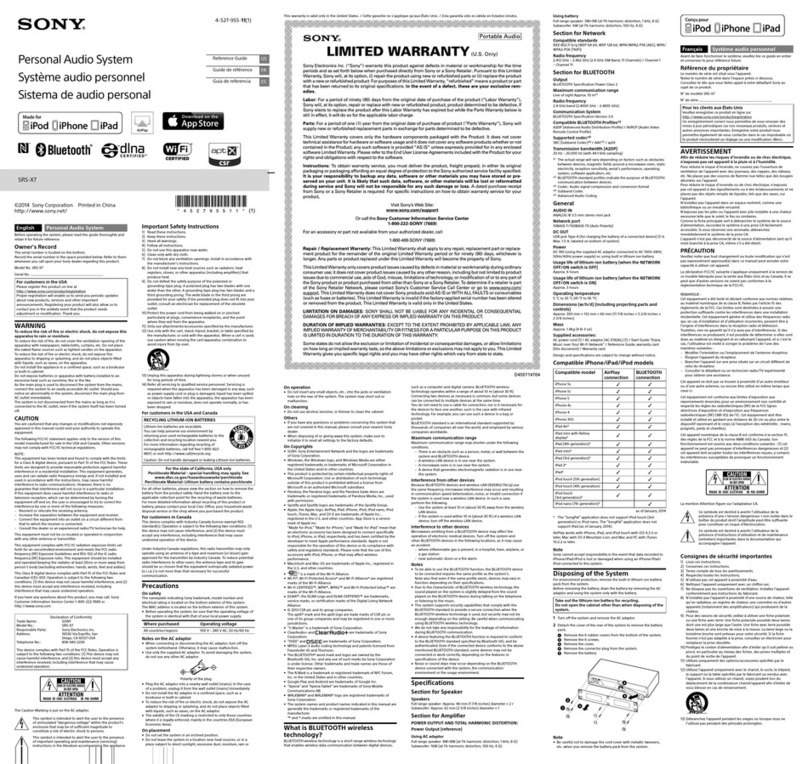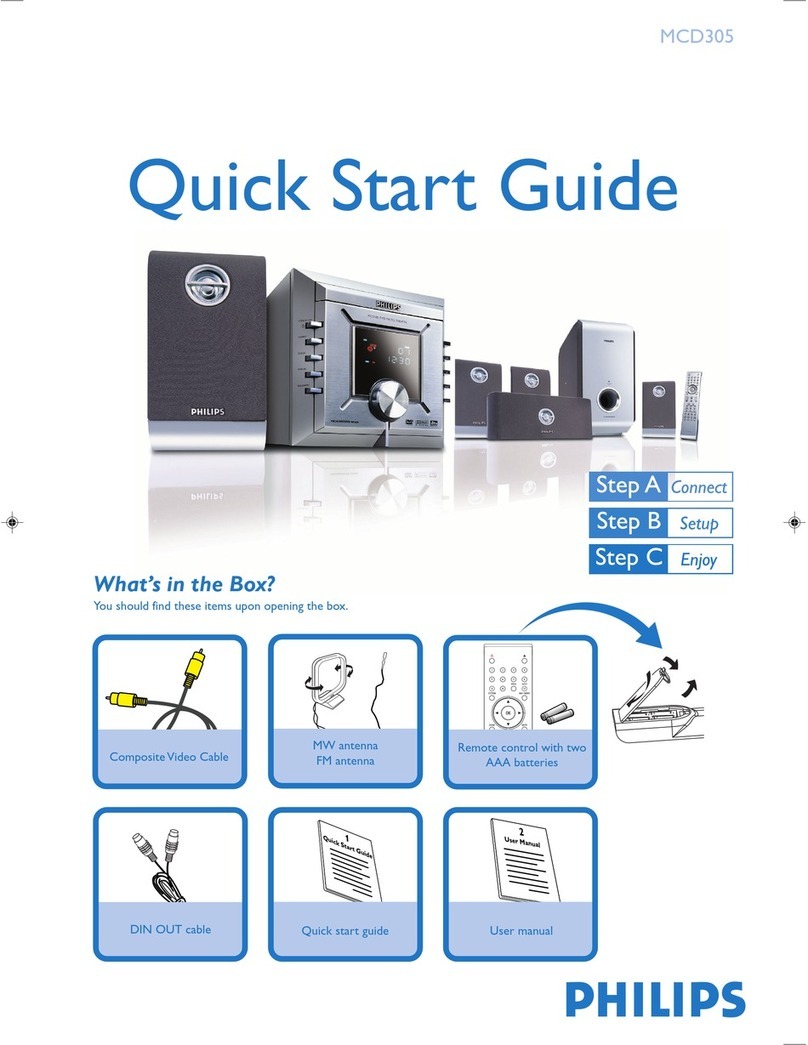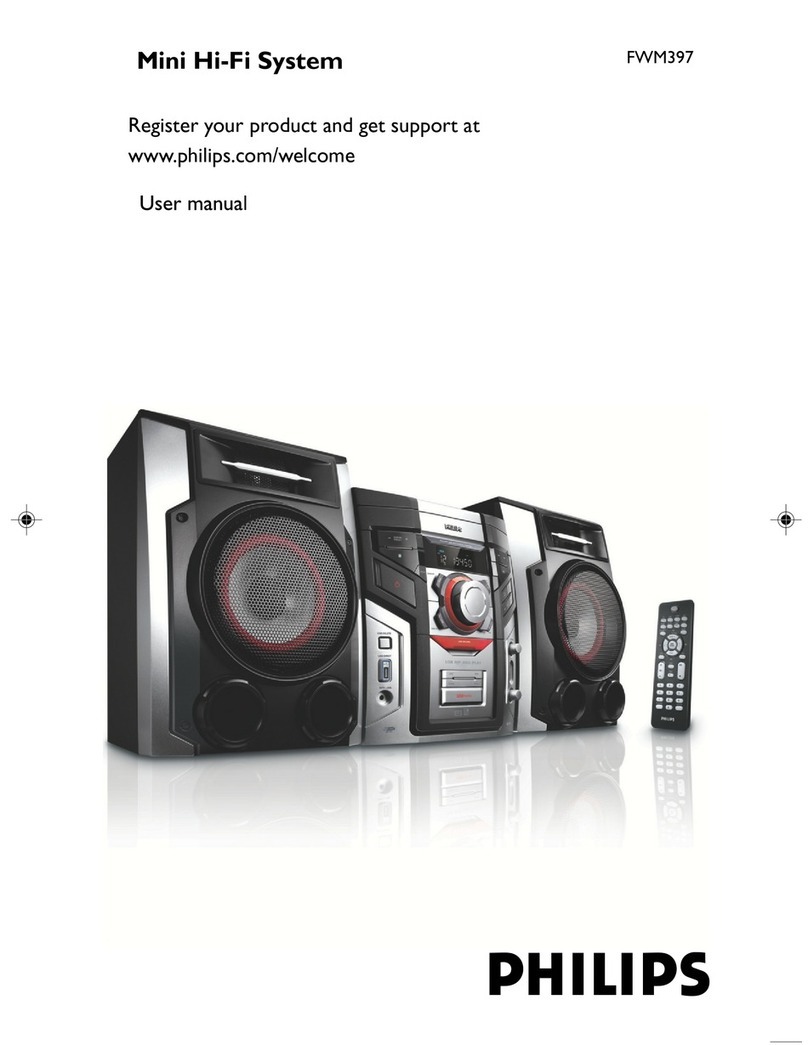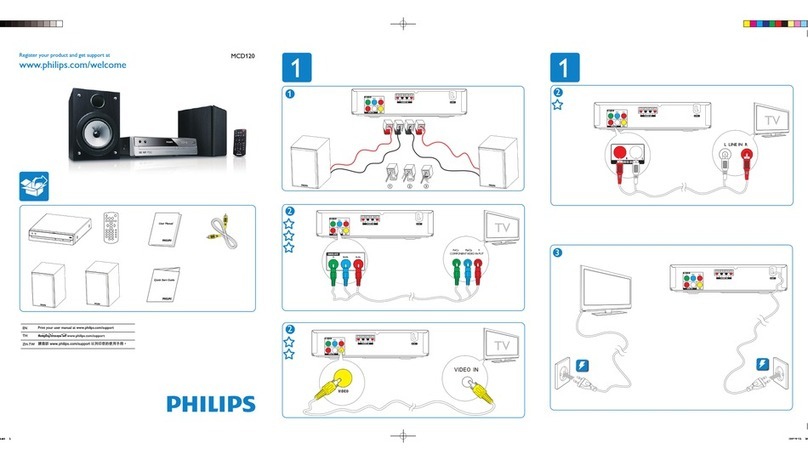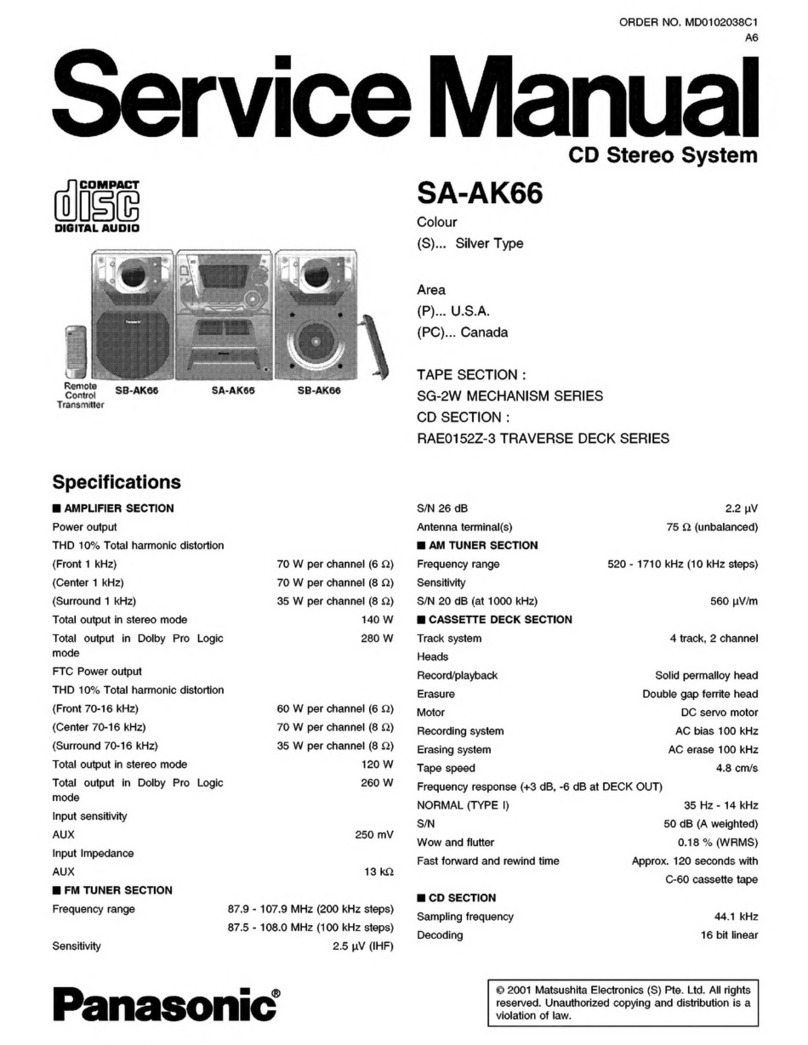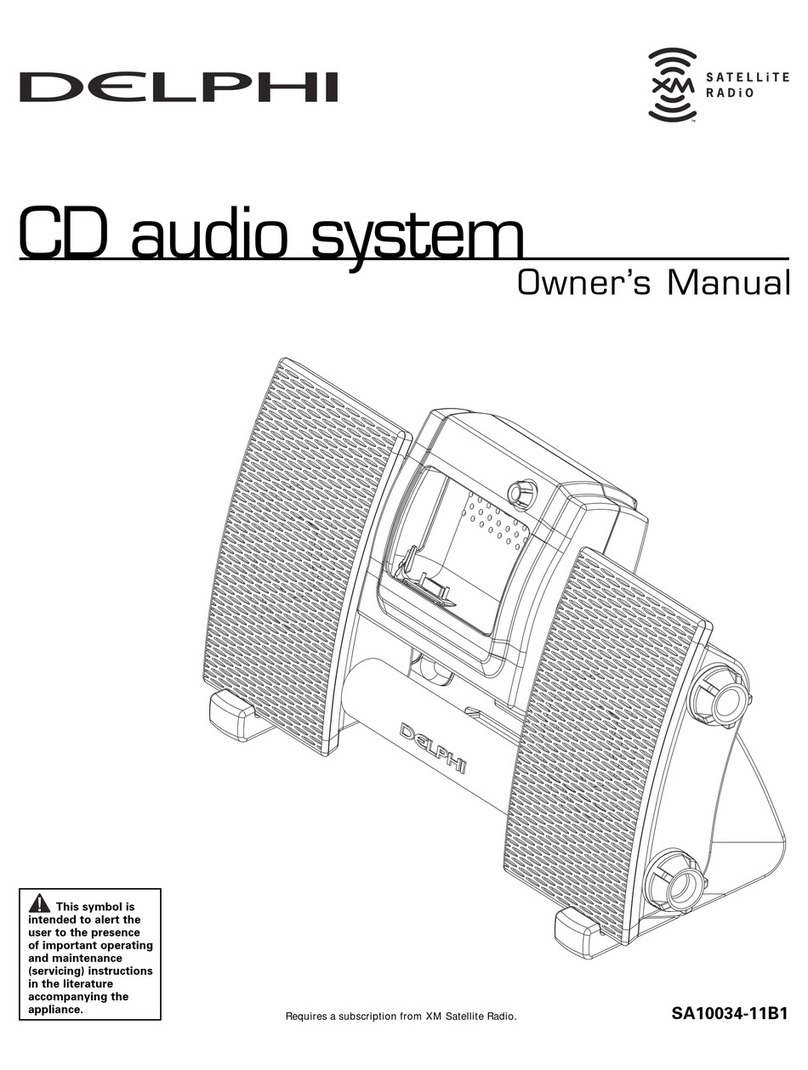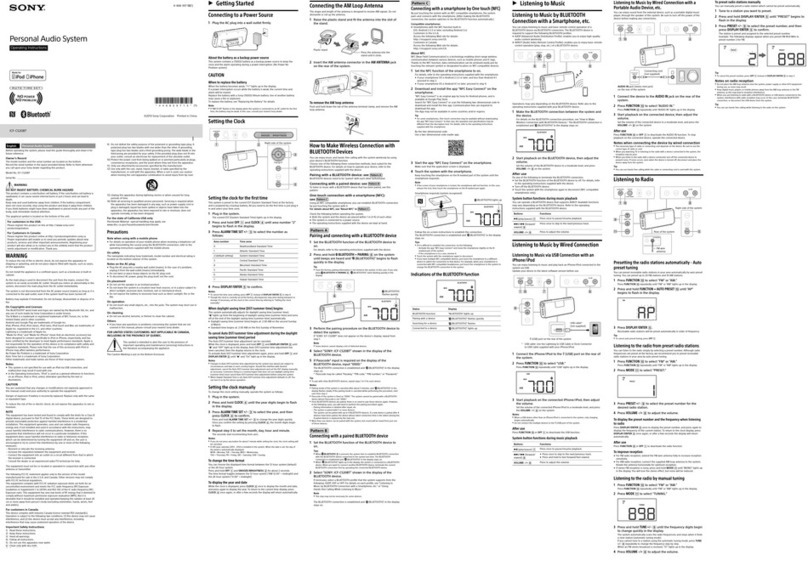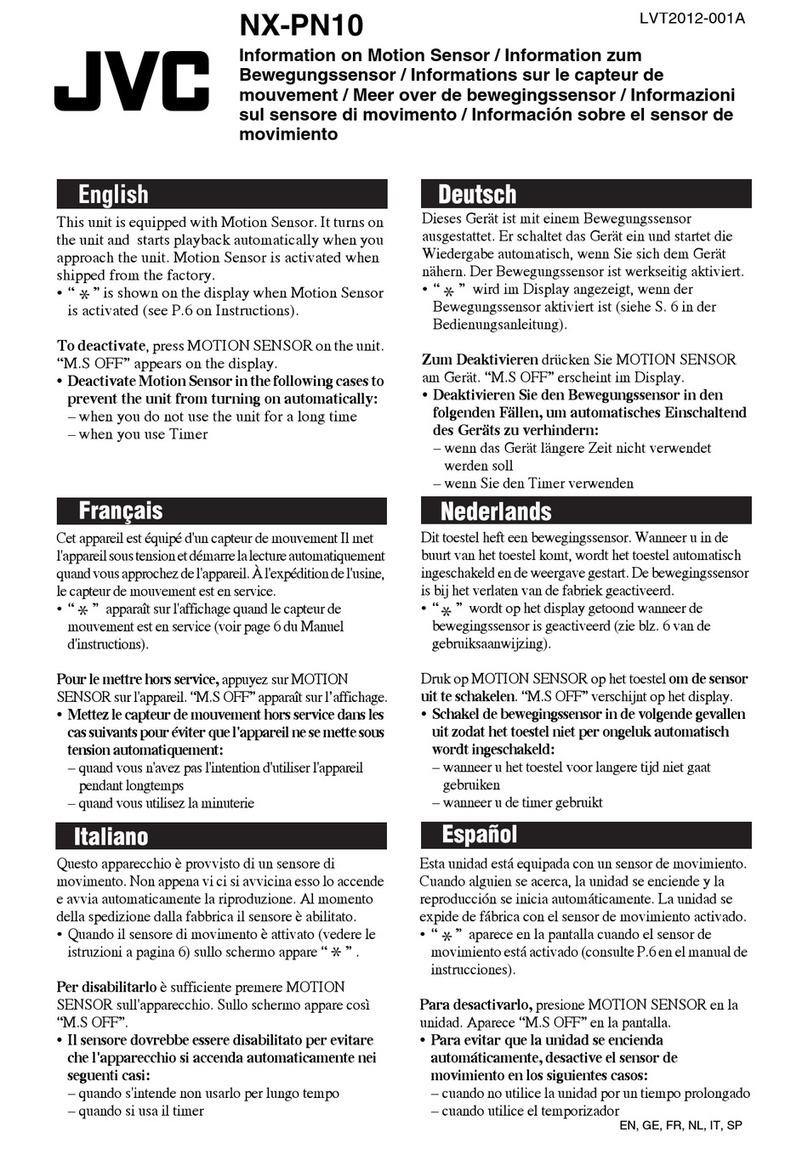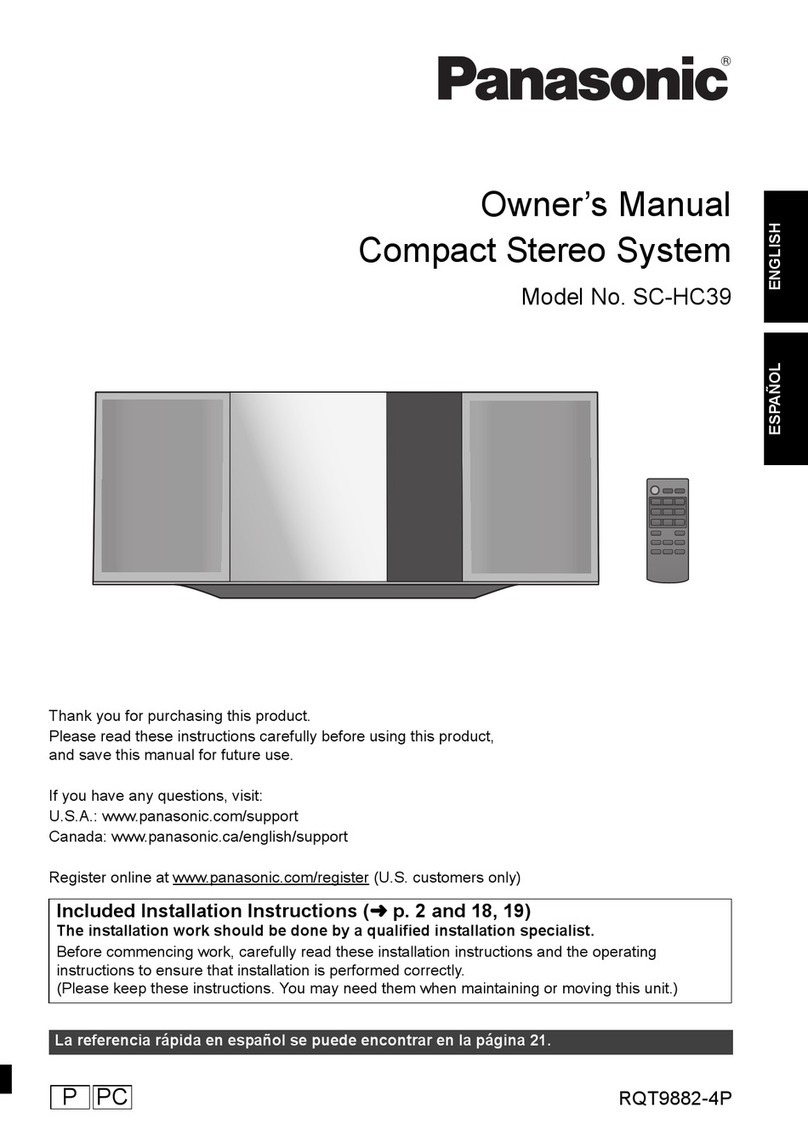SMART SCA-400 Product manual
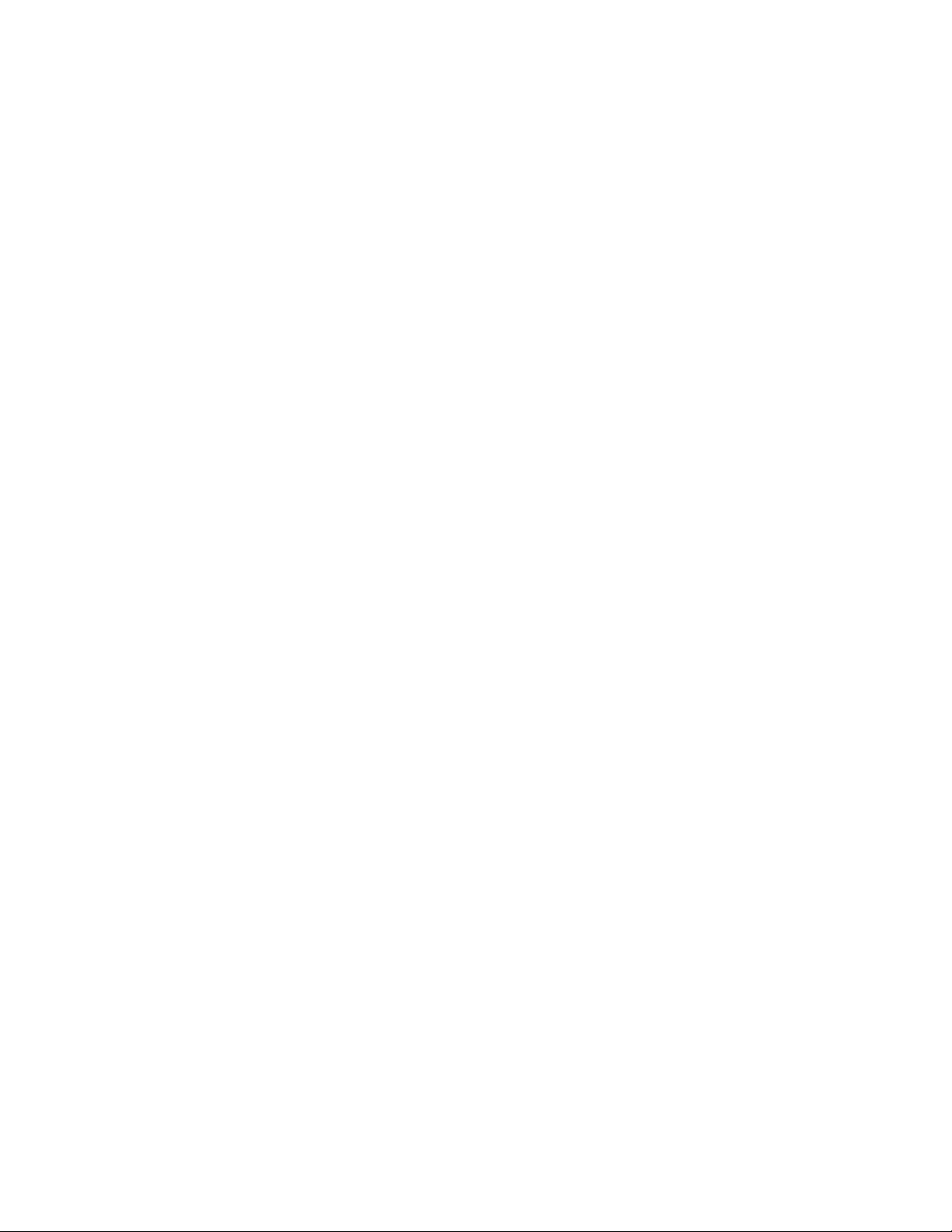
smarttech.com/kb/171200
Trademark notice
SMARTBoard, smarttech, the SMART logo and all SMART taglines are trademarks or registered trademarks of SMARTTechnologiesULC in the U.S. and/or other
countries. All third-party product and company names may be trademarks of their respective owners.
Copyright notice
© 2017SMARTTechnologiesULC. All rights reserved. No part of this publication may be reproduced, transmitted, transcribed, stored in a retrieval system or
translated into any language in any form by any means without the prior written consent of SMARTTechnologiesULC. Information in this manual is subject to change
without notice and does not represent a commitment on the part of SMART.
This product and/or use thereof is covered by one or more of the following U.S. patents:
www.smarttech.com/patents
06-2017
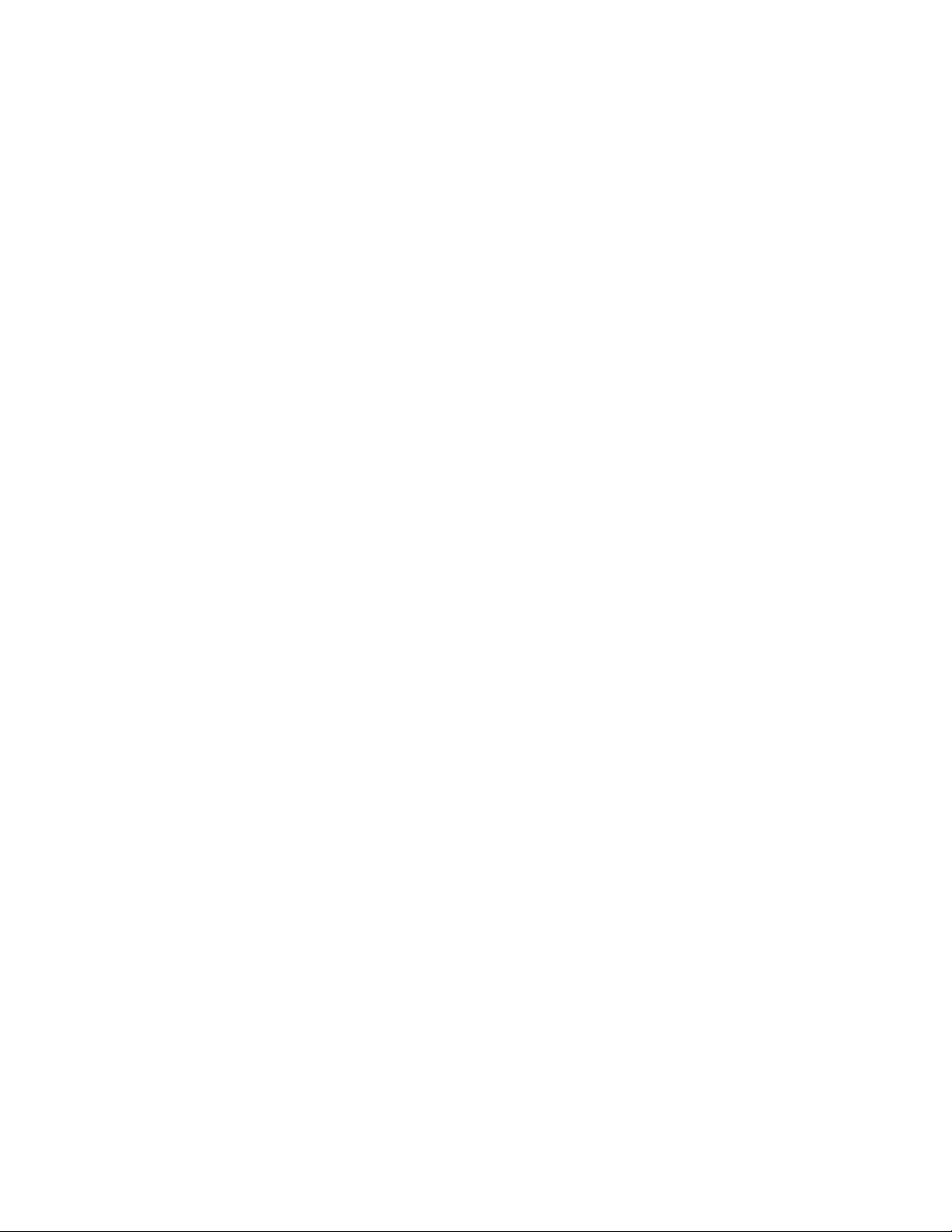
smarttech.com/kb/171200
Important information
Federal Communication Commission
interference statement
This device complies with Part 15 of the FCC Rules. Operation is subject to the following two
conditions:
1. This device may not cause harmful interference, and
2. this device must accept any interference received, including interference that may cause
undesired operation.
This equipment has been tested and found to comply with the limits for a Class A digital device,
pursuant to part 15 of the FCC Rules. These limits are designed to provide reasonable protection
against harmful interference when the equipment is operated in a commercial environment. This
equipment generates, uses, and can radiate radio frequency energy and, if not installed and used
in accordance with the instruction manual, may cause harmful interference to radio
communications. Operation of this equipment in a residential area is likely to cause harmful
interference in which case the user will be required to correct the interference at his own expense.
Radiation Exposure Statement
This equipment complies with FCC radiation exposure limits set forth for an uncontrolled
environment. This equipment should be installed and operated with minimum distance of 20 cm
between the radiator and your body. This transmitter must not be co-located or operated in
conjunction with any other antenna or transmitter.
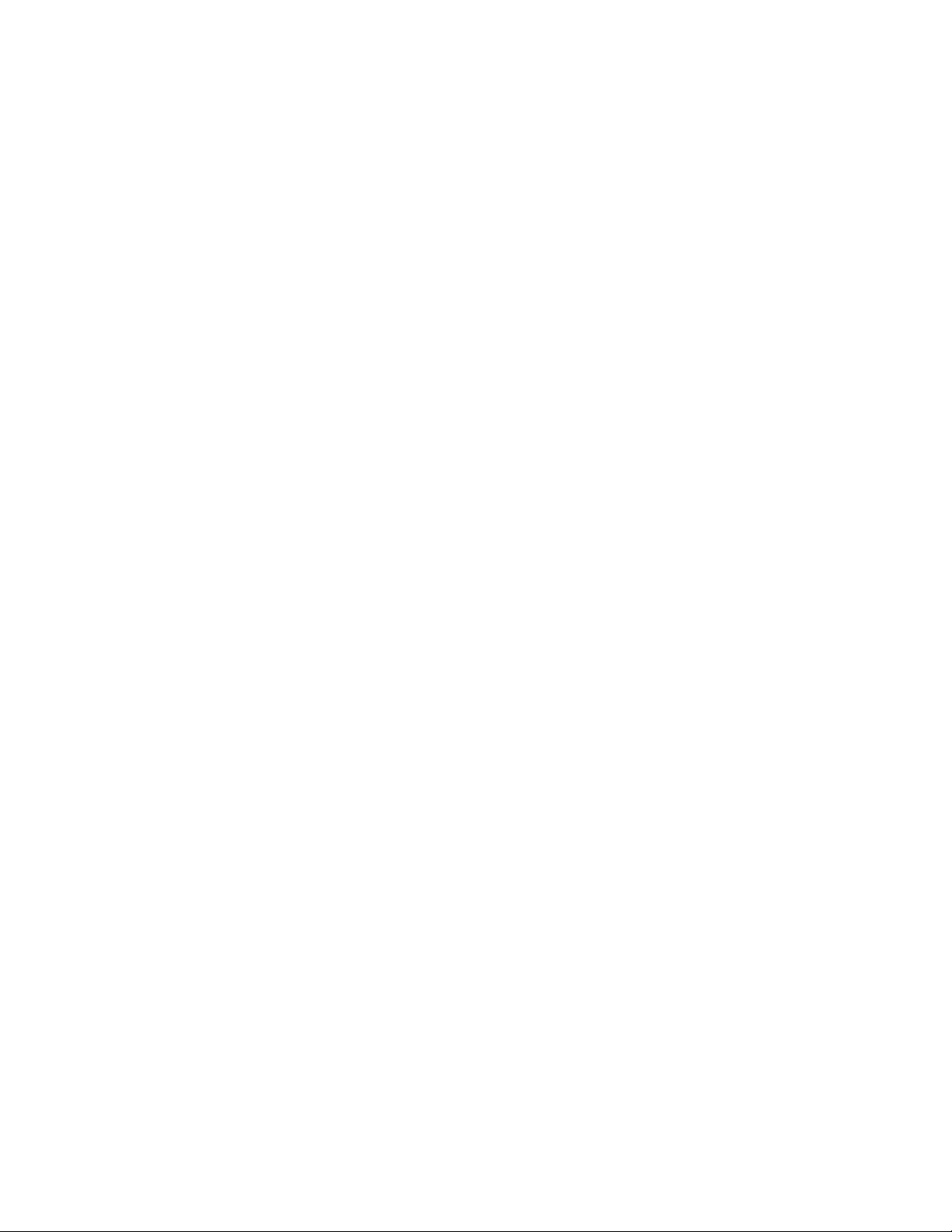
smarttech.com/kb/171200
Installing the SMARTAudio 400
classroom amplification system
Typically, you install SMARTAudio on a wall in a classroom or meeting space. See the SMART
Audio 400 installation instruction (smarttech.com/kb/171183) for more information.
Installation considerations for SMARTAudio 400
classroom amplification system
lSMARTprovides cables that should be long enough to wire a classroom. If the installation
requires longer cables, choose good quality cables.
lDo not mount the receiver in an enclosed space (such as within a cabinet or the teacher's
desk or the space above the acoustic tiles in a ceiling).
If the receiver is installed in a confined space, the signal can be weakened when it passes
metal or walls, potentially leading to interruptions of the audio.
Installation considerations for the speakers
lSMART recommends installing up to four 8Ω speakers.
oInstall any number of speakers as long as the total impedance is 4–8 Ohms.
oInstalling more speakers doesn’t make the sound louder but it does spread the sound
throughout the room.
lMake sure there is at least 6' (1.8 m) between the wall speakers and interactive display or
interactive flat panel. The closer the teacher microphone is to the speakers, the more likely
audio feedback can occur.
lMake sure the speakers are installed at least 6' (1.8 m) above the ground. The installation
height should align with height of the interactive display or interactive flat panel typically.

smarttech.com/kb/171200
Pairing the microphones
The microphones won’t work unless they’re paired to the receiver.
To verify that if the teacher microphone is paired to the receiver, press the microphone’s
PWR/MUTE button for 1 second. If the BATT LED flashes green, the microphone is paired. If the
BATT LED flashes in another color, turn off the microphone and use the following instructions to
pair the microphone to the receiver.
To verify that if the student microphone is paired to the receiver, press the microphone’s PWR /
LINK button for 1 second. If the BATT LED flashes green, the microphone is paired. If the BATT LED
flashes in another color, turn off the microphone and use the following instructions to pair the
microphone to the receiver.
Pairing the teacher microphone
To pair the teacher microphone
1. If the teacher microphone is turned on, turn it off by pressing and holding the
PWR/MUTEbutton for three seconds.
2. On the receiver, press the LINK button. The LINK LED flashes yellow.
3. On the teacher microphone, press and hold the PWR/MUTE and REC buttons.
A beep is heard through the speakers.
The BATTLED on the microphone and the LINKLEDon the receiver light green to indicate
successful pairing.
Pairing the student microphone to the receiver
To pair the student microphone
1. If the student microphone is turned on, turn it off by sliding the TALK switch down.
The BATT LED is unlit.
2. On the receiver, press the LINK button. The LINK LED flashes yellow.
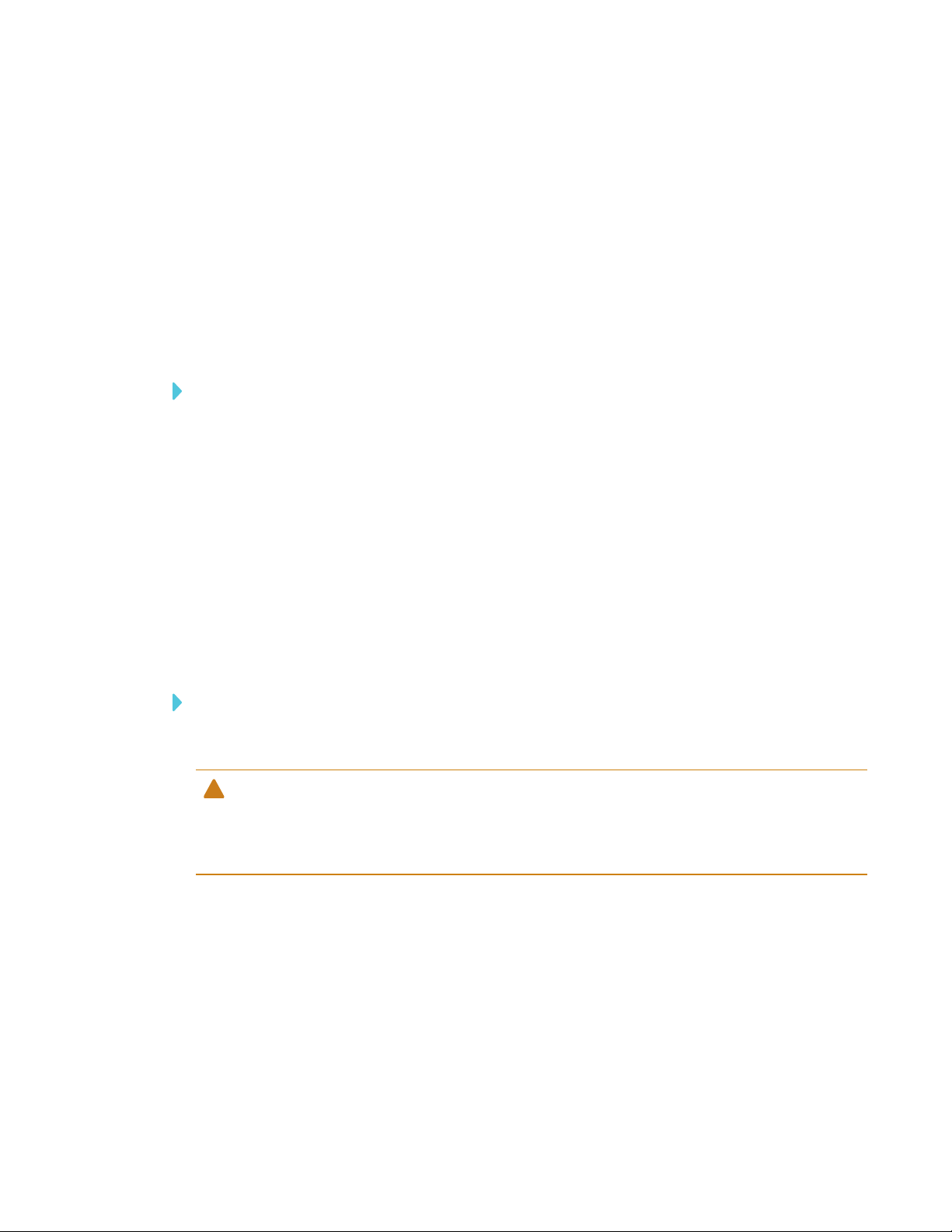
smarttech.com/kb/171200
Maintaining the microphones
The teacher and student microphones contain a rechargeable lithium-ion battery. Charge the
microphones every night and over the weekend.
Charging the microphone
To charge the teacher or student microphone
1. Connect the wall charging adapter to a power outlet.
2. Connect the USB cable to the adapter.
3. Connect the USB cable to the microphone.
The CHG LED flashes red while the microphone charges.
The CHG LED shines solid red when the microphone is fully charged.
Cleaning the microphone
To clean the teacher or student microphone
Spray skin-safe disinfectant on a cloth and use the cloth to clean the microphone.
CAUTION
lMake sure no cleaning liquid enters the microphone.
lGently wipe the silk screened labels.

smarttech.com/kb/171200
About DIP switches
SMARTAudio 400 classroom amplification system’s DIPswitches control options for the receiver.
DIP switch functions
CAUTION
Do not change the DIPswitch settings unless directed to do so by SMART support.
DIP
switch
number
Feature Default
setting
Function
1 Microphone
Override
On The microphone override switch is used when the an audio
input is connected to the receiver's Line in L/R 3.5 mm
audio jack. If this switch is ON, the audio input level is
lowered automatically when the teacher speaks into the
microphone.
2 Tone On/Off On The Tone On/Off switch controls the indicator tone heard
when the teacher uses the volume controls on the
microphone. When this switch is set to ON, the indicator
tones are present in the mix/line output.
3 Tone level
High/Low
Off
(Low)
The Tone level High/Low switch controls the volume level
of the indicator tone. When this switch is ON, the level is set
to High. When this switch is OFF, the level is set to Low.
NOTE
The Tone level control applies only when DIP switch 2 is
in the ON position.
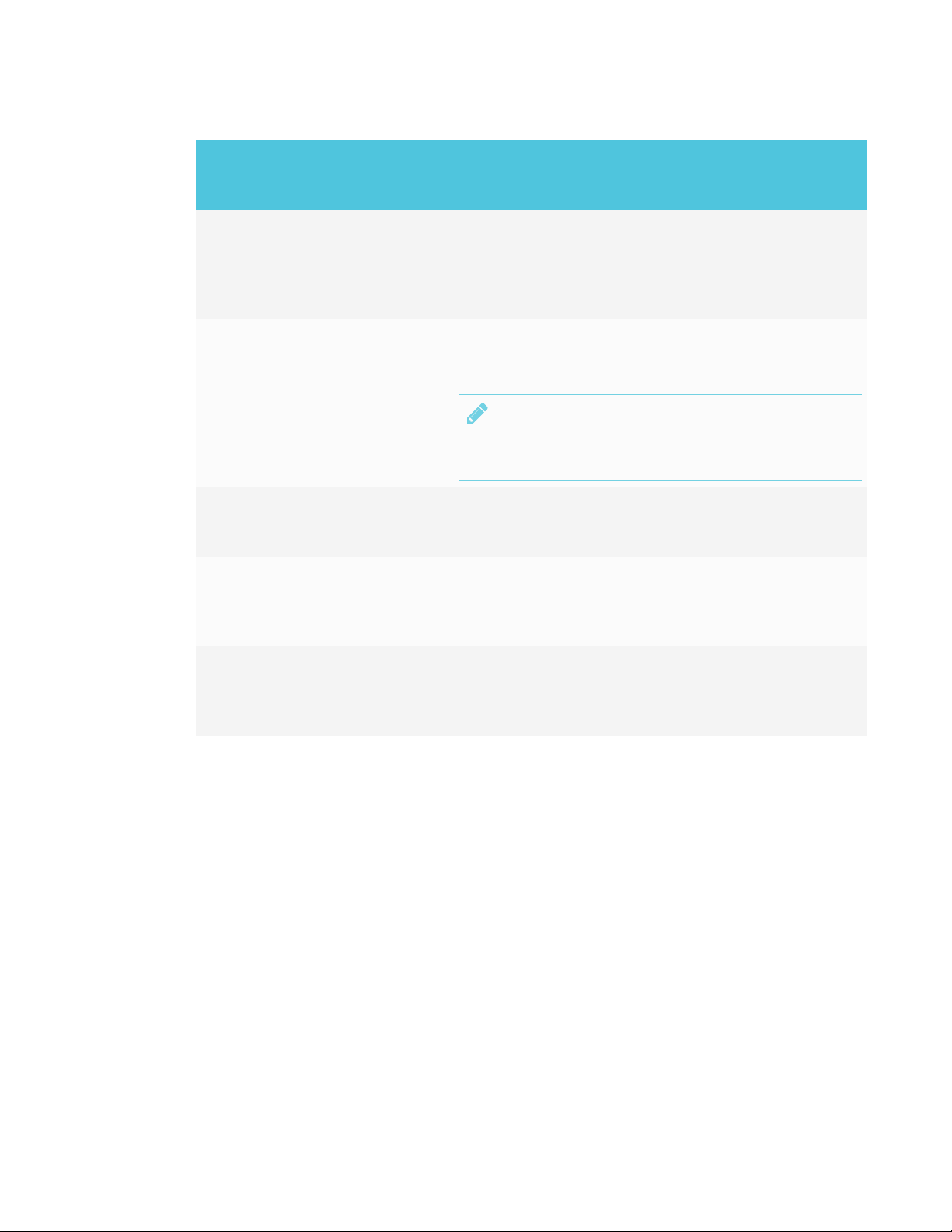
smarttech.com/kb/171200
DIP
switch
number
Feature Default
setting
Function
4 Microphone/Line
Mix
On The Microphone/Line Mix switch controls how the receiver
sends audio signals. If this switch is set to OFF, the receiver
outputs three discreet audio signals on three separate
lines. If this switch is ON, the receiver outputs all three
signals on the Mix output line.
5 Feedback
Blocker
Off This switch controls the Feedback Blocker, which prevents
feedback when the system volume is too high. If the switch
is turned ON, the Feedback Blocker is active.
NOTE
Use the Feedback Blocker only after exhausting all other
troubleshooting options for preventing feedback.
6 Remove volume Off This DIP switch should be set to OFF at all times. It controls
a feature used only with control systems, and
SMARTAudio does not support control systems.
7 Mix Out
Attenuator
On The Mix Out Attenuator decreases the output level from
the receiver by 10 dB. If the switch is ON, the output is
attentuated (decreased) by 10 dB. To increase the level by
10 dB, turn this switch OFF.
8 RF transmitter
power
Off When this switch is OFF, the system uses Low power, which
is adequate for typical classroom coverage. Turn this
switch ON to use the High power setting, which provides
greater coverage for a larger-than-usual classroom.

smarttech.com/kb/171200
Troubleshooting SMARTAudio 400
Use this information to troubleshoot issues with the SMARTAudio 400 classroom amplification
system.
Resolving issues with the microphones
Issue Solutions
The microphone is turned on and
paired to the receiver, but MIC1 or
MIC2 LEDis not lit.
Check the pairing again. See Pairing the
microphones on page5.
The BATTLED is flashing green or
orange.
lMicrophone is muted.
Unmute the microphone.
lThe microphone is pairing to a receiver.
Wait for the microphone to finish pairing with the
receiver.
The BATTLED is flashing yellow. Microphone is out of range of the receiver. Move
back into range.
The BATTLED is flashing red. There was a pairing error with the receiver. Try
pairing the microphone again. See Pairing the
microphones on page5.
Resolving issues with audio
Issue Solutions
All components are turned on and the
microphones are paired, but there is
no audio.
lOn the microphone, check for the audio from the
AUDIOINport, and then from the MICINport.
If the audio is working from both ports and but not
from the internal mic element, the microphone may
be defective. Contact SMART for a replacement.
lCheck the connection from the receiver to the
speakers. If the speakers are firmly and properly
connected and there is still no audio, contact SMART
regarding the receiver.
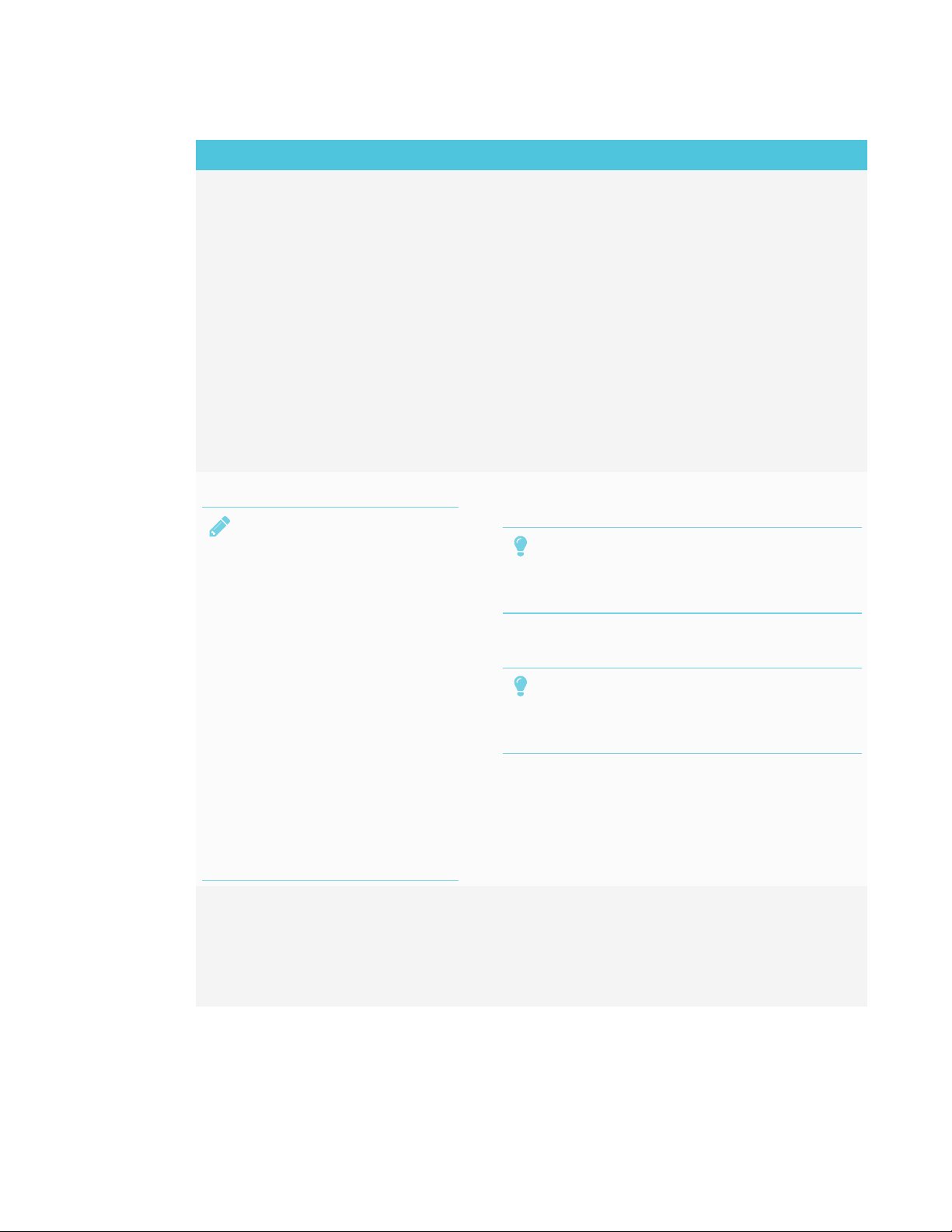
smarttech.com/kb/171200
Issue Solutions
The audio is distorted. lIf a device is connected to the teacher or student
microphone using the AUDIOINport, set the
device’s volume to 80–90% of its maximum volume.
Then use the volume controls on the teacher
microphone to adjust the volume.
lTurn on dip switch 8 on the receiver.
lTest the microphone from the malfunctioning system
with a properly functioning system. If the audio is still
distorted, contact SMARTregarding the
microphone.
lTest a microphone from a properly functioning
system with the malfunctioning system. If the audio is
still distorted, contact SMART regarding the
receiver.
There is audio feedback.
NOTE
Feedback occurs when the
microphone picks up audio from
the speakers and transmits it to the
speaker again in a loop. Feedback
sounds like an intermittent high-
pitched squealing or burst of
sound, and it can occur when you
stand in a particular spot (especially
if the microphone is very close to
the speakers) or randomly in a
room.
Feedback is distinct from a buzzing
or humming, which is a constant low
noise that doesn’t necessarily
change when the microphone is
used or turned on or off.
lVolume is set incorrectly. Set the volume while
standing beneath the speaker with the microphone.
TIP
Have someone else in the room help determine if
the volume is not loud enough.
lDo not stand directly beneath the speakers. This can
cause feedback.
TIP
Have someone else in the room help determine if
the volume is not loud enough.
lTurn on dip switch 5 on the receiver. This will mute
your microphone if a feedback loop starts.
There is an audible hum. lVerify that the cables are connected properly.
lThe speaker cables may be running parallel with
power lines. Don’t run cables parallel to power lines.
lUse only good quality cables for input. Make sure no
cables are longer than 25' (7.6 m).

smarttech.com/kb/171200
Issue Solutions
The speakers are making a crackling
sound.
The speakers and the receiver aren’t connected
properly.
oIf the crackling sound is coming from all the
speakers, check the connection at the back of
the receiver.
oIf the crackling sound is coming from only one
speaker, check the connection at the back of
the speaker.
Audio is interrupted. lFlip dip switch 8 on the receiver to boost the signal.
lRemove metallic obstructions between the receiver
and the microphones.
You’re experiencing other issues with
audio or the solutions above don’t
resolve the issue.
Refer to this article in the SMART knowledge base
for additional audio troubleshooting.
Resolving issues with power
Issue Solutions
The receiver isn’t receiving power. lTest the outlet with a device known to be working
correctly.
lTry a different outlet.
lIf neither solution resolves the issue, contact SMART.
Resolving issues with battery charging
Issue Solutions
The microphone isn’t charging. lMake sure the charging cable is inserted correctly in
the AC adapter and in the microphone.
lMake sure the cable is oriented correctly in the
microphone. The arrow should face out towards the
microphone.
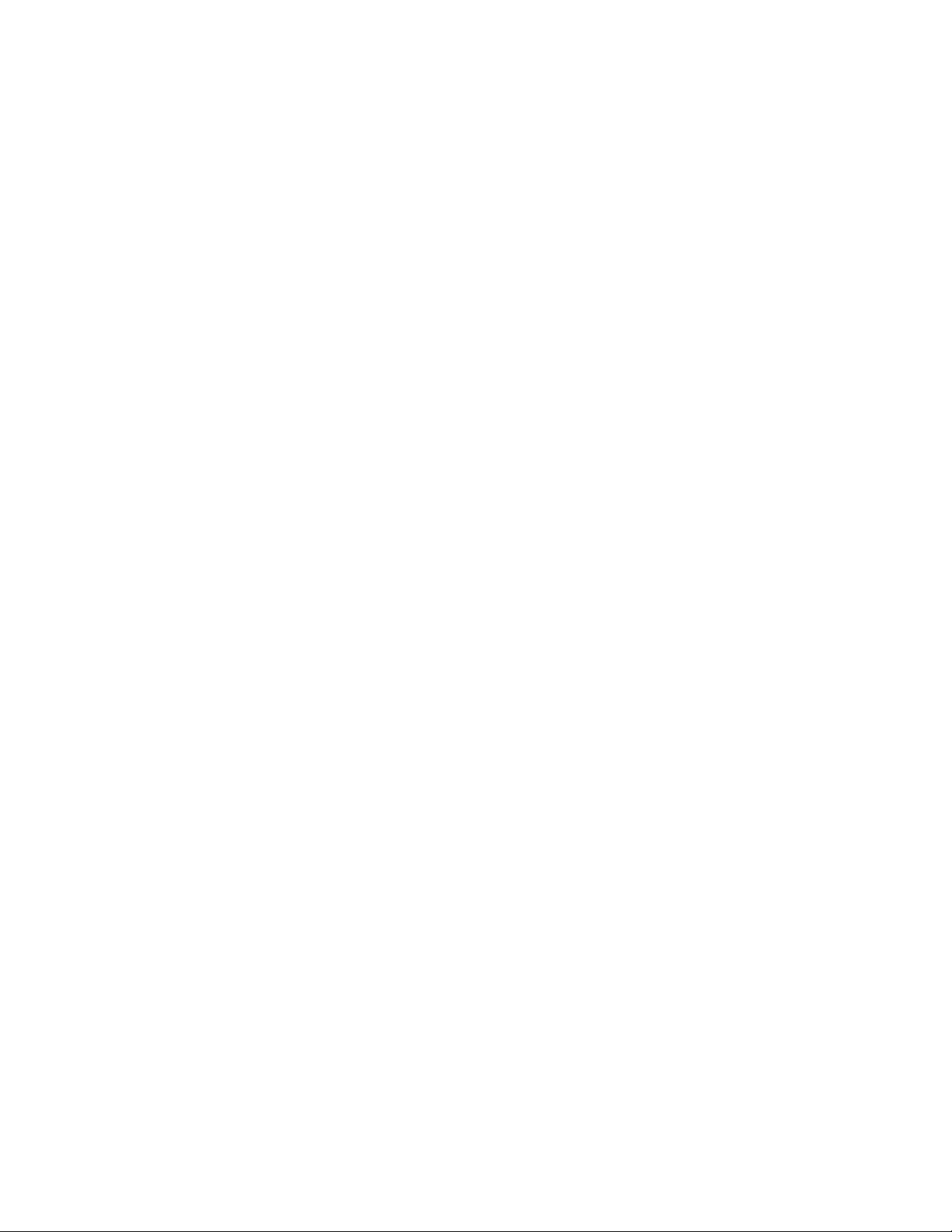
This manual suits for next models
1
Table of contents
Other SMART Stereo System manuals