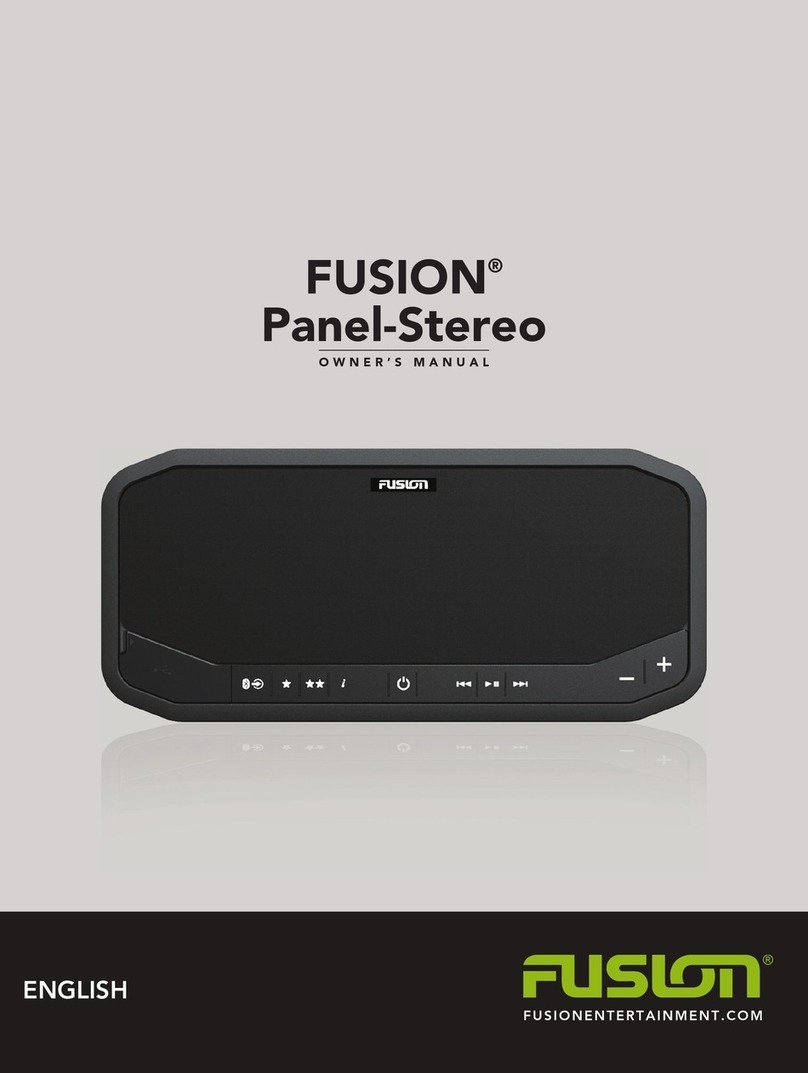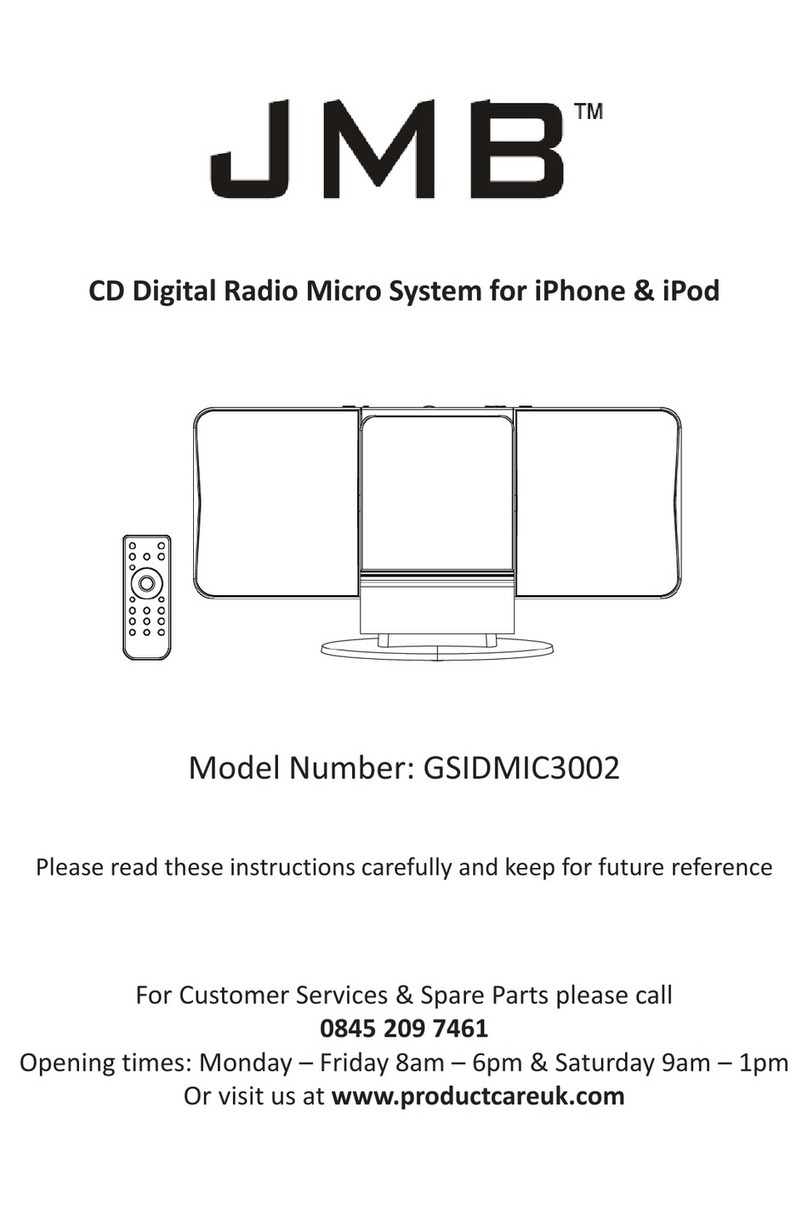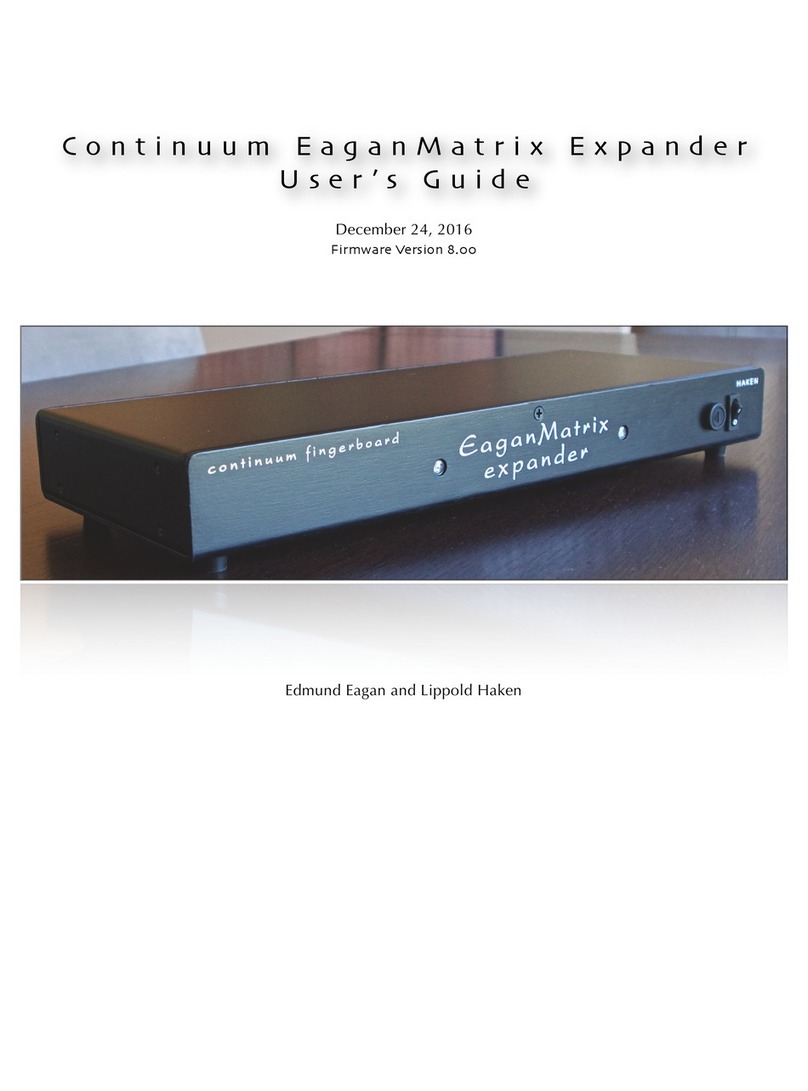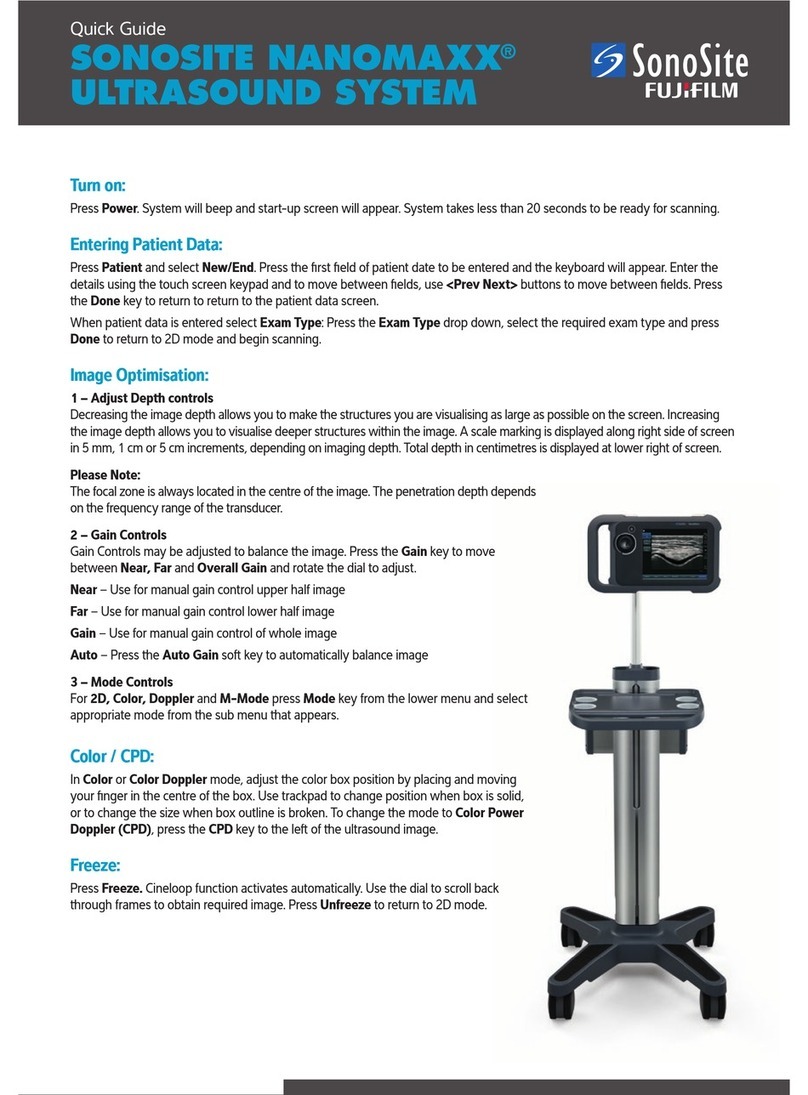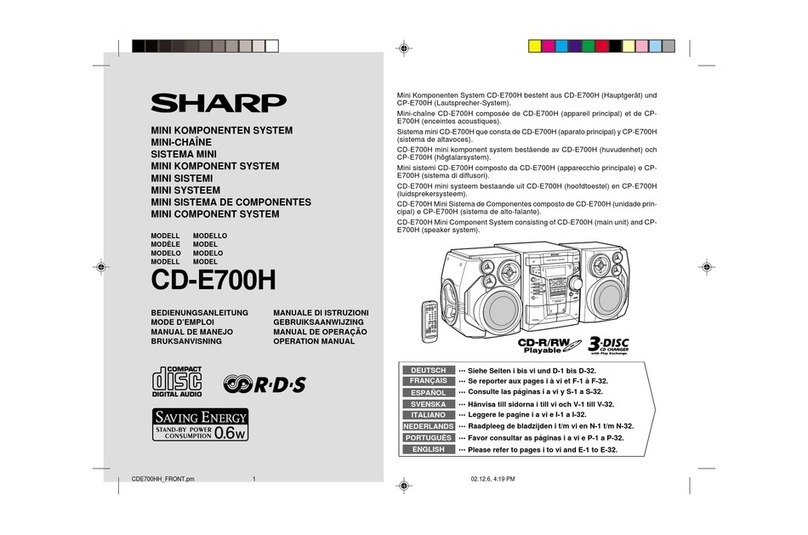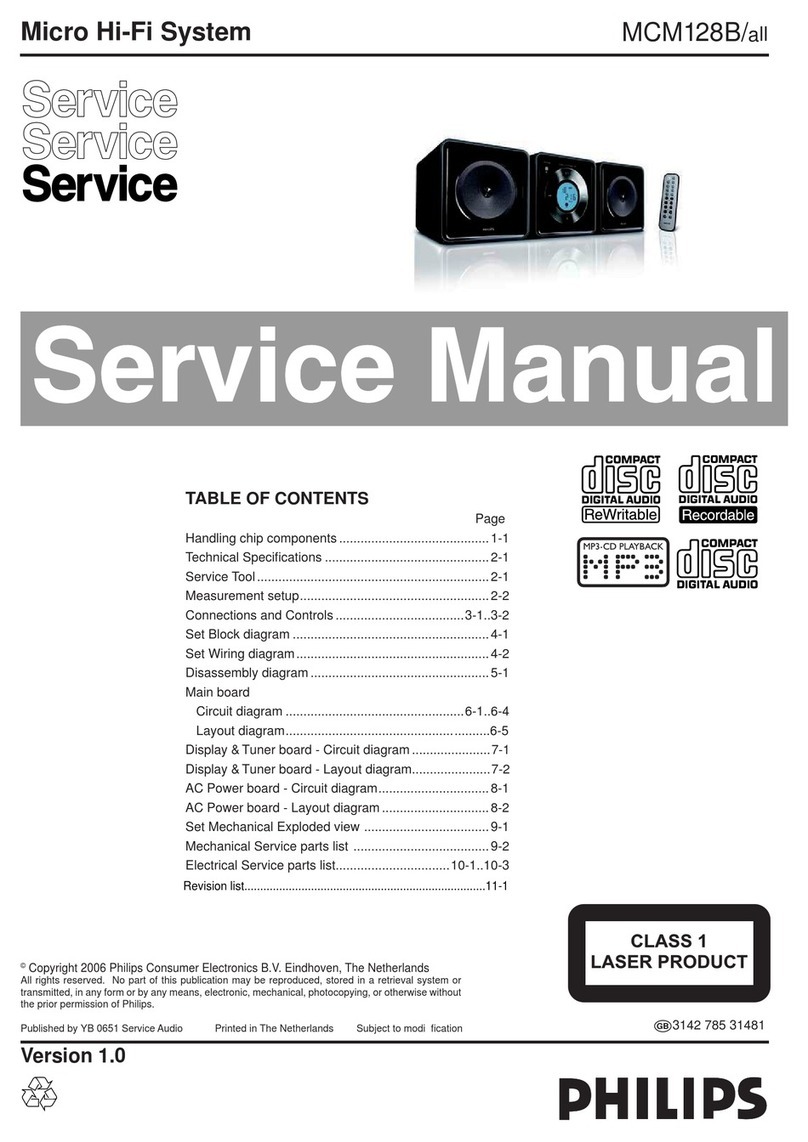Garmin FUSION Apollo MS-WB670 User manual

FUSION®
Apollo™MS-WB670
OWNER’S MANUAL
ENGLISH
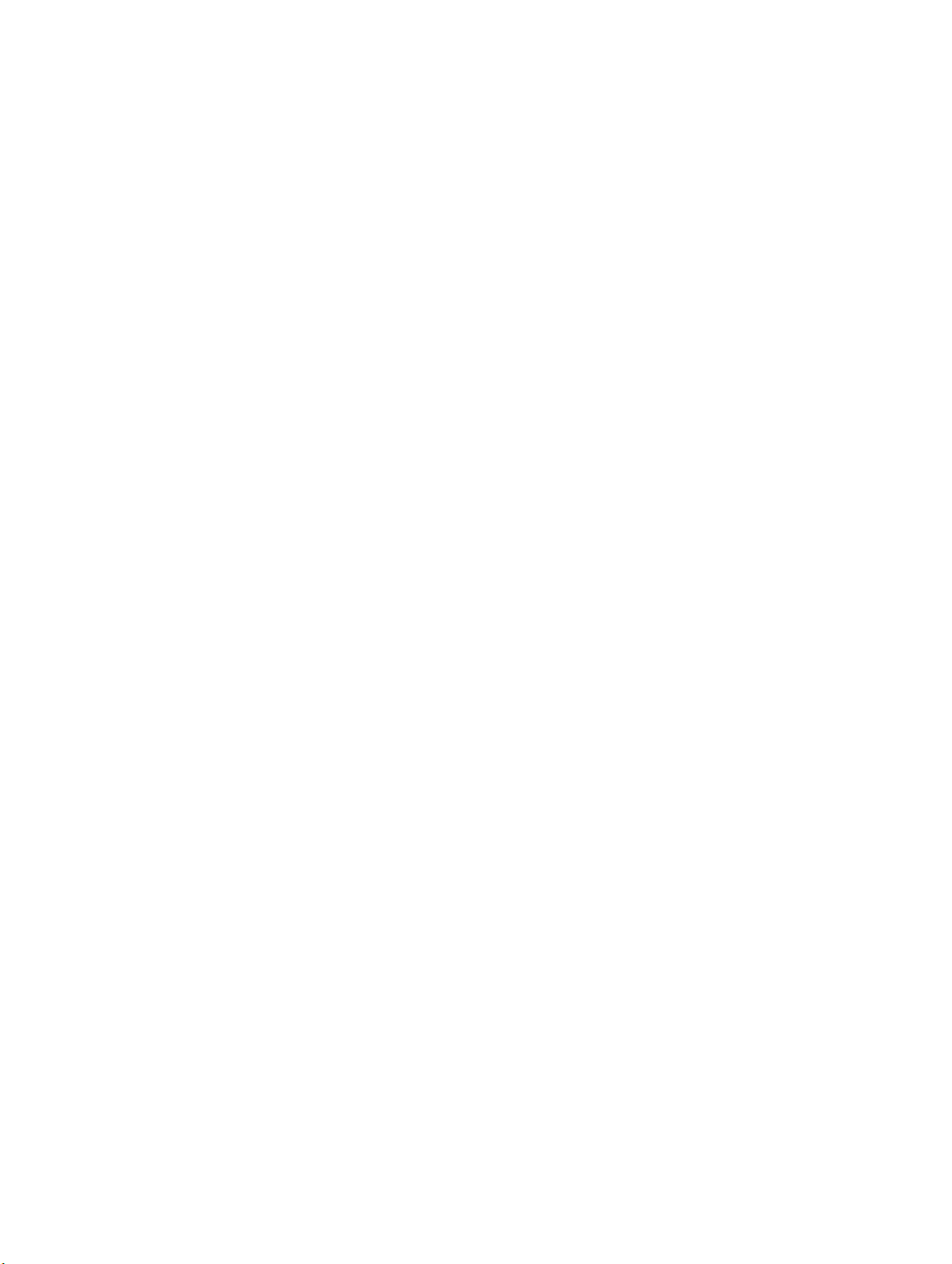
© 2020 Garmin Ltd. or its subsidiaries
All rights reserved. Under the copyright laws, this manual may not be copied, in whole or in part, without the written consent of Garmin. Garmin reserves the right to change or
improve its products and to make changes in the content of this manual without obligation to notify any person or organization of such changes or improvements. Go to
www.fusionentertainment.com for current updates and supplemental information concerning the use of this product.
Garmin®, ANT®, Fusion®, and the Fusion logo are trademarks of Garmin Ltd. or its subsidiaries, registered in the USA and other countries. Apollo™, Fusion-Link™, Fusion-Link Lite™,
and Fusion PartyBus™ are trademarks of Garmin Ltd. or its subsidiaries. These trademarks may not be used without the express permission of Garmin.
Apple® and AirPlay® are trademarks of Apple Inc., registered in the U.S. and other countries. App StoreSM is a service mark of Apple Inc. Android™ and Google Play™ are trademarks of
Google Inc. Bluetooth® word mark and logos are owned by the Bluetooth SIG, Inc. and any use of such marks by Garmin is under license. NMEA®, NMEA 2000®, and the NMEA 2000
logo are registered trademarks of the National Marine Electronics Association. All rights reserved. SiriusXM®, SportsFlash™, TuneMix™, TuneStart™, and all related marks and logos
are trademarks of Sirius XM Radio Inc. All rights reserved. Wi‑Fi® is a registered mark of Wi-Fi Alliance Corporation. Other trademarks and trade names are those of their respective
owners.
M/N: A03924
IC: 1792A-03924

Table of Contents
Getting Started 1
Stereo Buttons and Status LEDs 1
Controls 2
Entering Text 3
Using the Dial to Select Items 3
Stereo Screen 4
Naming the Device 4
Setting the Home Zone 4
Selecting a Source 5
Audio Control 5
Adjusting the Volume 5
Muting all Connected Stereos 5
Adjusting the Subwoofer Level 5
Adjusting the Tone 5
Disabling the Loud Setting for a
Zone 6
Adjusting the Gain for an Auxiliary
Device 6
Speaker Zones 6
DSP Settings 6
Configuring the DSP Settings 6
Automatic Volume Adjustment Based on
Speed 7
Media Player Connection 7
Bluetooth Device Playback 7
Connecting a Compatible Bluetooth
Device 8
Bluetooth Range Information 8
Selecting a Different Bluetooth
Device 8
Bluetooth Source Menu and
Settings 9
Disabling Bluetooth Auto
Connection 9
USB Device Playback 10
USB Device Compatibility 10
Connecting a USB Device 10
Controlling Music Playback on a USB
Flash Drive or Media Player 11
Controlling Music Playback on a
Connected Android Device 11
Controlling Music Playback on a
Connected Apple Device 11
USB Source Settings 11
Radio 12
Setting the Tuner Region 12
Changing the Radio Station 12
Apple AirPlay 13
Connecting an Apple Device Using
AirPlay 13
Setting an AirPlay Password 13
UPnP Playback 13
Connecting a UPnP Device 13
Connecting an Auxiliary Device 14
Optical Audio Connection 14
SiriusXM Satellite Radio 14
Setting the Tuner Region for the
SiriusXM Source 14
Locating the SiriusXM Radio ID 14
Activating a SiriusXM Subscription 15
Selecting a Category 15
Using Replay Mode 15
Alerts 15
Adding an Artist or Song Alert 15
Adding Teams for Game Alerts 16
Adding Teams from a Live
Game 16
Viewing Active Alerts 16
Managing Alerts 16
TuneMix™ Feature 16
Starting and Stopping a TuneMix
Collection 17
Creating and Customizing a TuneMix
Collection 17
SportsFlash Feature 17
Adding Teams to Receive
SportsFlash Alerts 17
Changing SportsFlash Team
Priority 17
Enabling the TuneStart™ Feature 18
Parental Controls 18
Unlocking the Parental Controls 18
Table of Contents i

Locking Channels 18
Clearing All Locked Channels 18
Changing the Parental Control Passcode 18
SiriusXM Troubleshooting 19
Clearing SiriusXM Data 19
DAB Playback 20
Setting the Tuner Region 20
Scanning for DAB Stations 20
Changing DAB Stations 20
Selecting a DAB Station from a List 20
Selecting a DAB Station from a Category 20
Presets 21
Saving a Station or Channel as a Preset 21
Selecting a Preset from a List 21
Removing Presets 21
Fusion PartyBus Networking 21
Creating a Group 22
Editing a Group 22
Leaving a Group 22
Grouped Stereo Functions 22
Grouped Stereo Source Considerations 23
General Settings 23
Speaker Zone Settings 24
Disabling the Internal Amplifier 24
Setting the Home Zone 24
Synchronizing the Source and Zone Volume Levels 24
Adjusting the Power-On Volume Limit 24
Maintaining Individual Zone Volume Levels 25
Enabling Automatic Volume Adjustment Based on Speed 25
Automatic Volume Control Settings 25
Disabling a Zone 26
Setting a Zone Name 26
Linking Zones 26
Enabling Volume Control of Zone 3 or 4 from a Connected Amplifier 27
Adjusting the Subwoofer Filter 27
Adjusting Additional Audio Settings for a Zone 27
Source Settings 28
Network Settings 28
Setting the Stereo as the DHCP Server 28
Setting a Static IP Address 29
DHCP Settings 29
Configuring the Stereo for use with a Garmin Marine Network 29
Resetting Network Settings 29
ii Table of Contents

Update Options 30
Additional Stereo Control Options 30
Connecting to a Garmin Watch 30
Connecting to an ARX70 Remote Control 31
Fusion-Link Wireless Remote Control App 31
FUSION-Link™ Network Technology 31
NMEA 2000 Information 31
Appendix 32
Registering Your Fusion Device 32
Cleaning the Device 32
Software Updates 32
Updating the Software Using a USB Flash Drive 32
Updating the Software Using the Fusion Link App 33
Troubleshooting 33
The stereo does not respond to key presses 33
My Bluetooth audio is interrupted by short breaks 33
The stereo does not display all song information from my Bluetooth source 33
Network Troubleshooting 34
Network Status Icons 34
The stereo keeps locking up when connected to an Apple device 34
The stereo is not finding my connected Apple device 34
My Apple AirPlay audio is interrupted by short breaks 34
Specifications 35
Stereo Dimension Drawings 36
Side Dimensions 36
Top Dimensions 36
Index 37
Table of Contents iii


Getting Started
WARNING
See the Important Safety and Product Information guide in the product box for product warnings and other
important information.
Stereo Buttons and Status LEDs
Because this device is designed to be installed in a location that may not be easily accessible, almost all
playback and device interaction is done through a network-connected remote control, stereo, or chartplotter. In
some instances, you may need to watch the LEDs or press the buttons on the device itself.
Stereo Buttons
Press to turn on the stereo.
Press and hold for two seconds to turn off the stereo.
Press and hold for ten seconds to restart the stereo.
Press to make the stereo discoverable to BLUETOOTH® devices.
and Press and hold both buttons together for ten seconds to reset the stereo to factory settings.
Status LEDs
Icon LED Activity LED Status
Solid The stereo is receiving power.
Blinking The stereo is turning on.
Solid The stereo is on and operating normally.
Off The stereo is off.
Blinking The stereo is communicating using Ethernet.
Blinking The stereo is discoverable to BLUETOOTH devices.
Solid The stereo is connected to a BLUETOOTH device.
Getting Started 1

Controls
NOTE: These stereo controls are available when you use a connected remote control, such as a Fusion®
ERX400. If you control the stereo using a chartplotter, an NRX remote control, or another stereo on the
network, you should see the owner's manual for that device for more information.
Dial
• Turn to adjust the volume.
• When adjusting the volume, press to switch between zones.
• Turn to move through the menus or adjust a setting.
• When in a menu, press to select the highlighted option.
• Press and hold to activate certain functions such as opening the radio presets or muting all connected
stereos from the mute screen (Muting all Connected Stereos, page 5).
• Press to turn on the remote control.
• Press to mute and un-mute the audio.
• Press and hold to turn off the stereo or all stereos on the network.
• Press and hold for longer than 10 seconds to reset the remote control.
NOTE: The stereo turns on and off when you turn the connected remote control on or off.
• Press to open the menu.
• Press to return to the previous screen from the menu.
• Press and hold to exit the menu.
Press to select a source.
TIP: You can turn the dial to browse, and press the dial to select the source.
Press and hold to open the GROUPS menu when connected to a Fusion PartyBus™ network (Fusion
PartyBus Networking, page 21).
• Press to skip to the previous track, when using an applicable source.
• Press and hold to rewind the track when using an applicable source.
• AM/FM:
◦ Press to tune to the previous station or preset.
◦ Press and hold for faster tuning (manual mode only).
• AUX: Press to decrease the gain.
• SiriusXM source:
◦ In Live Mode, press to tune to the previous station or preset.
◦ In Live Mode, press and hold for faster tuning, in Manual mode only.
◦ In Replay Mode, press to skip to the previous track.
◦ In Replay Mode, press and hold to rewind the current track.
• DAB source:
2 Getting Started

◦ Press to return to the previous DAB station in the ensemble. When you reach the beginning of the
current ensemble, the stereo automatically changes to the last available station in the previous
ensemble.
◦ Press and hold to return to the previous DAB ensemble.
• BT or USB: Press to pause or resume the current track.
• AM/FM:
◦ Press to cycle through the tuning modes (auto, manual, and presets).
◦ Press and hold to save the current station as a preset.
• SiriusXM source:
◦ Press and hold to switch between Replay Mode and Live Mode.
◦ In Live Mode, press to cycle through the tuning modes (Manual, Category, and Preset).
◦ In Replay Mode, press to pause and play.
• DAB:
◦ Press to scan for DAB stations.
◦ Press and hold to save the current station as a preset.
• Press to skip to the next track, when using an applicable source.
• Press and hold to fast-forward the track when using an applicable source.
• AM/FM:
◦ Press to tune to the next station or preset.
◦ Press and hold for faster tuning (manual mode only).
• AUX: Press to increase the gain.
• SiriusXM source:
◦ In Live Mode, press to tune to the next station or preset.
◦ In Live Mode, press and hold for faster tuning, in Manual mode only.
◦ In Replay Mode, press to skip to the next track, if applicable.
◦ In Replay Mode, press and hold to fast-forward the current track, if applicable.
• DAB source:
◦ Press to advance to the next DAB station in the ensemble. When you reach the end of the current
ensemble, the stereo automatically changes to the first available station in the next ensemble.
◦ Press and hold to advance to the next DAB ensemble.
Entering Text
1In a field that allows you to enter text, select to erase the existing characters.
2If necessary, select or to use numerals, symbols, or lower-case letters when available.
3Turn the dial to choose a character, and press the dial to select it.
4Select to save the new text.
Using the Dial to Select Items
You can use the dial to highlight and select items on the screen.
• Turn the dial to highlight an item on the screen.
• Press the dial to select the highlighted option.
Getting Started 3
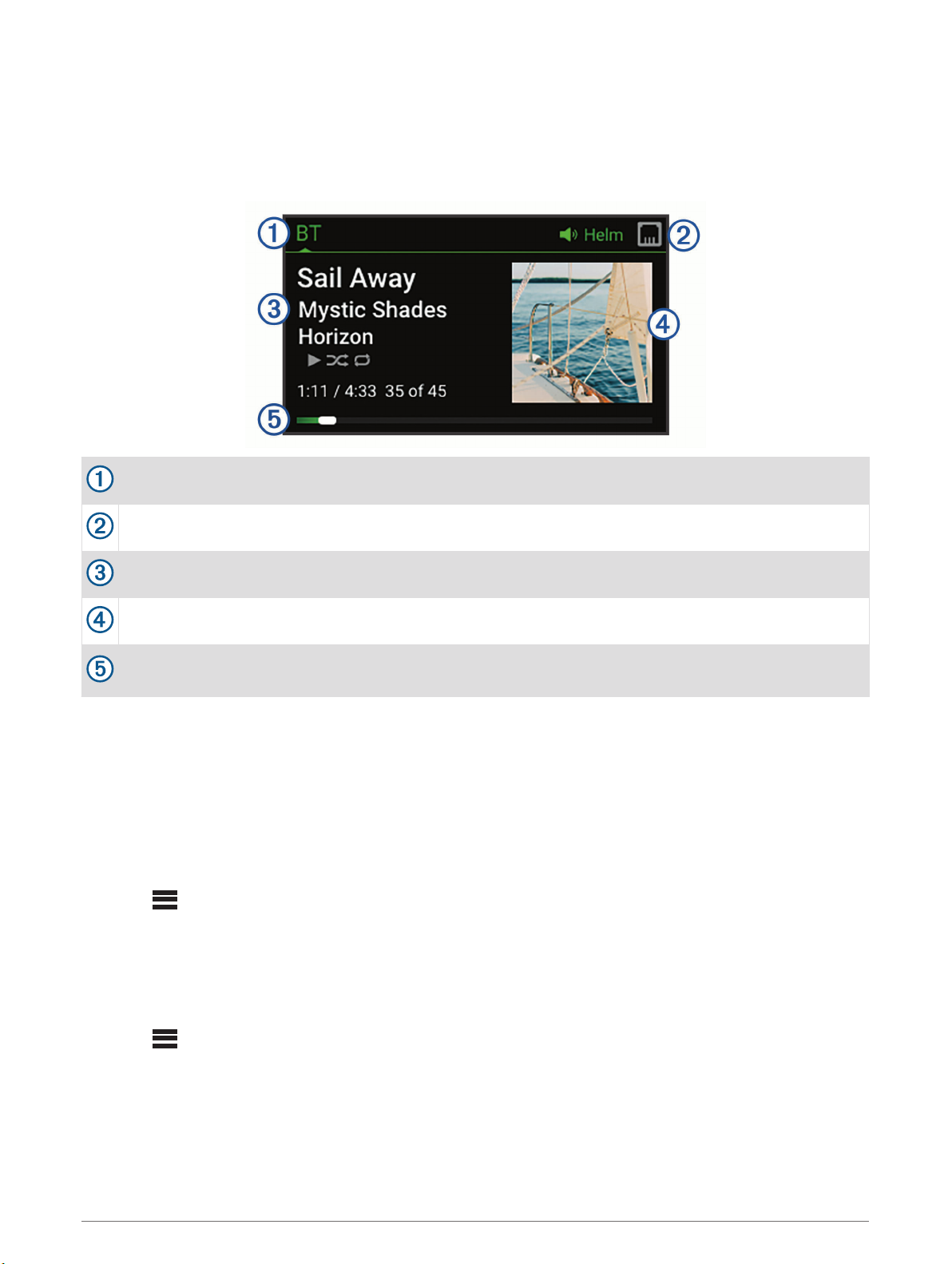
Stereo Screen
The information displayed on the screen varies depending on the source selected. This example shows a track
playing on a device connected using Bluetooth® wireless technology.
NOTE: The screen shown is from a connected remote control, such as an Apollo ERX400. If you are using your
chartplotter to control the stereo, see your chartplotter's owner's manual for more information.
Source name
Active zone and status icons (Network Status Icons, page 34)
Track details (if available)
Album art (if available from a compatible source)
Elapsed time, track duration, and the current track number out of the total number of tracks in the playlist
(if available)
Naming the Device
You should enter a unique name for this device so you can easily identify it when viewing devices on the
Fusion PartyBus network.
NOTE: You should provide unique names to all of the devices and zones on the network to avoid confusion
when grouping, controlling, and setting up stereos and zones. You should also turn off zones that are not in use
(Speaker Zone Settings, page 24).
For further customization, you can provide unique names for the sources on each stereo and turn off unused
sources (General Settings, page 23).
1Select > SETTINGS.
2Select the device to rename.
3Select DEVICE NAME, and enter a unique name for the device.
Setting the Home Zone
The home zone is the speaker zone that you adjust by default when you turn the dial on the remote control.
1Select > SETTINGS.
2Select the name of the remote control you plan to use with this stereo.
3Select ASSIGN HOME ZONE.
4Select a zone.
4 Getting Started
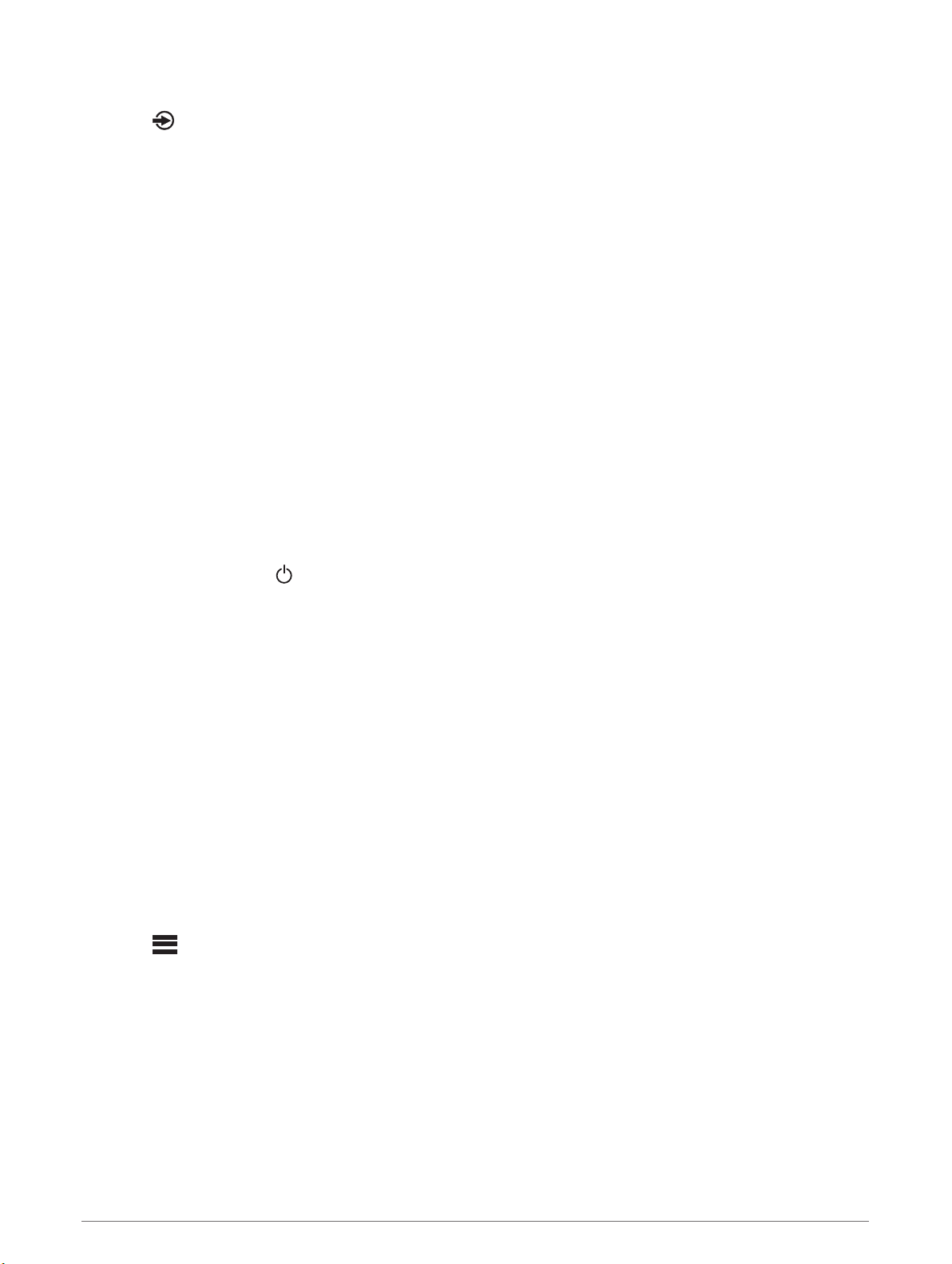
Selecting a Source
1Select .
2Turn the dial to highlight a source.
NOTE: If the device is part of a group, continue turning the dial to access the sources on other devices in
the group (Fusion PartyBus Networking, page 21).
If a source cannot be shared with the group, it will appear gray and you cannot select it.
3Press the dial to select the source.
Audio Control
Adjusting the Volume
Using this remote control, you can control the volume of any zone on any stereo connected to the Fusion
PartyBus network.
1Turn the dial to adjust the volume for the home zone on the stereo.
2If necessary, press the dial to switch between zones.
NOTE: If this stereo is part of a group, you can adjust the volume of all stereos in the group or individual
zones on each stereo (Fusion PartyBus Networking, page 21).
Muting all Connected Stereos
You can quickly mute the audio from this stereo or from all stereos connected to the Fusion PartyBus network
(Fusion PartyBus Networking, page 21).
1From any source, press .
The mute symbol appears and audio from this stereo is silenced.
NOTE: If the stereo is part of a group, the audio from all grouped stereos is silenced.
2Press and hold the dial to select MUTE SYSTEM.
Audio from all connected stereos is silenced.
3Press and hold the dial to select UNMUTE SYSTEM.
Audio is restored to all connected stereos.
Adjusting the Subwoofer Level
You can adjust the subwoofer level for each zone.
1Press the dial, and select a zone with a connected subwoofer.
2Press and hold the dial.
The SUB LEVEL adjustment for the zone appears.
3Adjust the subwoofer level and press the dial to set it.
Adjusting the Tone
1Select > AUDIO.
2Select the zone to adjust.
3Press the dial to select a tone.
4Adjust the tone level and press the dial to set it.
Audio Control 5

Disabling the Loud Setting for a Zone
The LOUD setting maintains frequency response at low volumes and increases perceived loudness at high
volumes. This setting is enabled by default in all zones.
1Select > AUDIO.
2Select a zone to adjust.
3Select LOUD to clear the check box.
Adjusting the Gain for an Auxiliary Device
You can adjust the gain for a connected auxiliary device to achieve a volume level similar to that of other media
sources. You can adjust the gain in 1 dB increments. You can also adjust the gain for digital sources using an
optical audio connection.
1Select an auxiliary source.
2Select an option:
• To increase the gain, select .
• To decrease the gain, select .
NOTE: To achieve the best audio quality when using a portable media player with headphone output, it may
be necessary to adjust the volume control on the media player, instead of adjusting the gain.
Speaker Zones
You can group speakers in one area into a speaker zone. This enables you to control the audio level of the
zones individually. For example, you could make the audio quieter in the cabin and louder on deck.
You can set the balance, volume limit, tone, subwoofer frequency, and name for each zone, and configure
other zone-specific settings (Speaker Zone Settings, page 24).
DSP Settings
This stereo features digital signal processing (DSP). You can select pre-configured DSP settings for Fusion
speakers and amplifiers to optimize audio reproduction in their installed locations.
All DSP settings are configured using the Fusion-Link™ remote control app (Fusion-Link Wireless Remote
Control App, page 31).
Configuring the DSP Settings
You must download and install the Fusion-Link remote control app on your compatible Apple® or Android™
device before you can configure the DSP settings (Fusion-Link Wireless Remote Control App, page 31).
You can configure the DSP settings to optimize the sound on each zone with the installed speakers, amplifiers,
and environment.
1From the settings menu on your Apple or Android device, connect to the stereo using Bluetooth technology,
or connect to the same wireless network as the stereo.
2Open the Fusion-Link remote control app on your compatible Apple or Android device.
3If necessary, select the stereo you want to configure.
4Select .
5If necessary, select the MUSIC tab.
6Select a zone.
7Select DSP SETTINGS.
8Configure the DSP settings as needed, depending on the models of Fusion speakers and amplifiers
connected to the zone.
9Repeat these steps for each zone.
10 After you have finished configuring the DSP settings for all zones, select an option:
• On an Apple device, select > SEND DSP SETTINGS
• On an Android device, select > Zone > SEND DSP SETTINGS.
6 Audio Control
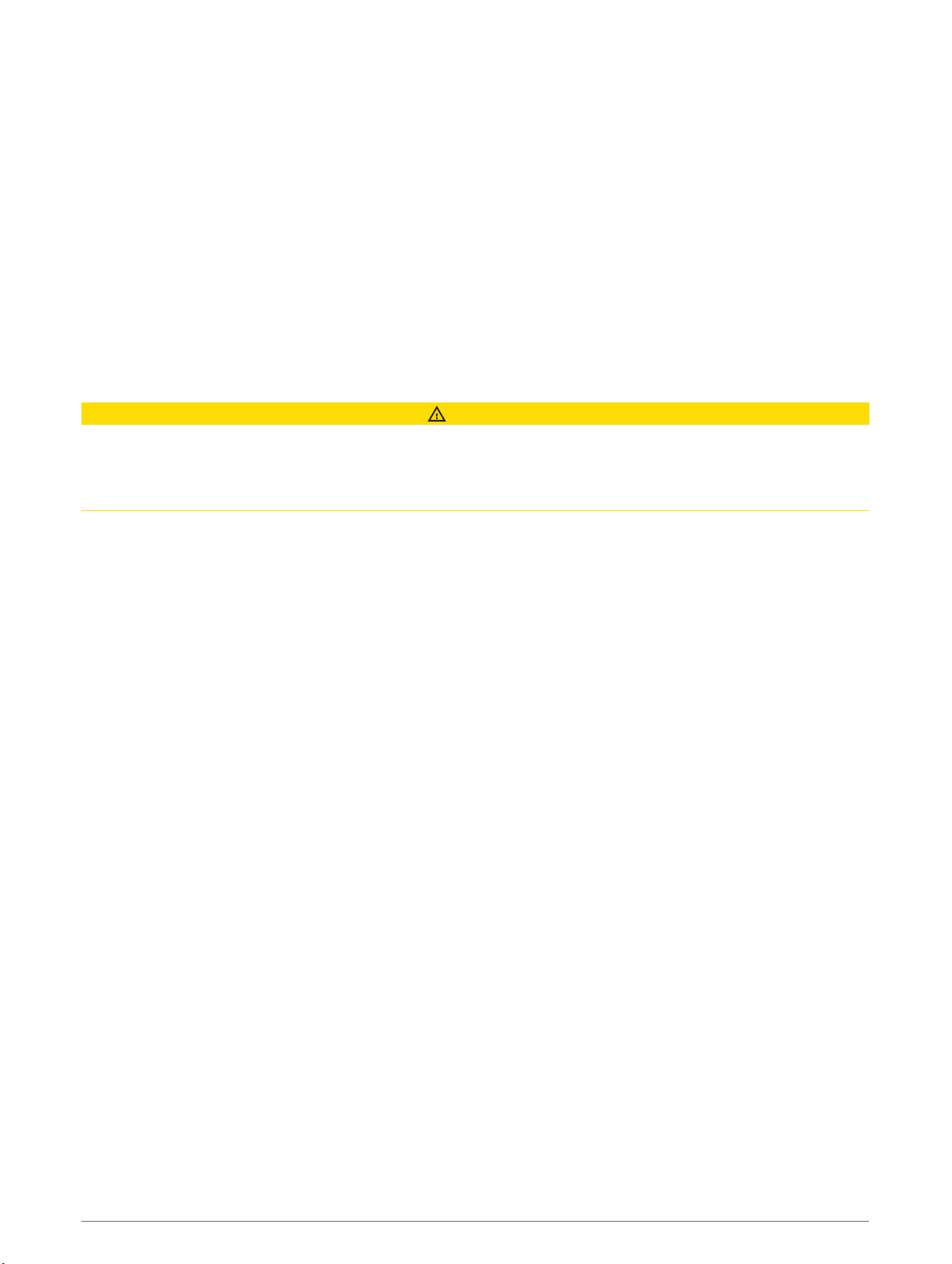
Automatic Volume Adjustment Based on Speed
If your stereo is connected to a NMEA 2000® network with a device that provides speed information such as an
engine, chartplotter, GPS antenna, water speed sensor, or wind speed sensor, you can set the stereo to adjust
the volume automatically based on the selected speed source (Enabling Automatic Volume Adjustment Based
on Speed, page 25).
For example, if a chartplotter with an internal GPS antenna or a stand-alone GPS antenna is on the same
NMEA 2000 network as the stereo and you set the SPEED SOURCE to SPEED OVER GROUND, the volume
increases as your speed increases.
NOTE: When the volume increases to adjust for speed, the actual volume output changes, but the volume-level
indicator bar and number stays the same.
For more information about connecting the stereo to a NMEA 2000 network, see the installation instructions for
your stereo.
Media Player Connection
CAUTION
Always disconnect your media player from the stereo when not in use and do not leave it in your vessel. This
helps reduce the risk of theft and damage from extreme temperatures.
Do not remove the media player or use your stereo in a distracting manner while operating the vessel. Check
and obey all marine laws in association with use.
The stereo accepts a variety of media players, including smartphones and other mobile devices. You can
connect a compatible media player using a Bluetooth wireless connection or a USB connection to the USB port.
The stereo can play media from Universal Plug and Play (UPnP) devices, such as a Network Attached Storage
(NAS) device connected to the same network. The stereo can play media from a compatible Apple device
connected to the same network using the AirPlay® feature.
Bluetooth Device Playback
You can pair the stereo to up to eight Bluetooth media devices.
You can control the playback using the controls on a connected remote control, chartplotter, or stereo on all
Bluetooth devices, and on some devices you can browse the music collection from the menu on the remote
control, chartplotter, or stereo.
On Bluetooth devices that do not support media browsing, you should select the song or playlist on the media
device.
The availability of song information such as song title, artist name, track duration, and album art depends on
the capability of the media player and music application.
Media Player Connection 7
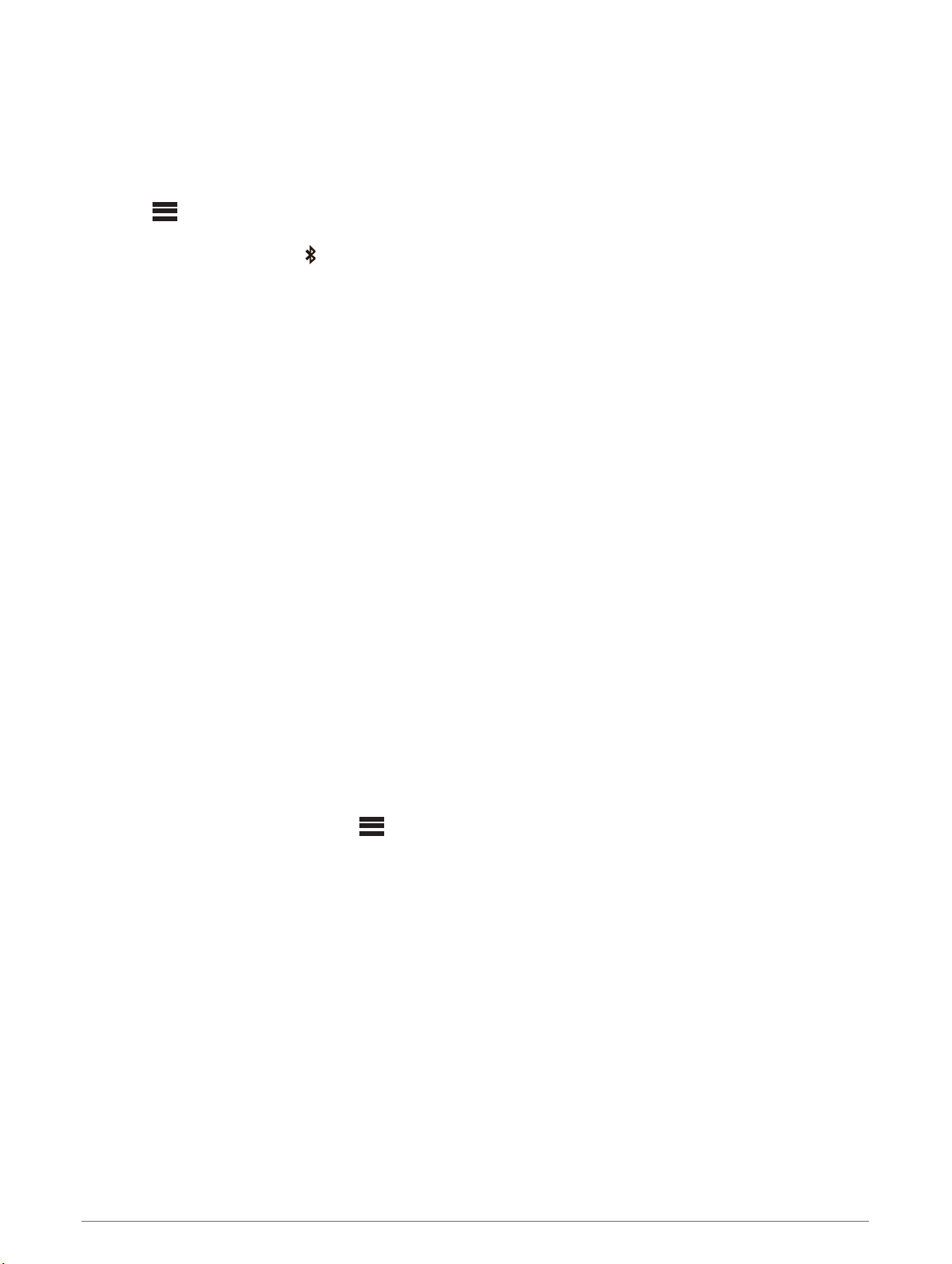
Connecting a Compatible Bluetooth Device
You can play media from a compatible Bluetooth device using the Bluetooth wireless connection.
You can control the music playback with the media app on a Bluetooth device or using the Fusion-Link remote
control app (Fusion-Link Wireless Remote Control App, page 31).
1Select the BT source.
2Select > BT > CONNECTIONS > DISCOVERABLE to make the stereo visible to your compatible
Bluetooth device.
TIP: You can also press the button on the stereo to make it discoverable.
3Enable Bluetooth on your compatible Bluetooth device.
4Bring the compatible Bluetooth device within 10 m (33 ft.) of the stereo.
5On your compatible Bluetooth device, search for Bluetooth devices.
6On your compatible Bluetooth device, select the stereo from the list of detected devices.
NOTE: The stereo appears in the Bluetooth device list as the device name (the default name is MS-WB670
unless it was changed in the settings).
7On your compatible Bluetooth device, follow the on-screen instructions to pair and connect to the discovered
stereo.
When pairing, your compatible Bluetooth device may ask you to confirm a code on the stereo. The stereo
does not display a code, but it does connect correctly when you confirm the message on the Bluetooth
device.
8If your compatible Bluetooth device does not immediately connect to the stereo, repeat steps 1 through 7.
NOTE: If another Bluetooth device is already playing music on the stereo, connecting a new device will not
interrupt playback. You must select the newly-added device if you want to use it instead (Selecting a
Different Bluetooth Device, page 8).
The DISCOVERABLE setting is disabled automatically after two minutes.
NOTE: On some Bluetooth devices, adjusting the volume on the device affects the volume level on the stereo.
Bluetooth Range Information
The stereo and Bluetooth wireless devices have a range of 10 m (33 ft.). For optimal performance, the
Bluetooth wireless device should also have a clear line of sight to the stereo.
Selecting a Different Bluetooth Device
When you have more than one Bluetooth device paired to the stereo, you can select a different device when
needed. You can pair the stereo with up to eight Bluetooth devices.
1With the BT source selected, select > BT > CONNECTIONS > PAIRED DEVICES.
2Select a Bluetooth device.
8 Bluetooth Device Playback

Bluetooth Source Menu and Settings
With the BT source selected, select > BT.
NOTE: The options in this menu vary based on the connected device.
CONNECTIONS > DISCOVERABLE: Allows the stereo to be visible to Bluetooth devices. You can turn off this
setting to prevent possible interruption to audio after pairing a Bluetooth device to the stereo.
CONNECTIONS > PAIRED DEVICES: Shows a list of Bluetooth devices paired with the stereo. You can select
a device in the list to connect it to the stereo if it is in range.
CONNECTIONS > REMOVE DEVICE: Removes the Bluetooth device from the stereo. To listen to audio from
this Bluetooth device again, you must pair the device again.
NOTE: You should also remove the stereo from the list of paired devices on your Bluetooth device to avoid
connection issues when pairing the device again.
REPEAT: Sets the repeat mode for the current selection (Apple devices only). You can repeat the current
selection by selecting the REPEAT ONE option. You can repeat all items in the selection by selecting the
REPEAT ALL option.
SHUFFLE: Shuffles the tracks in the folder, album, or playlist (Apple devices only).
PLAYLIST: Displays the playlists on the device (Apple devices only).
ARTISTS: Displays the artists on the device (Apple devices only).
ALBUMS: Displays the albums on the device (Apple devices only).
GENRES: Displays the genres of music on the device (Apple devices only).
SONGS: Displays the songs on the device (Apple devices only).
Disabling Bluetooth Auto Connection
By default, the stereo automatically reconnects to the last connected Bluetooth device when you turn it on. You
can disable this setting.
1Select > SETTINGS.
2Select the name of the stereo.
3Select SOURCE > BT > AUTO CONNECT.
When the AUTO CONNECT checkbox is clear, the stereo will not attempt to automatically reconnect to a
Bluetooth device. When this feature is disabled, you must select a Bluetooth device manually to connect it
(Selecting a Different Bluetooth Device, page 8).
Bluetooth Device Playback 9

USB Device Playback
You can connect various USB media players, USB flash drives, and smartphones to the stereo. How you
access the USB source depends on the type of connected media player or smartphone.
Media Player Source Selections
Android device MTP
Apple device iPod
USB flash drive USB
MP3 media player (as a mass-storage device)
USB
NOTE: If your MP3 media player does not support
mass-storage when connected using USB, you must
connect it to the stereo as an auxiliary device
(Connecting an Auxiliary Device, page 14).
You can control the playback using the stereo controls on all USB devices, and on some devices you can
browse the music collection from the menu on the stereo. On USB devices that do not support media browsing,
you should select the song or playlist on the media device.
The availability of song information such as song title, artist name, and track duration depends on the capability
of the media player and music application.
USB Device Compatibility
You can use a USB flash drive or the USB cable included with your media player to connect a media player or
mobile device to the USB port.
The stereo is compatible with iAP2 Apple devices such as the iPhone® Xs Max, iPhone Xs, iPhone XR, iPhone
X, iPhone 8 Plus, iPhone 8, iPhone 7 Plus, iPhone 7, iPhone SE, iPhone 6s Plus, iPhone 6s, iPhone 6 Plus,
iPhone 6, iPhone 5s, and iPod touch® (6th generation).
The stereo is compatible with Android devices that support MTP mode.
The stereo is compatible with media players and other USB mass storage devices, including USB flash drives.
Music on USB drives must meet these conditions:
• The music files must be formatted as MP3, AAC (.m4a), or FLAC, files.
• If you connect a portable hard drive, you must connect it to an external power source. The USB port on this
stereo cannot provide power for a portable hard drive.
• The USB mass storage device must be formatted using one of the following systems:
◦ Microsoft®: NTFS, VFAT, FAT1, MSDOS
◦ Apple: HFS, HFSPLUS
◦ Linux: EXT2, EXT3, EX4
Connecting a USB Device
You can connect a USB device to the USB port on the stereo.
You cannot connect a USB device to the remote control. You must connect a USB device to the stereo you are
controlling with the remote control.
1Locate the USB port on the back of the stereo.
2Connect the USB device to the USB port.
1 FAT includes most types of FAT file systems except exFAT.
10 USB Device Playback

Controlling Music Playback on a USB Flash Drive or Media Player
1Connect a compatible USB flash drive or media player to the stereo.
2Select the USB source.
3Select > USB.
4Select the name of the USB device.
5Browse the music files on the device and begin playback.
You can use the remote control, chartplotter, or stereo controls to select, play, pause, and skip tracks.
TIP: If the USB media player has a screen and controls, you can use the controls on the USB media player to
control playback.
Controlling Music Playback on a Connected Android Device
You can connect an Android device to the stereo using a USB cable to play media files stored on the Android
device. To play media from an app on the Android device, you should connect the device using Bluetooth
technology instead (Bluetooth Device Playback, page 7).
1Connect a compatible Android device to the stereo using an appropriate USB cable.
2If necessary, enable USB file transfer or MTP on your Android device.
See the documentation available for your Android device for more information.
3Select the MTP source on the stereo.
4Select > MTP.
5Browse the music files on the Android device and begin playback.
You can use the stereo controls to select, play, pause, and skip tracks.
Controlling Music Playback on a Connected Apple Device
1Connect a compatible iAP2 Apple device to the stereo using USB.
2Select the iPod source on the stereo.
3Launch a music application on the connected Apple device, and begin playback.
You can use the music application on the Apple device or you can use the stereo controls to browse the music
library and to select, play, pause, and skip tracks.
USB Source Settings
With a USB device connected and a USB source selected, select , then select USB, iPod, or MTP.
NOTE: You can browse the files on the device using this menu. The options in this menu vary based on the
connected device.
REPEAT: For a USB or MTP source, select to start playing the tracks in the list from the beginning after the last
track has played.
For an iPod source, select REPEAT ONE to repeat the current track, or select REPEAT ALL to start playing
the tracks in the folder, album, or playlist from the beginning after the last track has played.
SHUFFLE: For a USB or MTP source, select to randomly play the tracks in the list.
For an iPod source, select to randomly play the tracks in the folder, album, or playlist.
USB Device Playback 11

Radio
To listen to AM or FM radio, you must have a suitable marine AM/FM antenna properly connected to the stereo
and be within range of a broadcasting station. For instructions on connecting an AM/FM antenna, see the
stereo installation instructions.
To listen to SiriusXM® radio, you must have the appropriate equipment and subscriptions (SiriusXM Satellite
Radio, page 14). For instructions on connecting a SiriusXM Connect Vehicle Tuner, see the stereo installation
instructions.
To listen to DAB stations, you must have the appropriate equipment (DAB Playback, page 20). For
instructions on connecting a DAB adapter and antenna, see the installation instructions provided with your
adapter and antenna.
Setting the Tuner Region
You must select the region you are in to receive AM and FM stations properly.
If you are connected to a compatible SiriusXM tuner and antenna, and have a subscription (USA only), you
must select the region you are in to receive SiriusXM stations properly.
NOTE: SiriusXM service is not available in all regions.
You must select the region you are in to receive DAB stations properly.
NOTE: You must connect a compatible DAB module and antenna (not included), to receive DAB stations.
DAB stations are not available in all regions.
1Select > SETTINGS.
2Select the name of the stereo.
3Select TUNER REGION.
4Select the region you are in.
Changing the Radio Station
1Select an applicable source, such as FM.
2Select repeatedly to move through the tuning modes, and select an option:
• Select AUTO to scan and stop on the next available station.
• Select MANUAL to select a station manually.
• Select PRESET to select a saved station preset.
3Select or to tune to the station.
When in MANUAL tuning mode, you can hold or to quickly advance through the stations.
12 Radio
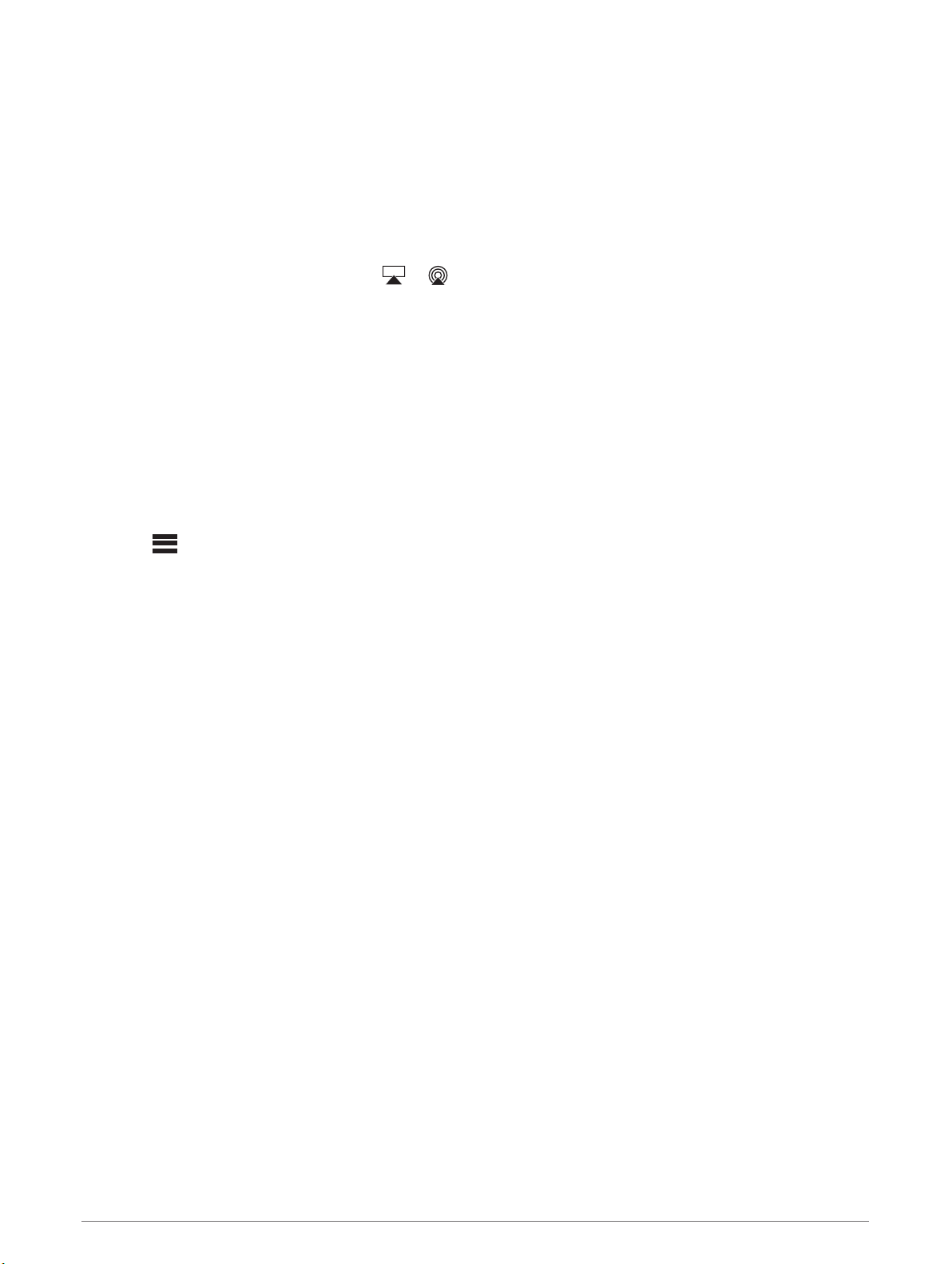
Apple AirPlay
Connecting an Apple Device Using AirPlay
1From the settings menu on your Apple device, connect to the same wireless network as your compatible
Fusion stereo.
NOTE: You can connect some Apple devices to the network using a wired Ethernet connection, if
applicable. Go to the Apple website for more information.
2On your Apple device, open the music app you want to stream to the stereo.
3From the music app or program, select or , and select the name of the stereo.
4If necessary, start playing music on the app.
The stereo changes to the AirPlay source automatically and plays audio from your Apple device.
NOTE: If your Apple device is using AirPlay 2 software, you can connect to multiple stereos on the same
network.
NOTE: You cannot stream the AirPlay source to other stereos on the network using the Fusion PartyBus
network (Fusion PartyBus Networking, page 21). Using AirPlay 2 software, you can play content on
multiple stereos on the network, but the stereos must not be grouped.
NOTE: On some AirPlay devices, adjusting the volume on the device affects the volume level on the stereo.
Setting an AirPlay Password
You can set a password that a user must enter when connecting to the stereo using the AirPlay feature.
1Select > SETTINGS.
2Select the name of the stereo.
3Select SOURCE > AirPlay > AirPlay PASSWORD.
4Enter a password.
NOTE: The AirPlay password is case-sensitive.
When connecting to this stereo using the AirPlay feature, the user must enter the password on their Apple
device.
UPnP Playback
This stereo can play content from Universal Plug and Play (UPnP) devices connected to the network, such as
computers and media servers. You must connect your UPnP device to the same network as the stereo using a
wired or wireless connection, and you must configure the device to share media over the network. See the
owner's manual from your UPnP device for more information.
After you have connected your UPnP device to the network and configured it to share media, the UPnP source
appears on the source selection screen of each stereo on the network (Selecting a Source, page 5).
Connecting a UPnP Device
You must connect your stereo to a network to play media from a UPnP device, such as a NAS device.
1Connect your UPnP device to the same network as the stereo, referring to the instructions provided with
your UPnP device and router if necessary.
2Select the UPnP source on the stereo (Selecting a Source, page 5).
You can browse and play media from the UPnP device.
Apple AirPlay 13

Connecting an Auxiliary Device
You can connect various auxiliary devices to the stereo. These devices have either RCA connectors, a line
output, or a headphone output jack.
1Locate the auxiliary connectors on the wiring harness.
2If necessary, connect an RCA-to-3.5 mm adapter cable to the auxiliary device.
3Connect the auxiliary device to the AUX IN RCA connectors on the wiring harness.
4Select the Aux source.
Optical Audio Connection
You can connect devices with an optical audio output to the stereo using an optical audio cable. Televisions,
DVD players, CD players, and other devices may supply digital optical audio output.
This stereo supports PCM audio only. You may have to change the settings on your device to output PCM
audio.
NOTE: Because streaming audio over the Fusion PartyBus network introduces a slight delay, streaming
content from a television or DVD player may not be ideal. You can disable Optical as a streaming source in the
settings, if needed (Source Settings, page 28).
SiriusXM Satellite Radio
Only SiriusXM brings you more of what you love to listen to, all in one place. Get over 140 channels, including
commercial-free music plus the best sports, news, talk, comedy and entertainment. Welcome to the world of
satellite radio. A SiriusXM Vehicle Tuner and subscription are required. For more information, go to
www.siriusxm.com.
Setting the Tuner Region for the SiriusXM Source
You must set the stereo to use the USA tuner region before you can listen to SiriusXM Satellite Radio.
1Select > SETTINGS.
2Select the name of the stereo.
3Select TUNER REGION > USA.
Locating the SiriusXM Radio ID
You must have the radio ID of your SiriusXM Connect Tuner before you can activate your SiriusXM
subscription. You can locate the SiriusXM Radio ID on the back of the SiriusXM Connect Tuner or its
packaging, or by tuning your stereo to channel 0.
With the SiriusXM source selected, select > SiriusXM > CHANNELS > ALL CHANNELS > 000 RADIO
ID.
The SiriusXM Radio ID does not include the letters I, O, S, or F.
14 Connecting an Auxiliary Device
Other manuals for FUSION Apollo MS-WB670
1
Table of contents
Other Garmin Stereo System manuals
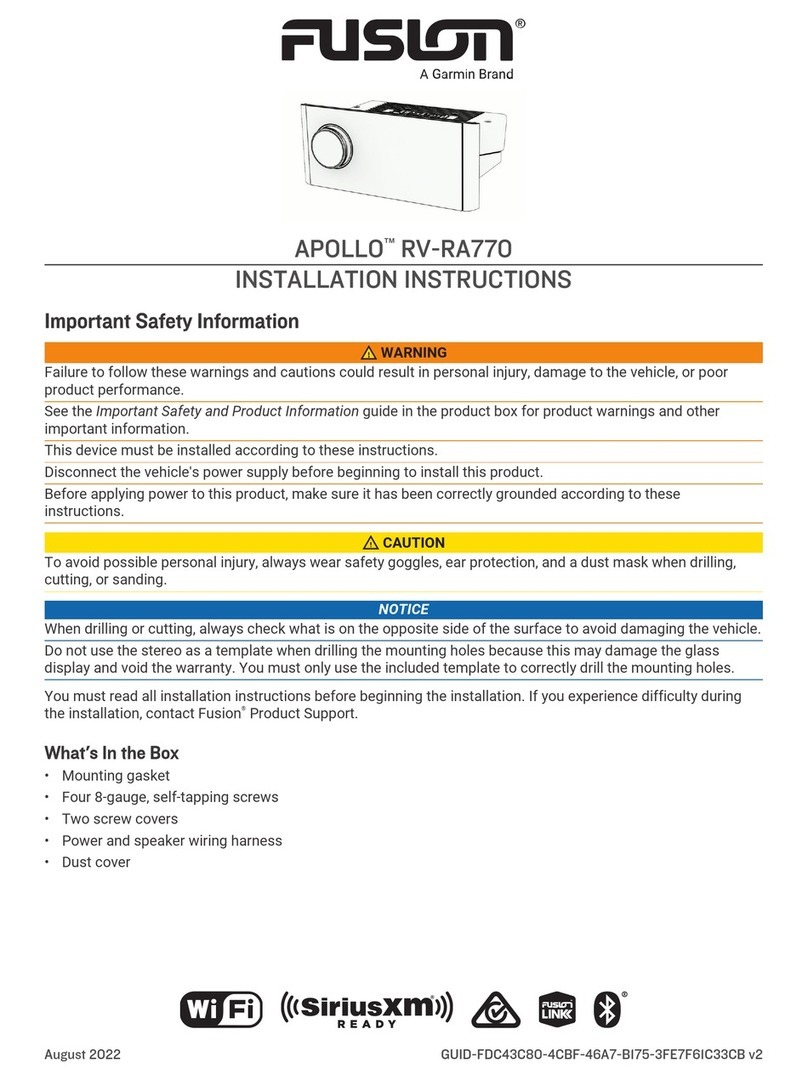
Garmin
Garmin Fusion APOLLO RV-RA770 User manual
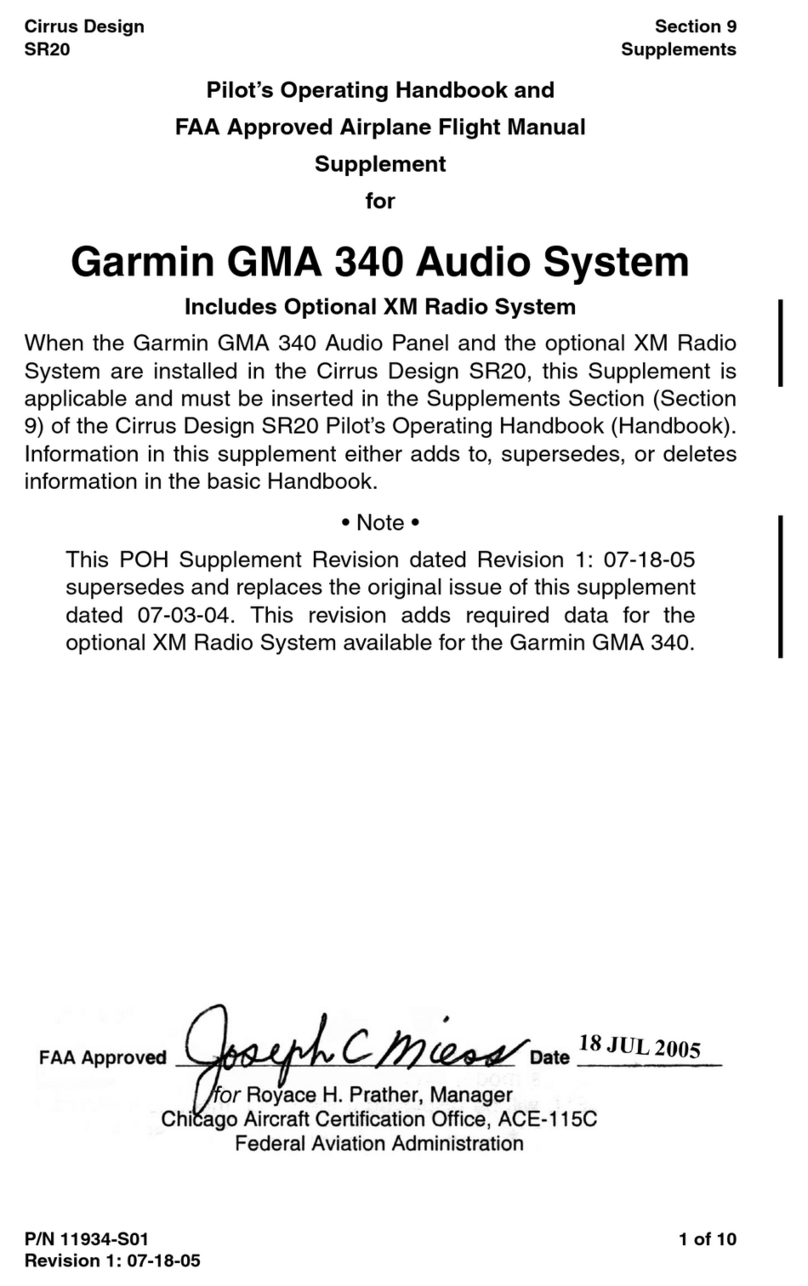
Garmin
Garmin GMA 340 Owner's manual

Garmin
Garmin GMA 342 User manual

Garmin
Garmin FUSION MS-RA210 User manual
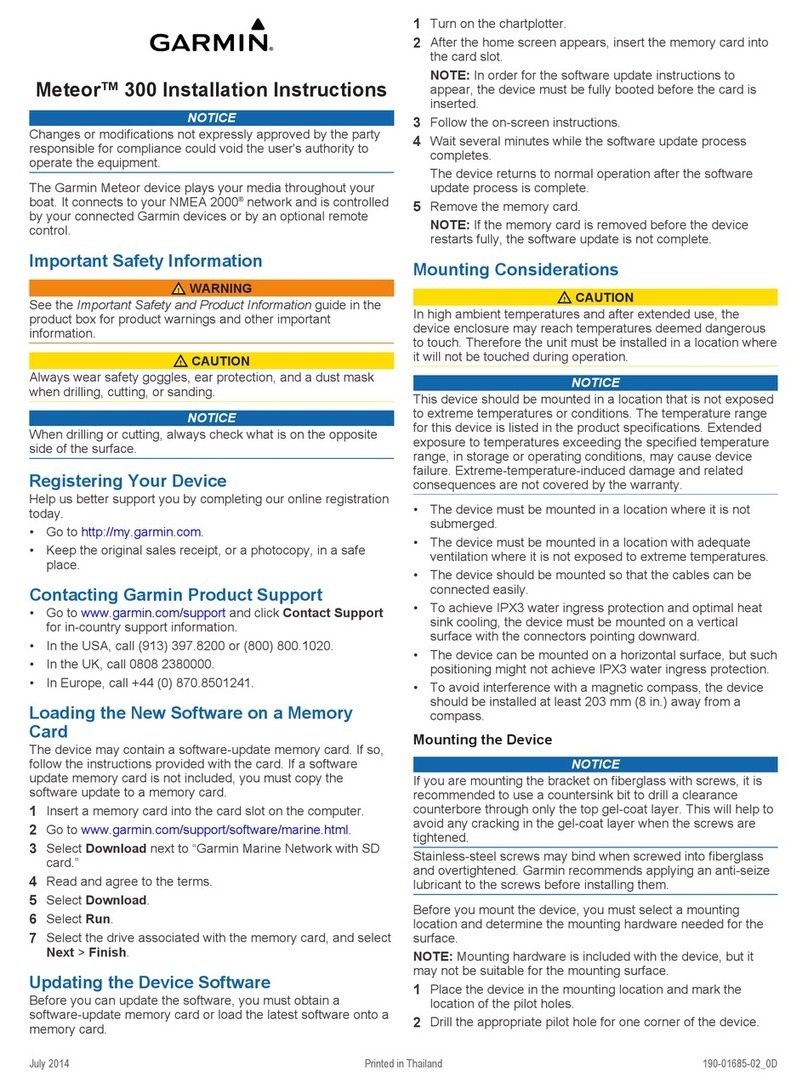
Garmin
Garmin Meteor 300 User manual

Garmin
Garmin GMA 340 User manual

Garmin
Garmin Fusion MS-BB100 User manual

Garmin
Garmin Fusion Apollo SRX400 User manual

Garmin
Garmin Fusion Apollo MS-RA770 User manual
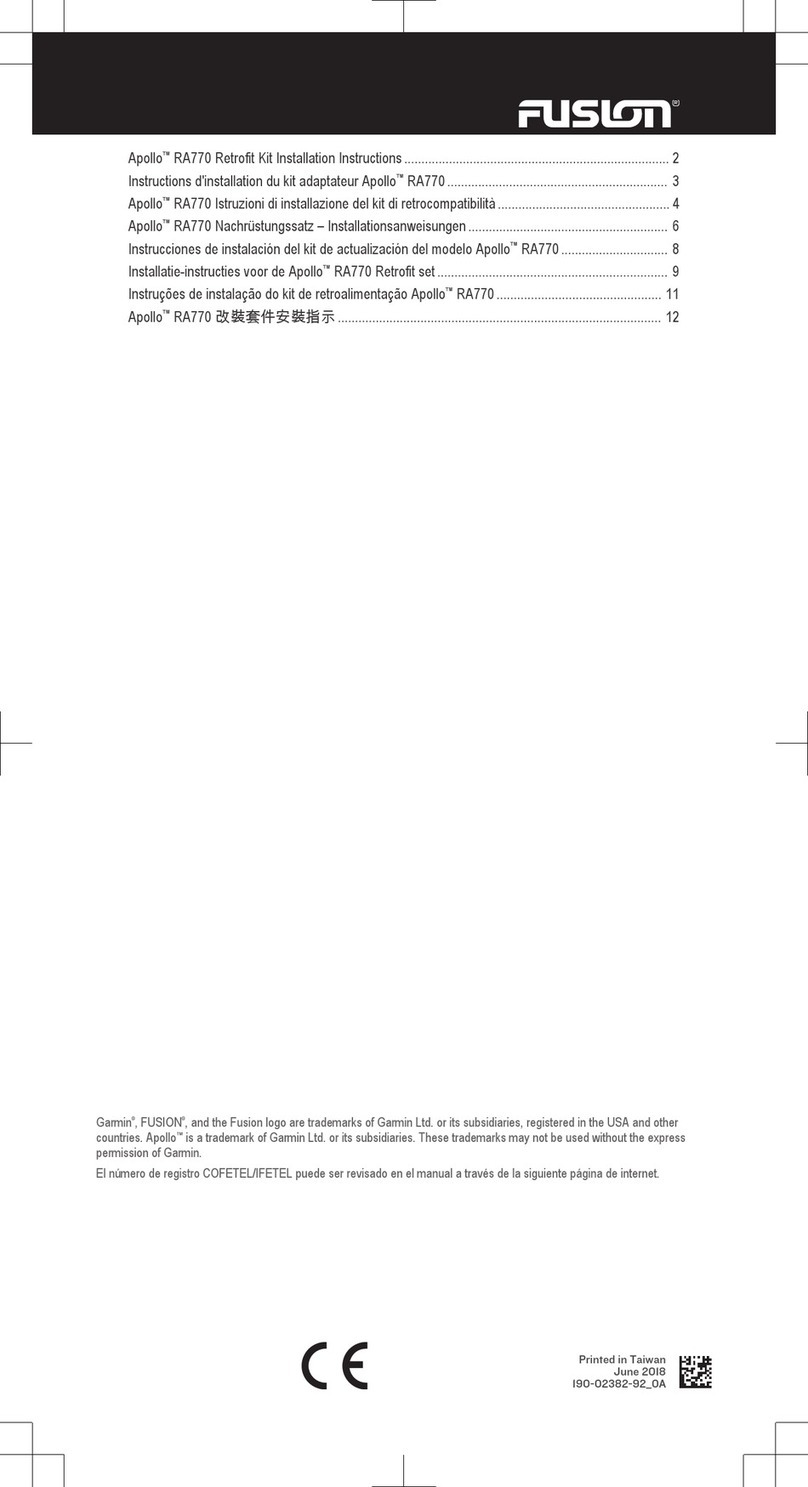
Garmin
Garmin Fusion Apollo RA770 User manual