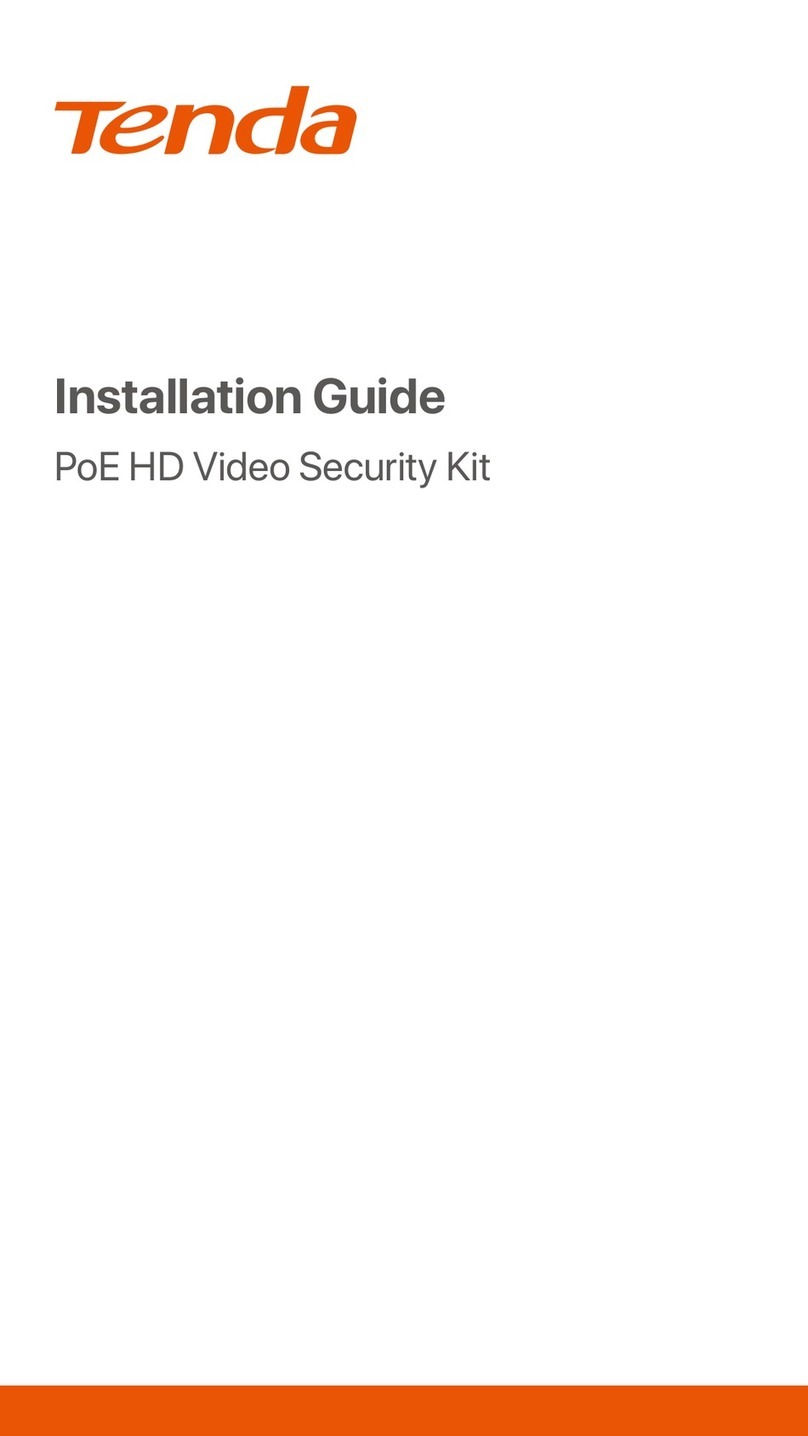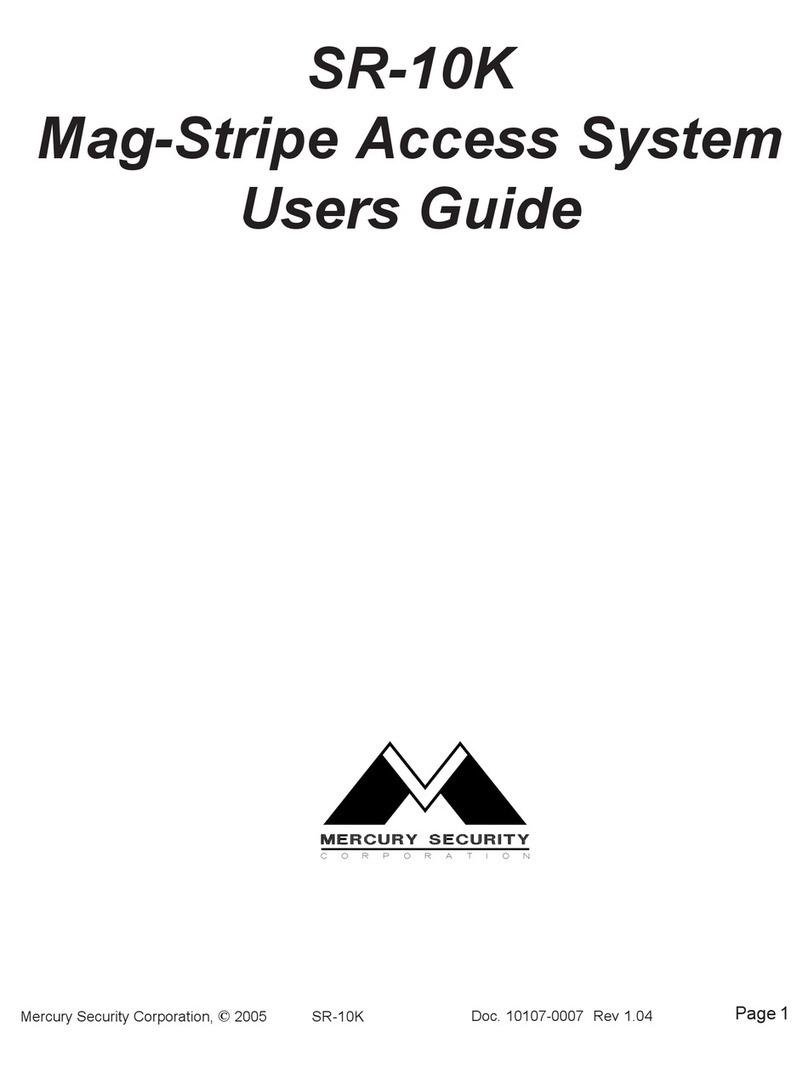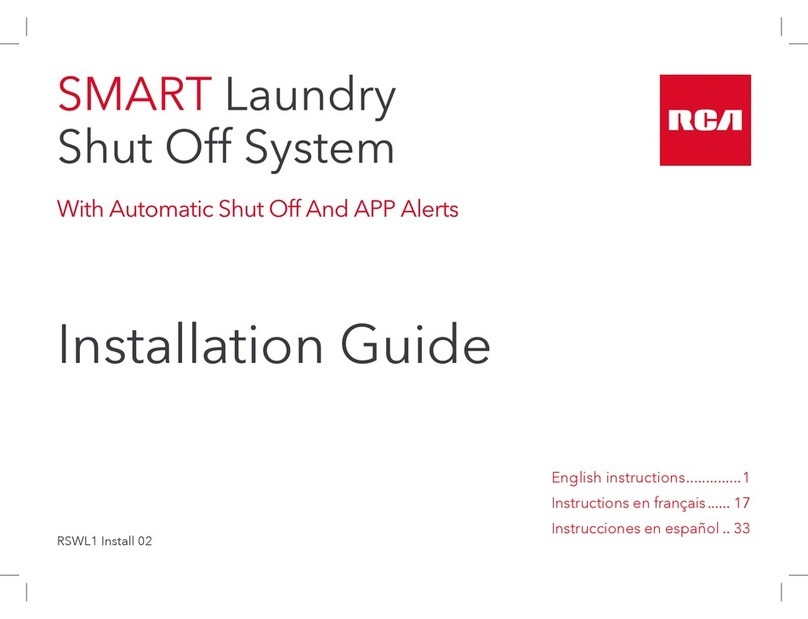Smarti SmartHome User manual

SmartHome Security System
Installation and Operating Instructions
Version 1
Please read these instructions carefully before using these products and keep the manual for
future reference.

Contents
Safety Notices ..............................................................................................4
System Components.....................................................................................7
Introduction....................................................................................................9
Using the Power Switch sensor as a signal repeater...............................14
Getting Started............................................................................................15
Download the Android version of the Smart-i Protect App........................15
Download the iOS version of the Smart-i Protect App................................15
1. Connect the SmartBox to the Internet..................................................16
2. Setup the Cameras.................................................................................18
3. Pairing the PIR Sensor............................................................................22
4. Pairing the Power On/Off Switch...........................................................23
5. Pairing the Door/Window Sensor..........................................................25
6. Pairing the Indoor Siren.........................................................................27
7. Pairing the Remote Key..........................................................................28
How to install the Cameras.......................................................................30
2

Installing the Cube Camera........................................................................30
Installing the Pan Tilt Camera...................................................................31
Installing the Indoor/Outdoor Bullet Camera...........................................32
How to install the Accessories..................................................................33
1. Installing the PIR Sensor........................................................................33
2. Installing the Door/Window Contact.....................................................34
3. Installing the Siren..................................................................................36
App Operation.............................................................................................37
Status Page Diagram..................................................................................37
1. Status Indicator/Edit...............................................................................38
2. Scenario...................................................................................................40
3. Event List.................................................................................................47
4. Settings....................................................................................................48
Another Useful Feature.............................................................................58
Troubleshooting..........................................................................................60
Product Specifications..................................................................... ..........62
3

IMPO TANT SAFETY NOTICE
This information can help you safely use your security system. Follow and retain all information
included with your system.
Customer safety is important. Our products are developed to be safe and effective. However,
the SmartBox, Accessories and Cameras are electronic devices. Power leads, power adapters,
and other features can create potential safety risks that can result in physical injury or property
damage, especially if misused. To reduce these risks, follow the instructions included with your
product, observe all warnings on the product and in the operating instructions, and review the
information included in this document carefully. By carefully following the information contained
in this document and provided with your product, you can help protect yourself from hazards
and create a safer operating environment.
4
NOTE: This information includes references to power adapters and batteries. In addition,
some products (such as additional cameras) ship with external power adapters. If you
have such a product, this information applies to your product. Some accessories contain
a coin-sized battery - Please keep out of reach of children. Do not place the battery in the
mouth as by doing so can cause severe injuries if swallowed.

The cords and cables supplied with the system can present a potential strangulation hazard if
the child plays with the cords or cables and it becomes wrapped around the neck. Please make
sure cords and cables are placed out of reach of the child.
Conditions that require immediate action
Products can become damaged due to misuse or neglect. Some product damage is serious
enough that the product should not be used again until it has been inspected and, if necessary,
repaired by an authorised servicer.
As with any electronic device, pay close attention to the product when it is turned on. On very
rare occasions, you might notice an odour or see a puff of smoke or sparks from your product,
or you might hear sounds like popping, crackling or hissing. These conditions might merely
mean that an internal electronic component has failed in a safe and controlled manner, or they
might indicate a potential safety issue. However, do not take risks or attempt to diagnose the
situation yourself. Contact our Customer Support Team for further guidance.
Frequently inspect your security system and its components for damage/wear or signs of
danger. If you have any questions about the condition of a component, do not use the product.
Contact our Customer Support Team for instructions on how to inspect the product and have it
repaired, if necessary.
5

In the unlikely event that you notice any of the following conditions, or if you have any safety
concerns with your product, stop using the product and unplug it from the power source and
telecommunication lines until you can speak to the Customer Support Team on 0871 222 1430
for further guidance.
POSSIBLE HAZA DS
• Power leads, plugs, power adaptors, extension leads, surge protectors, or power supplies that
are cracked, broken or damaged.
• Signs of overheating, smoke, sparks or fire.
• Damage to a battery (such as cracks, dents, or creases), discharge from a battery or a buildup
of foreign substances on the battery.
• A cracking, hissing or popping sound, or strong odour that comes from the product.
• Signs that liquid has been spilled or an object has fallen onto the SmartBox/Accessories/
Camera and the power lead or power adapter.
• The SmartBox/Accessories/Camera power cord or power adapter has been exposed to water.
• The product has been dropped or damaged in any way.
• The product does not operate normally when you follow the operating instructions.
6
WA NING: This product is not designed or approved for use on power lines other than 100-
240VAC, 50Hz or 60Hz, single phase.
Attempting to use this product on non-approved power lines may have hazardous
consequences.

System Components
7
DO NOT EMOVE THE INSULATING PLASTIC on the sensors. It will activate the pairing process.
Please follow the sections below for easy installation. If you have already removed the insulating
plastic tab, please refer to the section "If you need to pair the sensor again:" to add sensor(s) to
the system.
SmartBox SHG100
Adapto r DC 12V/1A Ethernet Cable 2m
WiFi HD
Indoor Cube
Camera with
PI SHC100
WiFi HD
Indoor Pan
Tilt Camera
SHC200
Adapto r DC 5V/1.5A Ethernet Cable 2m
Adapto r DC 5V/1.5A Camera Antenna
Bracket
Bracket
Camera Antenna Adapto r DC 5V/1.5A Wall Fixing Pack USB to R 45 Lead
WiFi HD
Indoor/Outdoor
Bullet Camera
with PI
SHC300

8
No Accessories
Wall Mount Set Bracket
Wireless PI
Sensor
SHDP
Wireless
Power Control
Socket and
epeater
SHP100R
3x AA Batteries 1.5V Sticky Pad Set
Wireless
Indoor Siren
SHS100
Adapto r DC 5V/1A Bracket
Wireless
emote
Control
SHR100
Wireless Door/
Window
Contact
SHDM 1x CR2032 Battery
1x CR2032 Battery
Sticky Pad Set

9
Introduction
The Smart-i SmartHome Security System is an expendable and extendable security system that
combines power management to make your life more secure and energy efficient. You can scale
up the coverage at anytime by implementing additional sensor(s) and/or camera(s).
You can easily access the system from anywhere in the world via the Internet. The Smart-i
Protect iOS/Android app allows you to view/record video, turn power switch on/off, activate/
deactivate siren manually or automatically. You can also create various scenarios to allow the
system to automatically respond to the situation even when you are not at home/office.
SmartBox
Product Name Function
The central control of the SmartHome Security System. It provides
communication for remote access, sensors and mobile devices. SmartBox
can send out push notification and Email when a sensor is triggered.
Offers day/night on-site/remote live-view (visual verification) and video
recording and storage (MicroSD 32GB, not included). The camera also
has dual-layer motion detection consist of hardware PIR sensor and
embedded video image analyser for maximum protection.
WiFi HD
Indoor Cube
Camera with
PI

10
Offers day/night on-site/remote live-view (visual verification) and video
recording and storage (MicroSD 32GB, not included). The camera also
has dual-layer motion detection consist of hardware PIR sensor and
embedded video image analyser for maximum protection.
WiFi HD
Indoor/
Outdoor Bullet
Camera with
PI
The Power Control Socket can be controlled via Smart-i Protect app
(On/Off), Door/Window Sensor (trigger on), PIR (trigger on) and Panic
Remote (preset on). It can also act as repeater to extend the service
range for another device.
Wireless
Power Control
Socket and
epeater
Built for larger area detection, such as living room or entrance. Once
it detects motion, the motion PIR can alert the system and activate On/
Off Switch (turning on light), Siren (alert sound) and Camera (view/
record).
Note: To conserve battery power, the PIR Sensor will be temporarily
deactivated for 2 minutes after every trigger event. This controls
unnecessary push notifications received on your mobile device.
Wireless PI
Sensor
Offers day/night on-site/remote live-view (visual verification) and video
recording and storage (MicroSD 32GB, not included). The camera also
has motion detection with embedded video image analyser for maximum
protection.
WiFi HD
Indoor Pan
Tilt Camera

11
The Siren can be controlled via Smart-i Protect App and Panic Remote
(activate/deactivate) or triggered by other devices such as Camera, Door/
Window Sensor and Motion Sensor.
Wireless
Indoor Siren
You can use the Remote Key to ARM/DISARM system, activate camera
recording function and set off Siren. You can predefine which different
sensor(s) you want to work with the Remote Key. The control of the
Remote Key connects with the Smart-i Protect App One-Touch-Scenario.
Wireless
emote
Control
Installed on to door/window. After the system is armed the Door/Window
Sensor can alert the system the door/window has been opened
and activate On/Off Switch (turning on light), Siren (alert sound) and
Camera (view/record).
Wireless
Door/
Window
Contact

12
The diagram below shows the suggested location(s) for SmartHome Security System. Use this
as a guide for your installation. The system is extendable and expandable with additional
SmartBox
emote Control
Power Control
PI Sensor
Indoor/Outdoor
Camera
Battery CR2032
Adaptor DC 5V/1.5A
Adaptor DC 12V/1A
Battery AA 1.5V x 3

13
compatible Wireless Cameras, Motion Sensors, Door/Window Contact sensor, Siren and other
sensors for greater protection.
Indoor Siren
O
Indoor Pan Tilt
Camera
Indoor Cube
Camera
Adaptor DC 5V/1.5A
Adaptor DC 5V/1.5A
Door/Window
Sensor
Battery
CR2032
Adaptor DC
5V/1A
Battery AA 1.5V x 4

Using the Power Control Socket as a Signal epeater
In some cases, pre-existing environmental factors may affect the performance of the wireless
communication between the SmartBox and sensors, such as:
- Numbers of walls between the SmartBox and the Sensor(s)
- Materials of the building structure
- Interference from unknown source
When encountering such situation, you can use the Power Control Socket
as signal repeater to improve the wireless transmission service range.
Please note that at any given time, after successful setup, the Power
Control Socket repeater function can extend the communication for one
single sensor, such as Motion Sensor, Power On/Off Switch, Siren and
Door/Window Sensor. The Power Switch will still obtain its original On/Off
function after the repeater function has been activated.
To establish the repeater function, additional between the Power Control
Socket (repeater) and the end Sensor will be required. For best
performance, the Power Control Socket (repeater) should have direct
sight with the end sensor, without any wall/obstructive objects in between.
14

15
Getting Started
The sensor(s) require sufficient battery power enable a successful pairing process and normal
operation afterwords. If you cannot pair the sensor(s) to the SmartBox or operate control
command, please first replace the battery supplied with a new one to resolve the issue.
Download the Android version of the Smart-i Protect App
Please go to the Google Play to search for 'Smart-i Protect' and install the app to your mobile
device.
Download the iOS version of the Smart-i Protect App
Please go to the Apple App Store to search for 'Smart-i Protect' and install the app to your mobile
device.

16
1. Connect the SmartBox to the Internet
(1) First connect the SmartBox to your Wi-Fi router via the Ethernet cable supplied, then power on
the SmartBox by using the power adaptor supplied .
(2) The RED LED indicator will light up and beep twice to indicate successful power up.
Seconds later the SmartBox will again beep twice to indicate it is ready for setup via the 'Smart-i
Protect' App.
Steady RED

17
(3) Launch the 'Smart-i Protect' App. The App will first search for the SmartBox connected to the
home Wi-Fi router and retrieve the DID automatically. Please assign the SmartBox with your
preferred System Name and enter the Default Security Code '123456', tap to complete the setup. If
the SmartBox DID/Security Code cannot be retrieved, please check to make sure it is powered on
and the Ethernet cable is securely connected to the Wi-Fi router. Also make sure your mobile
device is connected to your WiFi router.
The newly added SmartBox will now appear and you can tap it to enter the system and continue
with setup for camera(s), sensor(s), switch(es) and remote control .
NOTE: (1) The SmartBox should be powered on and connected to the Wi-Fi router at all times.
(2) Should you need to enter the SmartBox DID/Security Code manually, the DID information
is located at the bottom of the SmartBox and the default Security Code is '123456'.

18
2. Setup the Cameras
(1) First connect the camera to the Wi-Fi router via the Ethernet cable supplied.
(2) Power on the camera via the power adaptor supplied and wait until for both RED (power
indicator) /GREEN (linkage indicator) indicators become steady on.
NOTE: You can ONLY setup camera(s) compatible with the system. If you have previously
purchased and installed compatible camera(s), you will only need to complete steps (3) and
(4) for your existing camera to work with the new system.
NOTE: Follow the same Setup
procedure for the Pan Tilt
Camera and the Bullet Camera

19
(3) Using 'Smart-i Protect', tap in the 'Status' section and choose to add a new camera to the
SmartBox. The app will now search for the camera connected to the router and pull in the camera
DID.
Status
Gi7-351
on Table Room
Book RoomHallway
PowerSwitch
Lounge
PIR
Back Door
Door Sensor
Remote Key
Siren
GO1-D-038
Status Scenario Event Setting
Select Device
Siren
Remote Key
Door Sensor
Motion Sensor
Power Switch
Status Scenario Event Setting
Camera
NOTE: DO NOT begin the App setup process until both LEDs become steady on the camera.

20
NOTE: (1) The app will first search for the available
camera connected to the Wi-Fi router.
(2) If the camera cannot be found, please first check to
make sure the camera is powered on and the Ethernet
cable is securely connected to the Wi-Fi router, also
make sure your mobile is connected to the WiFi router.
(3) You can always enter the camera DID/ password
manually. The camera DID is located on the camera
and the default password is '123456'.
Status Scenario Event Setting
123456
(5) If you prefer using your own Ethernet cable, you can now swap out the cable supplied with your
own (Cat 5e patch cable). For wireless connection/operation please follow Step (6) .
(4) Please now name your camera and specify the location of where the camera will be installed.
The camera default Security Code is '123456' (previously installed camera may have been
assigned with different security code). Tap 'Save' to complete pairing the camera to the SmartBox.
Table of contents
Other Smarti Security System manuals
Popular Security System manuals by other brands

D&R ELECTRONICS
D&R ELECTRONICS BCN24 Series Installation and operation manual
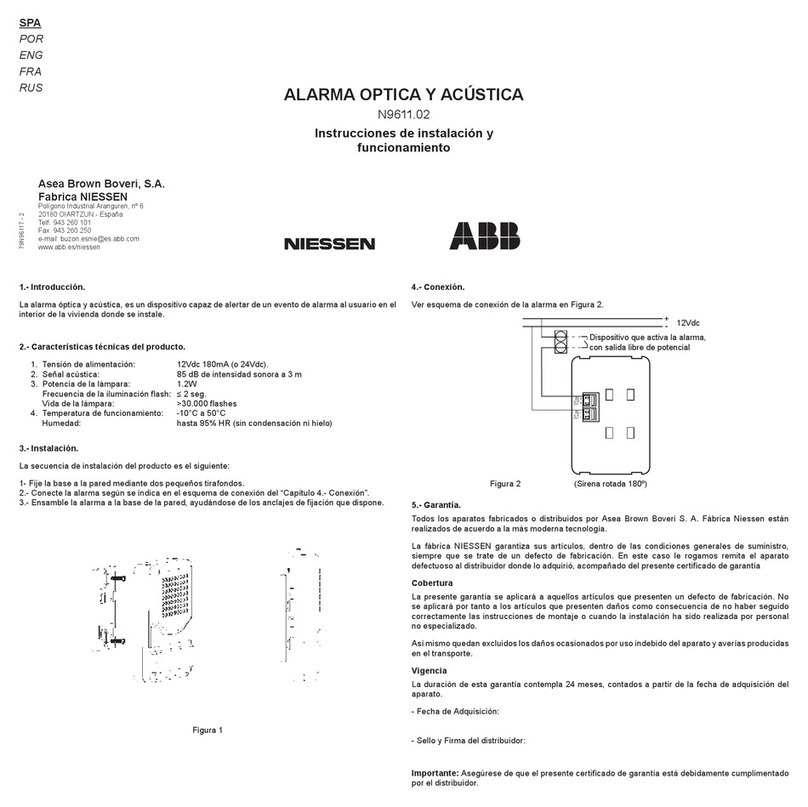
ABB
ABB N9611.02 Installation Instructions and Operation

Visonic
Visonic AXS-10 user guide

Moog
Moog CM900 Assembly

First Alert
First Alert Onelink Safe & Sound user manual

LaserShield
LaserShield Instant Security System quick start guide