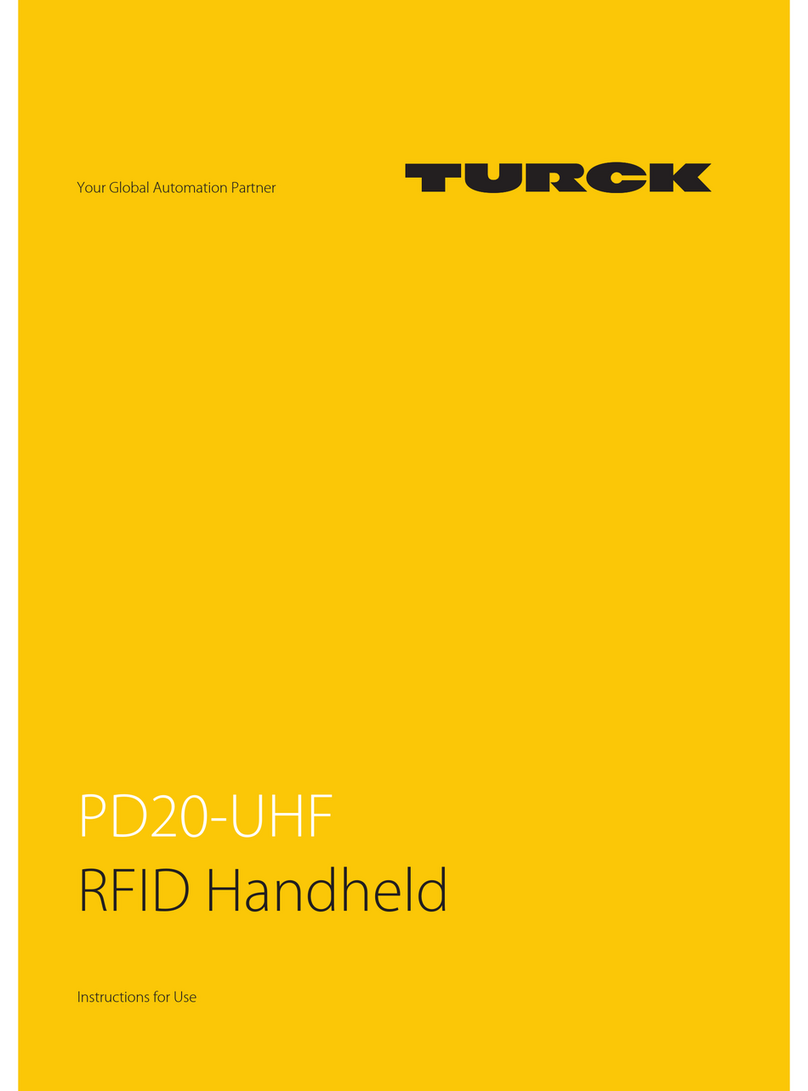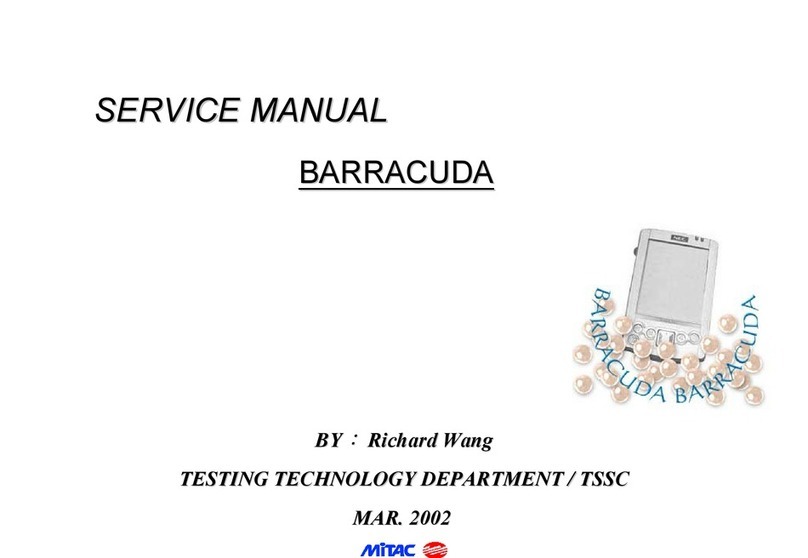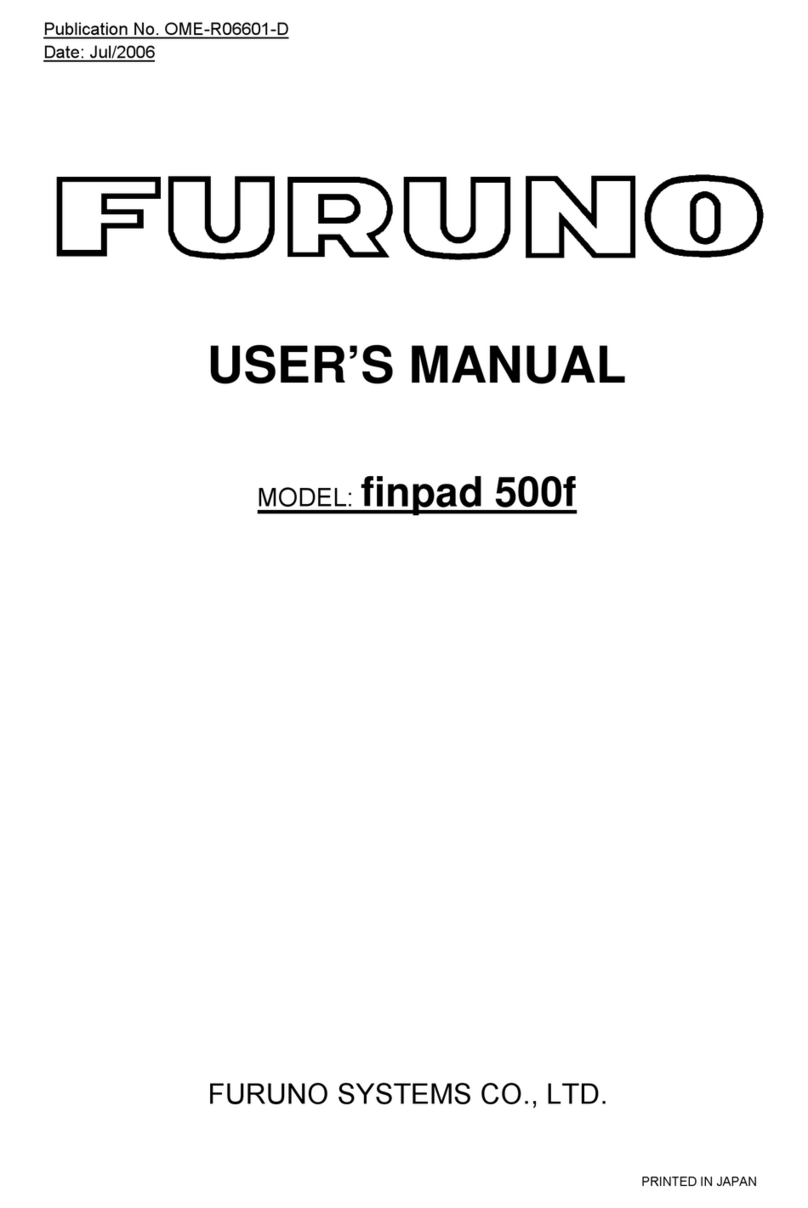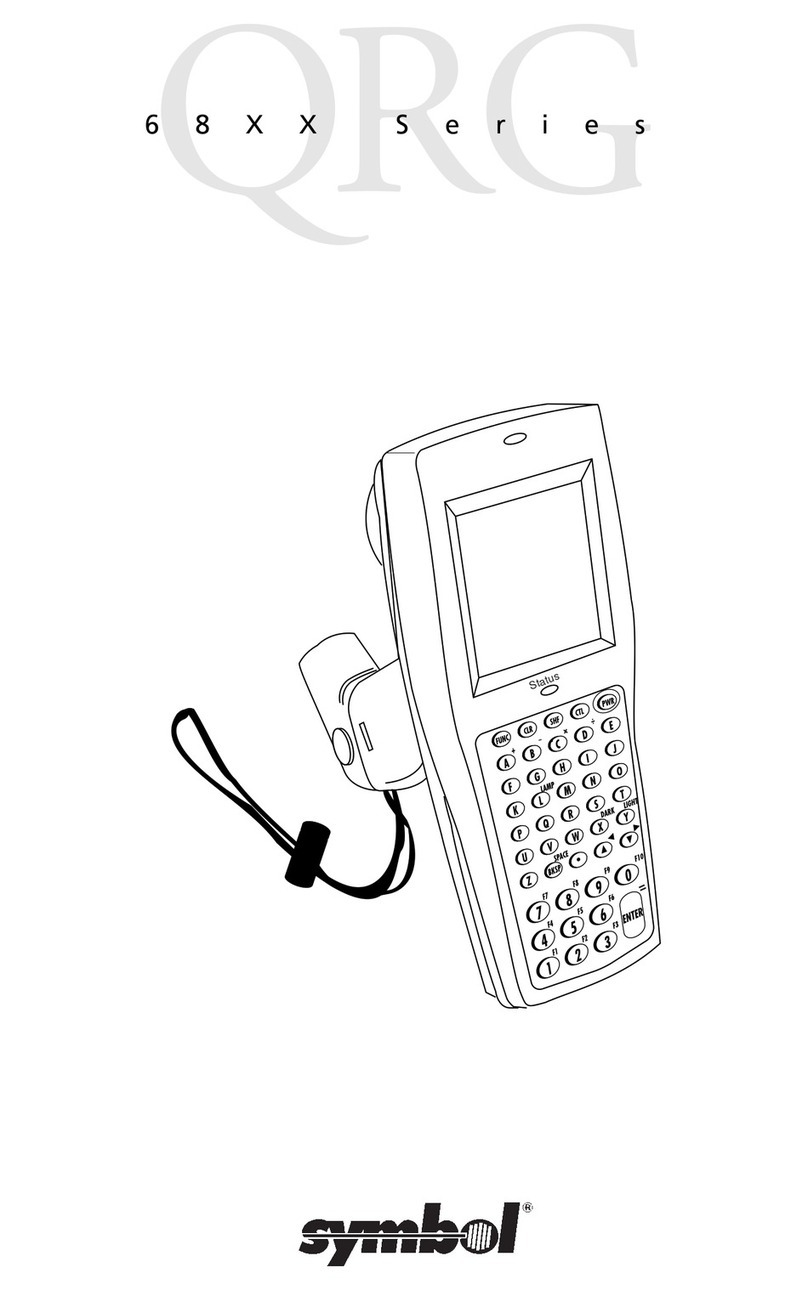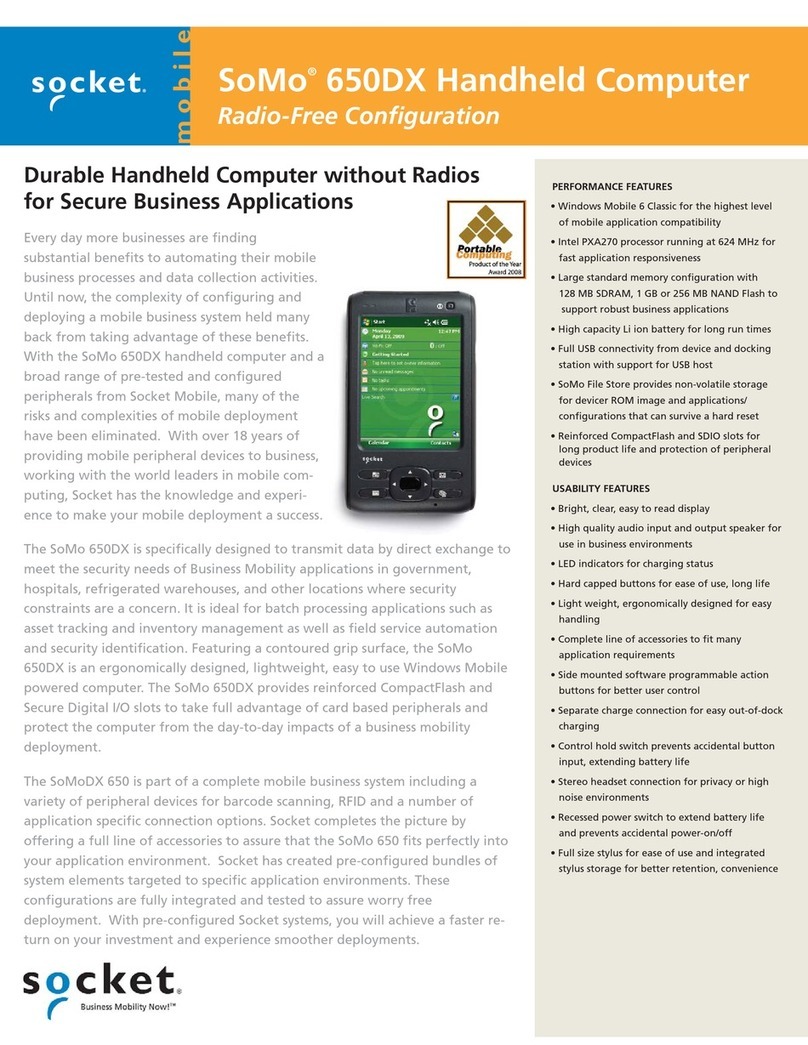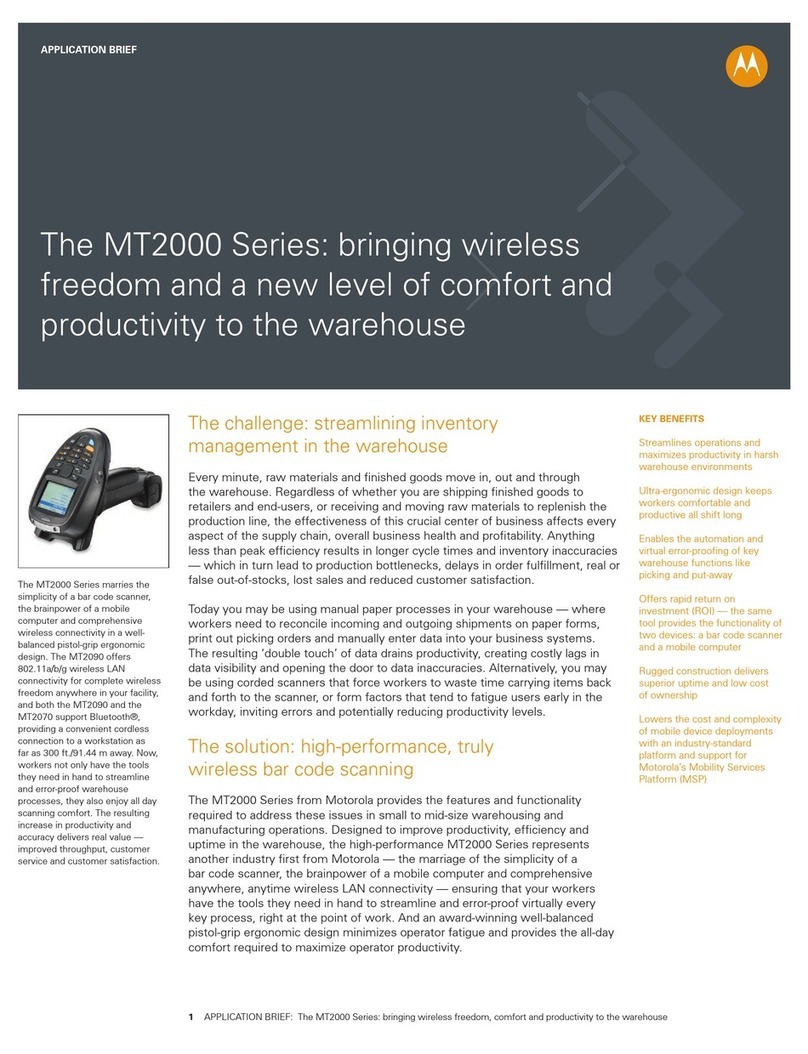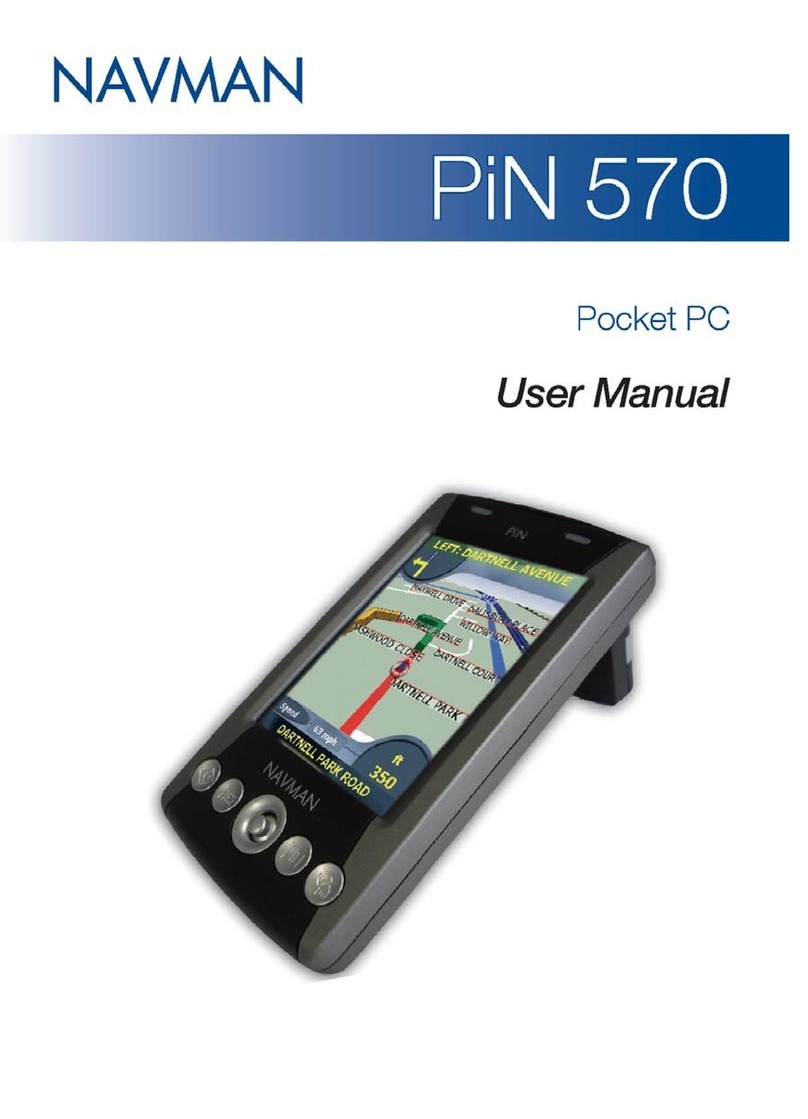SmartPayTech SmartCompact Plus User manual

Page 1 6/22/2010
SmartCompact Plus
1D/2D Scanner
Quick Reference Guide
Ver 1.0, June 2010

Page 2 6/22/2010
Disclaimer
SmartCompact Plus are registered trademarks of
SmartPayTech INC.
All other brand names, product names, or trademarks belong to their respective
holders.
Head Quarters
SmartPayTech INC.
496 Woncheon-dong, youngtong-gu, Suwon-shi, Kyungki-do, Korea
Tel. 82 -31-211-5596~7 / Fax. 82-31-217-8254
Web. www.sammipaytech.com
Sales Office
1057-3 Namhyun-dong, Goanak-gu, Seoul-shi, Korea
Email. [email protected]
Web. www.sammipaytech.com

Page 3 6/22/2010
Table of Contents
Introduction....................................................................................................................................... 5
Chapter 1 Get to know more about SmartCompact Plus................................................................... 6
1.1 Make sure you have everything........................................................................................... 6
1.2 Appearance............................................................................................................................ 7
1.2.1 Front side........................................................................................................................... 7
1.2.2 Rear side............................................................................................................................ 8
1.2.3 Top side.............................................................................................................................. 9
1.2.4 Bottom side........................................................................................................................ 9
1.2.5 Left side............................................................................................................................ 10
1.2.6 Right side......................................................................................................................... 10
Chapter 2 Hot Keys...........................................................................................................................11
2.1 Front panel with keys..........................................................................................................11
2.2 Front panel keys description...............................................................................................11
2.3 Rear panel with keys.......................................................................................................... 13
2.4 Rear panel keys description............................................................................................... 13
Chapter 3 Power settings and connections...................................................................................... 14
3.1 Power management...........................................................................................................14
3.2 Install batteries in SmartCompact Plus.............................................................................. 14
3.3 Battery charging using power adapter............................................................................... 14
3.4 Backup Battery on/off switch.............................................................................................. 14
3.5 Power settings on WIN CE ................................................................................................ 14
3.6 Turn on SmartCompact Plus..............................................................................................16
3.7 Turn off SmartCompact Plus..............................................................................................16
Chapter 4 Operation modes............................................................................................................. 17
4.1 Normal mode ..................................................................................................................... 17
4.2 Suspend mode................................................................................................................... 17
Chapter 5 Resetting SmartCompact Plus ........................................................................................ 18
5.1 Warm Reset....................................................................................................................... 18
5.2 Cold Reset ......................................................................................................................... 18
5.3 Difference between cold and warm reset .......................................................................... 20
Chapter 6 Configuring SmartCompact Plus..................................................................................... 21
6.1 Main Display screen description........................................................................................ 21
6.2 Calibrating the touch screen.............................................................................................. 22
6.3 Setting up WLAN card ....................................................................................................... 23
6.4 Setting up GPRS/GPS/CDMA/GSM Compact Flash card (OPTION) ............................... 24
6.5 Volume / sound control ...................................................................................................... 28
6.6 Date/Time settings............................................................................................................. 29
Chapter 7. Applications and operations ........................................................................................... 30

Page 4 6/22/2010
7.1. Scanning Barcode (1D/2D CCD type scanner )................................................................ 30
7.2 1D/2D Scanner confguation settings ................................................................................... 30
7.3 Demonstration program for 1D / 2D Scanner........................................................................ 35
7.4 Camera................................................................................................................................... 38
7.4.1 Execute .......................................................................................................................... 38
7.4.2 Preview........................................................................................................................... 38
7.4.3 Album ............................................................................................................................. 39
7.4.4 Camera Option............................................................................................................... 39
7.5 Blueman application program............................................................................................40
7.5.1 Bluetooth application status........................................................................................ 41
7.5.2 Bluetooth Manager........................................................................................................... 42
7.5.3 Bluetooth settings............................................................................................................. 57
7.6 Operating System upgrade manual................................................................................... 60
Chapter 8. Accessories and peripheral devices............................................................................... 64
8.1 Using Stylus pen................................................................................................................ 65
8.2 Using Compact flash (CF) slot........................................................................................... 65
8.3 Using SD (secure digital) peripherals ................................................................................ 65
8.4 Using CDMA(Code Division Multiple Access) module (Optional)..................................... 65
8.5 Using IrDA port (Infra Red Data Association) .................................................................... 65
8.6 Using RFID Gun reader (Portable UHF/HF reader for SmartCompact Plus).................... 66
Chapter 9. PC Interface.................................................................................................................... 66
9.1 Ms ActiveSync Installation ................................................................................................. 66
9.2 USB ActiveSync................................................................................................................. 69
Appendix A ....................................................................................................................................... 72
SmartCompact Plus Specification Highlights................................................................................ 72
Physical and Environmental Characteristics............................................................................. 72
Performance Characteristics..................................................................................................... 73
Data Capture Characteristics.................................................................................................... 73
Network Characteristics............................................................................................................ 74
Regulatory Approvals................................................................................................................ 74
Power Supply............................................................................................................................ 74
Appendix B....................................................................................................................................... 75
Version Table ................................................................................................................................ 75

Page 5 6/22/2010
Introduction
This quick reference guide allows you to use all the advanced features of SmartCompact Plus effectively.
Please go through it once before using SmartCompact Plus handheld terminal.
FCC Information to User
This equipment has been tested and found to comply with the limits for a Class B digital device, pursuant to
Part 15 of the FCC Rules. These limits are designed to provide reasonable protection against harmful
interference in a residential installation. This equipment generates, uses and can radiate radio frequency
energy and, if not installed and used in accordance with the instructions, may cause harmful interference to
radio communications. However, there is no guarantee that interference will not occur in a particular
installation. If this equipment does cause harmful interference to radio or television reception, which can be
determined by turning the equipment off and on, the user is encouraged to try to correct the interference by
one of the following measures:
• Reorient or relocate the receiving antenna.
• Increase the separation between the equipment and receiver.
• Connect the equipment into an outlet on a circuit different from that to which the receiver is con-nected.
• Consult the dealer or an experienced radio/TV technician for help.
Caution
Modifications not expressly approved by the party responsible for compliance could void the user’s authority to
operate the equipment.
FCC Comp liance Information : This device complies with Part 15 of the FCC Rules. Operation is
subject to the following two conditions: (1) This device may not cause harmful interference, and (2) this device
must accept any interference received, including interference that may cause undesired operation
FCC RF EXPOSURE INFORMATION
Read this information before using your phone
In August 1996 the Federal Communications Commission (FCC) of the United States with its action in Report
and Order FCC 96-326 adopted an updated safety standard for human exposure to radiofrequency (RF)
electromagnetic energy emitted by FCC regulated transmitters. Those guidelines are consistent with the
safety standard previously set by both U.S. and international standards bodies. The design of “SmartCompact
Plus” complies with the FCC guidelines and these international standards. Use only the supplied or an
approved antenna. Unanthorized antennas, modifications, or attachments could impair call quality, damaged
your “SmartCompact Plus”, or result in violation of FCC regulations.
Body-worn Operation
This device has been tested for body-worn operation and meets FCC RF exposure guidelines. Body-worn
operation is restricted to accessories that maintain a minimum of 1.5cm separation to the body and do not
contain metallic components. Use of any other body-worn accessories may not compliance with FCC RF
exposure guidelines. For more information about RF exposure, please visit the FCC website an www.fcc.gov

Page 6 6/22/2010
Chapter 1 Get to know more about SmartCompact Plus
1.1 Make sure you have everything
SmartCompact Plus main unit
Stylus Pen
Standard battery pack (2200 mAH Li-ion)
Power adapter
Power cord
Synchronization cable (USB cable)
Backup battery 110mA Lithium-ion (Embedded)
CF card cover
Optional accessories
Docking station (Desktop and vehicle)
Protective carrying case
UHF or HF RFID Gun reader
Synchronization cable (Serial)
3300/4000mAh Lithium-ion

Page 7 6/22/2010
1.2 Appearance
1.2.1 Front side
Features and description
Features Function / Description
LCD touch screen
display
It shows the running application and desktop,
Stylus can be used to select the application and inputting data on
touch screen
LCD Touch screen
Wireless LAN LED
Scanner LED indicator
Main Battery Charge LED

Page 8 6/22/2010
1.2.2 Rear side
Rear panel features
Name Function
Stylus pen To use for touch screen
Internal speaker To output audio signals
Hand strap To hold SmartCompact Plus unit
Main Battery To give Dc power to SmartCompact Plus
Battery lock switch To lock/unlock battery pack
Backup battery on/off switch To turn backup battery on/off
Detachable hand strap end To detach hand strap easily for battery change
IrDA Sensor To communicate with other devices using infrared light
Camera To Camera lens
Product label To display model name and serial number
Stylus pen
Internal s
p
eaker IrDA Sensor
Product label
Battery lock switch
Main battery
Camera
Antenna
Flash LED

Page 9 6/22/2010
1.2.3 Top side
Features and description
Features Function / Description
1D Scanner window While scanning the scanner beam is emitted and absorbed
through this window
Slot cover To protect the slot from dust
CF slot To host CF peripherals
1.2.4 Bottom side
Features and description
Features Function / Description
DC input jack For DC power adapter connection to charge the batteries
I/O port To connect to other devices using synchronization cable
Scanner window
CF slot
I/O portDC I/p Jack
Slot cover

Page 10 6/22/2010
1.2.5 Left side
Features and description
Features Function / Description
Left Scan key To scan the barcode user should press this key also known
was hardware scan key.
SD slot To host SD peripherals
1.2.6 Right side
Features and description
Features Function / Description
Right Scan key To scan the barcode user should press this key also known
was hardware scan key.
Audio I/O port To connect headset with microphone for audio signals in / out
Left Scan Key SD slot with cover
Audio I/O port Fnc Side key

Page 11 6/22/2010
Chapter 2 Hot Keys
2.1 Front panel with keys
2.2 Front panel keys description
Key name Functions description
Navigation keys Default -- To move the cursor left, right, up and down
In Function mode
<up> To increase intensity of backlight
<down> To reduce intensity of backlight
<right> To increase speaker sound
<left> To decrease speaker sound
Power key (Orange) To turn SmartCompact Plus (sleep / awake) and LCD backlight on/off
ESC key Functions same as “Esc” key on keyboard in windows mode.
TAB key Functions same as “Tab” key on keyboard in windows mode
In function mode used to open application 1 or defined application
Alpha key (Yellow) To switch to alphabet mode
Function key (Blue) Other keys in combination with “Func” key have secondary functions
Enter key Functions same as “Enter” key on keyboard in windows mode.
In function mode works as stylus calibration.
Alpha-Numeric keys To print various characters (0 – 9, a – z etc) in editor window
Home key To clear desktop
In function mode to turn wireless on/off.
Home key
Navigation key
Alpha-Numeric keys
Power button
Esc Key
Tab Key
Alpha Key
Function Key Enter key

Page 12 6/22/2010
Alpha-numeric Keys functions in different modes
Key In numeric mode In function mode In alpha mode
<1> Prints number 1 on editor screen Functions as “Ctrl” key on
keyboard
To switch to Caps lock
mode
<2> Prints number 2 on editor screen Functions as “Alt” key on
keyboard
To print a/ b/c on
editor screen
<3> Prints number 3 on editor screen Functions as “Del“ key on
keyboard
To print d/e/f on editor
screen
<4> Prints number 4 on editor screen To open application 2 or
defined application
To print g/h/i on editor
screen
<5> Prints number 5 on editor screen To open application 3 or
defined application
To print j/k/l on editor
screen
<6> Prints number 6 on editor screen To open application 4 or
defined application
To print m/n/o on
editor screen
<7> Prints number 7 on editor screen Functions as “+” key on
keyboard
To print p/q/r/s on
editor screen
<8> Prints number 8 on editor screen Functions as “-“ key on
keyboard
To print t/u/v on editor
screen
<9> Prints number 9 on editor screen Functions as “Insert“ key on
keyboard
To print w/x/y/z on
editor screen
<0> Prints number 0 on editor screen Functions as “/“ key on
keyboard
To print blank space
on editor screen
<.> Prints number decimal/period on
editor screen
Functions as “*“ key on
keyboard
To print ,/:/@ on editor
screen
LED colors and description
Name On state

Page 13 6/22/2010
Battery charging LED (Left) Blinking blue – Low battery (below 10%)
Green – Fully charged
Red – While charging
Wireless LAN indicator LED (Right) Blinking green - Wireless LAN on
Scanner LED (Top)
Red - Scanner result (error)
Green - Scanner result (success)
2.3 Rear panel with keys
2.4 Rear panel keys description
Name Function
Reset key To perform warm and cold reset
Pistol key For bar code reading when pistol trigger is pressed
Reset key
Pistol key

Page 14 6/22/2010
Chapter 3 Power settings and connections
3.1 Pow er management
SmartCompact Plus works on DC power.
A standard lithium ion battery pack (3.7V, 2200 mAH) is provided for Dc power input to
SmartCompact Plus. Charging time is 5 hours with 10 operation and 100 standby hours.
Battery low (below 10%) condition is indicated with Blue power LED.
In order to support SmartCompact Plus in low battery state, there is an inbuilt 110 mAH
rechargeable backup battery provided, it has backup time of 2.7 hours without main battery (in
sleep mode).
For charging both main and backup batteries anAC adapter 100-240 V 50/60 Hz and 5 V/ 3ADC
output is provided with power cord.
Note: Never use SmartCompact Plus unit without main battery.
3.2 Install batteries in SmartCompact Plus
Detach the hand strap end on rear side of SmartCompact Plus. Unlock the Battery lock switch.
Slid the battery latch upwards and insert the battery pack given with the correct polarity.
Note: Only use the batteries which are provided for SmartCompact Plus units.
3.3 Battery charging using power adapter
Connect power cord fromAC power supply to AC adapter/charger.
Connect Ac adapter to SmartCompact Plus through DC input jack present on bottom side.
While charging power LED will be red, after fully charged it will be green.
Backup battery also gets charged during this time.
Charging time is 5 hours.
3.4 Backup Battery on/off switch
Backup battery on/off switch is provided to turn backup battery on/off. When the SmartCompact-
Plus unit is dispatched from the factory, the switch is turned off for backup battery power saving.
To turn the switch on/off use stylus pen pointed top.
On position – Up
Off position – down
3.5 Power settings on WIN CE
To check the battery status
Start > Settings > Control panel > Power > Power properties > battery > power (main battery /
backup battery)
It shows the charged status of both main and back batteries.

Page 15 6/22/2010
A wake mode w hile charging

Page 16 6/22/2010
Power schemes Device status
3.6 Turn on SmartCompact Plus
Check the backup battery switch position, to turn on SmartCompact Plus unit it has to be up
position.
Use stylus pen to turn it on.
Connect the main battery to SmartCompact Plus main unit. Make sure that battery is fully charged
for 5 hours, before it is used first time.
3.7 Turn off SmartCompact Plus
To power off SmartCompact Plus, hold the power key for 3 seconds, which will put the unit in sleep
mode. LCD backlight can be turned on/off by one touch on/off of the power key.

Page 17 6/22/2010
Chapter 4 Operation modes
4.1 Normal mode
In normal mode all functions will be available and SmartCompact Plus will be active.
4.2 Suspend mode
In suspend mode SmartCompact Plus will look, as if it is turned off.
SmartCompact Plus can be put in suspend mode in following ways:
1 Holding down the power key for 3 seconds, when it is on.
2 If main battery fails.
Note : If SmartCompact Plus is not operated for specified period it can be switch to suspend
mode, this time can be set as follows
Start > settings > control panel > power properties > schemes > battery power
SmartCompact Plus can be put back in active mode in following ways:
1 One press of power button, when SmartCompact Plus unit is off.
2 By putting it in powered docking station.
3 By replacing the batteries with charged ones and press power button.

Page 18 6/22/2010
Chapter 5 Resetting SmartCompact Plus
Resetting means closing all applications and refreshing RAM (RandomAccess memory)
This is done in two ways:
5.1 W arm Reset
If handheld hangs in between and stops responding, please perform warm reset.
In order to perform warm reset, press (one touch) software reset button till handheld starts
rebooting. Warm reset restarts the handheld by closing all the running programs.Always try warm
reset first, if handheld do not respond, then try cold reset. The data which is not saved will be
deleted and the saved data will remain in the appropriate directory.
5.2 Cold Reset
A cold reset clears the entire contents of RAM, including programs and data loaded in the Object
Store (system memory).
The operating system is reloaded and any applications set up for automatic installation are
reinstalled. Cold reset is only recommended when all other procedures fail and SmartCompact –
Plus stops working.
Follow the instructions below for the cold reset
Method 1
Press and hold function key, and then press software reset key simultaneously, till handheld starts
rebooting.
Software reset Key

Page 19 6/22/2010
Method 2
1 Release the lower clip of the hand strap.
2 Remove the battery pack.
3 Slid backup battery switch down and then again up to reset backup battery.
4 Reinstall the battery pack.
Following screen shots shows the cold reset functioning.
Ver . SC.0.02 Ver . SC.0.02
Ver . SC.0.02

Page 20 6/22/2010
5.3 Difference between cold and warm reset
Topic Warm reset Cold reset
Reason for reset If application hangs If operating system locks up and
warm reset does not work
Refresh status It closes all applications
Preserves file system
It closes all applications
Refreshes RAM
Clears Files too
Procedure to
reset
One touch of software reset button One touch of software reset button
(Cold reset Version OS)
After state Splash screen will appear shortly
Desktop will appear
After Splash screen booting image will
appear and then Desktop screen will be
shown.
Custom setting will remain persistent
Priority Always try warm reset first Only if warm reset fails then try cold
reset
Table of contents