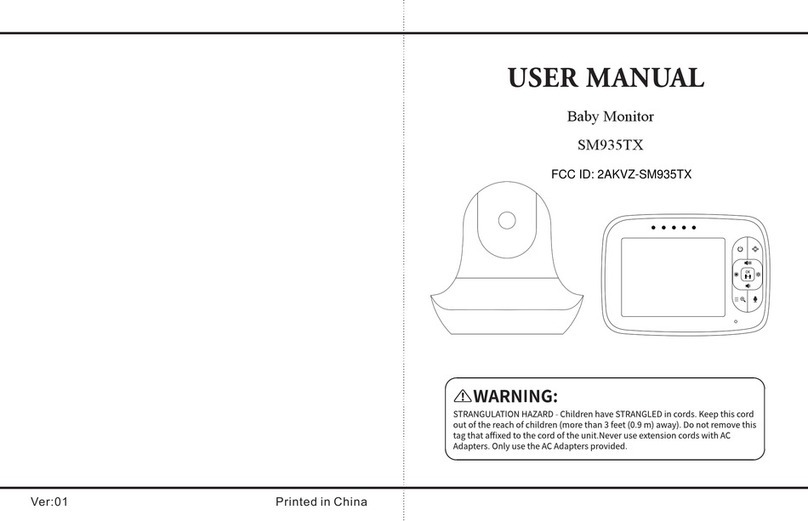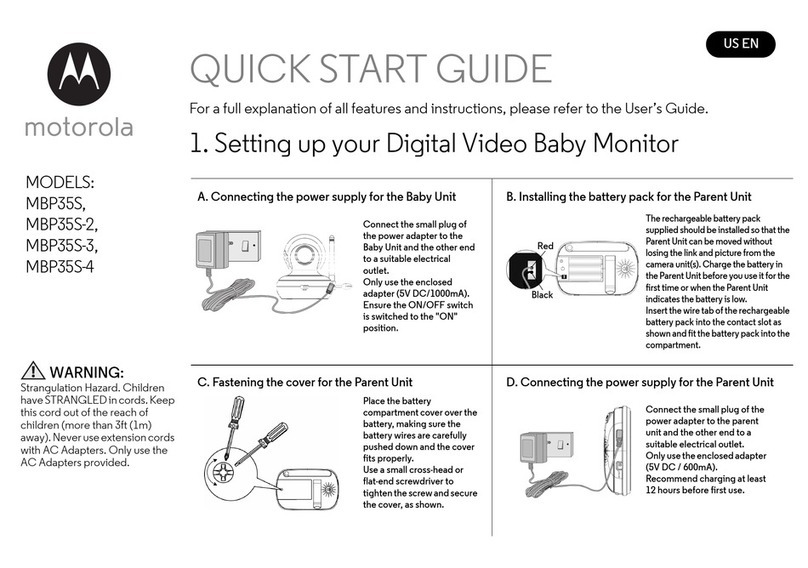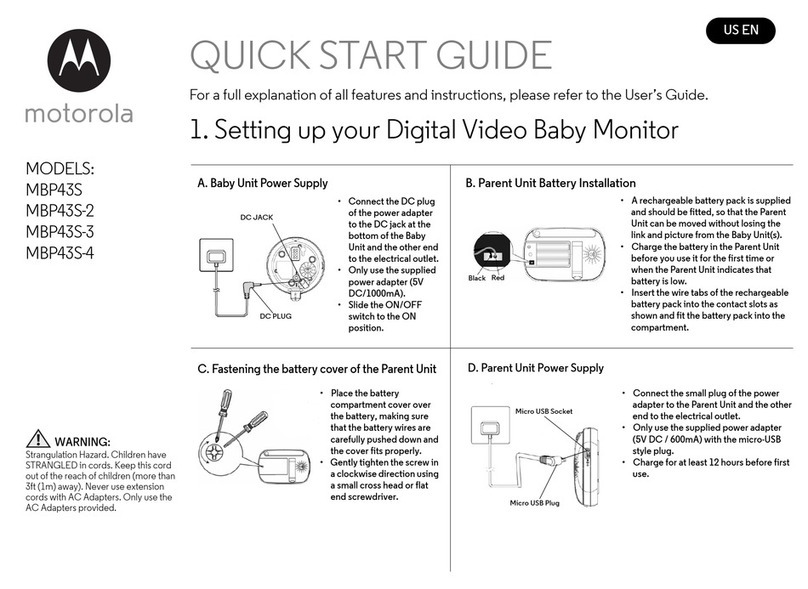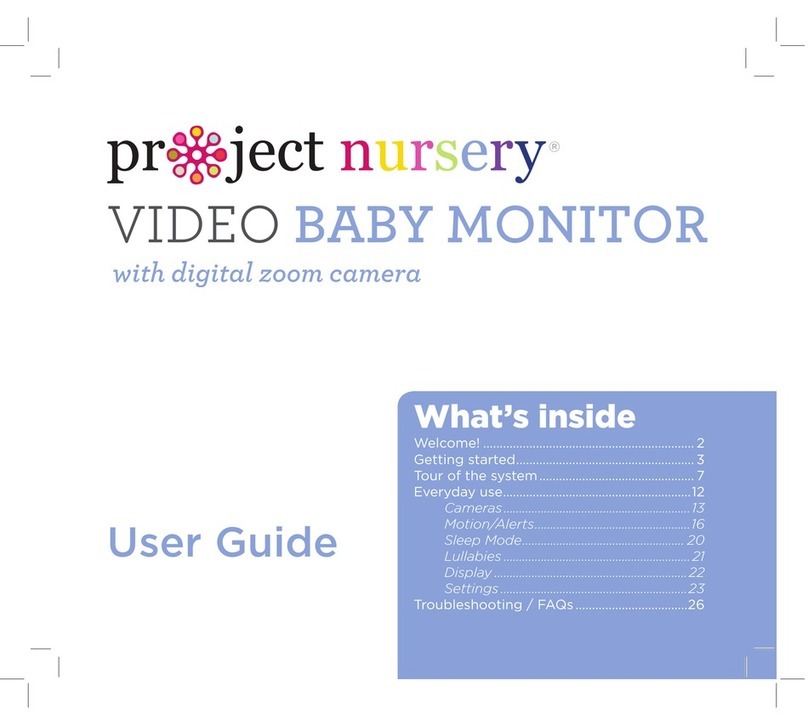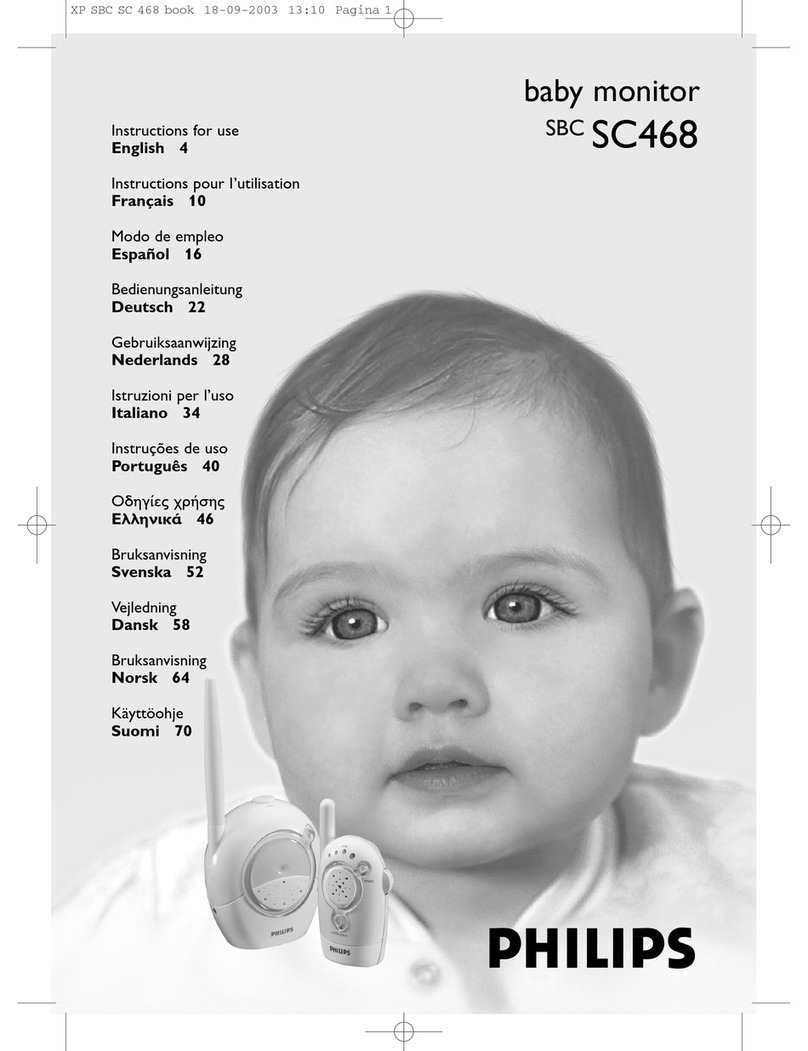Smartree Technology SM32 User manual

2.4GHz Digital Wireless Video Baby Monitor
User Manual
The features described in user’s manual are subject to
modifications without prior notice.
WARNING:
Keep the small parts from away children
Feedback
(screeching,
stac)
*The camera and monitor may be too close
together;
*The volume on the monitor may be set too high;
*Press the reset key at the back of Parent unit;
Cannot hear the
baby on the
parent unit
*Volume seng may be too low;
*Press the reset key at the back of Parent unit;
Image frozen
*Restart the baby unit (plug out the adapter then
plug it into the socket again);
*Press the reset key at the back of parent unit
(hide behind the stand);
All rights reserved
The features described in user’s manual are subject to
modifications without prior notice.
WARNING:
Keep the small parts from away children
Printed in China
11

Thank you for purchasing this baby monitor . We will try to give you the
best products and service .
Congratulaon!
Now you can take care of your babies anywhere and anyme ! Please read
the user manual before you use !
Please retain your original dated sales receipt for your records.
For warranty service of your baby monitor, you will need to provide a copy
of your dated sales receipt to confirm warranty status. Registraon is not
required for warranty coverage. Before you use the product,
we recommend you to fully charge the baery in the parent unit, so that
it connues to work if you disconnect it from the power supply to carry it
to another locaon. Please read the Safety instrucons.
Please make sure you have the following in this packing.
1. Parent unit x 1;
2. Baby unit x 1;
3. Adapter x 2;
4. User manual x 1;
1. SAFETY INSTRUCTIOINS :
CAUTION: Keep small parts away from children.
Strangulaon Hazard: Children can become entangled in cords.
Power cords should be kept more than 3 feet away from the crib and
baby's reach all the me.
Baby monitors and cameras with power cords should never be hung on or
near the crib. This product is not a toy and should be kept out of children's
reach.
This product contains small parts. Exercise care when unpacking and
assembling he product.
Read and keep instrucons: All the safety and operang instrucons
should be read before the video baby monitor is operated.
1 10
Rechargeable
baery for monitor
Model:503450;
3.7V, 950 mAh, 3.515Wh ;
Operang me with
baery fully charged
(parent unit)
Up to 12 hours (ECO on)
Image sensor type
1/6.5'’ Color C MOS image sensor
IR LED Type
940 nm
FCC ID
RX:2AKVZ-SM32RX;
TX:2AKVZ-SM32TX
10. TROUBLE SHOOTING
No recepon on
the monitor
*The power adapters may not be properly
connected;
*Confirm that the camera and monitor are ON;
*Camera may be far away from the monitor;
*Camera and monitor may not be properly
paired; follow PAIRING instrucons;
*Restart Baby unit and Parent unit;
*Press the reset key at the back of Parent unit;
Interference or
poor recepon
*Move the monitor close to the camera;
*The camera or monitor may be placed too close
to many metal objects;
*Other electronic devices may be interfering
with the signal;
*The baery power may be too low;
*Restart Baby unit and Parent unit;
*Press the reset key at the back of Parent unit;

9
This product cannot replace responsible adult supervision.
Water and moisture: This product is designed for indoor use only. The unit
should not be exposed to rain, moisture, dripping or splashing.
No objects filled with liquid should be placed on top of, or beside the product,
such as a glass or vase. This item should not be used near water.
DO NOT: Use the appliance if the cord or plug is damaged .
If your baby monitor is not operang properly or has suffered any damage,
contact service center to request inspecon and repair it in order to avoid
any possible risk.
DO NOT: Aempt to repair or adjust any of the electrical or mechanical
funcons of the unit since, if you do, the guarantee will be made void.
Venlaon: This baby monitor should not be used on a bed, sofa, rug or
similar surface that may block the venlaon openings, or be placed in an
enclosed area, such as a bookcase or drawer that may impede air flow.
Keep away from sources of heat: This unit should not be exposed to direct
heat sources such as a candle, replace, radiator, heat register, stove or other
appliance that emits heat. The unit should not be le in direct sunlight.
Power source: This unit should only be used with the AC power adapters
included in this package (rated 5V 600mA).
Damage requiring service: This unit should be serviced by qualified personnel .
FCC STATEMENTS:
This device complies with part 15 of the FCC Rules. Operaon is subject to
the following two condions:
(1) This device may not cause harmful interference.
(2) This device must accept any interference received, including interference
that may cause undesired operaon.
NOTE 1: This equipment has been tested and found to comply with the limits
for a Class B digital device, pursuant to part 15 of the FCC Rules. These limits
are designed to provide reasonable protecon against harmful interference in
a residenal installaon.
This equipment generates, uses and can radiate radio frequency energy and,
if not installed and used in accordance with the instrucons, may cause
harmful interference to radio communicaons. However, there is no
8.5 TEMPERATURE UNIT SET TING
1. Press the Menu/Eixt key and the menu will pop up;
2. Press the LEFT key or RIGHT key unl the temperature icon is
highlighted then press OK key to enter into sub-menu;
3. Press Le key or Right key to select between or ;
4. Press OK key to confirm;
8.6 BRIGHTNESS SETTING
1. Press the Menu/Eixt key and the menu will pop up;
2. Press the LEFT key or RIGHT key unl the brightness icon is
highlighted then press OK key to enter into sub-menu;
3. Press Le key or Right key to select desired brightness level ;
4. Press OK key to confirm;
℃℉
9. TECHNICAL DATA
9.1 System General
Frequency
2.4GHz FHSS
Type of Moduiaon
GFSK
Transming Power
18dBm Max
Operaon Environment
Indoor use only; Temperature: 0-40 °C ;
Humidity: 5% to 90% rh. ( relave humidity)
Operang Range
Up to 900 feet (straight line and open space)
Power adapter
Input: 100-240VAC 50 / 60Hz,300mA Max;
Output: 5V, 700mA;
LCD
3.2'' TFT LCD
2

3 8
guarantee that interference will not occur in a parcular installaon.
If this equipment does cause harmful interference to radio or television
recepon, which can be determined by turning the equipment off and on,
the user is encouraged to try to correct the interference by one or more of
the following measures:
- Reorient or relocate the receiving antenna.
- Increase the separaon between the equipment and receiver.
-Connect the equipment into an outlet on a circuit different from that to
which the receiver is connected.
-Consult the dealer or an experienced radio/TV technician for help.
NOTE 2: Any changes or modificaons to this unit not expressly approved
by the party responsible for compliance could void the user's authority to
operate the equipment.
FCC WARNING
This equipment has been tested and found to comply with the limits for a
Class B digital device, pursuant to Part 15 of the FCC Rules. These limits are
designed to provide reasonable protecon against harmful interference in
a residenal installaon. This equipment generates, uses and can radiate
radio frequency energy and, if not installed and used in accordance with the
instrucons, may cause harmful interference to radio communicaons.
However, there is no guarantee that interference will not occur in a parcular
installaon. If this equipment does cause harmful interference to radio or
television recepon, which can be determined by turning the equipment of
and on, the user is encouraged to try to correct the interference by one or
more of the following measures:
*Reorient or relocate the receiving antenna.
*Increase the separaon between the equipment and the receiver.
*Connect the equipment into an outlet different from that to which the
receiver is connected.
*Consult the dealer or an experienced radio/TV technician for help.
4. Press OK key to confirm;
8.2 ALARM SET TING
You can use the alarm to remind yourself to feed baby /change diapers /
sleep, etc.
1. Press the Menu/Eixt key and the menu will pop up;
2. Press the LEFT key or RIGHT key unl the alarm icon is
highlighted then press OK key to enter into sub-menu;
3. Press Le key or press Right key to select desired alarm;
4. Press OK key to confirm;
Note : If the alarm is ringing and no one to answer, then the ringing will last
1 minute and then stop , aer 3 minutes the ringing will start again.
The ringing will sound up three mes total if no one answer.
8.3 LULLABY SETTING
You can soothe the baby to sleep by playing a gentle lullaby from the baby unit.
1. Press the Menu/Eixt key and the menu will pop up;
2. Press the LEFT key or RIGHT key unl the lullaby icon is
highlighted then press the OK key to enter into sub-menu;
3. Press Le key or Right key to select desired lullaby;
4. Press OK key to confirm;
8.4 PAIRING THE CAMERA AND MONITOR
1. Press the Menu/Eixt key then the menu will pop up;
2. Press the LEFT key or RIGHT key unl the camera icon
is highlighted then press OK key to enter into sub-menu;
3.Press Le key or Right key to select the desired camera to pair;
4. Press OK key to start the pairing ;
5. While the LED is flashing then press the PAIR buon on the back of camera;
6. Once paired, then the screen will display the image from the camera.
7. If unsuccessful, please repeat above steps.

7.4 CAMERA VIEW / SCAN
(only have paired two or more cameras have this funcon)
Press OK key to view / scan camera;
During scan mode, the scan icon will be displayed on the top of screen.
And each cameras' video will be stay on the LCD around 10 seconds then
change to next camera;
7.5 TALK TO BABY
To talk, press and hold the talk key on the front of the monitor.
Release the buon when you have finished talking to listen to the sound from
the baby's room again . Bear in mind that you can't listen to your baby whilst
you're talking to them; to listen to it, you will have to stop pressing this buon.
7.6 INFRARED NIGHT VISION(Automac)
The infrared night vision funcon allows the camera to pick up images of your
baby or the monitored area in dark or low light condions.
In this mode, only black and white images will be displayed on the monitor ,
the opmum image is 6 feet distance between baby unit and object.
8. MENU OPERATION
8.1 ECO SETTING
This mode allows you to control the sound acvaon of your baby monitor.
The ECO default seng is OFF. If there is no sound around the camera within
30 Seconds, it will stops transming.
The monitor screen turns off when the camera is not transming.
When the camera detects the sound is louder than set sensivity level it
will start transming the signal to the monitor again.
To change the ECO level, please follow the next instrucons:
1. Press the Menu/Eixt key and the menu will pop up;
2. Press the LEFT key or RIGHT key unl the the ECO icon is
highlighted then press OK key to enter into the sub-menu;
3. Press the LEFT key or RIGHT key to select desired level;
EC O
7 4
2. WARRANTY TERMS
We take quality very seriously. This is why all of our products come with a
one year warranty from the original purchase date against defects in
workmanship and materials. If you have warranty or support issues please
contact the store where you purchased , or contact the Amazon seller.
3. Important guidelines for installing your baby monitor.
*To use your parent unit and baby unit together, you must be able to
establish a radio link between them, and the range will be affected by
environmental condions.
*Any large metal object, like a refrigerator, a mirror, a filling cabinet,
metallic doors or reinforced concrete between the baby and parent unit
may block the radio signal.
*The signal strength may also be reduced by other solid structures,
like walls, or by radio or electrical equipment, such as TV, computers,
cordless or mobile phones, fluorescent lights or dimmer switches.
*Use of other 2.4GHz product, such as wireless networks (Wi-Fi routers),
Bluetooth systems, or microwave ovens, may cause interference with this
product, so keep the baby monitor away at least 5(1.5m) from these types
of products, or turn them off if they appear to be causing interference.
4. PRODUCT OVERVIEW
4.1 Parent unit overview:
Power & Charging L E D
Volume L E D
Power key
Zoom
MIC
Talk to baby
V+ / Right key
Menu/Exit
OK & Scan
V- / Left key
3.2 L CD S creen
Speaker
Reset key(under stand) DC-jack

5 6
4.2 Baby unit overview:
MIC
Light sensor
Infrared LEDs
CMOS sensor
Speaker
Pair key USB-Jack
Temperature
sensor
4.3 ICONS OVERVIEW:
---- Signal ----- Volume
---- Brightness
---- Alarm
---- Lullaby ------ ECO
---- Camera ---- Baery
----- Zoom
------ Talk to baby
— Temperature
28℃
----- Night vision
ECO
5. PLACEMENT OF THE BABY MONITOR:
Aim to provide the viewing area: Select a locaon for the camera that
provides a clear view of the area you want to monitor, which is free
from dust, and is not in line-of-signt to a strong light source or direct sunlight.
Avoid installing the camera where there are thick walls or obstrucons
between the camera and the monitor.
STRANGULATION HAZARD--keep cord out of child’s reach. Never place
camera or cords within 3 feet of crib or playpen. NEVER use extension cords
with AC adapters. only use the AC adapters provided.
6. Using the baby monitor
6.1 TURN ON THE BABY UNIT:
*Only use the A/C adapter included in this package (5V, 700mA);
Use the provided AC adapter to connect the wall outlet with the baby unit;
Once the adapter connects then the unit will turn on automaclly and the
power LED will light up.
6.2 TURN ON THE PARENT UNIT:
*Only use the A/C adapter included in this package (5V, 700mA);
*The parent unit is supplied with a built-in rechargeable Li-ion baery.
We suggest to connect the monitor to the adapter plugged into the mains
whenever possible, in order to keep the baery charged;
Press and hold the power key on the Front side of the parent unit;
Once parent unit turned on , the power LE D will light up and the image will
display on the LCD screen;
7.0 OSD MODE OPERATION
7.1 PARENT UNIT SCREEN ON/OFF
Short press the power key to turn on / off the screen.
7.2 VOLUME ADJUSTMENT
Press the Right key to increase the volume;
Press the Le key to decrease the volume;
7.3 DIGITAL ZOOM & PAN / TILT
Press Zoom key to operate Zoom in / out;
At the Zoom mode , press the navigaon key to Pan/Tilt the image;
During digital zoom mode, the zoom icon will be displayed on the top
of screen.
Warm reminder: If you want to adjust the volume/Brightness, you have to
exit the Zoom mode before your operate it.
Table of contents
Other Smartree Technology Baby Monitor manuals