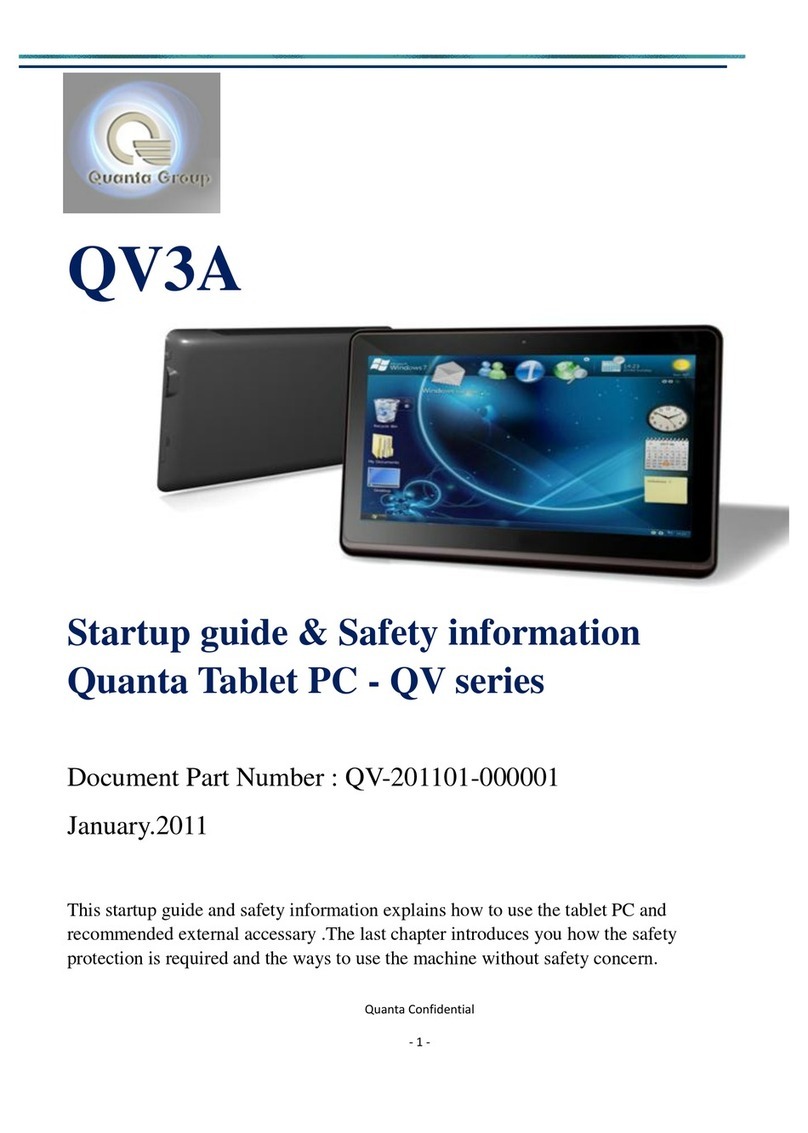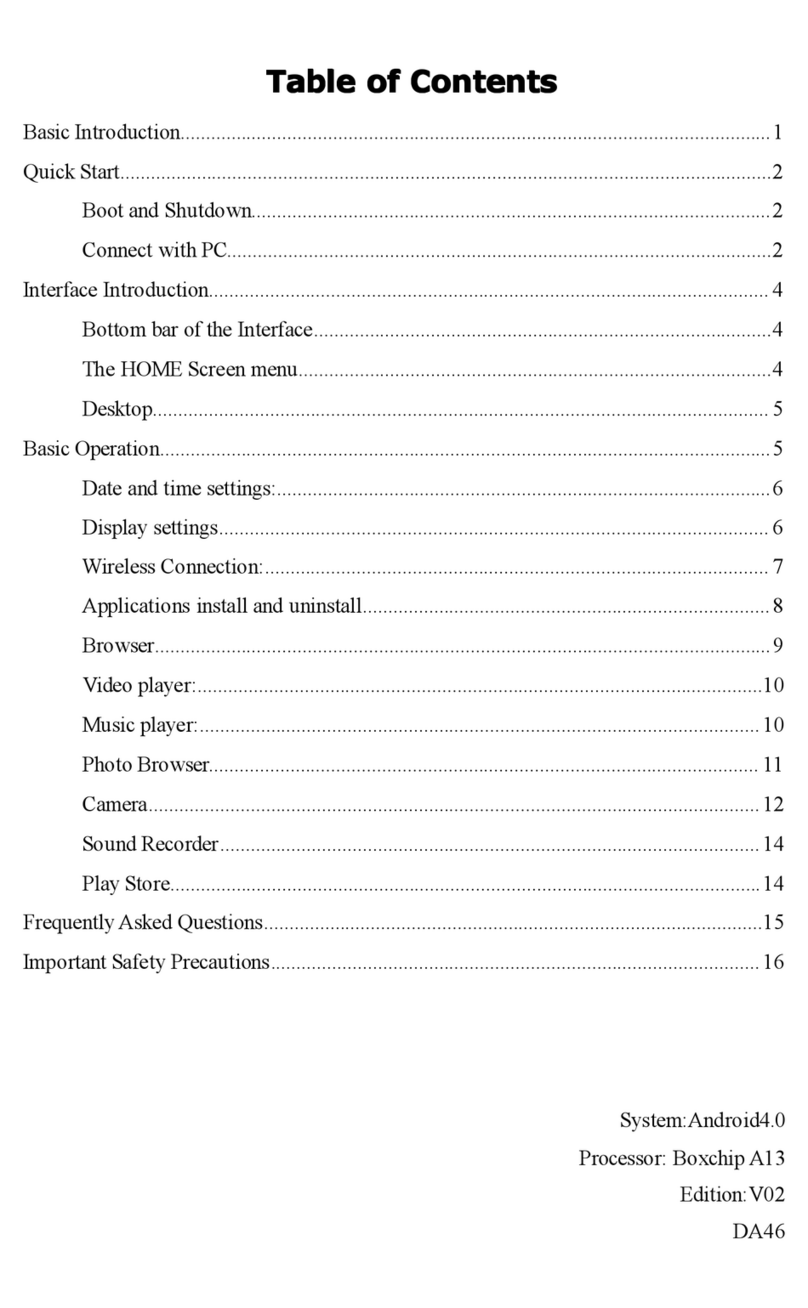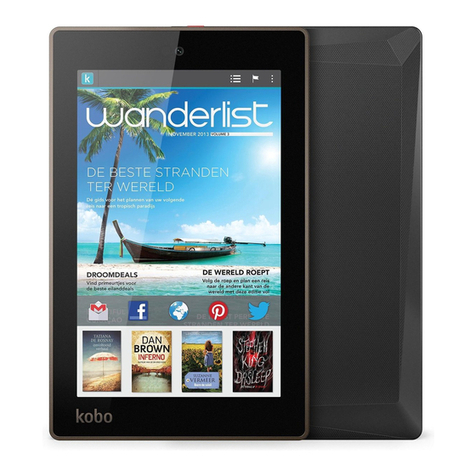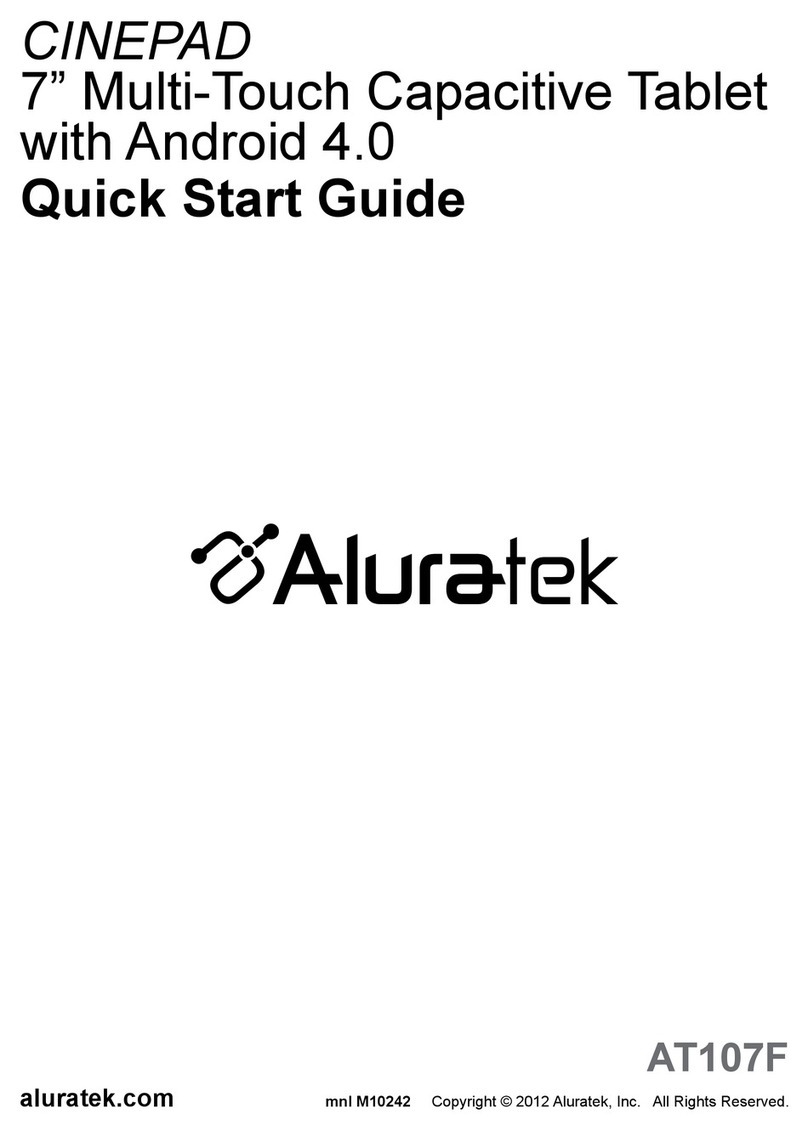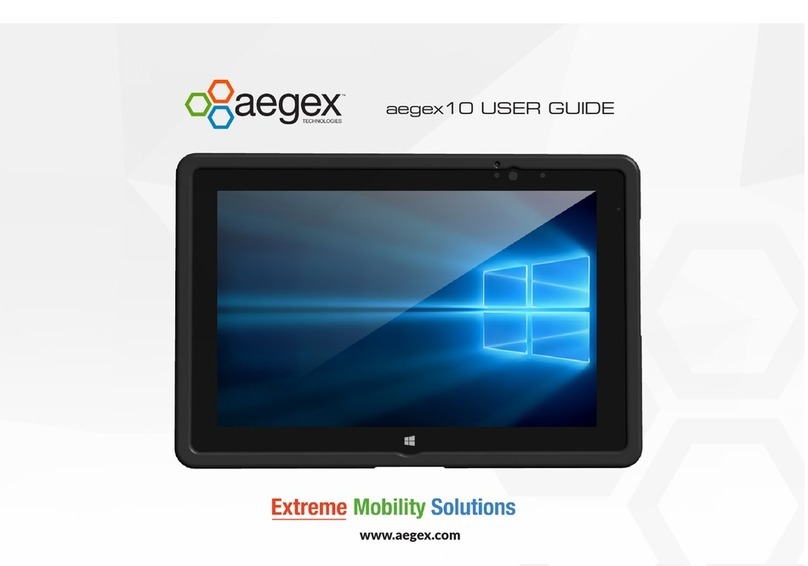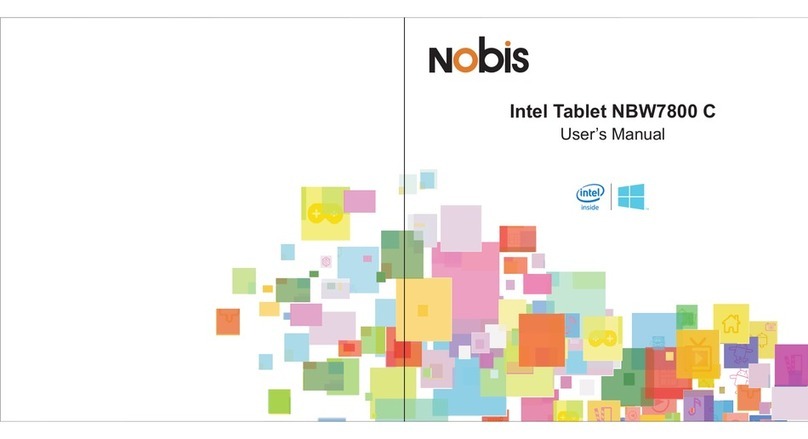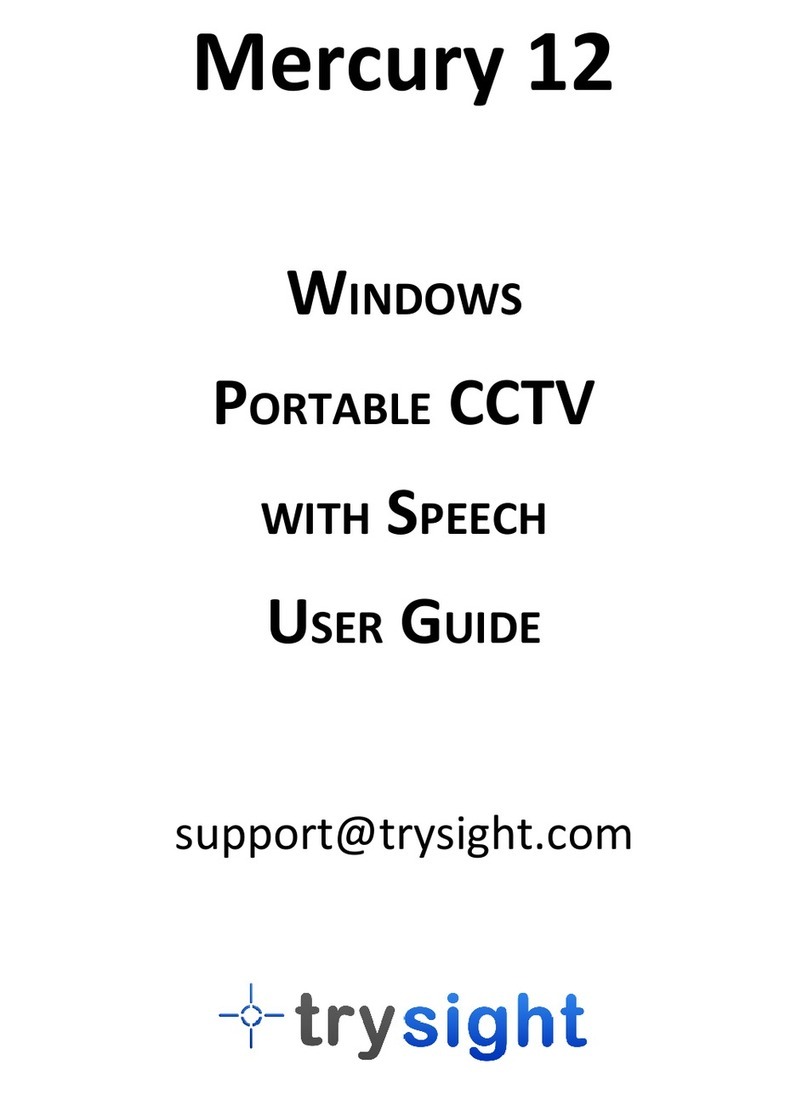Smartsafe Tech iSmartEV P01 User manual

iSmartEV P01 User Manual
www.newsmartsafe.com
I
Copyright Information
Copyright © 2021 by SHENZHEN SMARTSAFE TECH CO.,LTD. All rights
reserved. No part of this publication may be reproduced, stored in a retrieval
system, or transmitted in any form or by any means, electronic, mechanical,
photocopying, recording or otherwise, without the prior written permission of
SMARTSAFE.
Neither SMARTSAFE nor its affiliates shall be liable to the purchaser of this unit
or third parties for damages, losses, costs, or expenses incurred by purchaser or
third parties as a result of: Accident, misuse, or abuse of this unit, or
unauthorized modifications, repairs, or alterations to this unit, or failure to strictly
comply with SMARTSAFE operating and maintenance instructions. SMARTSAFE
shall not be liable for any damages or problems arising from the use of any
options or any consumable products other than those designated as Original
SMARTSAFE Products or SMARTSAFE Approved Products by SMARTSAFE.
All information, specifications and illustrations in this manual are based on the
latest information available at the time of printing. SMARTSAFE reserves the
right to make changes at any time without prior written or oral notice.
Trademark Information
SMARTSAFE is a registered trademark of SHENZHEN SMARTSAFE TECH
CO.,LTD. in China and other countries. All other SMARTSAFE trademarks,
service marks, domain names, logos, and company names referred to in this
manual are either trademarks, registered trademarks, service marks, domain
names, logos, company names of SMARTSAFE or are otherwise the property of
SMARTSAFE or its affiliates. In countries where any of the SMARTSAFE
trademarks, service marks, domain names, logos and company names are not
registered, SMARTSAFE claims other rights associated with unregistered
trademarks, service marks, domain names, logos, and company names. Other
products or company names referred to in this manual may be trademarks of
their respective owners. You may not use any trademark, service mark, domain
name, logo, or company name of SMARTSAFE or any third party without
permission from the owner of the applicable trademark, service mark, domain
name, logo, or company name. You may contact SMARTSAFE by visiting the
website at www.newsmartsafe.com, or writing to SHENZHEN SMARTSAFE
TECH CO.,LTD., 3310, Building 11, Tianan Cloud Park, Bantian Street,
Longgang District, Shenzhen, Guangdong, China, to request written permission
to use Materials on this manual for purposes or for all other questions relating to
this manual.

iSmartEV P01 User Manual
www.newsmartsafe.com
II
To avoid personal injury, property damage, or accidental damage to the product,
please read all the information in this chapter before using the product.
Operation Specification For New Energy Vehicle Safety Maintenance
1. Identification of high voltage components: The orange wiring harnesses of the
vehicle are all high voltage wires.
2. High voltage parts: power battery pack, high voltage distribution box, on-board
charger, driving motor controller and DC-DC assembly, electric power assembly,
integrated compressor, PTC heater, maintenance switch.
3. When repairing the high voltage system, the power supply of the vehicle must
be OFF (and the vehicle is in the non-charging state), and remove the
maintenance switch; After the emergency maintenance switch is removed, it shall
be kept by full-time guardianship personnel, and ensure that no one will plug it in
during the maintenance process.
Notice: When the high voltage distribution box needs to be repaired or
replaced, remove the positive and negative high voltage connectors connected to
the battery pack carefully, and wrap the exposed wires with electrical tape to
avoid electric shock.
4. Five minutes after turning off the emergency maintenance switch, use a
multimeter to measure the high voltage circuit and ensure that there is no power
before checking and repairing the high voltage system.
4.1 Measure the voltage between the positive electrode of the battery pack and
the body to preliminarily determine whether there is electric leakage. If the voltage
is greater than or equal to 50V, it indicates that there is a leakage in the battery
pack. Stop the operation immediately.
4.2 When using a multimeter to measure high voltage, select the correct
measurement range. The accuracy level of the multimeter should not be lower
than 0.5, and the measurement range should not be less than or equal to 600V.
Please follow "One-hand Operation" principle;
4.3 One pen line of the multimeter is equipped with an insulated alligator clip (the
voltage is required to be 3KV; the overcurrent capacity is greater than 5A). During
measuring, clamp the clip to a terminal of the circuit first, and then connect the
other pen to the terminal to measure the reading. Only hold the pen with one hand
during each measurement; do not touch the metal part of the pen during
measurement.
5. The maintenance switch shall not be assembled during low-voltage debugging.
In high-voltage debugging, the full-time guardian shall instruct the assembly and
maintenance switch.

iSmartEV P01 User Manual
www.newsmartsafe.com
III
6. High voltage debugging must be carried out under the premise of good low
voltage debugging, so as to determine whether the battery has leakage. If there is
leakage, it should be checked in time, and high voltage debugging cannot be
carried out.
7. During disassembling and installing the power battery pack assembly; wrap the
high-voltage wiring harness connector connected to the high-voltage distribution
box with insulation tape. Do not damage the wiring harness during disassembly
and installation to avoid electric shock.
8. During repairing or replacing parts that pass through the sheet metal holes of
the body, such as high-pressure wiring harnesses and tubing, pay attention to
check whether the protection with the sheet metal of the body is normal to avoid
the wear of the wiring harnesses and tubing
NOTES
1. Maintain a safe environment for vehicle testing at all times.
2. Do not operate the detection equipment while driving the vehicle to avoid
distraction and causing an accident.
3. Before starting the engine, you should pull the handbrake, especially the front
wheel, and put the shift lever in neutral (manual transmission) or [P] gear
(automatic transmission) so as not to start the engine and make the vehicle injure
people.
4. The exhaust gas from the engine contains a variety of toxic compounds (such
as hydrocarbons, carbon monoxide, nitrogen oxides, etc.), which will lead to slow
response and even serious personal injury or death. The vehicle under test
should be parked in a well-ventilated place during operation.
5. Take extreme care when working around ignition coils, distributor caps,
ignition lines and plugs. These components generate dangerous voltages when
the engine is running.
6. To avoid damaging the testing equipment or generating incorrect data, please
ensure that the vehicle battery is fully charged and that the connection of the
vehicle diagnostic seat is clean and safe.
7. The vehicle battery liquid contains sulfuric acid, sulfuric acid is corrosive to the
skin, so you should avoid direct contact between the battery liquid and the skin
during the operation, especially do not splash it into the eyes, and do not put it
close to the fire.
8. Keep clothing, hair, hands, tools, testers, etc. away from running or hot engine
parts.
9. Please use the charger that comes with it. The Company will not be

iSmartEV P01 User Manual
www.newsmartsafe.com
IV
responsible for any damage or loss caused by the use of other chargers not
designated by the Company.
10. Keep the testing equipment dry and clean, away from gasoline, water and
grease. When necessary, clean the surface of the equipment with a clean cloth
coated with a mild detergent.
11. All internal repairs to test equipment must be performed by authorized
maintenance organizations or authorized technicians. Attempting to disassemble
or modify the device will void the warranty.
This manual uses the following conventions.
PROMPT
Prompt information provides helpful information such as additional operation
instructions, tips, and suggestions. Example:
Prompt: The VIN code is usually located on the driver's side, in the lower
right corner of the front windshield. The exact location varies from car to car. A
VIN code is generally composed of 17 standard characters. The VIN code
characters can contain the uppercase letters A to Z and the numbers 1 to 0, but
the letters I, O, and Q are not usually used to avoid mispronunciation.
WARNING
It indicates an imminent hazard that, if unavoidable, will result in death or serious
injury to the operator or bystander. Example:
Warning: Reading a fault code during troubleshooting a vehicle is only a small
step in the diagnostic process. The vehicle fault code is only used as a reference, and
parts cannot be replaced directly on the basis of the given fault code definition. Each
fault code has a set of test procedures, and the service technician must strictly follow
the operating instructions and procedures described in the vehicle service manual to
confirm the root of the fault.
DANGER
It indicates an imminent hazard that, if unavoidable, will result in death or serious
injury to the operator or bystander. Example:
Danger: You must drive the vehicle in order to perform troubleshooting. Please
find someone else to help you. It is dangerous to drive and operate diagnostic
equipment at the same time, which can cause severe traffic accidents.

iSmartEV P01 User Manual
www.newsmartsafe.com
V
Table of Contents
1. Packing List .............................................................................................. 1
2. Product Introduction ................................................................................ 6
2.1 Overview ................................................................................................ 6
2.2 iSmartEV P01 Tablet ............................................................................. 6
2.3 iSmartEV BOX Detection box ................................................................ 8
2.4 Technical parameters ............................................................................ 8
3. Initial Use ................................................................................................ 10
3.1 Charge the Tablet ................................................................................ 10
3.2 Turn On/Off .......................................................................................... 10
3.3 Network Connection .............................................................................10
3.4 Registration and Upgrade ....................................................................11
4. Getting Started ....................................................................................... 14
4.1 Main interface and bottom navigation bar ............................................14
4.2 Communication settings .......................................................................15
5. Battery Pack Detection .......................................................................... 17
6. Quick Charging Port Detection ............................................................. 22
7. Vehicle Detection ................................................................................... 25
7.1 Intelligent Detection ............................................................................. 25
7.2 Manual Selection ................................................................................. 25
8. Endoscope .............................................................................................. 37
9. Current Clamp ........................................................................................ 37
10. ADAS Calibration ................................................................................. 37
10.1 Activate ADAS calibration function .................................................... 37
10.2 Start calibration .................................................................................. 38
11. Special Functions .................................................................................41
11.1 A/F Reset ........................................................................................... 41
11.2 Electronic Parking Brake Reset ......................................................... 41
11.3 Oil Reset Service ............................................................................... 41
11.4 Steering Angle Calibration ................................................................. 41

iSmartEV P01 User Manual
www.newsmartsafe.com
VI
11.5 Battery Maintenance System Reset ...................................................41
11.6 ABS Bleeding .....................................................................................42
11.7 Throttle learning ................................................................................. 42
11.8 Tire Pressure Monitor System Reset ................................................. 42
11.9 Diesel Particulate Filter (DPF) regeneration ...................................... 43
11.10 Gearbox Matching ............................................................................43
11.11 Gear Learning .................................................................................. 43
11.12 Motor Angle Calibration Diagnosis ...................................................43
11.13 Coolant Bleed .................................................................................. 43
11.14 Engine Power Balance Monitoring Diagnosis .................................. 43
11.15 IMMO Service .................................................................................. 44
11.16 High Voltage Battery Diagnostics Diagnosis ....................................44
11.17 Gas Particulate Filter Regeneration Diagnosis ................................ 44
11.18 Transport Mode ................................................................................44
11.19 Tire Reset ........................................................................................ 44
11.20 Windows Calibration ........................................................................ 44
11.21 AdBlue Reset ................................................................................... 44
11.22 NOx Sensor Reset ........................................................................... 44
11.23 Injector Coding .................................................................................45
11.24 Airbag Reset .................................................................................... 45
11.25 Stop/Start Reset ...............................................................................45
11.26 Sunroof Initialization .........................................................................45
11.27 Suspension Calibration .................................................................... 45
11.28 Odometer Calibration Diagnosis ...................................................... 45
11.29 Language Change ........................................................................... 46
11.30 Intelligent Cruise Control System Diagnosis ....................................46
11.31 AC System Relearn/Initialization Diagnosis .....................................46
11.32 Seats Calibration ..............................................................................46
11.33 AFS (Adaptive Front-lighting System) Reset ................................... 46
12. Software upgrade ................................................................................. 47
12.1 Upgradable ........................................................................................ 47
12.2 Downloaded ....................................................................................... 47
13. Remote diagnosis ................................................................................ 49

iSmartEV P01 User Manual
www.newsmartsafe.com
VII
13.1 Remote diagnosis request ................................................................. 49
13.2 Assist others remotely ........................................................................50
13.3 Contact list ......................................................................................... 51
14. Personal center .................................................................................... 53
14.1 My connector ..................................................................................... 53
14.2 Connector activation .......................................................................... 53
14.3 Firmware fix ....................................................................................... 53
14.4 Personal information .......................................................................... 54
14.5 Diagnostic unit settings ......................................................................54
14.6 Diagnostic software clearing ..............................................................54
14.7 About ..................................................................................................55
14.8 Exit the current account ..................................................................... 55
15. Detection report ....................................................................................56
16. Other... ................................................................................................... 58
16.1 Tablet setting ..................................................................................... 58
16.2 Diagnostic feedback ...........................................................................60
16.3 File management ............................................................................... 61
16.4 Remote control ...................................................................................62
16.5 Browser ..............................................................................................62
16.6 System OTA upgrade ........................................................................ 62
16.7 Photo album .......................................................................................63
16.8 Screen recording ................................................................................63
16.9 Player .................................................................................................63
16.10 Mail .................................................................................................. 63
16.11 Photograph ...................................................................................... 63
17. Frequently Asked Questions ...............................................................64
FCC Warnning ............................................................................................ 66
Warranty.. ....................................................................................................67


iSmartEV P01 User Manual
www.newsmartsafe.com
1
1. Packing List
Each machine has the same general accessories, but the product configuration
is different for different markets. For details, please consult the local dealer or
refer to the packing list delivered randomly with the product.
Main Frame and Accessories
No.
Name
Q'TY
Reference Picture
1
iSmartEV P01
Tablet
1
2
iSmartEV BOX
1
3
OBD II Extension
Cable
1
4
Charger
(5V 3A)
1

iSmartEV P01 User Manual
www.newsmartsafe.com
3
2
Special connector
for battery pack
TL-101R
1
3
Special connector
for battery pack
TL-102R
1
4
Special connector
for battery pack
TL-104Y
1
5
Special connector
for battery pack
TL-105R
1
6
Special connector
for battery pack
TL-106R
1
7
Special connector
for battery pack
TL-107R
1
8
Special connector
for battery pack
TL-108Y
1
9
Special connector
for battery pack
TL-109Y
1
10
Special connector
for battery pack
TL-110B
1
11
Special connector
for battery pack
TL-112B
1

iSmartEV P01 User Manual
www.newsmartsafe.com
4
12
Special connector
for battery pack
TL-113Y
1
13
Special connector
for battery pack
TL-114Y
1
14
Special connector
for battery pack
TL-126R
1
15
Special connector
for battery pack
TL-130R
1
Battery Pack Jumper and Adapter Cable
No.
Name
Q'TY
Reference Picture
1
Battery pack jumper
(Jump-8)
1
2
Adapter Cable 1
4
3
Adapter Cable 2
4
4
Adapter Cable 3
4

iSmartEV P01 User Manual
www.newsmartsafe.com
6
2. Product Introduction
2.1 Overview
iSmartEV P01 New energy vehicle battery pack detector is a professional
comprehensive testing equipment for new energy vehicles developed by
SmartSafe Company. The equipment supports new energy vehicle testing and
vehicle battery pack testing functions, and has integrated professional
measurement tools such as oscilloscope, multimeter, insulation testing, current
clamp etc. for new energy vehicles.
•Support deep system detection of battery packs of various brands, and support
reading of parameters such as the current SOC/SOH, monomer/module
voltage, input/output current and power, and battery temperature etc. for
battery packs.
•Automatically calculate the total voltage, voltage difference, maximum
/minimum voltage and other indicators, and automatically label abnormal data.
•Support new energy vehicle whole vehicle detection, support the
reading/cleaning of battery pack fault code, special function, actuation test and
other detection functions.
2.2 iSmartEV P01 Tablet

iSmartEV P01 User Manual
www.newsmartsafe.com
7
No.
Name and Description
1
10.1-inch touch screen
2
Front facing camera
3
Power indicator light:
Red during charging and green after fully charged.
4
Handle
5
Volume -
6
Volume+
7
Power button/screen lock button
• Press the button for about 3 seconds to start the machine when
the power is off.
• Press this key to wake up/close the screen when the power is on.
• Press the button for more than 3 seconds to select shutdown or
restart when the power is on; Press the button for about 8 seconds
to force the shutdown.
8
Microphone
9
USB Type-C
• Used for connecting to power adapter for charging or connecting
to computer for data transmission.
10
USB Type-A
• Used for connecting to USB devices or function expansion

iSmartEV P01 User Manual
www.newsmartsafe.com
8
modules.
11
Flash light
12
Rear camera
13
Holder
14
Loudspeaker
2.3 iSmartEV BOX Detection box
The device is a Vehicle Communication Interface (VCI) device, which is used to
connect the vehicle diagnosis seat or battery pack low-voltage signal
communication interface for data collection, and then send the data to the host
for analysis.
No.
Name and Description
1
USB Type-B
2
DC 12V Power supply jack
3
Wi-Fi indicator
4
USB indicator
5
Bluetooth indicator
6
Vehicle communication indicator
7
Power supply indicator
8
OBD-II port
2.4 Technical parameters
2.4.1 iSmartEV P01

iSmartEV P01 User Manual
www.newsmartsafe.com
9
Item
Specification Parameters
Operation System
Android 7.1
CPU
8-core processor,2.0GHz
Internal Storage
4GB
Storage
128GB
Display Screen
10.1 inch,1920 * 1200 resolution touch screen
Front Facing Camera
8 million pixels
Rear Camera
13 million pixels
Wi-Fi
2.4GHz/5GHz Wi-Fi
Communication
Wi-Fi, Bluetooth, USB
Battery
3.8V/9360mAH
Working Temperature
0℃~45℃
Storage Temperature
-20℃~70℃
2.4.2 iSmartEV BOX
Item
Specification Parameters
CPU
Cortex A7 + Cortex-M7
System
Linux
Internal Storage
256M
Storage
8GB
Port
Type B、ODBII-16、DC-IN
Communication
Wi-Fi, Bluetooth, USB
Working Voltage
DC 9~36V
Working temperature
0℃~50℃
Storage temperature
-20℃~70℃

iSmartEV P01 User Manual
www.newsmartsafe.com
10
3. Initial Use
3.1 Charge the Tablet
Warning: Please use the charger that comes with the product for charging. We
are not responsible for any damage or economic loss caused by charging with a
charger other than the one designated by us.
Please follow the following steps to charge the iSmartEV P01 tablet:
1. Connect one end of the charging cable to the USB port on the charger and the
other end to the Type-C port on the host, and connect the charger to the power
socket.
2. If the power indicator of the host is red and the battery identifier on the screen
is displayed , then the battery is being charged.
3. When the power indicator of the host is green, the charging is complete. In this
case, the battery identifier is displayed .
Note:
If the device has not been used for a long time or the battery power of the device is
exhausted, you may not be able to turn it on normally when charging. This is a normal
phenomenon. Please charge the device for a period of time and then try to start the
device.
The battery can be recharged. But because the battery is a wear and tear product,
after a long time of use, the standby time of the device will be shortened. So please
avoid frequent and repeated charging to prolong the battery life.
3.2 Turn On/Off
3.2.1 Turn On
Press and hold the power button on the device until the screen lights up.
3.2.2 Turn OFF
Press and hold the power button on the device until the shutdown prompt dialog
box pops up on the screen, click [Turn off] to shut down the device or click
[Restart] to restart the device.
3.3 Network Connection
When using the device for the first time, you need to register a personal account,
activate the VCI connector, and upgrade the detection software or APK. In this
case, the device must be connected to the Internet. For details on wireless
network connection, please refer to chapter 16.1.

iSmartEV P01 User Manual
www.newsmartsafe.com
11
3.4 Registration and Upgrade
During the first use, the user needs to follow the following operations:
Register an Account
VCI connector Activation
Complete Registration
Software Download
Note: Before registration, ensure that the network connection to the host is normal
and stable.
On the main interface, click [Personal Center] -> [Login], and the following dialog
box will pop up:
(If you are a new user, follow Section A.)
(If you are registered, please refer to Section B for login.)
(If you forget your password, please refer to Section C to reset it.)
A. If you are a new user, please click [New User Registration] to enter the
registration page

iSmartEV P01 User Manual
www.newsmartsafe.com
12
In the figure above, fill in the registration information in turn (the item with * is
required). After the account information is filled in, click [Register], and the
system will enter the interface of connector activation.
Enter the product serial number and activation code. The product serial number
and activation code can be obtained from the password envelope in the package
box.
Note: If you skip the activation step here, you can also go to [Personal Center] ->
[Connector Activation] to activate after entering.
Click [Activate] to complete the registration.
Table of contents