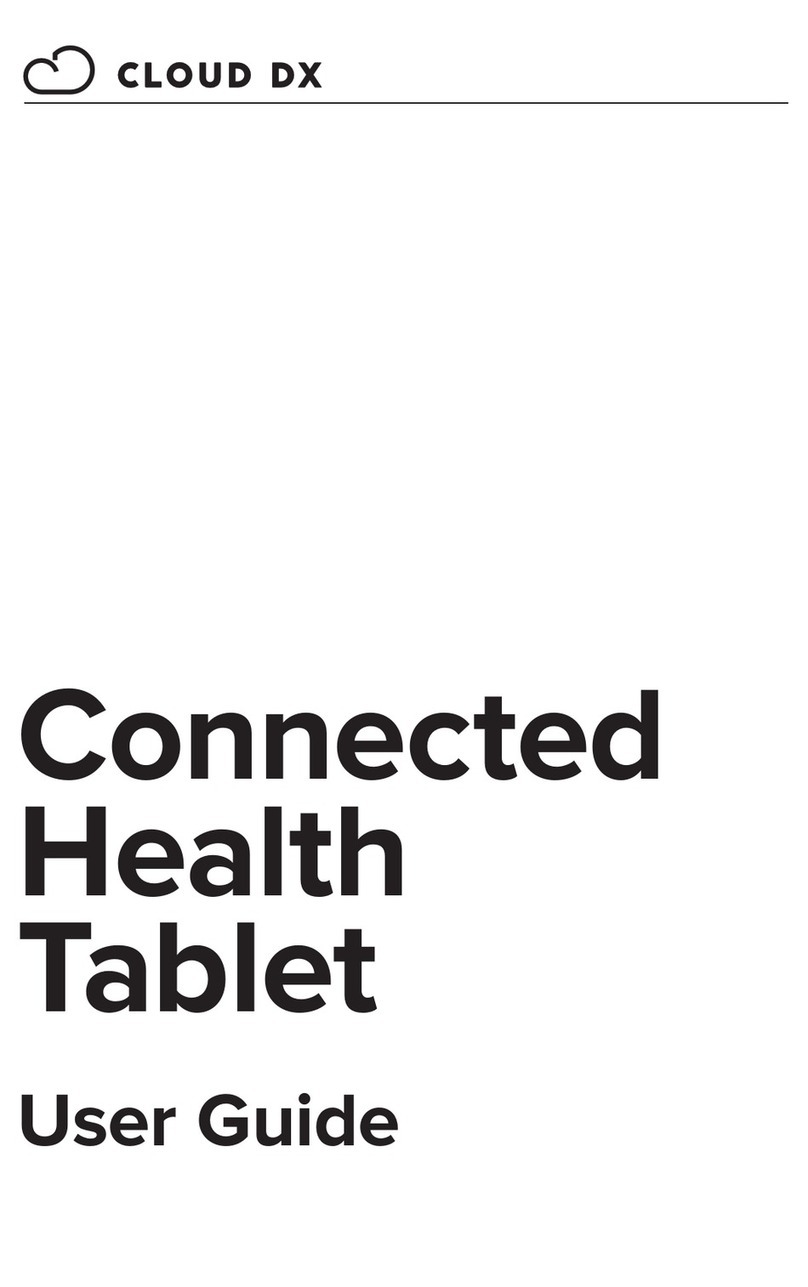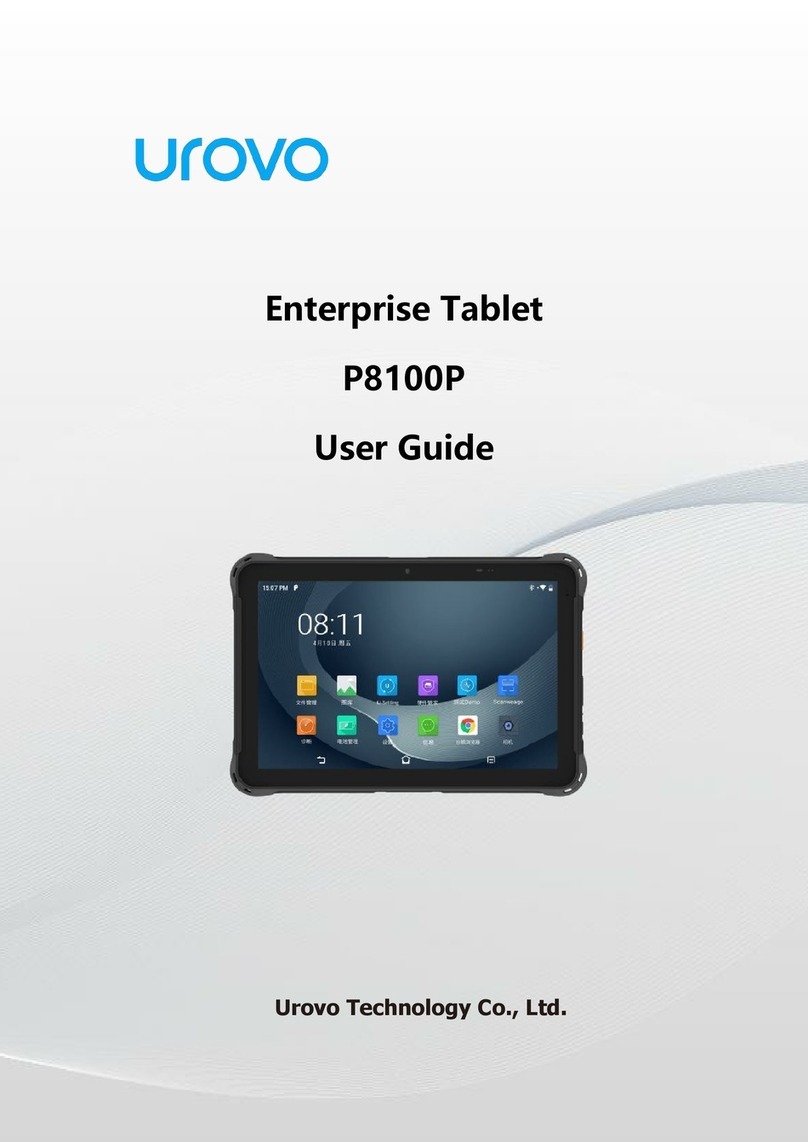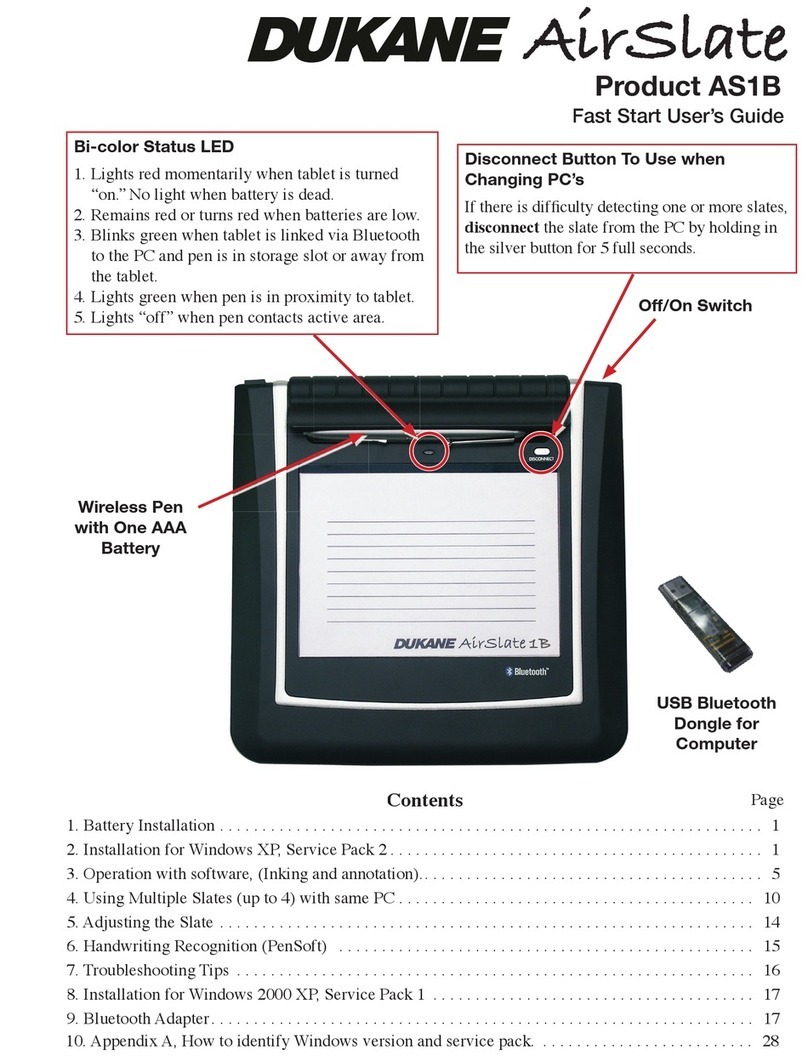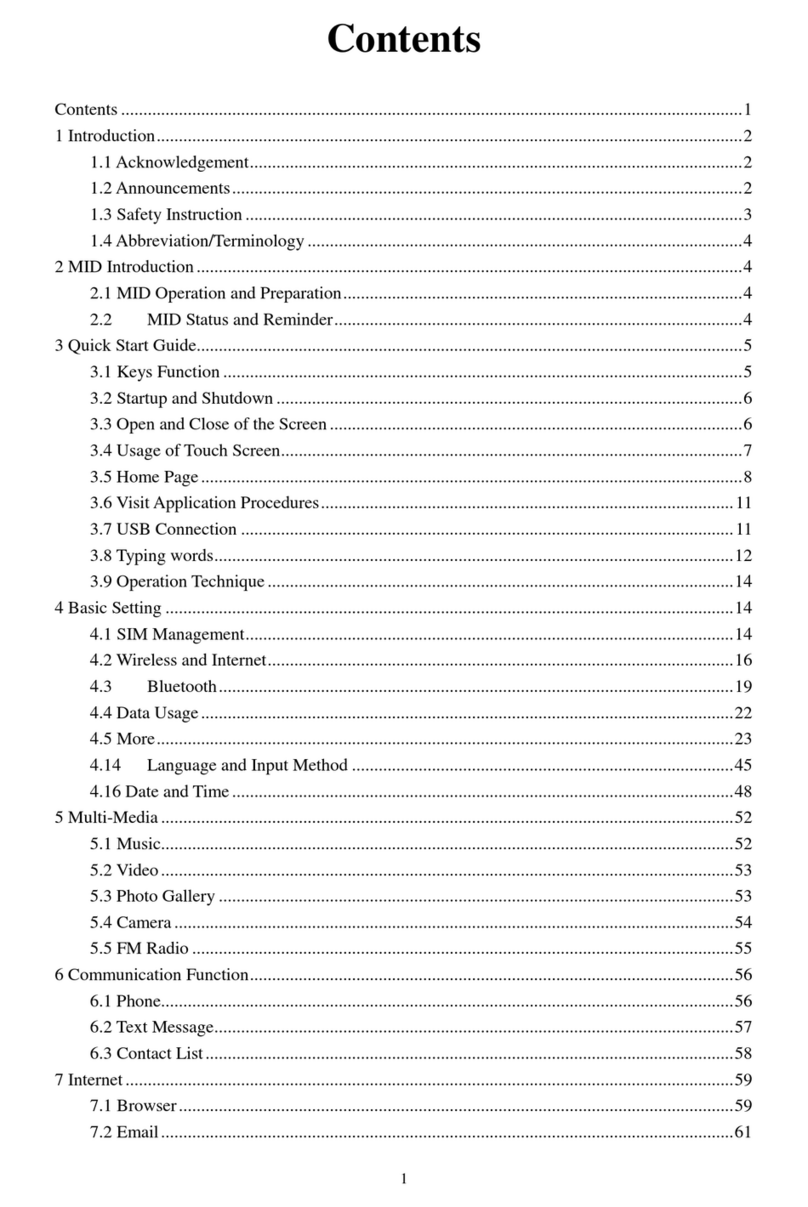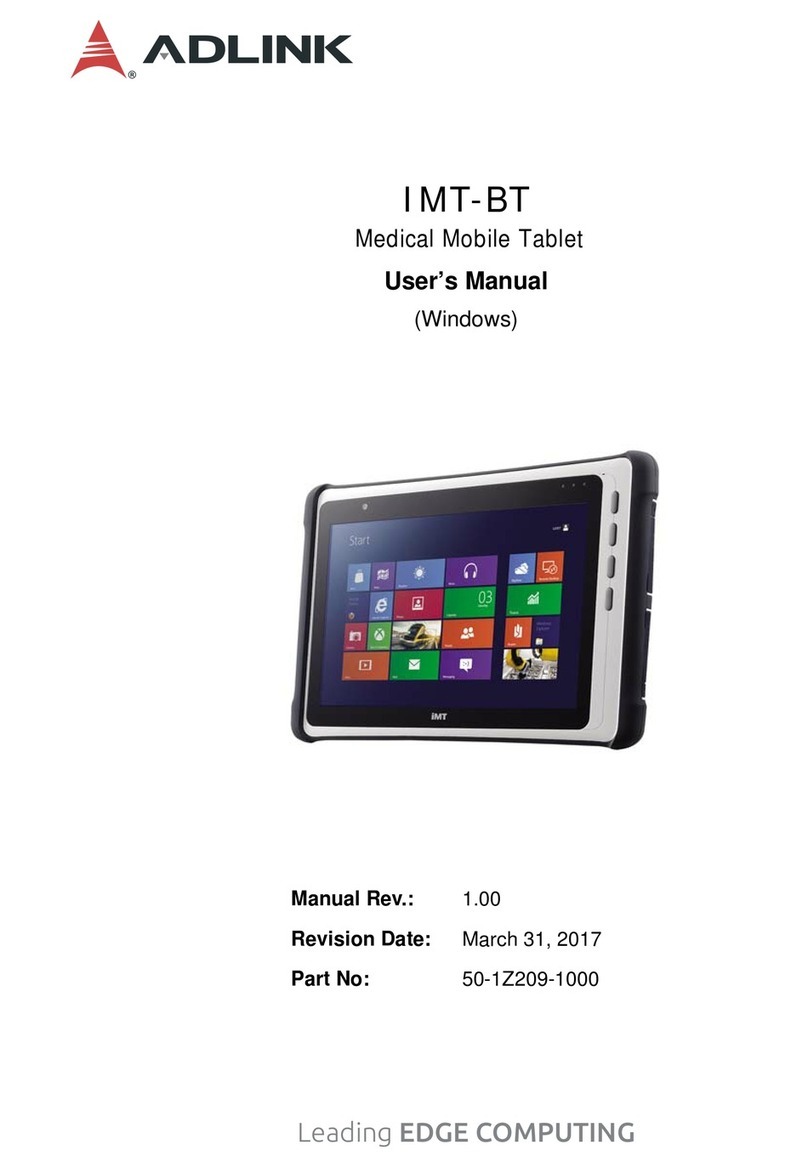Nobis NBW7800 C User manual

Intel Tablet NBW7800 C
User’s Manual

Important Safety lnstructions and Notices
Avoid using the tablet in extremely hot, cold,
dusty, damp or wet environments.
The tablet is not moisture/water-resistant.
Avoid using the tablet around sources of
water.
Avoid dropping or forcibly placing the tablet
onto a hard surface. This may damage the
screen or internal electronic components.
Do not use alcohol, thinner or benzene to
clean the surface of the tablet.
Use only cleaning products designed for
computer tablet devices
Do not use the tablet while walking or driving.
Excessive use of earphones at high volume
may lead to hearing impairment.
Limit earphone usage, and adjust the volume
to a moderate level when doing so.
The images in this manual may vary slightly
We would like you to have a safe and enjoyable
experience. Please read the following instructions
and notices before using the tablet.
Charge the tablet battery under any the
following circumstances:
1.The battery level icon indicates low power,
by showing a drained, red battery icon.
2.The tablet powers-off automatically, and
continues to do even after restarting.
3.On-screen keys do not work.
Do not suddenly disconnect the tablet when
formatting, uploading or downloading data.
This can lead to program errors(e.g.,system
or screen “freezing”.)
Static discharge in the cable, while it is con-
nected to a computer, may corrupt files or
damage the memory of the tablet.
Dismantling the tablet will void the manu-
facture’s warranty. If experiencing
problems, review the Troubleshooting section
of this manual.
The tablet functions, hardware, software, and
warranty information may be improved or
modified by the manufacturer or their respec-
tive owners, and is subject to change without
Key Layout and Definitions
All view ID:
Power/Lock key: Power ON/OFF when held about 3
seconds. Unlock Stand-by Mode.
Front Camera
Volume-/+Key: Decrease/Increase audio volume.
Micro SD card slot.
: 2MP camera on front of tablet.
Rear Camera: 2MP camera on back of tablet.
Micro USB Port: Connect to a computer via micro USB
cable for transfer data.
Earphone Jack
MIC Jack: Microphone.
Speaker: Dual Speakers.
12
4
3
1
2
4
5
3
6
7
8
9
MIC
MODEL: NBW7800 C
FCC ID:2AAP6M7859
INPUT: DC 5V/2A
MADE IN CHINA
5
7
6
9
8
01 02

04
03
Power On/Off/Standby Mode
ON: Press and hold the POWER button on the side for about 3 seconds until the logo
screen appears, then release.
OFF: Press and hold the POWER button. When prompted, slide finger downward to
shut off the tablet.
STANDBY MODE: While the Tablet is on, press the POWER button quickly to turn off the
display only. The Tablet will enter a sleep mode which minimizes some of the battery
functions (turn off completely to avoid unnecessary battery drainage).
Press the POWER button quickly to wake from sleep mode so that you can use the
Tablet immediately.
NOTE: Another way to access Power, Shut Down, or Update and Restart is to swipe left
from the right edge of the screen and tap the SETTINGS charm.
To RESET,press and hold POWER button for 10 sec. Press again to turn on.
First time Setup
The first time you turn on the tablet, a set up wizard will guide you through a number of
steps to personalize your tablet, set up WiFi and more.
User and Password Setup
Swipe inward at left edge
of display to call up the
Charm Menu. when a
password is required You
can choose one to sign in
to Surface. Here’s how:
1. Swipe inward at left edge of display to call up the Charm Menu. Open the
SETTINGS charm, then tap or click PC settings > Accounts > Sign-in options.
2. Under Password policy, choose an item from the list:
Microsoft account. Choose a time frame or to Always require a password.
Local account. Choose a time frame, Always require a password, or Never require
a password.
NOTE: Password policy setting may not be available if you’ve added a work email
account to the Mail app.

06
05
Slide to right
Slide to the right from the left
side for desktop screen program
in running.
Slide to left
Image slide applications
Slide to the left from the
right side of the screen to
start Charm menu column.
On Window 8.1 home screen, just click on the icon to
need to log on to your Microsoft account before the application runs properly.
start the application. You may
Slide with fingerSlide upward
In the start screen, slide upward
from the bottom of the screen to
visit all icon (APPs) interfaces.
In start screen, slide finger right
and left to move the image
Enlarge
On the touch screen, narrow two
fingers to reduce the image.
On the touch screen, widen
two fingers to enlarge the image.
Reduce
Introduction To Desktop

08
07
Can let you search the files and application programs in the Tablet PC.
Can let you share the program through social exchange website or e-mail.
Can return to the start screen. From the start screen, you can also use this function to return
the application program that is opened in the latest.
Can let you read, write and share files, connect external screen or printer with the device
connected to the Tablet PC.
Can let you set up the Table PC.
Introduction To App Interface
1
2
If you want to fix more application programs on the start
the figure below, (1) lightly touch, press and hold the application program magnet for
about one second and then let it go, and select (2) to fix to the start screen.
interface, see the operation in
Conversely, if you want to cancel or delete certain
(1) lightly touch, press and hold the application program magnet for about one second
and then let it go and run, and select (2) attribute column to cancel the programs such
as fixation and deletion and then it can be completed.
application in the start screen,
1
2
Charm Menu Column
Slide to the left from the right side of the screen to start
Start, Device, Setup, Share, and Search Program.
Charm menu column, including:

Search Menu
Device Menu
Share Menu
Set up Menu
Dual-Screen Application
On my computer in (Figure 1), slide it inward from the left
hold. Let go when seeing double interfaces appear. In (Figure 2), press the partition
button on the middle partition line and drag right and left to partition the display
proportion of the double screens.
side of the screen, drag it and
(Figure 1) (Figure 2)
Basic Operations
Dormancy, restart and power off
Security Management
User and password setup
Method for quick setup:
Click the “Setup” button in “Charm” setup, and select “Change computer
“User” on the left and click “Create local account” in “Your account” on the right side.
After inputting the password of Complete Windows Live Id Account, input username,
password, confirm password and password prompt.
setup”. Select
09 10

12
11
Open the Settings charm (swipe inward from the right edge of the screen, then tap
network icon . Under WiFi, tap the network you wish to connect to, and then tap CONNECT. If prompted,
type and enter the password.
Settings). Tap the wireless
or Wi-Fi +Network Name/SSID
Password
Wireless Router
Connecting to the Internet
This Tablet utilizes WiFi 802.11b/g/n networks to connect with the internet so that you
may access the world wide web, send emails, and download apps. (WiFi distance may
be affected by your surrounding environment and WiFi router).
In order to connect to the internet, you will need the following:
Available
Here
Connect to a WiFi Network
Disconnect from a WiFi Network
Open the Settings charm. Tap the wireless network icon that is connected.
Tap the network with connected status, then tap DISCONNECT.
Using Micro USB, Bluetooth Devices, & Viewing on HDTV
USB flash drive or hard drive
Insert a USB flash drive or external hard
drive into the USB port using the included
transfer cable. In addition, you can add
an external mouse, connect a keyboard,
or other USB compatible devices.
NOTE: The first time you plug in a USB
accessory, Windows will install the
necessary software for you (if applicable).
Add a Bluetooth device
Add or “pair” a Bluetooth compatible device with your Tablet as follows:
1. Power on the compatible Bluetooth device and make it discoverable.
2. Open the SETTINGS charm, tap Change PC Settings > PC and devices > Bluetooth
3. Make sure Bluetooth is powered on, then wait while Windows searches for the device.
4. If you purchased a KBT8 keyboard, see the bluetooth connection instructions included
with the KBT8.
Connect to an HDTV or Projector
With an optional mini-HD video cable to full size HD video cable,
you can connect your Tablet to an HDTV to watch movies or make
presentations on a projector.

Charging the Tablet Battery
Connect the power adapter to a wall outlet, then to the Tablet as shown.
It is recommended to fully charge the battery before first use. A battery status indicator
appears in the lower left corner. Tap the battery icon to view the percentage of battery
power remaining.
NOTE: It takes up to 5 hours to recharge the battery from a depleted state.
It is normal for the tablet to feel warm during recharging and during actual usage.
Actual play times will vary depending on display settings, apps that remain open,
and your internet usage.
Charging the Bluetooth Keyboard
TABLET
When battery power is running low the power light will begin to blink indicating that you
need to recharge the keyboard.
Step 1: Attach the long USB cable (included with this keyboard) to the short transfer
cable (included with the tablet).
Step 2: Connect the long USB cable to the keyboard’s USB port and the other end to the
tablet.
.
NOTE: Tablet must be powered on to charge the keyboard. If battery level on the tablet
is low, plug in AC power adapter to recharge.
13 14

16
15
FCC NOTICE
The following statement applies to all products that have received FCC approval. Applicable products bear the FCC
logo, and/or an FCC ID in the format FCC ID:2AAP6M7859 on the product label. This device complies with
part 15 of the FCC Rules. Operation is subjected to the following two conditions: This device may not cause
harmful interference, and this device must accept any interference received, including interference that may
cause undesired operation. This device has been tested and found to comply with the limits for a Class B
digital device, pursuant to Part 15 of the FCC Rules. These limits are designed to provide reasonable protection
against harmful interference in a residential installation. This equipment generates, uses and can radiate radio
frequency energy and, if not installed and used in accordance with the instructions, may cause harmful interference
to radio or television reception, which can be determined by turning the equipment off and on, the user is encouraged
to try to correct the interference by one or more of the following measures:
Increase the separation between the equipment and receiver.
Connect the equipment into an outlet on a circuit different from that to which the receiver is connected.
Consult the dealer or an experienced radio/TV technician for help.
Changes or modifications not expressly approved by the party responsible for compliance could void the user's
authority to operate the equipment. The antenna(s) used for this transmitter must not be co-located or operating in
conjunction with any other antenna or transmitter.
RF EXPOSURE INFORMATION (FCC SAR)
DEVICE MEETS THE GOVERNMENT'S REQUIREMENTS FOR EXPOSURE TO RADIO WAVES.
This device is designed and manufactured not to exceed the emission limits for exposure to radio frequency (RF)
energy set by the Federal Communications Commission of the U.S. Government. The exposure standard for
wireless mobile devices employs a unit of measurement known as the
Specific Absorption Rate, or SAR. The SAR limit set by the FCC is 1.6W/kg. Tests for SAR are conducted using
standard operating positions accepted by the FCC with the device transmitting at its highest certified power level
in all tested frequency bands. Although the SAR is determined at the highest
certified power level, the actual SAR level of the device while operating can be well below the maximum value.
This is because the device is designed to operate at multiple power levels so as to use only the poser required to
reach the network. In general, the closer you are to a wireless base station antenna, the lower the power output.
The highest SAR value for the device as reported to the FCC when tested for use when worn on the body, as
described in this user guide, is W/kg. (Body-worn measurements differ among device models, depending
upon available accessories and FCC requirements.) While there may be differences between the SAR levels of
various devices and at various positions, they all meet the government requirement. The FCC has granted an
Equipment Authorization for this device with all reported SAR levels
evaluated as in compliance with the FCC RF exposure guidelines. SAR information on this device is on file with
the FCC and can be found under the Display Grant section of www.fcc.gov/oet/ea/fccid/ after searching on
FCC ID: 2AAP6M7859
0.693
Compliance Information Warning Statement
Operation is subject to the following two conditions: this device may not cause
interference, and this device must accept any interference, including interference that
may cause undesired operation of the device.
IMPORTANT NOTICE:IC Radiation Exposure Statement
This EUT is compliance with SAR for general population/ uncontrolled exposure limits in
IC RSS-102 and had been tested in accordance with the measurement methods and
procedures specified in IEEE 1528. This equipment should be installed and operated
with minimum distance 0.5cm between the radiator and your body. this device and its
antenna (s) must not be colocated or operating in conjunction with any other antenna or
transmitter.
Limitations and Exclusions
NOBIS'S one-year limited warranty only covers defects in materials and workmanship.
This warranty does not cover: cosmetic damage, units that are dropped, normal wear and
tear, improper operation, improper voltage supply or power surges, signal issues, damages
from shipping, acts of God, any type of customer misuse, modifications or adjustments, as
well as installation and set-up issues or any repairs attempted by anyone other than by a
NOBIS authorized service center. Products with unreadable or removed serial numbers, or
requiring routine maintenance are not covered. This one year limited warranty does not
cover Products sold:"AS IS","FACTORY RECERTIFIED" or by a non-authorized reseller.

THERE ARE NO EXPRESS WARRANTIES OTHER THAN THOSE LISTED OR
DESCRIBED ABOVE. ANY IMPLIED WARRANTIES, INCLUDING ANY IMPLIED
WARRANTY OF MERCHANTABILITY AND FITNESS FOR A PARTICULAR PURPOSE,
SHALL BE LIMITED IN DURATION TO THE PERIOD OF TIME SET FORTH ABOVE.
NOBIS'S TOTAL LIABILITY FOR ANY AND ALL LOSSES AND DAMAGES RESULTING
FROM ANY CAUSE WHATSOEVER INCLUDING NOBIS'S NEGLIGENCE, ALLEGED
DAMAGE, OR DEFECTIVE GOODS, WHETHER SUCH DEFECTS ARE DISCOVERABLE
OR LATECT, SHALL IN NO EVENT EXCEED THE PURCHASE PRICE OF THE
PRODUCT, NOBIS SHALL NOT BE RESPONSIBLE FOR LOSS OF USE, LOSS OF
INFORMATION OR DATA, COMMERCIAL LOSS, LOST REVENUE OR LOST PROFITS,
OR OTHER INCIDENTAL OR CONSEQUENTIAL DAMAGES.
Some states do not allow limitations on how long an implied warranty lasts or the
exclusion of incidental or consequential damages, so the above limitations or exclusions
may not apply to you. This warranty gives you specific legal rights, and you may also
have other rights, which vary from state to state. THIS WARANTY IS SUBJECT TO
CHANGE WITHOUT NOTICE.
Thank you for your interest in our Nobis Android Tablets. We appreciate
your business and if you need to get help just reach out to
Life-time tech support
Warranty
TO OBTAIN WARRANTY SERVICE
Bidwell Technologies Inc
Web site: www.bidwelltec.com
from 8:30AM to 5:00PM Monday through Friday Pacific Time.
Contact Nobis Technical Support
Simply register your Nobis Tablet at www.bidwelltec.com. As long as you
own your Nobis Tablet we can provide you with Quick Set Up guides for
your tablet or answer a quick “How does this work again” call or email
to our Customer Service Department. However you MUST register
within 60 days of purchase.
Please note, Normal Product Warranty is separate and should be read
and understood as well.
18
17
Table of contents
Other Nobis Tablet manuals