SmartSafe iSmartTTM 600 User manual

I
www.newsmartsafe
iSmartTTM 600 User Manual
Copyright Information
Copyright © 2021 by SHENZHEN SMARTSAFE TECH CO.,LTD. All rights reserved. No part of this
publication may be reproduced, stored in a retrieval system, or transmitted in any form or by any means,
electronic, mechanical, photocopying, recording or otherwise, without the prior written permission of
SMARTSAFE.
Neither SMARTSAFE nor its affiliates shall be liable to the purchaser of this unit or third parties for
damages, losses, costs, or expenses incurred by purchaser or third parties as a result of: Accident,
misuse, or abuse of this unit, or unauthorized modifications, repairs, or alterations to this unit, or failure
to strictly comply with SMARTSAFE operating and maintenance instructions. SMARTSAFE shall not be
liable for any damages or problems arising from the use of any options or any consumable products
other than those designated as Original SMARTSAFE Products or SMARTSAFE Approved Products by
SMARTSAFE.
All information, specifications and illustrations in this manual are based on the latest information
available at the time of printing. SMARTSAFE reserves the right to make changes at any time without
prior written or oral notice.
Trademark Information
SMARTSAFE is a registered trademark of SHENZHEN SMARTSAFE TECH CO.,LTD. in China and
other countries. All other SMARTSAFE trademarks, service marks, domain names, logos, and company
names referred to in this manual are either trademarks, registered trademarks, service marks, domain
names, logos, company names of SMARTSAFE or are otherwise the property of SMARTSAFE or its
affiliates. In countries where any of the SMARTSAFE trademarks, service marks, domain names, logos
and company names are not registered, SMARTSAFE claims other rights associated with unregistered
trademarks, service marks, domain names, logos, and company names. Other products or company
names referred to in this manual may be trademarks of their respective owners. You may not use any
trademark, service mark, domain name, logo, or company name of SMARTSAFE or any third party
without permission from the owner of the applicable trademark, service mark, domain name, logo, or
company name. You may contact SMARTSAFE by visiting the website at www.newsmartsafe.com, or
writing to SHENZHEN SMARTSAFE TECH CO.,LTD., 3310, Building 11, Tianan Cloud Park, Bantian
Street, Longgang District, Shenzhen, Guangdong, China, to request written permission to use Materials
on this manual for purposes or for all other questions relating to this manual.

II
www.newsmartsafe.
iSmartTTM 600 User Manual
Safety Warnings
iSmartTTM 600 Tyre Tread Depth Measuring Equipment is suitable for tread depth measuring of four-
wheel passenger cars. To avoid personal injury, property damage and accidental injury, please read and
follow all safety tips in this chapter carefully before using the product.
To avoid improper operation, iSmartTTM 600 operators need to receive relevant training and be
familiar with the dangers, risks and working conditions in the repair shop.
Check the equipment regularly, and conduct all maintenances and services as required.
Use only authorized and qualified spare parts for equipment repair and maintenance.
Keep the safety tips and warning labels on the equipment clean and clearly visible.
The safety information described here covers all situations that SMARTSAFE is aware of.
SMARTSAFE is unable to know, predict or recommend all possible hazards. The operator must
ensure that the maintenance operation performed under any circumstances will not cause harm to
personal safety.
Warning signs and definitions
Indicates a seriously dangerous situation which, if not avoided or operated
incorrectly, will cause death or serious injury to the user.
Indicates a potentially dangerous situation which, if not avoided or operated
incorrectly, will result in minor injury or property damage.
Indicates the cautions during use and the use conditions to be avoided as
much as possible.
Please read all safety warnings and operating information carefully. Failure to follow safety warnings and
operating information can result in electric shock, fire or serious personal injury.
1. Always keep test in a safe environment.
2. Equip fire extinguishers near the workplace.
3. During the test process, beware of pedestrians lingering around the equipment to avoid collision with
the detection vehicle.
4. Regularly check the equipment power connection and the wear of the power line, and timely replace
the aging line.
Precautions for operating iSmartTTM 600 Tyre Tread Depth Measuring Equipment
In order to avoid personal injury, property damage or accidental damage to the product caused by
improper operation, please pay attention to the following points before using this product:
Do not look directly at the equipment beam.
Do not allow wires to hang on the edge of tables, stools, counters or sharp metal objects.
If an extension cable must be used, place the power cable and extension cable carefully to avoid
tripping or pulling.
Keep the working area clean, tidy and well-lit. Miscellaneous, disordered, dirty or dark working
environment is easy to cause accidents.
Do not expose the equipment to wet environment.
Please use the accessories authorized by our company. Substandard accessories may result in
personal injury or damage to the equipment.
When the equipment is damaged or the power cable and other parts are worn and need to be
replaced, please contact the authorized maintenance personnel for inspection and maintenance.
Before this, do not operate the equipment or repair and replace by yourself. This tip does not contain
user serviceable parts.
Do not allow untrained personnel to operate the equipment.
Please maintain the measuring equipment regularly.

III
www.newsmartsafe
iSmartTTM 600 User Manual
Table of Contents
1. Packing List .............................................................................................................................................. 1
2. Product Introduction ............................................................................................................................... 3
2.1 Overview ................................................................................................................................................ 3
2.2 iSmartTTM 600 Main Frame ..................................................................................................................3
2.3 Technical Parameters ............................................................................................................................2
3. Equipment Installation ............................................................................................................................ 3
3.1 Installation Environment Requirements ................................................................................................ 3
3.2 Site Size ................................................................................................................................................. 3
3.3 Installation Steps ....................................................................................................................................3
4. Initial Use .................................................................................................................................................. 8
4.1 Software Download ................................................................................................................................8
4.2 Equipment Startup ................................................................................................................................. 8
4.3 Communication Connection .................................................................................................................. 8
4.4 Client Settings ......................................................................................................................................10
5. Start Measuring ...................................................................................................................................... 15
5.1 Precautions .......................................................................................................................................... 15
5.2 Measuring Procedure .......................................................................................................................... 15
6. Detection Records ................................................................................................................................. 18
6.1 PC Client Detection Records ...............................................................................................................18
6.2 Android Detection Records ..................................................................................................................18
7. Backup and Restoration ....................................................................................................................... 20
8. About. ...................................................................................................................................................... 20
9. Service and Maintenance ......................................................................................................................21
Warranty ...................................................................................................................................................... 21


www.newsmartsafe
iSmartTTM 600 User Manual
1
1. Packing List
The product configuration for different markets is different. For details, please consult the local dealer or
check the randomly distributed packing list.
No.
Accessory Name
Reference Picture
Quantity
1
Measuring Unit
(Left)
1
2
Measuring Unit
(Right)
1
3
Connecting Bridge
1
4
Inclined Bridge Slab
4
5
Installation
Positioning Sticker
1
6
Driving Instruction
Sticker
2
7
Switching Power
Supply
(24V/3A)
1
8
Power Extension
Cable (15m)
1

www.newsmartsafe
iSmartTTM 600 User Manual
3
2. Product Introduction
2.1 Overview
iSmartTTM 600 passenger car pass-through tyre tread depth measuring equipment is developed by
SMARTSAFE to detect the tire tread data and tire wear status of four-wheel passenger cars. This
equipment can accurately and quickly detect the wear status of each tire of the vehicle, and provide
reference for tire replacement and vehicle maintenance.
2.2 iSmartTTM 600 Main Frame
A. Left Measuring Unit
B. Connecting Bridge
C. Right Measuring Unit
2.2.1 Left Measuring Unit

www.newsmartsafe.
iSmartTTM 600 User Manual
2
1. Inclined Bridge Slab
2. Laser Glass Window
3. Camera Glass Window
4. Usb Type-A
5. Power Port
6. Power Switch
7. Pressed Trigger Switch
8. Camera Adapter Cable Jack (Reserved)
9. Data Adapter Cable Jack
10. Power Adapter Cable Jack
11. Network Port (Reserved)
2.2.2 Right Measuring Unit
12. Inclined Bridge Slab
13. Network Port (Reserved)
14. Power Adapter Cable Jack
15. Data Adapter Cable Jack
16. Pressed Trigger Switch
17. Camera Glass Window
18. Laser Glass Window
2.3 Technical Parameters
Supported Vehicles:
Four-wheel passenger car
Power Supply:
100-240V, 50/60HZ
Operating Voltage:
DC 24V
Measurement Accuracy:
0.1mm
Maximum Measurement Width:
450mm
Maximum Load:
4t
Vehicle Speed Range:
4~8km/h
Vehicle Wheelbase Range:
1360~1720mm
Communication Mode:
Bluetooth, USB
Waterproof Level:
IP65
Operating Temperature:
-10℃~45℃
Overall Size:
2165x1660x100mm

www.newsmartsafe
iSmartTTM 600 User Manual
3
3. Equipment Installation
3.1 Installation Environment Requirements
1. The tyre tread depth measuring equipment must be installed and used indoors.
2. Avoid installing it in an environment with direct sunlight or other strong light, so as not to affect the
measurement accuracy.
3. The installation ground must be flat, dry and clean.
4. The ground below the measuring unit must be suitable for installing concrete anchor (for example, the
minimum thickness of the concrete ground must be 10mm), and can withstand the load of the tyre tread
depth measuring equipment during the measurement process.
3.2 Site Size
For the installation and use of the tyre tread depth measuring equipment, the site size requirements are
as follows:
Distance A = about 4 meters (the width of the equipment plus the reserved space on both sides of the
equipment)
Distance B=about 7 meters (the driving and parking distance reserved in front of the equipment)
Distance C=about 1 meter (the distance from both sides of the equipment to the wall or fixed object)
Distance D = about 8 meters (the driving and parking distance reserved behind the equipment)
3.3 Installation Steps
1. Plan the installation location of the equipment to ensure that there is enough driving and parking
space in the front and rear after the equipment is installed, and enough space for people to pass on both
sides.
2. Straighten the installation positioning stickers and press the positioning stickers, and then tear the
back adhesive of the positions (①~⑧) as shown in the figure below to stick the positioning stickers
firmly to the ground.

www.newsmartsafe.
iSmartTTM 600 User Manual
4
3. Use a 10mm drill to drill holes at the positioning holes (positions ①~⑧as shown in the figure below).
4. Place the left (L) and right (R) measuring units with reference to the installation positioning stickers,
align the hole of the concrete anchor on the measuring unit with the ground, and then insert the bolt of
the concrete anchor into the hole (as shown in the following figure at positions ①~⑧).
Remarks: Do not tighten the nut of the concrete anchor first, so as to adjust the position of the measuring unit
when installing the connecting bridge bottom plate.
5. Take out the connecting bridge, unscrew the screws on the side (as shown in the figure below, there
are 4pcs on each side), and remove the cover plate.
6. Align the screw holes at both ends of the connecting bridge bottom plate with the screw holes of the
left and right measuring units and tighten the screws (①~④) to make the bottom plate and the left and
right measuring units firmly connected.

www.newsmartsafe
iSmartTTM 600 User Manual
5
7. Insert the two ends of the data adapter cable B (3 pin) into the port "II" of the left and right measuring
units respectively, and insert the two ends of the power adapter cable A (2 pin) into the port "I" of the left
and right measuring units respectively.
8. Align the connecting bridge cover plate with the screw holes of the bottom plate and cover the cover
plate. Tighten the screws (①~⑧positions as shown in the figure below) to make the connecting bridge
cover plate and the bottom plate firmly connected.
9. Tighten the nuts of the concrete anchors on the left and right measuring units.

www.newsmartsafe.
iSmartTTM 600 User Manual
6
10. Connect the four inclined bridge slabs to the left and right measuring units respectively and fix them
with screws (four screws on the top of each inclined bridge slab and one screw on each side).
11. Align the two driving instruction stickers with the left and right measuring units respectively (leave a
distance of 10 ~ 20cm from the equipment), and the arrow is toward the equipment. Keep the top of the
instruction stickers parallel to the edge of the inclined bridge slab corresponding to the equipment.
Remove the back adhesive on the top of the instruction sticker and paste it on the ground. Press the top
of the instruction sticker and continue to tear off the remaining back adhesive. At the same time, paste
the torn part of the instruction sticker on the ground. Follow this operation to paste the whole instruction
sticker on the ground.

www.newsmartsafe
iSmartTTM 600 User Manual
7
12. Insert one end (white point upward) of the aviation plug of the power extension cable into the power
port on the left side of the left measuring unit and tighten the lock nut clockwise. Connect the other end
to the power adapter, and then insert the power adapter into the power socket.
Remarks: Users can choose to bury the power extension cable according to the actual situation.

www.newsmartsafe.
iSmartTTM 600 User Manual
8
4. Initial Use
4.1 Software Download
The client is divided into PC Version (the client configures the computer host and display device) and
Android Version (applicable to P01, P03 and other diagnostic devices).
The minimum configuration requirements of the computer running the PC client are as follows:
Operating System
Windows 10
Memory
4GB
Hard Disk
128G
1. Download the PC client installation package of the tyre tread depth measuring equipment through the
following link:
https://downloadfiles.newsmartsafe.com/app/TTM600.exe
2. Double click the downloaded installation package and install the client software according to the
prompts.
4.2 Equipment Startup
1. Insert the power adapter into the power socket and turn on the power.
2. Press the power button on the left side of the left measuring unit to start the equipment.
3. After the equipment is started, do wait about 40 seconds before measuring.
Remarks: Users can press the pressed-trigger switch. If the laser is emitted in the laser glass window, it means
that the equipment is started successfully.
4.3 Communication Connection
The tyre tread depth measuring equipment can be connected through Bluetooth wireless communication
connection and USB wired connection. Among them, Bluetooth is applicable to the diagnostic equipment
(such as P01 and P03) and the PC, while USB wired connection is only applicable to the PC.
4.3.1 Bluetooth Connection
This connection mode is applicable to PC and diagnostic equipment.
PC client Bluetooth connection
1. If the PC host does not have a Bluetooth adapter, the Bluetooth adapter attached to the equipment
must be used for Bluetooth communication connection. Insert the Bluetooth adapter into the type-A port
of the PC.
2. Click "Settings" on the client, then click "System Settings", and select "Bluetooth" as the

www.newsmartsafe
iSmartTTM 600 User Manual
9
communication method.
3. The system will automatically search for available Bluetooth devices, and select the Bluetooth name
of the tyre tread depth measuring equipment in the Bluetooth device list (the Bluetooth name is the
equipment serial number).
4. After the Bluetooth connection is successfully established, the client will pop up the prompt of
"Bluetooth adapter connection successful", and the Bluetooth icon on the screen will be lit.
Android client Bluetooth connection
1. Click "iSmartTTM 600" on the diagnostic equipment to enter the tread depth measuring function
module. The system will automatically search for available Bluetooth devices, and select the Bluetooth
name of the tyre tread depth measuring equipment in the Bluetooth device list (the Bluetooth name is the
equipment serial number).
Remarks: If the Bluetooth function on the diagnostic equipment is not enabled, the system will pop up a dialog
box to prompt the user to enable the Bluetooth function. Click "Allow".
2. After the Bluetooth connection is successfully established, the screen will pop up the prompt of
"Bluetooth connected", and the Bluetooth icon will be lit.

www.newsmartsafe.
iSmartTTM 600 User Manual
10
4.3.2 USB Wired Connection
This connection mode is suitable for PC use.
1. As shown in the figure below, insert one end of the USB cable into the USB port on the left side of the
left measuring unit, and connect the other end to the female connector of the USB extension cable.
Insert one end of the male connector of the USB extension cable into the USB port of the computer host.
2. Click "Settings" on the client, then click "System Settings", and select "USB" as the communication
mode.
3. After the connection is successful, the client will pop up a window indicating that the connection is
successful, and the system will automatically switch to the USB communication mode.
4.4 Client Settings
4.4.1 PC Client Settings
Click "Settings" on the main page of PC client to enter the following page. Users can set the mode, shop
and system.

www.newsmartsafe
iSmartTTM 600 User Manual
11
Mode Settings
The system has its own default mode. If you need to add a new mode, click "Mode Settings" and then
click "Add Mode". Set parameters of different depths as required, enter the mode name, and click
"Save" to add a new mode.
Click "Delete" on the right of the mode name, and then click "OK" to delete the mode.
Remarks: Users can edit the "Default Mode" parameter, but cannot delete the mode.

www.newsmartsafe.
iSmartTTM 600 User Manual
12
Shop Settings
Click "Shop Settings", enter the shop information, and then click "Save". The set shop information will
be displayed on the tread depth detection report.
System Settings
This function is only supported by the PC client, including setting the system language, setting the
communication mode (USB/Bluetooth), trun on/off automatic printing, and selecting a printer.
Click the drop-down arrow next to "Language" and select the language to be set from the drop-down list
to change the system language.
Click USB/Bluetooth next to "Communication mode" to switch the equipment communication mode.
Click Turn on/Turn off next to "Automatic printing" to enable or disable the automatic printing function
of the printer.
Remarks: The printer must be connected and set to realize the automatic printing function.
Click the drop-down arrow next to "Printer selection" and select the printer to be set from the drop-down
list to switch the printer to be used.
4.4.2 Android Client Settings
Click “Settings” on the main page of Android client to enter the following page. Users can set the mode,
shop, etc.

www.newsmartsafe
iSmartTTM 600 User Manual
13
Mode Settings
The system has its own default mode. If you need to add a new mode, click "Mode Settings" and then
click "Add". Set parameters of different depths as required, enter the mode name, and click "Save" to
add a new mode.
To delete the mode, click "Delete" on the right of the mode name.
Remarks: Users can edit the "Default Mode" parameter, but cannot delete the mode.
Table of contents
Popular Measuring Instrument manuals by other brands
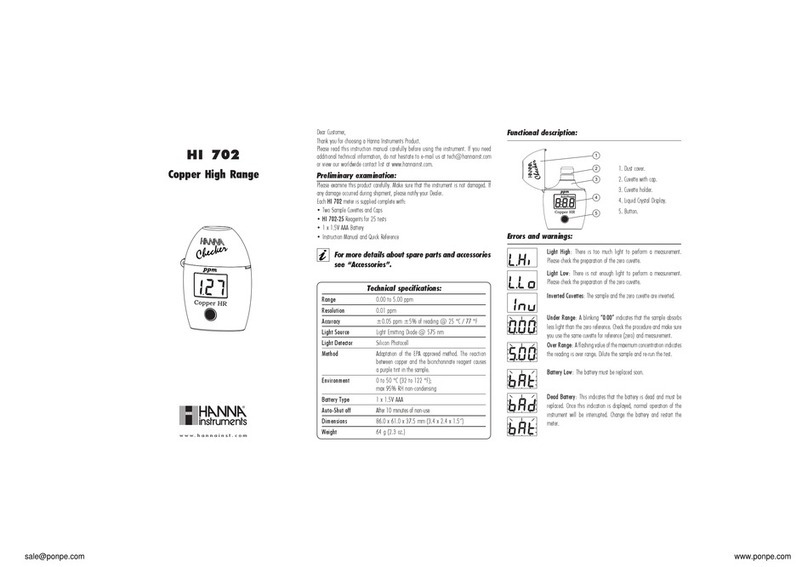
Hanna Instruments
Hanna Instruments HI 702 instructions

Bio-Tek
Bio-Tek PowerWave Operator's manual

Fieldpiece
Fieldpiece SOX3 Operator's manual

Kane
Kane KANE458s Quick reference guide

Agilent Technologies
Agilent Technologies E5071C manual

Endress+Hauser
Endress+Hauser Proline Prowirl F 200 operating instructions












