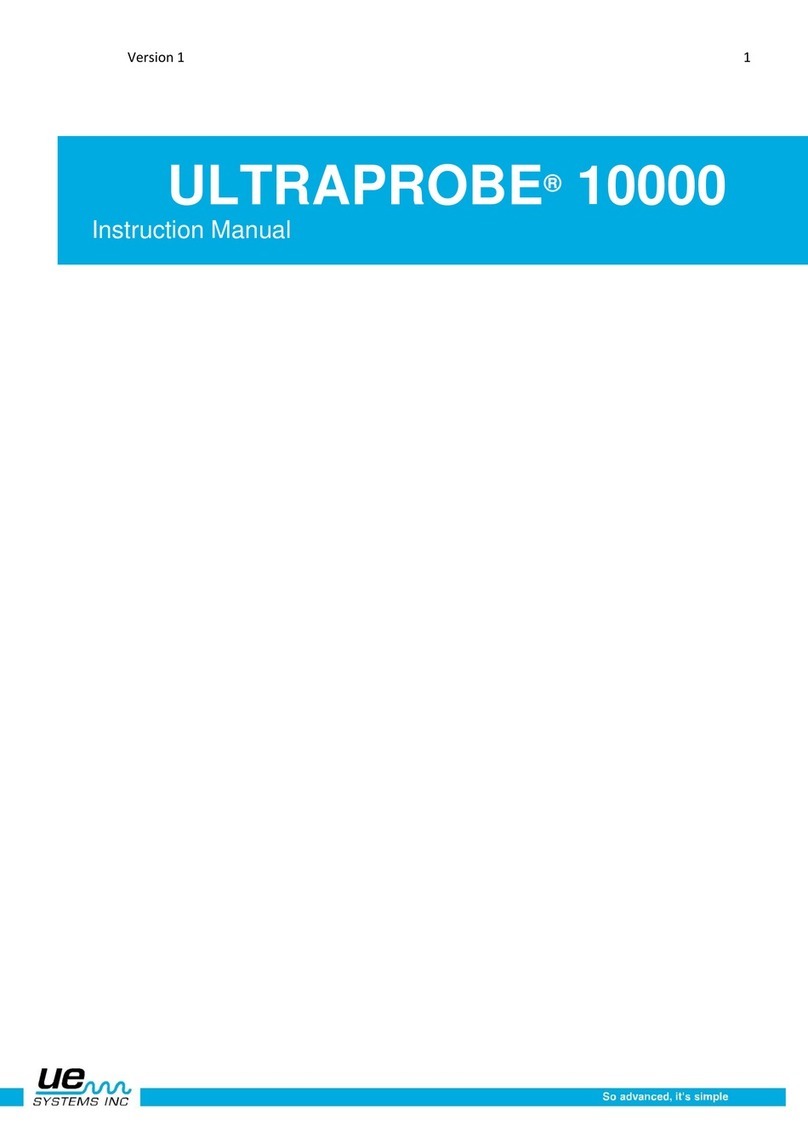UE Systems Ultraprobe 15000 Touch User manual
Other UE Systems Measuring Instrument manuals

UE Systems
UE Systems UE ECM-586 User manual

UE Systems
UE Systems Ultraprobe 100 User manual

UE Systems
UE Systems ULTRAPROBE 10,000SD User manual
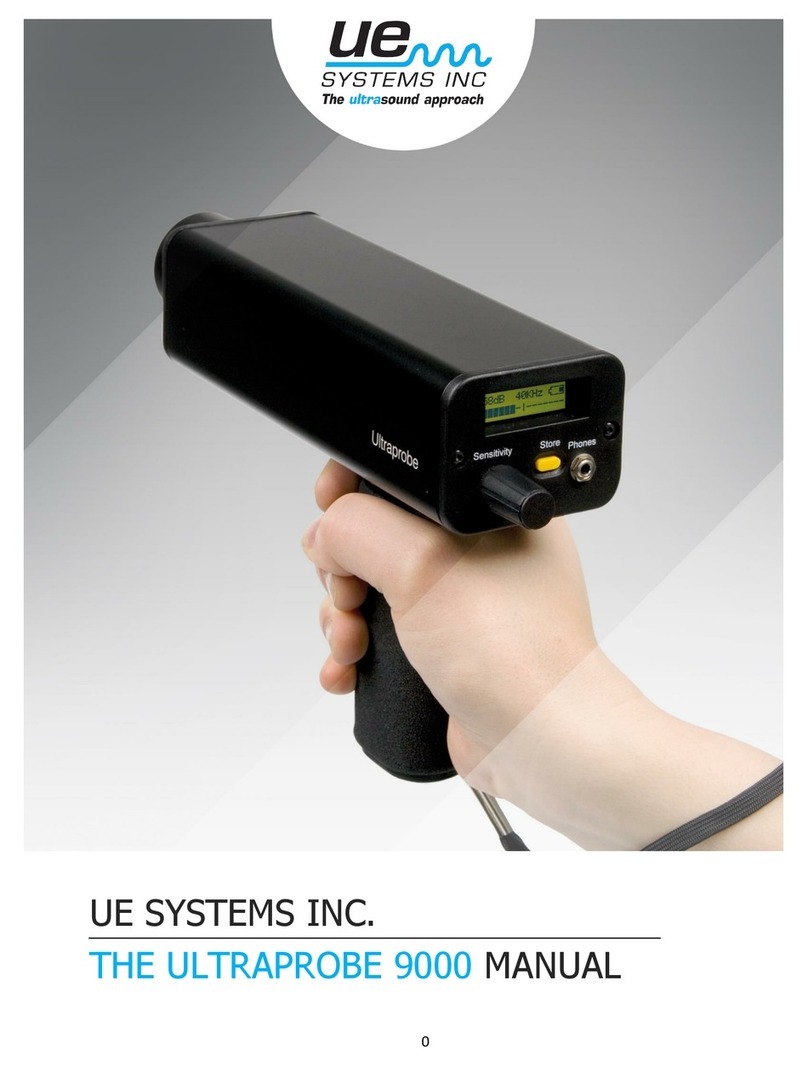
UE Systems
UE Systems Ultraprobe 9000 User manual

UE Systems
UE Systems UCA586 User manual
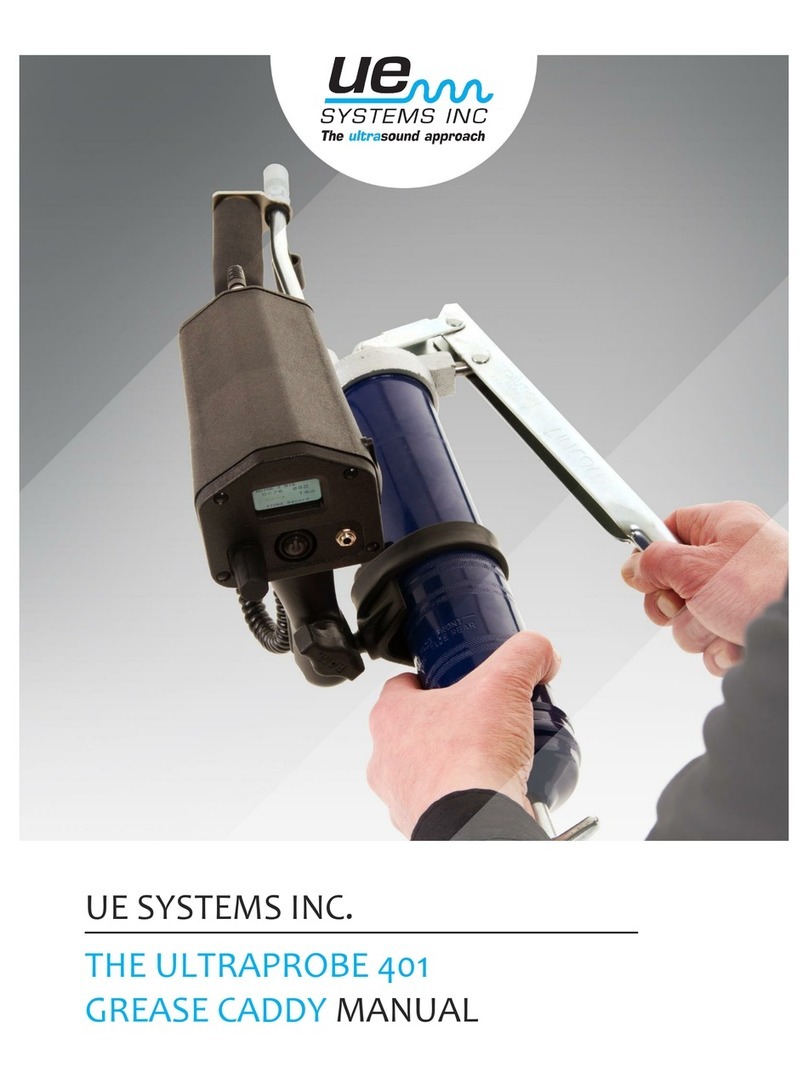
UE Systems
UE Systems ULTRAPROBE 401 GREASE CADDY User manual
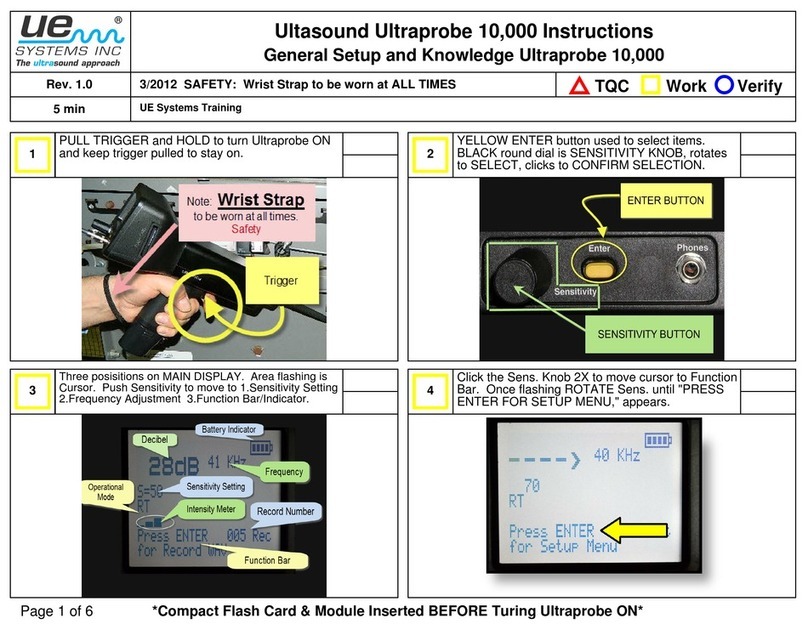
UE Systems
UE Systems ULTRAPROBE 10000 Manual
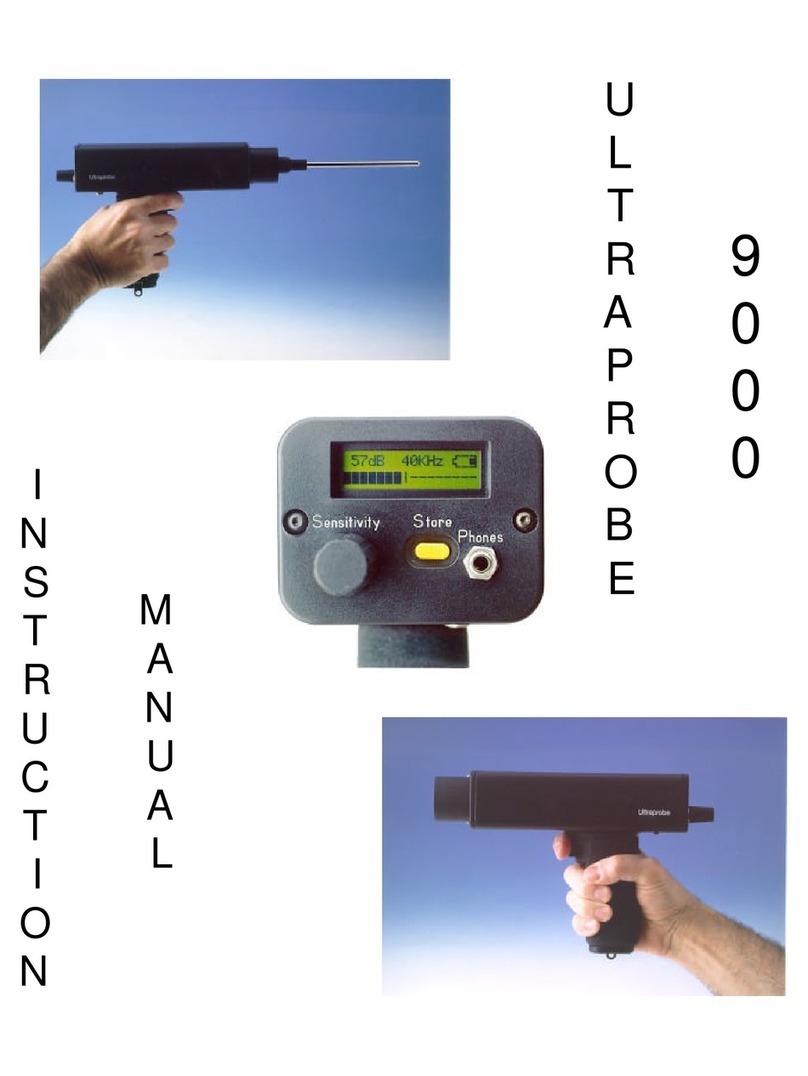
UE Systems
UE Systems Ultraprobe 9000 User manual
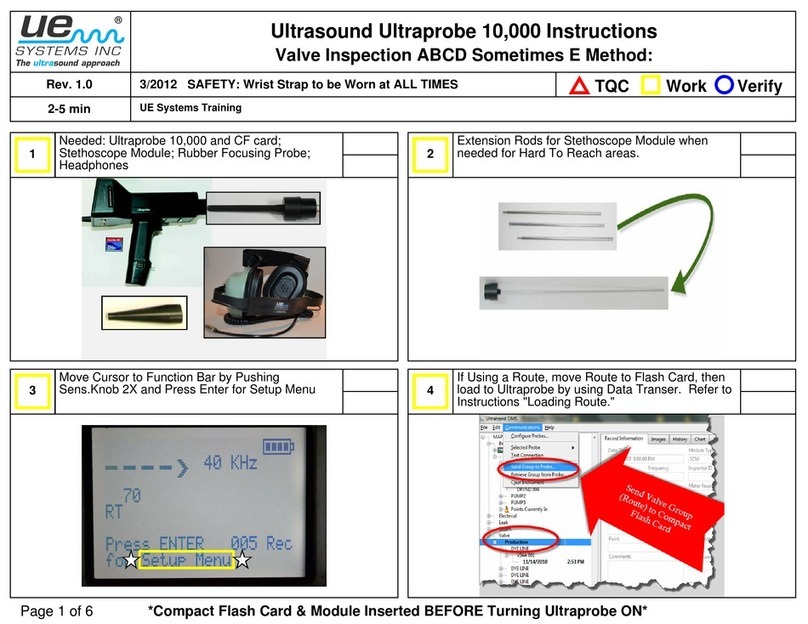
UE Systems
UE Systems ULTRAPROBE 10000 User manual
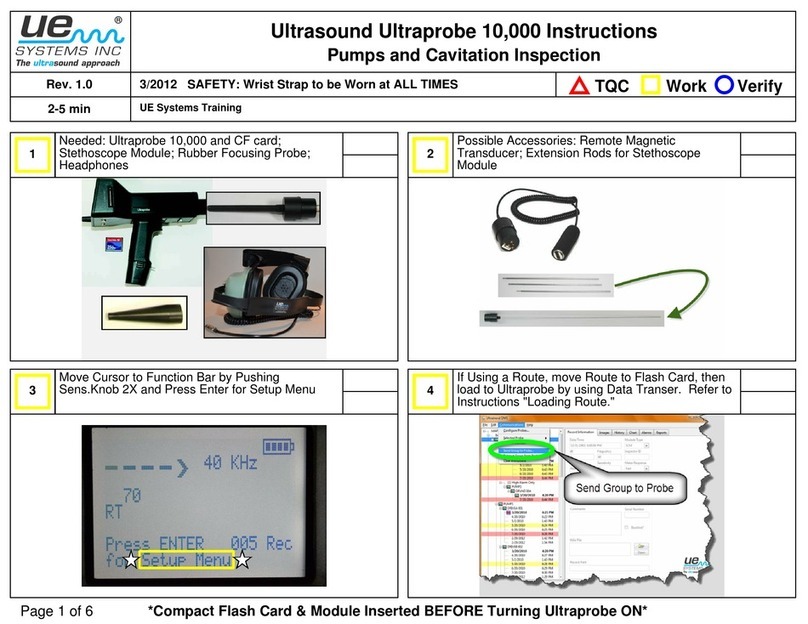
UE Systems
UE Systems ULTRAPROBE 10000 Installation instructions
Popular Measuring Instrument manuals by other brands

Powerfix Profi
Powerfix Profi 278296 Operation and safety notes

Test Equipment Depot
Test Equipment Depot GVT-427B user manual

Fieldpiece
Fieldpiece ACH Operator's manual

FLYSURFER
FLYSURFER VIRON3 user manual

GMW
GMW TG uni 1 operating manual

Downeaster
Downeaster Wind & Weather Medallion Series instruction manual

Hanna Instruments
Hanna Instruments HI96725C instruction manual

Nokeval
Nokeval KMR260 quick guide

HOKUYO AUTOMATIC
HOKUYO AUTOMATIC UBG-05LN instruction manual

Fluke
Fluke 96000 Series Operator's manual

Test Products International
Test Products International SP565 user manual

General Sleep
General Sleep Zmachine Insight+ DT-200 Service manual