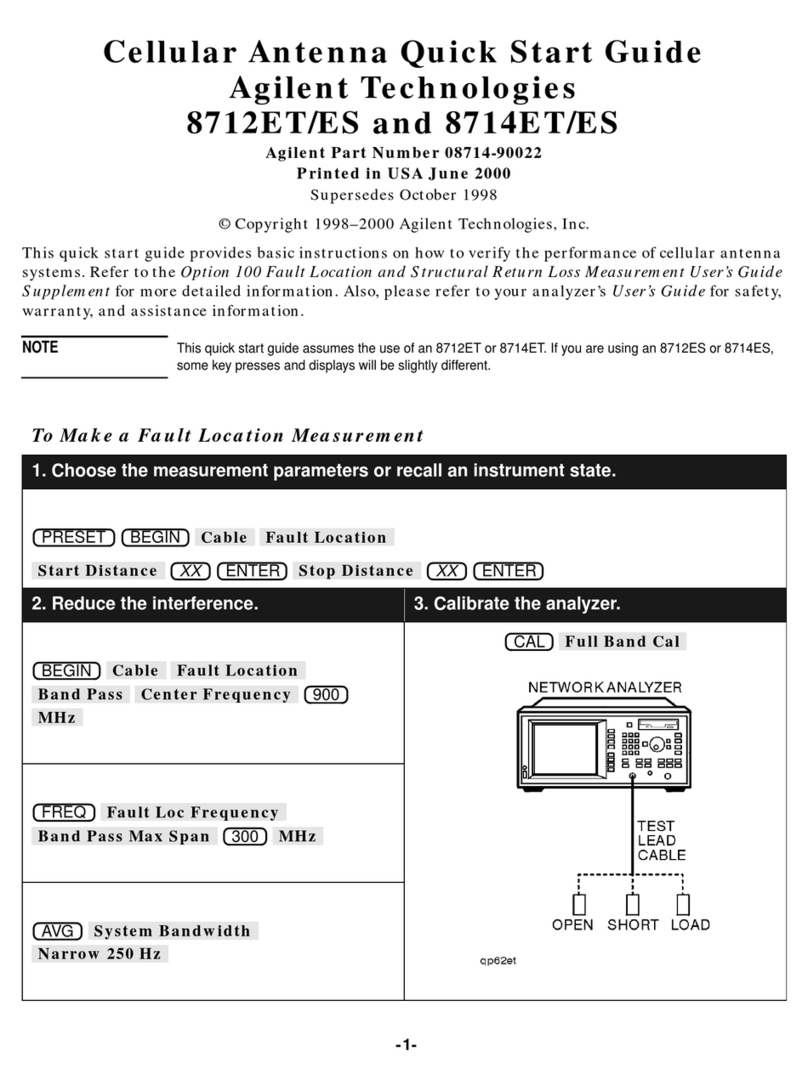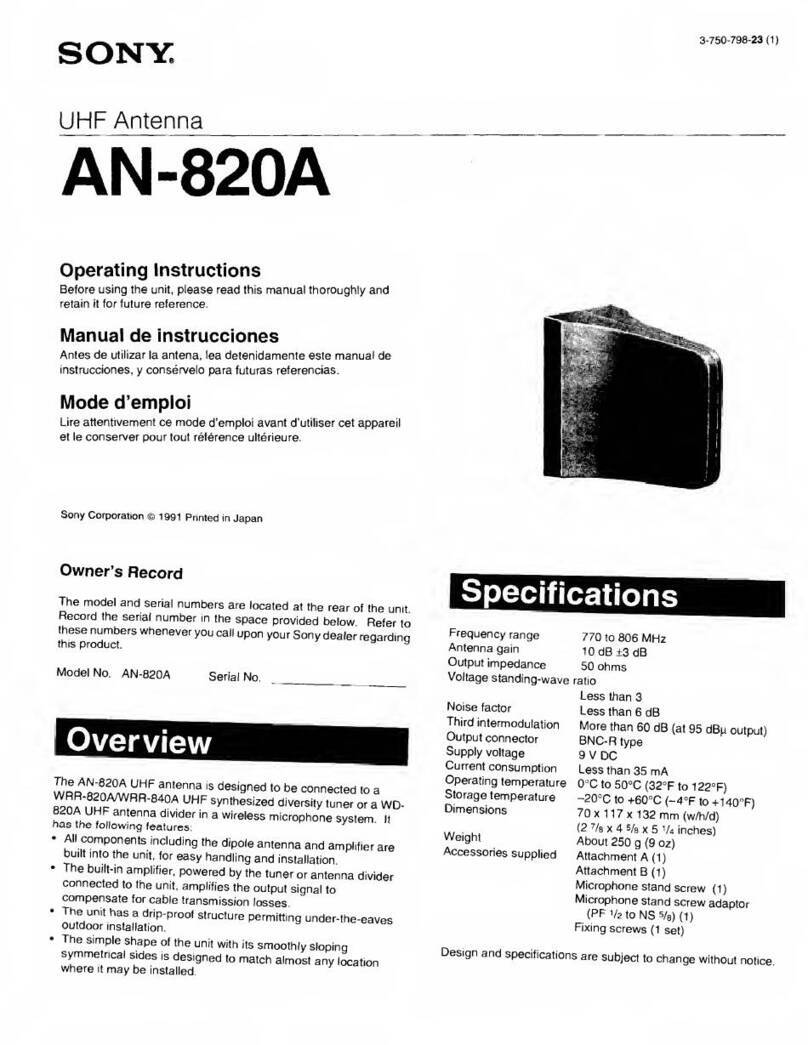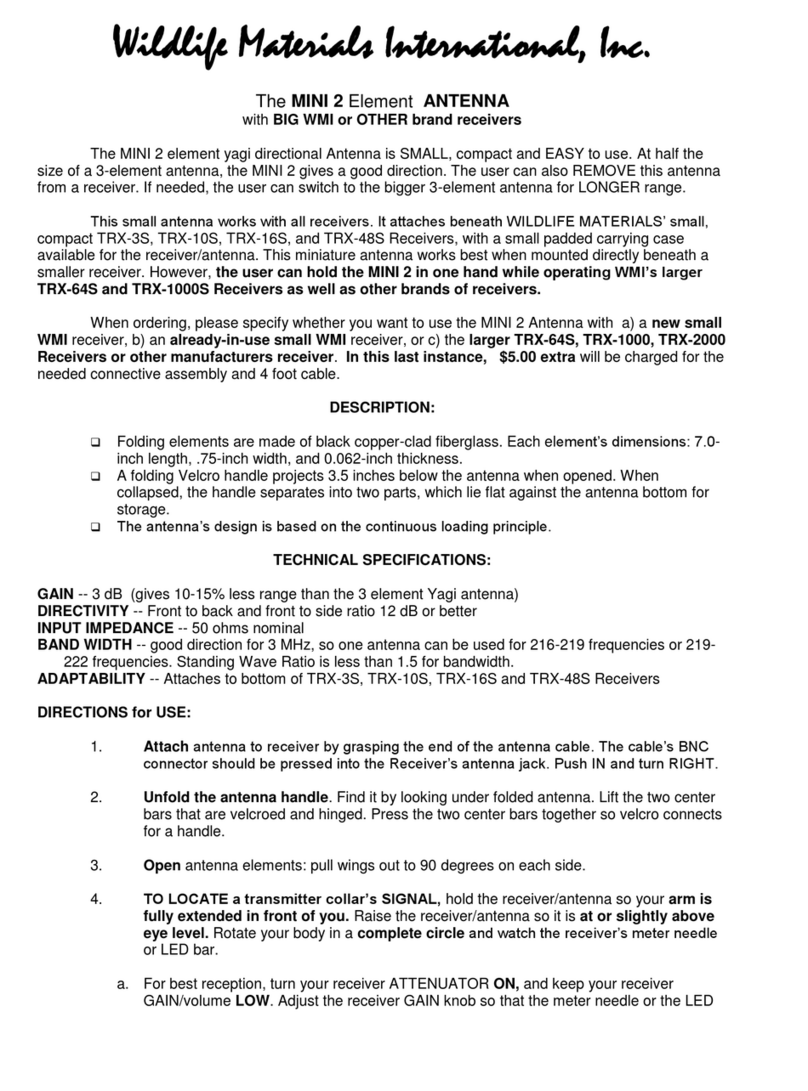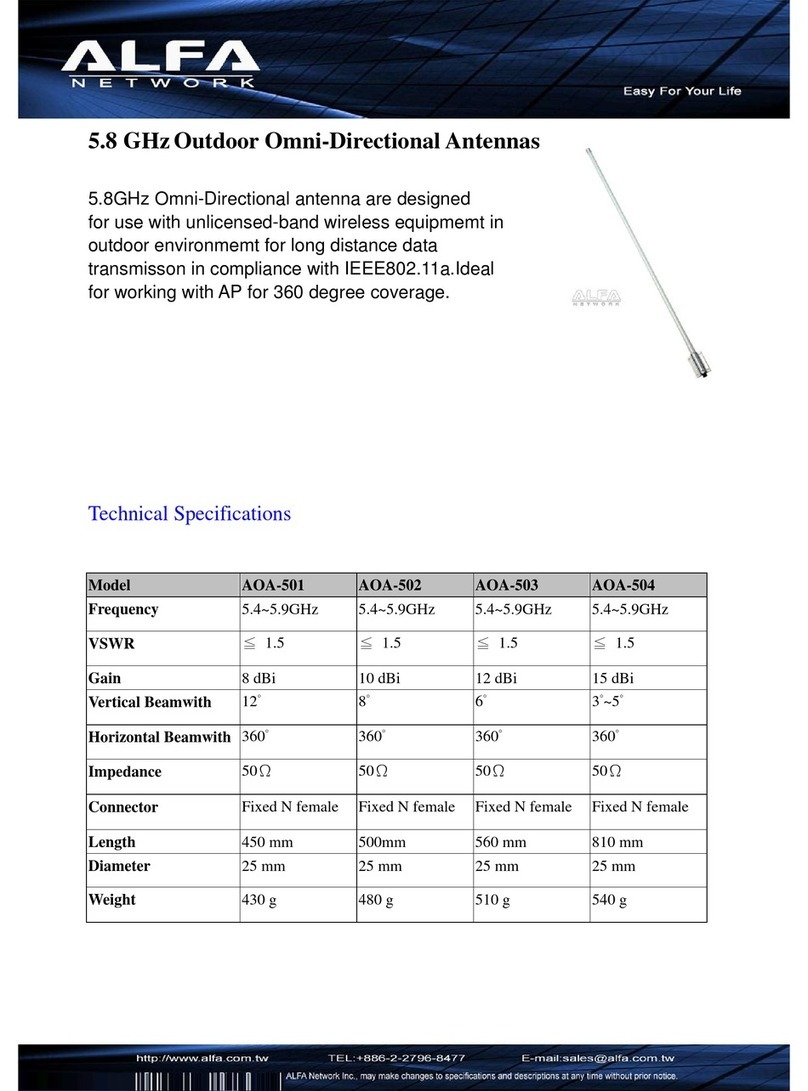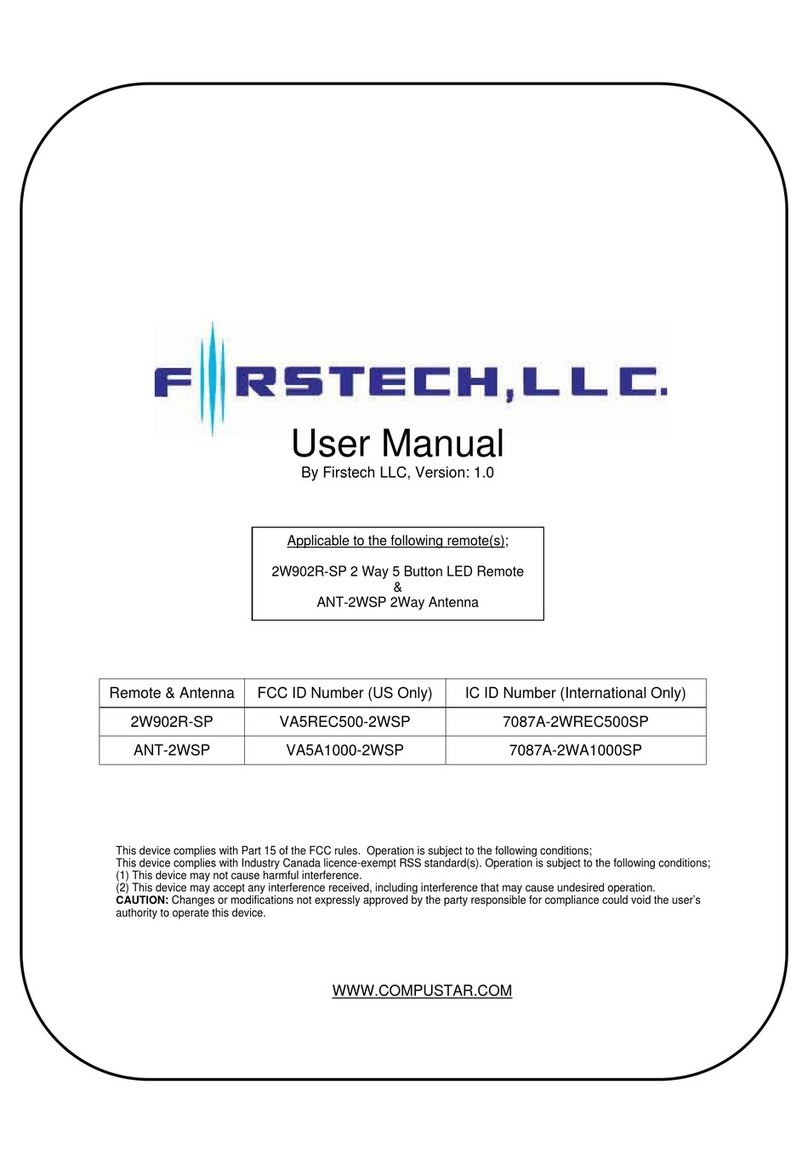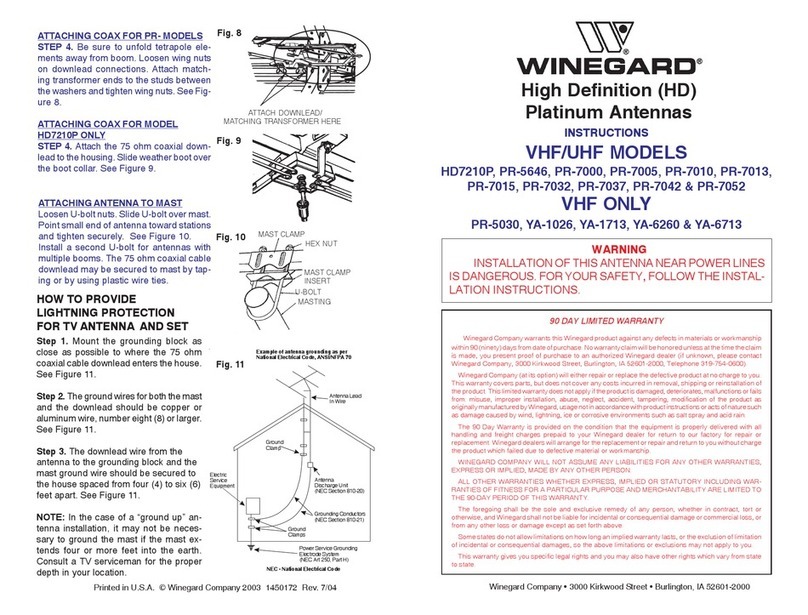Factory Reset:
1) Switch the
screen you see "Main M
"Settings". P
and release both simultaneously
menu” for a split second, followed by “back”.
Menu.
2) Press the Left A
button twice. The system
3) Later
software versions have the option to reset the eeprom: Press the
Left A
rrow until you see "V3eeprom reset". Press the
The system will display "
If you
r software version does not offer this option,
continue with point 4. (G
et your software updated when you
This update is NOT critical
4) Press the Left A
rrow button until you see "
Tick button. It should
displayed, change it to “Oyster Vision 3”
button. Press the T
the selection.
Now you are done in the S
return the Main Menu.
Now perform a location search as per below.
system is already displaying “Main menu” start at point 2.
Location search:
1)
To perform a location search w
satellite (ie “going around”)
stops it and “Main M
2) Press the Right A
button. Now press
closest to
you. Select it by pressing the T
“stored” and jump back to “Location”
you see "Automatic
automatic search
Important:
If you ever stop the system
manually, make sure to check and change the location first
Also note that if you ever get stuck or lost in a menu, press the Dish button.
This will either take you back to “Main menu” or retract the system t
over.
opens, press the Tick button
T
ick button again. Now you see
Left Arrow button, press the Tick
and release both simultaneously
.
On your display you will see “Service
menu” for a split second, followed by “back”.
You are now in the S
V3eeprom init". Press the
display "initialising" and then “stored”.
software versions have the option to reset the eeprom: Press the
rrow until you see "V3eeprom reset". Press the
T
" and then “stored”.
r software version does not offer this option,
et your software updated when you
This update is NOT critical
but certainly beneficial.)
rrow button until you see "
M
odel selection". Press the
"Oyster Vision 3"
. If “Oyster Vision 3” is not
displayed, change it to “Oyster Vision 3”
by pressing the Right Arrow
followed by the Left A
Menu. Press the D
Now perform a location search as per below.
system is already displaying “Main menu” start at point 2.
To perform a location search w
hile the system is search
satellite (ie “going around”)
, press the Tick button at any
” is being displayed.
button until you see "L
Right A
rrow button until you see the location
you. Select it by pressing the T
ick button, it
“stored” and jump back to “Location”
. Now press the Left A
earch". Press the T
If you ever stop the system
to
perform an automatic search
manually, make sure to check and change the location first
Also note that if you ever get stuck or lost in a menu, press the Dish button.
This will either take you back to “Main menu” or retract the system t
ick button again. Now you see
On your display you will see “Service
ick
software versions have the option to reset the eeprom: Press the
odel selection". Press the
. If “Oyster Vision 3” is not
by pressing the Right Arrow
to
Tick
rrow button until you see the location
perform an automatic search
.
Also note that if you ever get stuck or lost in a menu, press the Dish button.