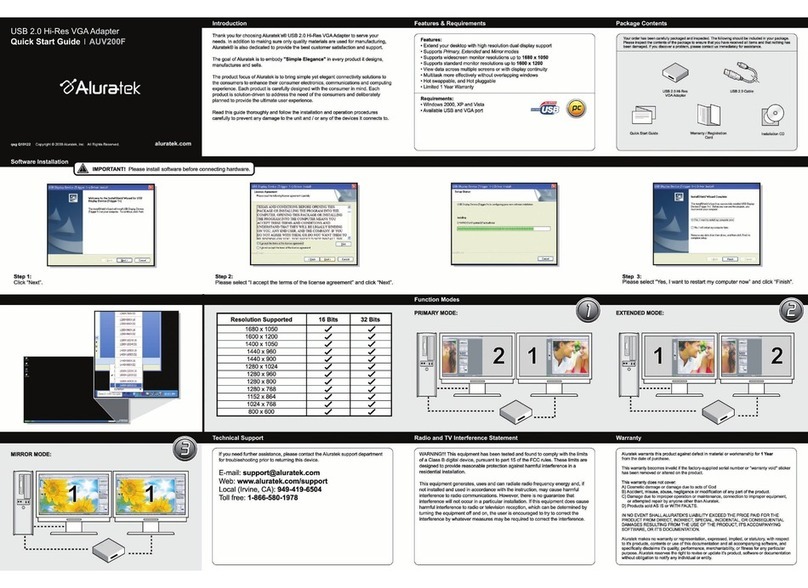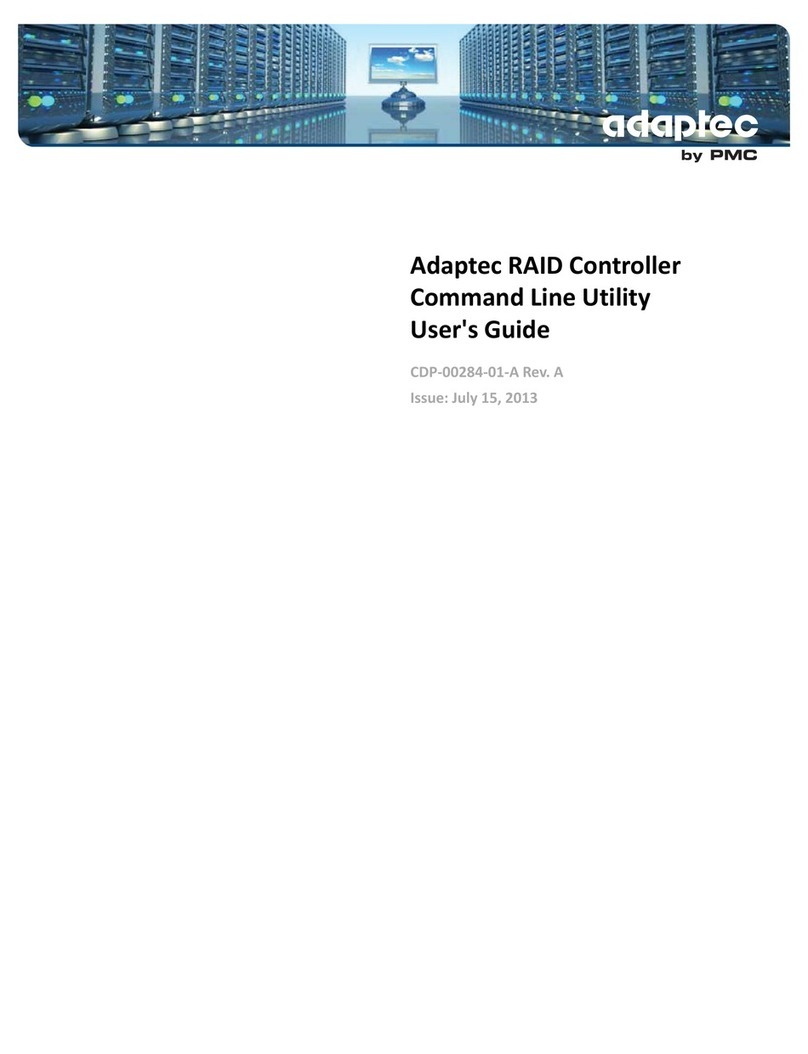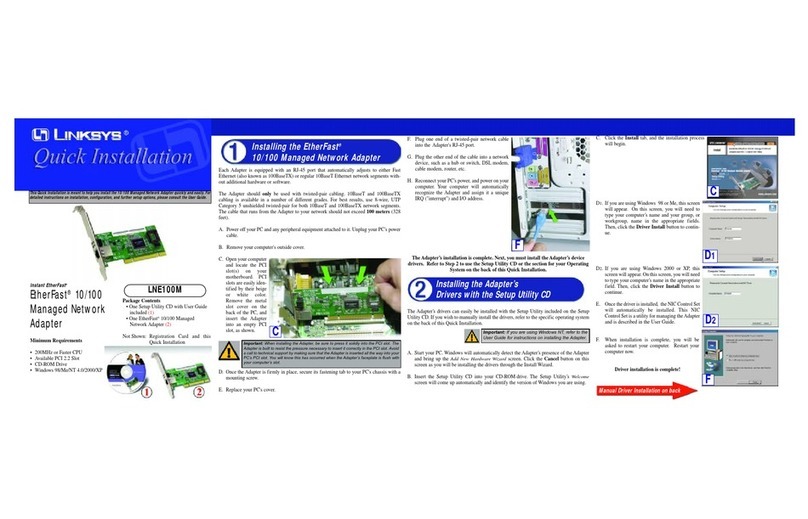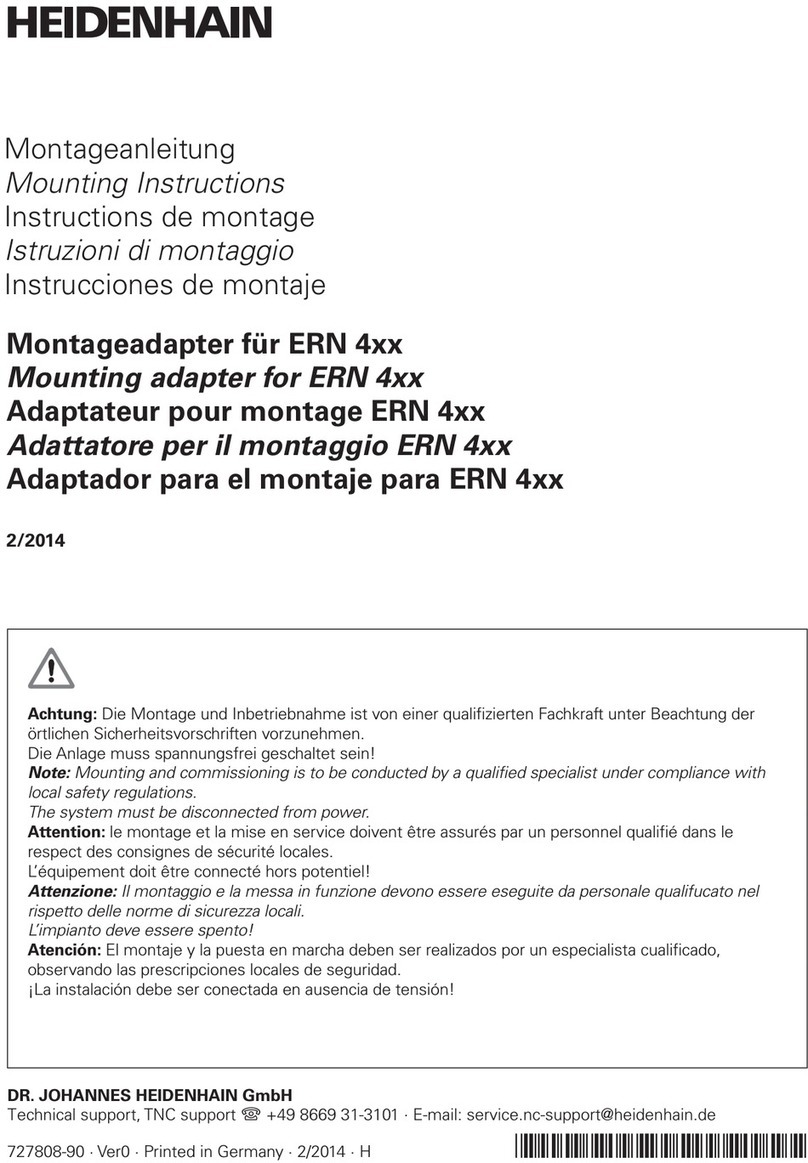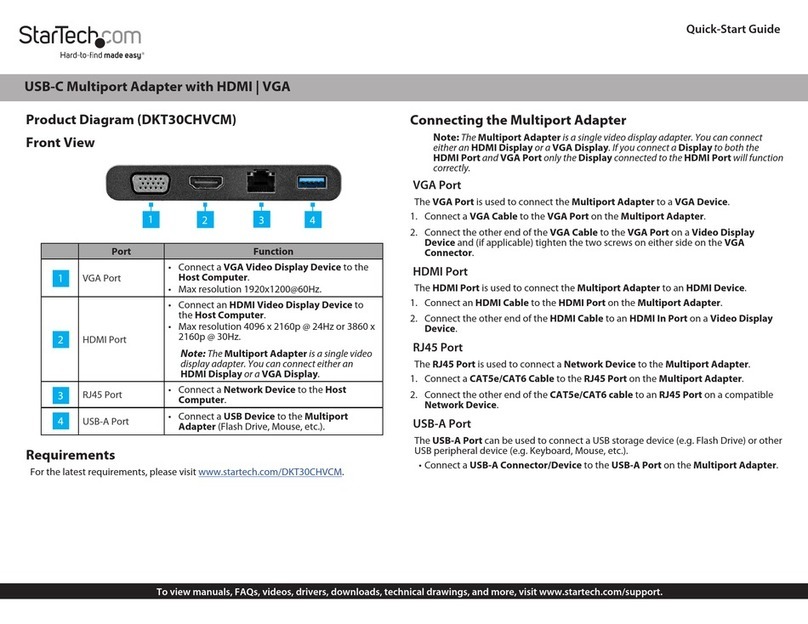SmartTalk HSM-300Z User manual

HSM-300Z
Z-Wave Curtain ControlAdapter
1
1. Introduction
The HSM-300Z is a multi function IO module of Z-Wave. The HSM-300Z provides digital outputs to
enable up/down/stop control over projector screen or window shades. It can be connected to relay
board to control up to four channels.
In addition, it can connect to up to four digital input channels as well.
Figure 1 Outlook of the HSM-300Z
2. Specifications
Power
5V-24V 1A
Signal
908.42Mhz(US), 868Mhz(EU)
Range
Up to 100 feet lineof sight between thewireless controller
Programbutton
To include/excludetheHSM-300Z.
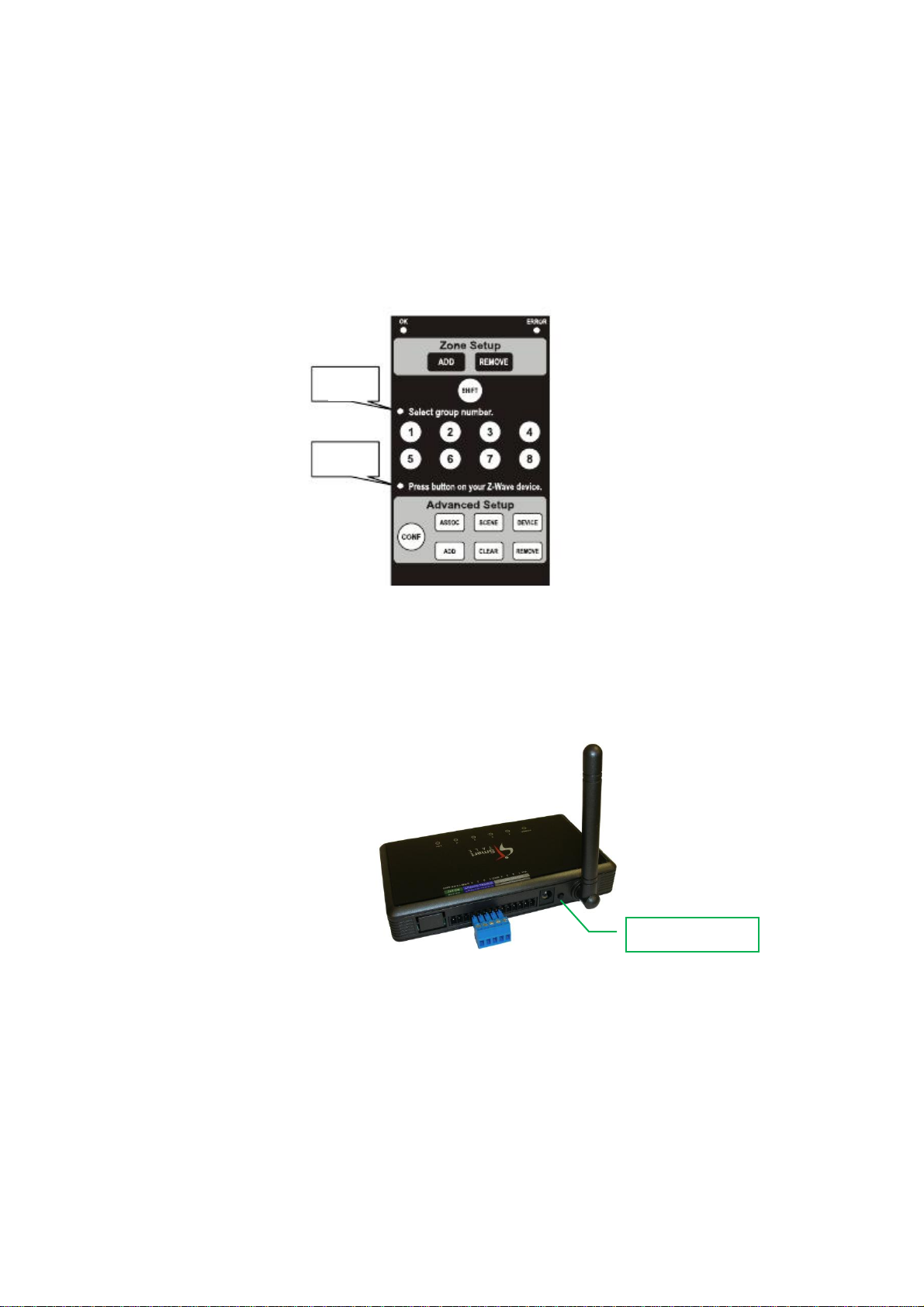
HSM-300Z
Z-Wave Curtain ControlAdapter
2
3. Installation
Inclusion
Please enter to the learning mode of HSK-100Z, and Press & hold the program button of
HSM-300Z for 3 seconds and release it to complete the setting. Please following the steps:
1. Please open the cover located in the back of HSK-100Z to the back panel. You will see
Figure 2 Setup Keys of the HSK-100Z
2. Press "ADD" button in Advance Setup keypad.
3. Press "DEVICE" button.
4. The OK LED will be on.
5. Press & hold the program button of HSM-300Z for 3 seconds and release it.
6. The OK LED will blink.
Status
LED A
Status
LED B
Program Button
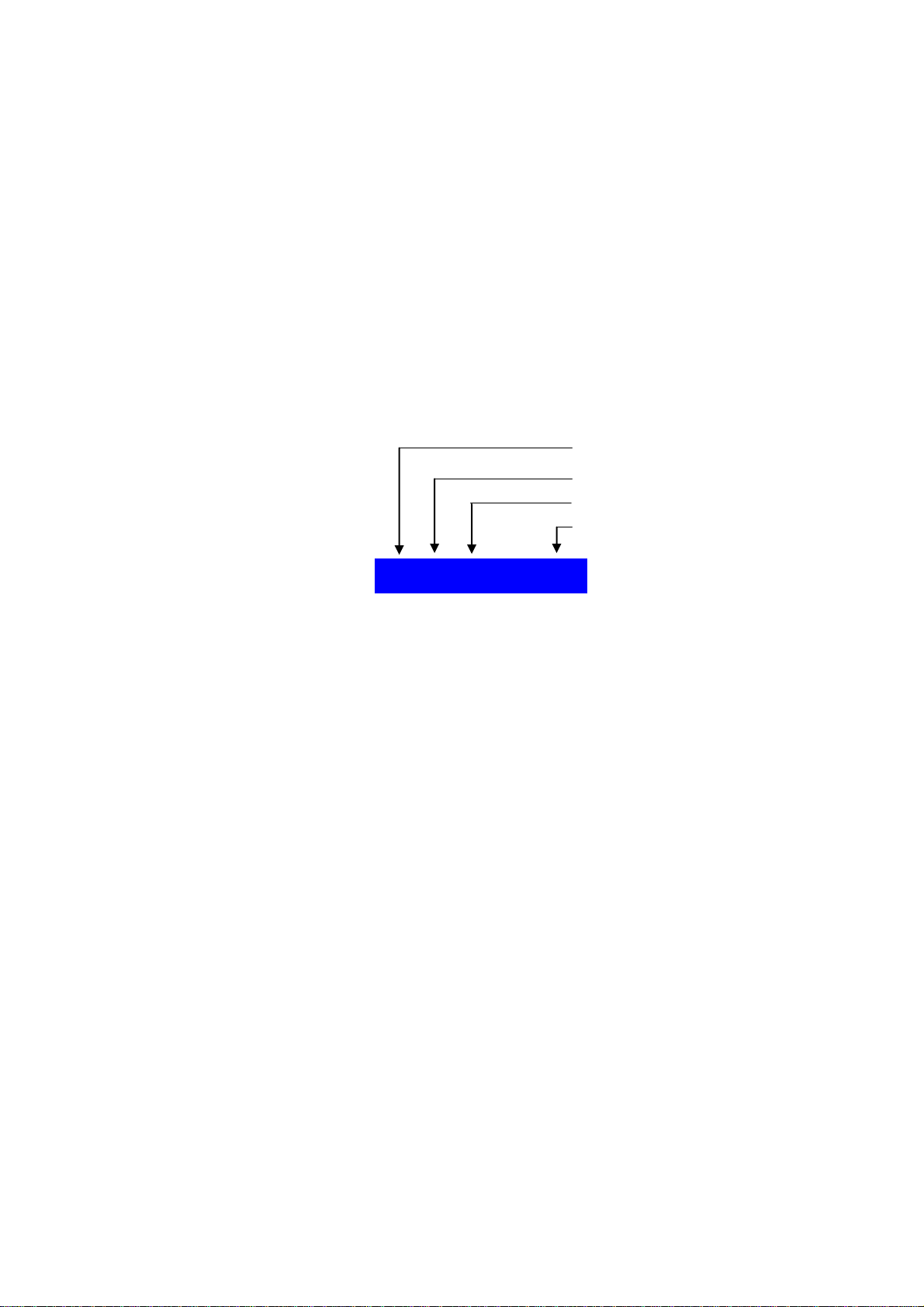
HSM-300Z
Z-Wave Curtain ControlAdapter
3
Exclusion
Please enter to the excluding mode of HSK-100Z, and press & hold the program button of
HSM-300Z for 3 seconds and release it to complete the setting. Please following the steps:
1. Please open the cover located in the back of HSK-100Z to the back panel.
2. Press "CLEAR" button inAdvance Setup keypad.
3. Press "DEVICE" button.
4. Press & hold the program button of HSM-300Z for 3 seconds and release it.
Connected to Curtain
The HSM-300Z provides 4 digital outputs to connect with curtain to enable up/down/stop control
over projector screen or window shades. The pin 1 is connects with "up", the pin 2 & 3 is "stop" &
"down", and the COM port is connects with Vcc or GND.
UP
STOP
DOWN
Vcc or GND
1234COM
Digital Output

HSM-300Z
Z-Wave Curtain ControlAdapter
4
Associate to the Zone Key of the HSK-100Z
The HSM-300Z can associate to the zone key of the HSK-100Z, and execute the turn on/off by
HSK-100Z. Please follow the steps to associate device:
1. Including the HSM-300Z to HSK-100Z. (Please follow the 3.1. Inclusion.)
2. Press "ADD" button in Zone Setup keypad.
3. Select one of group number 1-8.
4. The OK LED will be on.
5. Press the program button of HSM-300Z.
6. Press & release the on/off button which you selected from group number, and you can control
the HSM-300Z.
Associate with SD-400Z
The SD-400Z can connect with HSM-300Z through Z-Wave controller. The SD-400Z has 4
groups, and we can use group 1 & 3 to associate the HSM-300Z. Please following the steps to
associate:
1. Please reversed HSK-100Z to the back panel, and open the case.
2. Press "ADD" button in Advance Setup keypad.
3. Press "ASSOC" button.
4. Select group number (1) or (3).
5. Press the program button of HSM-300Z.
6. Press the program button of SD-400Z.
4. Digital output mode
Under the digital output mode, the BASIC is mapped to SWITCH MULTILEVEL.
Change the output manually
We can use the button in the rear panel to change the output. In the digital output mode, we
Status
LED A
Status
LED B
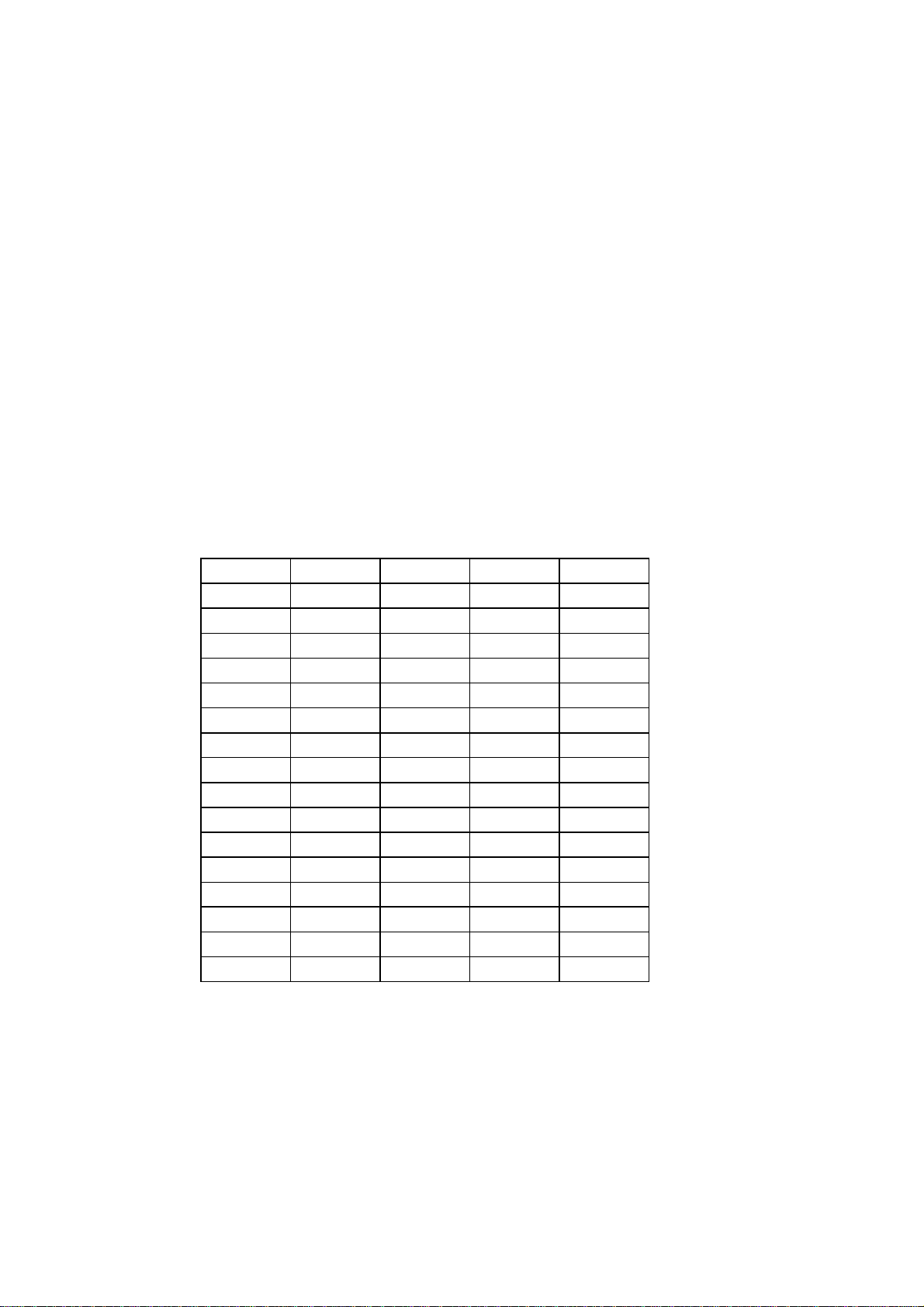
HSM-300Z
Z-Wave Curtain ControlAdapter
5
have 16 states totally. Each button click will move the state to the next one. Therefore, we can
use the button to cycle between all 16 states.
This is mainly used for controllers which support SCENE. Some Z-Wave controllers, such as
HSK-100Z, can remember the current value of the devices and restore the current value of the
devices latter. Therefore, we can use the button to change the state of the HSM-300Z and then
use the controller to remember the current value and then restore it latter to complete a SCENE.
For example, if we want to turn on DO1&DO2 and then turn off DO3&DO4, we can continue to
press the button until the LED of CH1&CHO2 are on and the CH3&CH4 are off. Then, use the
HSK-100Z to learn the HSM-300Z into SCENE 3.
Change the individual channel
In order to control the individual channel without affecting others, the controller must support
multi channel commands. The HSM-300Z can support both multi instance and multi channel
command.
5. Digital Input mode
Under the input mode, the BASIC is mapped to the sensor binary.
Association
The HSM-300Z will send (BASIC_SET,0xff) command to all devices in the group #1 when the
input is become lowlogic. When it go back to the highlevel or high impedance, the (BASIC_SET,0)
will be sent.
In addition, the nodes in group #2 will receive the current state of the HSM-300Z according to the
following table.
Value
DI4
DI3
DI2
DI1
0
H
H
H
H
1
H
H
H
L
2
H
H
L
H
3
H
H
L
L
4
H
L
H
H
5
H
L
H
L
6
H
L
L
H
7
H
L
L
L
8
L
H
H
H
9
L
H
H
L
10
L
H
L
H
11
L
H
L
L
12
L
L
H
H
13
L
L
H
L
14
L
L
L
H
0xff
L
L
L
L

HSM-300Z
Z-Wave Curtain ControlAdapter
6
The same value will be used to be the return value of the BASIC_GETcommand.
Get the individual channel
The multi channel command is implemented to get the individual channel.
6. WARRANTY
Limited One (1) Year Warranty
This warranty does not cover or apply to:
(a) damage to the product due to misuse, mishandling, and abuse, (b) products not used in
accordance with manufacturer's instructions or recommendations, (c) product not assembled or
installed according to manufacturer's instructions, (d) normal wear and tear, (e) wearing of the
cover do to improper installation of cover and goods (f) damage to the contents of the shelter, (g)
permits required due to zoning issues, (h) damage that has occurred during shipping, (i) acts of
God. In addition consequential damage and incidental damages, such as damage to persons or
property are not coverable under this warranty, and you should refer to your homeowner's
insurance policy as with any other outside structure. Note: Some states do not allow the
exclusion or limitation of certain damages, and in those cases these limitations do not apply.
7. Certification Notice
This device complies with part 15 of the FCC rules. Operation is subject to the following two
conditions:
This devicemaynotcause harmfulinterference
This devicemust accept any interference that maycause undesired operation.
Table of contents
Popular Adapter manuals by other brands

Intellinet
Intellinet 524995 user manual

Xsense Connectivity
Xsense Connectivity WUA-400 user manual
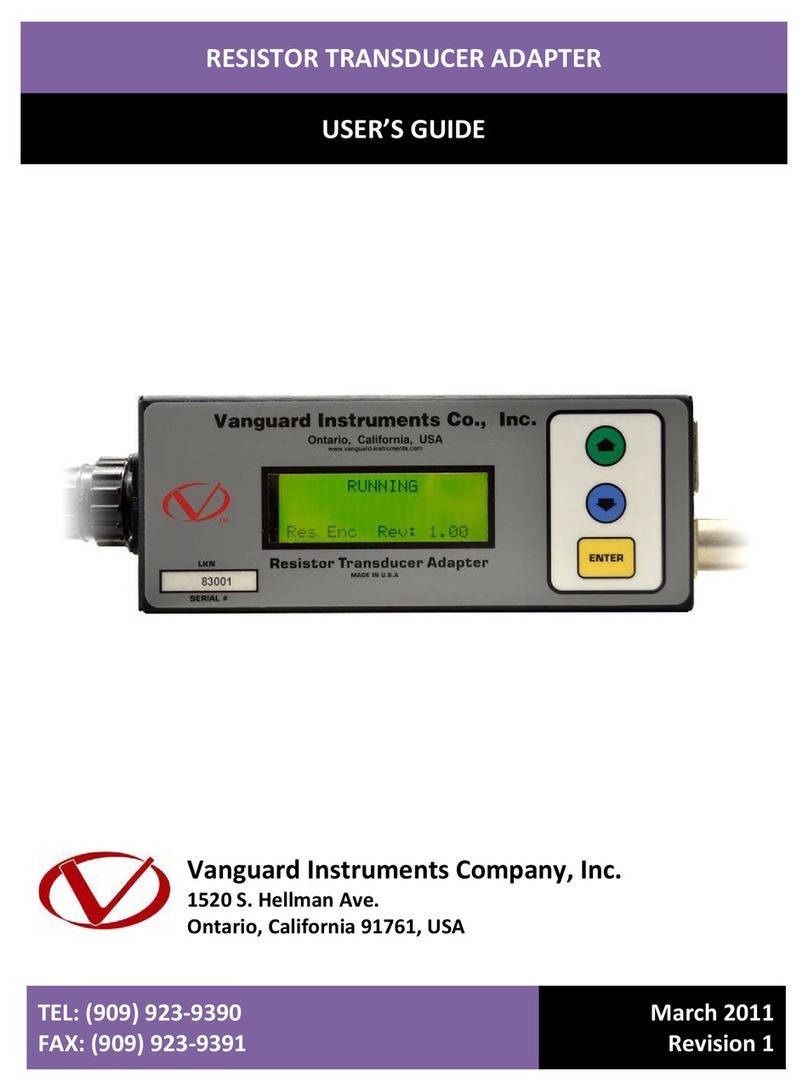
Vanguard Instruments
Vanguard Instruments CT-7500 S2 user guide
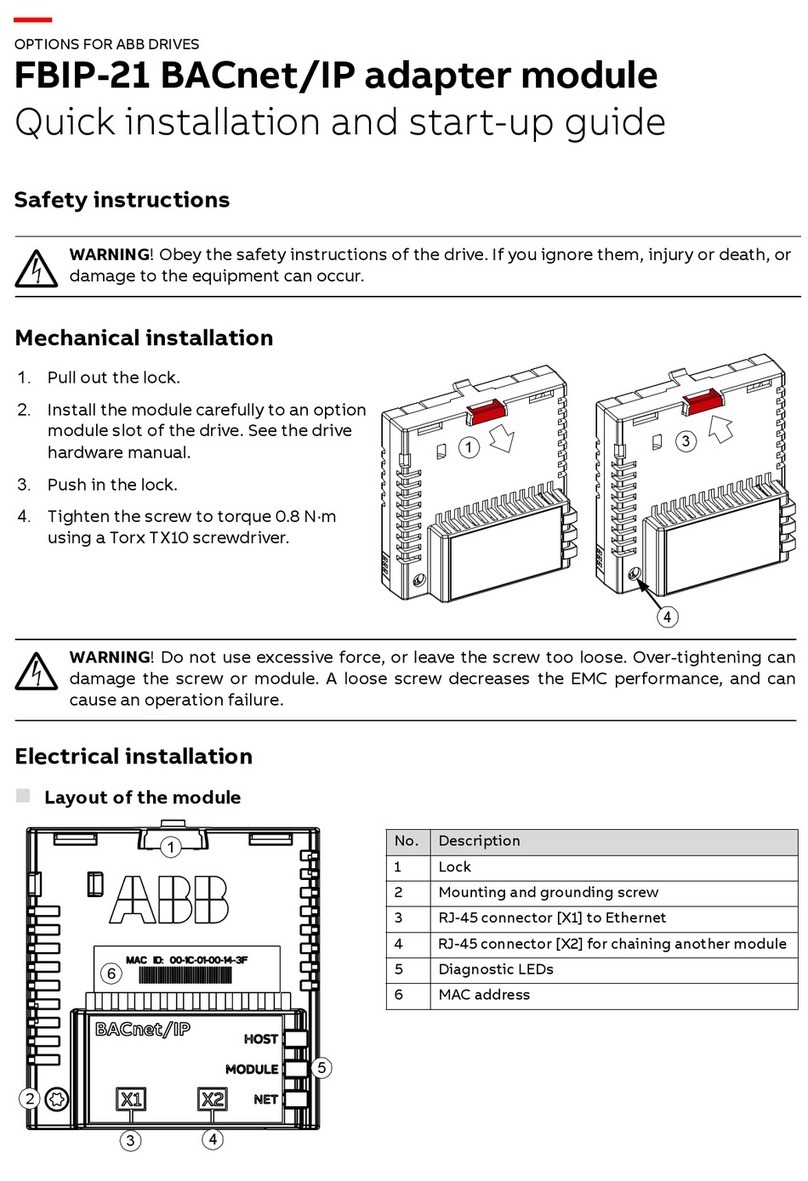
ABB
ABB FBIP-21 BACnet/IP Quick installation and start-up guide

Draytek
Draytek Vigor600 user guide

Otto Bock
Otto Bock BionicLink PC 60X5 Instructions for use