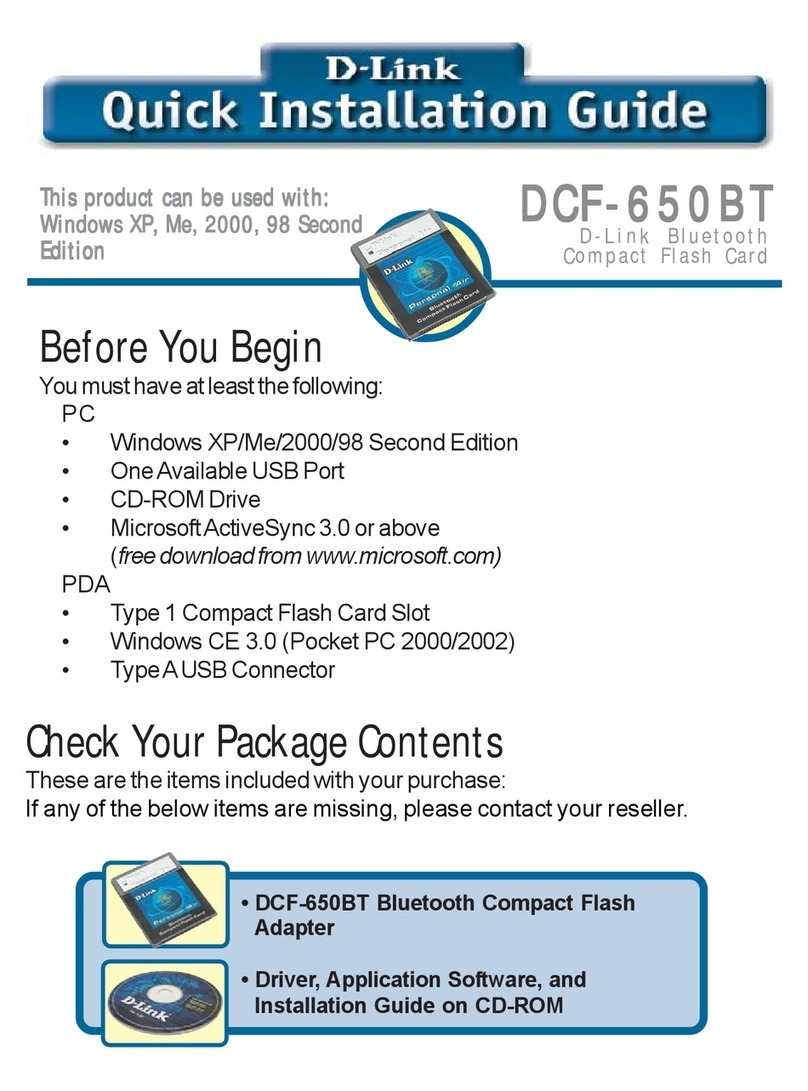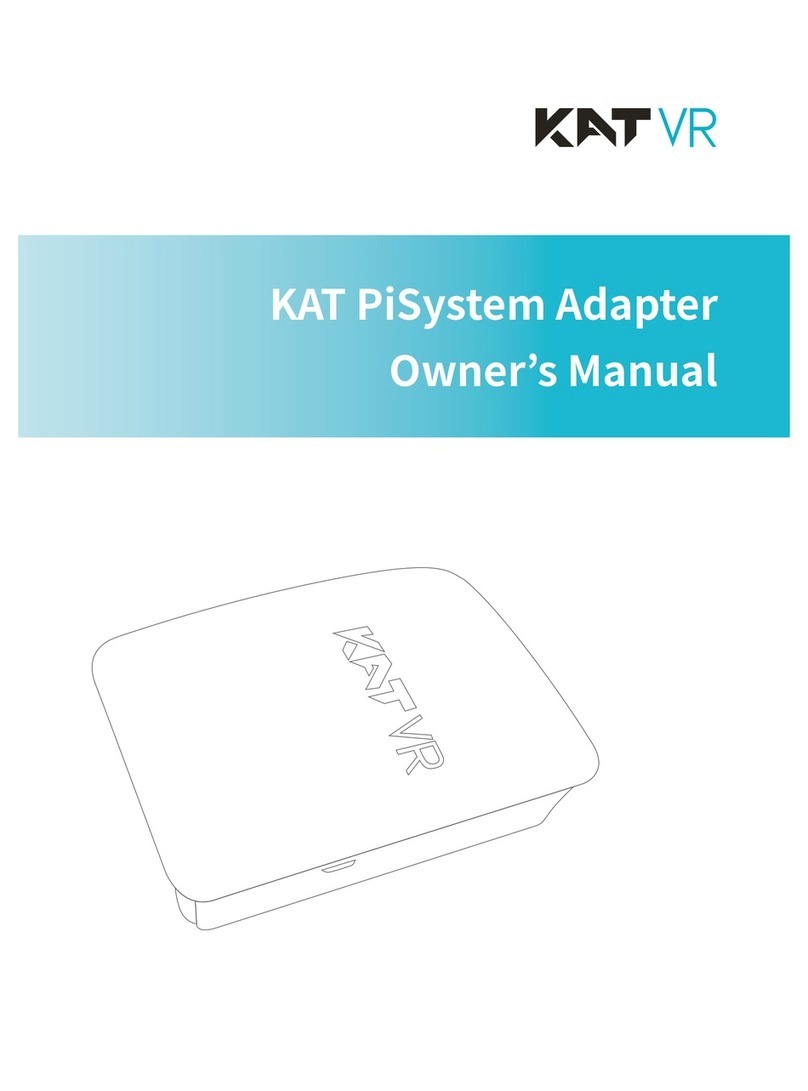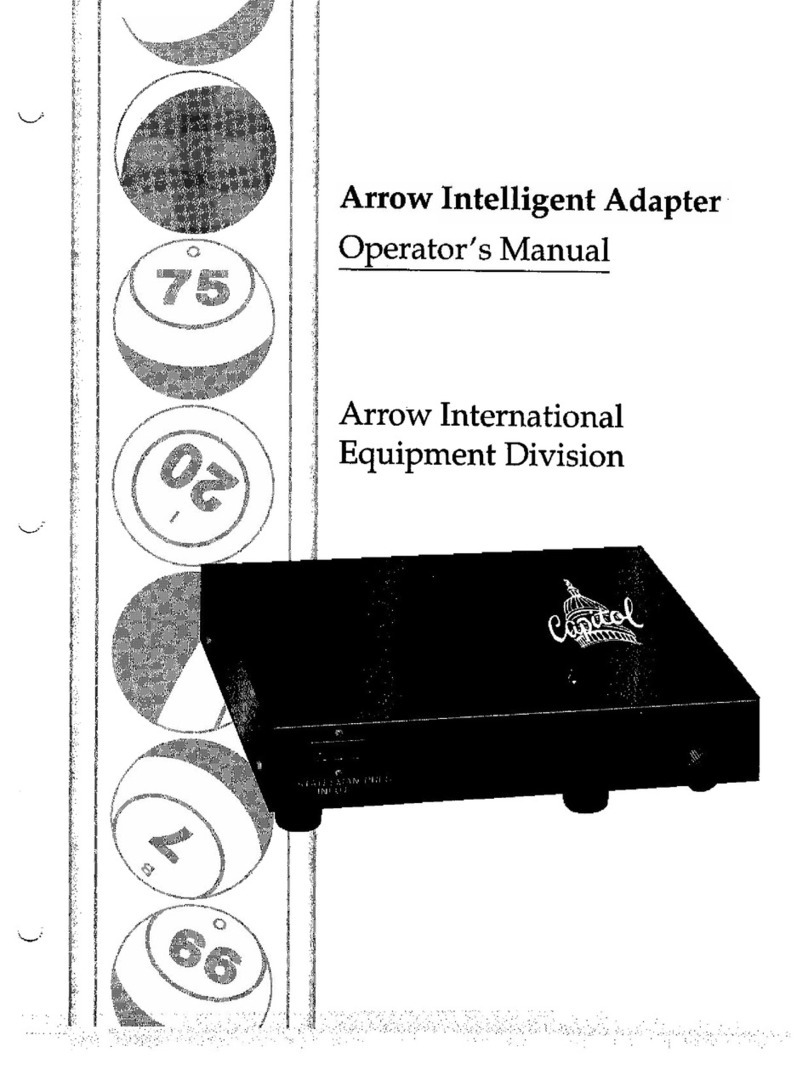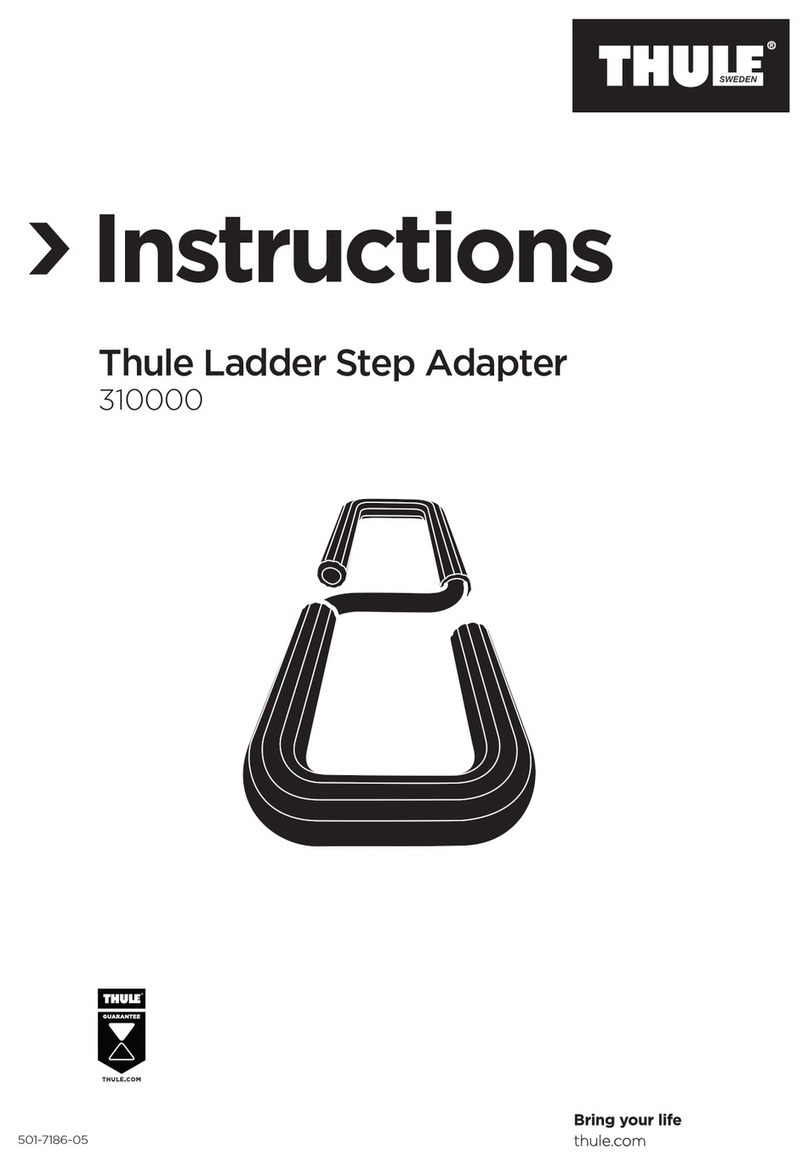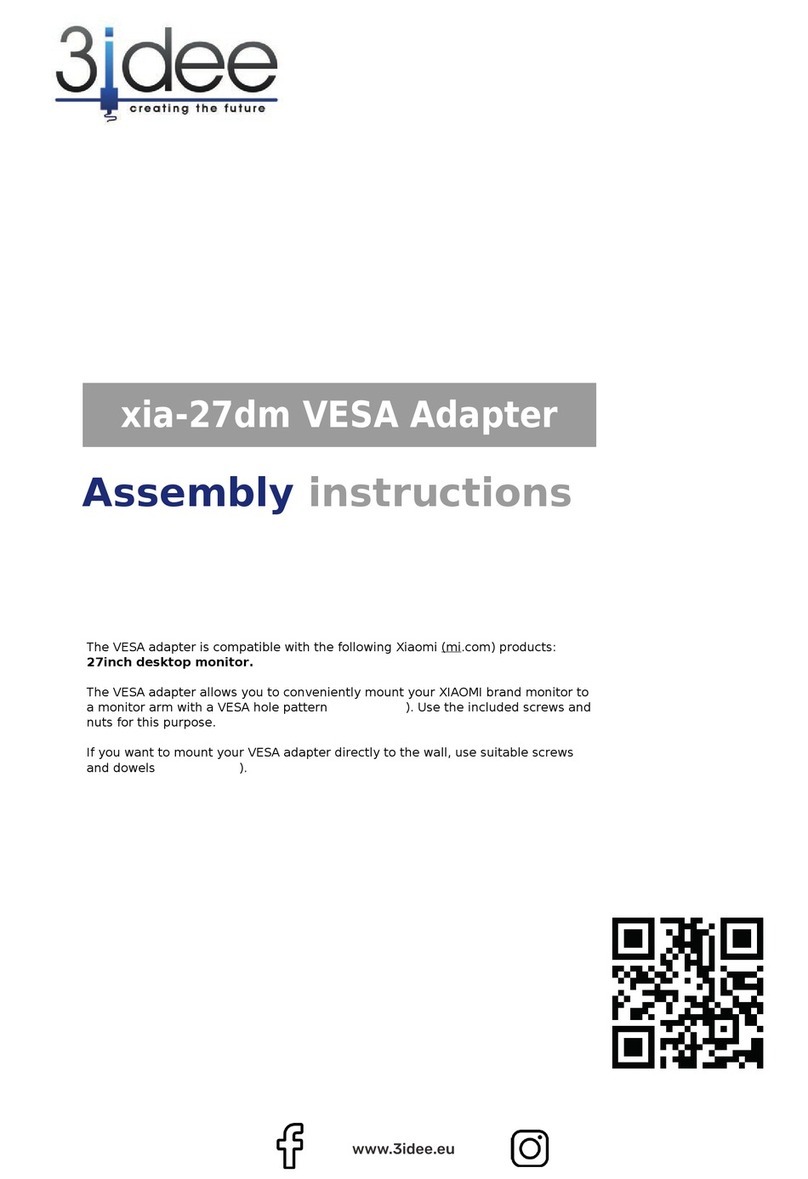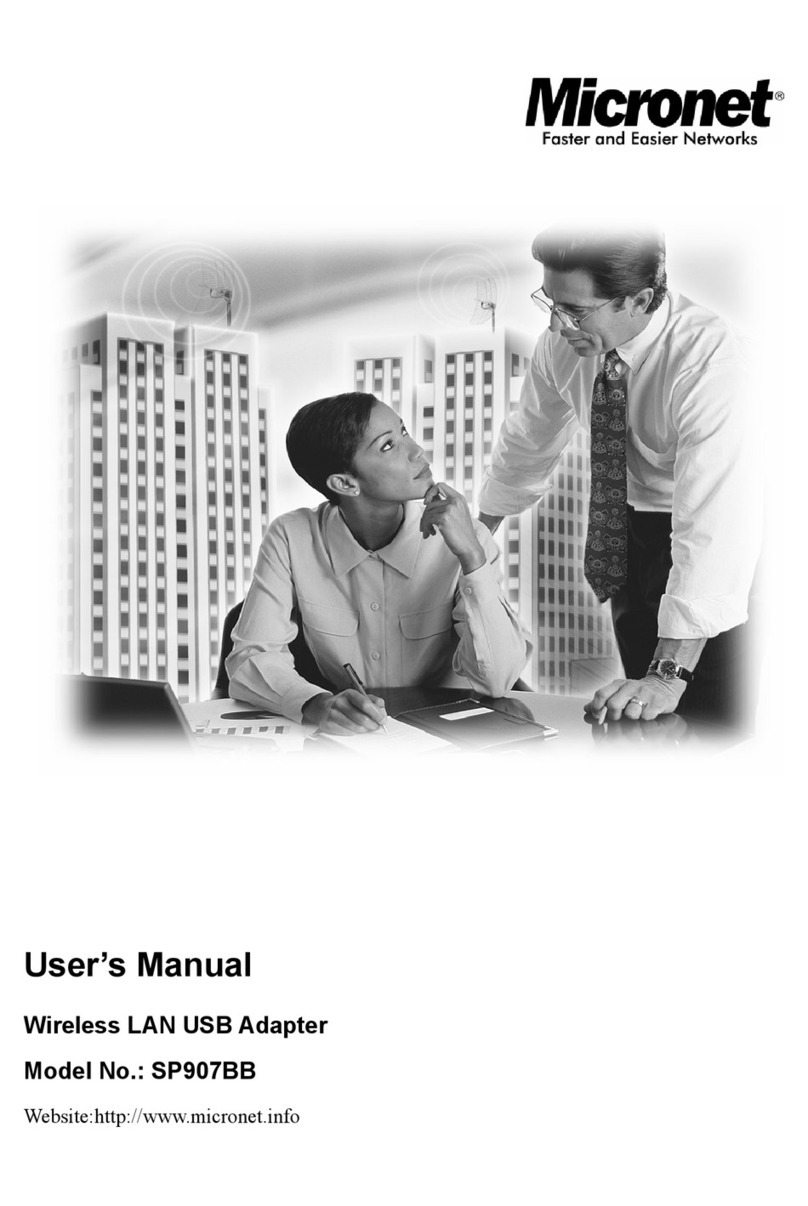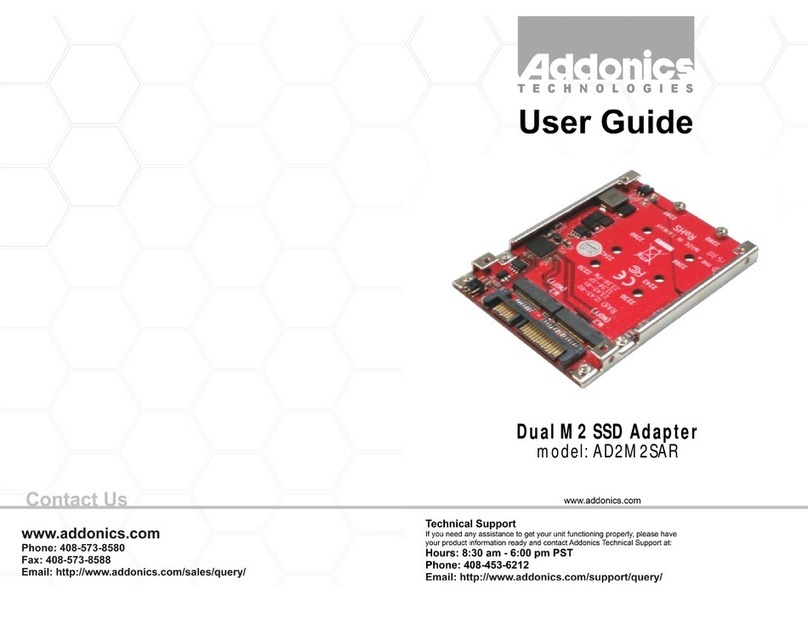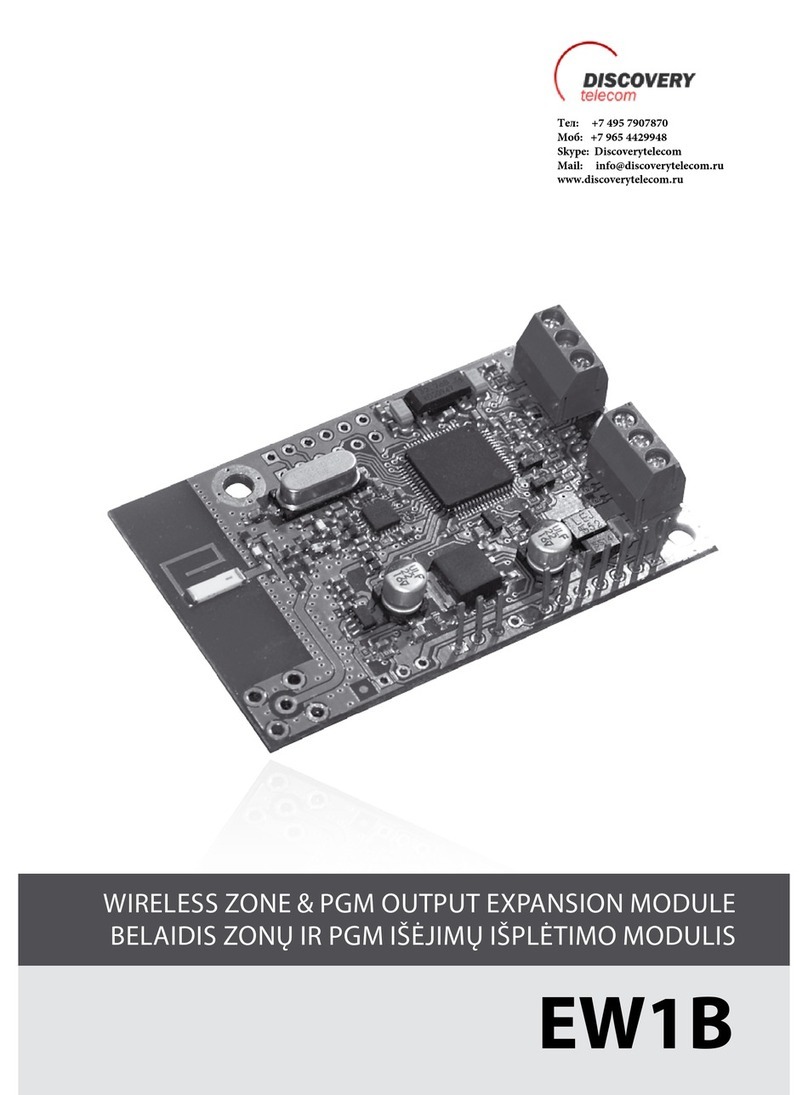Proyecson PAA29+ User manual

PAA29+ v1.4 (07/2011)
INSTALLATION MANUAL
PAA29+
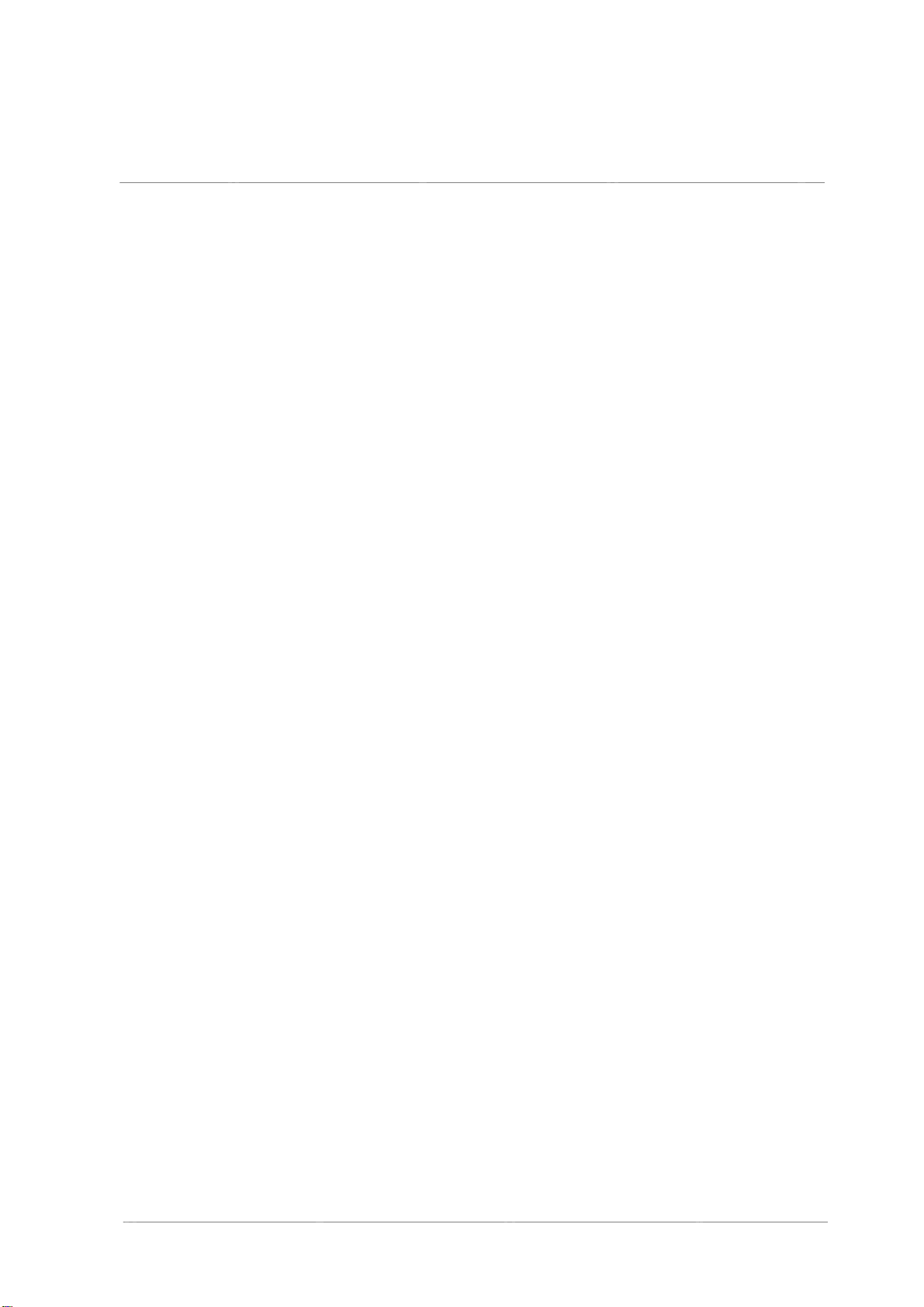
INSTALLATION MANUAL: PAA29+ V 1.4 (07/2011) 2
Imprint
All ri hts reserved
© Copyri ht by Proyecson S.A.
Ronda Gu lielmo Marconi 4.
Parque Tecnoló ico.
46980 Paterna (Valencia)
Spain
Printed in Spain, issue September
2009
This operatin manual even in
extracts may only be reprinted or
otherwise copied with special,
written permission from Proyecson
S.A.
Editor responsible for the contents:
Proyecson S.A.
Editin and layout:
Proyecson S.A.
Ronda Gu lielmo Marconi 4
Parque Tecnoló ico
46980 Paterna (Valencia)
Spain

INSTALLATION MANUAL: PAA29+ V 1.4 (07/2011) 3
TABLE OF CONTENTS
1. SAFETY ..............................................................................................5
1.1
GENERAL 5
1.2
INSTALLATION 5
1.3
PROPER USE 6
2. INTRODUCTION .................................................................................7
3. FEATURES ..........................................................................................8
4. FRONTAL PANEL ..............................................................................10
5. REAR PANEL.....................................................................................11
6. CONNECTION PROCEDURE ...............................................................12
6.1
CONNECTION TO A DOLBY SERVER 12
6.2
CONNECTION TO A DOREMI SERVER OVER ETHERNET 15
6.3
CONNECTION TO A DOREMI SERVER USING THE SERIAL PORT 17
6.4 CONNECTION TO A DOREMI SERVER USING THE GPIO PORT 19
7. CONFIGURATION OF THE PAA29+ ETHERNET PORT........................20
7.1 OVER A TCP/IP CONNEXION 20
7.1.1 CONFIGURE THE ETHERNET FOR A DOREMI SERVER 23
7.2. THROUGH A RS232 CONNECTION 25
8. SER ERS CONFIGURATION ..............................................................28
8.1. SERVER SELECTION IN THE PAA29+ 28
8.2. DOLBY SERVER CONFIGURATION 28
8.3 DOREMI SERVER SET-UP 31
8.3.1 ADD THE PAA29+ TO THE SERVER 31
8.3.2 SETUP THE OUTPUT CUES (NON-LIBRARY METHOD) 33
8.3.3 SETUP THE OUTPUT CUES USING PAA29+ XML LIBRARY 36
8.3.4 SETUP THE INPUT CUES USING PAA29+ XML LIBRARY 40
9. OUTPUTS / INPUTS OF THE PAA29+................................................43
9.1. OUTPUT 1 CONNECTOR: 43
9.2 OUTPUT 2 CONNECTOR: 44
9.3 OUTPUT 3 CONNECTOR: 45
9.4 INPUT CONNECTOR: 46

INSTALLATION MANUAL: PAA29+ V 1.4 (07/2011) 4
9.5 EXAMPLES OF INPUT CONNECTION: 47
9.5.1 INPUT WITH A NEGATIVE COMMON: 47
9.5.2
INPUT WITH A POSITIVE COMMON: 48
10. NOTES............................................................................................49
10.1 FIRMWARE VERSIONS 49
11. ELECTRICAL PROPERTIES ..............................................................49
12. DIMENSIONS .................................................................................50
APPENDIX A: SERIAL COMMANDS FOR DOLBY.....................................51
APPENDIX B: COMMANDS FOR DOREMI SER ERS................................53

INSTALLATION MANUAL: PAA29+ V 1.4 (07/2011) 5
1. SAFETY
1.1 GENERAL
IMPORTANT: READ THIS MANUAL ALONG WITH THE MANUAL OF
EACH PART OF THE POWER SUPPLY.
•Never modify or handle the mechanical or electrical safety devices
installed in the power supply.
•Do not chan e or modify in any way the ori inal desi n of the power
supply.
•If the power supply does not work properly, stop at once and notify the
installer service.
•In case of an eventual repair, leave it in the hands of the distributor who
installed it.
•Always use ori inal spare parts and accessories, which must be installed
by an authorized installer.
1.2 INSTALLATION
•Do not handle the electrical system of the power supply. It must be
installed by an authorized technician.
•Installation must be done in conformity with the operatin manual and
the local security norms. The customer and the installer take
responsibility for the non-compliance of the norms.
•Before startin , verify the line connections, as well as the earth
connection and/or differential and ma neto-thermic switches. There
could be an electrical dischar e if you don’t follow the above-mentioned
procedure.

INSTALLATION MANUAL: PAA29+ V 1.4 (07/2011) 6
1.3 PROPER USE
•Do not use this power supply if you have not previously received the
necessary instructions of safety, use and cleanin by an expert user.
•Read and understand the operatin manual of this power supply before
usin .
•Keep your hands away while the power supply is in operation.
•Don’t leave the power supply durin operation.
•Do not wear any loose clothes or jewelry which could et cau ht in the
movable parts.
•Always disconnect the power supply before cleanin or any kind of
maintenance or repair. Pull out the plu from socket (do not pull from
cable). Keep cable away so as not to step on it, which could be
dan erous.
•Make sure that all safety metal plates and stickers on power supply are
easily readable. If not ask your distributor for more and attach them.
•For maintenance, cleanin works,… the system must be disconnected
from the main supply. Do not operate the power supply without havin
received the proper safety, use and cleanin instructions from an expert
user.

INSTALLATION MANUAL: PAA29+ V 1.4 (07/2011) 7
2. INTRODUCTION
The Proyecson PAA29+ Automation adapter makes it easy to interface di ital
cinema playback equipment with existin cinema control systems, enablin fully
automated presentations.
Input and output connections enable di ital cinema equipment to control
existin li htin , automation, and other old systems. The unit converts network
or serial control from the di ital cinema playback system in relay closures. The
unit can be connected in parallel with existin film automation systems makin
it easy to switch between film and di ital shows, and even to run seamless
presentations mixin both film and di ital content.
Advanced features include 12 confi urable momentary / latchin outputs and 8
inputs that can be used for tri er individual cues. These relay closures can
drive 16 A 250 Vac / 16A 30Vdc in normally open and closed dry contacts.
Front-panel indicators are provided for all inputs and outputs, ensurin that
system status is clearly visible at all times.
The unit is easy to install and 19” rack-mounted. Rear panel connectors are
provided to allow an easy wirin .
Valid for any other application not related with Di ital Cinema.

INSTALLATION MANUAL: PAA29+ V 1.4 (07/2011) 8
3. FEATURES
PAA29+ Front Panel
Power Button
With LED indicator.
LED Indicator
General purpose input, relay
output status, +24 V and + 5
V.
Test Buttons
Buttons for test and manually
activation purposes for each
input/output.
PAA29+ Rear Panel
Connections
General Purpose Inputs
Ei ht opto-isolated low-
volta e inputs, screw
terminals, 24V lo ics.
General Purpose Outputs
Twelve hi h current
latcheable relay outputs,
screw terminals, normally
closed and normally open
contacts 16A VDC max.
Relays are replaceable.
24v / 1A output
Usable for input and output
auxiliary circuits.
Serial Ports
9-PIN female D-connector.
Network Connection
RJ-45 female connector;
10Base-T.

INSTALLATION MANUAL: PAA29+ V 1.4 (07/2011) 9
Construction
Warranty
Industrial chassis, screw closure,
connectors in the back panel, 1
unit 19” rack-mountin .
Three years limited, parts and labor;
see disclaimer. Specifications subject to
chan e without notice.
Power Requeriments
Disclaimer of Warranties
100-240 VAC, 50-60 Hz, 50w
from a centrally switched power
source.
Dimensions and Weight
483 x 183 x 44 mm.
Environmental Conditions
Operatin : 0º to 40º (32º to
104ºF), 20 to 80% relative
humidity (non-condensin ).
Equipment manufactured by Proyecson
S.A. is warranted a ainst defects in
materials for a period of three years
from the date of purchase. There are
no other express or implied warranties
and no warranty of merchantability or
fitness for a particular purpose, or of
non-infrin ement of third-party ri hts
(includin , but not limited to, copyri ht
and patent ri hts).
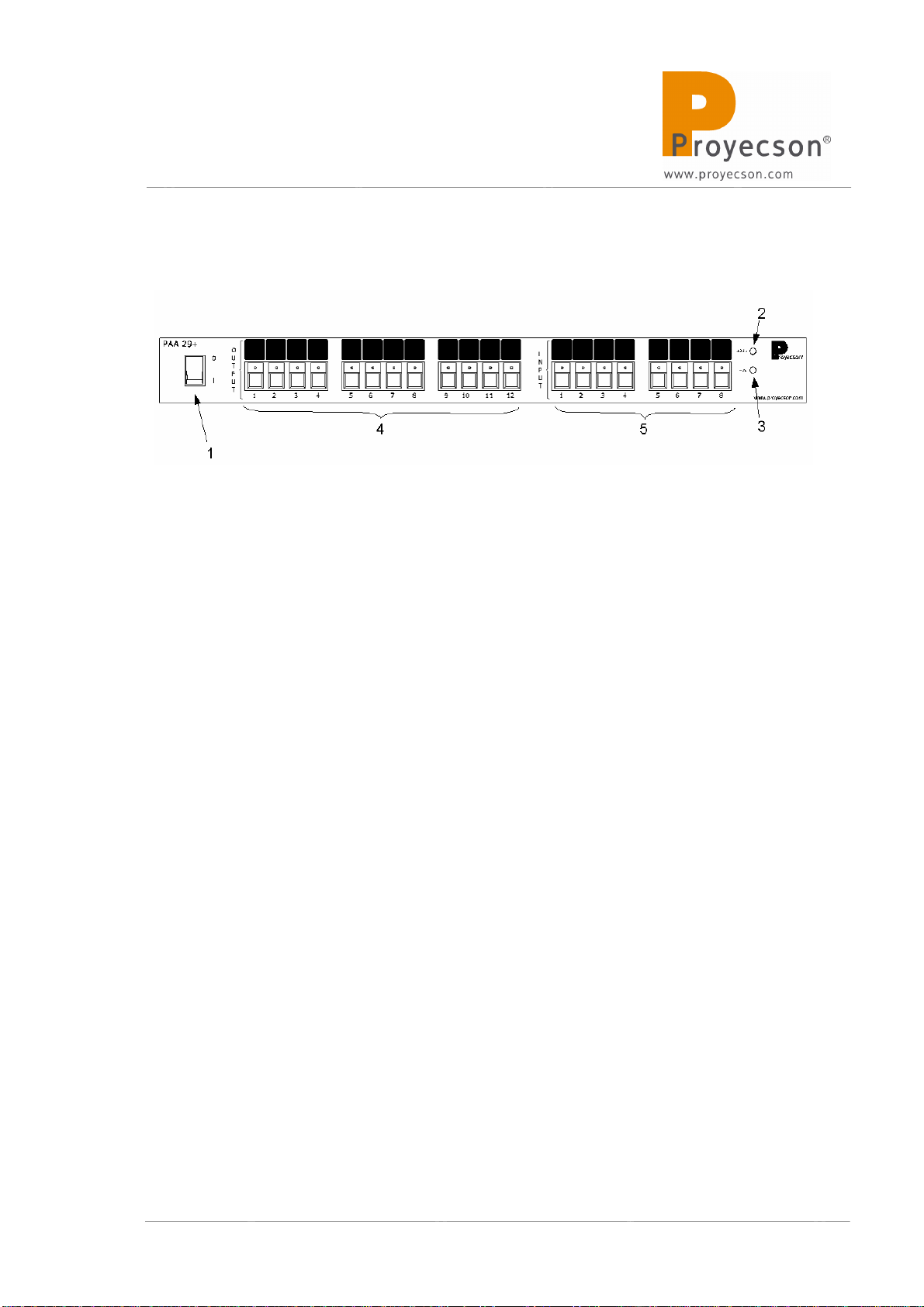
INSTALLATION MANUAL: PAA+29 V 1.2
(05/2010)
10
4. FRONTAL PANEL
Figure 4.A
1. Power button
2. 24vdc indicator
3. 5vdc indicator
4. Manual activation push button and output active status led’s.
•The led indicate that the output is active.
•Activate the outputs directly with the push bottoms without
usin the server. Outputs will only remain active while keepin
button pressed.
5. Manual activation push button and input active status led’s.
•The led indicate that input is active.
•With push buttons it is possible to force inputs manual
activation.

INSTALLATION MANUAL: PAA29+ V 1.4 (07/2011) 11
5. REAR PANEL
Figure 5.A
1. Mains input 100 - 230 vac.
2. Inputs connector.
3. Outputs connectors.
4. RJ45 network connection port with connection and activity leds
indicator.
5. 9 pin female D-connector serial port.
6. GPIO port with female connector DVI-I with all pins (dual link).
7. 24Vdc auxiliary input.

INSTALLATION MANUAL: PAA29+ V 1.4 (07/2011) 12
6. CONNECTION PROCEDURE
6.1 CONNECTION TO A DOLBY SER ER
The PAA29+ must be connected to a Dolby server throu h the port RS232.
Confi ure Dolby server serial port and send/receive commands as explained
throu hout this manual.
First, confi ure PAA29+ to activate the serial port, as followed:
1. Open top cover and open the confi uration jumpers W4 as shown on
figure 6.1A.
Figure 6.1.A
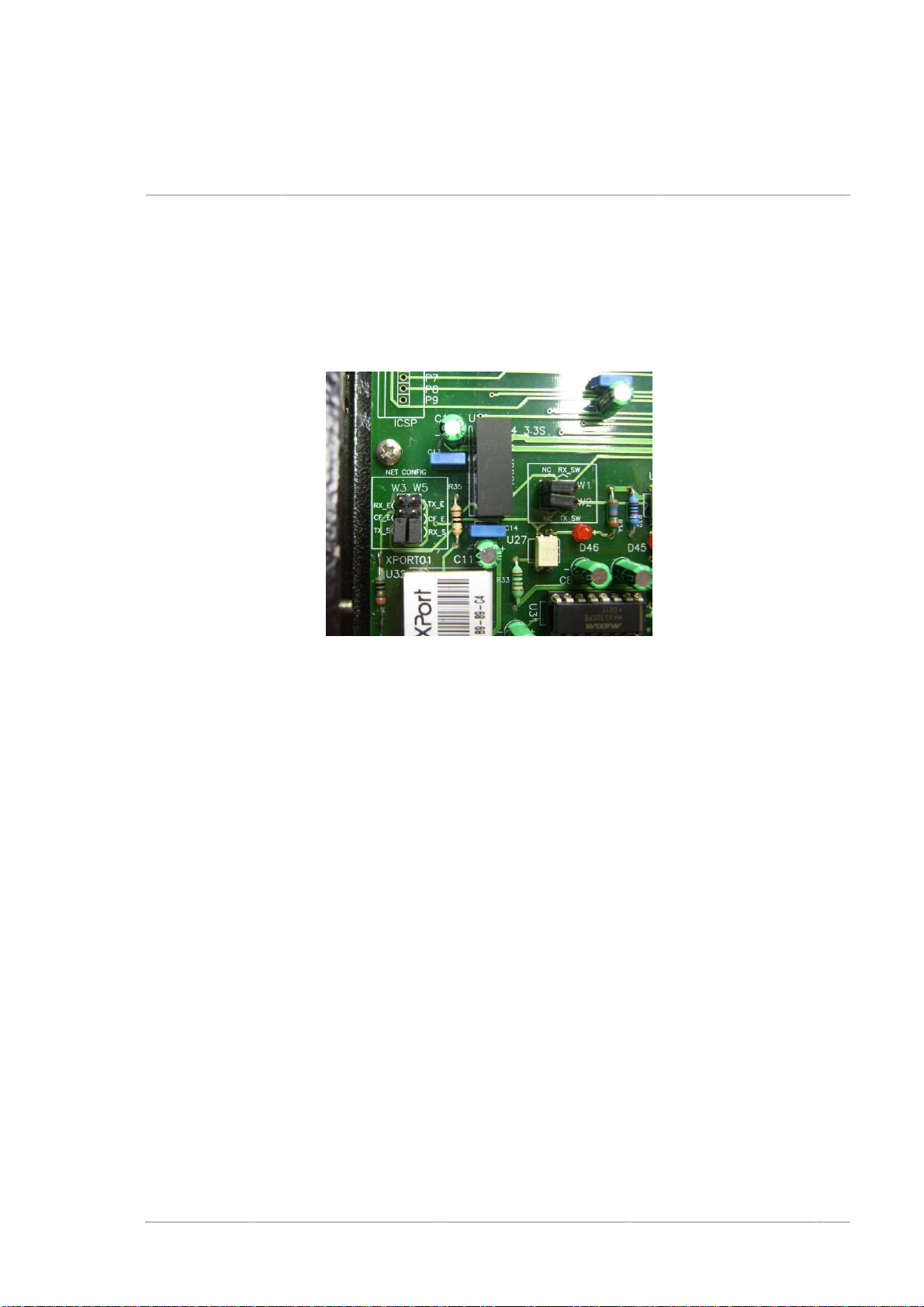
INSTALLATION MANUAL: PAA29+ V 1.4 (07/2011) 13
2. Set the jumpers W3 and W5 of “NET CONFIG” in the position “TX_S”
and “RX_S” respectively as shows figure 6.1B.
Figure 6.1.B
3. Put back the PAA29+ top cover and connect it to the Dolby DSS100 or
DS200 throu h the RS232 serial port, use a DB9 pin to pin connection
serial cable.

INSTALLATION MANUAL: PAA29+ V 1.4 (07/2011) 14
See the interconnection dia ram on the followin picture:
Figure 6.1C

INSTALLATION MANUAL: PAA29+ V 1.4 (07/2011) 15
6.2 CONNECTION TO A DOREMI SER ER O ER ETHERNET
The connection of the PAA29+ to a Doremi server can be done throu h the
Ethernet port.
The PAA29+ must be added to the Doremi server as a new device and the
send/receive commands confi ured as explained throu hout this manual.
First, set up the PAA29+ in order to enable the Ethernet port. To do this,
open top cover and set the jumper to “confi 1” position in the W4
confi uration jumpers as shown on picture figure 6.2A.
Set the jumpers W3 and W5 from “NET CONFIG” to an “RX_E” and “TX_E”
position respectively as shown on figure 6.2B.
Figure 6.2B
Figure 6
.2A

INSTALLATION MANUAL: PAA29+ V 1.4 (07/2011) 16
Put back top cover device and connect PAA29+ to the Ethernet Switch of
Doremi’s server network, use a cable CAT 5 or hi her with a pin to pin
confi uration.
See the interconnection dia ram on the followin
picture:
Figure 6.2C

INSTALLATION MANUAL: PAA29+ V 1.4 (07/2011) 17
6.3 CONNECTION TO A DOREMI SER ER USING THE SERIAL PORT
It is also possible to connect the Doremi server to the PAA29+ usin the
serial port if the server has a 2.0.5.0 or hi her software version confi urin
the PAA29+ to activate the serial port, as followed:
1. Open top cover and set the jumper to “confi 1” position in the W4
confi uration jumpers as shown on picture figure 6.3A.
Figure 6.3.A
2. Set the jumpers W3 and W5 of “NET CONFIG” in the position “TX_S”
and “RX_S” respectively as shows figure 6.3B.
Figure 6.3.B

INSTALLATION MANUAL: PAA29+ V 1.4 (07/2011) 18
3. Put back the PAA29+ top cover and connect it to the Doremi server
throu h the RS232 serial port, use a DB9 pin to pin serial cable.
You need to add the PAA29+ as a serial device. The connection dia ram is in
the
Figure 6.3C
:
Figure 6.3C

INSTALLATION MANUAL: PAA29+ V 1.4 (07/2011) 19
6.4 CONNECTION TO A DOREMI SER ER USING THE GPIO PORT
Other way to connect the PAA29+ to Doremi server is usin the GPIO port.
This connection does not require addin the PAA29+ as a new device to the
Doremi server, because we are usin the server’s GPIO port. There is no
need to set up the PAA29+ with this kind of connection, due to the fact that
the PAA29+ operates as a power interface and isolation of the GPIO server
port. This connection limits the number of outputs to 8 and inputs to 6, the
same ones as the GPIO of the DCP 2000. A DVI-I (Dual Link) cable with all
pins will be necessary to connect both GPIO ports of each device. The Figure
6.4A shows how to connect the devices:
Figure 6.4A

INSTALLATION MANUAL: PAA29+ V 1.4 (07/2011) 20
7. CONFIGURATION OF THE PAA29+ ETHERNET PORT
Before connectin the PAA29+ to the server over Ethernet, set up the
PAA29+ port in order to be in the same sub-network as the server.
There are several ways to do it.
7.1 O ER A TCP/IP CONNEXION
In order to connect with the PAA29+ Ethernet over a TCP/IP connection, it is
necessary to know the IP address of the PAA29+. The device is delivered
with the IP 192.168.1.180; we stron ly recommend to annotate the new IP
in case of chan in it in order to be able to set up the port in the future. If
the device doesn’t have the factory IP, it is possible to connect with it usin
the RS232 port to verify or modify the IP.
To confi ure the Paa29+ over Ethernet follow this instructions:
1. Connect the PAA29+ to an Ethernet switch as well as the PC that will
be used to confi ure it.
2. Both devices have to be connected to the same sub-network, therefore
if the PAA29+ still has the factory confi uration, the PC should be able
to access the IP address 192.168.1.180.
3. Once both devices are connected and the PC is confi ured, it is
possible to do a “pin ” to check if the PAA29+ is accessible from the
PC.
4. With the connection operative, open a browser (firefox, Internet
Explorer, opera, etc) and insert in the address bar the PAA29+ IP
address. If everythin oes as planned, the browser will ask the lo in
name and a password (Figure 7.1A), leave the lo in name and the
password blank and accept (Press enter).
Table of contents
Other Proyecson Adapter manuals