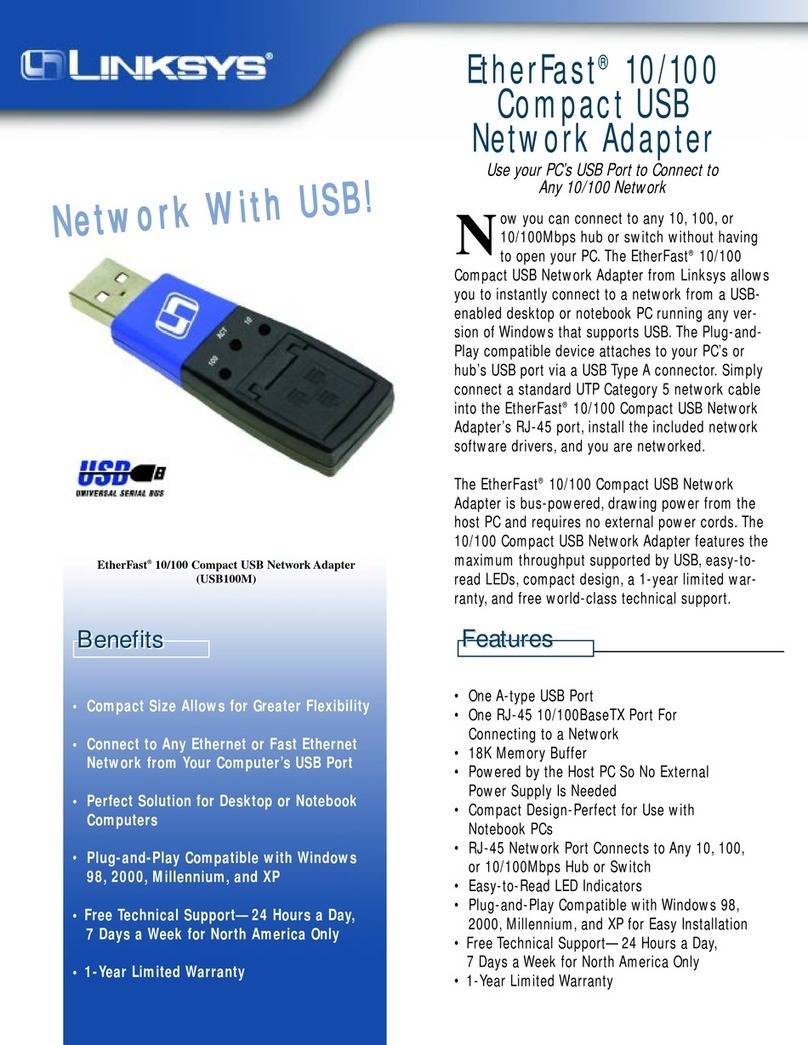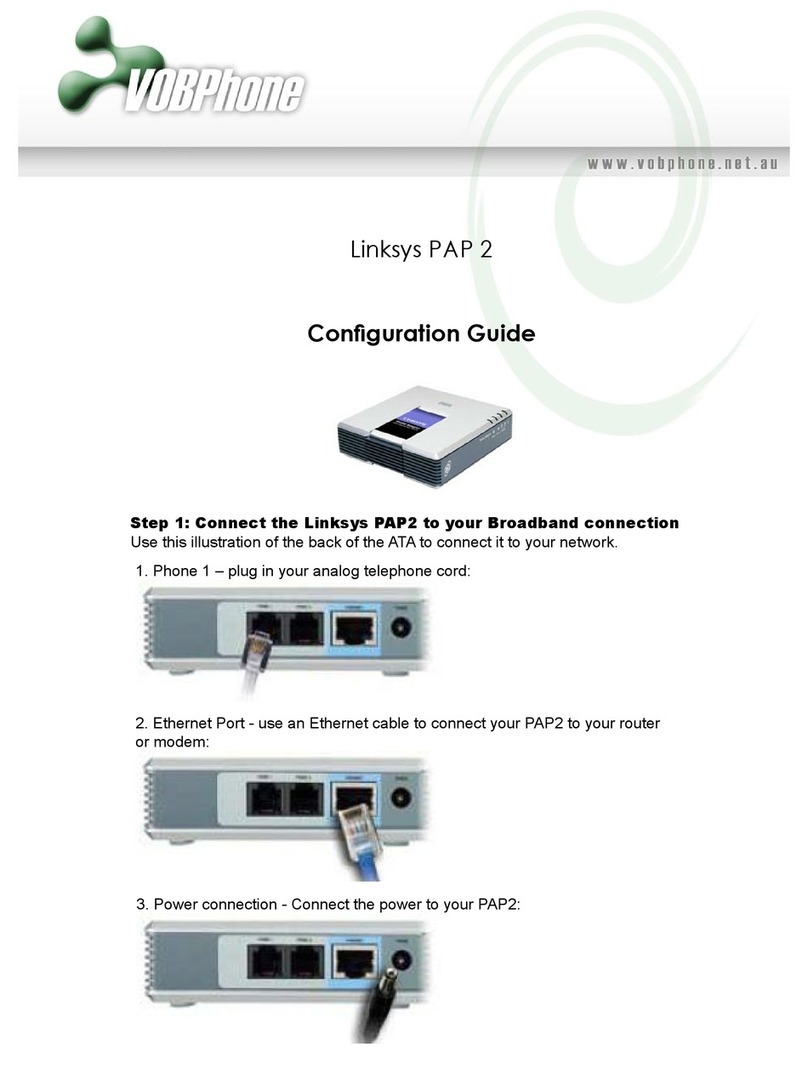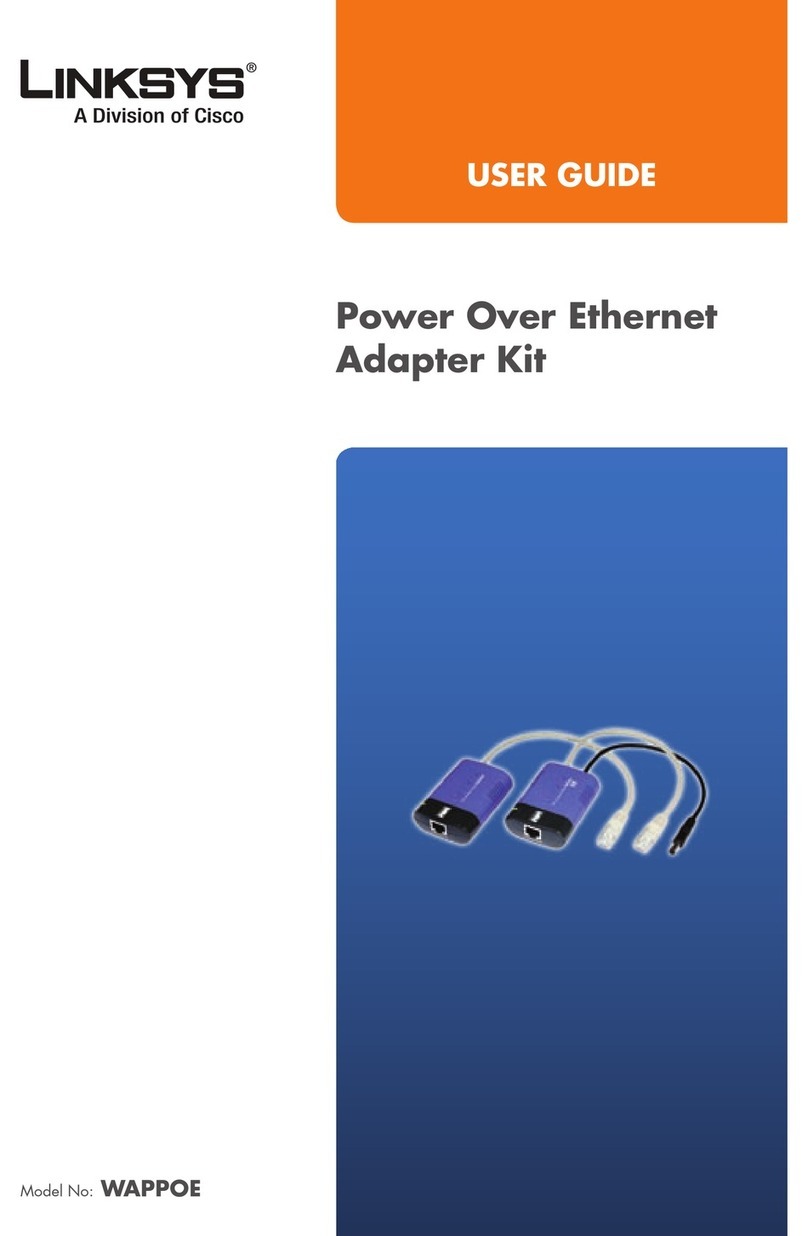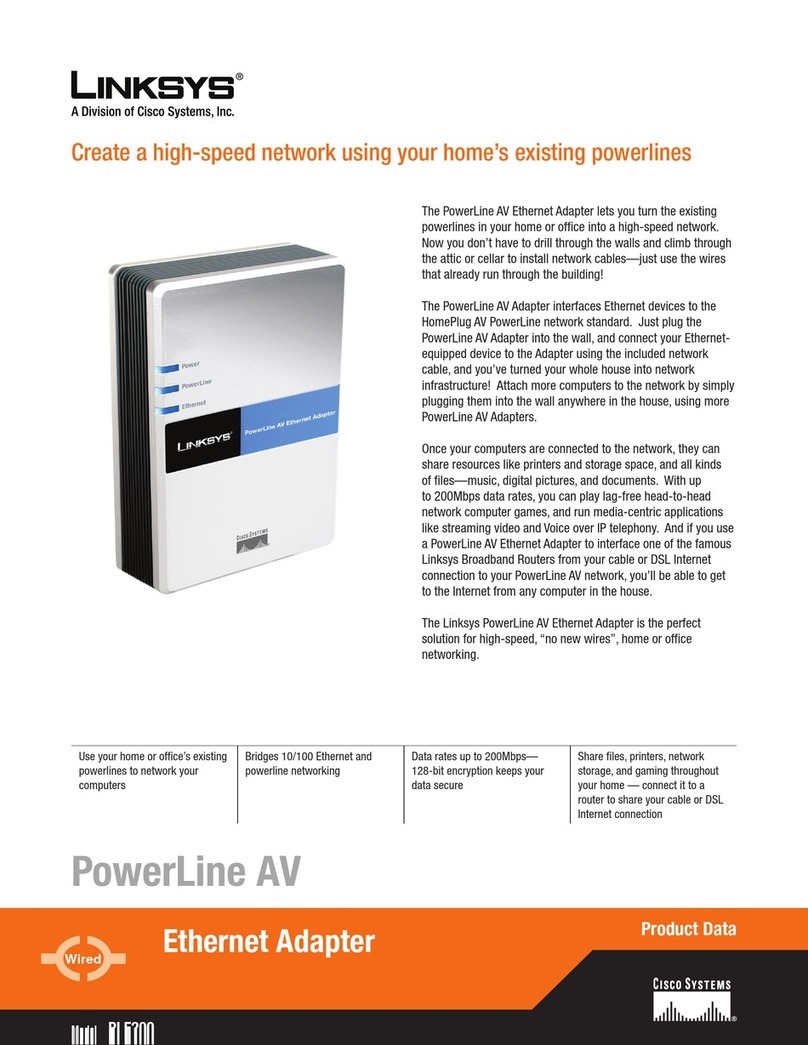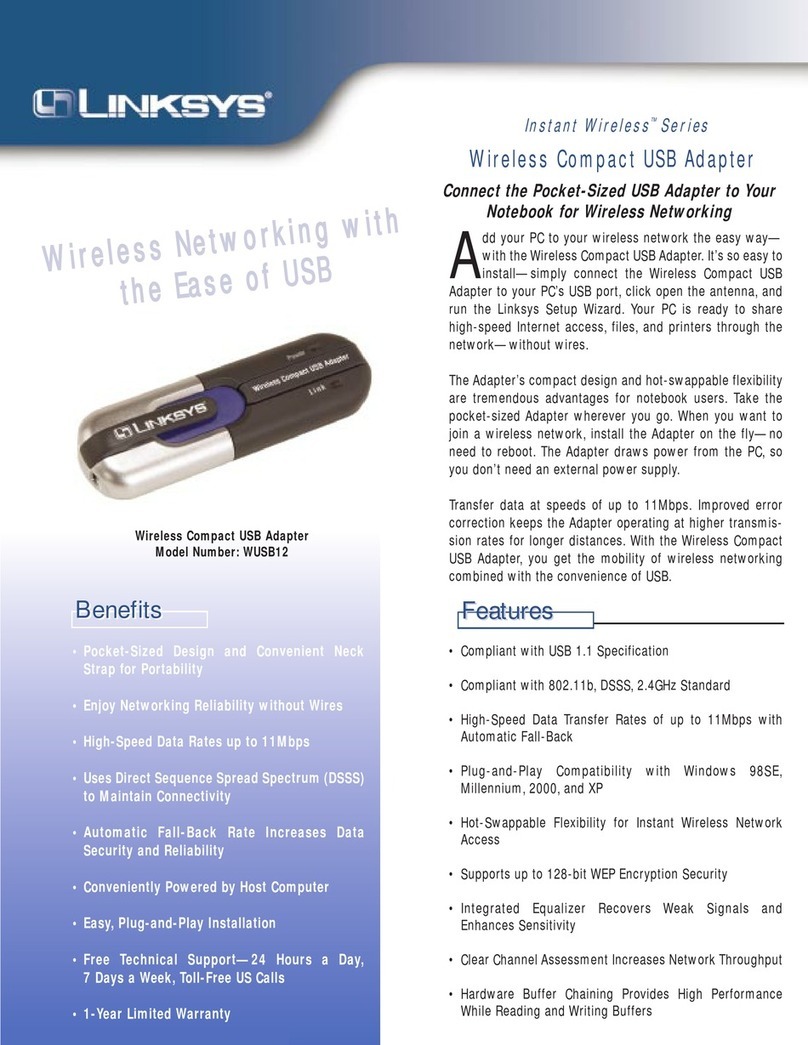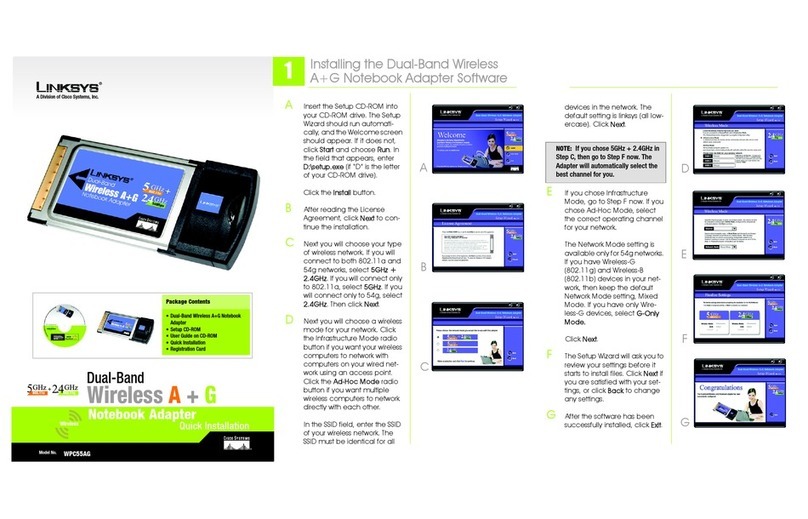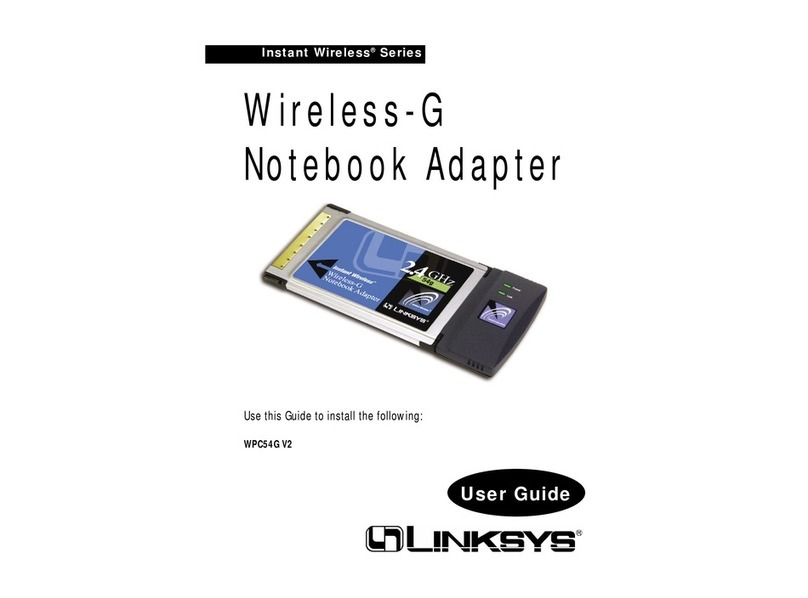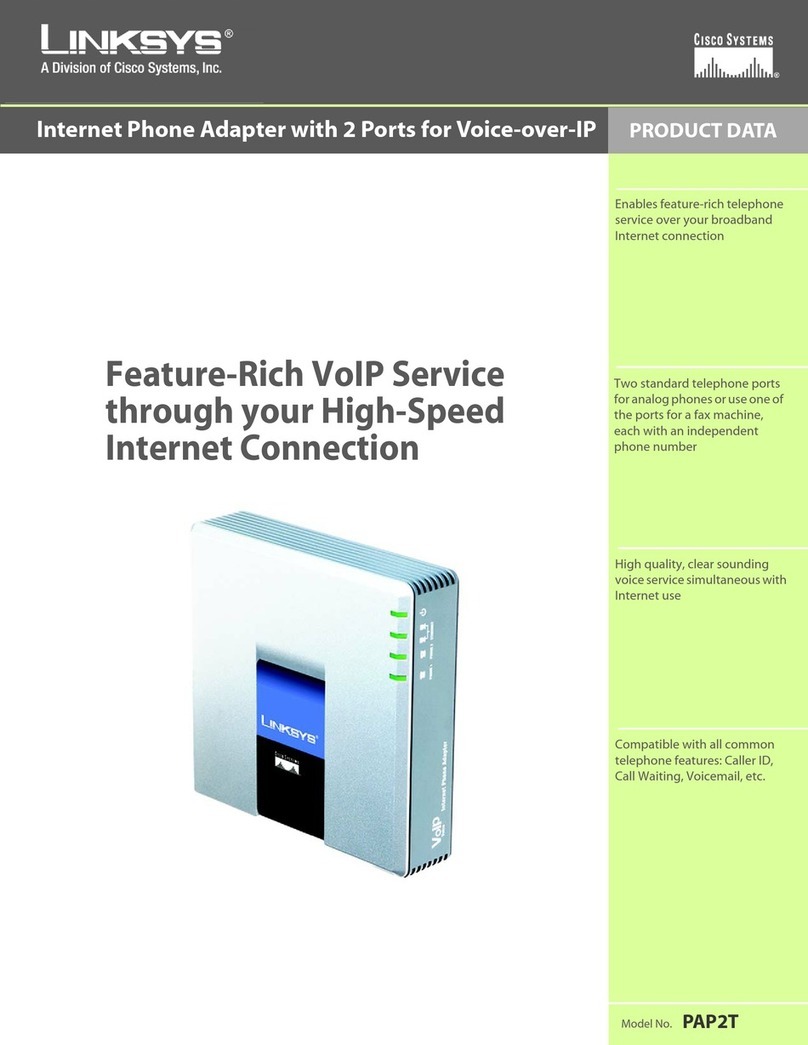A. If you haven’t already done so, start up your PC. Windows Millennium will automati-
cally detect the presence of the Adapter in your PC.
B. Insert the Setup Utility CD into your CD-ROM drive while the Add New Hardware
Wizard window is visible. Click Next.
C. Select Specify the location of the driver
(Advanced) and click Next.
D. Select Search for the best driver for
your device (Recommended) and
choose Specify a location. Enter
D:\drivers in the drop-down field and
click Next.
E. A window will open, notifying you that Windows is searching for the EtherFast 10/100
Managed Network Adapter driver. When the window notifies you that it is ready to
install the driver, click Next.
F. If Windows Millennium files are requested, click OK and direct Windows to the proper
location, e.g. C:\windows\options\install, or D:\win9x (where “D” represents your CD-
ROM drive). If Windows asks you to supply any drivers beginning with “lne” or
“lne100m”, re-direct Windows to your CD-ROM drive (D:\drivers).
G. When Windows finishes installing the software onto your PC, click Finish.
H. When asked if you want to restart your PC, remove any disks from your PC and click
Yes . If Windows does not prompt you to restart, do so manually. Click Start, select
Shutdown, choose Restart, and click OK.
The Windows Millennium manual driver installation is complete.To configure
Windows Millennium’s network components, refer to the User Guide or consult your
Windows documentation.
A. If you haven’t already done so, start up your PC. Windows 98 will automatically detect
the presence of the Adapter in your PC.
B. Insert the Setup Utility CD into your CD-ROM drive while the Add New Hardware
Wizard window is visible. Click Next.
C. Select Search for the best driver for
your device (Recommended), and click
Next.
D. Select Specify a location and enter
D:\Drivers\win98 in the drop-down
box. Then, click Next.
E. A window will open, notifying you that Windows is searching for the EtherFast 10/100
Managed Network Adapter driver. When the window notifies you that it is ready to
install the driver, click Next.
F. Windows will finish installing the software onto your PC. Click the Finish button.
G. When asked if you want to restart your PC, remove the Setup Utility CD and click Yes.
If you are using the Windows CD-ROM, leave it in your PC.You may need it later.
H. If Windows does not ask you to restart your PC, click Start, choose Shut Down, choose
Restart, and click Yes.
The Windows 98 manual driver installation is complete.To configure Windows 98’s
network components, refer to the User Guide or consult yourWindows documenta-
tion.
A. If you haven’t already done so, start up your PC. Windows 2000 will automatically
detect the presence of the Adapter in your PC and display the Found New Hardware
Wizard box. Click Next to continue.
B. Insert the Setup Utility CD into your CD-
ROM drive while the Install Hardware
Device Drivers dialog box appears. Select
Search for a suitable driver for my
device (Recommended), and click Next.
C. The Locate Driver Files dialog box will
appear. Select Specify a location, and
click Next.
D. When the Found New Hardware Wizard
box appears, enter D:\drivers\win2000 in
the “Copy manufacturer’s files from” field
and click OK
E. When the Driver File Search Results dialog box appears, click Next.
F. When the Completing the Found New Hardware Wizard dialog box appears, click Finish.
The Windows 2000 manual driver installation is complete.To configure Windows
2000’s network components, refer to your Windows documentation
A. Power up your PC and start Windows XP in Classic Mode with Administrative Rights.
B. Insert the Setup Utility CD-ROM. The
Found New Hardware Wizard screen will
appear. Select Install from a list or specif-
ic location (Advanced), and click Next to
continue.
C. One the next screen, select Search for
the best driver in these locations.
Verify that the Search removable media
option is unchecked. Check the box next
to Include this location in the search
and type the driver location of D:\driv-
ers\winxp in the drop-down field
beneath. Then, click Next.
D. Once the driver is installed, click the Finish button.
The Windows XP manual driver installation is complete.To configure Windows XP’s
network components, refer to yourWindows documentation
WWW.LINKSYS.COM
QI-LNE100M-091302A-KL
Manually Installing the Drivers in Windows 98
C
D
Manually Installing the Drivers in Windows Millennium
C
D
Manually Installing the Drivers in Windows 2000
B
C
D
Manually Installing the Drivers in Windows XP
B
C
D