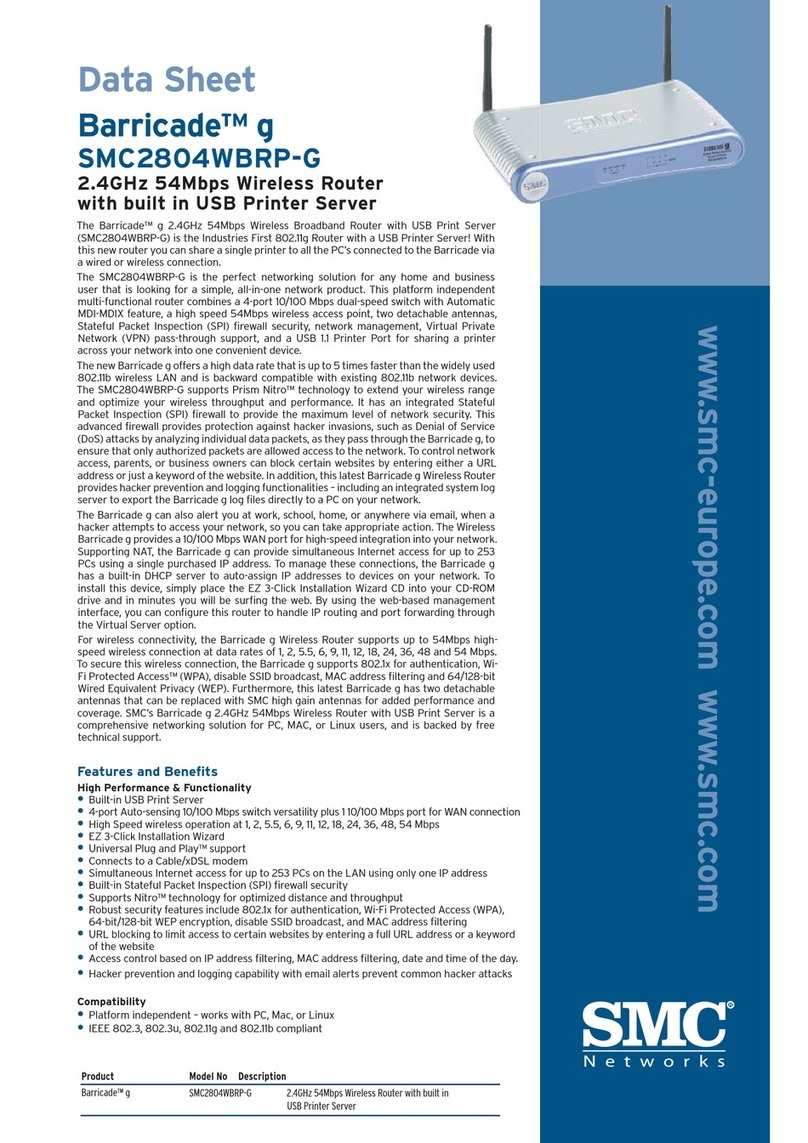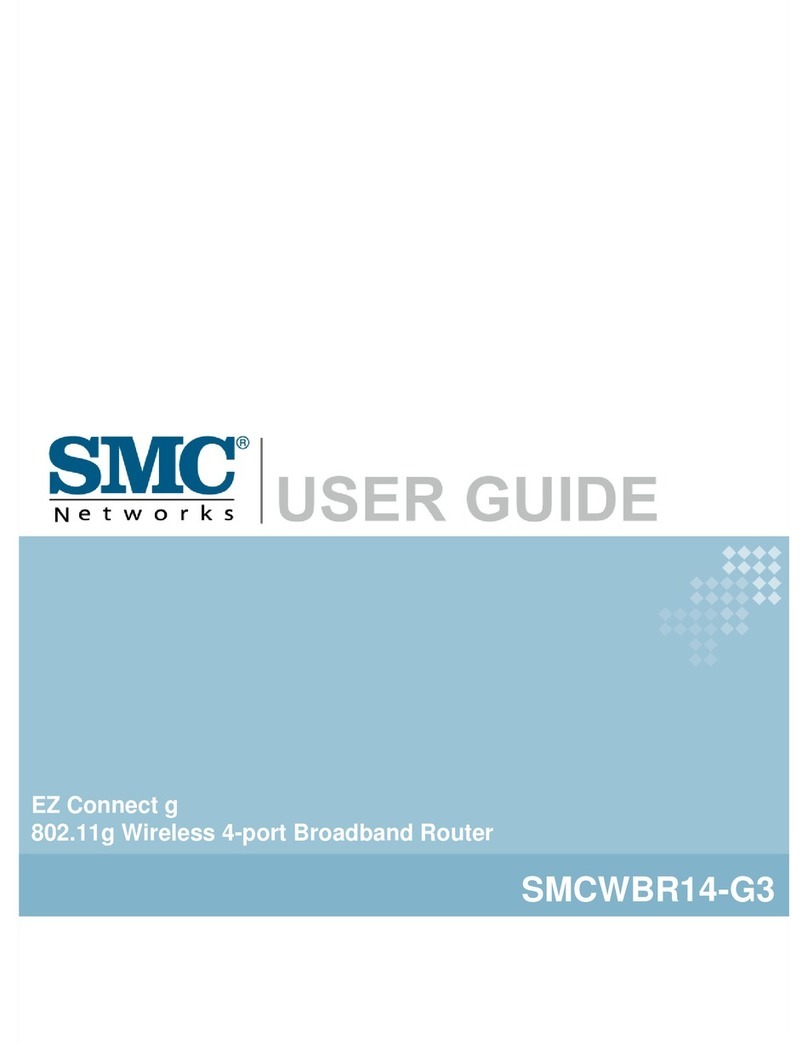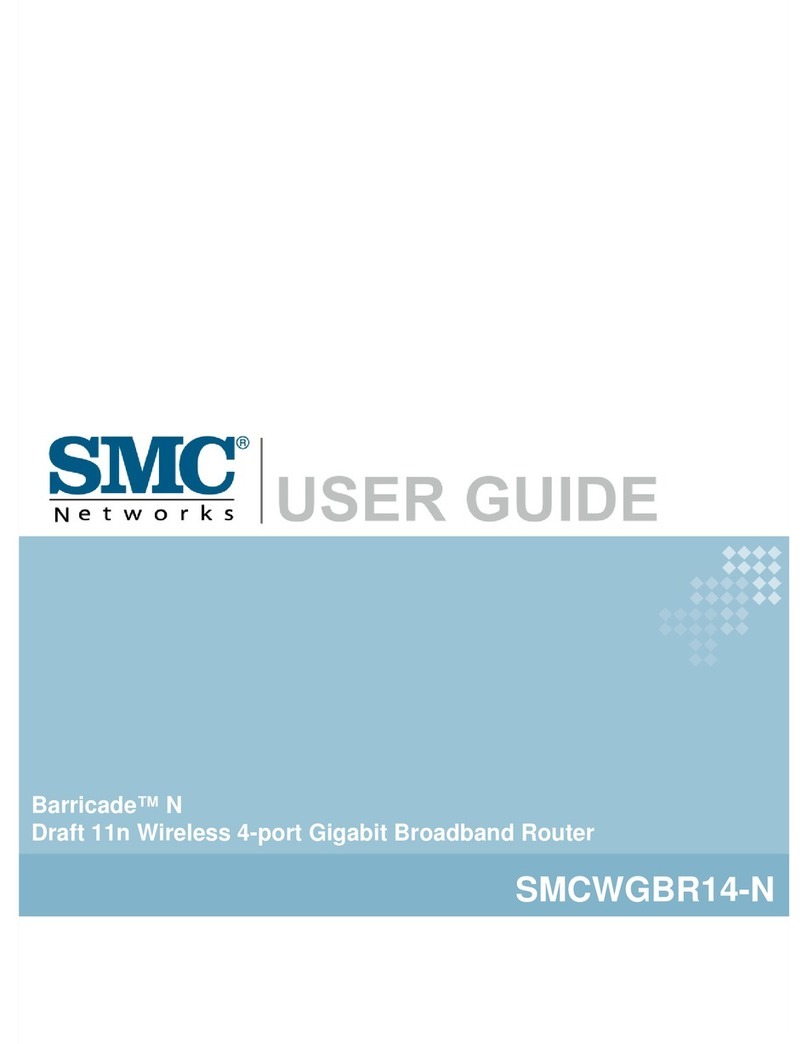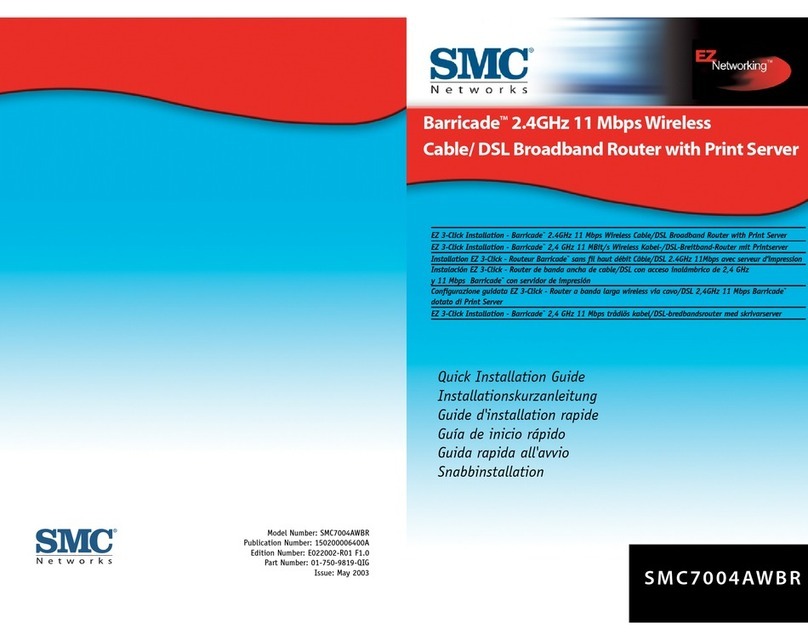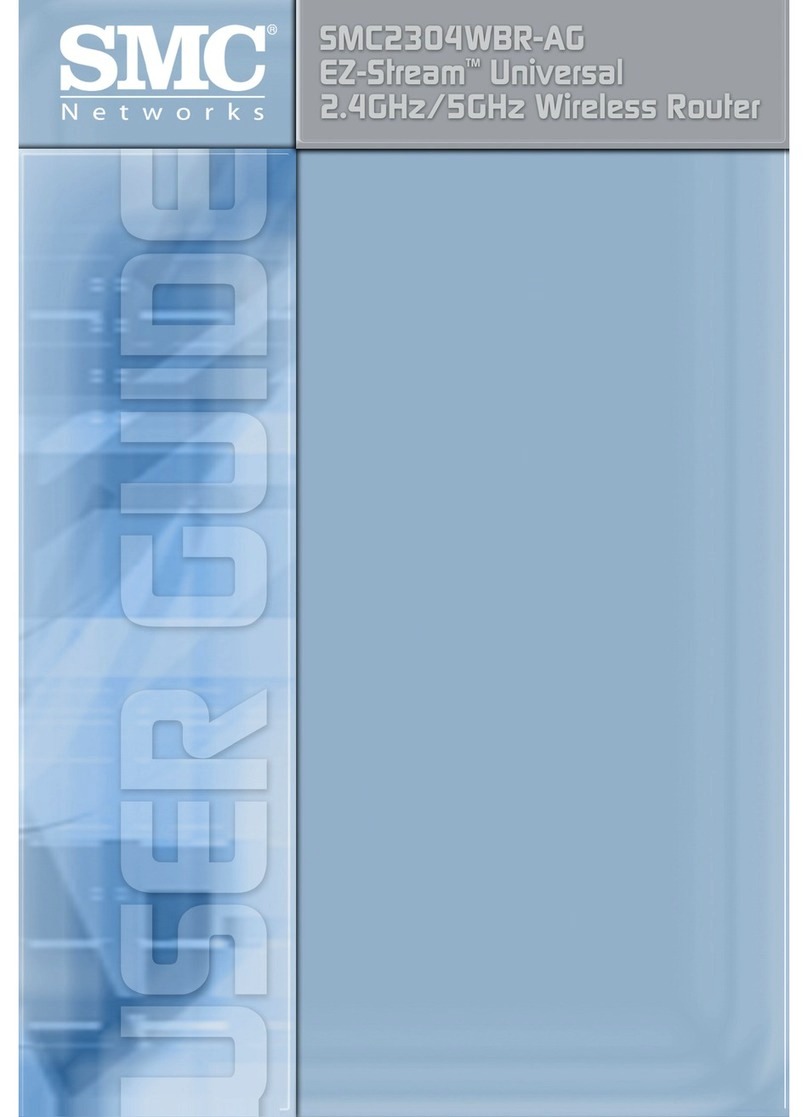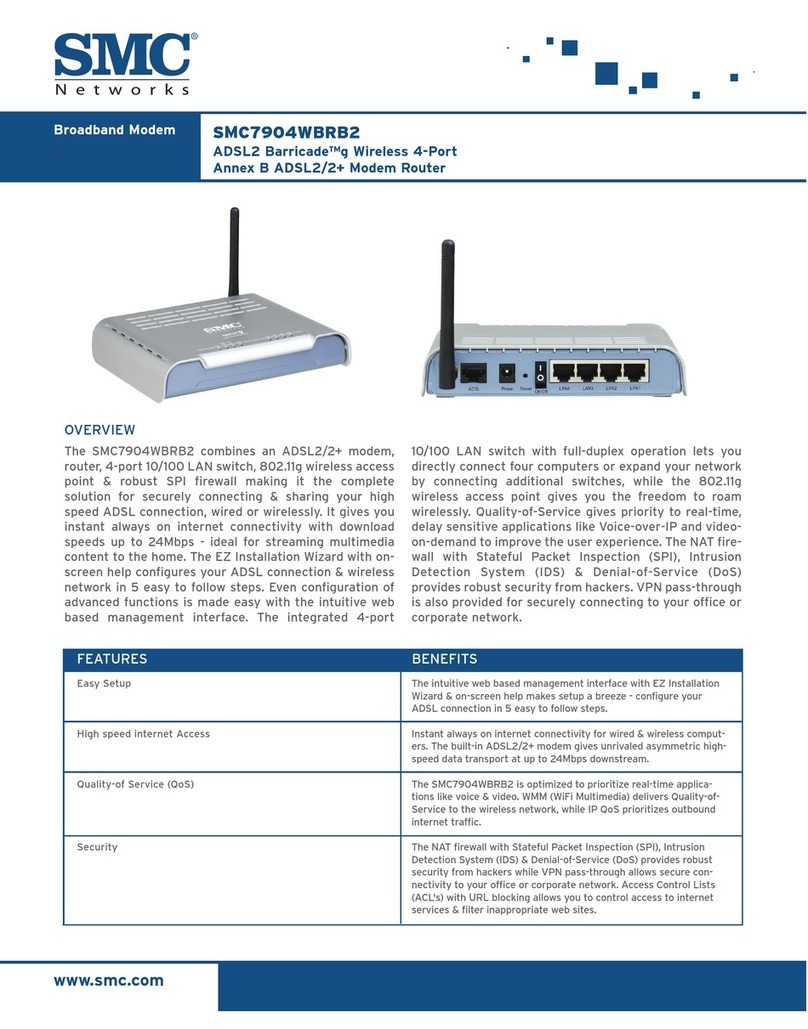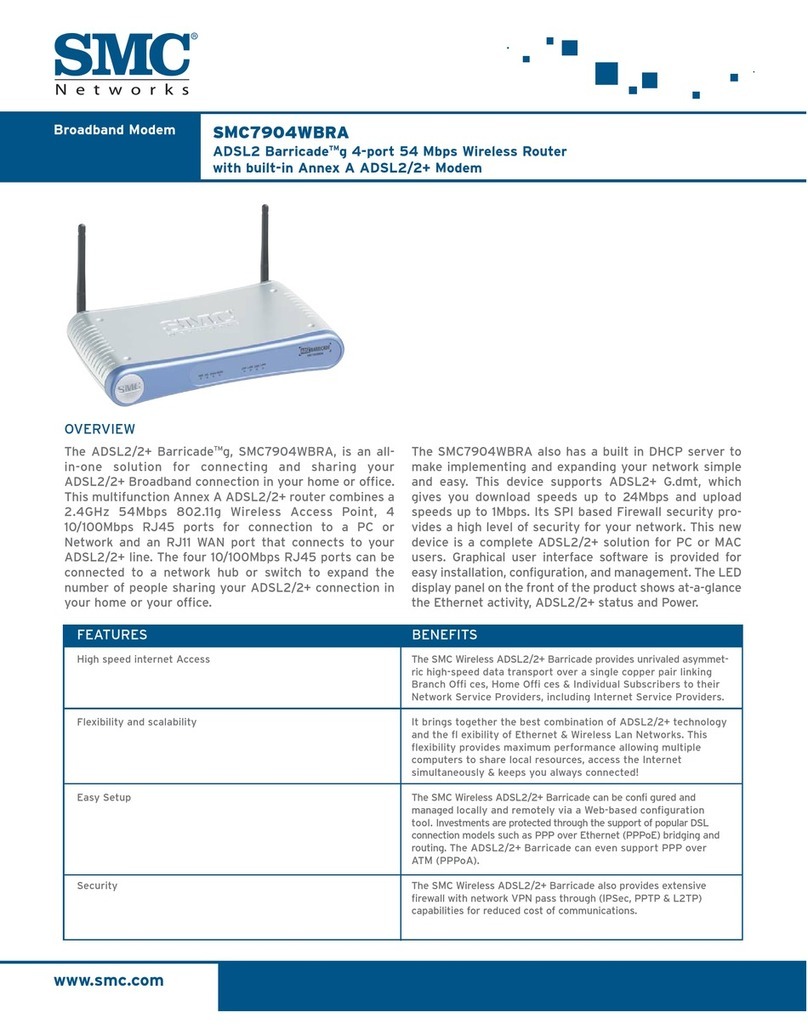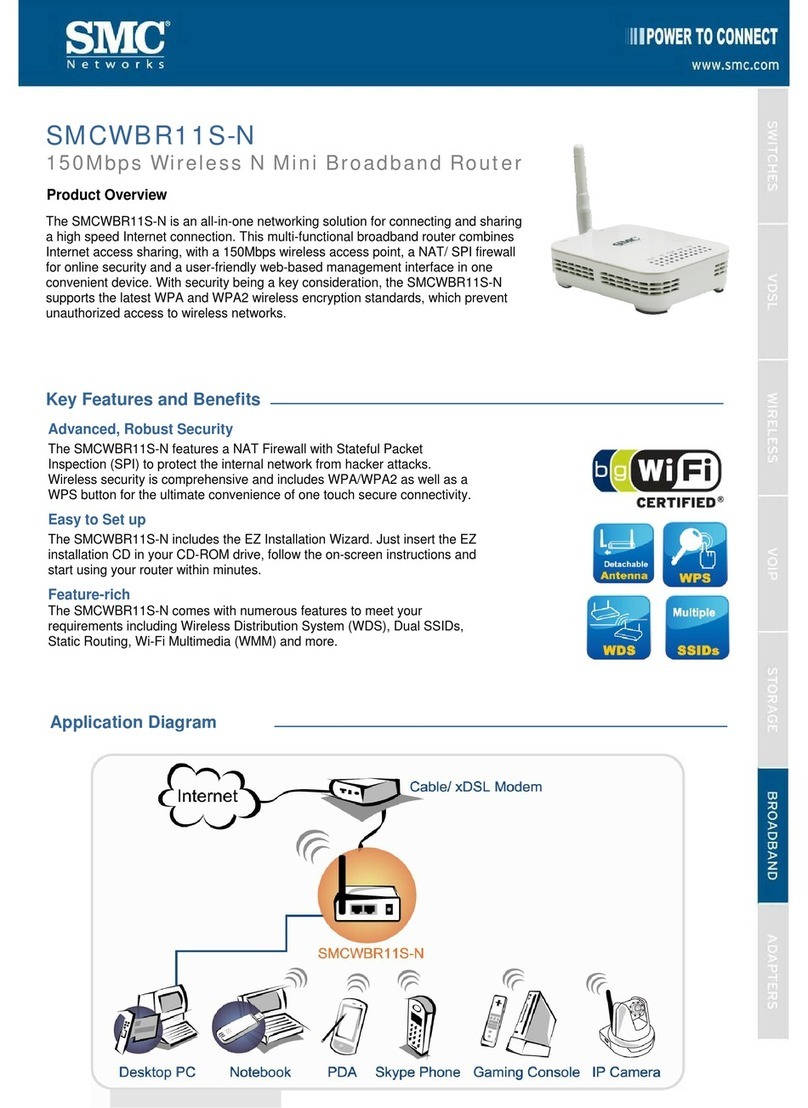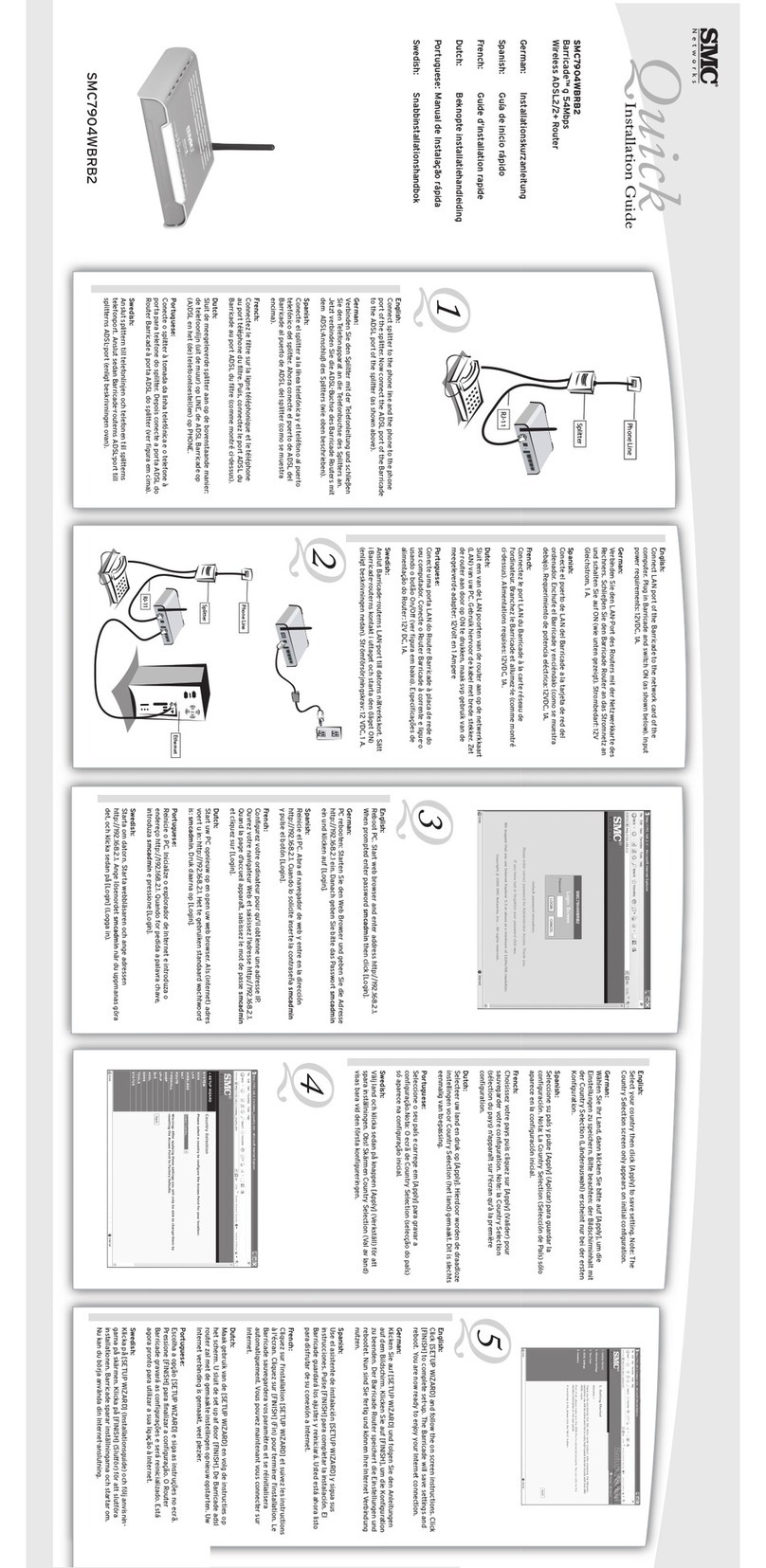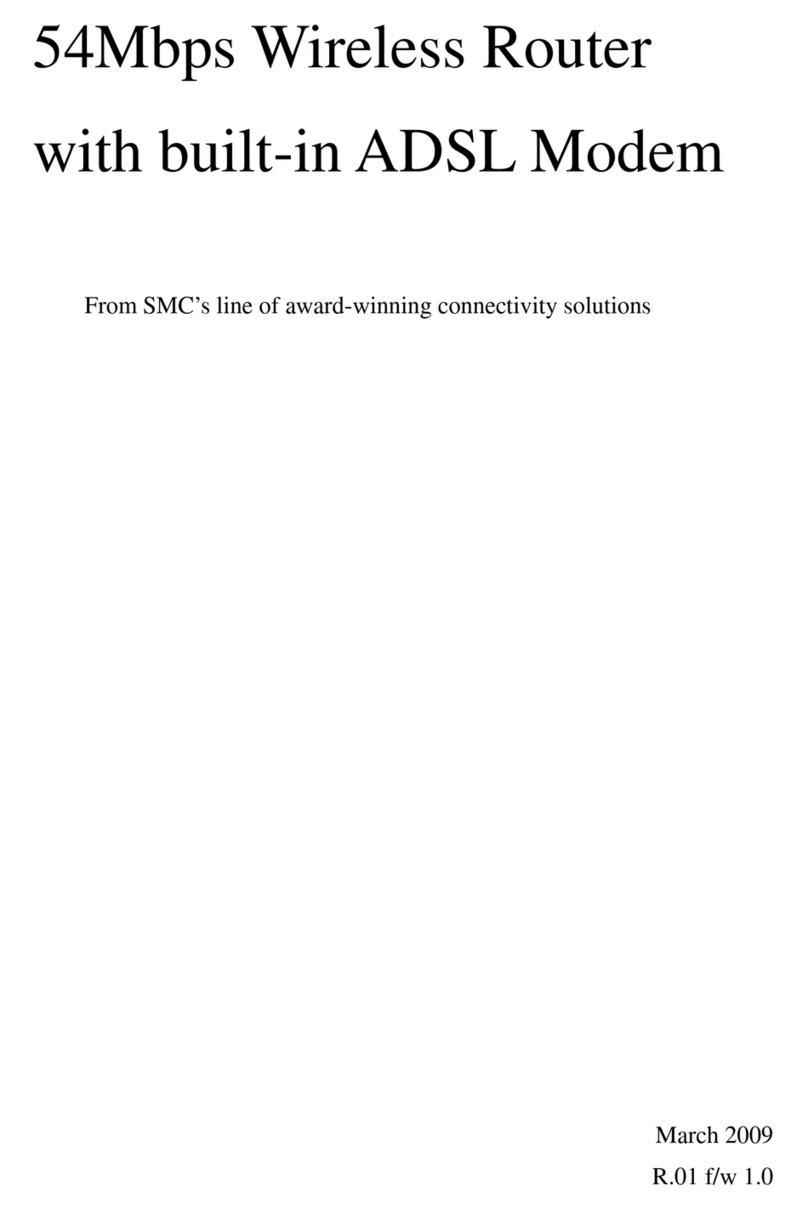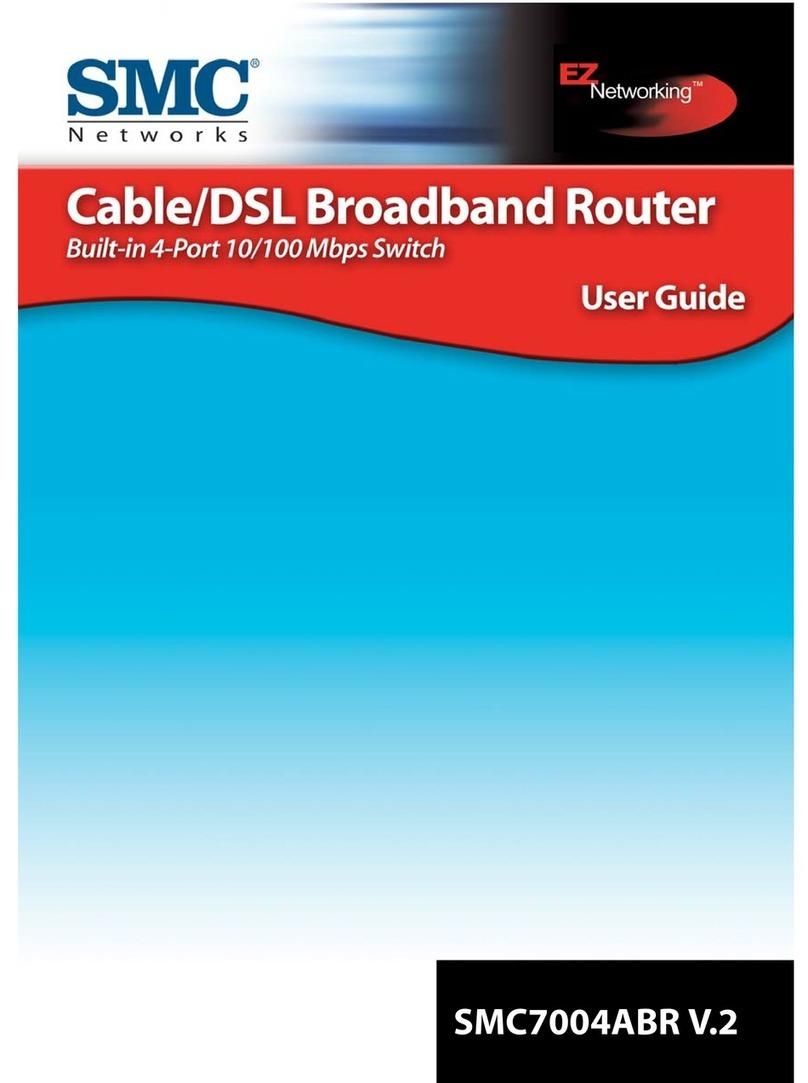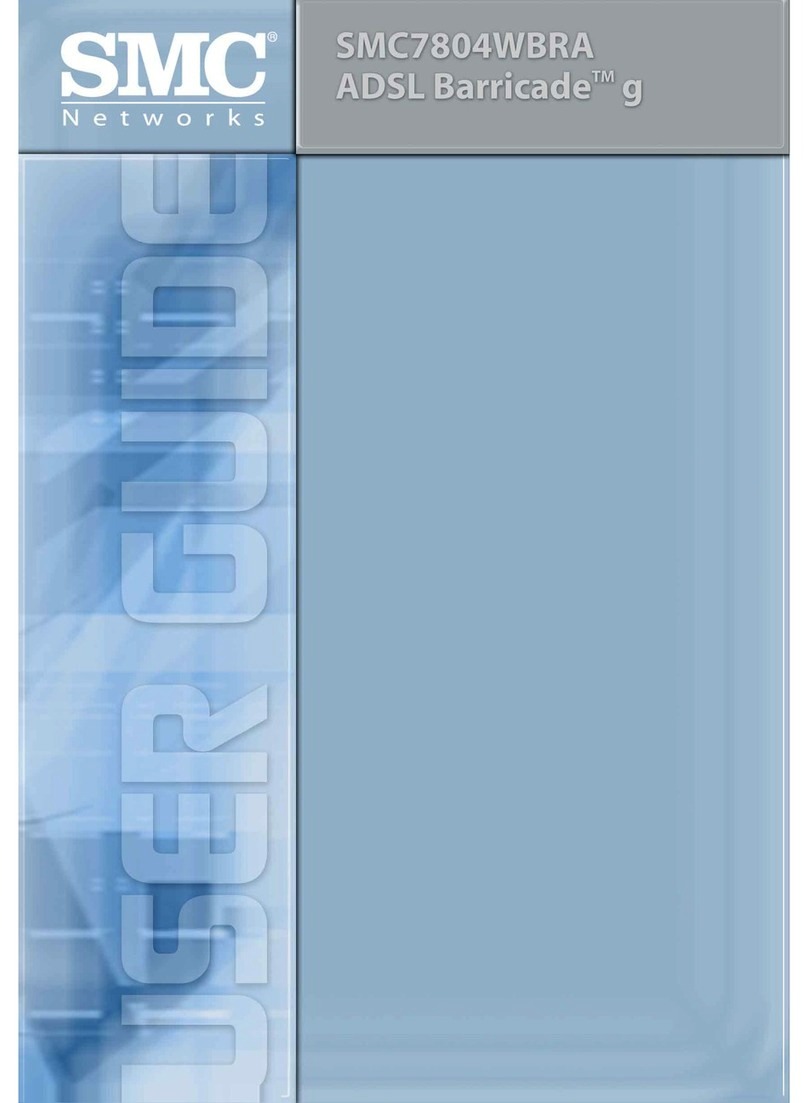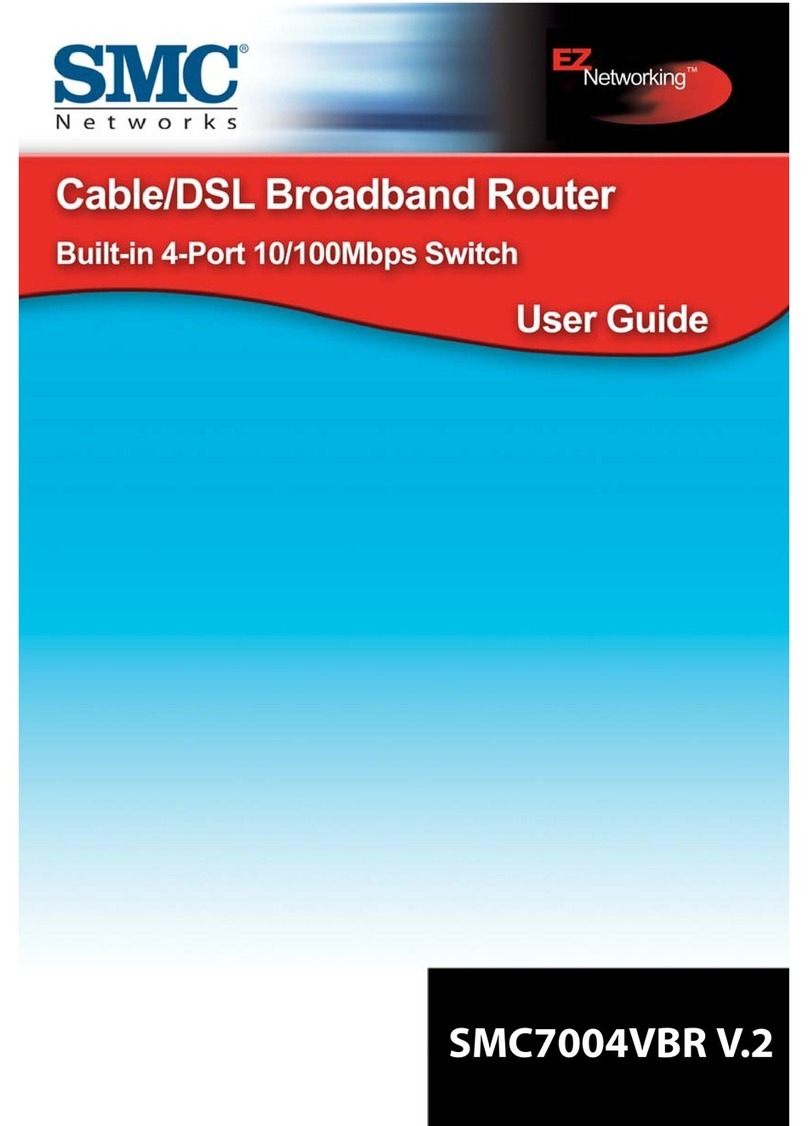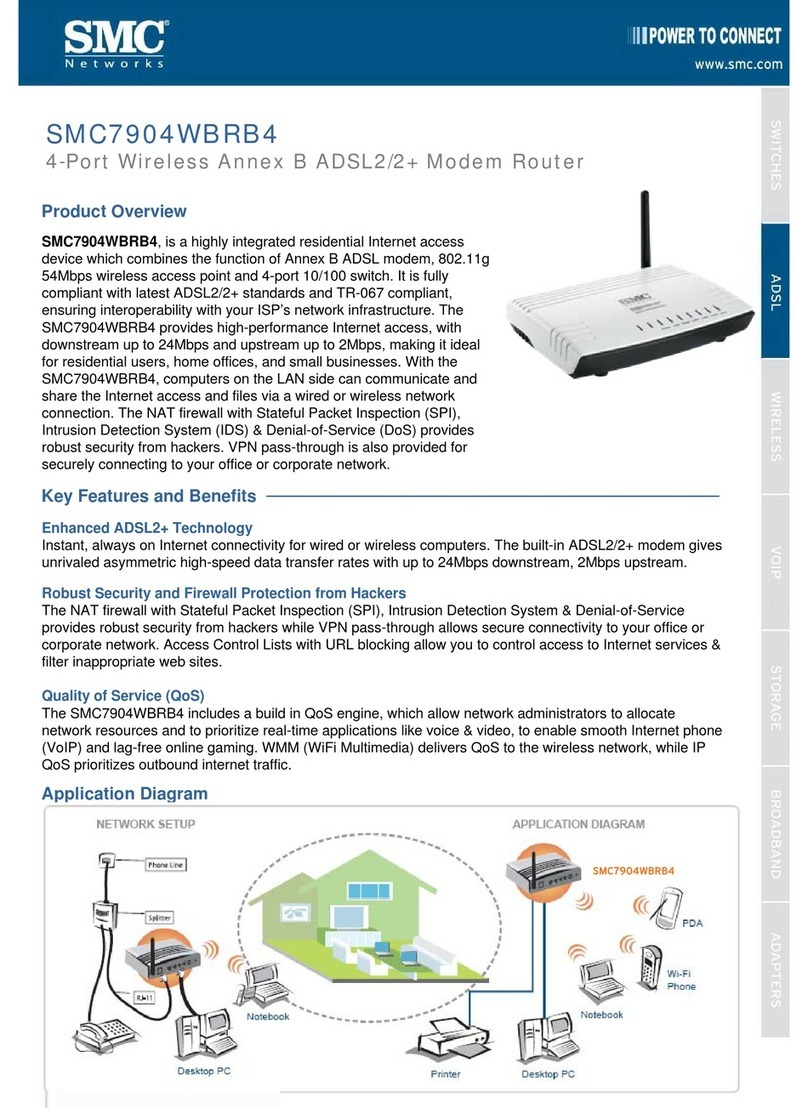The SMCBR24Q Router is equipped with:
•2 Auto-Sensing 10/100 Mbps RJ-45 WAN connections.
•4 Auto-Sensing 10/100 Mbps RJ-45 LAN connections.
•1 DC 3.3V/2.5A power connection.
•1 Reset button.
•1 QoS hot button
Front Panel LED Indicators
•Power - Green On: Power On
•DIAG - Orange On: System not ready
Orange Off: System ready
•Q-button - Green On: Button On
•1~2 WAN Ports - Green On: Ethernet Link
Green Blinking: Activity
•1~4 LAN Ports - Green On: Ethernet Link
Green Blinking: Activity
Back
1. Reset - You can restart the unit by pressing the reset button and releasing it
immediately. If, for any reason, you need to reset the unit to factory defaults
and cannot access the user interface (e.g. if you have changed and forgotten
the password), press the reset button for 10 seconds. Note that you will lose all
your configuration changes when you reset the router to factory defaults.
2. LAN Ports (1, 2, 3 and 4) - There are four Ethernet LAN ports for connection to
PCs, network printers or similar devices. Note the labelling; one LAN LED on the front
panel is associated with one port on the rear panel. Port 1 is associated with the LAN1
LED, port 2 with LAN2 and so on. If a device is not correctly connected, using a
suitable Ethernet cable, the associated LED will not turn on.
3. WAN Ports (1 and 2) - There are 2 Ethernet WAN ports used to connect to a cable
or ADSL line. Note the labeling; one WAN LED on the front panel is associated with
one port on the rear panel. WAN port 1 is associated with the WAN1 LED, WAN port
2 is associated with WAN2. If a device is not correctly connected, using a suitable
Ethernet cable, the associated LED will not turn on.
4. Power - Connect the supplied, 3.3 / 2.5A power adapter to this socket.
After unpacking the SMCBR24Q, please check the contents of the box to be
sure you have received the following components.
•1 SMCBR24Q four port router
•SMC EZ Installation and Documentation CD.
•Quick Installation Guide
•1 Ethernet Cable
•1 Power 3.3V/2.5A Power Supply
Immediately inform your dealer in the event of any incorrect, missing or
damaged parts. If possible, please retain the carton and original packing
materials in case there is a need to return the product.
Please register this product and upgrade the product warranty at the SMC Web
site: www.smc.com
To install and connect to the SMCBR24Q, you must have:
•A PC running Windows 9x/Me/2000/XP, MAC OS 8.x or higher, or
Linux/Unix.
•Each PC should have a wired network adapter correctly installed.
•Internet Explorer/Netscape Navigator 5.0 or higer.
•An external Cable or DSL modem.
•A CD-ROM drive
NOTE: A CD-ROM is only required if you want to use the EZ Installation CD
application to configure your router. The process can be completed
manually through the web interface.
For technical support etc---driver updates, Europe tech support