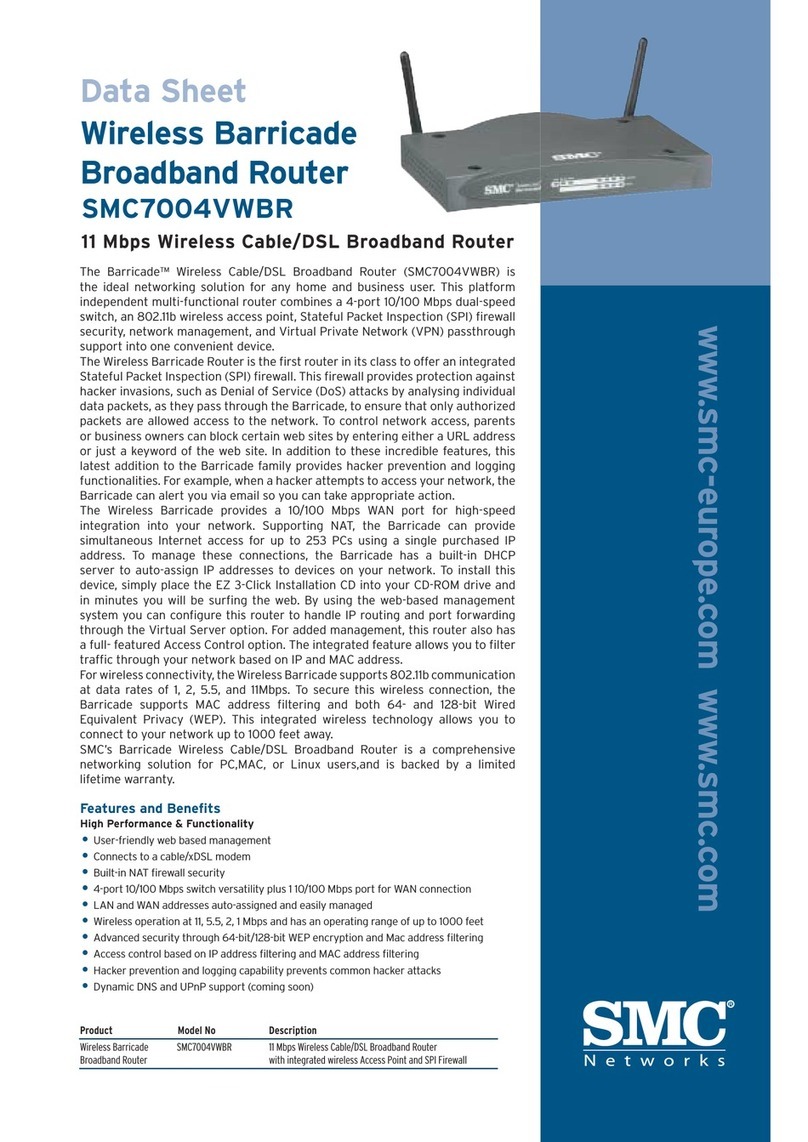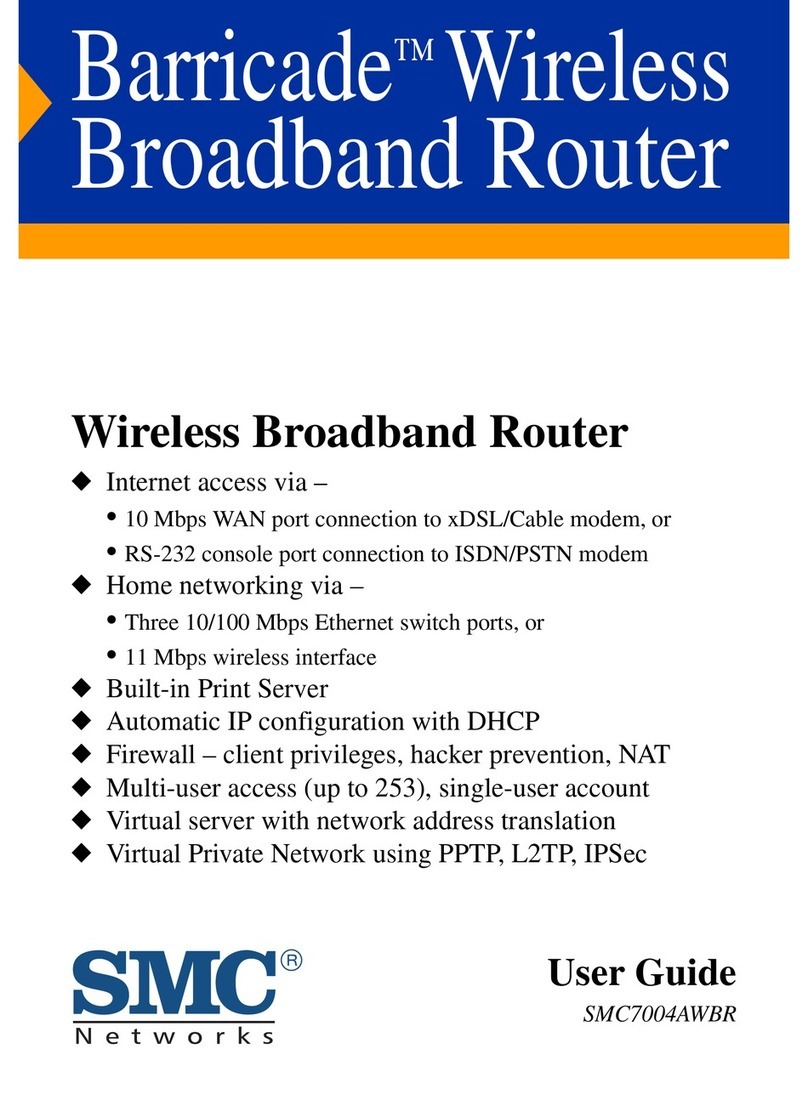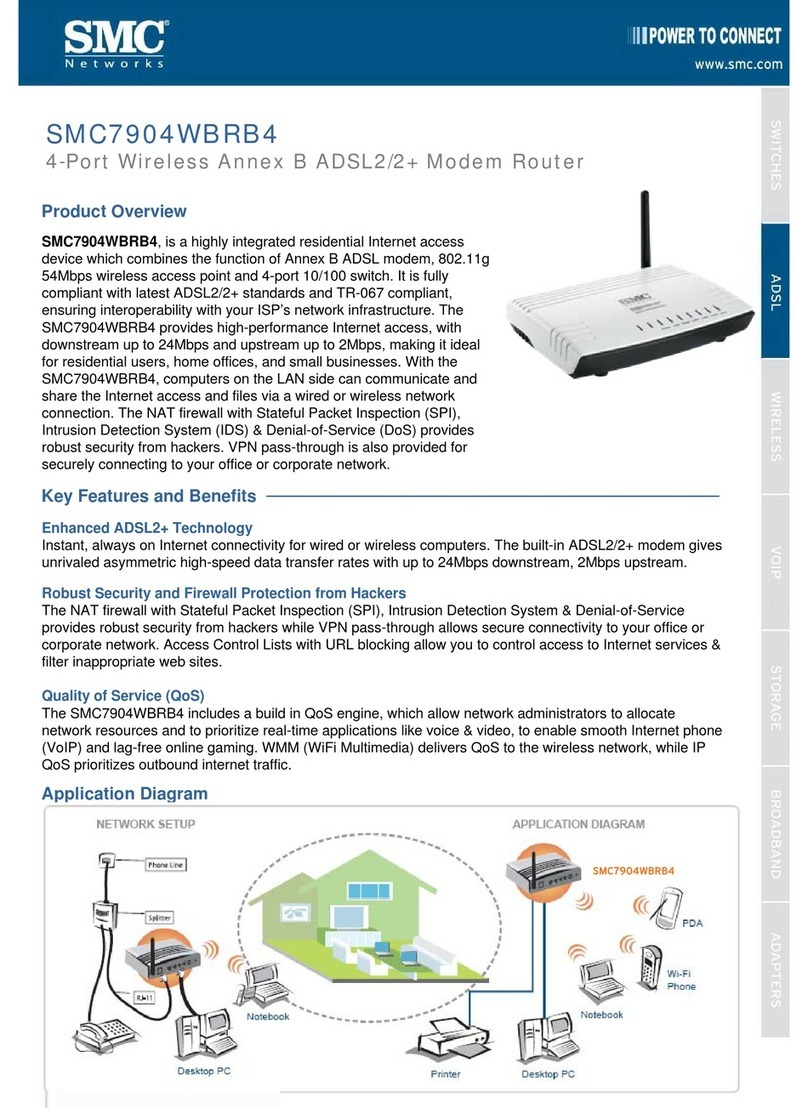SMC Networks THE BARRICADE SMCWBR14S-N4 User manual
Other SMC Networks Wireless Router manuals

SMC Networks
SMC Networks Barricade SMC7008ABR User manual

SMC Networks
SMC Networks WBR14-G2 User manual
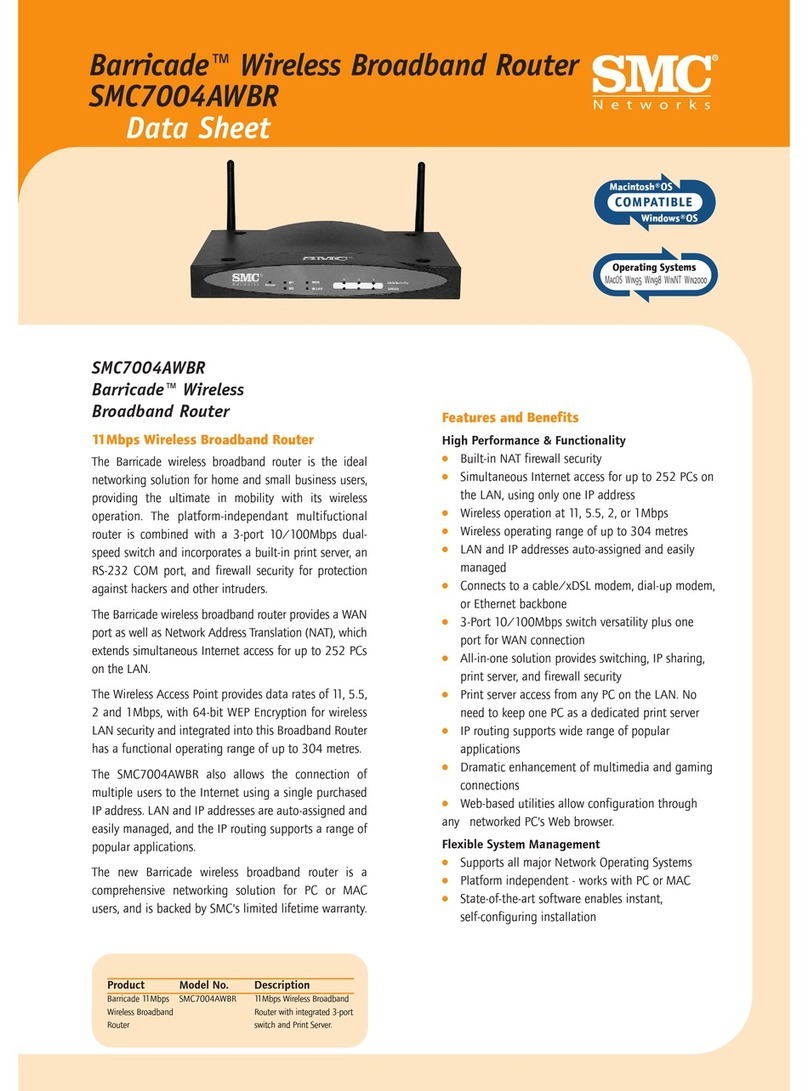
SMC Networks
SMC Networks Barricade SMC7004AWBR User manual

SMC Networks
SMC Networks barricade SMCWBR14-G2 User manual

SMC Networks
SMC Networks Barricade SMC7904WBRA User manual

SMC Networks
SMC Networks SMC Barricade N Draft 11n Wireless 4-port Broadband Router... User manual
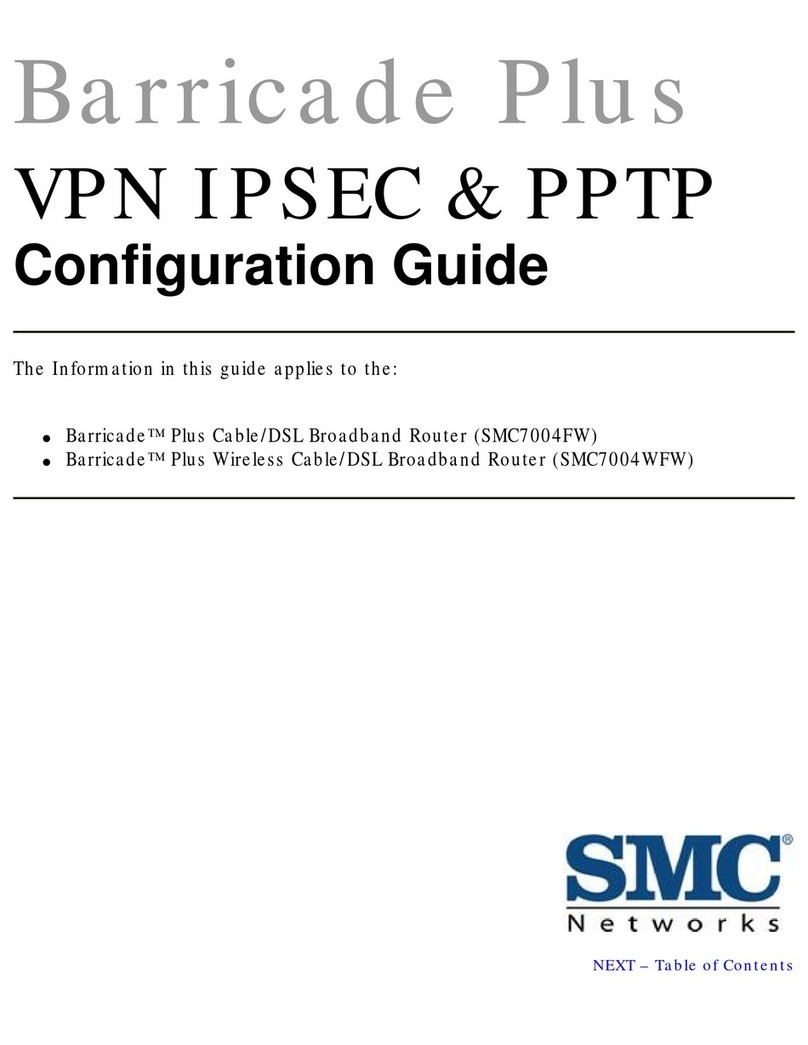
SMC Networks
SMC Networks SMC7004WFW User manual
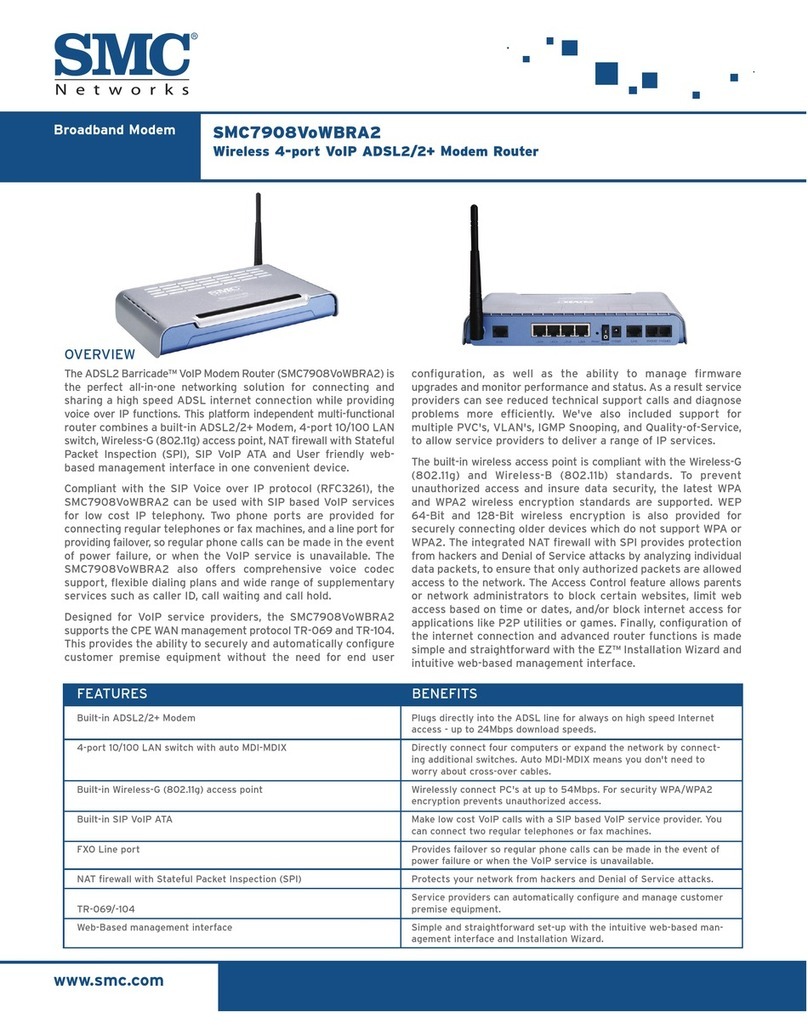
SMC Networks
SMC Networks Barricade SMC7908VoWBRA2 User manual
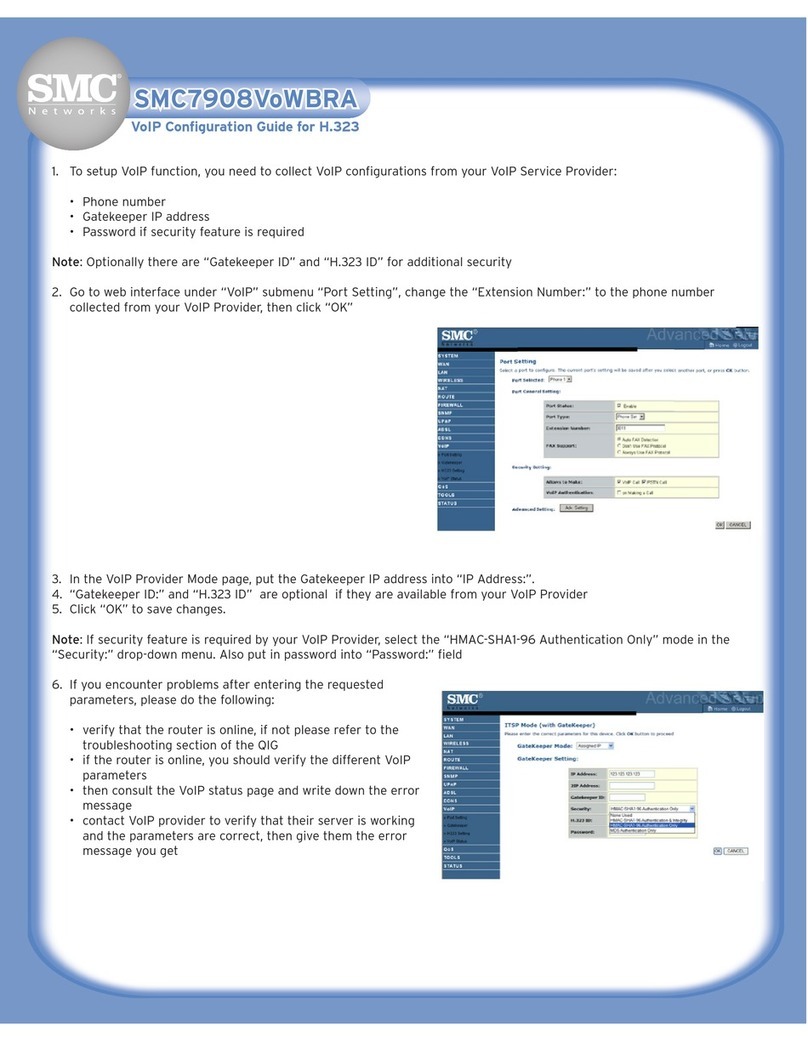
SMC Networks
SMC Networks Barricade SMC7908VoWBRA User manual

SMC Networks
SMC Networks Barricade SMCWBR14-N2 User manual

SMC Networks
SMC Networks Barricade SMC2804WBR User manual
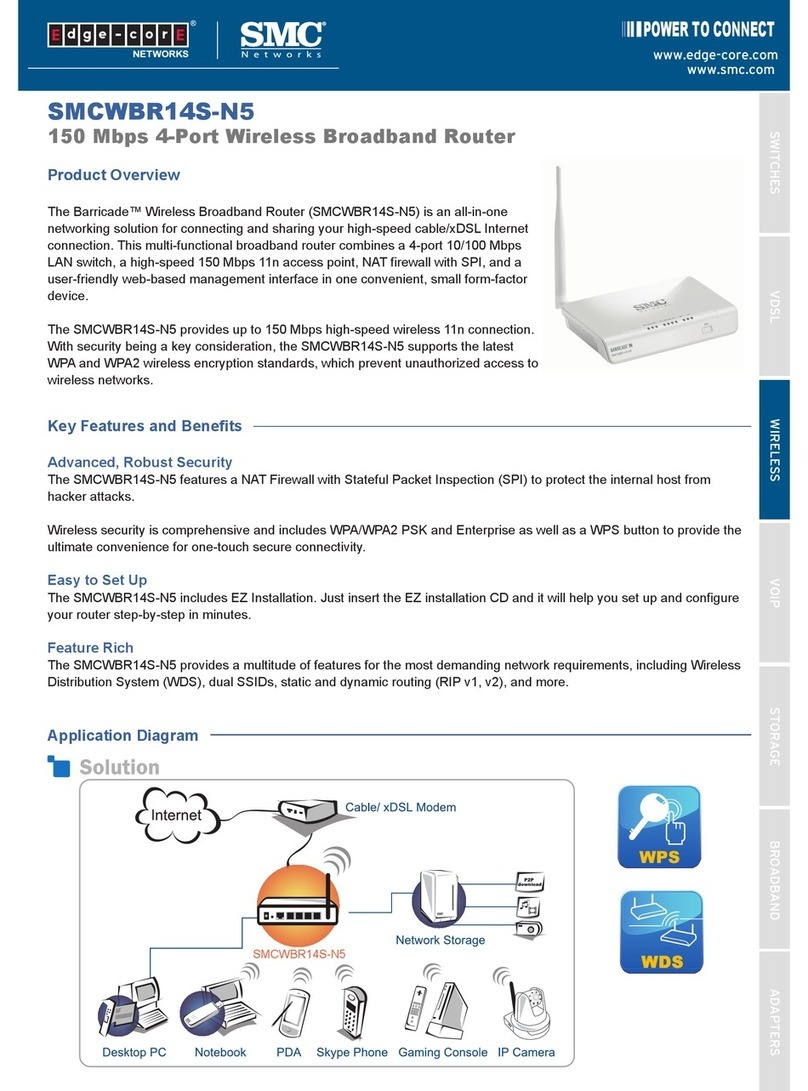
SMC Networks
SMC Networks SMCWBR14S-N5 Operating and safety instructions

SMC Networks
SMC Networks SMCWEBS-N Installation and user guide

SMC Networks
SMC Networks Barricade SMCWBR14S-N3 Installation guide

SMC Networks
SMC Networks WBR14S-N FICHE User manual

SMC Networks
SMC Networks WBR14-3GN FICHE User manual

SMC Networks
SMC Networks Barricade SMCWGBR14-N User manual
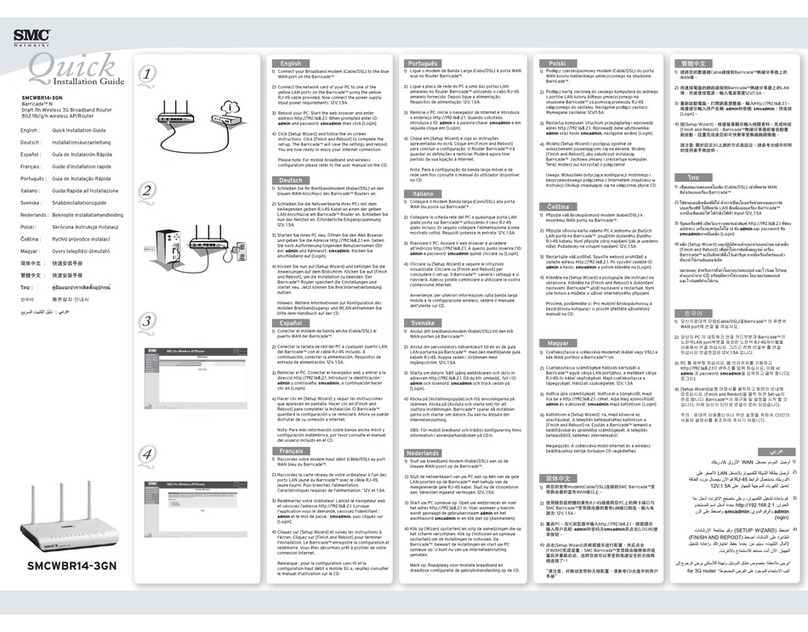
SMC Networks
SMC Networks SMCWBR14-3GN User manual

SMC Networks
SMC Networks WBR14S-N2 FICHE Installation guide

SMC Networks
SMC Networks ADSL2 Barricade N Pro SMC7904WBRA-N User manual