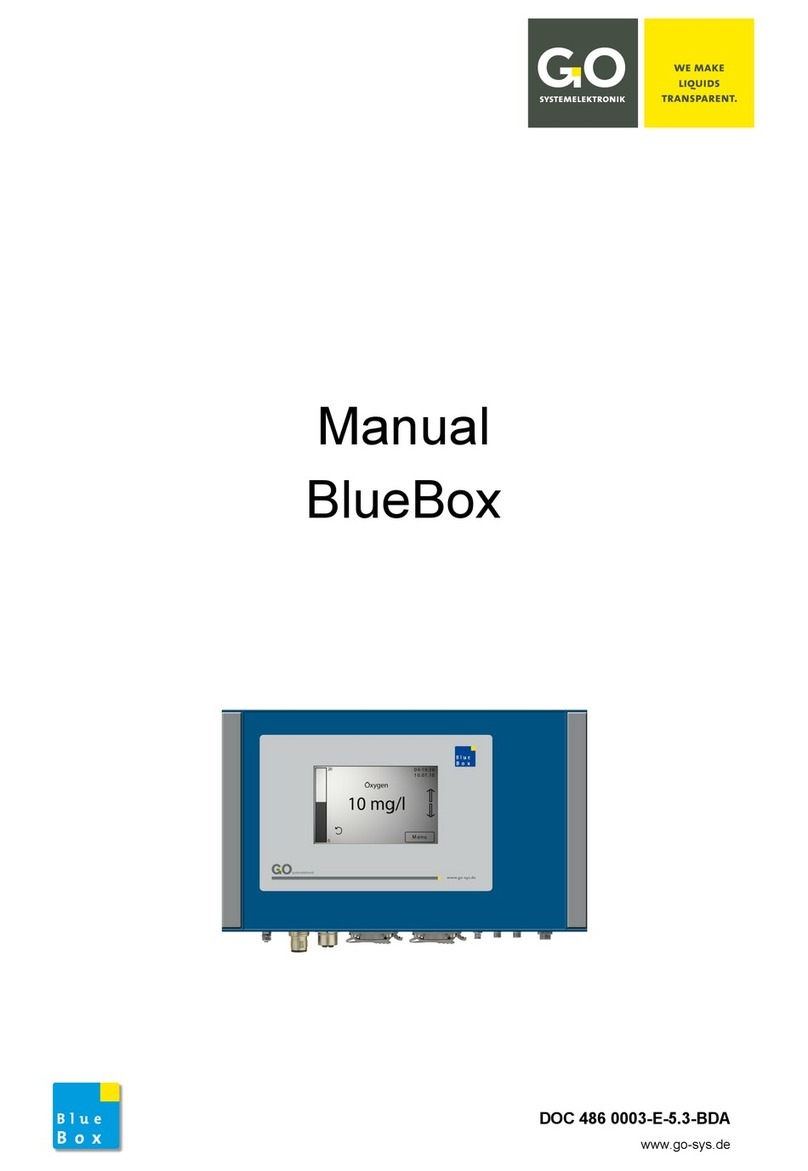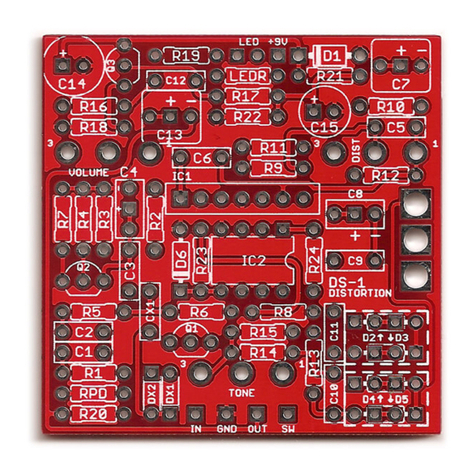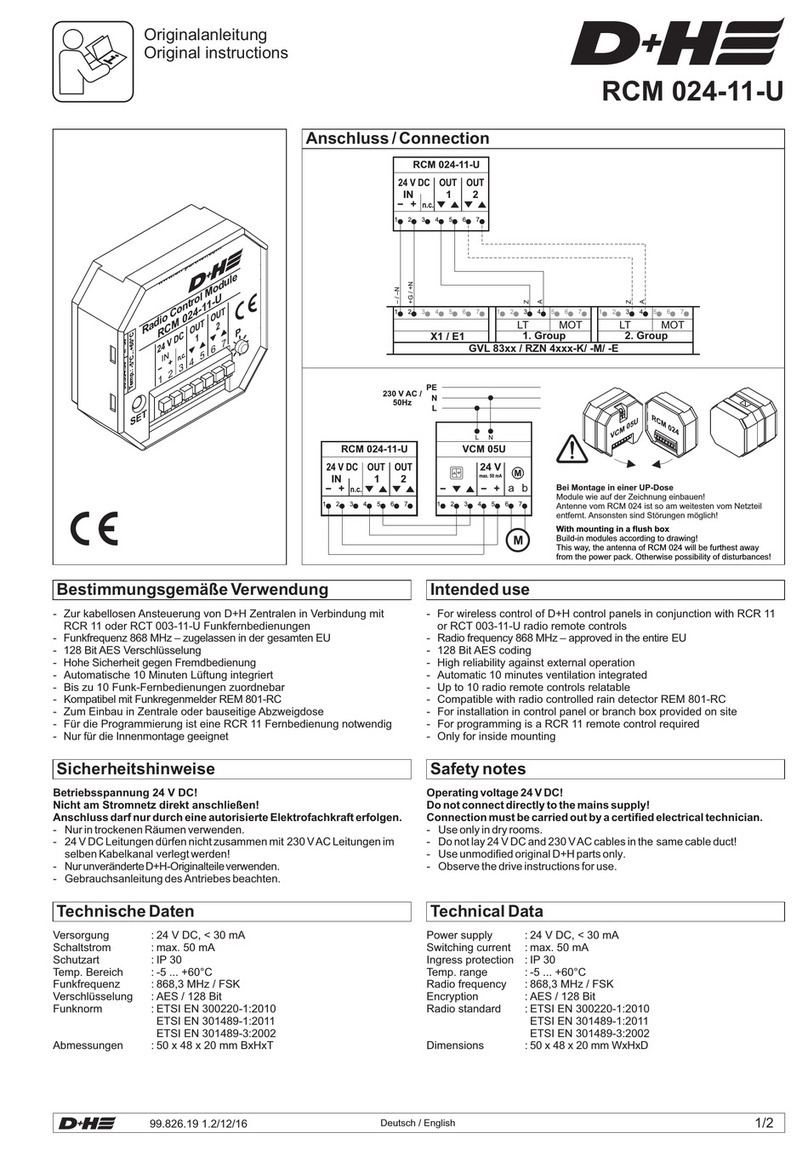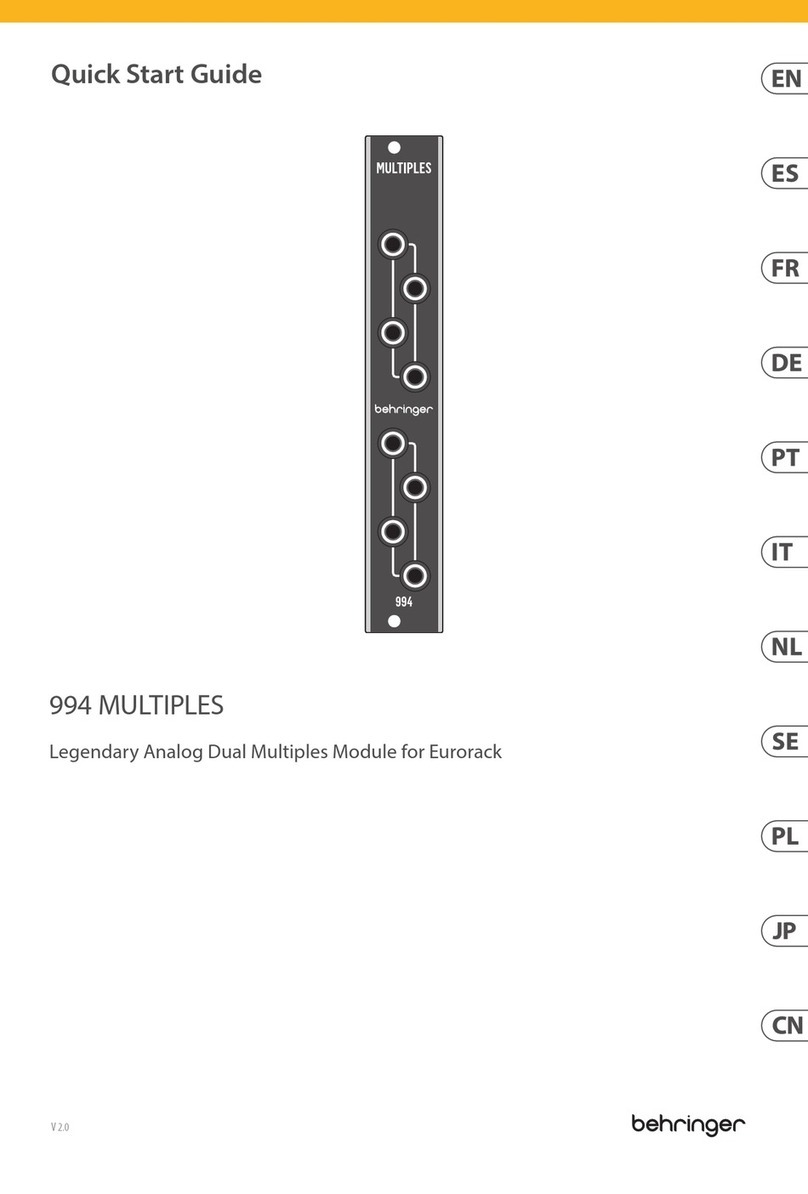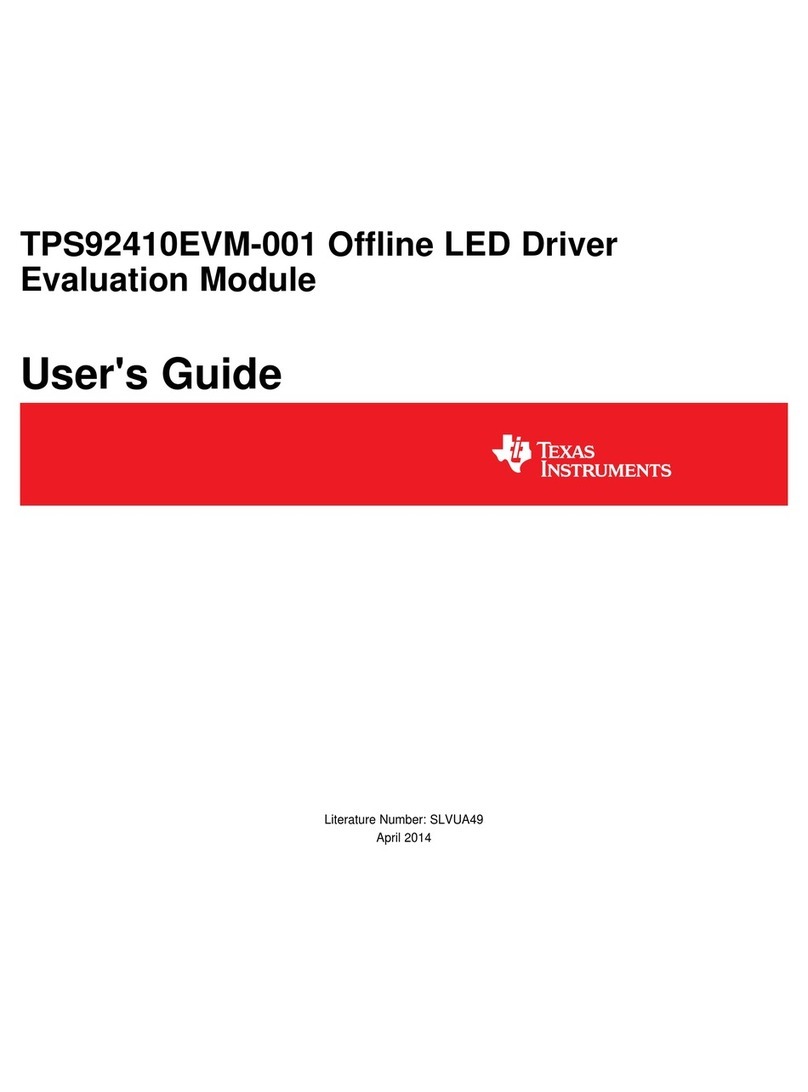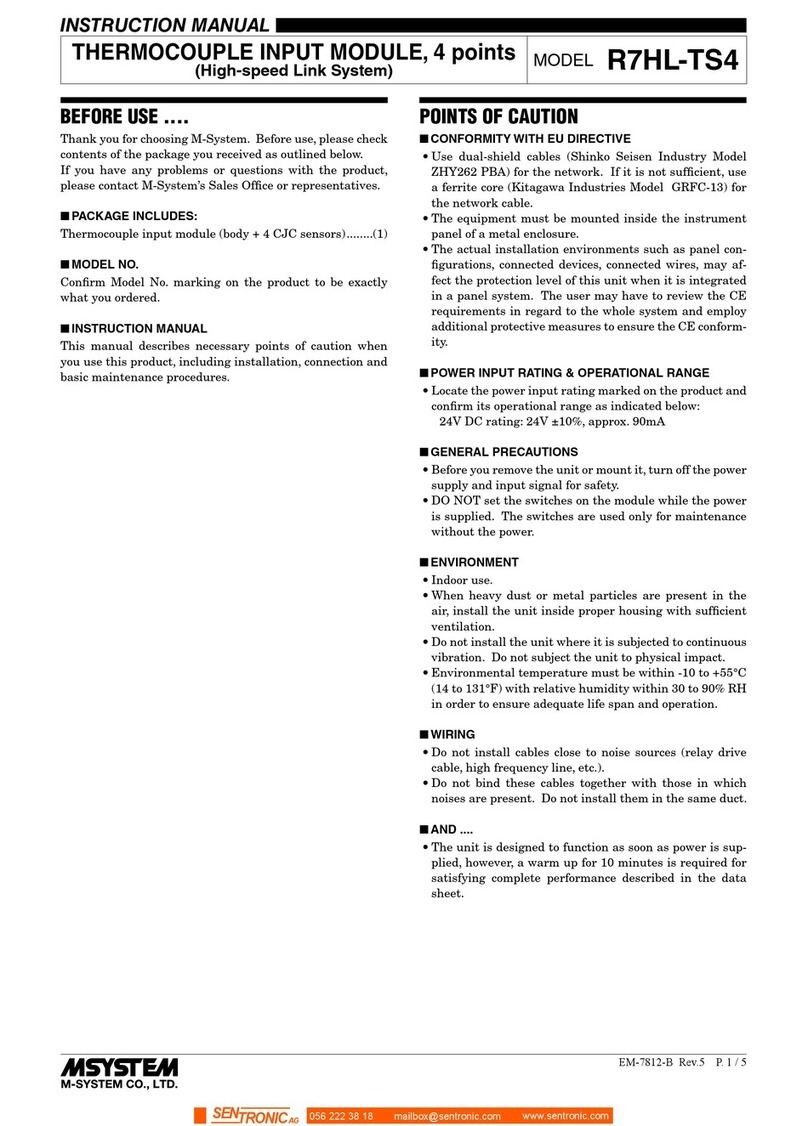Pure Humidifier ProtoAir Start-up Guide
Page 6 of 59
LIST OF FIGURES
Figure 1: Method of Configuration for the Devices .......................................................................................9
Figure 2: ProtoAir Part Numbers.................................................................................................................10
Figure 3: Supported Point Count Capacity .................................................................................................10
Figure 4: Registers per Device ...................................................................................................................10
Figure 5: COM Settings...............................................................................................................................11
Figure 6: RS-485 and RS-232 Connections from Devices to the ProtoAir.................................................12
Figure 7: R1 Port RS-485/RS-232 DIP Switch............................................................................................12
Figure 8: RS-485 Connections from Intac Controller to the ProtoAir..........................................................13
Figure 9: Intac Controller’s Modbus RTU Wiring to the ProtoAir ................................................................13
Figure 10: Connection from ProtoAir to RS-485 Field Network..................................................................14
Figure 11: Bias Resistor DIP Switches .......................................................................................................15
Figure 12: Termination Resistor DIP Switch...............................................................................................16
Figure 13: Required Current Draw for the ProtoAir.....................................................................................17
Figure 14: Power Connections....................................................................................................................17
Figure 15: Ethernet Port Location...............................................................................................................18
Figure 16: Web App Splash Page...............................................................................................................19
Figure 17: Login Window ............................................................................................................................19
Figure 18: Web App Landing Page.............................................................................................................20
Figure 19: Configure Tab............................................................................................................................20
Figure 20: Web Configurator Showing Protocol Selector Parameter .........................................................21
Figure 21: Web Configurator Showing Discovery Mode Button .................................................................22
Figure 22: Web Configurator Showing Discovered Profiles........................................................................22
Figure 23: Web Configurator Showing no Active Profiles...........................................................................23
Figure 24: Web Configurator Showing Active Profile Additions..................................................................24
Figure 25: Web Configurator Node Offset Field..........................................................................................25
Figure 26: Active Profiles............................................................................................................................25
Figure 27: Web App Landing Page.............................................................................................................27
Figure 28: Web Configurator Page –Diagnostics Button...........................................................................27
Figure 29: FS-GUI Landing Page ...............................................................................................................28
Figure 30: Generic FS-GUI Navigation Panel –Network Settings .............................................................28
Figure 31: FS-GUI Ethernet Port Network Settings....................................................................................30
Figure 32: FS-GUI Wi-Fi Client Network Settings.......................................................................................31
Figure 33: FS-GUI Common Network Settings...........................................................................................32
Figure 34: Welcome to SMC Cloud Email ..................................................................................................33
Figure 35: Setting User Details...................................................................................................................34
Figure 36: Web App Landing Page –SMC Cloud Tab...............................................................................35
Figure 37: Registration Information Page ...................................................................................................35
Figure 38: SMC Cloud Connection Problems Message .............................................................................36
Figure 39: SMC Cloud Registration Page...................................................................................................37
Figure 40: Device Registered for SMC Cloud.............................................................................................38
Figure 41: SMC Cloud Login Page .............................................................................................................39
Figure 42: SMC Cloud Privacy Policy.........................................................................................................39
Figure 43: SMC Cloud Landing Page .........................................................................................................40
Figure 44: Ethernet Port Location...............................................................................................................41
Figure 45: Error Messages Screen.............................................................................................................42
Figure 46: Diagnostic LEDs ........................................................................................................................44
Figure 47: Ethernet Port Location...............................................................................................................45
Figure 48: Wi-Fi Signal Strength Listing .....................................................................................................49
Figure 49: Web Configurator –Network Number Field...............................................................................50
Figure 50: FS-GUI Passwords Page...........................................................................................................51
Figure 51: Password Recovery Page .........................................................................................................51
Figure 52: FS-GUI Wi-Fi AP Network Settings...........................................................................................52
Figure 53: DIN Rail......................................................................................................................................53
Figure 54: ProtoAir FPA-W44 Dimensions .................................................................................................54
Figure 55: Specifications.............................................................................................................................58