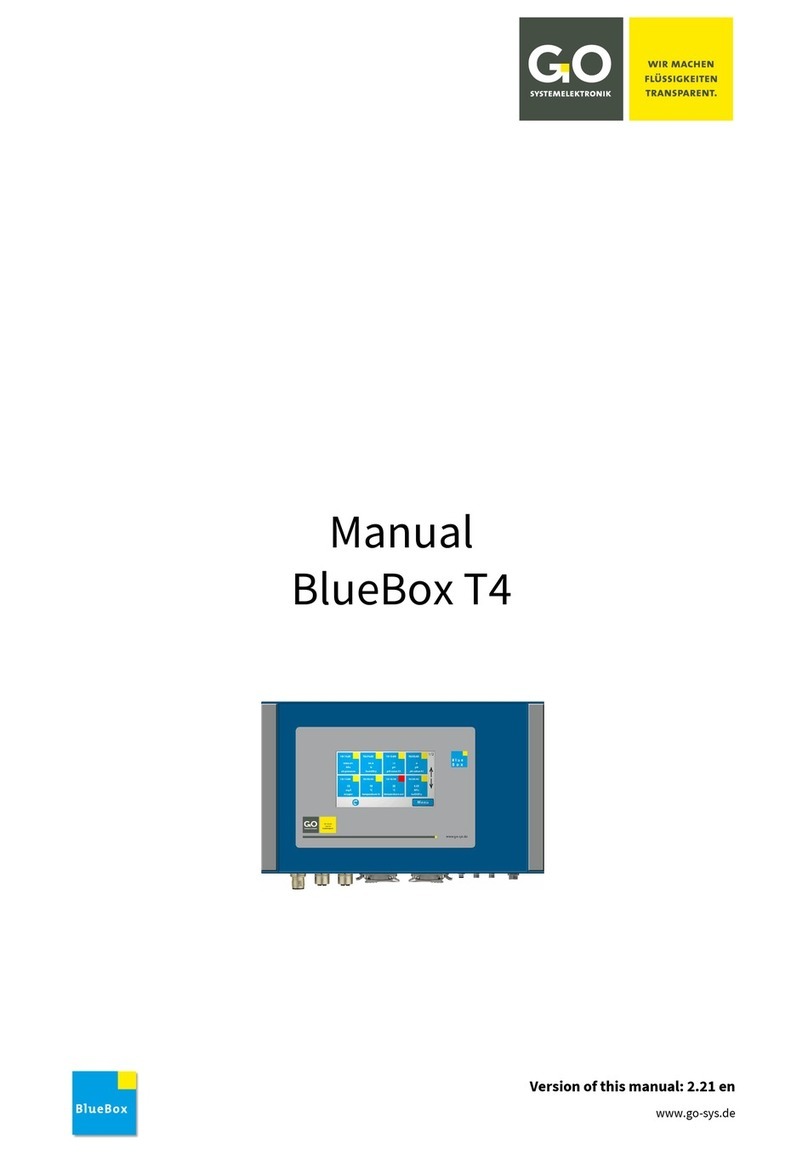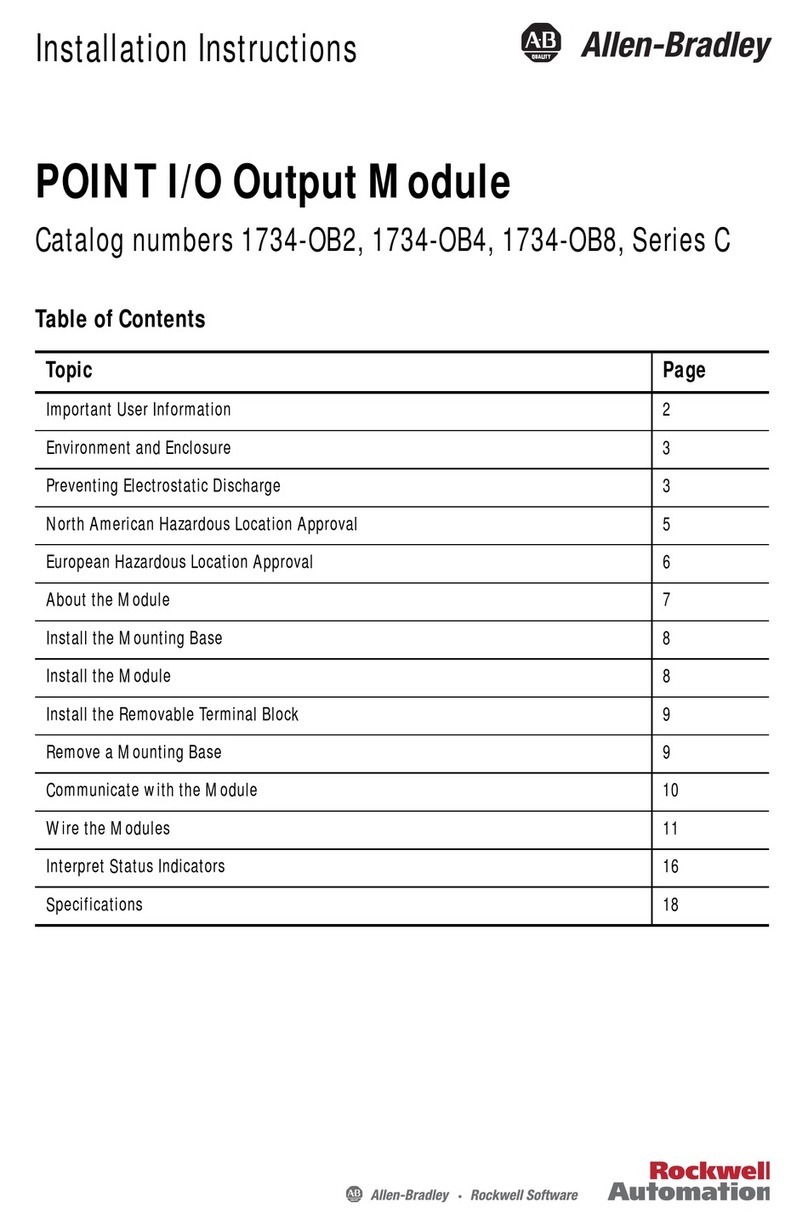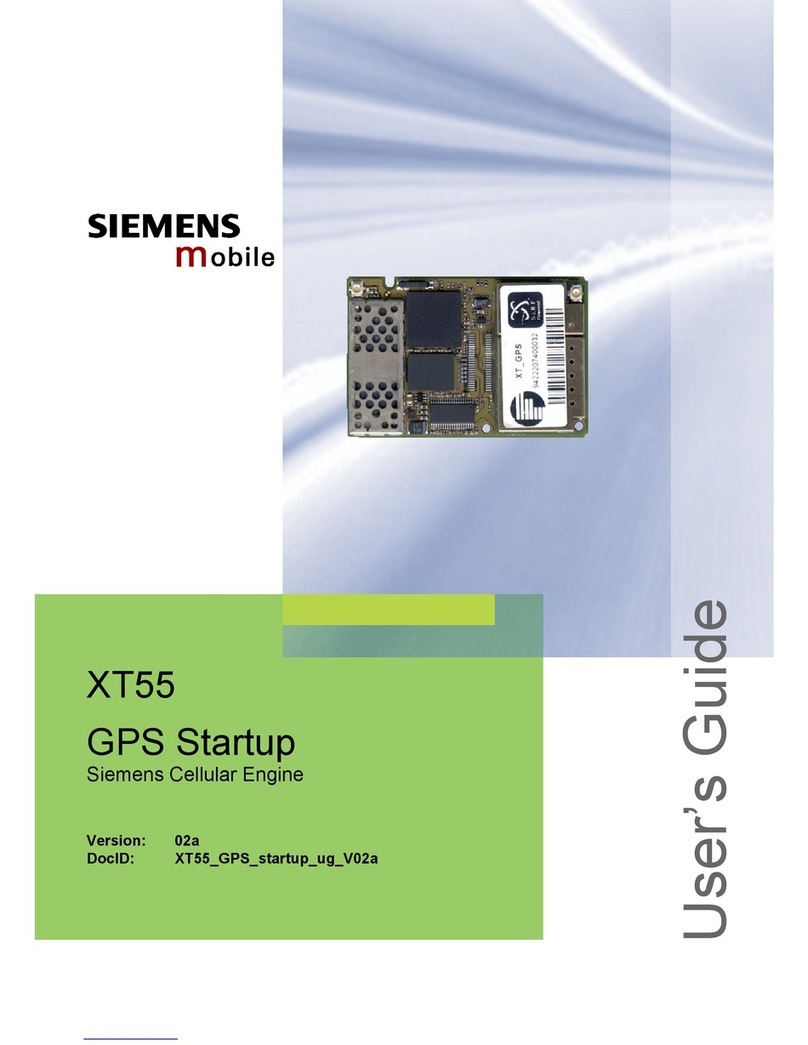GO Systemelektronik BlueBox User manual

DOC 486 0003-E-5.3-BDA
www.go-sys.de
Manual
BlueBox

BlueBox
GO Systemelektronik GmbH Faluner Weg 1 24109 Kiel Germany Tel.: +49(0)431-58080-0 Fax: -58080-11 Page 2 / 77
www.go-sys.de info@go-sys.de
Copyright
This Manual contains information which is the intellectual property of GO Systemelektronik GmbH. The user
is obliged to use this information exclusively to run the instrument. It is not permitted to pass this information
to third parties. Reproducing, copying, editing or extracting the manual contents is only allowed with the ex-
press permission of GO Systemelektronik GmbH.
Changes
GO Systemelektronik GmbH retains the right to modify the contents of the manual without prior notice.
Liability Exclusion
GO Systemelektronik GmbH takes no responsibility for correct system operation under all possible operating
conditions. It is not possible to guarantee that the software will function completely without error under all
possible circumstances. GO Systemelektronik GmbH cannot therefore accept liability for direct or indirect
damage resulting from system operation or the contents of this manual.
Product Observance
Within the scope of our obligation for product observance GO Systemelektronik GmbH will endeavour to
warn third parties about all identified dangers which could arise from the interaction between hardware and
software and from the use of other components. Effective product observance is only possible with ade-
quate information from the end user about the planned field of application and the hardware and software
used. If the conditions of use change or if the hardware or software are changed, due to the complex rela-
tionships between hardware and software it is no longer possible to describe all possible dangers and their
effects on the total system, in particular on our system. This manual does not describe every possible prop-
erty and combination of the system. For further information, please contact GO Systemelektronik GmbH.
Manufacturer's declaration
In setting up the device it is important amongst other things to note the correct electrical connections, protec-
tion against connections to foreign bodies, humidity, protection against excessive moisture due to condensa-
tion and to the overheating of the device in proper and improper use.
The implementation of these measures is the responsibility of the installers who setup this device.
valid from firmware version: 2.76.11
file name: BDA_BlueBox_V5p3_en.pdf
© GO Systemelektronik GmbH
Faluner Weg 1
D- 24109 Kiel
Germany
Tel.: 0431/58080-0
Fax: 0431/58080-11
http://www.go-sys.de
info@go-sys.de

BlueBox
GO Systemelektronik GmbH Faluner Weg 1 24109 Kiel Germany Tel.: +49(0)431-58080-0 Fax: -58080-11 Page 3 / 77
www.go-sys.de info@go-sys.de
Table of contents
1 Properties and functions of the BlueBox .......................................................................................................................... 5
1.1 Essential properties of the system............................................................................................................................. 5
1.2 Technical data........................................................................................................................................................... 6
2 Before installation............................................................................................................................................................. 7
2.1 Safety notices and warnings...................................................................................................................................... 7
2.2 Basic equipment for operation................................................................................................................................... 7
3 Installation........................................................................................................................................................................ 8
3.1 Mounting of the BlueBox ........................................................................................................................................... 8
3.2 Connection options.................................................................................................................................................... 9
3.21 Connector pin assignment at the BlueBox ........................................................................................................ 10
3.3 Connecting of the power supply .............................................................................................................................. 11
3.4 LAN-connection....................................................................................................................................................... 12
3.5 CAN-bus termination and RS-485 termination at the BlueBox ................................................................................ 13
3.6 Jumper position RS-232 or RS-485......................................................................................................................... 13
4 Connection of sensor and actuator modules.................................................................................................................. 14
4.1 Connection via M12 male plug ................................................................................................................................ 15
4.1.1 Mounting of the M12 male plug at the CAN-bus cable ..................................................................................... 15
4.2 Connection via spring clips...................................................................................................................................... 16
4.3 Termination of the CAN-bus .................................................................................................................................... 17
4.4 Checking the Termination ....................................................................................................................................... 18
5 Connection of the CAN-bus repeater ............................................................................................................................. 19
6 The configuration data sheet.......................................................................................................................................... 20
7 Switching on the BlueBox and password input............................................................................................................... 22
8 The menu operation....................................................................................................................................................... 25
8.1 Parameter display ................................................................................................................................................... 25
8.1.1 Single parameter display.................................................................................................................................. 25
8.1.2 Multiple parameter display ............................................................................................................................... 26
8.2 Main menu............................................................................................................................................................... 27
8.2.1 System menu ................................................................................................................................................... 28
8.2.1.1 Network Menu ........................................................................................................................................... 29
8.2.1.1.1 IP-Address menu................................................................................................................................ 30
8.2.1.1.2 Netmask menu ................................................................................................................................... 31
8.2.1.1.3 Gateway IP-Address (default gateway) .............................................................................................. 32
8.2.1.1.4 Input timeserver.................................................................................................................................. 33
8.2.1.1.5 Internet settings.................................................................................................................................. 34
8.2.1.1.5.1 UDP settings................................................................................................................................ 35
8.2.1.1.5.1.1 Setting IP address (UDP) ..................................................................................................... 36
8.2.1.1.5.1.2 Determine the password of the encryption ........................................................................... 37
8.2.1.1.5.2 Gateway settings (Internet).......................................................................................................... 38
8.2.1.1.5.2.1 Input gateway settings (Internet) .......................................................................................... 39
8.2.1.1.5.3 DynDNS settings ......................................................................................................................... 40
8.2.1.1.5.3.1 Input DynDNS settings ......................................................................................................... 41
8.2.1.1.6 Info Network ....................................................................................................................................... 42

BlueBox
GO Systemelektronik GmbH Faluner Weg 1 24109 Kiel Germany Tel.: +49(0)431-58080-0 Fax: -58080-11 Page 4 / 77
www.go-sys.de info@go-sys.de
8.2.1.2 Time menu ................................................................................................................................................ 42
8.2.1.2.1 Date menu.......................................................................................................................................... 43
8.2.1.2.2 Time menu ......................................................................................................................................... 44
8.2.1.2.3Time zone menu................................................................................................................................. 45
8.2.1.2.4 Time drift menu .................................................................................................................................. 45
8.2.1.3 Shutdown .................................................................................................................................................. 46
8.2.1.4 Modem menu / Modem settings ................................................................................................................ 47
8.2.1.4.1 Modem port setup............................................................................................................................... 48
8.2.1.4.2 Input of the PIN number .................................................................................................................... 49
8.2.1.4.3 Modem type settings .......................................................................................................................... 50
8.2.1.4.4 UMTS settings.................................................................................................................................... 51
8.2.1.4.4.1 Input UMTS settings .................................................................................................................... 52
8.2.1.4.5 Modem Info (UMTS)........................................................................................................................... 52
8.2.1.5 GPS Menu................................................................................................................................................. 53
8.2.1.5.1 GPS Port Setup.................................................................................................................................. 53
8.2.1.6 Display....................................................................................................................................................... 54
8.2.1.7 Language settings ..................................................................................................................................... 55
8.2.2 Sensor list ........................................................................................................................................................ 56
8.2.3 Sensor menu.................................................................................................................................................... 57
8.2.3.1 Interval and Average ................................................................................................................................. 58
8.2.3.2 Calibration ................................................................................................................................................. 59
8.2.3.3 Table display (sensor values).................................................................................................................... 60
8.2.3.4 Diagram display (sensor values) ............................................................................................................... 61
8.2.3.5 Sensor info ................................................................................................................................................ 62
8.2.3.6 Selection calibration mode ........................................................................................................................ 63
8.2.4 User variables .................................................................................................................................................. 64
8.2.5 Actuator list ...................................................................................................................................................... 65
8.2.5.1 Actuator menu ........................................................................................................................................... 66
8.2.5.1.1 Actuator setting .................................................................................................................................. 67
8.2.5.2 Diagram display (actuator) ........................................................................................................................ 68
8.2.5.3 Actuator info .............................................................................................................................................. 68
8.2.6 Help menu........................................................................................................................................................ 69
8.2.6.1 Info menu of the system ............................................................................................................................ 69
8.2.6.2 Plug and clip connection ........................................................................................................................... 70
Appendix A - Adjustment of the touch display................................................................................................................... 71
Appendix B - Calibrating a pH sensor ............................................................................................................................... 72
Appendix C - Calibration of an oxygen sensor .................................................................................................................. 73
Appendix D - Example configuration BlueGate-Server ..................................................................................................... 74
Appendix E - Update of the BlueBox firmware .................................................................................................................. 75
Appendix F - Opening a BlueBox housing ........................................................................................................................ 76
Appendix G - Status and error messages ......................................................................................................................... 77

BlueBox
GO Systemelektronik GmbH Faluner Weg 1 24109 Kiel Germany Tel.: +49(0)431-58080-0 Fax: -58080-11 Page 5 / 77
www.go-sys.de info@go-sys.de
1 Properties and functions of the BlueBox
The BlueBox is the central element of the BlueBox-System. The BlueBox-System is a modular designed
measurement and control system.
The BlueBox is connected via CAN (Controller Area Network) technology with sensors and actuators.
For data processing and communication the BlueBox is equipped with the common interfaces.
1.1 Essential properties of the system
•Due to its modular structure the BlueBox system can handle almost every conceivable measurement
and control tasks.
•A BlueBox can be connected with up to 200 sensors or actuators. The connection takes place via sensor
modules1and actuator modules1(output modules).
•In addition to sensors and actuators from our own product range, we also integrate products of almost all
other manufacturers.
•The sensor-actuator modules and can be used in bus or star ciruit configuration2decentralized over dis-
tances of up to 1000 meters (optionally longer).
•Measurement transfer and communication takes place via Ethernet, Internet, cellular radio3(UMTS),
telephone line (ISDN, analogue), EMC or Modbus (RS-232 / RS-485), current outputs3(4 – 20 mA).
•In mobile use it is possible to the connect the BlueBox with a GPS for the continuous position determi-
nation.
1It is possible to connect multiple sensors/actuators to a sensor module.
2A star circuit can only be used with a repeater (see 5 Connection of the CAN-bus repeater).
3optional

BlueBox
GO Systemelektronik GmbH Faluner Weg 1 24109 Kiel Germany Tel.: +49(0)431-58080-0 Fax: -58080-11 Page 6 / 77
www.go-sys.de info@go-sys.de
1.2 Technical data
Computer: PC 104, 200 MHz to 500 MHz
Operation system Linux®
Random access memory 256 MB (optional 512 MB)
Display:Touchpanel 240x128 pixel
Storage media: Industrial Compact Flash Card 2 GB; 512 MB; 256 MB
Mechanical data: Housing dimensions: 280 mm x 170 mm x 90 mm (W x L x H)
Weight: approx. 2,6 kg
Protection class: IP 65
Die-cast aluminum housing, powder coated
Colour: RAL 5010
Power supply: Nominal voltage: 24 V DC (18 V – 28 V) ∗
Nominal power: 10 W,
additionally max. 1 A at the output to the modules
Interfaces: 1 x RS-232 or RS-485 (half-duplex)
1 x CAN
1 x Ethernet 10/100MBit
1 x USB
optional: 2 x current output 4 mA – 20 mA
Modem: optional: Modem UMTS
optional: Modem ISDN/analogue
Ambient conditions: Ambient temperature: Storage: -25 °C to +50 °C
Operation: -20 °C to +45 °C
avoid direct sunlight
Relative humidity ≤ 90 % (annual average)
To ensure equipment protection and the proper functioning of the device, the above conditions are strictly to
be adhered to!
∗The connected modules receive their power from the BlueBox. Some modules have a constricted input range, so there
is a input voltage tolerance of ± 10%.
Article-No. 486 0003

BlueBox
GO Systemelektronik GmbH Faluner Weg 1 24109 Kiel Germany Tel.: +49(0)431-58080-0 Fax: -58080-11 Page 7 / 77
www.go-sys.de info@go-sys.de
2 Before installation
2.1 Safety notices and warnings
Please read the manual carefully before using the BlueBox. Keep this also within easy reach. Pass the
BlueBox never without the manual to other people. The manufacturer is not liable for improper use.
This unit is designed with Low Voltage Directive and the safety regulations for electronic devices.
The trouble-free operation and reliability can only be assured if you pay attention to the generally applicable
safety measures and special safety instructions in this manual .
•Before the connection of the Blue Box to the power supply make sure that the labeled BlueBox operating
voltage matches the supply voltage (indicating the areas of power supply).
•The correct functioning and operational safety of the device can only be ensured, if the ambient condi-
tions that are specified in the section 1.2 "Technical data" are complianced.
•If the device is transported from a cold to a warm environment condensation may result in a failure of the
function. In this case, wait until the device temperature is at the level of the ambient temperature before
a new start-up.
•Maintenance and repair work may only be performed by a specialist who is authorized by GO Systeme-
lektronik.
If you assume that the device can no longer be operated safely, it is taken out of service and avoid re-
starting.
The safety may be compromised by the device if, for example, the device:
•has visible damages,
•no longer works as required,
•has been stored in improper conditions for a longer time,
•was exposed to improper transport conditions.
In cases of doubt give notice to GO Systemelektronik GmbH . If necessary send the device to GO Systeme-
lektronik for reparation respectively maintenance.
2.2 Basic equipment for operation
To operate the BlueBox in a meaningful way, a basic equipment is required:
1 x BlueBox
1 x CAN connection cable with a matching cable plug
1 x 24 V DC power supply unit with a connection cable to the BlueBox (43 W or 108 W)
1 x Sensor module or actuator module with connected sensor/actuator

BlueBox
GO Systemelektronik GmbH Faluner Weg 1 24109 Kiel Germany Tel.: +49(0)431-58080-0 Fax: -58080-11 Page 8 / 77
www.go-sys.de info@go-sys.de
3 Installation
3.1 Mounting of the BlueBox
Before mounting the BlueBox check the scope of delivery for completeness:
(this is an example for a minimum delivery scope without power supply and without sensor-/actuatormodule)
1. BlueBox
2. Manual BlueBox
3. Configuration data sheet
4. Drilling template
Be careful when choosing the location of the BlueBox, the location has to achieve the following properties:
•rain-and sun-protected location
•convenient location for a mobile network coverage, if the Blue Box is used with an optional modem∗
The Blue Box should be mounted on a vertical surface.
The drilling template is used for mounting on a flat surface. Please choose suitable mounting screws and
dowels, which are suitable for the material of the mounting surface.
Remove the covers on both sides of the BlueBox.
Below you see the holes for the mounting screws.
Despite the construction of the BlueBox in protection class IP 65you have to install the measuring instrument
in a rain-and sun-protected site.
If this is not possible, the BlueBox must be mounted in an additional housing.
A great advantage of the BlueBox is their design flexibility. Therefore construction of installation will vary by
application. A description of the structure and assembly of the BlueBox can only serve as an example.
∗UMTS, ISDN, analogue
1
2
3
4

BlueBox
GO Systemelektronik GmbH Faluner Weg 1 24109 Kiel Germany Tel.: +49(0)431-58080-0 Fax: -58080-11 Page 9 / 77
www.go-sys.de info@go-sys.de
3.2 Connection options
The BlueBox has the following connection options:
1. Ground connection
2. Power supply (24 V DC) via a 5-pin M12 panel plug (male)
3. Connection CAN-bus via a 5-pin M12 panel jack (female)
CAN-bus connection to the BlueBox sensor-/actuator modules via 4-wire CAN-Bus connection cable
4. USB connection
Please note: The USB port on the BlueBox is provided for data storage and update the firmware.
5. LAN port for LAN cables in standard or cross-link design (see also 3.4).
6. Connection serial interface via a 3-pin M8 panel plug (male), RS-232 or RS-485
7. Connection current output∗4 to 20 mA via a 4-pin M8 panel jack (female)
8. Connection current output* 4 to 20 mA via a 4-pin M8 panel jack (female)
9. Hole for an antenna or cable modem
Modems (optional):
•UMTS modem with antenna
•analogue modem
•ISDN modem
∗optional
1
2
3
4
6
5
7
9
8

BlueBox
GO Systemelektronik GmbH Faluner Weg 1 24109 Kiel Germany Tel.: +49(0)431-58080-0 Fax: -58080-11 Page 10 / 77
www.go-sys.de info@go-sys.de
3.21 Connector pin assignment at the BlueBox
Power supply 24 V DC
panel plug (M12, male)
3+24 V DC
4GND 24 V
CAN-bus
panel jack (M12, female)
1CAN-H
2CAN-L
3+24 V DC
4GND 24 V
RS-232 or RS-485
panel plug (M8, male)
RS-232
1GND GND
RS-485
3RX RX/TX-
4TX RX/TX+
Current output 4 – 20 mA (optional)
panel jack (M8, female)
1+24 V DC
2I-Return
43
1 2
34
1
4
3
2
1

BlueBox
GO Systemelektronik GmbH Faluner Weg 1 24109 Kiel Germany Tel.: +49(0)431-58080-0 Fax: -58080-11 Page 11 / 77
www.go-sys.de info@go-sys.de
3.3 Connecting of the power supply
For connecting the power to the BlueBox you need an external power supply.
The power supply is available in two versions:
Power supply for the BlueBox (48 806 K00 00 A1), 43 W
Power supply for the BlueBox (48 806 K00 00 B1), 108 W
The BlueBox should only be installed by a qualified person using suitable tools. Incorrect installa-
tion can result in serious malfunction and could damage the instrument.
Compare the BlueBox data for voltage and frequency with the available supply before connecting the power.
Please notice that the power supply unit is placed close to the BlueBox because the voltage is declining with
the length of the connecting cable.
Please notice that it is necessary to use the appropriate conductor cable for the environment. In
the outside area it is advisable to use a rubber cable that is approved for the usage site.
The cable jack located on the 24 V DC cable is to stuck in an unambiguous way in the corresponding panel
plug of the BlueBox.
24 V DC cable
220 V AC cable

BlueBox
GO Systemelektronik GmbH Faluner Weg 1 24109 Kiel Germany Tel.: +49(0)431-58080-0 Fax: -58080-11 Page 12 / 77
www.go-sys.de info@go-sys.de
3.4 LAN-connection
The LAN port allows the connection of the Blue Box to a Local Area Network or directly to a PC.
Thus, a retrieval of data and direct communication with the BlueBox is possible. This requires the installation
of the BlueBox PC software on your local computer (see Manual BlueBox PC Software).
The connection to a network is made by a RJ-45-connector at the bottom of the BlueBox (see also 3.2 Con-
nection options).
For this connection you have to choose one of two different connecting cables.
•For connecting to a network you need a standard RJ-45 cable.
•For connecting to a PC you need a RJ-45-crosslink cable.
(Only if the PC has no automatic switch of the network interface.)
Please ensure that the RJ-45-plug snaps into the socket with a “click”!
If the closing cannot be inserted on the socket, please put vaseline on the rubber seal and try it again care-
fully.
Precondition for the protection class IP65:
•tightly twisted connector with protection class IP65 or higher on the
CAN-bus and power connection∗
•fitted caps on the USB and LAN connection
or
•
USB or LAN connector with protection class IP65 or higher.
∗The delivered plugs from GO Systemelektronik have the protection class IP65.

BlueBox
GO Systemelektronik GmbH Faluner Weg 1 24109 Kiel Germany Tel.: +49(0)431-58080-0 Fax: -58080-11 Page 13 / 77
www.go-sys.de info@go-sys.de
3.5 CAN-bus termination and RS-485 termination at the BlueBox
The CAN-bus termination is factory preset to ON.1
If you need to change the termination, open the housing2and set the respective termination switch to either
ON or OFF.
3.6 Jumper position RS-232 or RS-485
The BlueBox is factory preset to RS-232 unless requested otherwise by the customer.
If you need to change the jumper positions, open the housing and place the jumpers correspondingly.
1If the BlueBox is configured to RS-485 by GO Systemelektronik, its termination is factory preset to ON.
2see Appendix F - Opening a BlueBox housing

BlueBox
GO Systemelektronik GmbH Faluner Weg 1 24109 Kiel Germany Tel.: +49(0)431-58080-0 Fax: -58080-11 Page 14 / 77
www.go-sys.de info@go-sys.de
4 Connection of sensor and actuator
modules
The connection of sensor- or actuator modules to
the BlueBox is made by CAN∗(Controller Area
Net-work). The connection at
the BlueBox is a M12-male-socket (see 3.2)
In the most cases the CAN-network is built as a
line-structure. At other structures the topology of
the network has to be conform to CAN-bus.
In a line structure the first and the last unit must
be terminated (see section 4.3 Termination of the
CAN-bus).
connection diagram sensors/actuators
∗The CAN-bus (Controller Area Network) is an asyn-
chronous serial bus system and belongs to the field-
bus.
To connect a sensor-/actuator module with the
BlueBox insert the M12 male plug from the
CAN-connection cable into the M 12 female
socket at the BlueBox.
The other end of the CAN-connection cable can
be connected to a sensor-/actuator module in two
ways:
1. Connection with M12 male plug, see 4.1
Note the correct PIN assignment of the male plug
using the pin label.
When using a cable of the type LiYCY 2x2x0, 5
mm ² (article no. 339 0001), the color coding ap-
plies to the table below.
2. Connection with spring clips, see 4.2
Note the correct terminal connections using the
circuit board label.
When using a cable of the type LiYCY 2x2x0.5
mm² (article no. 339 0001), the color coding ap-
plies to the table below.
color coding cable type LiYCY 2x2x0.5 mm²
(article no. 339 0001)
PIN no.
Clip no. color coding function
1 green (GN) CAN-High
2 yellow (YE) CAN-Low
3 white (WH) +24 V DC
4 brown (BN) 24 V GND
BlueBox T2 and elder:
If no module is connected, the BlueBox is not detected from the
BlueBox PC software.
Error message: Socket Error # 10061/Connection refused)

BlueBox
GO Systemelektronik GmbH Faluner Weg 1 24109 Kiel Germany Tel.: +49(0)431-58080-0 Fax: -58080-11 Page 15 / 77
www.go-sys.de info@go-sys.de
4.1 Connection via M12 male plug
As an example of connecting a sensor-/actuator
module using a 4-pin cable and two M12 connec-
tors in the following the connection of a pH sensor
as a final module is shown. At the bottom of the
sensor housing is a four-pin M12 socket. In this
the four-pin M12 male plug off the CAN connec-
tion cable is inserted and fixed by turning the un-
ion nut.
sensor connection via M12-connector
(final module)
If the sensor module should be connected as a
pass module it is made by using a Y-splitter.
sensor connection via Y-splitter
(pass module)
4.1.1 Mounting of the M12 male plug at
the CAN-bus cable
1. Remove the coating of the cable (approx. 40
mm)
2. Put the preas-
sembled union nut
on the cable as far
as it will go.
3. Put the cable
strand in the
marked guidance
(configuration see
the table on the
previous page).
4. Cut off the over-
laying end of the
cable strand.
exemplary connection of a M 12 plug
with a 4-PIN cable
CAN-bus connecting cables or connectors can be
ordered by us under the following article numbers.
Article no.:
Cable for data and supply 339 0001
M 12 male plug 338 1100
M 12 Y-splitter 338 1500
earthing
optional sensor connection
pH sensor

BlueBox
GO Systemelektronik GmbH Faluner Weg 1 24109 Kiel Germany Tel.: +49(0)431-58080-0 Fax: -58080-11 Page 16 / 77
www.go-sys.de info@go-sys.de
4.2 Connection via spring clips
The CAN-bus connecting cable will be brought
inside the housing through a grommet and con-
nected to a socket connector that plugs into the
header of the CAN-bus connection (1).
The clamps are suitable for wire cross sections
between 0.5 and 2.5 mm². The cable has to be
isolated until a length of 9 or 10 mm. The cable
strand is put in the clamp how described in the
following:
Please push down the spring with a suitable
screw driver underneath the upper hole (3) in
which the cable bared will be insert (2).
Remove the screw driver from the spring.
sensor connection with spring clips
(final module)
The cable strand should be connected with the
clamp. Please check this by an easy traction at
the cable. If it is not, repeat the procedure.
If not all cable grommets in the hous-
ing are required, make sure that the
unused cable entries must be sealed
with plugs.
Only then the housing has the protec-
tion class IP 65.
Below is shown how a sensor on the spring clip as
a pass module will be connected. In this case the
CAN-bus cable that goes to the next module has
to be connected with a row of the spring clip plug.
Please attend to the correct colour coding.
sensor connection via spring clamps
(pass module)
color coding cable type LiYCY 2x2x0.5 mm²
(article no. 339 0001)
PIN no.
Clip no. color coding function
1 green (GN) CAN-High
2 yellow (YE) CAN-Low
3 white (WH) +24 V DC
4 brown (BN) 24 V GND
1
2
3

BlueBox
GO Systemelektronik GmbH Faluner Weg 1 24109 Kiel Germany Tel.: +49(0)431-58080-0 Fax: -58080-11 Page 17 / 77
www.go-sys.de info@go-sys.de
4.3 Termination of the CAN-bus
It is important to “terminate” the specific modules
in the right way. Physical this means, that a mod-
ule at the beginning or the end of a bus has to be
endued with a closing resistor. With this “termina-
tion” the CAN-bus is closed, this prevents signal
reflections and signal interference.
Modules that are inside of a bus (pass modules)
may accordingly have no terminating resistor.
schematic representation of the CAN-bus line
structure, example
The on- and off-switching of the terminating resis-
tor is done with a DIP switch. This DIP switch is
located in the module housing next to the con-
nection clamps of the sensors and is labeled
"Termination".
The termination is switched on when the DIP
switch in position "ON".
The termination is switched off when the DIP
switch in position "OFF".
At the BlueBox itself, the termination resistor can
also be switched on and off. Here too, the DIP
switch is located next to the terminal to the cable
leading from the M12 connector on the mother-
board. Because the BlueBox is in the majority of
installations at the beginning of the CAN-bus, the
BlueBox is terminated at the factory, i.e. the ter-
mination resistor is switched on.
If the Blue Box is in the middle of a CAN-bus, the
termination of the BlueBox must be switched off.
see:
3.5 CAN-bus termination and RS-485 termination
at the BlueBox
DIP switch on position „ON“, the termination
resistor is switched on.
The device is a final module.
DIP switch on position „OFF“, the termination
resistor is switched on.
The device is a pass module.
Termination
CAN - Bus
OFF ON
X1
1 CAN - H
2 CAN - L
3 +24V
4 24V GND
1
2
3
4
5
6
X1
Termination
CAN - Bus
OFF ON
X1
1 CAN - H
2 CAN - L
3 +24V
4 24V GND
1
2
3
4
5
6
X1

BlueBox
GO Systemelektronik GmbH Faluner Weg 1 24109 Kiel Germany Tel.: +49(0)431-58080-0 Fax: -58080-11 Page 18 / 77
www.go-sys.de info@go-sys.de
4.4 Checking the Termination
Please take notice of the correct termination of the
single modules to assure a correct performance of
the CAN-bus.
The termination can be controlled by measuring
the resistance between CAN-High and CAN-Low
with a multimeter.
The measurement can be done at any device of
the CAN-bus-system.
The easiest way to measure this resistance is
underneath the spring clips. That is the reason
why it is advisable to measure at modules with
clamps.
The measuring procedure is described in the fol-
lowing:
Consider that the modules that are going to be
proved are without voltage, i.e. the power supply
of the BLUEBOX has to be switched off.
Measure the resistance between CAN-High and
CAN-Low as it is shown in the illustration.
The measured value should be between 55 Ω
and 70 Ω. At the following divergency the respec-
tive errors are:.
0 Ωshort circuit in line
< 55 Ωmore than one module terminated
120 Ωonly one termination
(for example, only the BlueBox is
terminated)
>120 Ωno module is terminated or
cable break
Korrekte Terminierung

BlueBox
GO Systemelektronik GmbH Faluner Weg 1 24109 Kiel Germany Tel.: +49(0)431-58080-0 Fax: -58080-11 Page 19 / 77
www.go-sys.de info@go-sys.de
5 Connection of the CAN-bus repeater
(article no. 486 R000)
The active CAN repeater is a module to enlarge the CAN-bus topology. A repeater provides eight galvanic
disconnected bus segments.
Each of this bus segments can connect up to five modules on a max. length of 1000 m. The individual bus
segments are to be provided as necessary with a separate power supply.
The connection is carried out by circuit board connectors. The transfer rate is adjusted by the factory to a
value between 5 kBit/s and 50 kBit/s.
In case of long cable lengths or security applications the use of an active CAN repeater is inadvisable.
The figure below shows which connections of the CAN-bus inside the CAN repeater have to be terminated.
The figure can only be seen as an example.
T: Termination with DIP switch
DIP switch at "ON"

BlueBox
GO Systemelektronik GmbH Faluner Weg 1 24109 Kiel Germany Tel.: +49(0)431-58080-0 Fax: -58080-11 Page 20 / 77
www.go-sys.de info@go-sys.de
6 The configuration data sheet
The configuration data sheet contains the necessary settings to run the BlueBox.
Example BlueBox TS:
Table of contents
Other GO Systemelektronik Control Unit manuals
Popular Control Unit manuals by other brands

LK Armatur
LK Armatur Multifill LK 520-25 Installation and Maintenance

Exhausto
Exhausto VEX260 installation guide

SEW-Eurodrive
SEW-Eurodrive MOVISAFE DCS B Series manual

Jung
Jung KNX 5071 TSM Product documentation

Mitsubishi
Mitsubishi MELSEC-F FX2N Series user guide
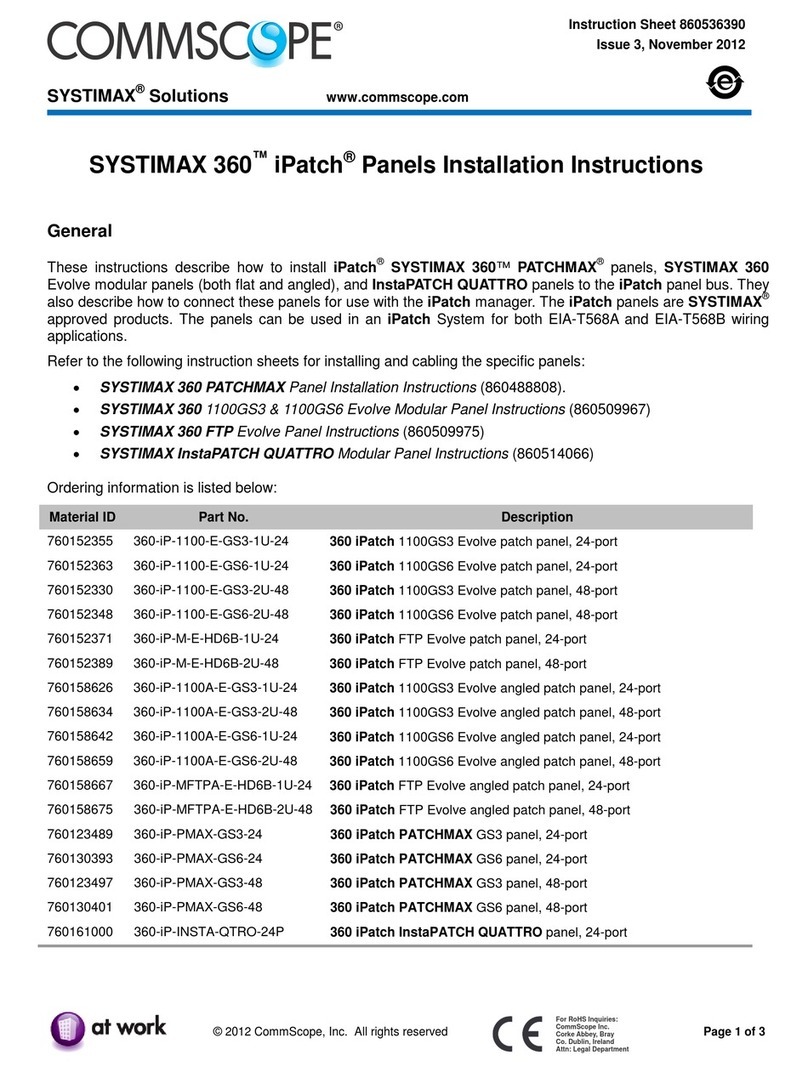
CommScope
CommScope SYSTIMAX 360 iPatch 360-iP-1100-E-GS3-1U-24 installation instructions