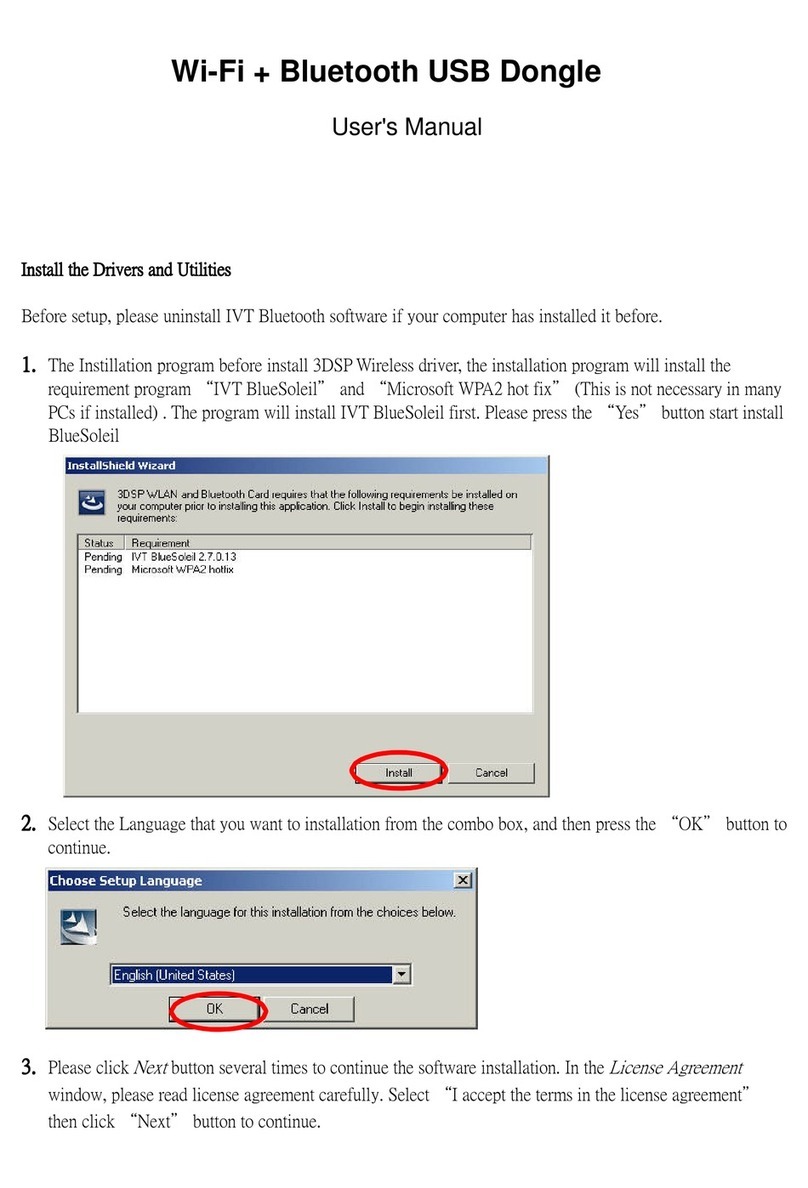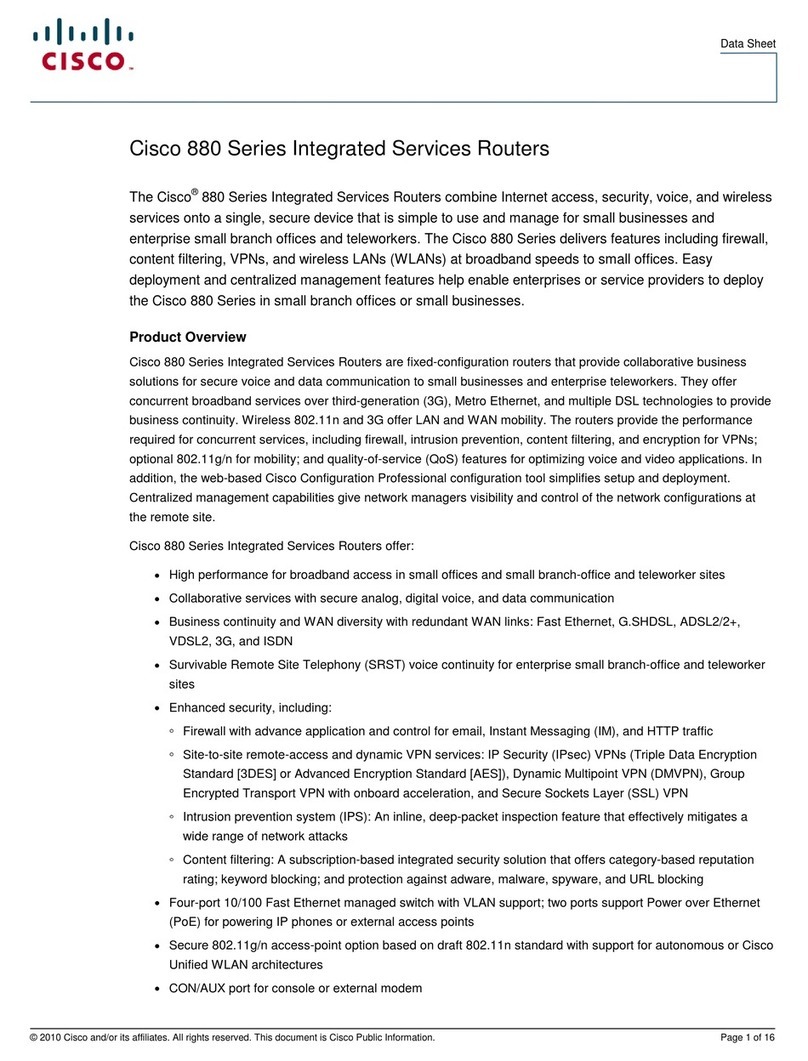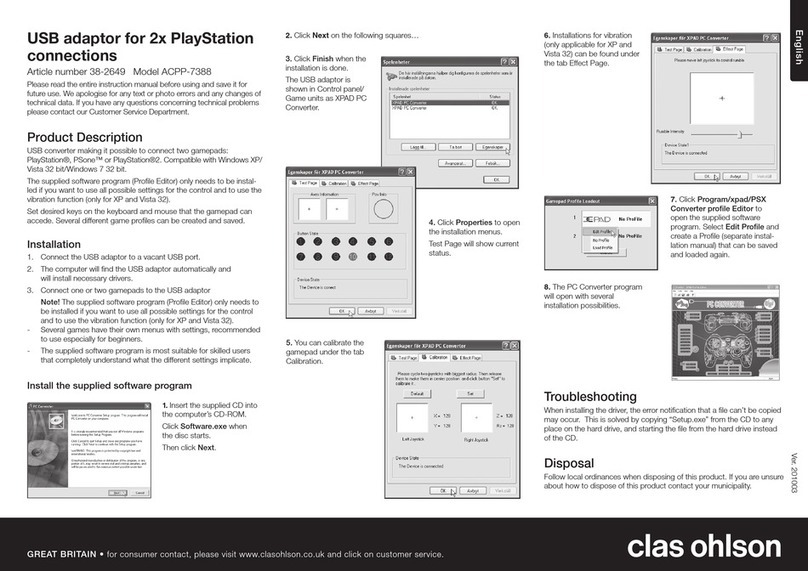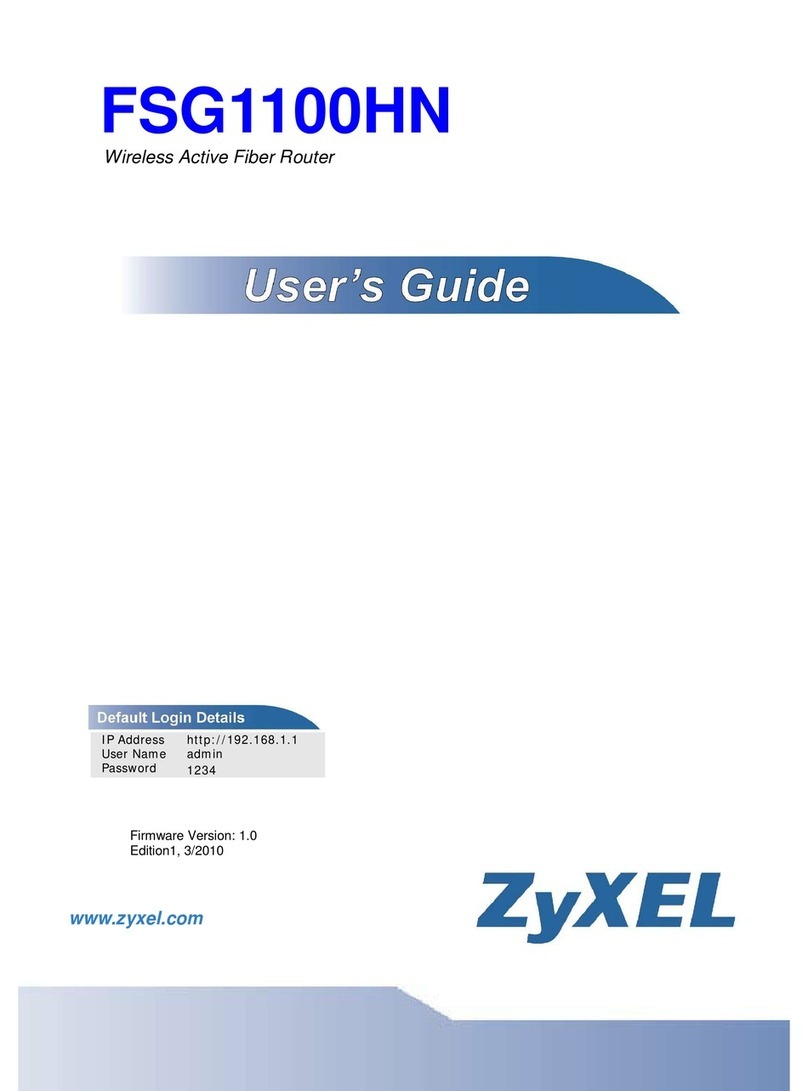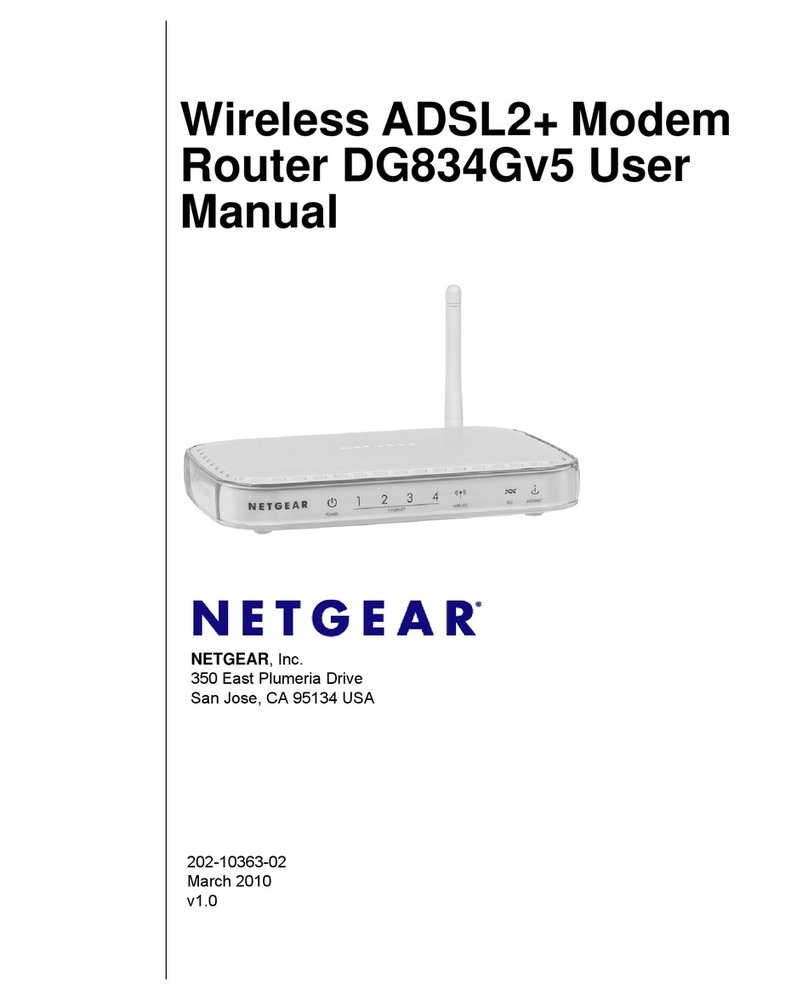SMC Sierra Monitor FS-BENG Series User guide

Document Revision: 1.D
BACnet Explorer Next Generation (NG) FS-BENG-X
Start-up Guide
APPLICABILITY & EFFECTIVITY
Effective for all systems manufactured after June 2017.

BACnet Explorer Start-up Guide
Technical Support
Technical Support
Thank you for purchasing the BACnet Explorer from Sierra Monitor Corporation.
Please call us for any technical support needs related to the FieldServer product.
Sierra Monitor Corporation
1991 Tarob Court
Milpitas, CA 95035
Website: www.sierramonitor.com
U.S. Support Information:
+1 408 262-6611
+1 800 727-4377
Email: support@sierramonitor.com
EMEA Support Information:
+44 2033 1813 41
Email: support.emea@sierramonitor.com

BACnet Explorer Start-up Guide
Table of Contents
TABLE OF CONTENTS
1BACnet Explorer Description.............................................................................................................5
2Equipment Setup .................................................................................................................................6
2.1 Physical Dimensions.......................................................................................................................6
2.1.1 FS-BENG-C Drawing ..............................................................................................................6
2.1 Mounting.........................................................................................................................................7
2.2 Attaching the Antenna(s)................................................................................................................7
2.3 FS-BENG-C: Inserting the SIM Card..............................................................................................8
3Installing the BACnet Explorer...........................................................................................................9
3.1 RS-485............................................................................................................................................9
3.1.1 Connection P1 Port .................................................................................................................9
3.1.1.1 Wiring...............................................................................................................................9
3.2 10/100 Ethernet Connection Port.................................................................................................10
4Operation............................................................................................................................................11
4.1 Power up the Device.....................................................................................................................11
5Connecting to the BACnet Explorer ................................................................................................12
5.1 Using the FieldServer Toolbox .....................................................................................................12
5.2 Connect Using a Web Browser ....................................................................................................13
5.3 Logging into BACnet Explorer......................................................................................................14
5.3.1 Change Password.................................................................................................................15
5.4 Add Additional Users....................................................................................................................15
5.5 Manage Users ..............................................................................................................................15
6Configuring the BACnet Explorer....................................................................................................17
6.1 Configuration ................................................................................................................................17
6.1.1 Network Settings ...................................................................................................................17
6.1.2 Local Settings – BACnet .......................................................................................................19
6.1.3 Remote Settings – Foreign Device Registration for BBMD Support.....................................20
6.1.4 Common Network Settings....................................................................................................21
7Using the BACnet Explorer...............................................................................................................22
7.1 Discover the Device List...............................................................................................................22
7.2 View Device Details and Explore Points/Parameters...................................................................23
7.3 Edit the Present Value Field.........................................................................................................26
7.4 Track Devices via Monitor View ...................................................................................................28
7.5 View Data Logging Information with Historian..............................................................................30
Appendix A Specifications.......................................................................................................................33
Appendix B References............................................................................................................................34
Appendix B.1. Understanding FDR .........................................................................................................34
Appendix B.2. Understanding BACnet BBMD and NAT Routing............................................................34
Appendix C Troubleshooting...................................................................................................................36
Appendix C.1. Kaspersky Endpoint Security 10......................................................................................36
Appendix D Limited 2 Year Warranty......................................................................................................37

BACnet Explorer Start-up Guide
List of Figures
LIST OF FIGURES
Figure 1: BACnet Explorer NG FS-BENG-C and FS-BENG-W Dimensions ............................... 6
Figure 2: DIN Rail ...................................................................................................................... 7
Figure 3: Micro SIM Card Slot.................................................................................................... 8
Figure 4: RS-485 R2 Connection Port........................................................................................ 9
Figure 5: Ethernet Connection ..................................................................................................10
Figure 6: Connecting Power......................................................................................................11
Figure 7: BACnet Explorer Login Page .....................................................................................13
Figure 8: Login Window ............................................................................................................14
Figure 9: BACnet Explorer Landing Page..................................................................................14
Figure 10: Profile Settings Window ...........................................................................................15
Figure 11: Manage Users Settings............................................................................................15
Figure 12: Select User ..............................................................................................................16
Figure 13: Edit User Information ...............................................................................................16
Figure 14: Configuration Button Functions................................................................................17
Figure 15: Network Settings Page – IP Settings........................................................................17
Figure 16: Network Settings Page – WiFi Client, WiFi Access Point and Cellular Settings........18
Figure 17: Connection Settings.................................................................................................19
Figure 18: Connection Parameters............................................................................................19
Figure 19: FDR Enabled Checkbox...........................................................................................20
Figure 20: FDR IP Fields...........................................................................................................20
Figure 21: FS-GUI Landing Page..............................................................................................21
Figure 22: FS-GUI Common Network Settings..........................................................................21
Figure 23: BACnet Explorer Page.............................................................................................22
Figure 24: Discovery Window....................................................................................................22
Figure 25: Device List ...............................................................................................................23
Figure 26: Device Sub-items.....................................................................................................23
Figure 27: Full Device Sub-items ..............................................................................................24
Figure 28: Simplified Device Details..........................................................................................24
Figure 29: Additional Device Details..........................................................................................25
Figure 30: Highlighted Present Value........................................................................................26
Figure 31: Write Property Window.............................................................................................26
Figure 32: Updated Present Value............................................................................................27
Figure 33: Selected Device Properties for Monitor View............................................................28
Figure 34: Highlighted Monitor View Tab...................................................................................28
Figure 35: Monitor View Showing Tracked Device Properties...................................................29
Figure 36: Data Logging Window..............................................................................................29
Figure 37: Periodic Log Type....................................................................................................29
Figure 38: Change of Value Log Type.......................................................................................29
Figure 39: Historian Page .........................................................................................................30
Figure 40: Historian Settings Window .......................................................................................30
Figure 41: Confirmation Window...............................................................................................30
Figure 42: Historian Graph........................................................................................................31
Figure 43: Selected Portion of Historian Graph.........................................................................32
Figure 44: Specifications...........................................................................................................33
Figure 45: BBMD Scenario 1 – Interconnected IP Network.......................................................34
Figure 46: BBMD Scenario 2 – NAT Routing ............................................................................35
Figure 47: Kaspersky ES10 Settings.........................................................................................36
Figure 48: Web Anti-Virus Trusted URLs ..................................................................................36

BACnet Explorer Start-up Guide
Page 5 of 37
1 BACNET EXPLORER DESCRIPTION
The BACnet Explorer NG provides a discovery tool for any BACnet/IP or BACnet MS/TP network without
any additional dongles or installations needed. BBMD BACnet network discovery is also supported.
The BACnet Explorer comes in two models. The FS-BENG-W model has one RS-485 port, one Ethernet
10/100 port and supports Wi-Fi network connection. The FS-BENG-C model supports cellular
connections as well as all ports and support offered by the FS-BENG-W model.
Additionally, the Explorer acts as a Wi-Fi access point for modern web based configuration and remote
access from any mobile device without user restrictions.
The BACnet Explorer NG also includes Monitor View and Historian data analysis features that allow
tracking and logging of individual device data points across the connected network in real-time.

BACnet Explorer Start-up Guide
Page 6 of 37
2 EQUIPMENT SETUP
2.1 Physical Dimensions
2.1.1 FS-BENG-C Drawing
NOTE: The drawing above includes the cellular antenna and SIM card slot on the top side of the
unit. These only exist on the FS-BENG-C and not on the FS-BENG-W.
Figure 1: BACnet Explorer NG FS-BENG-C and FS-BENG-W Dimensions
P1 Serial Port
Power Port
Cellular Antenna
Socket
Wi-Fi Antenna
Socket

BACnet Explorer Start-up Guide
Page 7 of 37
2.1 Mounting
The BACnet Explorer NG can be mounted using the DIN rail mounting bracket on the back of the unit.
2.2 Attaching the Antenna(s)
Wi-Fi Antenna:
If using the FS-BENG-W (Wi-Fi) or FS-BENG-C (Cellular & Wi-Fi) models, screw in the Wi-Fi antenna to
the front of the unit as shown in Figure 1.
Cellular Antenna:
If using the FS-BENG-C model, screw in the long cellular antenna on the top of the unit as shown in
Figure 1.
Din Rail
Bracket
Figure 2: DIN Rail

BACnet Explorer Start-up Guide
Page 8 of 37
2.3 FS-BENG-C: Inserting the SIM Card
NOTE: A micro 3G SIM card must be purchased from an AT&T, Kore Telematics or Vodafone
cellular provider to set up Cellular functionality and create a data plan for the ProtoAir.
Insert the SIM card into the Micro SIM card slot shown below.
See Section 6 to complete cellular setting configuration.
Figure 3: Micro SIM Card Slot

BACnet Explorer Start-up Guide
Page 9 of 37
3 INSTALLING THE BACNET EXPLORER
3.1 RS-485
3.1.1 Connection P1 Port
NOTE: Ensure RS-485 is selected by checking that the number 4 DIP Switch is set to the left side.
Connect to the 3-pin connector as shown below.
The following Baud Rates are supported on the P1 Port:
9600, 19200, 38400, 57600, 76800
3.1.1.1 Wiring
RS-485
BMS RS-485 Wiring BACnet Explorer NG
Pin Assignment
RS-485 +
TX +
RS-485 -
RX -
GND
GND
NOTE: Use standard grounding principles for GND.
Figure 4: RS-485 R2 Connection Port
TX+ RX- GND

BACnet Explorer Start-up Guide
Page 10 of 37
3.2 10/100 Ethernet Connection Port
The Ethernet Port is used both for BACnet/IP communications and for configuring the BACnet Explorer
via the Web App. To connect the BACnet Explorer, either connect the PC to the Explorer’s Ethernet port
or connect the Explorer and PC to an Ethernet switch. Use CAT5 cables for the connection.
NOTE: The Default IP Address of the BACnet Explorer is 192.168.1.24, Subnet Mask is
255.255.255.0.
Figure 5: Ethernet Connection
Ethernet Port

BACnet Explorer Start-up Guide
Page 11 of 37
4 OPERATION
4.1 Power up the Device
Apply power to the device. Ensure that the power supply used complies with the specifications provided.
Ensure that the cable is grounded using the FG or “Frame GND” terminal. The BACnet Explorer NG is
powered by 12-24V DC.
Figure 6: Connecting Power
FG –+

BACnet Explorer Start-up Guide
Page 12 of 37
5 CONNECTING TO THE BACNET EXPLORER
The FieldServer Toolbox Application can be used to discover and connect to the BACnet Explorer on a
local area network. To manually connect to the BACnet Explorer using the Toolbox, click on the plus icon
( ) and enter the IP Address, or enter the Internet IP Address into a web browser.
5.1 Using the FieldServer Toolbox
•Install the Toolbox application from the USB drive or get it from the Sierra Monitor website.
•Use the Toolbox application to find the BACnet Explorer, change the IP Address details (if
required) and launch the Web App (by clicking the Connect button).
+

BACnet Explorer Start-up Guide
Page 13 of 37
5.2 Connect Using a Web Browser
•Open a Web Browser and input the BACnet Explorer’s IP Address. The Default IP Address of
the BACnet Explorer is 192.168.1.24, Subnet Mask is 255.255.255.0.
•If the PC and the BACnet Explorer are on different IP Networks, assign a Static IP Address to
the PC on the 192.168.2.X network.
Figure 7: BACnet Explorer Login Page

BACnet Explorer Start-up Guide
Page 14 of 37
5.3 Logging into BACnet Explorer
•Click the orange “Login” button and enter user name and password informaiton into the Login
Window.
NOTE: The default user name is “admin” and default password is “admin”.
•The BACnet Explorer landing page will open once valid user information has been entered and
the “Log In” button is clicked.
NOTE: The FieldPoP™ tab (see Figure 9) allows users to connect to FieldPoP,
Sierra Monitor’s device cloud solution for the IIOT. FieldPoP enables secure remote
connection to field devices through a FieldServer and its local applications for
configuration, management, maintenance. For more information about FieldPoP, refer to
the FieldPoP™ Device Cloud Start-up Guide.
Figure 9: BACnet Explorer Landing Page
Figure 8: Login Window

BACnet Explorer Start-up Guide
Page 15 of 37
5.3.1 Change Password
•Once logged in, click on the profile dropdown menu ( ) in the top right corner of any
page.
•Then click on Settings ( ) to open the Profile Settings window.
•Fill in the old password and the two new password fields, then click the change password button.
•A sucessful password update message will appear, click the “x” in the upper right corner of the
window to exit the Profile Settings window.
5.4 Add Additional Users
•Once in the Profile Settings window, fill in the username, the two password and role fields.
NOTE: An administrator role has full access to the BACnet Explorer and user management, while
a user role does not have user management capability.
•Click the Add User button to save the new user.
5.5 Manage Users
•When more than one user is generated for the BACnet Explorer, the Manage Users field will
appear in the Profile Settings window.
Figure 10: Profile Settings Window
Figure 11: Manage Users Settings

BACnet Explorer Start-up Guide
Page 16 of 37
NOTE: Only administrators are able to see and edit the Manage User fields.
•To edit a user entry, select a specific user from the dropdown menu.
•This opens up multiple fields that allow editing of user information.
•Select the action to perform:
oReset user password – Fill in the two password fields and click the Reset Password button
oChange user role – Select the desired role in the dropdown menu and click the Change Role
button
oDelete user – Simply click the Delete User button and the user entry will be deleted
Figure 12: Select User
Figure 13: Edit User Information

BACnet Explorer Start-up Guide
Page 17 of 37
6 CONFIGURING THE BACNET EXPLORER
6.1 Configuration
By default the BACnet Explorer will open up on the BACnet Explorer page (Figure 9). Navigate to
Configuration by clicking on the Configuration button, found along the left side of the page. The BACnet
Explorer settings are split up into three types: Local Settings, Remote Settings and Network Settings.
The table below describes how the buttons at the bottom of each page function.
Button
Definition
Save
Click to save settings. Saving will require the device to be restarted.
Reset
Click to clear the current settings before saving; if settings have been saved the
Reset button is unavailable.
Defaults
Click to change settings back to factory defaults.
Figure 14: Configuration Button Functions
The following sections explain the setting parameters by type for BACnet Explorer configuration.
6.1.1 Network Settings
The IP Settings for the BACnet Explorer NG are used by BACnet/IP. The IP Settings can be edited in the
Network Settings section as shown.
Figure 15: Network Settings Page – IP Settings

BACnet Explorer Start-up Guide
Page 18 of 37
Scroll down to view and edit the Wi-Fi Client, Wi-Fi Access Point and Cellular Settings.
NOTE: Cellular Settings only available on FS-BENG-C models.
Figure 16: Network Settings Page – WiFi Client, WiFi Access Point and Cellular Settings

BACnet Explorer Start-up Guide
Page 19 of 37
6.1.2 Local Settings – BACnet
Enter the fields for the settings described below as needed:
Parameter
Definition
All Connections
Network Number
The BACnet network number for the connection. Legal values are 1-65534.
Each network number must be unique across the entire BACnet internetwork.
The Internal Network Number is used for internal BACnet traffic and has to be
unique across the BACnet network.
BACnet/IP Settings
IP Port
The BACnet/IP default is 47808 (0xBAC0), but other port numbers can may be
specified.
BACnet MS/TP Settings
MAC Address
Legal values are 0-127, must be unique on the physical network.
Max Master
The highest MAC address to scan for other MS/TP master devices. The default
of 127 is guaranteed to discover all other MS/TP master devices on the network.
Max Info Frames
The number of transactions the BACnet Explorer may initiate while it has the
MS/TP token. Default is 50.
BAUD Rate
The serial baud rate used on the network.
Token Usage Timeout (ms)
The number of milliseconds the router will wait before deciding that another
master has dropped the MS/TP token. This value must be between 20ms and
100ms. Choose a larger value to improve reliability when working with slow
MS/TP devices that may not be able to meet strict timing specifications.
Figure 18: Connection Parameters
Figure 17: Connection Settings

BACnet Explorer Start-up Guide
Page 20 of 37
6.1.3 Remote Settings – Foreign Device Registration for BBMD Support
The BACnet Explorer uses “Foreign Device Registration” or “FDR” to communicate to BACnet/IP devices
on another network. Follow the instructions below to enable FDR between the BACnet Explorer and a
remote network:
•Click the “Enabled” checkbox under the Foreign Device Registration section of the BACnet
Settings.
•Enter the Remote BACnet Router’s externally mapped IP Address and BACnet/IP Port to the
appropriate Foreign Device Registration fields. This allows the BACnet Explorer to discover
BACnet devices on the remote network.
NOTE: The user must uncheck the “Enabled” checkbox to allow the BACnet Explorer to discover
on the local network.
NOTE: See Appendix B for additional details concerning FDR and BBMD.
Figure 19: FDR Enabled Checkbox
Figure 20: FDR IP Fields
This manual suits for next models
2
Table of contents