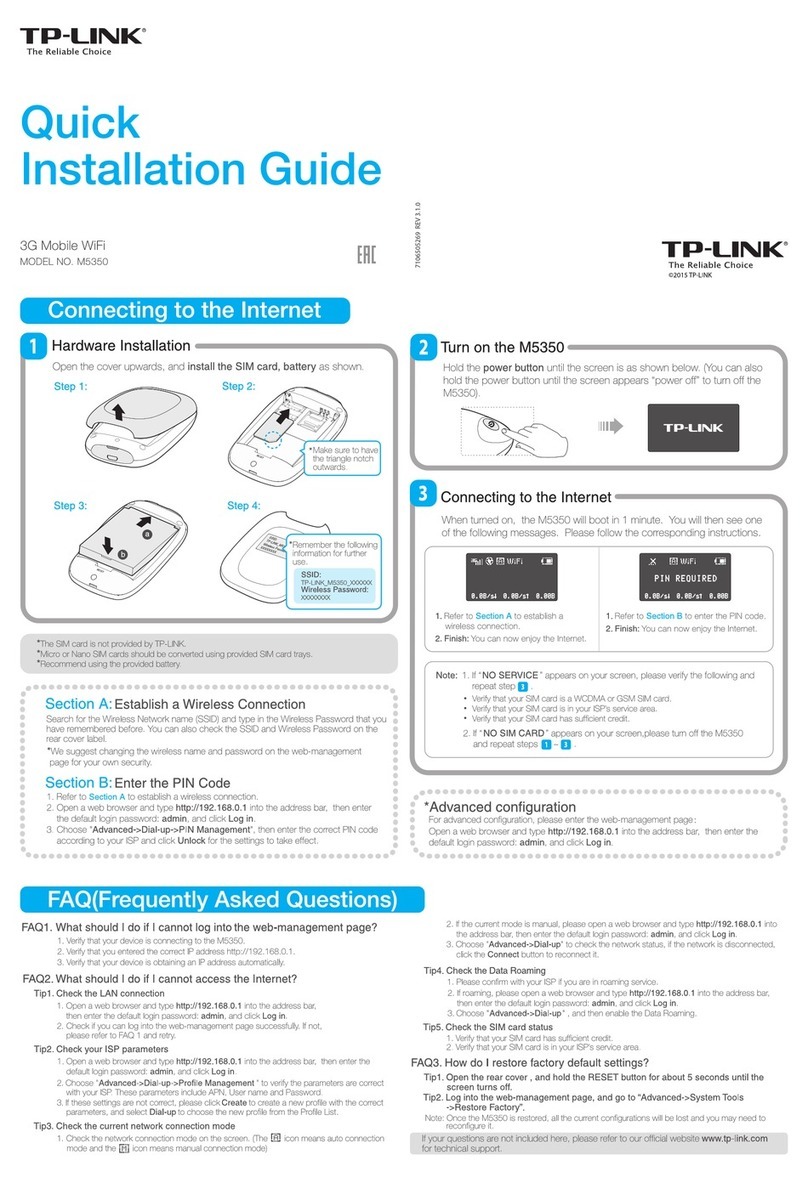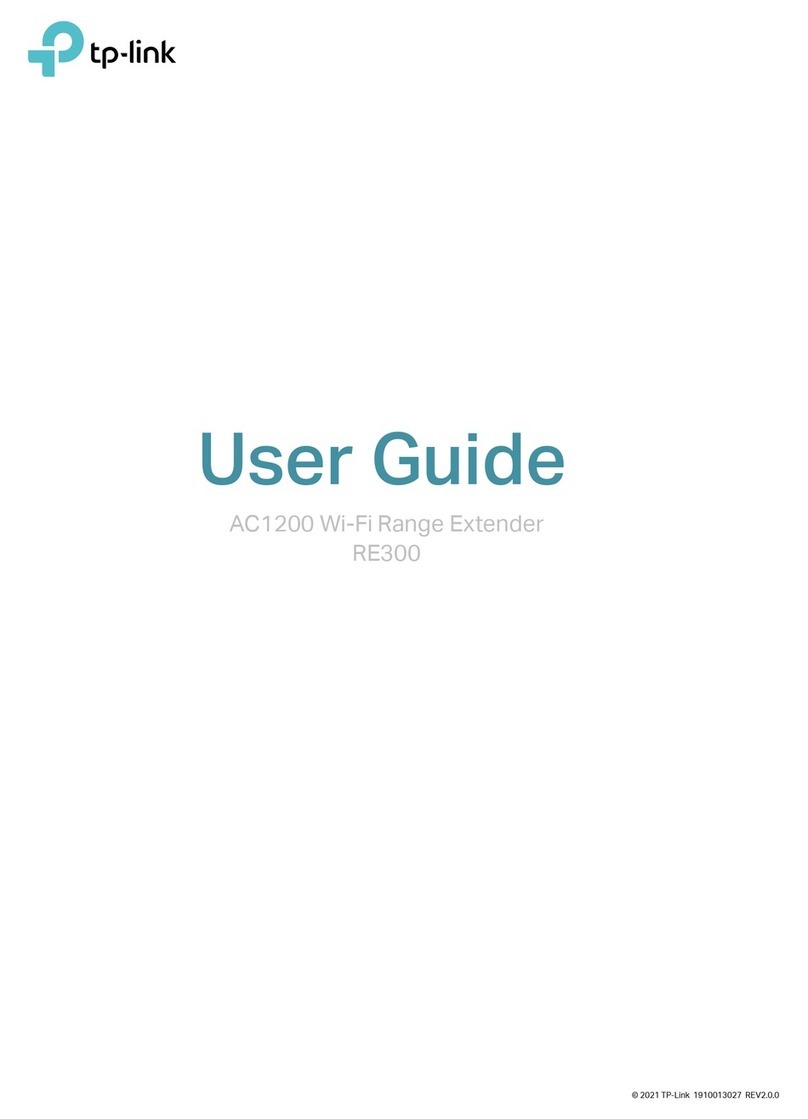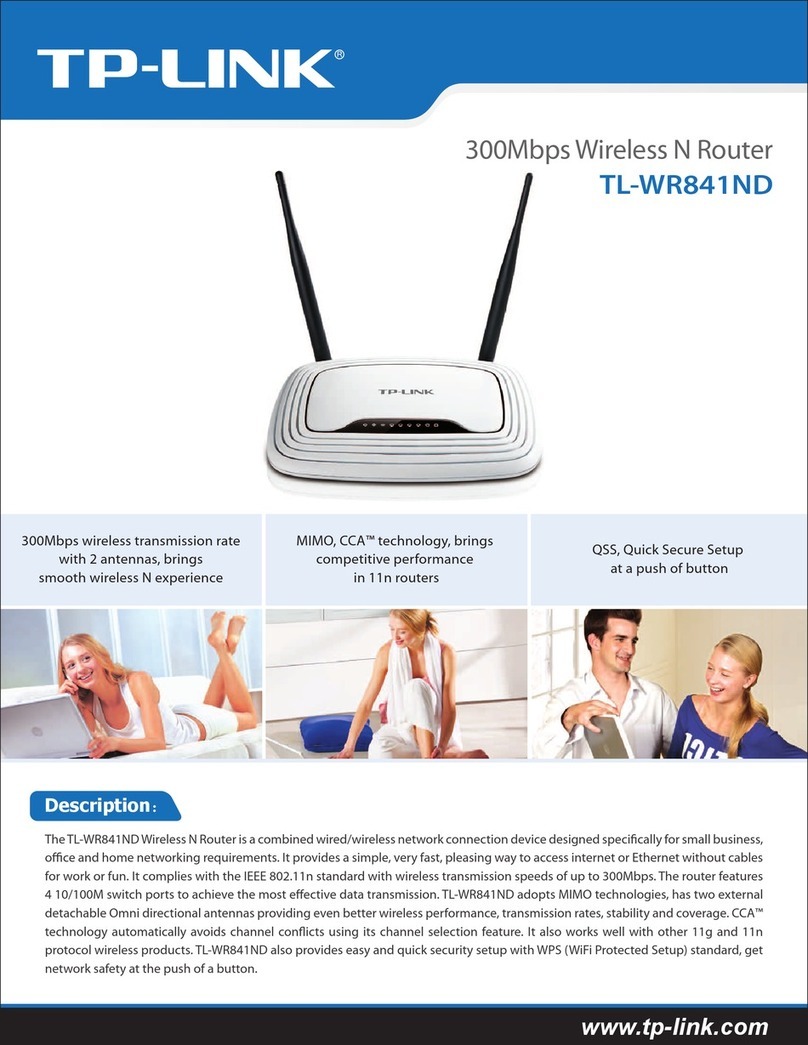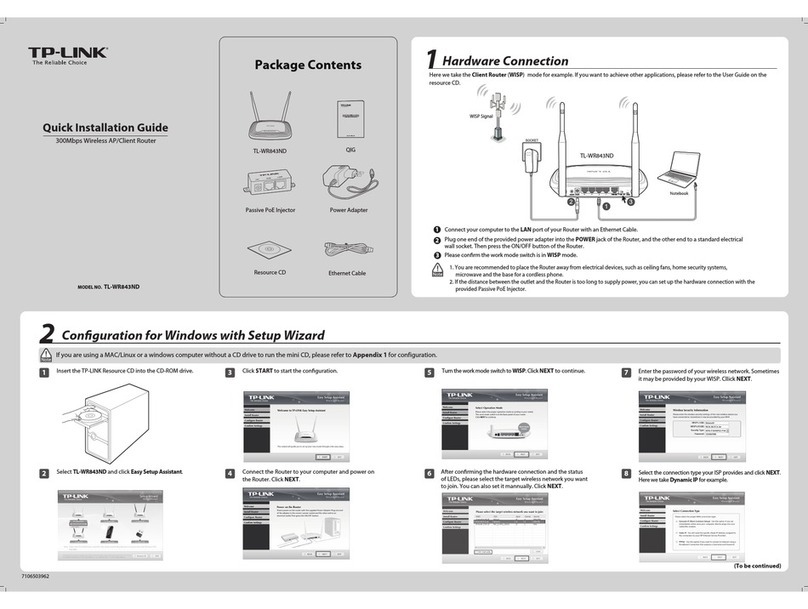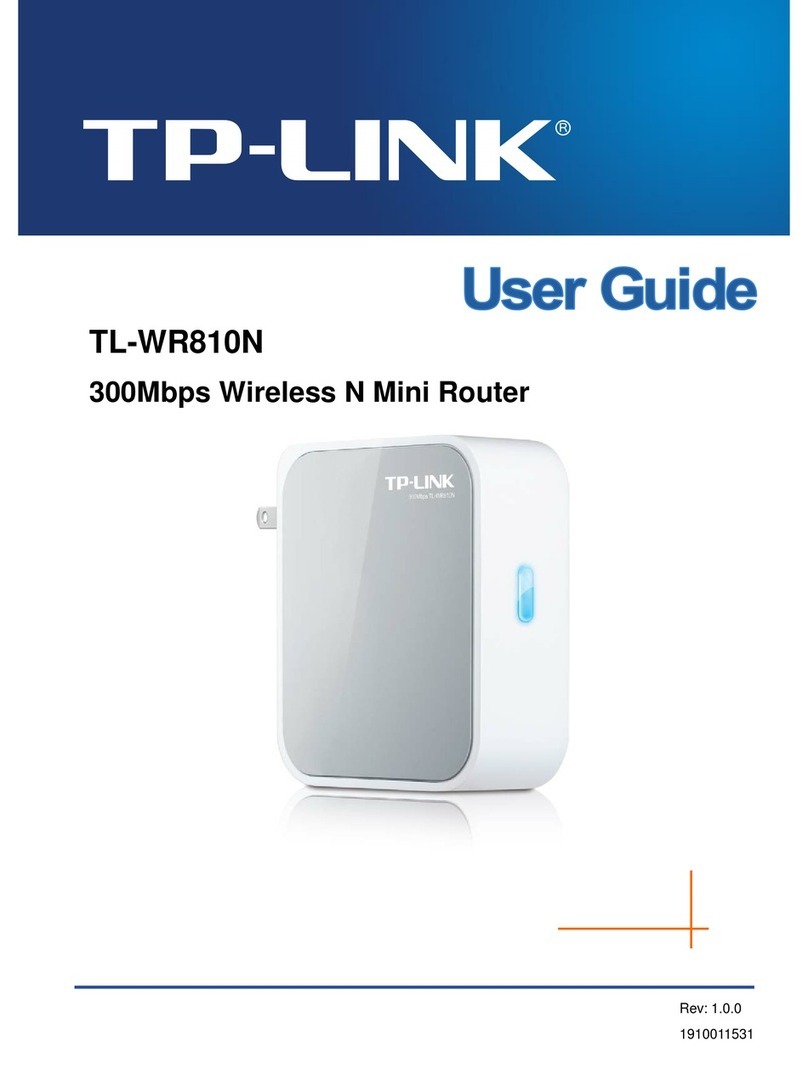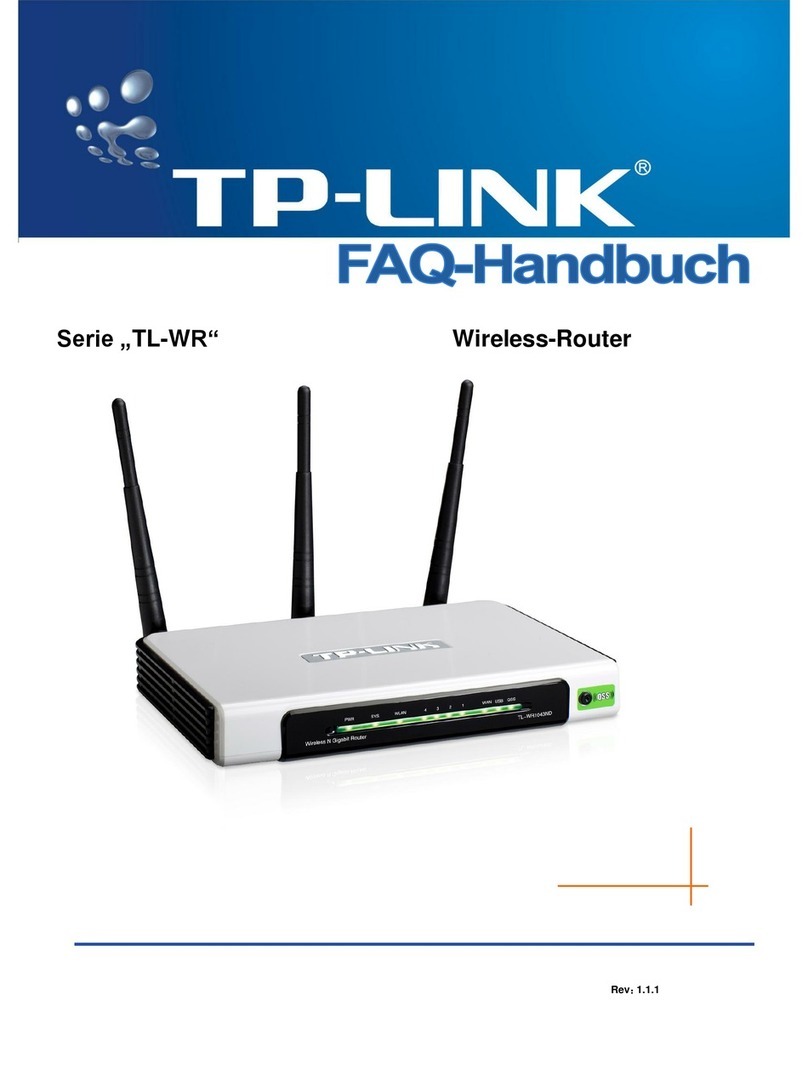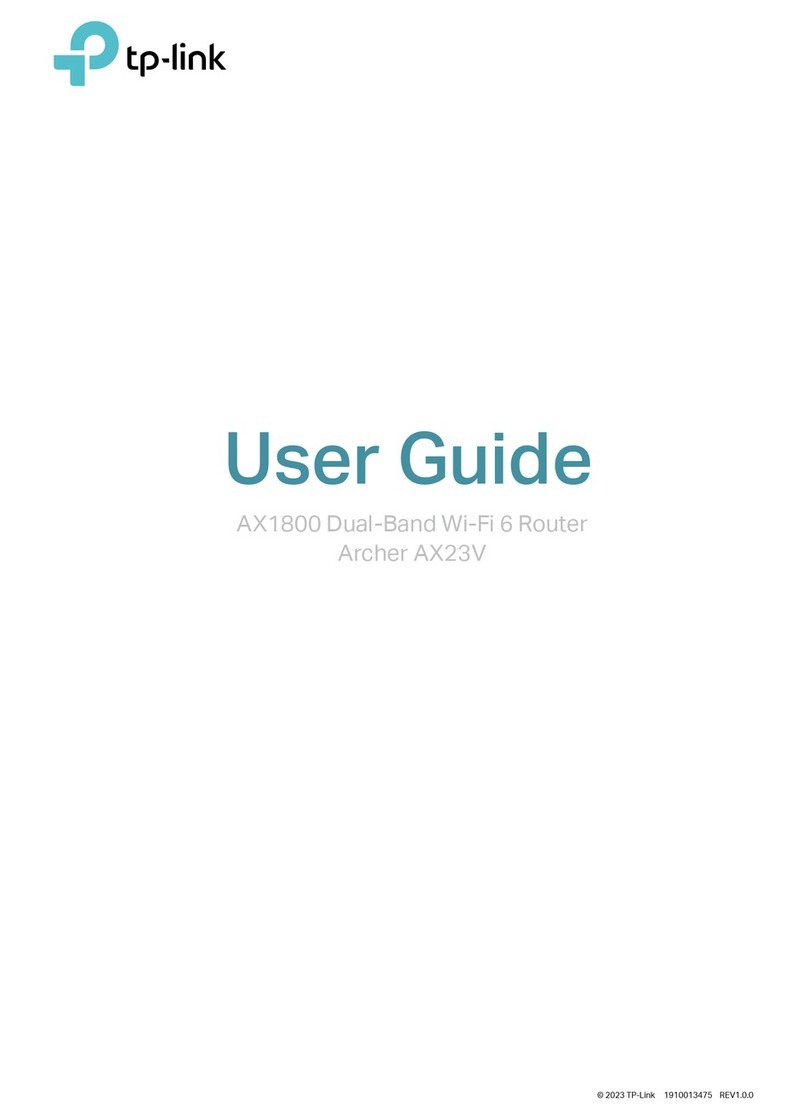AX3000 Gigabit Wi-Fi 6 Router
Q1. What should I do if I can’t access the web management page?
•
Reboot your router and try again.
•
If the computer is set to a static IP, change its settings to obtain an
IP address automatically.
•
Verify that http://tplinkwifi.net is correctly entered in the web
browser. Alternatively, enter http://192.168.0.1 or
http://192.168.1.1 in the web browser.
•
Use another web browser and try again.
•
Disable and enable the network adapter in use.
Q2. What should I do if I can’t access the internet?
•
Power off your modem for about 5 minutes, then power it on and
check the internet. If your modem has more than one Ethernet
port, keep other ports unconnected.
•
Check if the internet is working normally by connecting a computer
directly to the modem via an Ethernet cable. If it is not, contact your
internet service provider.
•
L
og in to the web management page, and go to the Network Map
page to check whether the internet IP address is valid or not. If it’s
valid, go to Advanced > Network > Internet, click Advanced Settings,
select Use the Following DNS Addresses, set the primary DNS to
8.8.8.8, and set the secondary DNS to 8.8.4.4. If it is not, check the
hardware connection or contact your internet service provider.
•
For cable modem users, log in to the web management page of the
router and go to Advanced > Network > Internet > MAC Clone.
Select Clone Current Device MAC and click SAV E. Then reboot
both the modem and the router.
Q3. What should I do if I forget my wireless password?
• If you have not changed the default wireless password, it can be
found on the label at the bottom of the router.
• Connect a computer directly to the router using an Ethernet cable.
Log in to the router’s web management page at http://tplinkwi.net,
and go to the Wireless page to retrieve or reset your wireless
password
.
Q4. What should I do if I forget my web management page password?
•
If you are using a TP-Link ID to log in, click Forgot password on the
login page and then follow the instructions to reset it.
•
Alternatively, press and hold the Reset button on the back for about
6 seconds until the Power LED blinks. Then visit http://tplinkwifi.net
to create a new login password.
Q5. How should I position my router for optimal Wi-Fi performance?
• Don’t place your router in a corner or in a closet.
• Avoid obstacles and high-powered appliances.
• Keep your router in a central location at a certain height.
• Keep the antennas vertical when the router is placed on a desktop.
Keep the antennas upright when the router is hanging on a wall.
©2021 TP-Link 7106509272 REV2.0.0
Need Help?
Quick Installation Guide
Button Explanation
• WPS/Wi-Fi Button
WPS: Press the button for 1 second, and immediately press
the WPS button on your client to start the WPS process.
Wi-Fi: Press and hold the button for more than 2 seconds,
then release the button to turn on or o the wireless function
of your router.
• Reset Button
Press and hold the button for about 6 seconds until the Power
LED blinks to reset the router to its factory default settings.
Do More with Your Router
The router supports various features, including Access Point
Mode, Guest Network, Parental Controls, QoS and more.
USB Applications
With the USB port, it’s easy to share les and media with
multiple devices. Visit https://www.tp-link.com/app/usb
to learn more about the USB applications.
Guest Network
Provide Wi-Fi access for
guests without disclosing
your main network.
Parental Controls
Manage online time and
block inappropriate
content to keep families
healthy online.
Quality of Service (QoS)
Prioritize your
bandwidth needs to
get a better networking
experience.
Access Point Mode
The router can work as an
access point, transforming
your existing wired network
to a wireless one.
For detailed instructions, refer to the router’s user guide at
https://www.tp-link.com/support.
· Keep the device away from water, re, humidity or hot environments.
· Do not attempt to disassemble, repair, or modify the device. If you need
service, please contact us.
· Do not use any other chargers than those recommended.
· Do not use damaged charger or USB cable to charge the device.
· Do not use the device where wireless devices are not allowed.
· Adapter shall be installed near the equipment and shall be easily accessible.
For technical support, replacement services, user guides, and
other information, please visit https://www.tp-link.com/support.
If you have any suggestions or needs for our product guides, you
To communicate with TP-Link users or engineers, visit
https://community.tp-link.com to join TP-Link Community.