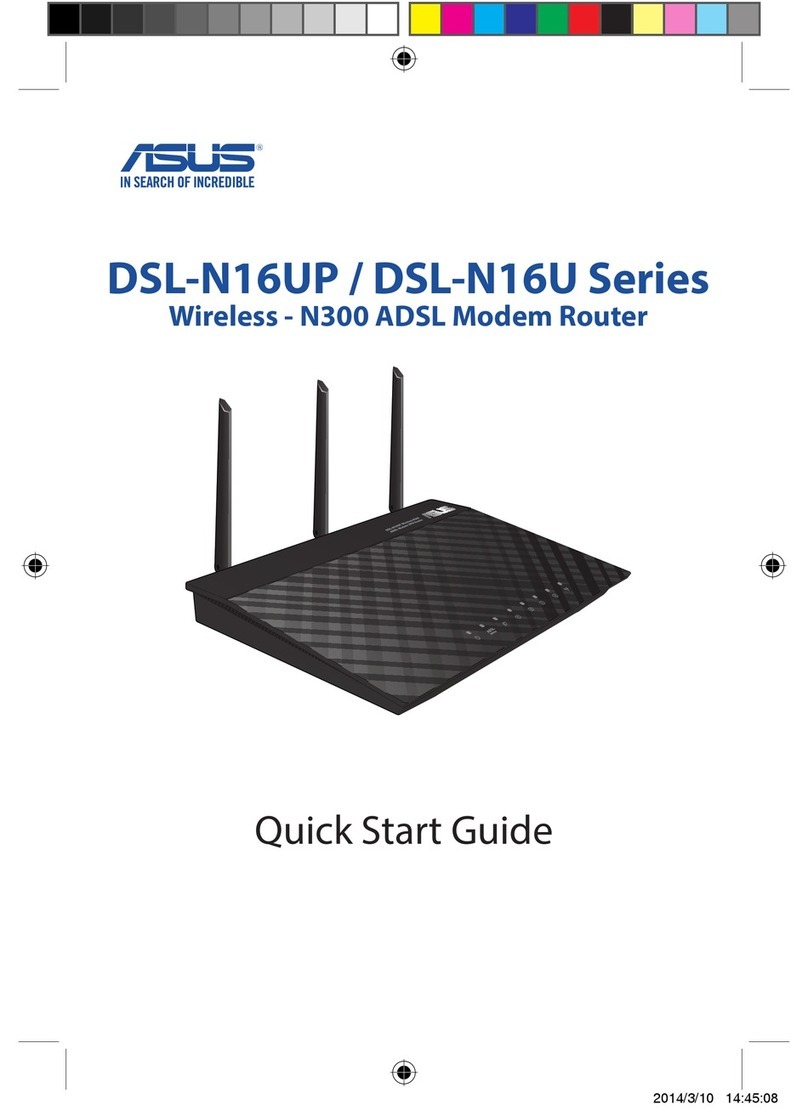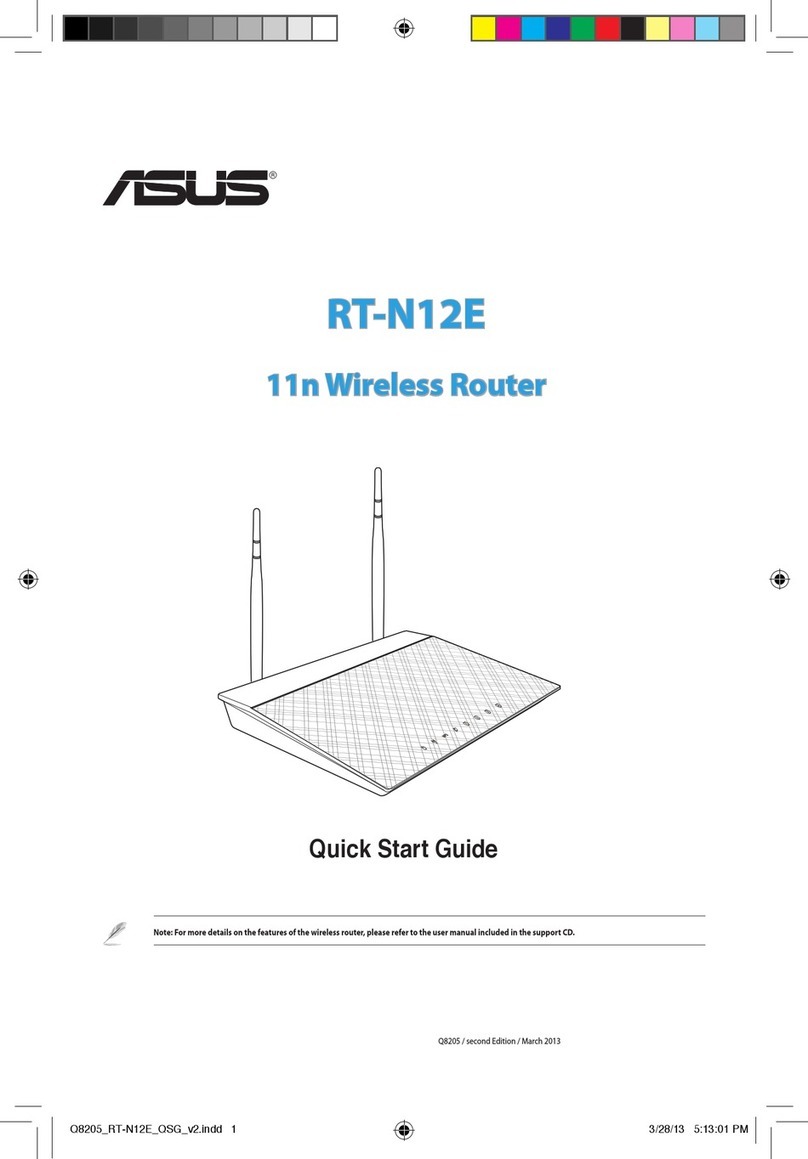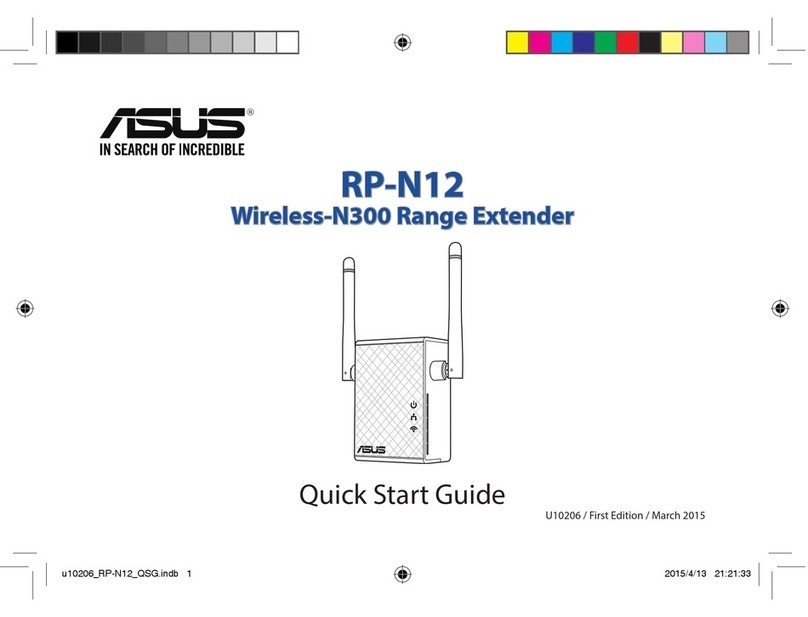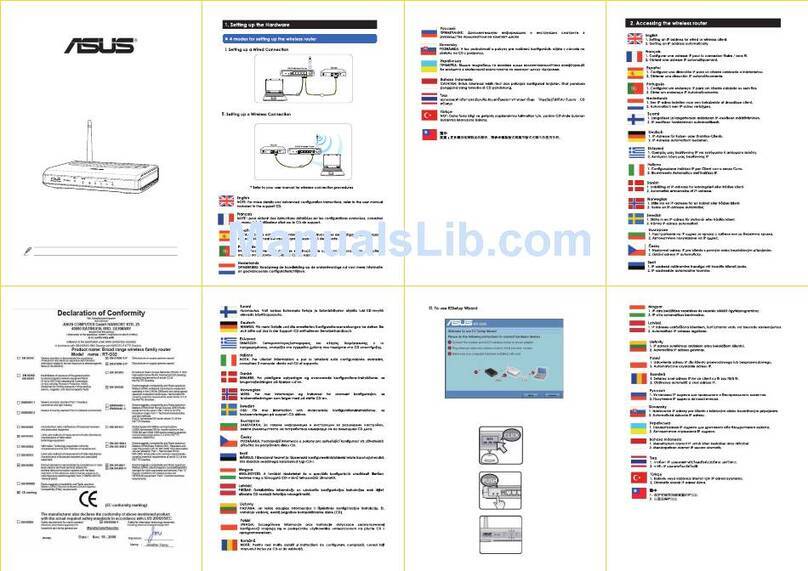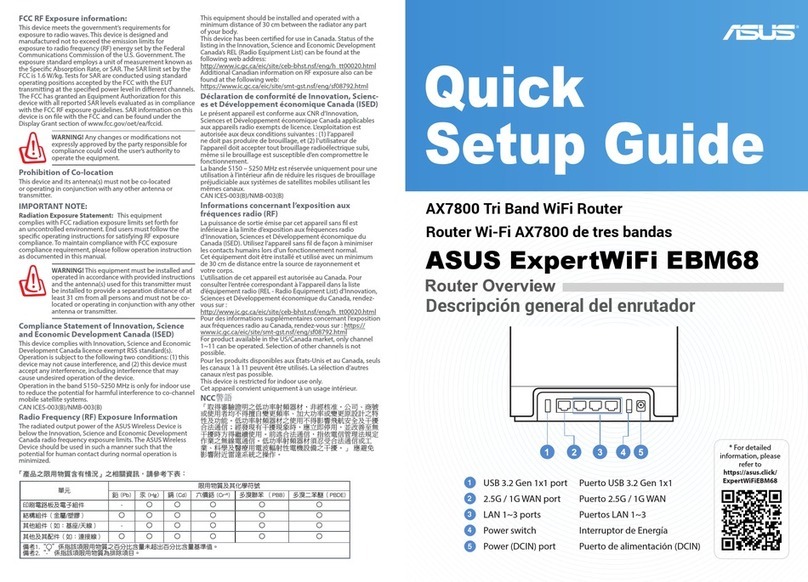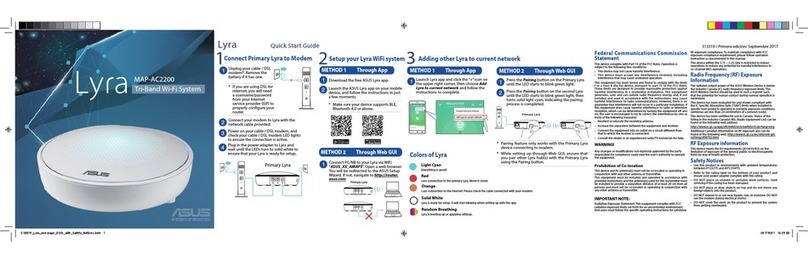2
U6485 / Second Edition / January 2012
English...............................................................................................................................................3
Français .............................................................................................................................................9
Deutsch.............................................................................................................................................15
Italiano ..............................................................................................................................................21
Русский.............................................................................................................................................27
Български........................................................................................................................................33
Čeština...............................................................................................................................................39
Dansk.................................................................................................................................................45
Nederlands ......................................................................................................................................51
Eesti....................................................................................................................................................57
Suomi.................................................................................................................................................63
Ελληνικά............................................................................................................................................69
Magyar ..............................................................................................................................................75
Latviski ..............................................................................................................................................81
Lietuvių .............................................................................................................................................87
Norsk..................................................................................................................................................93
Polski..................................................................................................................................................99
Português.........................................................................................................................................105
Română.............................................................................................................................................111
Español..............................................................................................................................................117
Svenska ............................................................................................................................................. 123
Slovensky..........................................................................................................................................129
Українська.......................................................................................................................................135
Türkçe ................................................................................................................................................141
NOTE: For more details, refer to the user manual included in
the support CD.