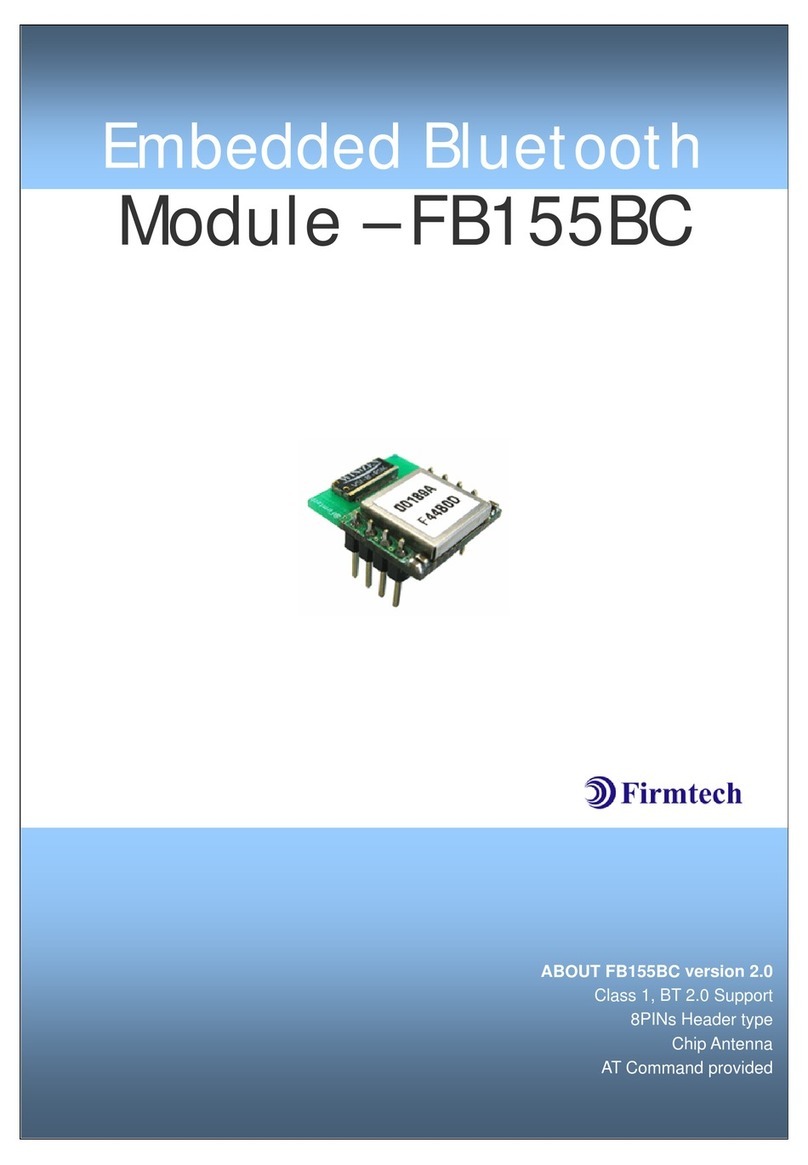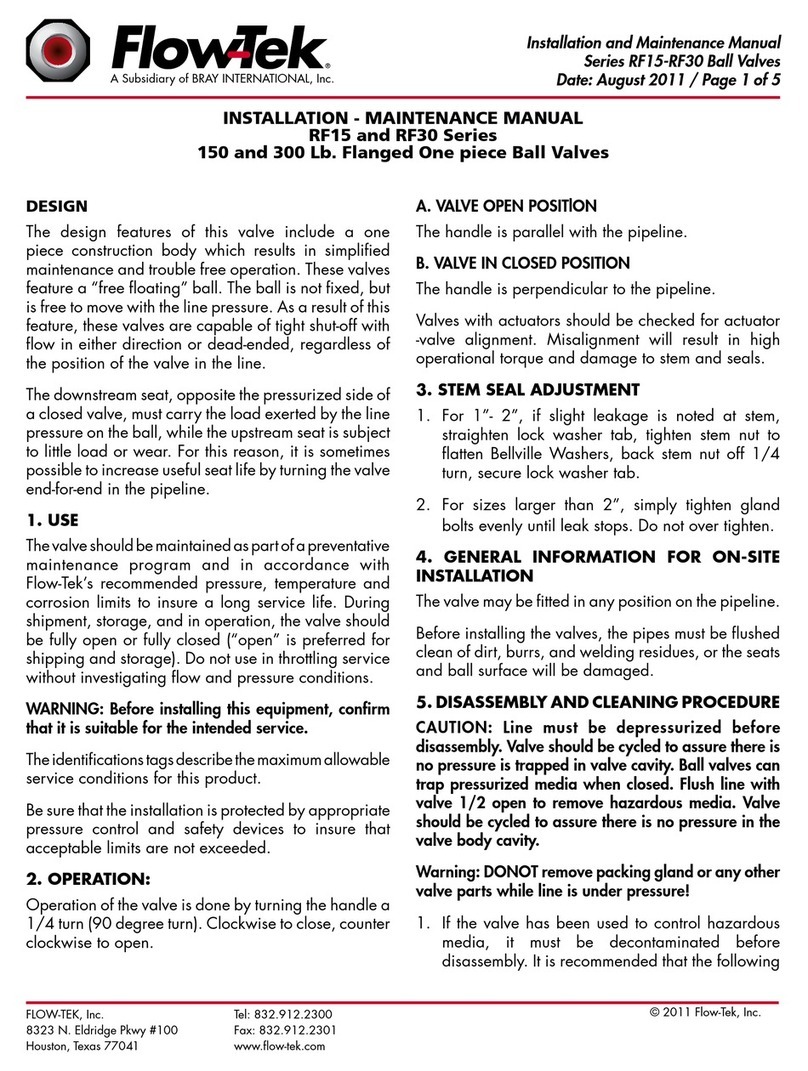Smith & Nephew 450P Installation and operating instructions

Smith & Nephew
450P and 460P
3-CCD Camera
Control Units
Operations/Service Manual


CAUTION: U.S. Federal law restricts this device to sale
by or on the order of a physician.
Power On
Power Off
Up Button
Down Button
MICROPHONE
PROCEDURE
WHITE SET
MENU
ENHANCEMENT
SELECT Button
BRIGHTNESS
DO NOT PLUG IN WET
Color Camera
Input
HEAD SELECT Button
Line Input
IEEE-1394 DV/SDI/DVI Output
RGB Analog Output
Video Output
Bidirectional Port
Y/C Analog Output
Serial Number
Equipotentiality
Date of Manufacture
UL Classification
Fuse
Caution: See Instructions for Use
Electrical Shock Hazard
Type CF Equipment
European Representative
EU: Not for general waste
Smith & Nephew 450P and 460P 3-CCD Camera Control Units Operations/Service Manual 10600023 Rev. B 3
Glossary of Symbols
AB
SN
T 1A 250V

Smith & Nephew 450P and 460P 3-CCD Camera Control Units Operations/Service Manual 10600023 Rev. B
4
Table of Contents
Glossary of Symbols . . . . . . . . . . . . . . .3
Preface . . . . . . . . . . . . . . . . . . . . . . . . . .5
Introduction . . . . . . . . . . . . . . . . . . . . . .5
HERMES-Ready…Camera Control
Unit Information . . . . . . . . . . . . . . . . . . .5
Indications for Use . . . . . . . . . . . . . . . .6
Contraindications . . . . . . . . . . . . . . . . .6
Warnings . . . . . . . . . . . . . . . . . . . . . . . .6
Precautions . . . . . . . . . . . . . . . . . . . .6–7
System Components
Unpacking and General Inspection . . . . . .7
Front Panel Controls . . . . . . . . . . . . . . .8–10
Rear Panel Controls . . . . . . . . . . . . . . .11–12
Camera Head Controls . . . . . . . . . . . .13–14
Preoperative Setup
Prepare the Camera Head . . . . . . . . . . . .15
Inspect the System Components . . . . . . .15
Light Source . . . . . . . . . . . . . . . . . . . . . . .15
Electrical Connections . . . . . . . . . . . . . . .15
Cable Connectors . . . . . . . . . . . . . . . . . . .16
Connect the Camera Head . . . . . . . . . . . .17
Connect the Video Accessories . . . . . . . .17
Recommended System Configuration
IEC 60601-1-1 Compliant System
Configuration . . . . . . . . . . . . . . . . . . . . . .18
Equipment Setups
Customizing Equipment Setups . . . . . . . .19
Setup Configurations Summary . . . . . . . .19
Equipment Setup 1 . . . . . . . . . . . . . . .20–21
Equipment Setup 2 . . . . . . . . . . . . . .22–23
Equipment Setup 3 . . . . . . . . . . . . . .24–25
Equipment Setup 4 . . . . . . . . . . . . . .26–27
Equipment Setup 5 . . . . . . . . . . . . . .28–29
Operation
Turn the Camera On . . . . . . . . . . . . . . . .30
Adjust the Monitor to the Color Bars . . .30
Tips for Adjusting Color Monitors . . . . . .30
Confirm Attachment of Coupler/
Videoendoscope to Camera Head . . . . .30
White Set the Camera . . . . . . . . . . . . . . .31
Camera Control Menus . . . . . . . . . . . . . .32
SELECT Button . . . . . . . . . . . . . . . . . . .32
UP and DOWN Buttons . . . . . . . . . . . .32
Menus and Sub-Menus . . . . . . . .33–34
Zoom (460P CCU Only) . . . . . . . . . . . .35
Power-Up Initialization . . . . . . . . . . . . .35
White Set Menu . . . . . . . . . . . . . .35–36
Enhancement . . . . . . . . . . . . . . . . .36–37
Brightness . . . . . . . . . . . . . . . . . . . . . .37
Procedure . . . . . . . . . . . . . . . . . . . . . .38
Button Setup . . . . . . . . . . . . . . . . .38–39
Language . . . . . . . . . . . . . . . . . . . . . . .39
Program . . . . . . . . . . . . . . . . . . . . .39–41
Custom1 and 2 . . . . . . . . . . . . . . . .41–43
Cleaning and Sterilization
Cleaning the Camera Control Unit . . . . .44
Cleaning and Sterilizing
the Camera Heads . . . . . . . . . . . . . . . . .44
Cleaning the Fan Grill . . . . . . . . . . . . . . .44
Service and Maintenance
Service . . . . . . . . . . . . . . . . . . . . . . . . . .45
Service Philosophy . . . . . . . . . . . . . . .45
Changing Fuses . . . . . . . . . . . . . . . . . .45
Maintenance . . . . . . . . . . . . . . . . . . . . . .45
Recommended Annual
Performance Checks . . . . . . . . . . . . . .45
Electrical Interference . . . . . . . . . . . . . . .45
Environmental Protection . . . . . . . . . . . . .45
Troubleshooting . . . . . . . . . . . . . .46–47
Specifications . . . . . . . . . . . . . . . . . . .48
Ordering Information . . . . . . . . . . .49–50
Glossary . . . . . . . . . . . . . . . . . . . . .51–54
Guidance and Manufacturer’s
Declaration – Electromagnetic
Immunity . . . . . . . . . . . . . . . . . . . .55–56
Guidance and Manufacturer’s
Declaration – Electromagnetic
Emissions . . . . . . . . . . . . . . . . . . . . . . .57
Guidance for Separation Distances . .58
Warranty
Warranty . . . . . . . . . . . . . . . . . . .Back Cover
Service Replacement Program .Back Cover
Figures
1a. Smith & Nephew
450P CCU Front Panel . . . . . . . . . . . .8
1b. Smith & Nephew
460P CCU Front Panel . . . . . . . . . . . .8
2a. Smith & Nephew
450P CCU Rear Panel . . . . . . . . . . . .11
2b. Smith & Nephew
460P CCU Rear Panel . . . . . . . . . . . .11
3a. Smith & Nephew 460H
Three-Button Camera Head . . . . . . .13
3b. Smith & Nephew ED-3
Two-Button Camera Head . . . . . . . . .13
4. Smith & Nephew 470H
Three-Button Camera Head . . . . . . .14
5. Video Cable Connectors . . . . . . . . . .16
6. Camera Head Connection . . . . . . . . .17
7. IEC 60601-1-1 System Configuration .18
8. White Setting the Camera . . . . . . . . .31
Tables
1. Guidance and Manufacturer’s
Declaration - Electromagnetic
Immunity . . . . . . . . . . . . . . . . . .55–56
2. Guidance and Manufacturer’s
Declaration - Electromagnetic
Emissions . . . . . . . . . . . . . . . . . . . . .57
3. Guidance for Separation Distances .58

Smith & Nephew 450P and 460P 3-CCD Camera Control Units Operations/Service Manual 10600023 Rev. B 5
Preface
This manual provides the information you need
to operate and maintain the Smith & Nephew
450P and 460P 3-CCD Camera Control Units.
Prior to using this equipment, please read this
manual thoroughly, paying particular attention
to the operating instructions, warnings, and
cautions. Smith & Nephew surgical equipment is
designed for use only by medical professionals
who are completely familiar with the appropriate
surgical techniques and video procedures.
Introduction
Smith & Nephew 450P and 460P 3-CCD CCUs
(Camera Control Units) are state-of-the-art video
CCUs designed for use in endoscopic surgical
applications. Fingertip control of camera features
(enhancement features and zoom capabilities
[460P camera only]) and accessories (VCRs,
video printers, and still image recorders)
maximize surgeon control over the visualization
system and documentation.
The 450P and 460P CCUs’ advanced 3-CCD
digital circuitry provides superior color rendition
and high-resolution images. Their advanced
automatic features offer enhanced ability to
customize Smith & Nephew cameras to meet
individual procedural requirements. The 450P
and 460P CCUs offer optimum light sensitivity
to ensure sufficient light output at all times in
various endoscopic surgical applications. Their
improved camera shutters allow for smoother
light compensation. Variable controls such as
automatic shutter settings and light adjustments
permit adaptation of the CCU to address
changing conditions during surgery. The
enhancement control gives you the ability to
enhance the contrast and edges of anatomical
features. The digital zoom feature provides visual
access to surgical sites previously difficult to
visualize.
The 460P CCU incorporates four digital output
ports: IEEE-1394 DV (digital video), SDI (serial
digital interface), and two DVI (digital visual
interface) ports. The IEEE-1394 port allows direct
connection with any accessory compatible with
DV format. The SDI port allows high-quality
video to be distributed up to 300 feet using a
single coaxial cable. The DVI ports allow high-
resolution video to be directly displayed on a
1280 x 1024 pixel digital flat panel display.
Smith & Nephew 450P and
460P HERMES-Ready…Camera
Control Units Information
The Smith & Nephew 450P and 460P HERMES-
Ready Control Units are configured to be
connected to the Smith & Nephew HERMES®
Digital O.R. Control Center via the bidirectional
(HERMES-Ready) port, which uses RS-232 serial
communications protocol. When connected, the
system functions may be accessed by direct
voice commands or by manual use of a touch
screen control (HERMES Pendant®).
It is recommended that the physician and
support personnel are thoroughly familiar with
the setup and operation of the Smith & Nephew
HERMES Digital O.R. Control Center. Please refer
to the Smith & Nephew HERMES Digital O.R.
Control Center Operating and Maintenance
Manual for the proper setup, use, and
troubleshooting of the Voice Control Interface
portion of that device.
When the Smith & Nephew HERMES Digital O.R.
Control Center is connected and active, the
function parameters of the Smith & Nephew
450P and 460P HERMES-Ready Control Units
may alternatively be adjusted using the buttons
on the front panel.
For troubleshooting or further information,
please refer to your Smith & Nephew HERMES
Digital O.R. Control Center Operating and
Maintenance Manual.
Preface/Introduction

Smith & Nephew 450P and 460P 3-CCD Camera Control Units Operations/Service Manual 10600023 Rev. B
6
Indications for Use
The Smith & Nephew 450P and 460P 3-CCD
Camera Control Units are indicated for use in
endoscopic surgical procedures to allow
visualization of the articular cavities, body
cavities, hollow organs and canals when used
with an appropriately indicated endoscope.
Additionally, when used in conjunction with a
Smith & Nephew light source and light cable the
3-CCD Camera Control Units are indicated for
use in endoscopic surgical procedures in the
thoracic cavity when used with an appropriately
indicated thoracoscope.
Contraindications
None known.
Warnings
• It is the surgeon's responsibility to be
familiar with the appropriate surgical
techniques prior to use of this device.
• Read these instructions completely
prior to use.
• DANGER: There is a risk of explosion
if used in the presence of flammable
anesthetics.
• To prevent electric shock, do not remove
any covers or screws from the Camera
Control Unit (CCU) or camera head. There
are no user-serviceable components
inside. Dismantling the equipment will
void the warranty.
• If this unit is configured as part of a
system, the entire system should be
tested for compliance with IEC 60601-1-1.
• If the leakage current of the
configured system exceeds the
limits of IEC 60601-1-1, install an
appropriately rated UL 2601-1/
IEC 60601-1 approved isolation
transformer and retest the system.
• The use of accessory equipment not
complying with the equivalent safety
requirements of this equipment may
lead to a reduced level of safety of the
resulting system. Consideration relating
to the choice shall include:
– Use of the accessory in the patient
vicinity.
– Evidence that the safety certification of
the accessory has been performed in
accordance with UL 2601-1/IEC 60601-1
and/or IEC 60601-1-1.
Precautions
U.S. Federal law restricts this device to sale
by or on the order of a physician.
• Do not allow fluids to enter the device.
Damage can result.
• Electrical safety testing should be performed
by a biomedical engineer or other qualified
person.
• All products used in conjunction with this
camera control unit, such as video monitors,
video printers, etc., are likely to have an
inherent leakage current at their video
connections. Thus, their connection to this
camera control unit would likely increase the
leakage current at the camera control unit’s
chassis.
• When looping the video output to more than
one piece of equipment, the termination
switch on the last looping piece of equipment
should be in the 75 Ω (ohm) or the “ON”
position if the equipment provides that
option.
• Do not plug the camera cable connector into
the camera control unit if wet. Moisture on
the connector pins of the camera cable will
damage the circuitry and void the warranty.
Ensure that the connector pins are
completely dry before plugging the camera
head into the CCU.
Indications for Use/Contraindications/Warnings/Precautions

Smith & Nephew 450P and 460P 3-CCD Camera Control Units Operations/Service Manual 10600023 Rev. B 7
• This equipment is designed and tested to
minimize interference with other electrical
equipment. However, if interference occurs
with other equipment it may be corrected
by one or more of the following measures:
– Reorient or relocate this equipment, the
other equipment, or both.
– Increase the separation between the
pieces of equipment.
– Connect the pieces of equipment into
different outlets or circuits.
– Consult a biomedical engineer.
• This equipment contains electronic printed
circuit assemblies. At the end of the useful
life of the equipment it should be disposed of
in accordance with any applicable national or
institutional related policy relating to obsolete
electronic equipment.
Unpacking and General
Inspection
Prior to using the Smith & Nephew 450P or
460P 3-CCD Camera Control Unit, it is essential
that all system components be inspected for
damage which can negatively impact the
system’s performance. Inspection should include
all equipment to be used in surgery including
endoscopes, cables, and accessories.
1. Remove the CCU and accessories from the
shipping container. Be certain to open and
inspect all boxes and sealed plastic bags to
ensure that all components are accounted
for.
If any parts are missing or damaged, contact
your authorized Smith & Nephew
representative.
Save the carton and packing materials in the
event a component needs to be returned for
repair.
2. Inspect all video components for damage
during shipment. Contact your authorized
Smith & Nephew representative if damage is
noticed. Damage to endoscopes can impact
performance. For more information, consult
the Instructions for Use provided with the
endoscope.
3. Inspect the sheath on the light source fiber
optic cable for damage. Cuts, abrasions or
tears in the silicone sheath will cause a loss
of light.
Precautions (continued)/System Components

Smith & Nephew 450P and 460P 3-CCD Camera Control Units Operations/Service Manual 10600023 Rev. B
8
System Components (continued)
Figure 1a. Smith & Nephew 450P 3-CCD HERMES-Ready…Camera Control Unit Front Panel
Figure 1b. Smith & Nephew 460P 3-CCD HERMES-Ready…Camera Control Unit Front Panel
Front Panel Controls
Component Controls and Functions

Smith & Nephew 450P and 460P 3-CCD Camera Control Units Operations/Service Manual 10600023 Rev. B 9
System Components (continued)
Front Panel Controls (continued)
Control Function
1. Power Switch Turns the control unit on and off. The power switch is illuminated
green when the control unit is on.
2. MICROPHONE Input
(460P only)
The 460P CCU (Camera Control Unit) includes a microphone input
which accepts standard 1/4" connector microphones. It allows
audio to be added to the DV output so users can add commentary
to video clips produced from the camera control unit DV output.
The rear panel audio line input and front panel microphone input
may be used simultaneously.
3. PROCEDURE Button The PROCEDURE Button is used to sequence through the
procedure setting options, i.e., Arthroscopy, Laparoscopy, Custom,
etc. Each option has predetermined image parameter settings that
are designed to be optimized for a given procedure type. When the
button is pressed, the name of the current procedure appears at
the bottom of the surgical display screen and the image appearing
on the screen utilizes the parameter settings for that particular
procedure. A procedure is selected by pressing the button until the
desired procedure setting is displayed. The default procedure
setting can be set using the OSD (On-Screen Display) Menu.
4. WHITE SET Button The WHITE SET Button automatically adjusts the camera for optimal
white balance when the button is depressed and the camera is
focused on a white object.
5. MENU Button (UP) The UP or DOWN buttons cause the cursor to scroll through the
available menu selections after the OSD Menu has been called up
via the SELECT button. When the end of a menu is reached, the
next UP or DOWN button activation will bring the user either to the
top of the menu or the bottom of the menu.

Smith & Nephew 450P and 460P 3-CCD Camera Control Units Operations/Service Manual 10600023 Rev. B
10
System Components (continued)
Front Panel Controls (continued)
Control Function
6. MENU Button (SELECT) The SELECT button calls up the top-level OSD Menu.
7. MENU Button (DOWN) The UP or DOWN buttons will cause the cursor to scroll through
the available menu selections after the OSD Menu has been called
up via the SELECT button. When the end of a menu is reached, the
next UP or DOWN button activation will bring the user either to the
top of the menu or the bottom of the menu.
8. BRIGHTNESS Buttons The BRIGHTNESS buttons increase or decrease the brightness of
the image when the ELC (Electronic Shutter Control) is in AUTO
mode.
9. ENHANCEMENT Buttons The ENHANCEMENT function enhances the appearance of detail
in the image. The desired enhancement level is set using the
ENHANCEMENT UP/DOWN buttons. When one of the buttons is
pressed, a bar graph on the left side of the display indicates the
current enhancement level.
10. Camera Cable Connector
Receptacle(s)
Compatible Smith & Nephew camera heads can be connected into
these push-in, keyed receptacle(s). (See ORDERING INFORMATION
for compatible camera heads.)

Smith & Nephew 450P and 460P 3-CCD Camera Control Units Operations/Service Manual 10600023 Rev. B 11
System Components (continued)
Figure 2a. Smith & Nephew 450P 3-CCD HERMES-Ready…Camera Control Unit Rear Panel
Figure 2b. Smith & Nephew 460P 3-CCD HERMES-Ready…Camera Control Unit Rear Panel
Rear Panel Controls
Control Function
1. Audio Line Input (460P only) An audio line input, which accepts standard RCA connectors,
allows audio to be added to the DV output so users can add
commentary to video clips produced from the camera DV output.
The rear panel audio line input and front panel MICROPHONE input
may be used simultaneously.
2. DV Output (460P only) This output provides compressed digital video per the IEEE-1394
standard.
The DV output also includes the ability to add audio input from the
MICROPHONE input on the CCU front panel or from the Audio Line
input on the rear panel.
3. SDI Output (460P only) This Serial Digital Interface (SDI) with 4:2:2 component digital video
output is for SDI-compatible video displays or video transmission
equipment.

Smith & Nephew 450P and 460P 3-CCD Camera Control Units Operations/Service Manual 10600023 Rev. B
12
System Components (continued)
Rear Panel Controls (continued)
Control Function
4. DVI Outputs (460P only) There are two digital visual interface outputs for DVI compatible
digital displays. The DVI connectors support DVI-D (DVI-Digital)
single-link interfaces.
5. RGB and SYNC There are four BNC connectors for RGB-SYNC Output.
This output is an interlaced or progressive analog output
depending on the setting of the “Interlace/Progressive” switch.
6. Interlace/Progressive Modes Switch The camera heads and camera control units’ video outputs run in
either Interlace or Progressive mode depending on the camera
head, the type of video output selected, and the position of the
RGB Interlace/Progressive switch.
7. Video Output This port supplies composite video output.
8. Bidirectional Communication Port This port enables communication with a HERMES®Digital O.R.
Control Center for voice control of camera control unit functions.
9. Accessory Controls These two outputs allow control from the camera head
buttons to video accessories. They are labeled 1 (Switch #1)
and 2 (Switch #2).
10. Y/C Output (2) This video output is a standard Y/C (S-Video or S-VHS) analog
output for video accessories that use Y/C (S-Video) signals,
such as S-VHS VCRs and Y/C monitors.
11. Serial Number This factory-assigned number uniquely identifies your equipment
and is required for use in warranty claims.
12. Power Receptacle This receptacle accepts a standard connector from a hospital-
grade power cord.

Smith & Nephew 450P and 460P 3-CCD Camera Control Units Operations/Service Manual 10600023 Rev. B 13
System Components (continued)
460H and Ed-3 Camera Head Control Function
1. Left Camera Head Button When the OSD (on-screen display) menu is present, pressing this
button will move the cursor up. Pressing the left button when the
OSD menu is not present permits the user to access shortcuts
without going to the OSD menu. In this case, the default or
assigned function is executed immediately. Refer to the
Instructions for Use for the applicable camera control unit on how
to customize the button shortcuts.
2. Right Camera Head Button When the OSD menu is present, pressing this button will move the
cursor down. Pressing the right button when the OSD menu is not
present permits the user to access shortcuts without going to the
OSD menu. In this case, the default or assigned function is
executed immediately. Refer to the Instructions for Use for the
applicable camera control unit on how to customize the button
shortcuts.
3. Middle Camera Head Button When the OSD menu is present, pressing this button will select
the highlighted menu choice or go to the previous menu or the
top-level menu. Pressing the middle button when the OSD menu is
not present permits the user to access shortcuts without going to
the OSD menu. In this case, the default or assigned function is
executed immediately. Refer to the Instructions for Use for the
applicable camera control unit on how to customize the button
shortcuts.
Camera Head Controls
Figure 3a. Smith & Nephew 460H Three-Button Camera Head Figure 3b. Smith & Nephew ED-3 Two-Button Camera Head

Smith & Nephew 450P and 460P 3-CCD Camera Control Units Operations/Service Manual 10600023 Rev. B
14
System Components (continued)
Figure 4. Smith & Nephew 470H Three-Button Camera Head
Control Function
1. Top Button
(MENU Button UP)
The Top button function is set to control certain camera settings
and functions using the OSD Menu. Buttons can also be used to
navigate through the OSD Menu.
2. Middle Button
(MENU Button SELECT)
The Middle button can be used to select menu choices, or to
select EXIT options once the top-level OSD Menu is called up
via the front panel SELECT button.
Buttons may also be set to control certain camera settings and
functions.
3. Bottom Button
(MENU Button DOWN)
The Bottom button function is set to control certain camera settings
and functions using the OSD Menu. Buttons can also be used to
navigate through the OSD Menu.
Camera Head Controls (continued)

Smith & Nephew 450P and 460P 3-CCD Camera Control Units Operations/Service Manual 10600023 Rev. B 15
Prepare the Camera Head
Sterilize and disinfect the camera head following
the Cleaning and Sterilization procedure
enclosed with the camera head. Once this is
complete, remove the cap from the camera
cable connector and ensure that no moisture
remains on the camera cable connector pins.
Let the pins air dry if they are damp.
Inspect the System
Components
This inspection ensures optimal performance
as well as safe operation of the equipment.
Light Source
Verify that the light source is producing the
correct amount of light. Factors that can affect
the light output include:
• Improper bulb placement
• Blown fuses and/or thermocouples
• Worn-out or burned-out bulbs
Refer to the manufacturer’s Operations Manual
if you suspect problems with the light source.
Electrical Connections
Examine the electrical connections:
• Electrocautery and other electrical noise-
inducing medical equipment can interfere
with the performance of camera control units
and monitors. To prevent interference, plug
monitors and camera equipment into an
outlet on a wall separate from noise-inducing
equipment.
• Check that the electrical equipment is
properly grounded (i.e., plugs contain a
ground prong). The camera must be plugged
into a hospital-grade AC outlet.
• If the monitor has a termination switch, it
needs to be set to 75 Ω(ohms). If two or
more monitors are used, only the termination
switch on the last monitor needs to be ON.
• Double check the equipment setup diagrams
to ensure that all connections are correct.
Preoperative Setup

Smith & Nephew 450P and 460P 3-CCD Camera Control Units Operations/Service Manual 10600023 Rev. B
16
Preoperative Setup (continued)
Cable Connectors
The 450P and 460P CCUs use the following types of
cables: BNC coaxial cables, S-VHS cables which
have a 4-pin mini-DIN connector, IEEE-1934
connectors, DVI connectors, and USB 2.0 style
connectors. Figure 5 explains how to use these
video cable connectors.
Figure 5. Video Cable Connectors

Smith & Nephew 450P and 460P 3-CCD Camera Control Units Operations/Service Manual 10600023 Rev. B 17
Connect the Camera Head
Remove the protective cap from the camera
cable connector. Connect the camera cable to
the CCU by aligning the red dot at the end of the
camera cable connector with the red dot on the
CCU camera cable receptacle and push in firmly
(Figure 6).
Note: If you are unfamiliar with cable
connectors, see the Equipment Setups section.
Also see the Equipment Setups section for
diagrams of equipment setup using an
automatic light source.
Connect the Video
Accessories
Install the video accessories using the diagrams
in the Equipment Setups section as a guideline.
Below are some tips regarding video setup:
• When connecting video accessories
(monitors, VCRs or printers) to the CCU,
always connect the cables using the video
camera outputs to the video inputs of the
accessory equipment.
• When linking pieces of equipment in a chain,
the last piece of equipment should be set in
the 75 Ω or the “ON” position. If there is not
a 75 Ωor “ON” switch, your equipment is
self-terminating and you do not need to
perform this step.
• When using monitors or printers having
RGB/SYNC settings, connect the RGB/SYNC
outputs on the camera directly to the
RGB/SYNC inputs of the accessory monitor
or printer. You should use a BNC style RGB
cable because the camera’s RGB/SYNC
outputs are standard BNC coaxial cable
connectors. Use the RGB input with the video
printer for best results.
• When connecting Super VHS recorders
(S-VHS), monitors or printers, connect the
4-pin mini-DIN Y/C (S-Video) connectors
directly to the Y/C (S-Video) input of the
accessory equipment.
Note: See the Equipment Setups section for
diagrams of multiple accessory setups and
configurations.
Preoperative Setup (continued)
Align the red dot at the end of the
camera head cable connector with
the red dot on the CCU camera cable
receptacle and push in firmly.
Figure 6. Camera Head Connection

Smith & Nephew 450P and 460P 3-CCD Camera Control Units Operations/Service Manual 10600023 Rev. B
18
IEC 60601-1-1 Compliant
System Configuration
Figure 7 indicates a system configuration that
complies with IEC 60601-1-1 requirements.
Warning: If this unit is configured as part
of a system, the entire system should be
tested for compliance with IEC 60601-1-1.
• If the leakage current of the configured
system exceeds the limits of IEC 60601-1-1,
install an appropriately rated UL 2601-1/IEC
60601-1 approved isolation transformer and
retest the system.
• The use of accessory equipment not
complying with the equivalent safety
requirements of this equipment may
lead to a reduced level of safety of the
resulting system. Consideration relating
to the choice shall include:
– Use of the accessory in the patient vicinity.
– Evidence that the safety certification
of the accessory has been performed
in accordance with the appropriate
UL 2601-1/IEC 60601-1 and/or
IEC 60601-1-1.
Recommended System Configuration
Figure 7. IEC 60601-1-1 System Configuration for 450P and 460P 3-CCD Camera Control Units

Smith & Nephew 450P and 460P 3-CCD Camera Control Units Operations/Service Manual 10600023 Rev. B 19
Equipment Setups
Customizing Equipment Setups
Your 450P or 460P Camera Control Units can be
used with a wide variety of peripheral components to
broaden the capabilities of your video system. Each
individual setup is dependent on the accessory
peripherals included in your video system. The
following pages explain and illustrate how to set up
the camera control unit and accessory equipment.
Several variations of equipment configurations are
presented.
Select the configuration that best meets your needs.
If your individual setup configuration is not included,
contact your Smith & Nephew representative for
assistance in assembling your system to optimize
your needs.
Setup Configurations Summary
The setup configurations listed below are illustrated
in detail pages 20–29.
Note: Setup 1–3 are for both the Smith & Nephew
450P and 460P Camera Control Units. Setups 4 and
5 are applicable only for the Smith & Nephew 460P
Camera Control Unit.
Setup Equipment Used
Setup 1 450P/460P Camera Control Unit (CCU)
Monitor
Setup 2 450P/460P Camera Control Unit (CCU)
S-VHS VCR Monitor
Setup 3 450P/460P Camera Control Unit (CCU)
Video Print Recorder (VPR)
Monitor (2)
Setup 4 460P Camera Control Unit (CCU)
Video Print Recorder (VPR)
Monitor (2)
Flat Panel Display with SDI
Setup 5 460P Camera Control Unit (CCU)
Video Print Recorder (VPR)
Monitor (2)
Flat Panel Display with DVI
Warning: If this unit is configured as part
of a system, the entire system should be
tested for compliance with IEC 60601-1-1. If the
leakage current of the configured system exceeds
the limits of IEC 60601-1-1, install an appropriately
rated UL 2601-1/IEC 60601-1 approved isolation
transformer and retest the system.

Smith & Nephew 450P and 460P 3-CCD Camera Control Units Operations/Service Manual 10600023 Rev. B
20
Setup 1 - 450P/460P Camera
Control Units
Equipment Used
• 450P/460P Camera Control Unit (CCU)
• Monitor
Procedure
1. Camera Control Unit
Connect the supplied hospital-grade power
cord to the power receptacle on the CCU
rear panel.
2. Monitor
a. One or more monitors may be
connected to the available RGB,
video, Y/C, DVI, and SDI output
ports.
b. For RGB input, connect the supplied
hospital-grade power cord to the power
receptacle on the monitor.
c. Connect the supplied RGB coaxial cable
from the RGB OUT port on the CCU rear
panel to the RGB IN port on the monitor.
d. Press the RGB button on the monitor’s
front panel to get RGB picture. The use
of this format will produce a picture with
the best color and resolution.
e. For Y/C, connect the supplied Y/C
coaxial cable from the Y/C OUT port
on the CCU rear panel to the Y/C IN
port on the monitor. Reserve its use as a
backup safety line in the event of
difficulties with the picture in RGB.
f. If the monitor has a termination switch,
set it to “ON” (75 Ω) position.
g. For DVI input:
• Connect the DVI cable supplied with
the LCD flat panel monitor to the DVI
output port on the rear of the CCU.
• Press the input button on the front
panel of the LCD monitor to select
“DVI” to display the digital video.
For SDI input:
• Connect an RG-59 coaxial cable from
the coaxial connecter on the rear
panel to a SDI-compatible monitor.
• Press the input button on the front
panel of the LCD monitor to select
“SDI” to display the digital video.
3. Digital Output Accessory
Connect the supplied IEEE-1394 4-pin cable
from the IEEE-1394 DV OUT port on the CCU
rear panel to the IEEE-1394 DV port on the
accessory. Both a 4-pin-to-4-pin cable and
a 4-pin-to-6-pin cable are provided.
4. System Setup
Following connection of all peripheral
accessory components, turn the video
components “ON” using the appropriate
power switches.
Note: The digital output accessory may need to
be turned “ON” after the camera control unit is
turned on.
Equipment Setups (continued)
This manual suits for next models
1
Table of contents
Popular Control Unit manuals by other brands
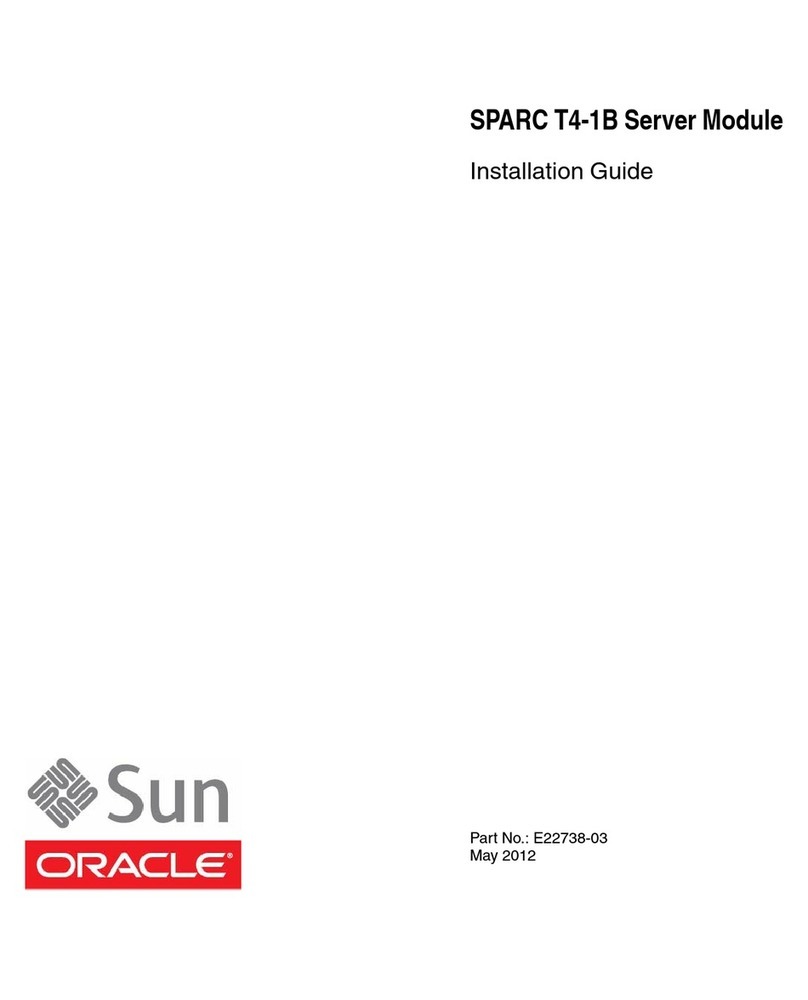
Sun Oracle
Sun Oracle SPARC T4-1B installation guide

Sierra Wireless
Sierra Wireless AirPrime WP8548 Hardware integration guide
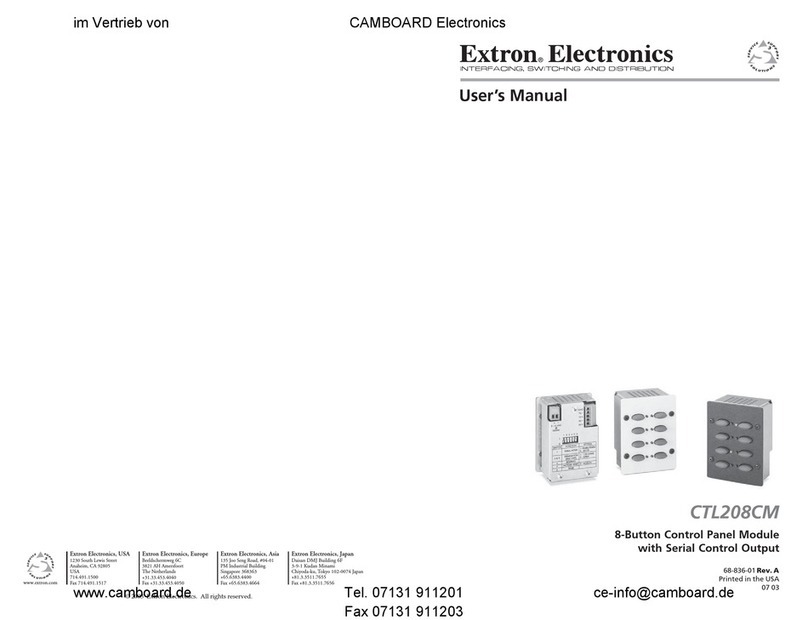
Extron electronics
Extron electronics Control Panel CTL208CM user manual

LS
LS XGT Series user manual

Technifor
Technifor UC500 Operating and maintenance manual

Mitsubishi Electric
Mitsubishi Electric FX3U-USB-BD user manual