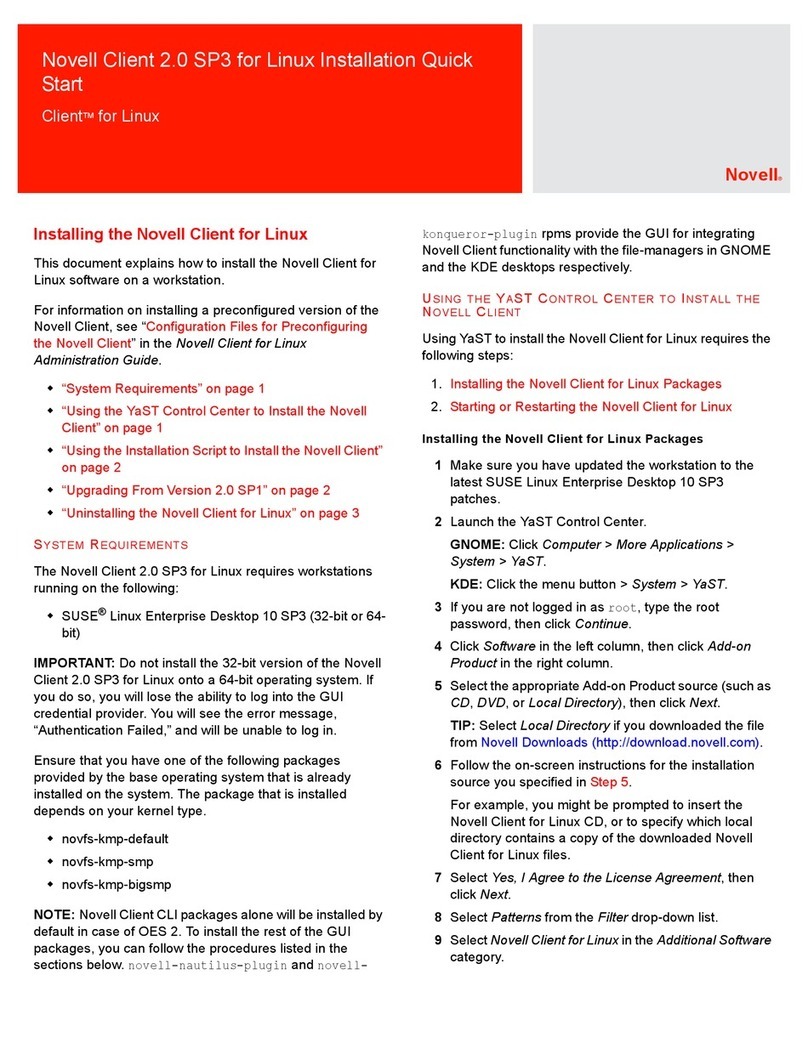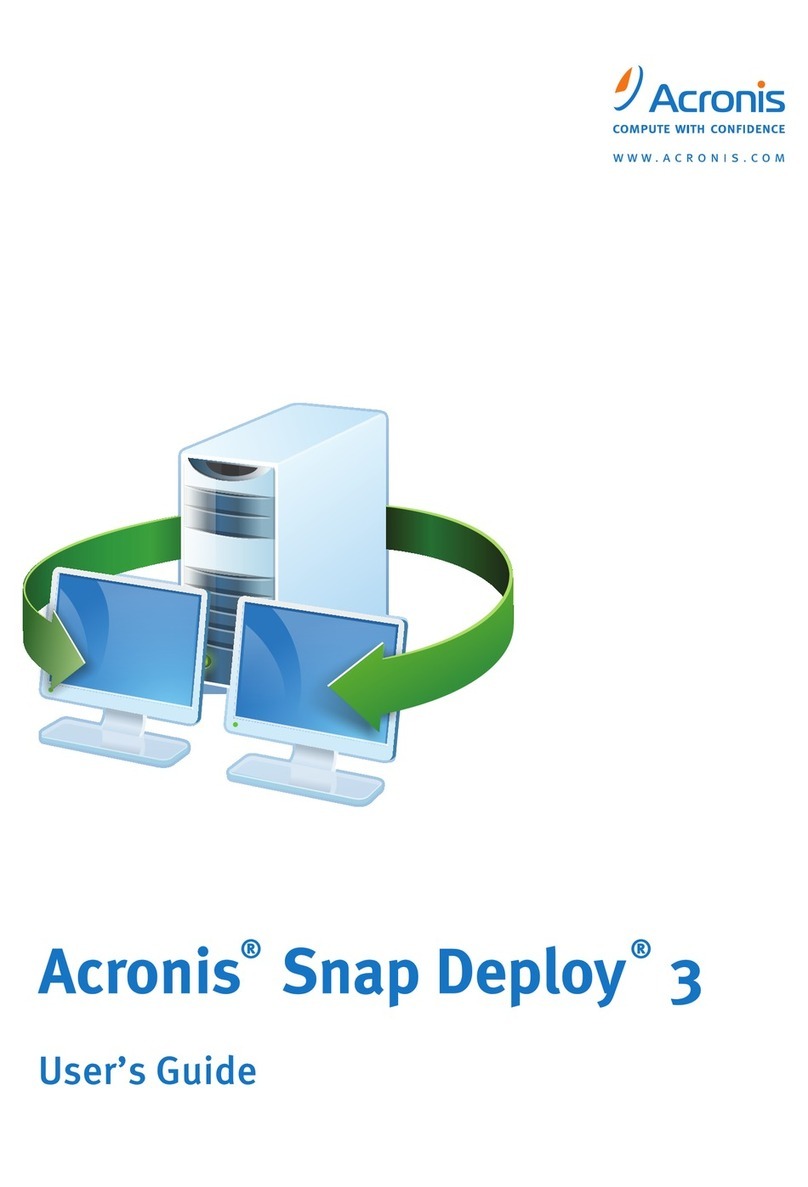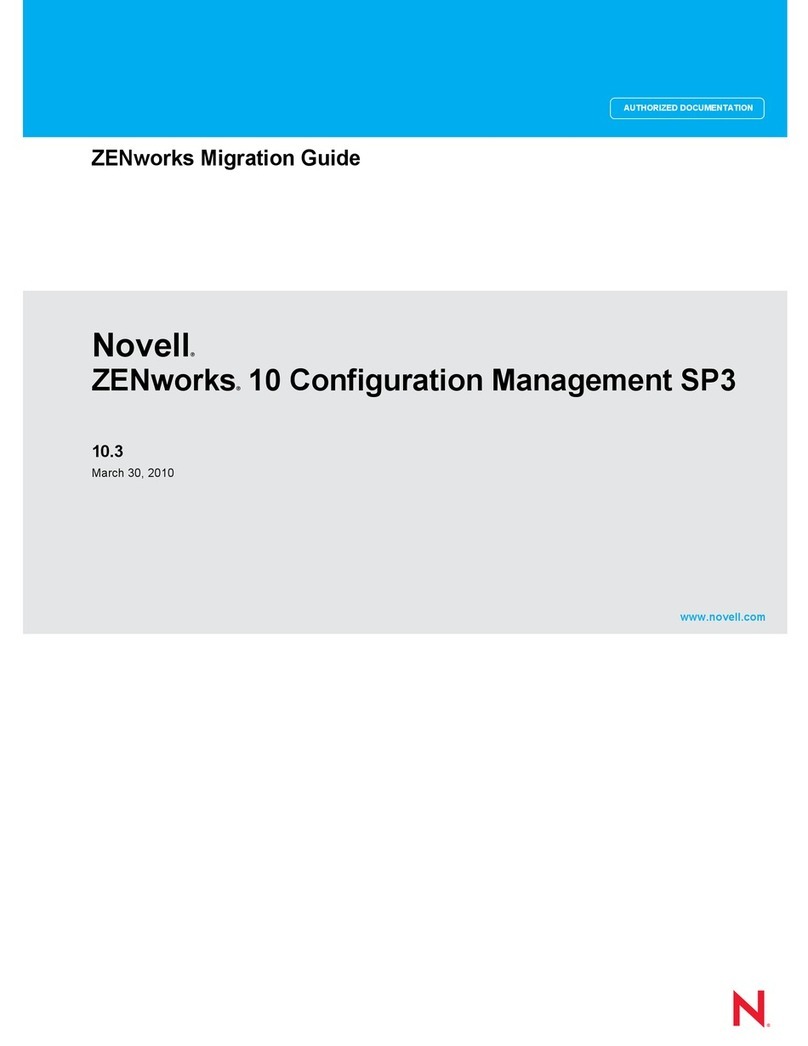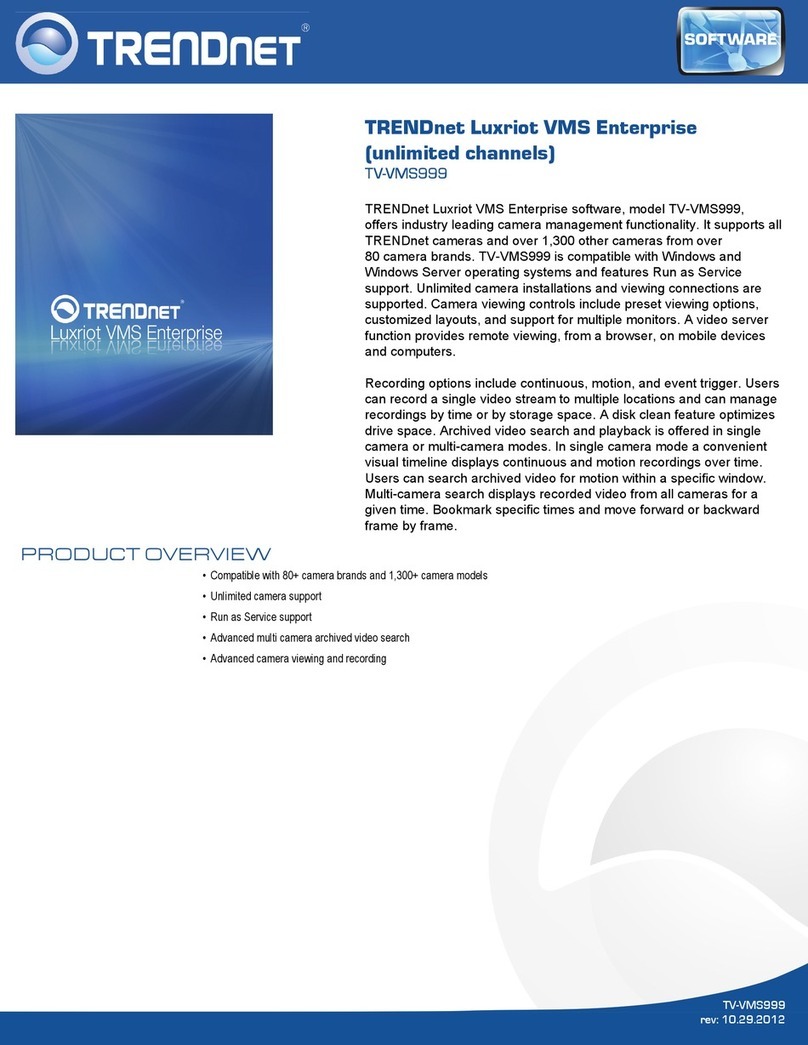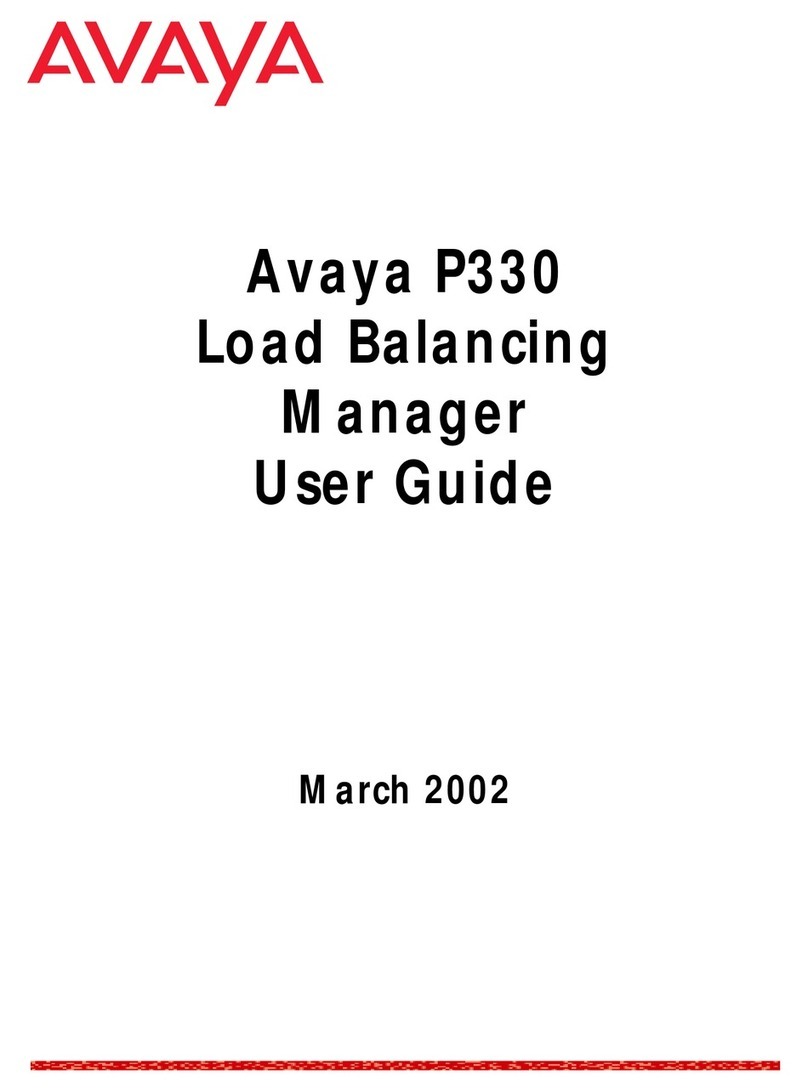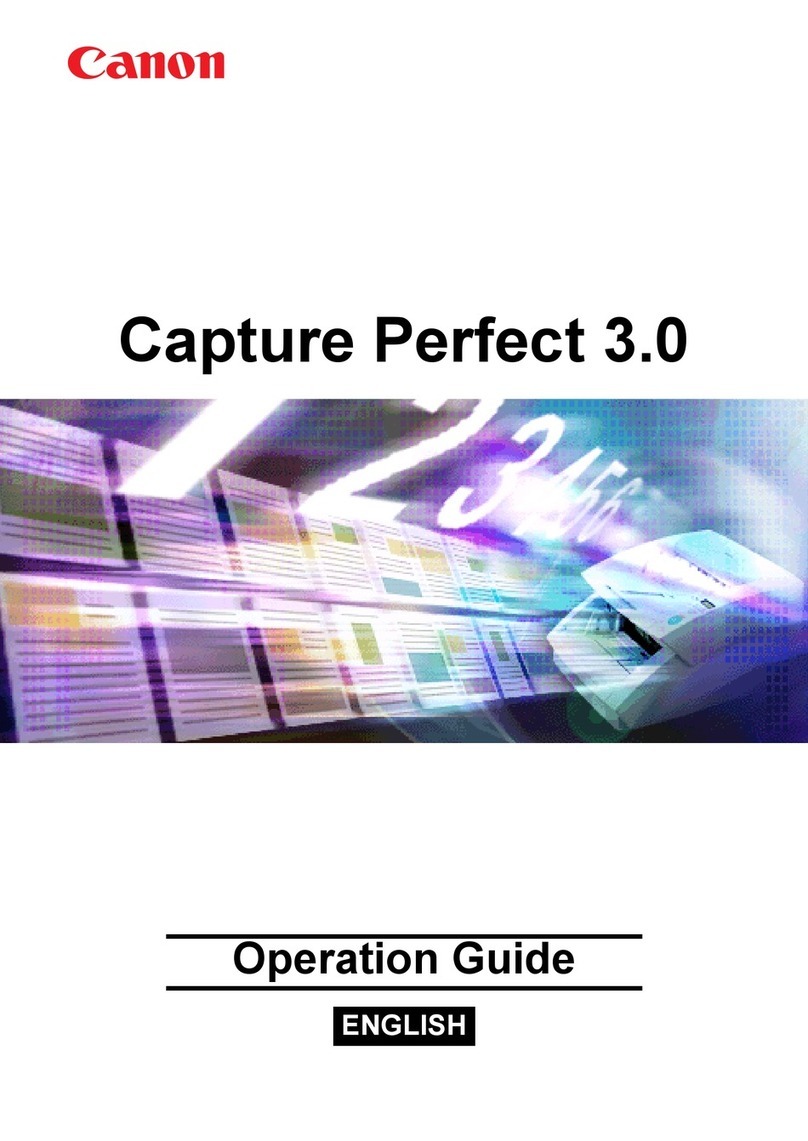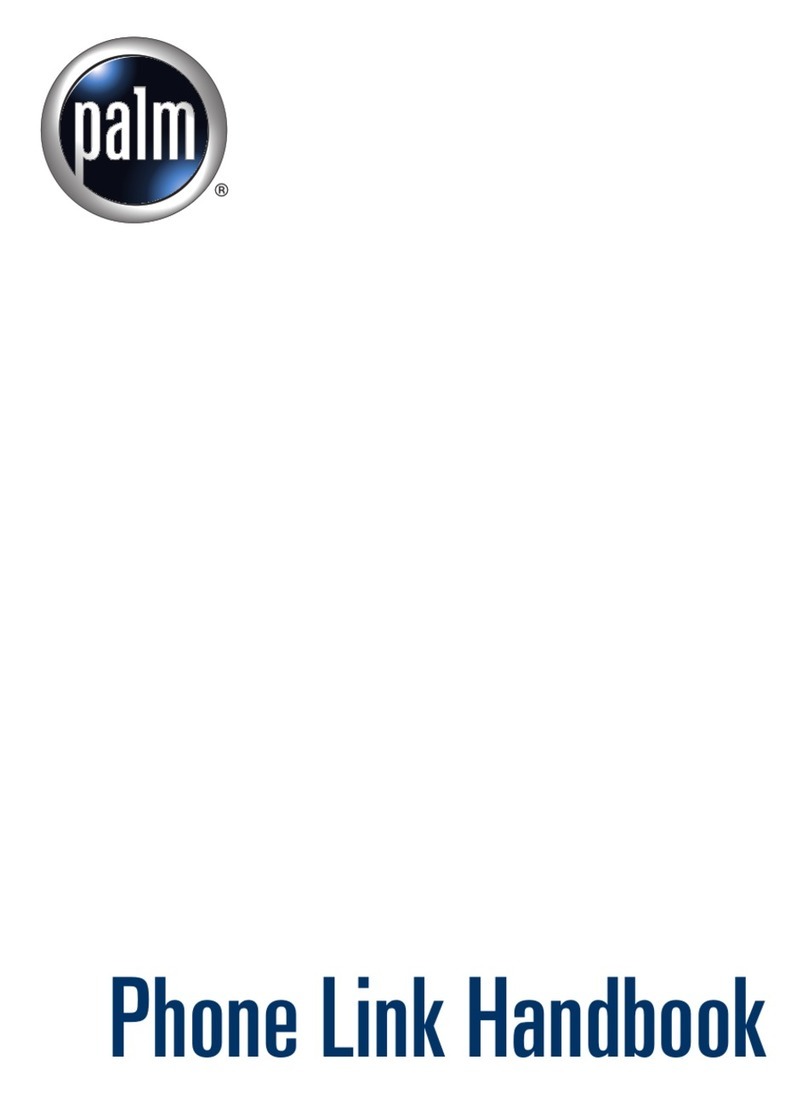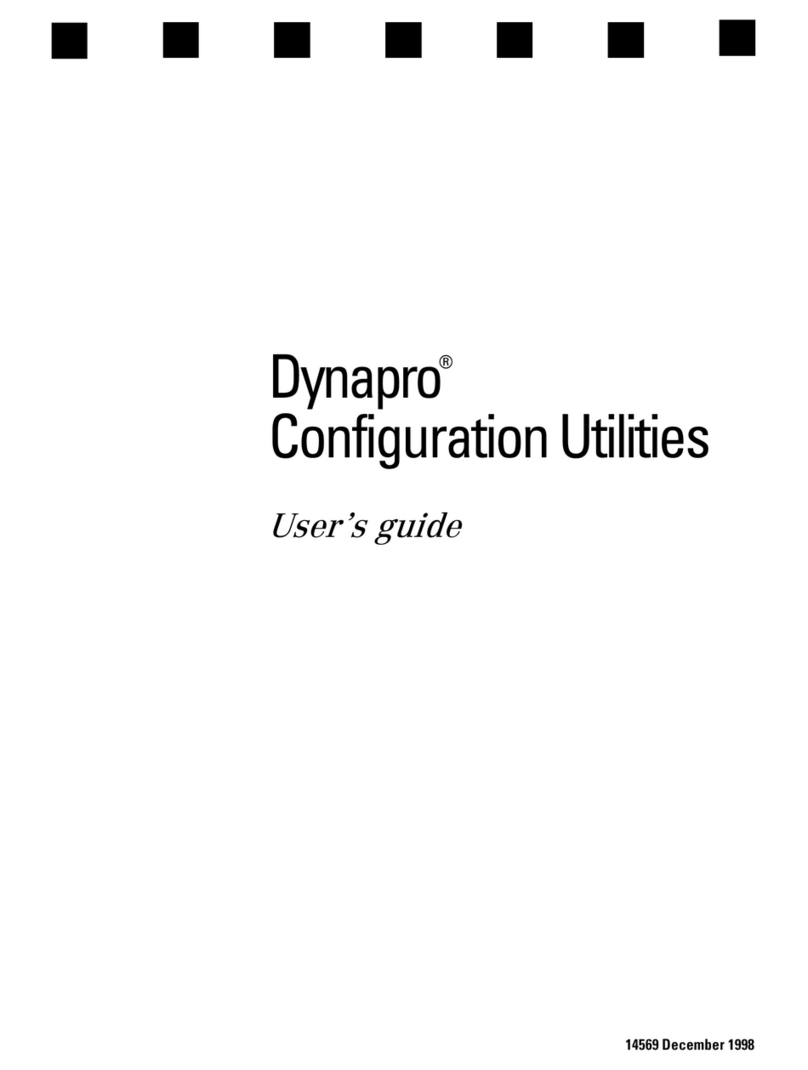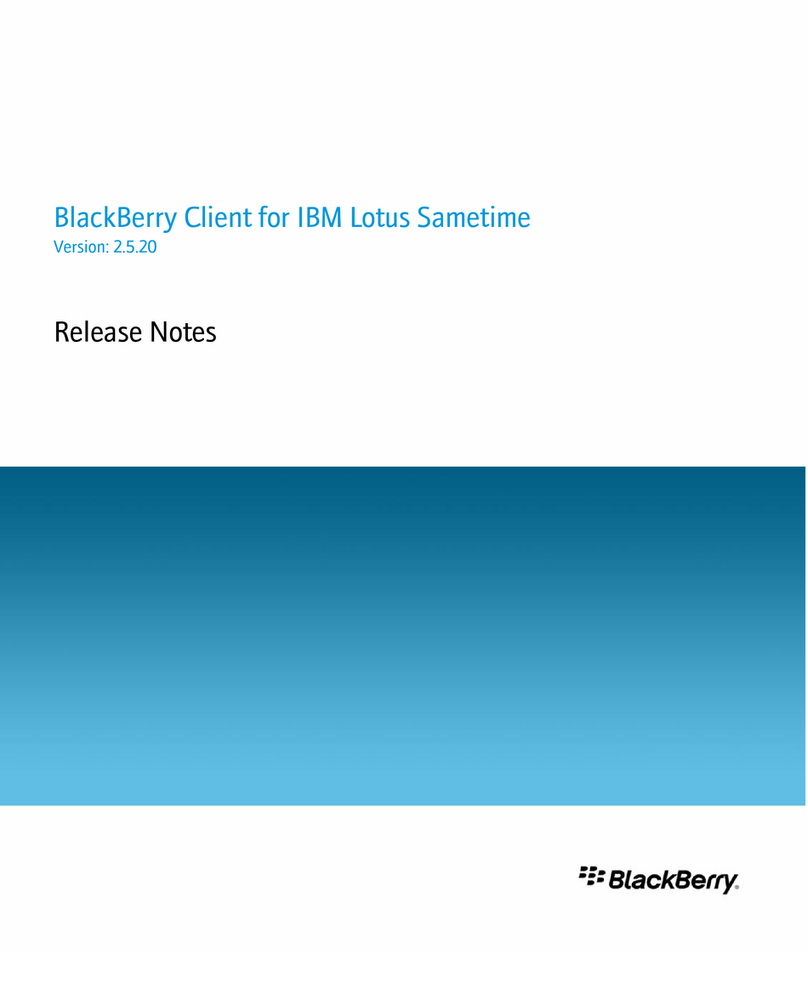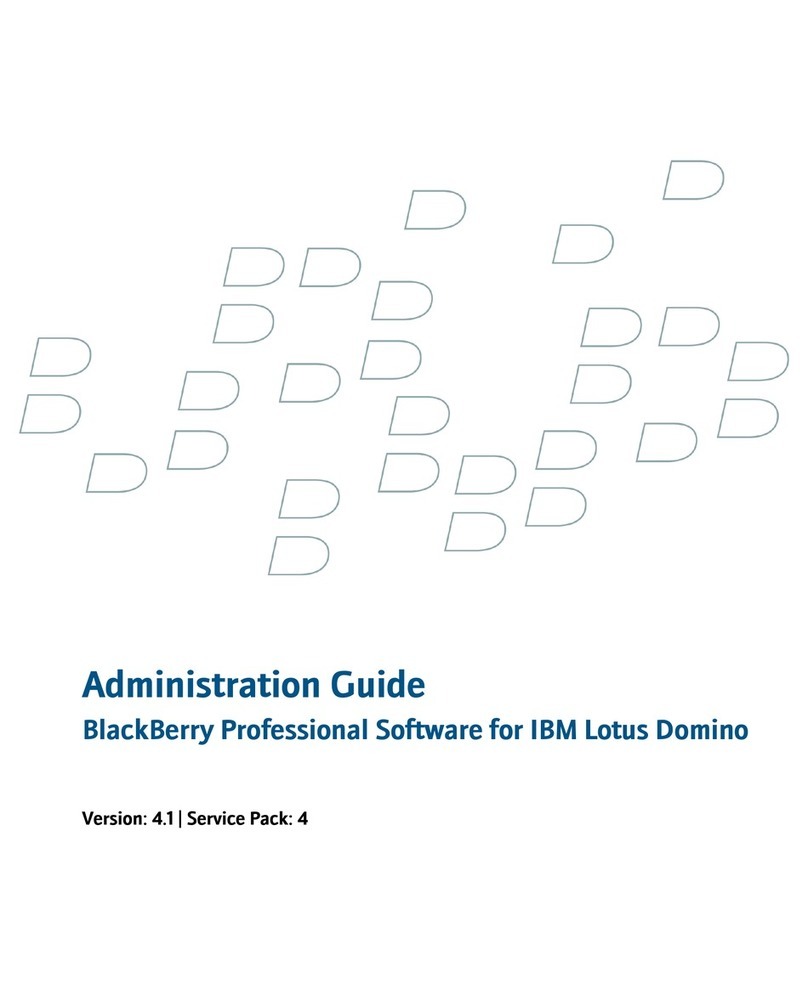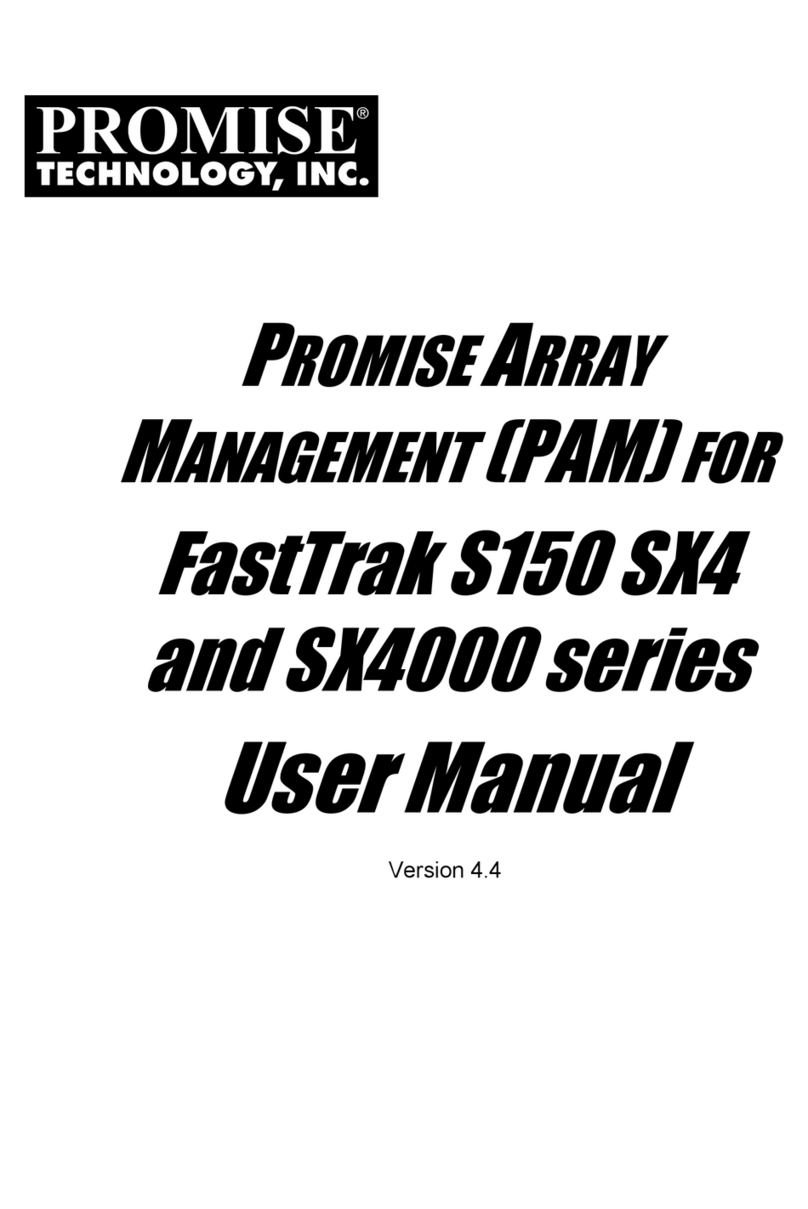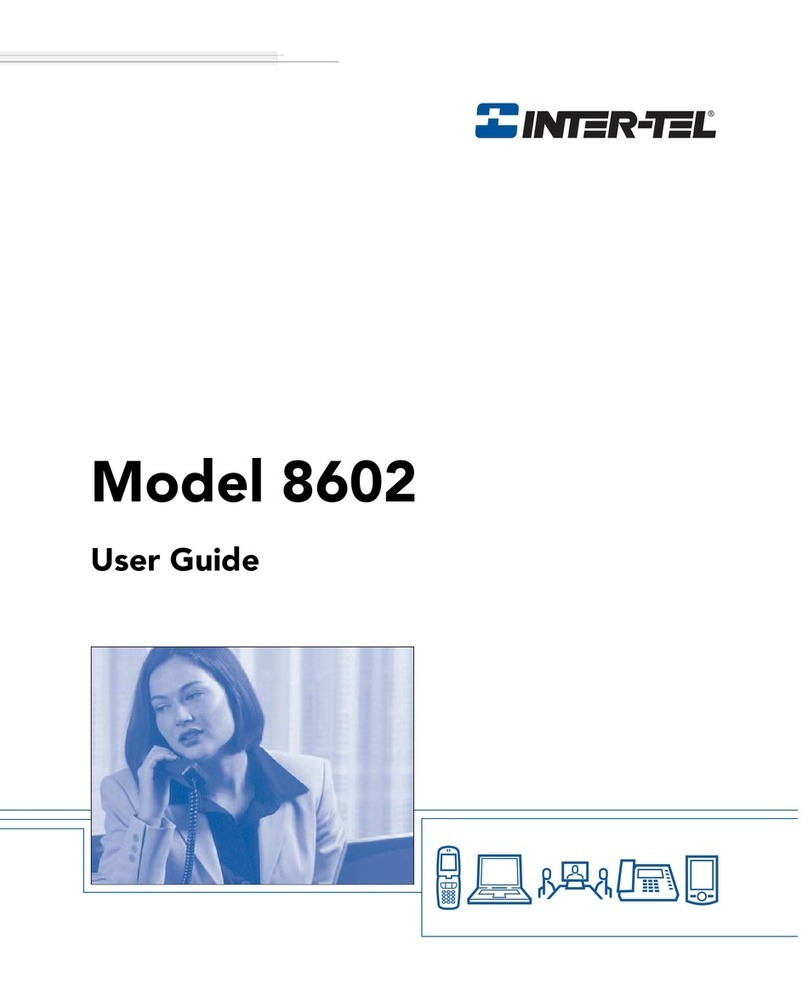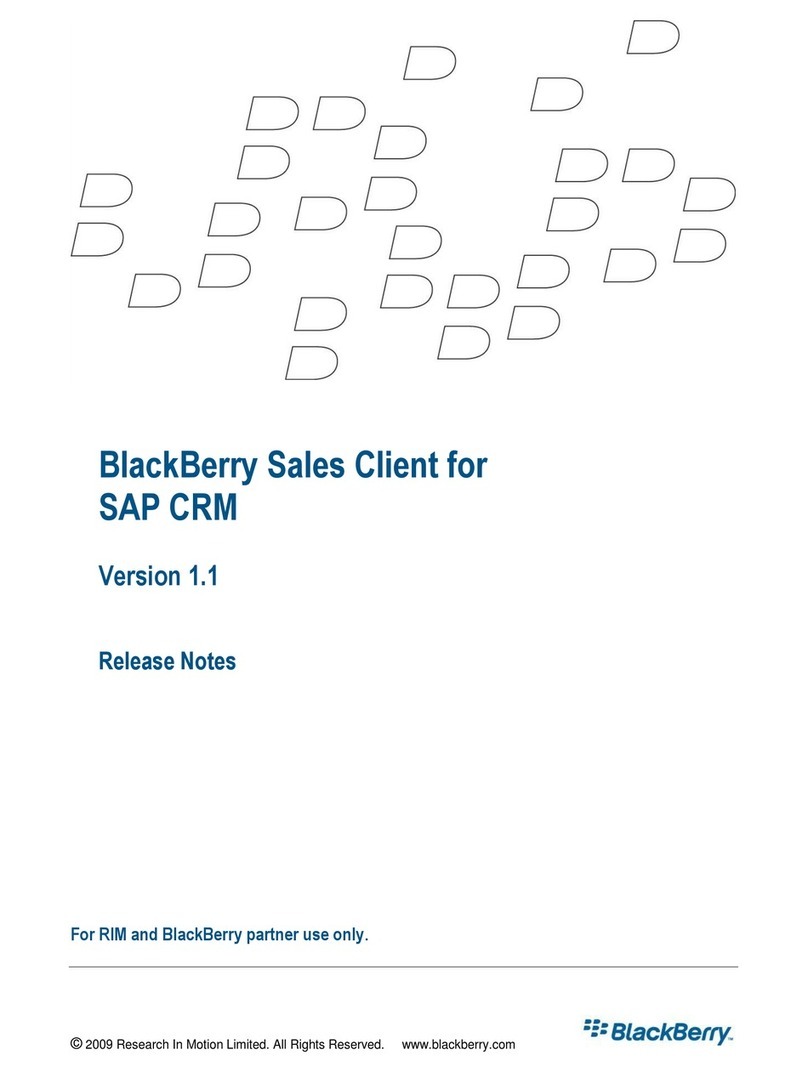VideoLink Users Guide Smith Micro Software Inc.
2
Table of Contents
WELCOME TO VIDEOLINK….................................................................................................................4
ABOUT VIDEOLINK PRO…......................................................................................................................5
GETTING STARTED… ...............................................................................................................................7
LAUNCHING VIDEOLINK ..............................................................................................................................7
Launching VideoLink from the Control Strip.........................................................................................7
Launching VideoLink from your hard drive...........................................................................................7
REGISTERING VIDEOLINK .....................................................................................................................8
REGISTRATION INSTRUCTIONS .....................................................................................................................8
ABOUT THE GATEKEEPER....................................................................................................................10
GATEKEEPER SECURITY .............................................................................................................................10
PLACING A CALL......................................................................................................................................11
TO CALL ANOTHER VIDEOLINK USER:........................................................................................................11
USING VIDEO CONFERENCE .......................................................................................................................13
ANSWERING A CALL...............................................................................................................................16
USING THE VIDEOLINK CONTROL STRIP........................................................................................17
CHANGING YOUR STATUS..........................................................................................................................18
CHANGING YOUR PREFERENCES ......................................................................................................19
CHANGING AUDIO OPTIONS.......................................................................................................................19
CHANGING CALL BLOCKING PREFERENCES...............................................................................................20
CHANGING CONNECTION OPTIONS PREFERENCES .....................................................................................21
CHANGING INTERNET OPTIONS PREFERENCES...........................................................................................21
CHANGING USER IDENTITY PREFERENCES.................................................................................................22
GETTING HELP .........................................................................................................................................23
ACCESSING THE VIDEOLINK KNOWLEDGE BASE .......................................................................23
CONTACTING TECHNICAL SUPPORT...............................................................................................23
TECH STUFF...............................................................................................................................................24
RE-INSTALLING VIDEOLINK.......................................................................................................................24
SYSTEM REQUIREMENTS ............................................................................................................................24
SUPPORTED STANDARDS............................................................................................................................25
FIREWALL CONSIDERATIONS......................................................................................................................25
WHERE VIDEOLINK FILES ARE STORED ....................................................................................................26
TROUBLE SHOOTING VIDEOLINK .....................................................................................................27