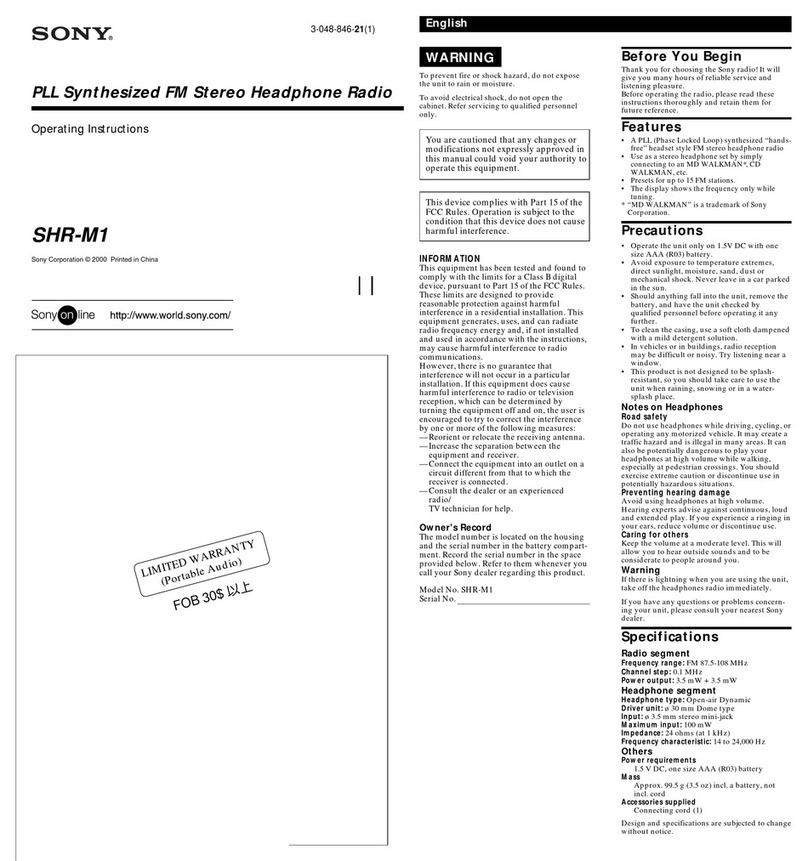Smith Saturn DAB User manual

Smith-Style Saturn DAB CD Radio
Instruction Manual

2
Contents
Controls & Interface ……………………………………………………………………………………… 3
Using the Saturn DAB CD radio ……………………………………………………………………….. 4
Setting the Alarm ……………………………………………………………………………………………. 5
Pre-Setting Stations ………………………………………………………………………………………… 5
Using the EQ ………………………………………………………………………………………………….... 6
Using DAB+/DAB/FM………………………………………………………………………………………… 6
Adjusting Settings ……………………………………………………………………………………………. 8
Time and Language ………………………………………………………………………………………….. 9
Reset and Software Versions ………………………………………………………….……………….. 10
CD Operation …………………………………………………………………………………………………… 10
USB, Bluetooth and AUX-IN ……………………………………………………………………………… 11
Technical Specifications …………………………………………………………………………………... 12
Important Safety Information ……………………………………………………………………………15
General Information ………………………………………………………………………………………… 15

3
Controls & Interface
1. IR Receiver
9. Aux IN
2. LCD Screen
10. Left Speaker
3. CD Tray
11. Right Bass Port
4. Right Speaker
12. DC Jack
5. Headphone OUT
13. USB Playback
6. Station Dial
14. Antenna
7. Controls
15. Rating Label
8. Volume Dial
16. Left Bass Port
1. Bluetooth
13. Time
2. Power
14. Scan
3. Mute
15. Alarm
4. Volume Down
16. Skip Track Forward
5. Volume Up
17. Skip Track Back
6. EQ
18. Play/Pause
7. Enter
19. Programme
8. Left
20. Repeat
9. Right
21. Stop
10. Back
22. Information
11. Preset
23. Eject
12. Mode
24. Menu

4
Using the Saturn DAB CD Radio
NOTES:
1.
It is best to leave a CD inside the unit even when it is not in use. This prevents
dust accumulation on the optical lens.
2.
Dirty or scratched CD may cause the music to skip. Clean or replace the CD if this
happens.
3.
BEFORE OPERATION: NOTES-CONCERNING COMPACT DISCS.
Dirty, damaged or warped discs may damage the unit, care should be taken of the
following items:
1.
Use compact discs only with the mark shown on the disc.
CD: compact disc only with digital audio signals.
2. NOTES ON HANDLING DISCS
Removing the disc from its storage case and loading it.
PRESS THE CLIPS ATTHE CENTRE OF THE DISC CASE.
INSERT WITH THE LABEL/DULL SIDE FACING UP.
LIFT OUT WITHOUT TOUCHING THE RECORDED SURFACE
PRESS THE DISC GENTLY TO INSERT IT.
Do not touch the reflective recorded surface
Do not stick anything to or write anything on the surface.
Do not bend compactdiscs
4.
STORAGE
After removing a disc from the unit, be sure to put it back in its case. Do not expose discs
to direct sunlight, high temperatures from a heater, etc., high humidity, or dust.
Cleaning discs
Before loading a disc, wipe off any dust, Dirt or fingerprints with a soft cloth. Discs should
be cleaned by wiping radially, from the centre to the edge.
Correct Incorrect
FROM THE CENTRE TO THE EDGE
This unit has been designed to play 8cm or 12cm compact discs bearing the identification
logo shown on the disc. Never use thinner, benzine, record cleaner or antistatic spray on a

5
compact disc.
5.
BEFORE OPERATION NOTES ONSET:
BEWARE OF CONDENSATION
When water vapour comes into contact with the surface of cold material, water drops are
produced.
If condensation occurs, correct operation may not be possible or the unit may not
function correctly.
This is not a malfunction however, and the unit should be dried (To do this, turn the
POWER switch OFF and leave the unit as it is for several hours.)
Be especially careful in the following conditions.
•When the unit is brought from a cold place to a warm place, and there is a large
temperature difference.
•When a heater starts operating.
•
When the unit is brought from an air-conditioned place toa place of high
temperature with high humidity.
•When there is a large difference between the internal temperature of the unit and
ambient temperature, or in conditions where condensation occurs easily.
Protect your unit/set from rain, fire, moisture, sand, dust, chemicals & excessive heat
(E.g. Near heating equipment or in car parked under the sun light.)
Setting the Alarm(Setup while the Saturn in Standby mode)
1. Press and hold the ALARM button to enter “ON TIMER”.
2. ON TIMER
Now the ‘hour’ is flashing, use the Station dial to set the hour, and press the ALARM
button to confirm. Next the ‘minute’ will be flashing, again using the Station dial to set the
minute, and press the ALARM button to confirm.
3. OFF TIMER
Turning the Station Dial to set hour and minute, and press the ALARM button to confirm.
4. SOURCE
Turning the Station Dial to select the source from DAB
/
FM
/
DISC
/
BUZZ
/
USB, and
press the ALARM button to confirm.
5. VOLUME
Turning the Station Dial to adjust the volume, and press the ALARM button to confirm.
Note: Press ALARM button to TURN ON and OFF repeatedly.
Pre-setting Stations
You may store your preferred DAB and FM radio stations to the preset station memory.
There are 40 preset slots available in your radio, 20 for DAB and 20 for FM. Presets are
stored by your radio in the event of a power failure.
The procedure for setting presets and using them to tune stations is the same for FM and
DAB modes, and is as follows:

6
Storing a preset
1. Press POWER button to switch on the radio.
2. Select the desired waveband.
3. Tune to the required station using the Station Dial.
4. Press and hold PRESET button to enter the preset menu, and then turn Station Dial to
select the reset number you want to save the station to.
5. Press ENTER to confirm, for example, “Preset 01 stored”. The station will be stored
under the chosen preset. Repeat this procedure as needed.
6. Stations which have been stored in preset memory may be overwritten by following
the above steps.
Recalling a preset
1. Press the POWER button to switch on the radio.
2. A short press on the PRESET button, then the display will show “Preset Recall”, then
press SELECT to tune to the station stored in preset memory.
Note: If you have not previously stored a preset station and the preset button is pressed
“Empty
preset” will be displayed.
Using the EQ
Press EQ button to enter the EQ settings.
1. Treble
Turn the Volume Dial to adjust from +7 to -7, the setting will be confirmed after 2 sec
and return to the Now playing screen automatically.
2. Bass
Turn the Volume Dial to adjust from +7 to -7, the setting will be confirmed after 2 sec
and return to the Now playing screen automatically.
Using DAB+
/
DAB
/
FM
Search Scan and tuning - DAB
1. Carefully extend the telescopic aerial.
2. Press the POWER button to switch on your radio. The display will show “DAB.”
3.
Start the auto scan by pressing and holding the play pause button. During the
scanning process, the lower line of the display shows a regress bar to let you
know once the scan has completed.
4. When the scanning is complete, the first station (in numeric-alpha order 0 to 9 then A
to Z) will be
selected. Your radio will automatically set to the current time and
date.
5.
If the station list is still empty after the scan your radio will display “No DAB
station”.
6.
If no signals are found it may be necessary to relocate your radio to a position
giving better reception.
•New stations may become available fromtimetotime, it’shandyto retune yourradio
fromtimeto time to make sure you have the latest stations.
•Stationscloseorcannolongerbereceived (In thestation list,invalidstations are

7
indicated witha question mark in front of their name).
•If reception was not good for the original scan (for examplethe antenna was notup),
this may result in an empty or incomplete list of available stations.
•If youhave poor reception ofsomestationscausingtheaudio to breakup, youmay wish
tolist only stations with good signal strength. To do a full scan Select MENU > FULL
SCAN.
Selecting a station - DAB
1.
The top line of the display shows the name of the station currently selected
2.
Turn the Station Dial to select the list of available stations on the lower line of the
display.
3.
Adjust the Volume control to the required setting.
Note: If after selecting a station the display shows “Service N/A” it may be necessary to relocate
your
radio to a position giving better reception.
Now playing Information –DAB
Whi
l
e a station is playing, the screen shows its name and DLS (Dynamic Label Segment)
information broadcast by the station such as programme name, track title and contact
details. Long DLS info, over 16 characters scrolls across the display.
1. Press and hold MENU to entry “DAB Info Choice” and then press Enter to the info list.
2. Turn the Station Dial to cycle through: DAB DLS (scrolling text), DAB Signal
Strength, DAB PTY (programme type), Ensemble name, DAB Frequency, DAB Bit
Rate, DAB Codec, DAB Time, DAB Date.
3. Press ENTER to select the info you want to show on the display Or press BACK to
return to the default Now playing screen at any time.
Manual Tuning - DAB
1. Press MENU until the display shows “DAB Info Choice”, and then turn the Station
Dial to select “Manual Tune”, press ENTER to select the Services Menu.
2. Turn the Station Dial to select the desired channel.
3.
Press ENTER, the graph will indicate the signal strength and the upper line will
show the name of the DAB multiplex (group of radio stations). Any stations found
will be added to the stored list in the radio.
4.
Press BACK to return to the normal tuning mode.
DRC (Dynamic Range Compression)
This function reduces the difference between the loudest and quietest audio being
broadcast. Effectively, this makes quiet sounds comparatively louder, and loud sounds
comparatively quieter.
Note: DRC only works if it is enabled by the broadcaster for a specific station.
To change the DRC setting Select MENU -> DRC -> The options available are: DRC off | low
| high.
PRUNE (To remove stations which are listed but unavailable)
1. Under DAB mode, press MENU button and then press or to show the submenu:
Prune, press ENTER button to enter the Prune option.
2. Press or to select “Yes” and press ENTER button to confirm to prune.

8
Note: this removes all the invalid stations indicated in the station list with a “?” in front
of the station name.
Search Scan and tuning - FM
1.
Carefully extend the telescopic aerial fully and press the POWER button to switch
on your radio.
2. Press MODE to enter FMmode.
3.
Press the play pause button for 3 seconds for an auto scan, which will
automatically store the stations that arefound.
Press either the skip forward or skip backward buttons to choose stored stations.
Pressing and holding the skip backward button, will scan up through the station
frequency.
4.
After a few seconds the display will update. The display will show the frequency of
the signal found. If the signal is solid and there is RDS data present then the radio
will display the station name.
5. To find other stations, press the button and hold the play pause button for 3 seconds
as before.
6.
To scan the FM band in a downwards direction (high frequency to low frequency)
press and hold the skip forwards button.
7. When the waveband end is reached your radio will recommence tuning from the
opposite wave band end. Adjust the Volume control to the required setting.
Now Playing Information
While FM radio is playing, the screen shows its frequency, or if RDS information is
available, station name and any further ‘RadioText’ information. If no information is
available, just the frequency and a “No Radio Text” message is shown.
To view further information about the broadcast:
1. Press and hold MENU, and press ENTER to select “FM Info Choice”. Information is
displayed, turn the Station Dial cycling through: FM Radio Text, FM PTY programme
type, FM Stereo mono, FM time and FM date.
2. Press ENTER button to confirm and return to the default Now playing screen.
Adjusting Settings
Scan Setting
Options: All stations | Strong stations
To change the scan settings, to stop only at stations with good signal strength, press and
hold
MENU button, and then turn the Station Dial to “Scan setting”, press ENTER button to
confirm.
Audio Setting
Audio settings by default, all stereo stations are reproduced in stereo. For weak stations,
this may result in poor quality audio. The audio quality can be improved using mono.
Options: Stereo allowed | Forced mono
To change the scan settings, to stop only at stations with good signal strength, press
and hold MENU button, and then turn the Station –
/
+ knob to “Audio setting”,

9
press ENTER button to confirm.
System Setting
The system settings allow you to tailor the radio with a variety of options to suit you. To
access the system settings from any mode, Select MENU -> System -> Then select from
the multiple options.
The system setting menu options are:
•
Time
•
Language
•
Factory Reset
•
SW version
Turn the StationDial tocycle through the menu; Sub-menupressing ENTER toselect the
highlighted option. Use the BACK button to return to the previous menu.
Time and Language
The time and date can be updated manually or automatically. With auto-update, the time
and date are automatically synchronized with national time signals broadcast over DAB
and FM (when available). You can also select the display format for the time and date.
The Time menu contains the following options:
•
Set Time/Date: (see below)
•
Auto update: Update from Any | Update from DAB | Update from FM | No Update
•
Set 12/24 hour: 12 |24
•
Set date format: dd-mm-yyyy |mm-dd-yyyy.
Set time/date:
This option is for manually setting the time and date displayed. The time displays as
hh:mm AM/PM, with the first value, hh, active (flashing). Adjust each value using
the SKIP- / SKIP+ button control and press ENTER to confirm. The next value then
becomes active and flashes. The date values follow and are set in the same way.
Note: The date displays as dd-mm-yyyy or mm-dd-yyyy depending on your choice of date
format
Language:
The language used for display messages can be selected from:
•
English
•
German
•
French
•
Italian

10
Reset and Software Version
Factory Reset:
(To access Factory Reset, Press and hold the MENU button, then using the SKIP +
/
SKIP
- as arrow keys and ENTER to select, Choose SYSTEM then FACTORY RESET)
Afactoryresetclearsalluserdefinedsettings,replacingthemwiththeoriginaldefault
values,so time/date, preferences/settings, DAB station list and preset stations are
all lost. If you select Factory reset, you are asked to confirm by selecting “Yes”.
Software Version:
The software display cannot be altered and is just for your reference.
1. To view the software version press and hold the MENU to enter the menu and then
turn Station Dial until “System” is highlighted on the display.
2. Turn Station –/ + knob until “SW version” shows on the display.
3. Press ENTE button, the software version will appear on the display.
CD Operation
NOTE: This unit not only plays commercial compact discs but also self-complied CD-RW
discs. Because of non-standardized format definition/production of CD-R/RW, playback
quality & performance is not guaranteed. The Manufacturer is not responsible for the
playability of CD-R/RW due to recording conditions such as PC performance, writing
software, media
properties etc.
Do not attach a label or seal to either side of the CD-R/RW disc. It may cause a
malfunction.
PLAY MODE:
1. Press MODE button to enter CD mode.
2. Press EJECT button to open the CD door, load a CD with the label side facing upward
and then close the CD door.
3. Disc information (total number of tracks) will appear on the LCD DISPLAY.
4. Press PLAY/PAUSE button to start playing the CD.
5. While playing music, press the PLAY/PAUSE button to pause playback, press
PLAY/PAUSE button again to resume playing.
6. Turn the VOLUME –/ + knob adjust to the desired volume level.
7. Press STOP button to stop playing music.
8. To turn off the CD player, press POWER button.
NOTE: If skipping occurs during CD playback, try turning the volume down. Check the CD to
ensure it is not scratched or damaged. Do not open the CD DOOR when a CD is playing.
REPEAT MODE
Repeat one:
Press REPEAT button repeatedly and select “REPEAT ONE”. The current track will be
repeated.
Repeat All Tracks:
Press REPEAT button repeatedly and select “REPEAT ALL”. The whole disc will be

11
played continuously.
Play Randomly:
Press REPEAT button repeatedly and select “Shuffle”. The whole disc will be played
randomly.
Normal Play:
Press REPEAT button repeatedly and select “Normal Play”. The disc will be played
sequenced.
SKIP AND SEARCH MODE
1. During Play or Pause mode, tap the SKIP FORWARD or SKIP BACKWARD button to go
to the next track or go back to the beginning of the current track.
2. During playback, press and hold the SEARCH FORWARD or SEARCH BACKWARD
buttons to search within the current track with audible high speed playback.
USB, Bluetooth and AUX-IN
USB Operation
1. Insert the USB drive into the USB port.
2. Press SOURCE button to transfer the mode to USB. You would see USB-READING on
LCD display
3. Press PLAY button to play.
Bluetooth
To enter Bluetooth mode:
1.
Press MODE button to “Bluetooth” mode
2.
Activate the Bluetooth on your mobile phone and search for nearby device until
you see the ‘Saturn” and connect toit.
Note: If you want to connect a new Bluetooth device, disconnect the connected phone on
your mobile phone.
AUX-In
An AUX-IN jack for connecting your smart-phone, MP3 player or other digital music player.
1.
Connect the Aux-in cable (not included) from your external device to the AUX IN
jack located on the left side of this CD player.
2.
Press MODE button to entry Auxiliary Input mode once an external device is
plugged into the AUX IN jack.
3.
Start to play your music from the external audio device.
4.
Adjust both volume controls on your CD player and on the external device to your
desired level.

12
Technical Specifications
Powerrequirementmains(viaadaptor): AC 100-240V, 50/60Hz
Frequency Coverage:
FM: 87.5-108MHz
DAB: 174.928 - 239.200MHz
Circuit Features
Loudspeaker:
2x 66mm Full-Range Drivers
Outputpower: 4W (RMS)
Earphone socket:
3.5mm dia. Stereo
Aerial system: FM: Telescopic Aerial
DAB: Telescopic Aerial

13
Important Safety Information
1.
Read these instructions.
2.
Keep these instructions.
3.
Heed all Warnings.
4.
Follow all instructions.
5.
Do not clean the apparatus near or with water.
6.
Clean only with a dry cloth.
7.
Do not block any ventilation openings.
Install in accordance with the
manufacturer’s
instructions.
8.
Do not install near any heat sources such as radiators, heat registers, stoves, or other
apparatus(includingamplifiers)thatproduceheat.
9.
Protect thepower cord from being walked on or pinched particularly at plugs,
convenience receptacles, and thepoint wherethey exit from the apparatus.
10.
Only use attachments/accessories specified by the manufacturer.
11.
Unplug this apparatus during light storms or when unused for long periods of time.
12.
Refer all servicing toqualified service personnel.
Servicing is required when the apparatus has been
damaged inany way,suchas power
supplycordor plugis damaged,liquid has beenspilledor objects
have fallen into the
apparatus, the apparatus has been exposed to rain or moisture, does not operate
normally or has been dropped.
13.
No naked flame sources, such as lit candles, should be placed on the apparatus.
14.
Dispose of used electrical products and batteries safelyaccordingto your local
authority and regulations.

14
ADDITIONAL WARNINGS
The apparatus shall not be exposed to dripping or splashing and no objects filled
with liquid, such as vases, shall be placed on apparatus.
Main plug is used to disconnect device and it should remain readilyoperable
duringintended use. In order to disconnect the apparatus from the main mains
completely, the mains plug should be disconnected from the main socket outlet
completely.
Battery shall not be exposed to excessive heat such as sunshine, fire or the like.
RECYCLING ELECTRICAL PRODUCTS
You should now recycle your waste electrical goods and in doing so help the
environment.
This symbol means an electrical product should not be disposed of with
normal household waste. Please ensure it is taken to a suitable facility for
disposal when finished with.
IMPORTANT: Please read all
instructions carefully before use
and keep for
future reference
•
Risk of electric shock.
Do not open
•
Read all instructions carefully before useand keep for future reference.
•
When servicing, use only identical replacement parts.

15
General Information
Care and Maintenance
Your radio is of superior design and manufacture and should be treated with care. The
suggestions below will help you to enjoy this product and the benefits it brings for many
years.
- Keep the product and all its parts out of reach of small children.
- Keep it dry. Avoid exposure to precipitation, humidity and liquids which could all affect
the product circuitry.
- Do not leave it in high temperatures as electronic devices and plastic parts may warp in
heat.
- Do not leave it in low temperatures as moisture can form inside the product, which may
damage the circuit board.
- Do not store in dusty or dirty areas.
- Do not use harsh chemicals, cleaning solvents or detergents to clean the product. Wipe
with a damp (not wet) soft cloth to clean.
- Do not attempt to open the product. Unauthorised handling of the device may damage it
and will void your warranty.
- Only use the power supply that came with the product. Using an unauthorised power
supply will invalidate your guarantee and may irrecoverably damage the radio.
Guarantee
This product is guaranteed for 1 year from the date of original purchase against mechanical
and electrical defects. You will get extra 2 years warranty period by registered your product
within 30 days after purchase.
Please fill in required information on the warranty card and email back to cs@smith-
style.com within 30 days of purchase.
Any defect that arises due to faulty materials or workmanship will either be replaced,
refunded or repaired free of charge where possible during this period by the dealer from
whom you purchased the unit.
The guarantee is subject to the following provisions:
- The guarantee does not cover accidental damage, misuse, cabinet parts, knobs or
consumable items.
- The product must be correctly installed and operated in accordance with the instructions
contained in this manual.
- It must be solely for domestic purpose.
- The guarantee will be rendered invalid if the product is re-sold or has been damaged by
inexpert repair.

16
- Specifications are subject to change without notice.
The manufacturer disclaims any liability for the incidental or consequential damages.
- The guarantee is in addition to and does not diminish your statutory or legal rights.
Guarantor:
Smith-Style Consumer Products Company Ltd.
Unit 5, KBF House,
55 Vitoria Road, RH15 9LH
Burgess Hill, UK
This symbol indicates that this product should not be treated as normal
household waste and it should be recycled. Please take it to your nearest
collection facility or for further details contact your local council or visit
www.recycle-more.co.uk
Batteries contain substances that may be harmful to the environment and
human health. Keep out of the reach of children and seek immediate medical
help if swallowed.
This symbol indicates that batteries should not be disposed of in the normal household
waste but taken to appropriate local recycling facilities, where and when these are
available.
Never throw batteries in a fire or attempt to open the outer casing.
Table of contents
Popular Radio manuals by other brands

Grundig
Grundig DTR 7000 user manual
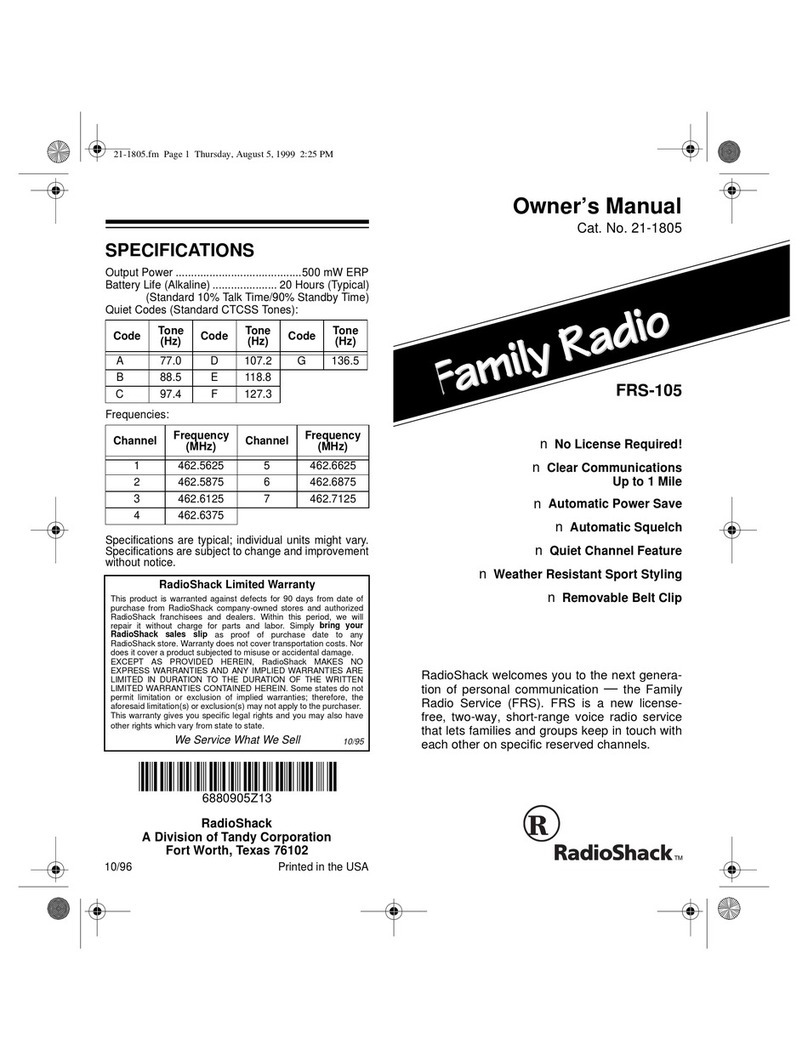
Radio Shack
Radio Shack 21-1805 owner's manual

MAJORITY
MAJORITY HISTON II Instruction guide

Advanced Global Technology
Advanced Global Technology Sportscaster XM101VK Instructional manual

Hama
Hama DR1000 operating instructions

West Mountain Radio
West Mountain Radio RIGblaster Advantage user manual