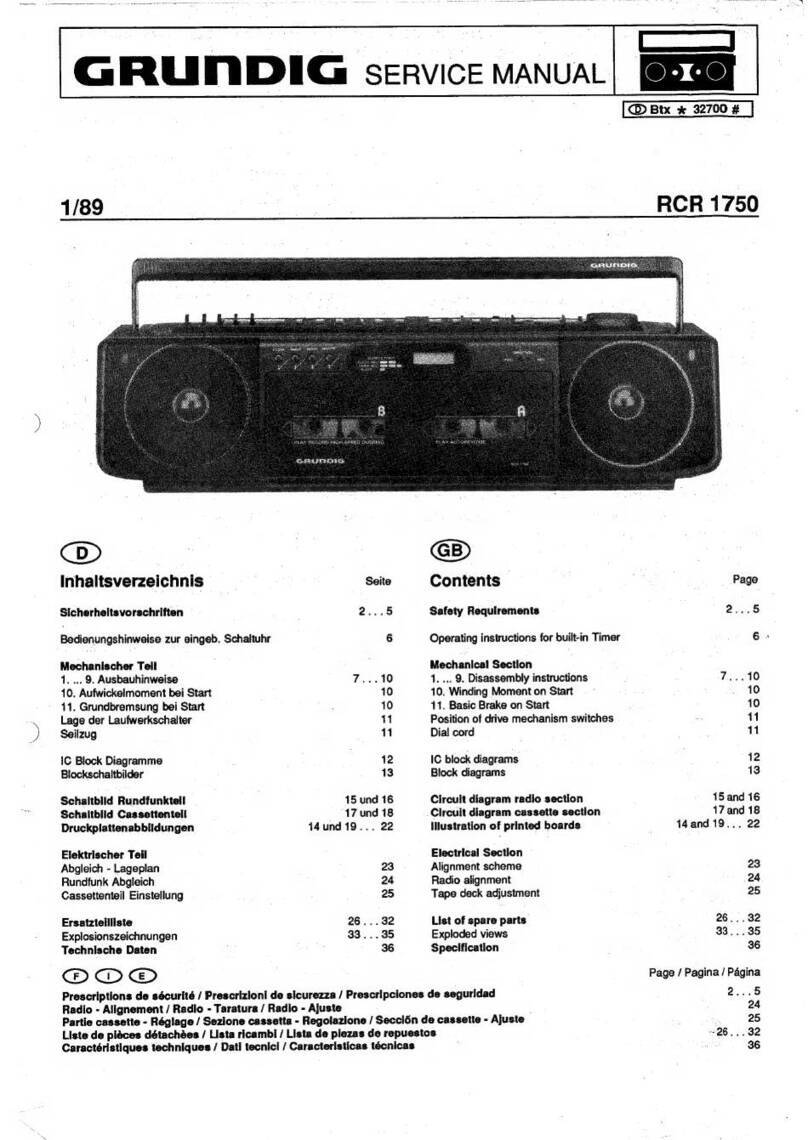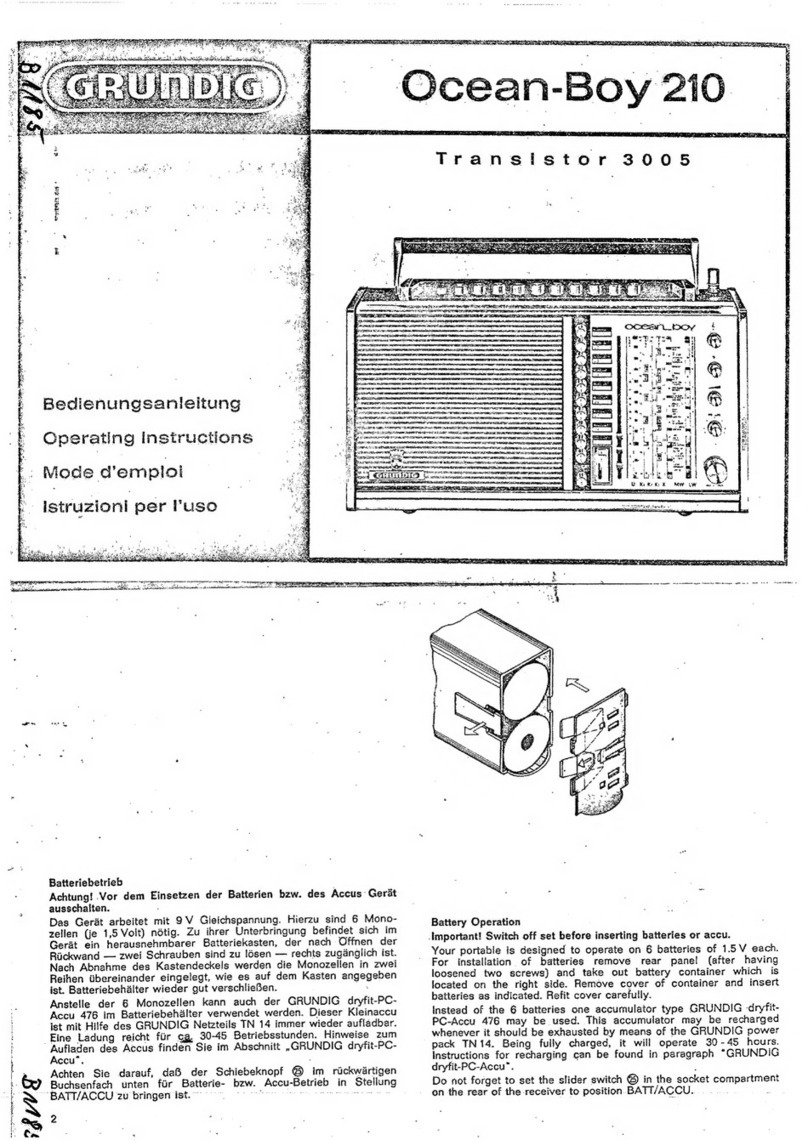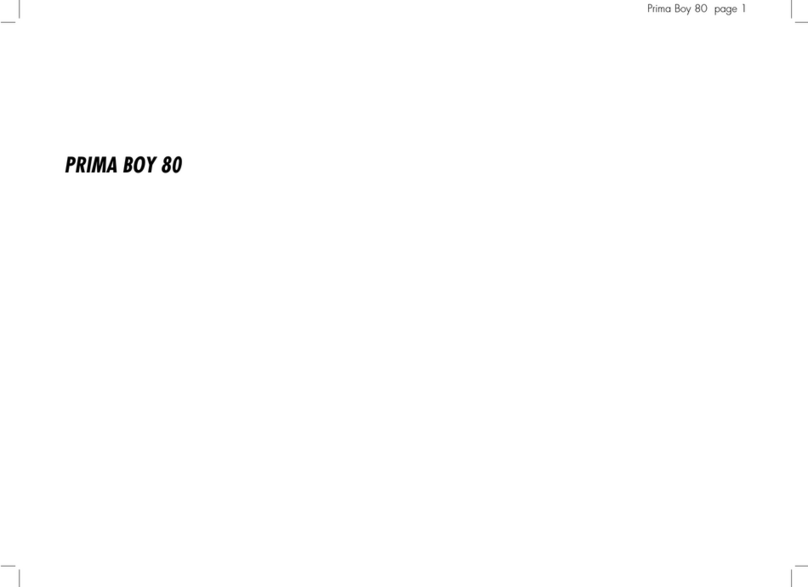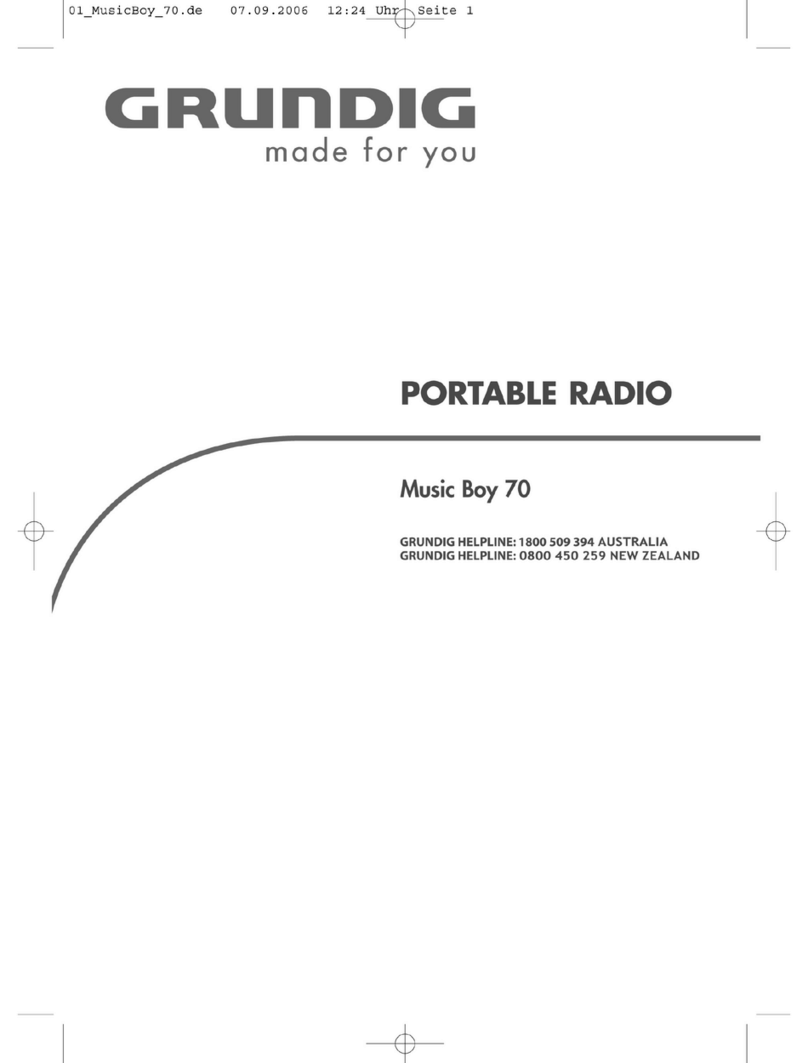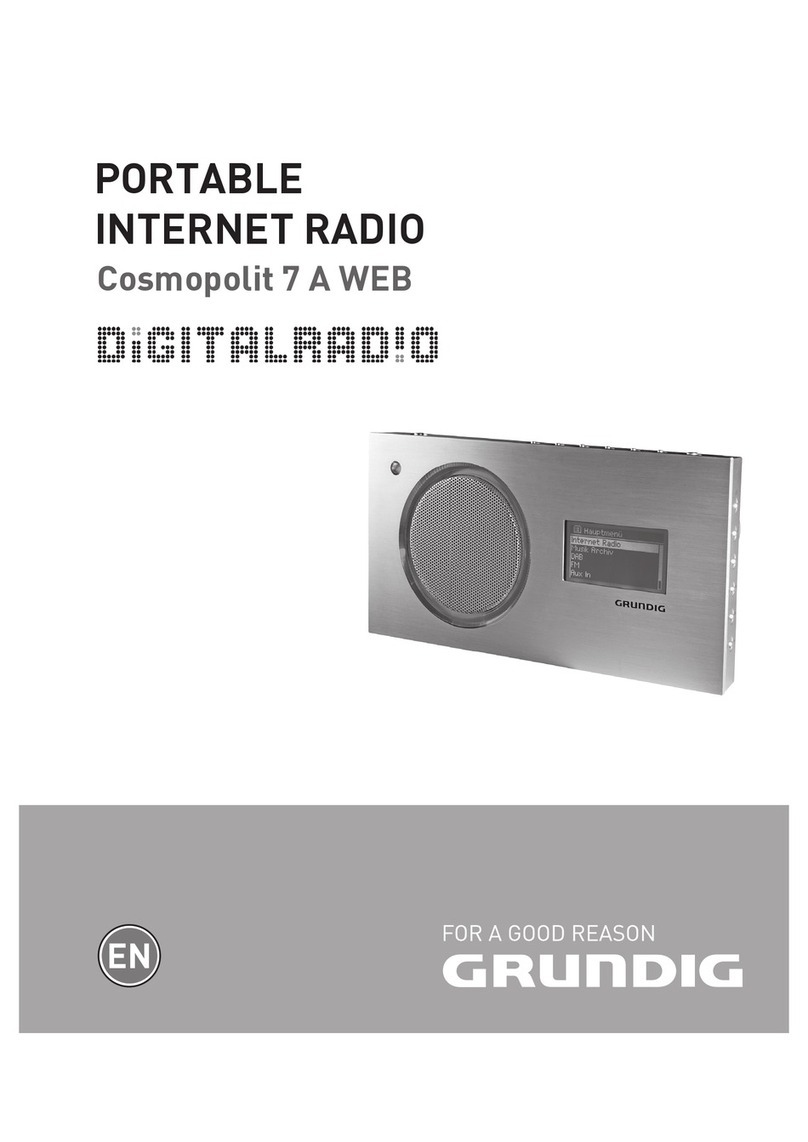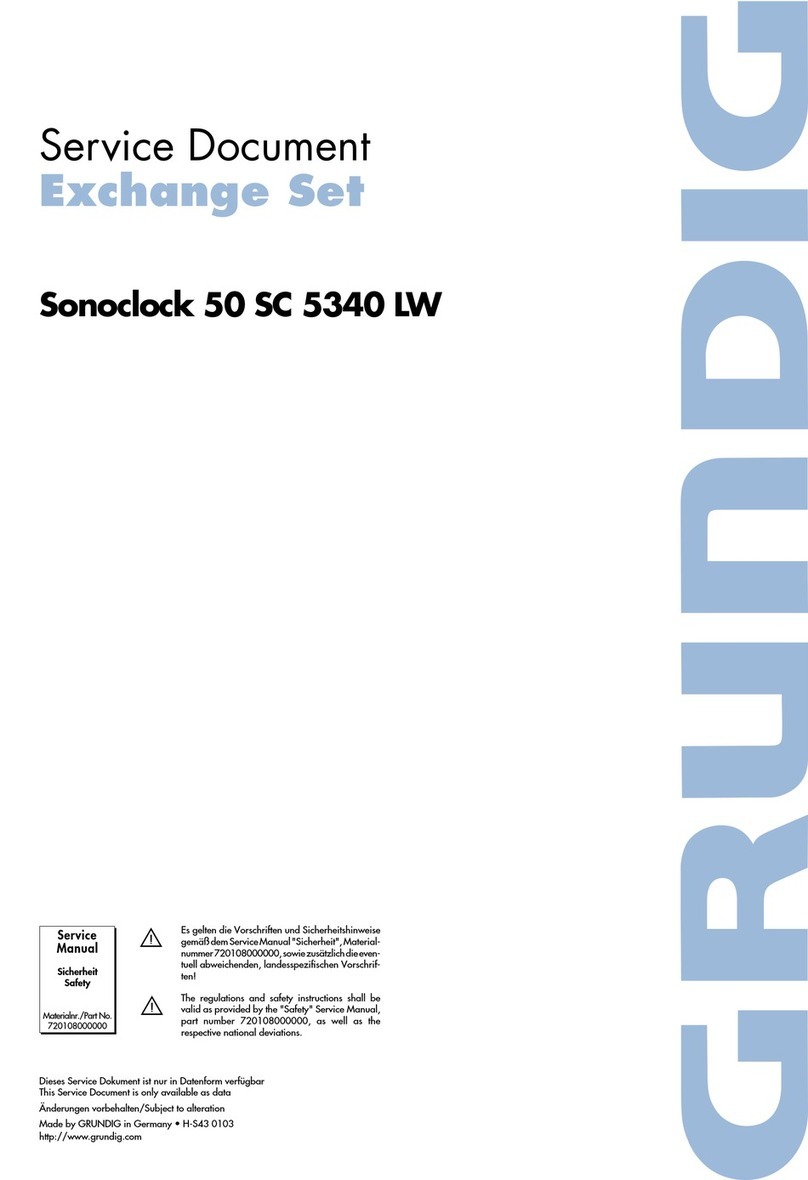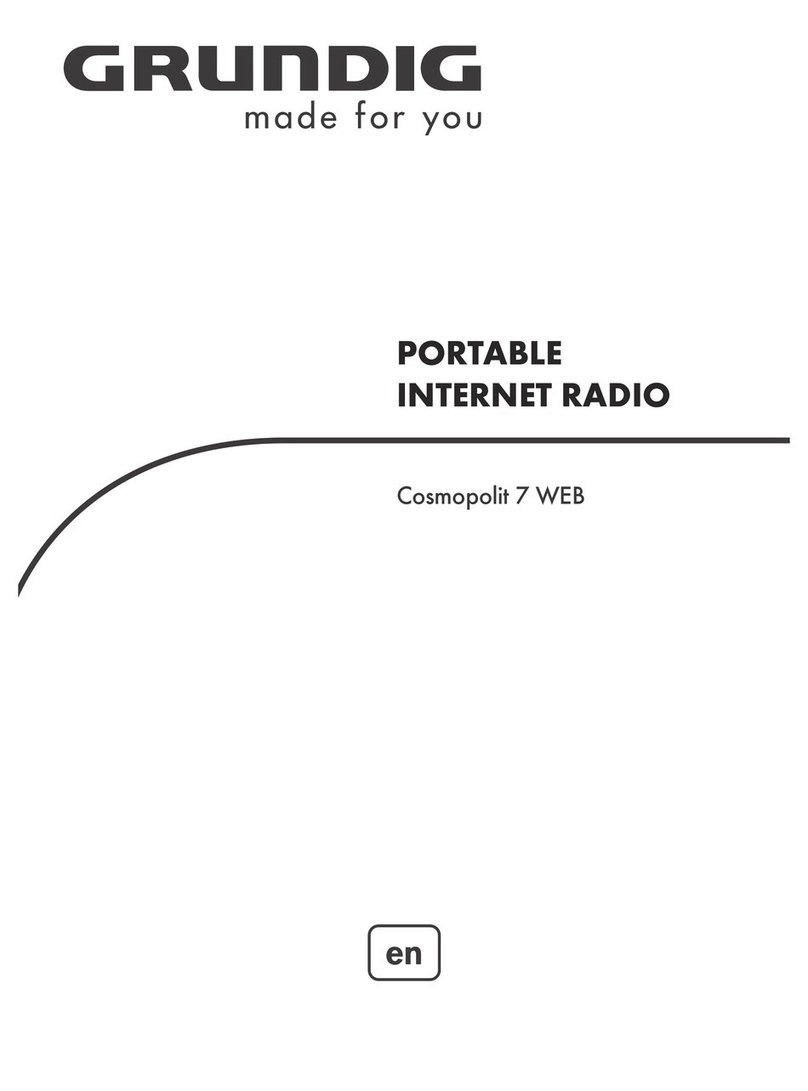5
ENGLISH
SET-UP AND SAFETY -----------------------------------------------------------------------------------------------
Please note the following instructions when set-
ting up the system:
7
The device is designed for the playback of
audio signals. Any other use is expressly pro-
hibited.
7
If you want to set up the device on wall
shelves or in cupboards, please ensure that
it is adequately ventilated. There must be at
least 10 cm of space at the side, above and
behind the device.
7
Do not cover the device with newspapers,
table cloths, curtains, etc.
7
When setting up the device, remember that
furniture is often coated with various types of
varnish and plastic, which often contain chemi-
cal additives. These additives may cause cor-
rosion to the feet of the unit. This may leave
stains on the surface of the furniture which can
be difficult or impossible to remove.
7
If the device is exposed to sudden changes in
temperature, for example when taken from the
cold into a warm room, wait at least two hours
before using it.
7
The device is designed for use in dry rooms.
If you do use it outdoors, make sure it is pro-
tected from moisture such as dripping or
splashing water.
7
Only use the device in a moderate climate.
7
Do not place the device close to heating units
or in direct sunlight, as this will impair cooling.
7
Do not place any vessels containing liquids,
such as vases, on the device.
7
Do not place any objects such as burning can-
dles on the device.
7
Do not use any cleaning agents as they may
damage the housing. Clean the device with a
clean dry cloth.
7
Thunderstorms are a danger to all electrical
devices. Even if the device is switched off, it
can be damaged by a lightning strike to the
mains or the antenna cable. Always discon-
nect the mains during a storm.
7
If malfunctions occur due to static electricity
charges or brief mains voltage surges or RF in-
terference, reset the device. To do this, pull out
the mains adapter and connect it again after a
few seconds.
7
Do not open the device casing under any cir-
cumstances. Warranty claims are excluded
for damage resulting from improper handling.
7
Make sure the power plug is freely accessible.
7
Continuous use at high volume
level can cause damage to the us-
er’s hearing.