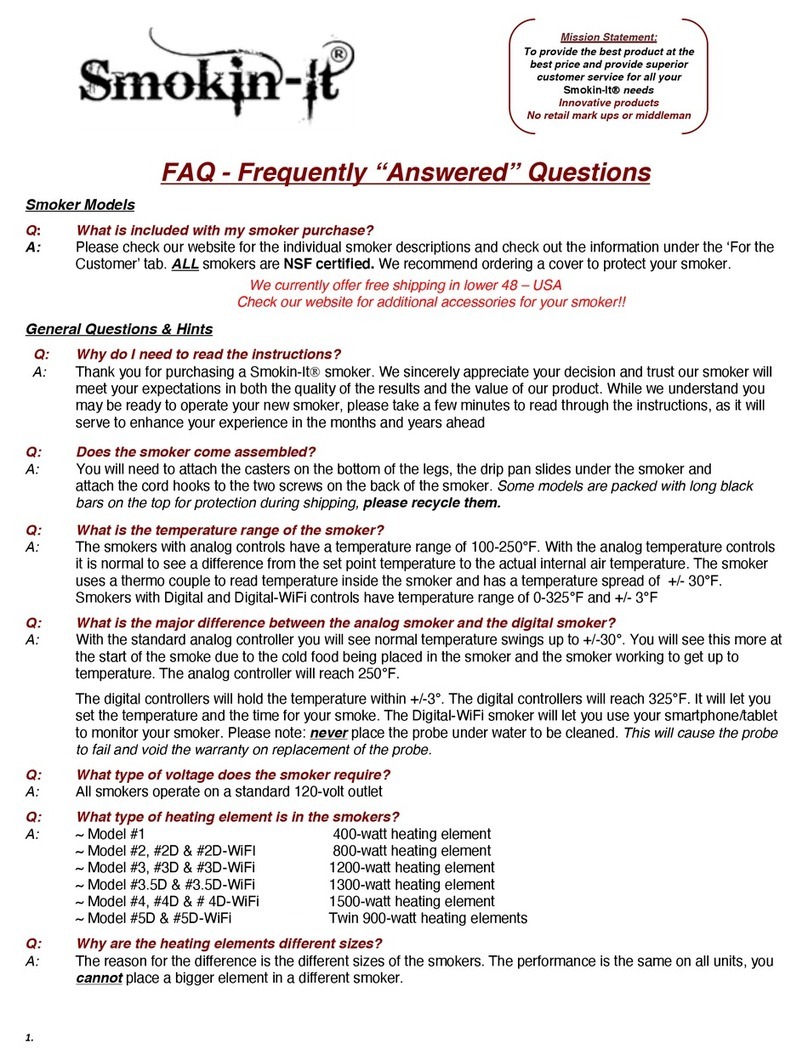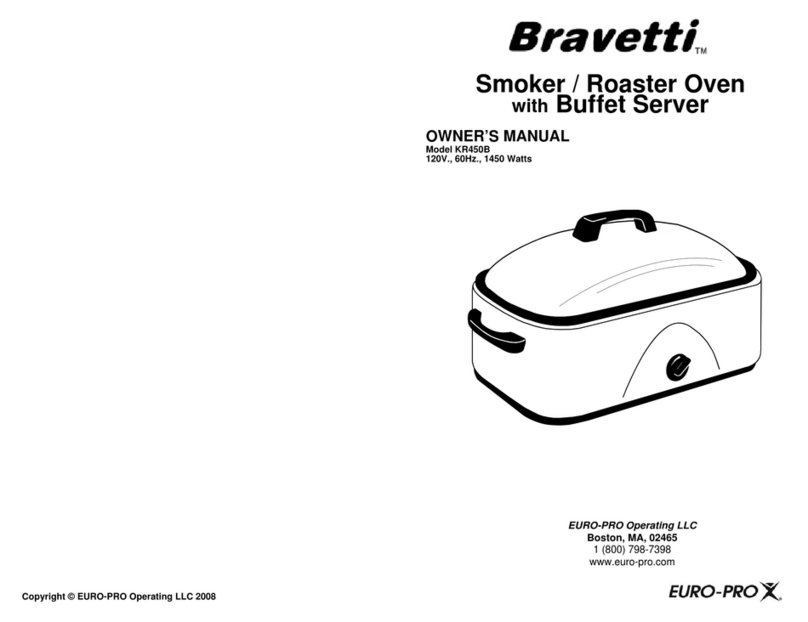Smokin-It 2D-WiFi User manual

1
Smokin-ItDigital PID-WiFi Model User Guide & Instructions
(Model #2D-WiFi, #3D-WiFi, #3.5D-WiFi, #4D-WiFi & #5D-WiFi)
Model #2D-WiFi Model #3D-WiFi
Model #3.5D-WiFi Model #4D-WiFi Model #5D-WiFi
Check our FAQ, ‘For the Customer’ and the Smokin-It customer forum (all on our website) for recipes and information!!
7.2018
Mission Statement:
To provide the best product at the best
price and provide superior customer
service for all your Smokin-It needs!!
Innovative products
No retail mark ups or middleman
Digital-WiFi
Smoker
Model #2D,
#3D,
#3.5D,
#4D & #5D

2
Introduction
Thank you for purchasing the Smokin-It
PID-WiFi smoker. We sincerely appreciate your decision and trust our
smoker will meet your expectations in both the quality of the result and the value of our product. While we are
delighted you may be anxious to operate the smoker, please take a few minutes of your time reading through this
manual as it will only serve to enhance your experience in the months and years ahead.
SAFETY WARNINGS
Do not place any objects on the top of controller surface which is used tovent excess heat during its operation
The maximum electric current the controller can handle is 15 amps. For 120-volt AC in US and Canada, this limits
the heater power to 1800watts
If an abnormal display or noise is observed, turn the controller off, unplug the power cord and contact the
manufacturer before using itagain
Clean the controller only when it is cool andunplugged
Do not allow children to operate thecontroller
Meat probe must be plugged in to the PID controller as well as what you are smoking to utilize food temperature
programming options
Do not let anything come in contact with the internal air temperature probe as it will cause incorrect readings
ALWAYS secure and protect the smoker with a cover after each use
DO NOT immerse the meat probe in any type of liquid as it will cause the probe to fail and is not covered by warranty
Specifications
Number of storable recipes 6
Number of steps in each recipe 6
Input voltage US 120V European 220V, 50/60 Hz
Output voltage Same as the input
Maximum Current 15A for 120V AC, 12A for 220V AC, 3A for the smoke generator output
Controller Mode PID, PI, PD or P
Output switching device Built-in optically isolated solid-state relay with zero voltage crossing
switching
Sensor type PT1000 RTD sensor
Timer range 6 steps with 23h59m for each step
Temperatureresolution 1° C or 1°F
Temperature display unit Celsius or Fahrenheit
Temperature display range -40-400 °C, or-40-750°F
Minimum ControlTemperature 5° C (9 °F) above ambient with smoker generator off, 22
°C (40°F) above ambient with smoker generator on
Maximum Control Temperature 300°F
Temperatureaccuracy +/-3°F
** DO NOT operate smoker above 325° **
*You can damage the box and increase the risk of fire!!*

3
www.smokin-it.com
Thank you for purchasing the Smokin-It
PID-WiFi smoker. We sincerely appreciate your decision and trust our
smoker will meet your expectations in both the quality of the result and the value of our product. While we are
delighted you may be anxious to operate the smoker, please take a few minutes of your time reading through this
manual as it will only serve to enhance your experience in the months and years ahead.
It is recommended to season your new smoker before the first use. This will improve your cooking experience and the
desired taste of the food. Remove all packing materials from inside and outside of the smoker.
Place two pieces of the sample wood into the wood box. Completely close the wood box lid and slide over the heating
element (It will only slide back in the smoker one way).
Remove the shelves, then close and latch the door of the smoker. It is recommended to cover the top of the wood box lid
with aluminum foil and also the bottom of the smoker. Set the temperature control to 250°and let your smoker run for
three to four hours completely empty.
PLEASE NOTE: Make sure the wood box lid is completely closed prior to smoker use
Never use the smoker without the wood box completely inserted into position over the heating element
Before loading the smoker with food, we recommend you cover the top of the wood box lid with aluminum foil and also
the bottom of the smoker. You will find a small drain hole located in the bottom of the smoker, do not cover or block
this drain hole. It is important to keep this drain hole open so drippings will drain out into the drip pan.
You will need to attach the casters prior to sliding the drip pan in place under the smoker. You should remove the foil and
replace with new foil after each use. Remove any grease or scale from the interior of your smoker on a regular basis to
prevent flare-ups or fire.
Regular cleaning of the removable shelves and side rails in a dishwasher is recommended.
DO NOT pre-heat your smoker, as the LED light only comes on when the heating element is on. It is normal to see the
light cycle on and off during smoker use.
DO NOT use an extension cord as it can compromise the performance of the smoker
Be careful when you are emptying the wood box, it is extremely hot and could cause severe burns. Always douse the
wood box with water after removing from the smoker to insure the ashes are completely out. Never place hot ashes in the
trash as this could cause a fire.
Our electric smokers have a pressure applied latch system to close and are extremely efficient. In most cases you will
notice more smoke coming from the vent on top of the smoker in the first hour of use, this is normal. The amount of
smoke will diminish the longer you are smoking.
Once you have started the smoker DO NOT try to add more wood during the smoking process. NOTE: the wood box is
extremely hot and can cause a serious burn if touched.
As a rule…use LESS wood versus MORE when loading the wood box. Too much wood can cause your food to be over
smoked, leaving it with a bitter or burnt taste. Yes, your new smoker is just this easy to use and enjoy!!
Please note, green lite indicates heating element is on, red light indicates how much time has elapsed in right screen
~The Smokin-It Team
PID-WiFi Overview
The Smokin-ItPID-WiFi is a temperature controlling device with WiFi network connection capability. It has a built in WiFi
module which allows you to monitor and control temperature from a smart phone or tablet. Once set up, you can access
the data and change parameter settings even if the you are not in close proximity of the device. This guide provides
instructions on how to use the Smokin-Itapp to connect to the controller.

4
Wireless Connection Specifications
Frequency Range 2.412 GHz - 2.484 GHz
Standards 802.11b/g/n
Output Power 802.11b: 16 dBm
802.11g: 14 dBm
802.11n: 13 dBm
Receiving Sensitivity 802.11b < -78 dBm
802.11g < -68 dBm
802.11n < -66 dBm
Data Rates 11 M @ 802.11b, 54 M @ 802.11g, MCS7 @ 802.11N
Security Encryption Standards: WEP/WEPA/WPA2
Encryption Algorithms: WEP64/WEP128/TKIP/AES
WiFi Type STA/AP
Note:This device complies with Part 15 of the FCC Rules. Operation is subject to the following two conditions:
This device may not cause harmful interference
This device must accept any interference received, including interference causing undesired operation
The location of a router can make a big difference for the reliability of the WiFi operation
Smokin-ItPID-WiFi controller contains radio module, FCC ID: 2ACDZ-3301-SBSL
Requirements
Must have a smart phone/tablet with Smokin-Itapp installed, (available for Android 4.4 or above and for iOS 10)
Must have a WiFi network, the network’s name (SSID) and the password
During the initial set up, your smart phone/tablet must connect to the designated WiFi network with 2.4 GHz signal
The device must be under coverage of the designated WiFi network all the time
Wireless Connection Indicator
There is a blue LED indicator to show the status of the wireless connection. It is located at the lower right corner of the
display window. Different blinking frequency indicates different communication status:
Solid on: the device is connected to a WiFi signal
Fast blinking: (4.0 Hz) the WiFi module has not been configurated to any router or it has been reset
Slow blinking: (0.6 Hz): WiFi module is initializing its connection to the router
Off: no WiFi signal or connection lost
Initial Set Up
When the device is powered up for the first time, the wireless connection indicator (blue LED) will blink fast, which means
the device has not been configured to any WiFi signal. You can configure the device from a smart phone/tablet if the
Smokin-Itapp is installed. During the WiFi configuration process, the blue indicator will be blinking at 1 Hz frequency.
Once the wireless connection between the device and the router has been established, the blue LED will become solid.
You will need to reset the WiFi module when you want to re-configure the wireless connection.
Reset Wireless Connection
If the PID controller has already been configured to a WiFi signal but needs to be moved to a new location not under the
coverage of the same WiFi signal, the wireless module must be reset. To configure the device to the new WiFi signal:
Power up the controller at the new location
If the old WiFi signal is out-of-range, the blue indicator will not be on
On the device, hold both the SET key and the Back/Timer key (◀/🕒) key for 3 seconds until the blue LED start
blinking fast (4 Hz)
On your Smokin-Itapp, delete this device if it is still on the device list, then proceed to add a new device
Selecting the Best WiFi Signal
The location of a router can make a big difference for the reliability of the WiFi connection between the router and PID-WiFi
controller located outside of a house. The signal from a router located above ground level can reach much further than the
signal from a router located a basement. It is recommended when you configure the controller’s WiFi connection, you
should connect to the router located above the ground level.
Note: After reset of the wireless connection, other users need to delete the device from their device list and add it back to
their Smokin-Itapp again. You do not need to reset the WiFi module on the device. If other users do not delete the device
and re-configure it, they may still be able to connect to the device when their smart phone/tablet and device are both in the
original WiFi network but will not be able to connect the device once their smart devices leave the WiFi network.
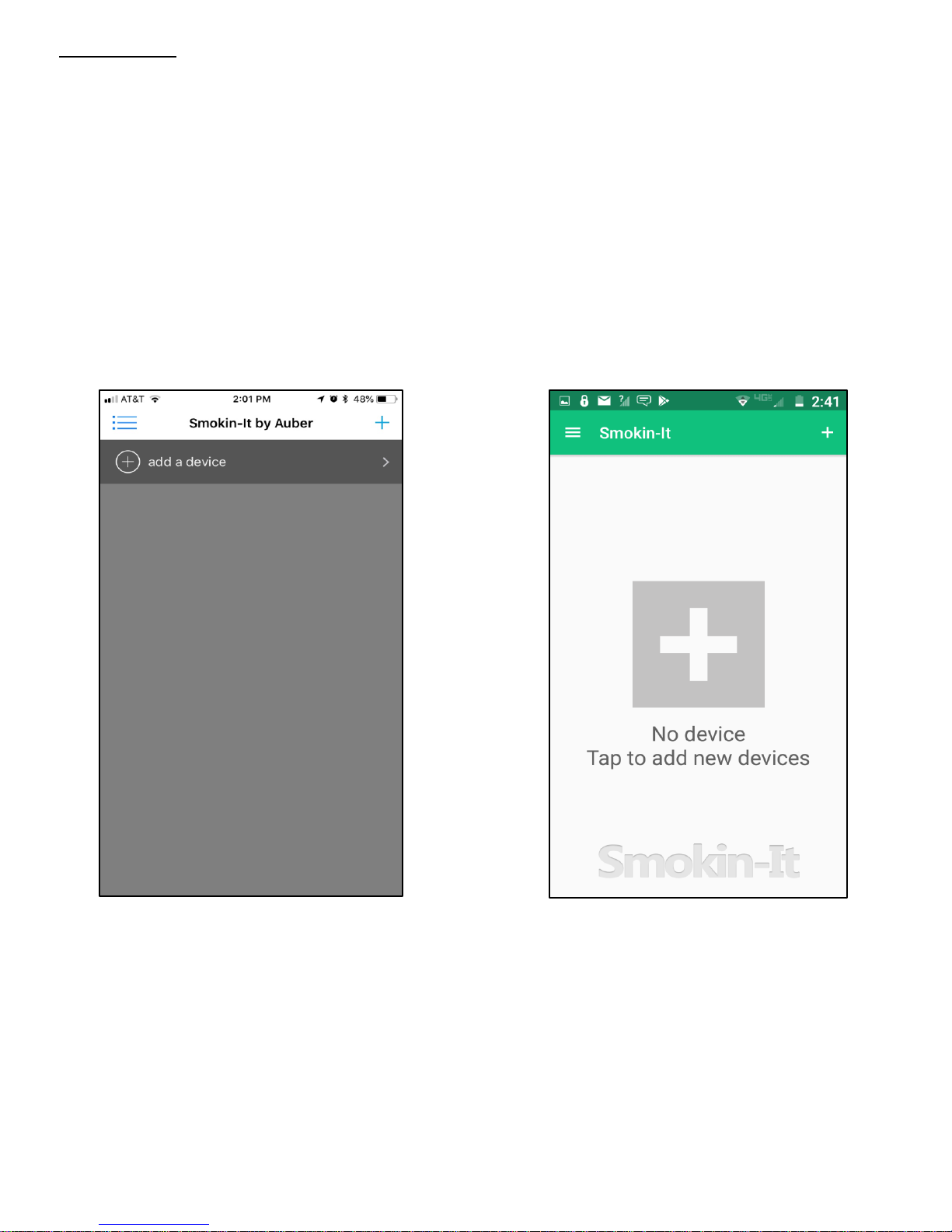
5
Getting Started
Download and install the Smokin-Itapp
The app can be found in Google Play (for Android users) or from Apple Store (for iOS user)
Take the device to a location under the coverage of strong WiFi network signal which you have the name (SSID) and
the password. The SSID and password should be no longer than 32 letters.
Make sure you have turned on the WiFi enable switch on your smart phone/tablet, and it is connected to a 2.4 GHz
WiFi signal
Go to “Settings”, then “WiFi” in your smart phone/tablet to set it up
Add a new device, open the Smokin-Itapp, at “device list” page, click the plus icon “+” on the top right corner to add a
new device (see Figure 1)
On the Add Device page (Figure 2), enter your current WiFi network name (SSID) and then type in your password. If
the SSID does not show up automatically or correctly, please manually enter the correct SSID. Once you have entered
this information, click “Connect Device”.
A new device should be added to the device list. The model number of the device and current probe readings will be
displayed. Multiple devices can be added to Smokin-Itapp.
Figure 1 iOS Figure 1 Android
Figure 2 iOS Figure 2 Android
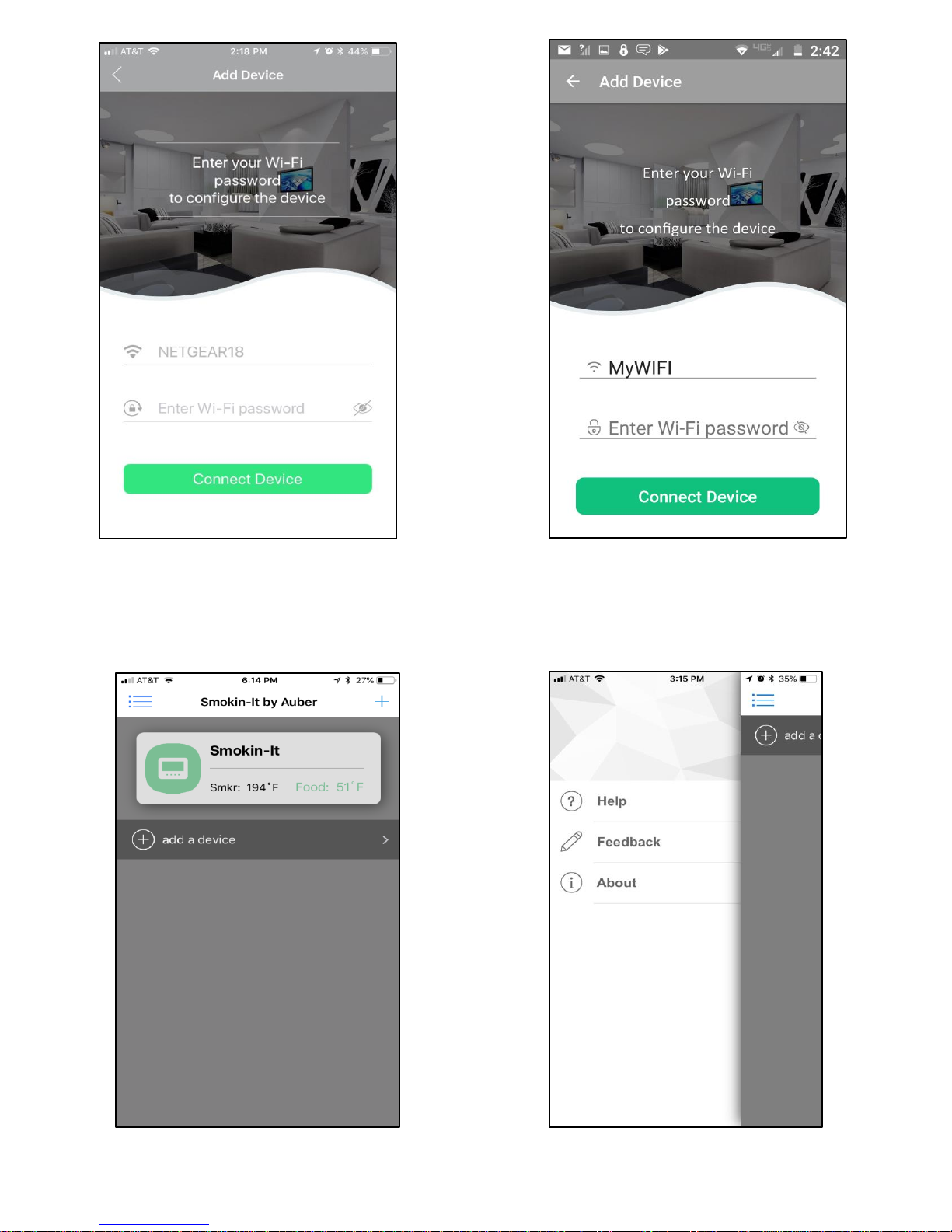
6
When the device is added successfully the app will return back to the device list page
To view the detailed information about the device, tap on the device name/info
To rename the device or delete it from the device list, tap on the device name/info (Android App only)
To refresh the information, tap the refresh button on the top right corner
Device Added Menu List

7
Navigating the Smokin-Itapp
The Smokin-Itapp is constructed in three main layers: device list, device information page, and settings
Device List Page
The device list page shows a list of devices paired with the smart phone/tablet. It gives a quick view of the current status of
all the devices on this list. You can add new devices or remove the added devices from this page.
Device List
1. Add a new device
2. App menu button
3. Pull down to refresh device list
4. Device quick-view tap to view the device information page; tap it to bring up a quick action menu (Android only)
5. Device alias/name
6. Current smoker temperature (Probe 1)
7. Current food internal temperature (Probe 2)
Device Information Page
The device information page shows current probe readings, device working status, and data plot collected in the past. The
page can be divided into three sections: A) quick access bar, B) current temp, and C) control status and data plot.
Device Information Page
2
1
5
4
6
7
1
3
A
.
B
.
C
.
1
2 3 4
5
6
7
8
9
10
11
12
13
14
15
16
1
7
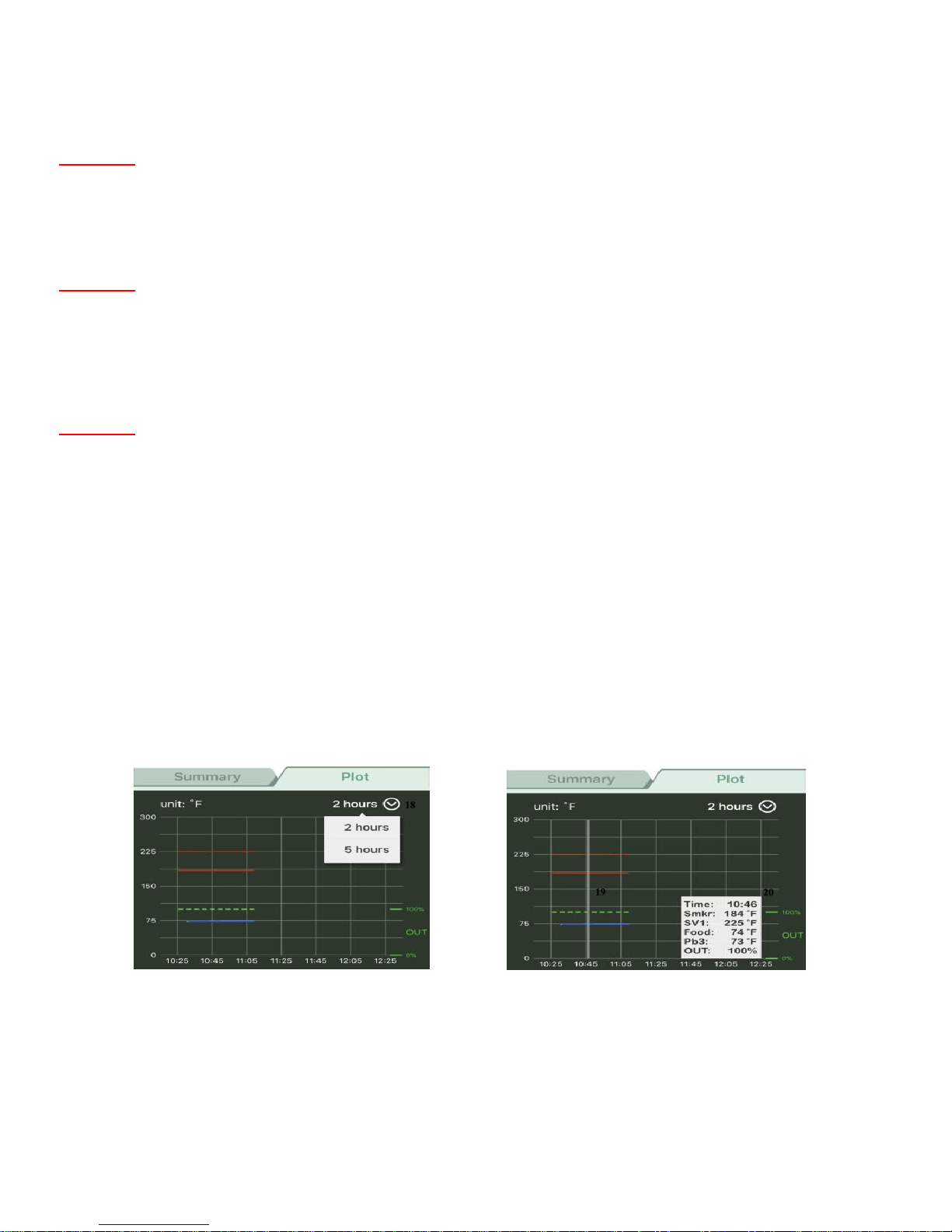
8
Section A: Quick access bar
1. Go back to the device list page
2. Mute the alarm buzzer on the device
3. Refresh the device information page
4. Configuration button, go to cooking profile, control setting, system config, and device setting (these settings are
password protected (default password 777).
Section B: Current temperature
5. Current smoker temperature from Probe 1
6. Set value 1 for smoker temperature (SmkrTemp)
7. Current food temperature from Probe 2
8. Set value 2 for target temperature of food (food temp), if the ending criterion of the current step is set to “food temp”,
it will display “N.A.” if the ending criterion of the current step is set to “time”
9. Current temperature from Probe 3 (optional), it will display “N.A.” if Probe 3 is not plugged in
Section C: Control status summary and data plot
10. Summary tab - shows a few key control statuses
11. Data plot tab - shows the past temperature and output data in a plot
12. Controller total run time since it is powered up
13. Multi-step program status: Running - multi-step mode and the program is running; End - multi-step mode but the
program has ended; OFF - single-step mode
14. Relay action (smoke generator output socket status), On: smoke generator socket is enabled; Off: smoke generator
socket is disabled
15. Output status bar
16. Current step number and its ending criterion, for example, “Step 1 (timer)” or “Step 2 (food)”, it will show “N/A” if the
“Multi-step Program” mode is set to “Off”
17. The program running time and the total time of the current step, it will show “N/A” if the “multi-step program” mode is
set to “Off”
From the data plot, you can check the Probe 1 (smoker) temperature (red solid line), set value for smoker (red dash line),
Probe 2 (food) temperature (light blue solid line), Probe 3 temperature (if enabled, dark blue solid line) and the output
power (green dash line) in the past a few hours. The time span of the data plot can be switched between “2 hours” and “5
hours” by selecting it from the dropdown list (18) on the top right corner by default.
Change the time scale of the data plot
Check a data point on the plot
To log a longer cooking process, adjust the settings in parameter dwell time in system config menu. By default, the
maximum logging time is 5 hours. The data logging sample rate (dwell time) is set to 1 minute. To log 25 hours cooking,
please change dwell time to 5 minutes.
To check a data point on the plot, tap anywhere on the plot and a vertical line will appear to help locate the data point. Data
will be shown in a box in a corner of the plot.
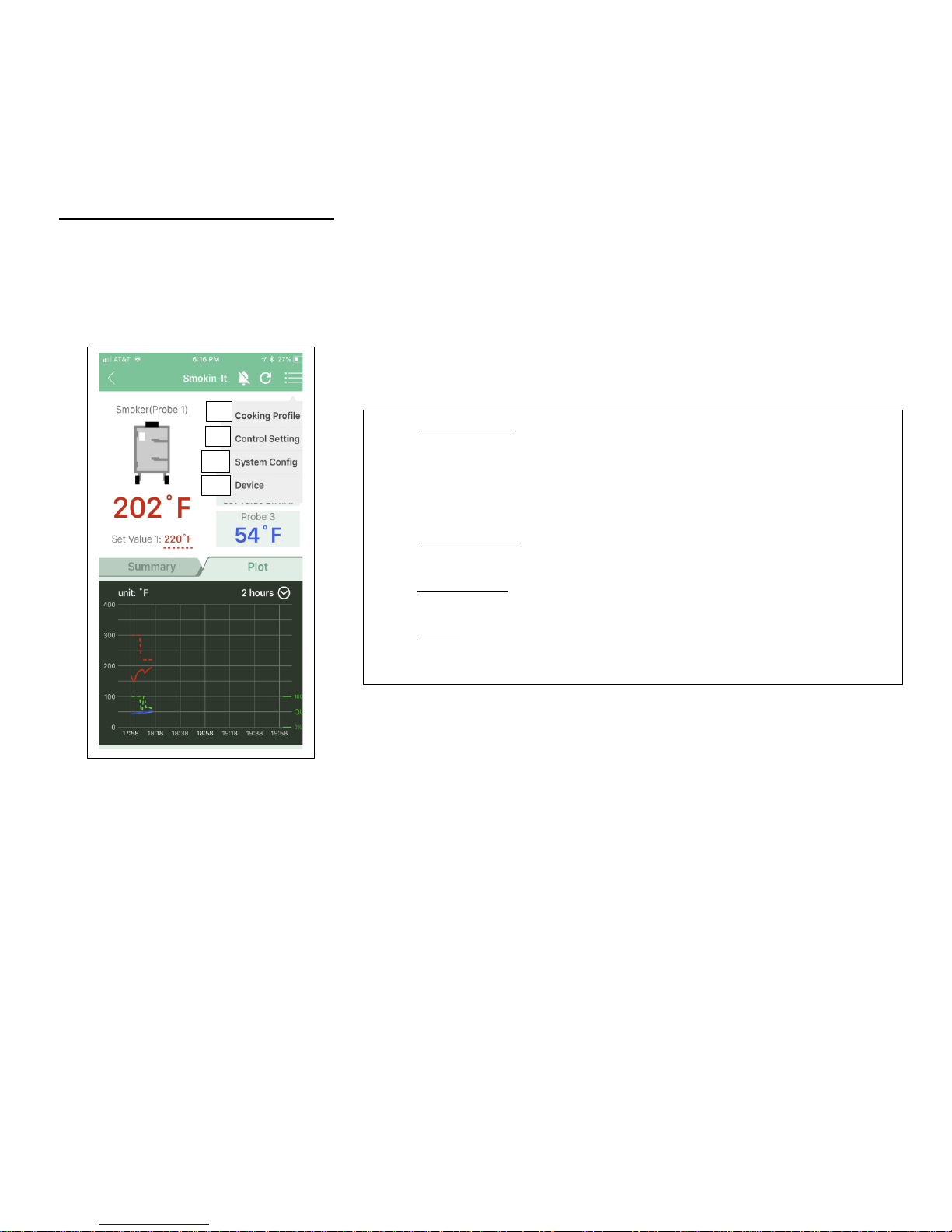
9
Device Settings and App Preferences
All parameters are grouped into four sub-menus in the configuration menu: "Cooking Profile", "Control Setting" and
"System Config", and “Device”. The parameters in the first three sub-menus are also accessible from the controller.
Changes made from the app will be synchronized to the device. The settings in “device” menu is app related and are only
accessible from the app. All parameter settings are password protected (default password is 777). You can change the
default password to any 3-digit code. This can be done either from the app or from the device and you can choose to save
the password on the app.
Tap the configuration button to bring up the parameter menu
A. Cooking Profile
Set up the smoker temperature (SmkrTemp), food temperature (food
temp), or timer
By the default, the controller works in multi-step mode and can set up to
six cooking steps
Single step mode is available, so you need to set smoker temperature of
Step 1
B. Control Settings
Parameters in this group are related to the control configuration, which
may need to be adjusted from time to time
C. System Config
Parameters under this group are related to the system settings, which
may not need to be changed frequently
D. Device
Settings in this sub-menu are only available on Smokin-Itapp
A
B
C
D

10
FAQ’s (regarding the wireless connection)
Q:Can multiple smart phones/tablets connect to the same controller?
A: Yes, the Smokin-ItWiFi device can connect with more than one smart phone or tablet at same time
Q:How can I prevent other Smokin-Itapp users from adding my device?
A: The other user must know your WiFi password in order to add the device. You can choose to “lock” the device so
new users will not be able to add the device even if they have your WiFi password. Please note the “Lock Device”
feature will not block users already connected with the device.
Q:How can I prevent other users from changing my settings on the device?
A: The parameter settings and app preferences are password protected. Users who do not know your password will not
be able to access the parameter or preference settings. However, changing parameter settings from the device itself
does not require password.
Q:My device picked up different wireless signal instead of mine?
A: The device automatically picks up the strongest WiFi signal around it. You can manually input the WiFi name (SSID).
Or you can move the device to a location closer to your WiFi router during the initial set up. Once the connection is
established, you can move the device back to where it was as long as it is under the coverage of the same WiFi
signal.
Q:Can I access the device from a WiFi network that is different from my home WiFi network?
A: If you are connecting the device for the first time, your phone/tablet and the device must be under the coverage of
the same WiFi network. Once your phone/tablet has successfully connected with the controller, you can access it
from a different WiFi network as long as it has good internet access.
Q:I can see/access the device from the Smokin-Itapp when I was home, but when I left home I cannot
connect/access the device from a WiFi network different from my home WiFi network?
A: The reason for this is you added the device while the device was configured to your home WiFi network
Q:How do I reset the WiFi module on the device?
A: On the device, hold both SET key and BACK/Timer TIME key (◀|🕒) key for 3 seconds till the blue LED start fast
blinking (4Hz)
Q:Can I use the controller without a smart phone/tablet?
A: Yes, the controller can work as standalone unit. All parameters can be entered from the device. You will not be able
to view the data plot or export data from the device.
Q:After I installed the app and added my device, my phone constantly shows “connection error”?
A: You did not exit your Smokin-Itapp properly and it is still running in the background. To exit the app, tap return
button (for Android user) or tap the app menu and select “exit”, or you can simply reboot your phone.
Q:Can I use my smart phone/tablet to control the WiFi device without internet?
A: Yes, you need a wireless router as an access point even though it may not necessarily be connected to the internet.
You can still configure the device to a router following the normal WiFi configuration procedures. As long as your
phone is connected to a router, you can use the app to control the WiFi devices. In this situation, the WiFi indicator
on the device will never become solid on; it will only blink slowly.
Q:I have reset the WiFi module but still cannot add the controller to the Smokin-Itapp?
A: Delete the device from your app if it had been added to your app previously. Then reset the WiFi module and try
adding a new device again. If the blue LED flashes slowly but never become solid on, the WiFi connection is not
properly established between the device and the router. Some high-end wireless routers and some older models may
not be compatible with the WiFi module on our device.
Q:How should I set up my router??
A: You do not need to change any settings on your home router. If you have issues in configuring the device to your
router, please make sure the DHCP function is enabled on your router, and the UDP ports are not closed.
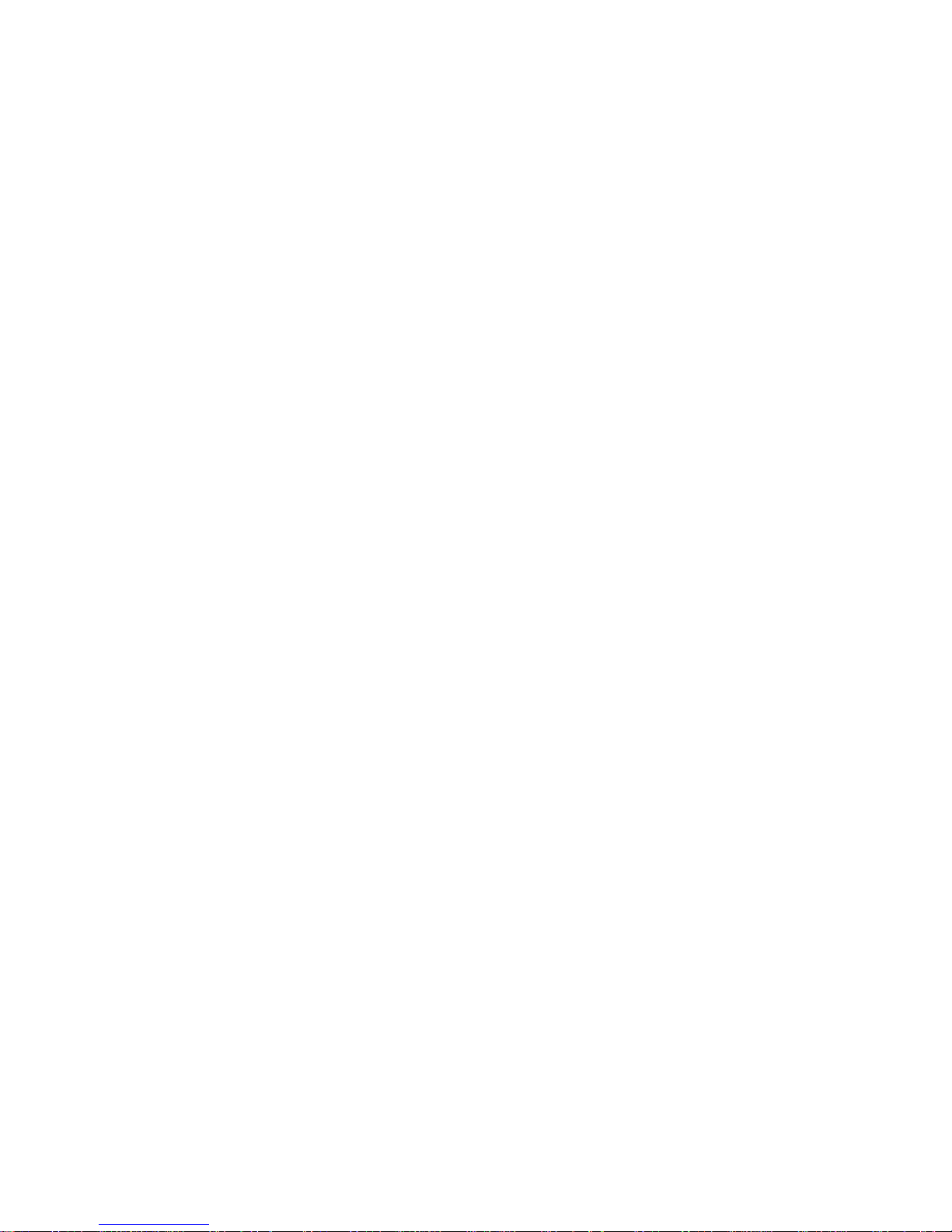
11
WiFi Devices Configuration Guide
(Auber Version 1.3 (May, 2018)
This is not a step-by-step guide on how to configure Smokin-ItWiFi devices to your wireless router
It only provides some important tips in configuring our devices to your router
Some important tips for Wi-Fi configuration:
You need 2.4 GHz Wi-Fi network (our WiFi devices only work with 2.4 GHz network)
If you have both 2.4 GHz and 5.0 GHz networks, name them differently
If you have a mesh WiFi system, you probably will not be able to change the 2.4 GHz network to a different name.
In this case, take your phone and go farther away from your WiFi routers where your phone can only find the 2.4
GHz signal. The 2.4GHz signal has longer range than the 5GHzsignal.
Make sure your phone is connected to your 2.4 GHz Wi-Fi network (connecting to a 5.0 GHz network will not work)
Make sure Smokin-ItWiFidevice has good WiFi signal reception. It is better to do the initial setup in the same
room as your wireless router.
If a device has already been added to your Smokin-ItApp, appearing in the “device list”, but it will not connect,
try to delete the device, reinstall the app, reset your router, double check the tips mentioned above, and try adding
the device again.
Routers/APs to be incompatible
Hereis a list all routers/APs known tous to be incompatible:
EERO Wi-Fi System (1st Generation) (mesh network router)
Google Wi-Fi (mesh network router)
Netgear Orbi Wi-Fi System (mesh network router)
Cisco Meraki MR52
Cisco WAP4410N
Asus AC3100
Having an incompatible router?
If you are using a mesh network router or an enterprise router with complicated security setup, you might experience difficulty
in configuring our device to your router. Here are some ways to get around thisissue.
Use another smartphone as a hotspot. Youcan turn on the hotspot from another smartphone and configure the
device to this phone as if the phone was a regular router. If this phone is connected to internet, you can access the
device from anywhere.
Use an intermediate router. If you can find a simple, basic wireless router, it can work as an intermediate router
to connect the device to the internet. Configure the device to the WiFi signal from this intermediate router. This
intermediate router can be connected to internet either via wired network cable or via wireless connection.
How to use an intermediate router?
Here is the idea of how to add an intermediate router:
This intermediate router (call it Router B) can be a basic or old router that has 2.4 GHz network.
Router B should be connected to your home router (call it Router A) via internet cable (e.g., CAT5 or CAT6 cable).
Configure the wireless network from Router B if needed, making sure the settings meet the requirements of our Wi-
Fi device. Please make sure you name the SSID differently from existing wireless networks.
Then make your smart phone connect to the WiFi signal from Router B. Since your Router B is connected to
Router A via ethernet cable, your phone should be connected to the internet.
Now you can try to add the device from the Smokin-ItApp. The procedure is the same as before.
Once the device is configured to Router B, it is connected tothe internet.As long as your phone is connected to the
internet, you should be able to access the device from yourapp.
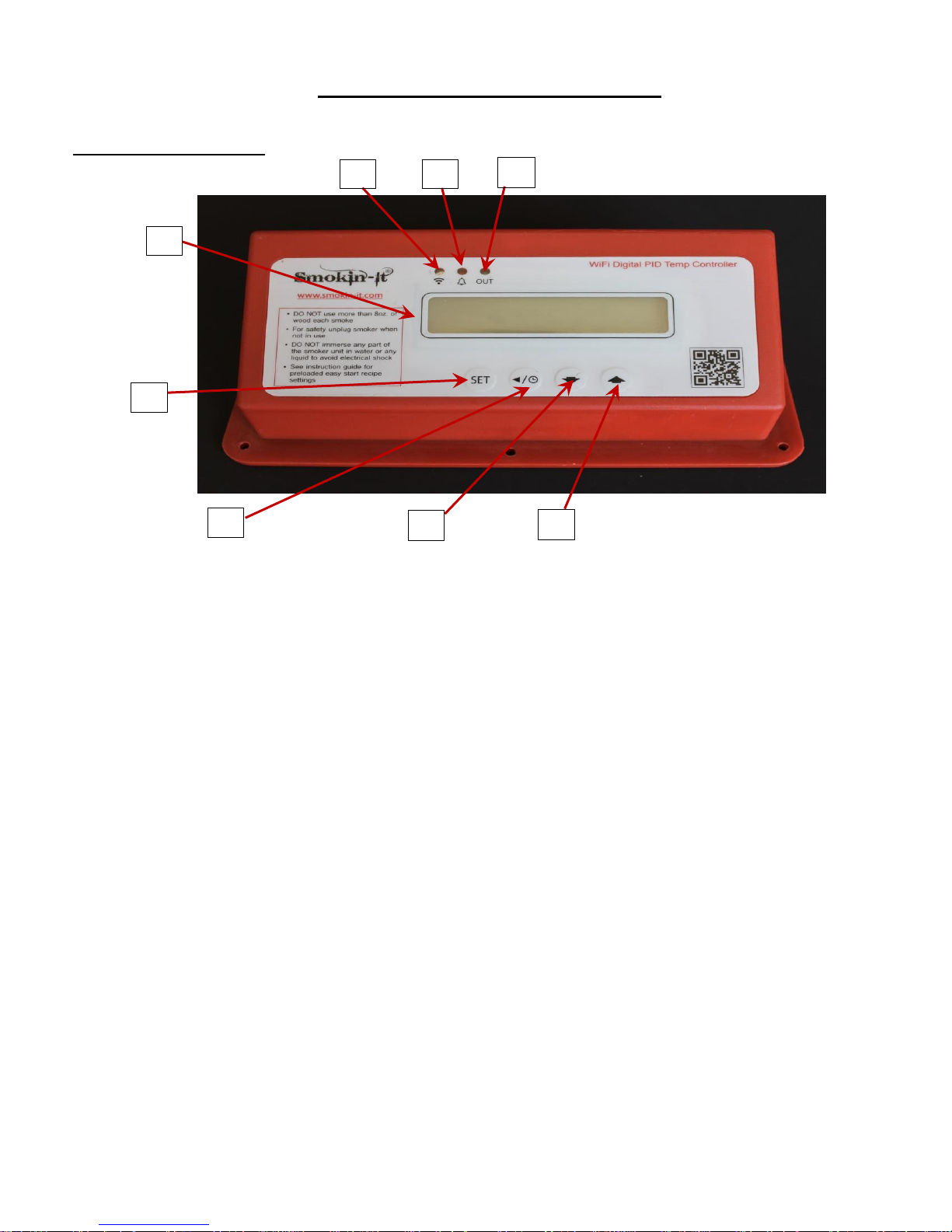
12
Controller Operating Instructions
Description of Controller
1.
LCD display window - During normal display mode, it will display temperature readings from all probes and set
temperature for smoker. When high or low limit alarm is triggered, this display will show alarm notification. In
time checking mode, it will display time/step information. In cooking profile or parameter setting modes, it will
display the step/parameter name and its value.
2.
Alarm status/smoke generator indicator - This indicator has two functions. When this indicator is blinking,
temperature alarm is triggered. TheLCD display will flash the alarm notification at same time. When this
indicator is solid ON, the smoke generator control output is activated.
3.
Output status indicator - This LED indicates the output status synchronized with heater. When this indicator
is ON, the heater is powered. When it is OFF,the heater is off. When it is flashing, it means the heater is on
and off intermittently to reduce the power output. It is synchronized with the power light on the smoker.
4.
WiFi status indicator - This indicates the WiFi connection status of the controller
Solid ON = the controller is connected to the internet
Fast flashing = WiFi module is ready for configuration
Slow flashing = WiFi module is initializing its connection to the router
Off = no WiFi connection
5.
SET Key - Press momentarily to enter the cooking profile settings. Press and hold 2 seconds to enter parameter
settings. This key can also be used to confirm the change of setting.
6.
Time/Back Key - Pressing this key in normal operation mode will display time checking mode. Pressing this key
in the parameter setting mode will return backto the upper level menu, or exit.
7.
Down Key - Decrease value, scroll down the menu, or mute the buzzer
8.
Up Key - Increase value, scroll up the menu, or mute the buzzer
1.
2.
3.
4.
5.
6.
7.
8.

13
S0e0t000020500000P0ro0b0e0300207000
Two temperature probes can be used with this controller. They need to be plugged in P2 and P3 sockets on the
back of the red digitalbox. P2 socket is for internal food probe (Probe 2) and P3 socket is for temperature probe
(Probe3).
Display Modes
Switching between different display modes
/
Four display modes are available:
Normal Display
Time Checking
Cooking Profile
Parameter Setting
When you turn on the controller, it will show the initializing display for several seconds, it will display the controller’s name
and firmware version during this period. Then it will show the normal mode display.
Initializing display - Top line is for model number, bottom line is for firmware version
Normal Display Mode
Information displayed in normal display mode (Default)
S
0
m
00
k
0
r
00
1
30700000
F
0o0o0d000
1
2020
P2 for
Internal
Food Probe
P3 for
Temperature
Probe
On/Off
Switch
Smoker
Temp
Smoker Set
Temp
Food Probe
Temp
Probe 3
Temp

14
S0e0t00002050 0000O0U0T002050
Information displayed in normal display mode when probe 3 is disabled in the setting
Time Checking Mode
To check current running status (status check mode), press timer key. Press time key again to display more information or
return back to normal display mode. There are three display possibilities:
Display #1 (if current step is ended by time) - In normal mode, press timer key to display the elapsed time for current step
(top) and remaining time for current step (bottom). Press timer key again to display the total running time after you recently
powered up the controller (top) and current power output percentage. Press timer key again to return to normal display
mode.
Time checking mode when current step is ended by time (multi-step mode)
Display #2 (if current step is ended by food temperature) - In normal mode, press timer to display the elapsed time for
current step (top) and food probe ending temperature (bottom). Press timer key again to display the total running time after
you recently powered up the controller (top), and current power output percentage. Press timer key again to return to
normal display mode.
Time checking mode when current step is ended by food temperature (multi-step mode)
Display #3 (if single step mode) - Press timer key to display the total running time after you recently powered up the
controller (top), and current power output percentage. Press timer key again to return to normal display mode.
Time checking mode when single step mode
Cooking Profile Programming Mode
Press SET key to enter cooking profile mode
P
ress
Momentarily
Access the menu of cooking profile mode using SET key
Parameter Setting Mode
SET
Press
Momentarily
0
>
0
1
0
-
F
0d00
T
0e0
m
00p00000000
1
9050
00
S0t0e0p00200S0m0k0r0T0e0m0p0020000
S
0
m
00
k
0
r
00
1
30700000
F
0o0o0d000
1
2020
Smoker
Temp
Smoker Set
Temp
Food Probe
Temp
Power Outage %
Press
/
/
/
/
/
/
/
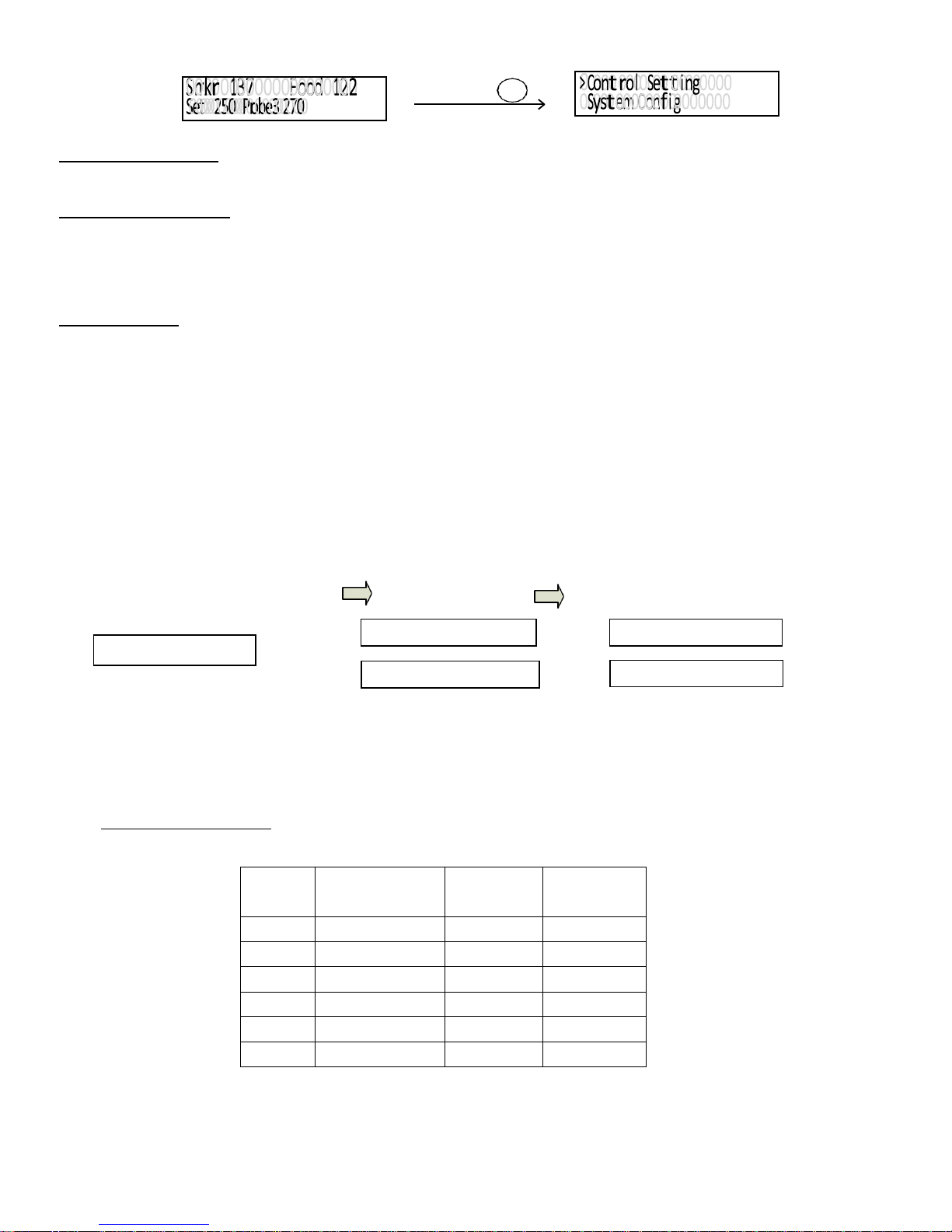
15
Press and hold SET key for about 2 seconds to enter parameter setting mode
Access the menu of parameter setting mode using SET key
Controller Operation
All cooking profile settings and control parameters can be accessed both from the device and from Smokin-Itapp
Set the Cooking Profile
The controllers cooking profile can be either set to multi-step mode (default) or single-step mode. In the multi-step mode,
up to six steps can be programmed. Each step has its own set temperature for smoker probe (Probe 1), and its step-ending
criterion. A cooking step can end by timer or by food internal temperature (Probe 2). In the single-step mode, the controller
will maintain the smoker temperature at the set value of Step 1 (“Step 1 SmkrTemp”) as long as the controller is on.
Multi-Step Mode
A total of six steps can be programmed on the controller. Each program step comprises of a target temperature of smoker
(shown as “SmkrTemp: XXX”) and an ending criterion setting “X-Ending”, where “X” is the step number. For example, “1-
Ending” means the ending criterion of Step 1. This determines how a cooking step is considered finished. Two options are
available: time and food internal temperature (Probe 2). If you want Step X to be ended after a pre-set time period, set
“X-Ending” by “Time”; if you want Step X to be ended when food internal temperature reaches a pre-set value, set “X-
Ending” to “Fd Temp”.
After you set “X-Ending” to “Time”, you will need to set “X-Time”. “X-Time” is defined as the time duration (in hh:mm format)
of the current step. The timer will start counting even if the smoker temperature has not yet reached the target temperature.
Make sure the step time is long enough. If the step time is too short, the controller may continue to the next step no matter
what the actual smoker temperature is. If you set “X-Ending” to “X-Fd Temp”, you will need to set “X-Fd Temp” to the
desired food temperature (Probe 2), but only one setting is relevant to the current cooking step depending on the X-Ending
setting (either X-Time or X-Fd Temp).
Step Number and
Target Smoker Temp
Ending Criterion Timer or Target Food Temp
For each cooking step, set the target smoker temperature, ending criterion, and timer or target food temperature
If “X-Ending” of a certain step is set to “Fd Temp” while the food probe (Probe 2) is not plugged in, this step will never end.
Smoker probe (Probe 1) should always be plugged in, otherwise the controller will stop sending power to the heater as
protection. When all of the “X-Ending” are set to time, the controller can operate with only the smoker probe (Probe 1)
plugged in. Note: user can also use the Smokin-Itapp to view and change both time and food temperature of each step.
Cooking Profile Example
Step
Number
Smoker Temp.
(SmkrTemp)
X-Ending
(Ending)
Time/
Fd Temp
1
120
Time
2:00
2
190
Fd Temp
160
3
130
Time
20:00
4
0
Time
0:0
5
0
Time
0:0
6
0
Time
0:0
This program will control the temperature of the smoker at 120°F for two hours. Then, change the temperature to 190°F. It
will stay at 190°F until internal temperature of the meat reaches 160°F. Then, the controller will drop the temperature to
130°F for 20 hours. If you change set temperature in step 3 (Step 3 SmkrTemp) to zero and time for step 3 to zero, when
Step 1 SmkrTemp 250
1-Endingby
Time
1-Time 10:00
Press & Hold
SET
1-Ending by Fd Temp
1-Fd Temp 195

16
food internal temperature reaches 160°F, the controller will shut off the heater and stop the program. It will give a beeping
sound until the buzzer is muted or the power input has been reset.
To start program the cooking profile, press SET key to enter the cooking profile programming mode. The top line in the
display shows the step number “Step: 1” and the current target of smoker temperature “SmkrTemp 250”. To enter or edit
the profile:
Use ▲or ▼key to move the cursor “ >” to the parameter you want to edit
Press SET key, the value to be edited should start blinking
Use ▲or ▼arrow key to edit the value
Then press SET key again to save the change that parameter will stop blinking
Use ▲or ▼key to go another parameter, repeat the previous operations till you have finished entering all the
cooking steps
Note: New settings will NOT be saved if SET key is not pressed. After programming the necessary steps for cooking, you
can finish programming by pressing the Time/Back key to exit the menu. Or, you can use ▲or ▼key to go to “Back”, and
press SET key to exit. The display can also return to the normal display mode if no key is pressed within 15 seconds.
The example program above shows how to enter a cooking profile
Single-Step Mode
In single-step mode, you can only access and change the target smoker temperature of Step 1 from the device. The
controller will try to maintain the smoker temperature at the set temperature (SmkrTemp) of Step 1 continuously as long as
the controller is powered on. If this controller is powered off and turned back on again, it will resume operating in this mode.
You can view and change settings in other steps in cooking profile on the Smokin-Itapp, but do not apply to this mode.
To change the set temperature in single-step mode, press the SET key once, it will show “Step: 1” and the current target
smoker temperature in the top line. A curser “ >” will be shown on the left indicating which line will be selected. Press the
SET key once, the current set temperature should start blinking. Use ▲and ▼keys to change the set temperature. When
finished, press the SET again to confirm the change. The number will stop blinking. Press the Timer/Back key to exit the
menu. Or use ▲or ▼key to scroll to “Back” and then press the SET key to exit. The display will return to the normal
display mode if no key is pressed within 15 seconds.

17
▼
S
0
m
00
k
0
r
00
1
30700000
F
0o0o0d000
1
0202
S0e0t00002050 0P0ro0b0e03002070
SET
Press
Press
Use
▲or ▼
keys
to adjust
setpittemp.PressSET key
to
confirm
▼
Switch Between Single-Step Mode and Multi-Step Mode
To switch between single-step mode and multi-step mode, go to Parameter Setting mode by holding the SET key, and then
go to “System Config” menu, find parameter “Program Mode”, then change it to “ON” (for multi-step mode) or “OFF” (for
single-step mode). By default, the controller is set to multi-step mode “ON”. The flow chart below shows how to access this
parameter from the controller.
How to switch between programmable mode and single-step mode
Controller Parameter Setup
To access the parameters, press and hold the SET key for 2 seconds
Parameters are divided into two groups: “Control Config” and “System Config”
Control Configurations
Parameters related to control configurations during the smoking process are listed under “Control Config” menu. Error!
Reference source not found shows the list of these parameters, their range and initial set value.
Name
Description
Range
Initial
Note
Smkr Hi Alarm
Cabinet Probe High Alarm (Probe 1)
0 - 750
325
1
Smkr Lo Alarm
Cabinet Probe Low Alarm (Probe 1)
0 - 750
50
2
Food Hi Alarm
Food Probe High Alarm (Probe 2)
0-650
350
3
Probe3 Hi Alarm
Probe 3 High Alarm
0 - 650
300
4
Relay Action
Smoke Generator Relay Setting
0 . 63
0
5
P (Proportional)
Proportional Constant
1 - 999
7
6
I (Integral)
Integral Time
0 - 9999
600
7
D (Derivative)
Derivative Time
0 - 999
150
8
T (Cycle Time)
Control Cycle Time
2 - 200
2
9
Auto-tune
Auto-tune
ON, OFF
OFF
10
Save Recipe
Save Recipe Settings
Back, B1, B2, C1, C2, F1, F2
Back
11
Recall Recipe
Recall Recipe Settings
Back, B1, B2, C1, C2, F1, F2
Back
11
Back
Back to Upper Level Menu
▲
▼
SE T
SE T
Multi-step Mode
Single-step Mode
SE T
SE T
▲/
SET
▲
▲
▲
▲/
▲
▲
▼
▼
▼
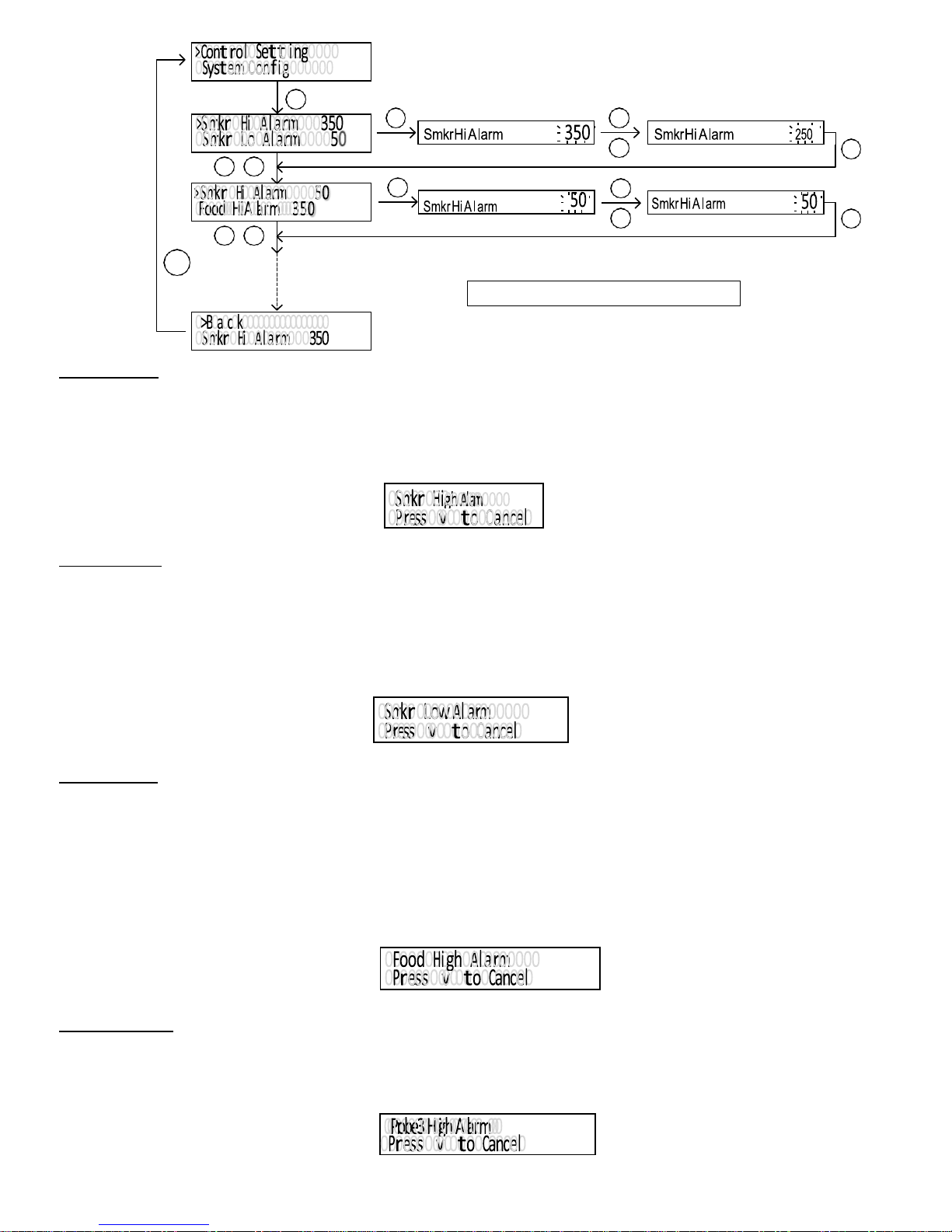
18
Smkr Hi Alarm - is the high temperature alarm for the smoker temperature (Probe 1). When smoker probe reading is higher
than Smkr Hi Alarm, the buzzer on the controller will go off and the LCD display will flash between normal display and
alarm display. The alarm has 1F hysteresis. You can mute the buzzer by pressing the Up or Down key. Temperature must
move out of the hysteresis zone to activate the alarm again. For example, if Smkr Hi Alarm is set to 290°F, the buzzer will
go off when Probe 1 reads higher than 291°F, and the buzzer will stop when Probe 1 reads lower than 289°F. To disable
Smkr Hi Alarm, set it to a large number, such as 750°F.
The LCD display when Smkr Hi Alarm is triggered
Smkr Lo Alarm - is the low temperature alarm for smoker temperature probe (Probe 1). When the smoker probe reading is
lower than Smkr Lo Alarm, the buzzer on the controller will go off and the LCD display will flash between normal display
and alarm display. The alarm has 1F hysteresis. You can mute the buzzer by pressing the Up or Down key. Temperature
must move out of the hysteresis zone to activate the alarm again. For example, if Smkr Lo Alarm is set to 180°F the buzzer
will go off when smoker temperature drops to 179°F; it will stop when the temperature rises above 181°F. The Smkr Lo
Alarm is suppressed when the controller is powered up. It is activated when the smoker temperature has reached the target
smoker temperature. To disable the Smkr Lo Alarm, set it to a small number, 0°F (default).
The LCD display when Smkr Lo Alarm is triggered
Food Hi Alarm - is the high temperature alarm for the food internal probe (Probe 2). When the food probe reading is higher
than Food Hi Alarm, the buzzer on the controller will go off and the LCD display will flash between normal display and
alarm display. The alarm has 1°F hysteresis. You can mute the buzzer by pressing the Up or Dow key. For example, if
Food Hi Alarm is set to 130°F, the buzzer will go off when Probe 2 reads 131°F, and the buzzer will stop when Probe 2
reads 129°F or lower. To disable Food Hi Alarm, set it to a large number, such as 650°F.
When smoking multiple pieces of meat of different sizes or thickness, you can put the probe in the thinnest piece first. Set
the Food Hi Alarm to the temperature when meat is ready. It will let you know when it is done. Then, you can move the
probe to the second thinnest pieces and so on. To use this feature, you can set the ending criterion to time. If you prefer to
set the ending criterion to food temperature, then the Food Temp should be set to higher than Food Hi Alarm.
The LCD display when Food Hi Alarm is triggered
Probe3 Hi Alarm - is the high temperature alarm for Probe 3. When food Probe 3 reading is higher than Probe 3 Hi Alarm,
the buzzer on the controller will go off and the LCD display will flash between normal display and alarm display. The alarm
has 1°F hysteresis. You can mute the buzzer by pressing the Up or Down key. For example, if Probe3 Hi Alarm is set to
130°F, the buzzer will go off when Probe 3 reads 131°F, and the buzzer will stop when Probe 3 reads 129°F or lower. To
disable Probe3 Hi Alarm, set it to a large number, such as 650°F.
The LCD display when Probe3 Hi Alarm is triggered
SE T
SE T
SE T
/
SE T
/
SE T
SET
▲
▲
▲
▲/
▲
▲
▲
▲
▲
▲/
▲
▲
▲
▲
▲
▲/
▲
▲
▲
▲
▲
▲/
▲
▲
▼
▼
▼
▼
Access the parameters in Control Config menu

19
P - Proportional Constant - unit is 1°F. This parameter controls the output of the controller based on the difference
between the measured and set temperature. Larger the P number means the weaker the action (lower gain). If P =
7, the proportional band is 7°F. When the sensor temperature is 7°F below the proportional band (10°F below the
setting), the controller will have 100% output. When the temperature is 5°F below the set point, the output is 71%.
When the temperature is equal to the setting, the controller will have 0% output (assuming integral and derivative
functions are turned off). This constant also affects both integral and derivative action. Smaller P values will make
both integral and derivative action stronger. The value of P is temperature unit sensitive. If you found an optimized P
value when operating the controller in Fahrenheit, to use in Celsius, that optimized P value needs to be divided by
1.8. The controller will automatically convert the current P value if you change the temperature display unit.
I - Integral Time - unit is in seconds. This parameter controls the output of controller based on the difference
between the measured and set temperature integrated with time. For example, if I = 1000, it means if the
temperature difference between the smoker temperature and set temperature stays constant, the output will be
doubled after 1000 seconds. Integral action is used to eliminate temperature offset. Larger number means slower
action. Assuming the difference between measured and set temperature is 2°F and remain unchanged, the output
will increase continuously with time until it reaches 100%. When temperature fluctuates regularly (system
oscillating), increase the integral time. Decrease it if the controller is taking too long to eliminate the temperature
offset. When I = 0, the system becomes a PID controller.
D - Derivative Time - unit is in seconds. Derivative action contributes to the output power based on the rate of
temperature change. Derivative action can be used to minimize the temperature overshoot by responding its rate of
change. The larger the number is, the stronger the action will be. For example, when the smoker door is opened,
the temperature will drop at very high rate. The derivative action changes the controller output based on the rate of
change rather than the net amount of change. This will allow the controller to act sooner and will turn the heater to
full power before the temperature drops too much.
T - Control Cycle Time - unit determines how long for the controller to calculate each action. If T is set to 10
seconds, when controller decide the output should be 10%, it will turn on the heater 1 second for every 10 seconds.
This parameter should be set at 2 seconds for heating with an electric heater.
Auto-tune - parameter can be used to initialize the auto-tune process. Set Auto-tune to ON then press SET key to
confirm. Once exit (in normal display mode), the display will flash alternately between normal display and auto-tune
notification (Auto-tuning Please wait…) which indicates auto-tuning is in progress. When the display stops flashing,
the auto-tuning process is finished. The newly calculated PID parameters are set and are used for the system. The
new parameters will store in the memory even if the power is off. To cancel the current auto-tuning process, set this
parameter to OFF.
Save and Recall Recipes - the controller can save six recipes (programs). Each recipe file can have up to six steps
(C-1 to C-6). We have pre-named these six pieces of recipe files as B1 (beef), B2, C1 (chicken), C2, F1 (fish), F2.
The recipe files are all the same except their names, you can store your recipe to any of them. The recipes can be
stored in the memory of the controller even when powered off. You can override the existing recipe with a new one.
Save a Recipe - after a recipe has been entered, you can save the current program as a recipe for future use.
Go to Parameter Setting mode by holding the SET key, and then go to “Control Setting” menu, find parameter “Save
Recipe”, press SET key again so you can change its value. If you press ▲or ▼key repeatedly, you will see “Back”,
“B1”, “B2”, “C1”, “C2”, “F1”, “F2” one by one. Locate the recipe you want to save to, then press SET key to confirm.
SE T
/
SE T
/
SE T
▲
▲
▲
▲/
▲
▲
▲
▲
▲
▲/
▲
▲
▲
▲
▲
▲/
▲
▲
▼
▼
▼
Flow chart of saving a recipe
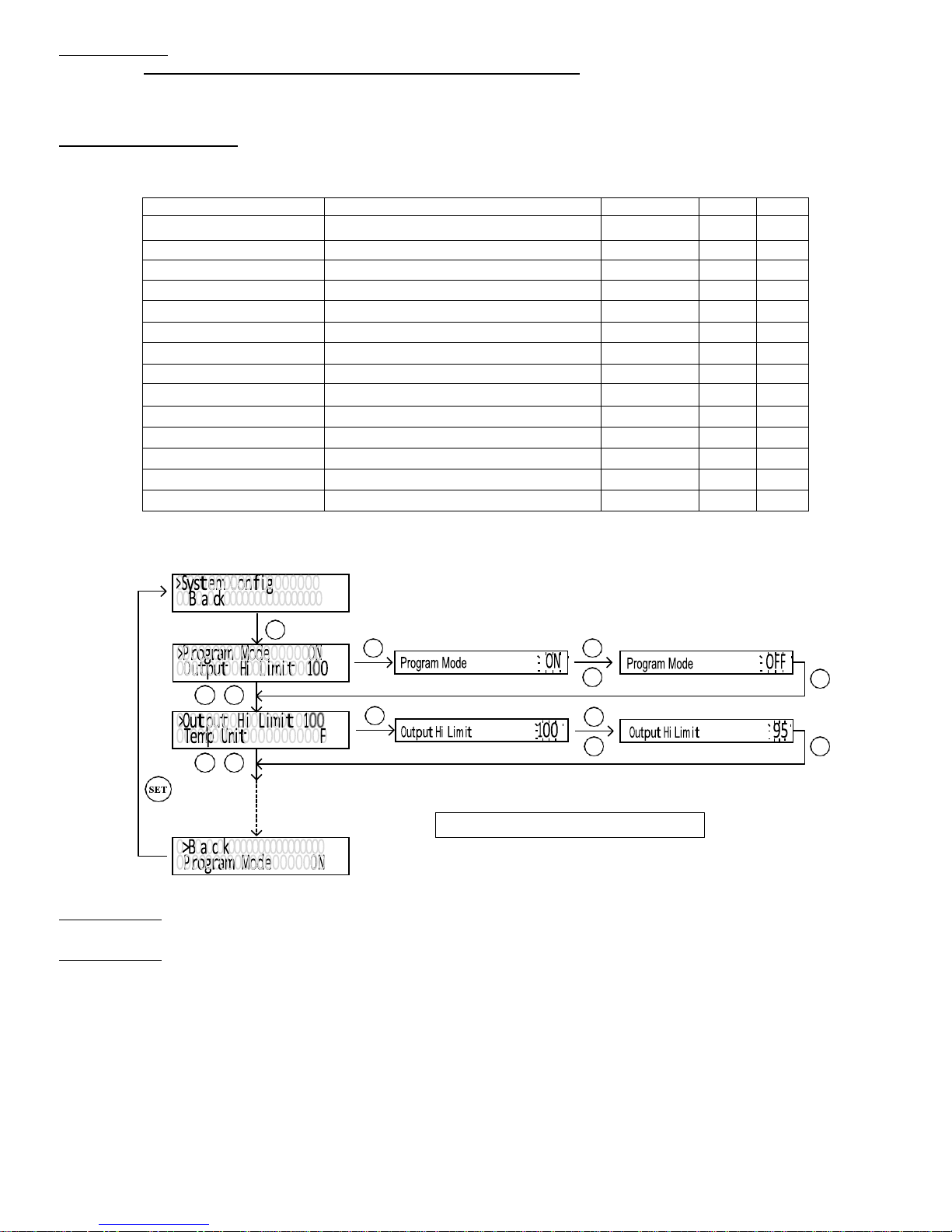
20
Recall a Recipe - You can recall your previous saved recipe to your current program. Note:your current program will be
overwritten. Please write your current program down if it is important to you.
Go to Parameter Setting mode by holding the SET key, and then go to “Control Setting” menu, find parameter “Save
Recipe”, press SET key again so you can change its value. If you press ▲or ▼key repeatedly, you will see “Back”, “B1”,
“B2”, “C1”, “C2”, “F1”, “F2” one by one. Locate the recipe you want to save to, then press SET key to confirm.
System Configurations
Parameters related to device configurations which are not often used during the smoking process are listed under “System
Config” menu. Details of each parameters are listed below.
Name
Description
Range
Initial
Note
Program Mode
Multi-Step Program
ON, OFF
ON
12
Output Hi Limit
Output High Limit %
0 - 100
100
13
Temp
Un
i
t
Temp Unit (°C or °F)
C, F
F
14
Smkr
Pro
be
O
ff
se
t
Smoker Probe (Probe 1) Offset
-9 - 99
0
15
Fd
Pro
be
O
ff
se
t
Food Internal Probe (Probe 2) Offset
-9 - 99
0
15
Prob
e3
O
ff
se
t
Probe 3 Offset
-9 - 99
0
15
Probe3 Enabled
Probe 3 Readout Option
Yes, No
Yes
16
Step End Alarm
Step Ending Alarm
ON, OFF
ON
17
Back
li
gh
t
L
ev
el
LCD Backlight Level
0 - 10
10
18
Dwell Time
Data Logging Sampling Interval (App)
1min - 5min
1min
19
nF
l
t
Power Line Digital Filter
Auto, A, B
Auto
22
Password
Device Access Password (App)
100 - 999
777
20
Factory Reset
Factory Reset
Yes, No
No
21
Back
Back to Upper Level Menu
Parameters in System Config menu
Program Mode - Multi-step program switch. By default, this controller is set to multi-step mode, and this parameter is set to
“ON”. If you want to change it to single-step mode, please change this parameter to “OFF”.
Output Hi Limit - It is expressed as a percentage value. This function will allow you to control the maximum output power
delivered by the heater. For example, if you set Output Hi Limit = 50 and your heater is 1000 watts, the output will use 50%
of the 1000 watts as the full output. It thinks the 1000W heater as a 500W heater. When the PID algorithm determines 50%
output value, the actual power output will be 250 watts. This function can be used in two situations:
When you have a powerful heater and use a small pot of water to cook at very low temperature, for example, a 1400
watts heater with a one litter (1 qt) pot of water at 130°F. The heater is too powerful for the small water volume. The
moment it is on, it releases too much energy to cause the temperature to overshoot. It is still possible to stabilize the
temperature with proper PID parameters, it is much easier to control if you limit the maximum output to 25%. An optimized
temperature control system should consume about 25% of the heater power at set temperature (steady state). For
example, if you found out only 50 watts of energy is needed to maintain the temperature at 60°C (141°F), you should use
only a 200 watts heater for this job. Too much power will make the system over react too quickly. Too little power will make
SE T
SE T
SE T
/
SE T
/
SE T
▲
▲
▲
▲/
▲
▲
▲
▲
▲
▲/
▲
▲
▲
▲
▲
▲/
▲
▲
▲
▲
▲
▲/
▲
▲
▼
▼
▼
▼
Access the parameters in System Config menu
This manual suits for next models
4
Table of contents
Other Smokin-It Smoker manuals
Popular Smoker manuals by other brands

Weber
Weber SMOKEY MOUNTAIN COOKER owner's guide

Louisiana Grills
Louisiana Grills BLACK LABEL LGV4BL Assembly guide

Masterbuilt
Masterbuilt 20072612 Assembly, care & use manual

Omcan
Omcan PC-CN-0009 instruction manual
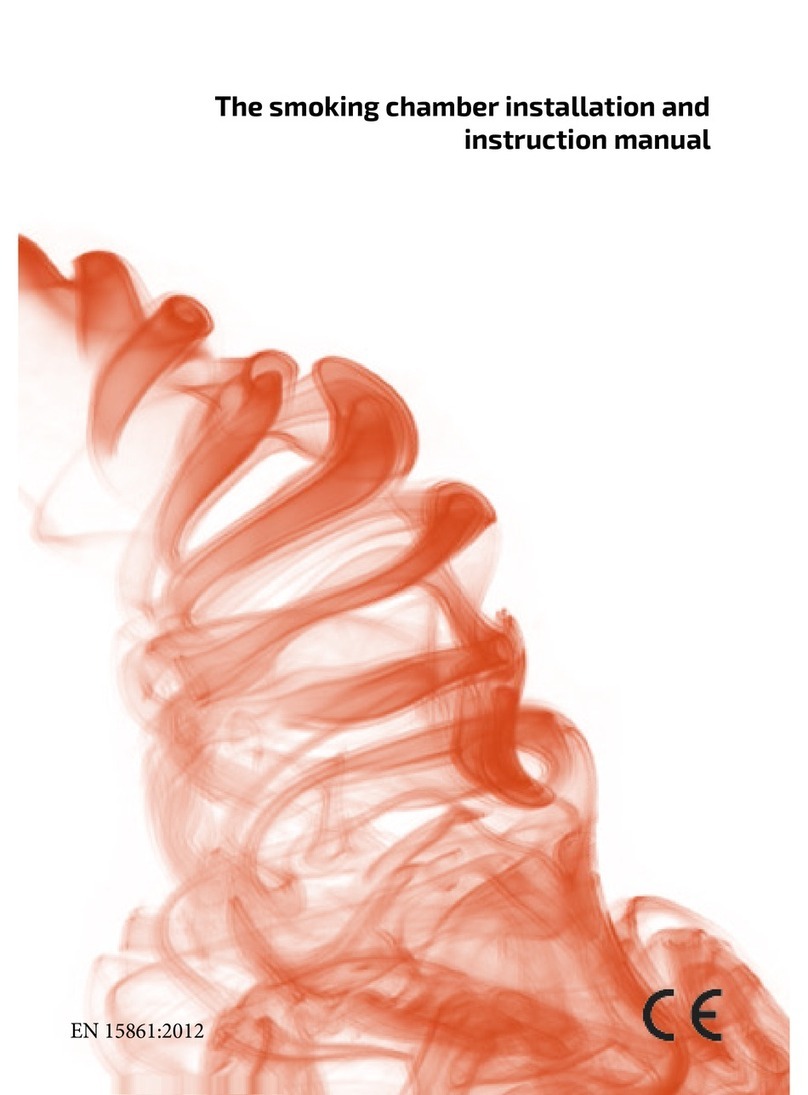
SKAMET
SKAMET GSS-200 Installation and instruction manual
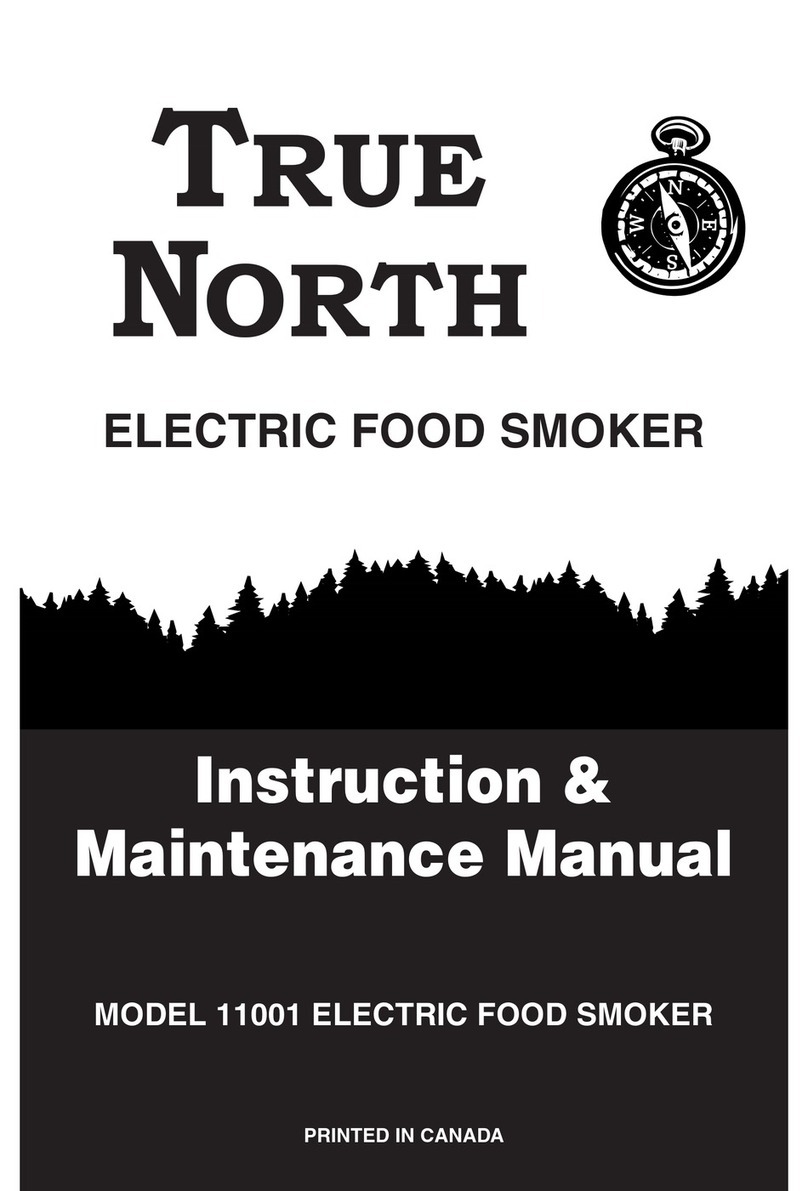
True North
True North 11001 instruction manual