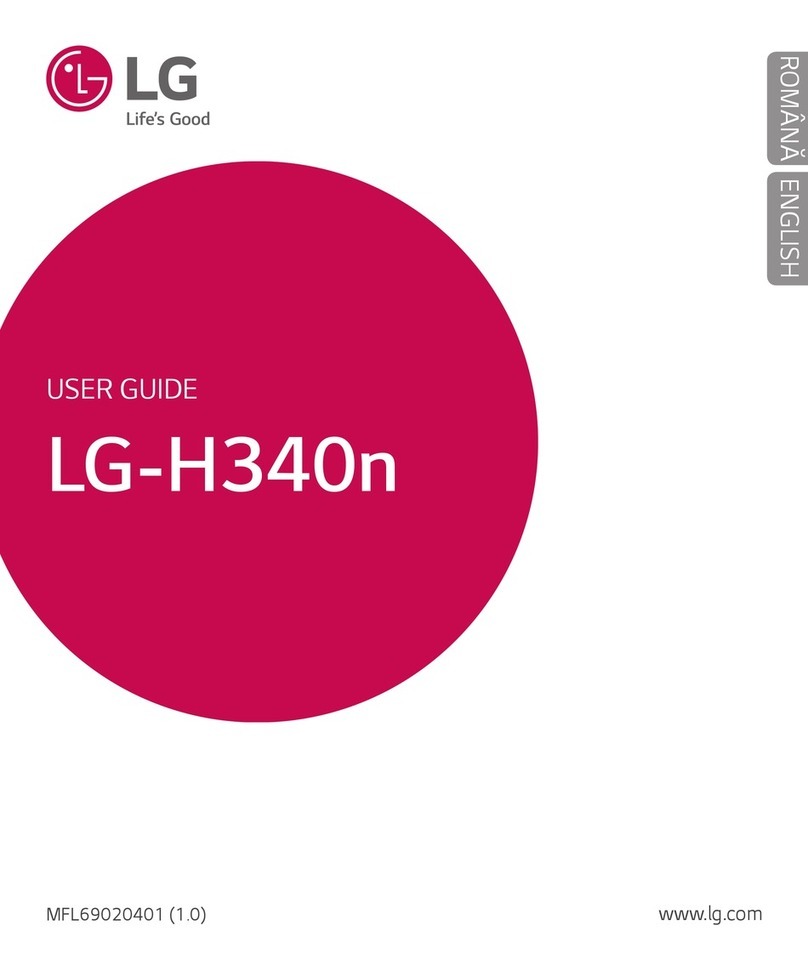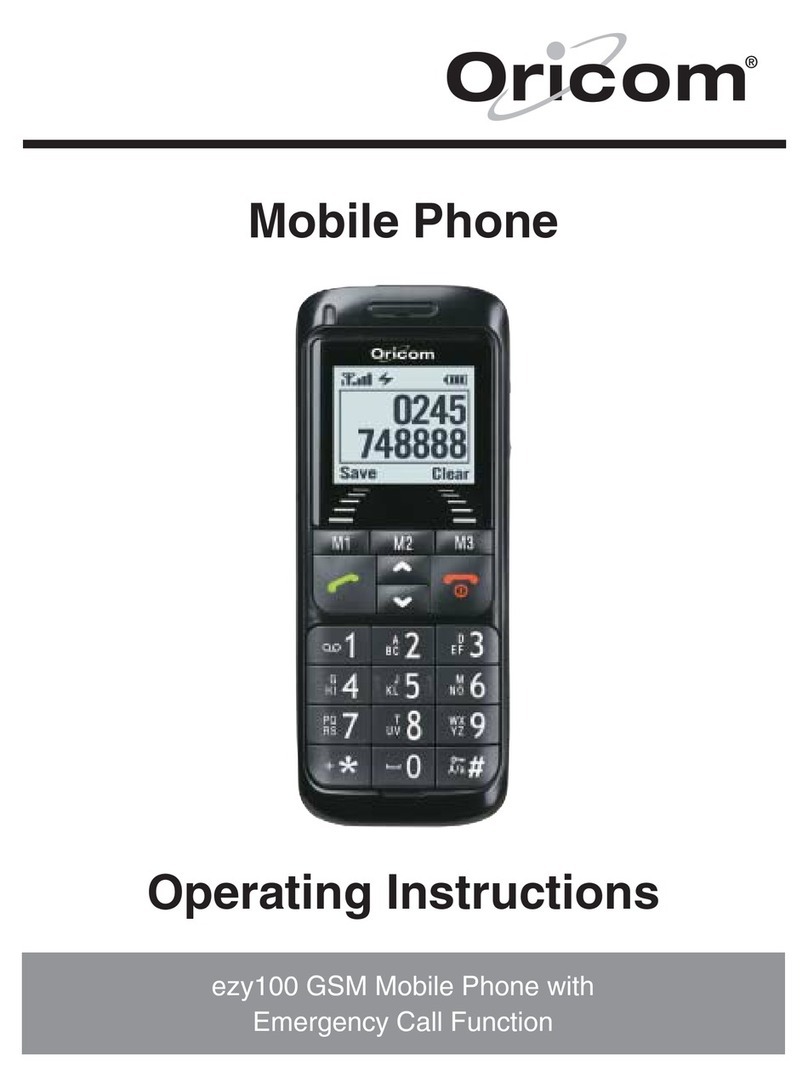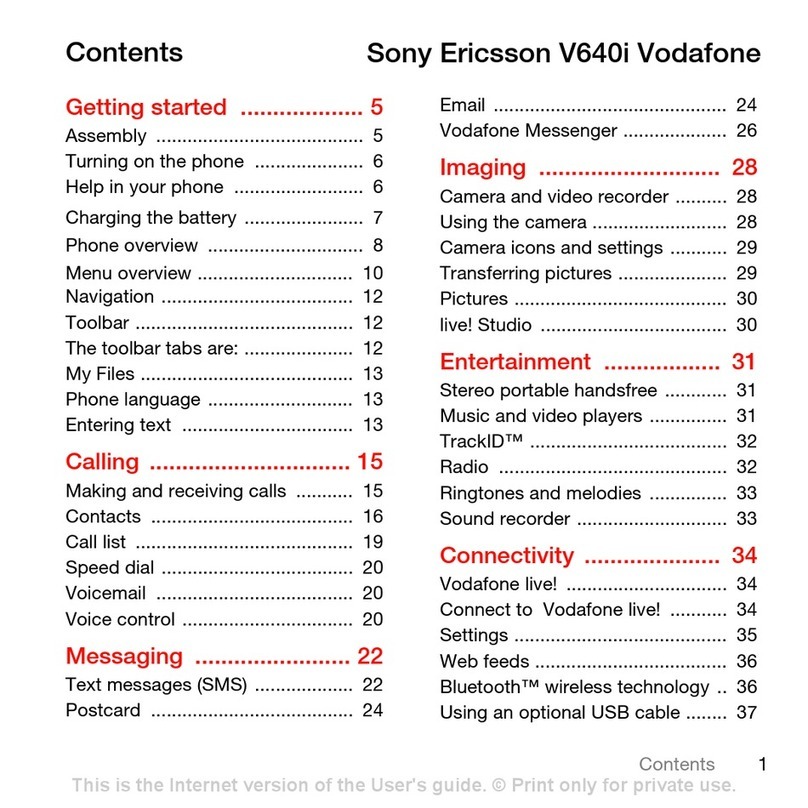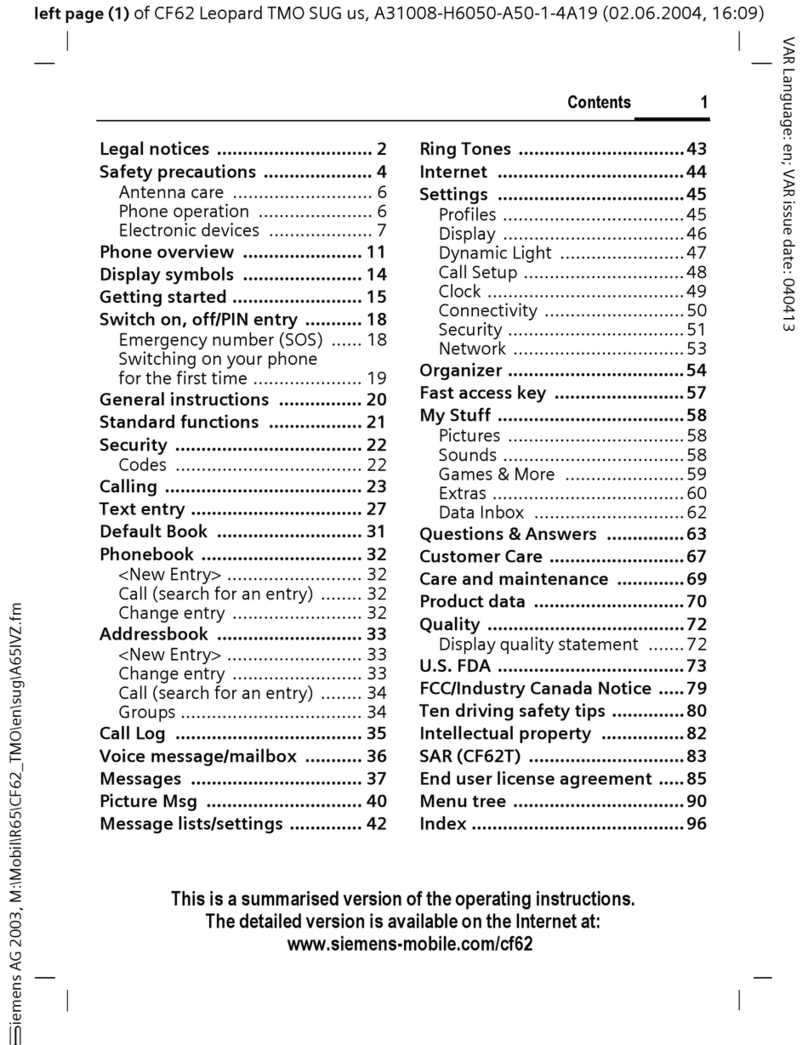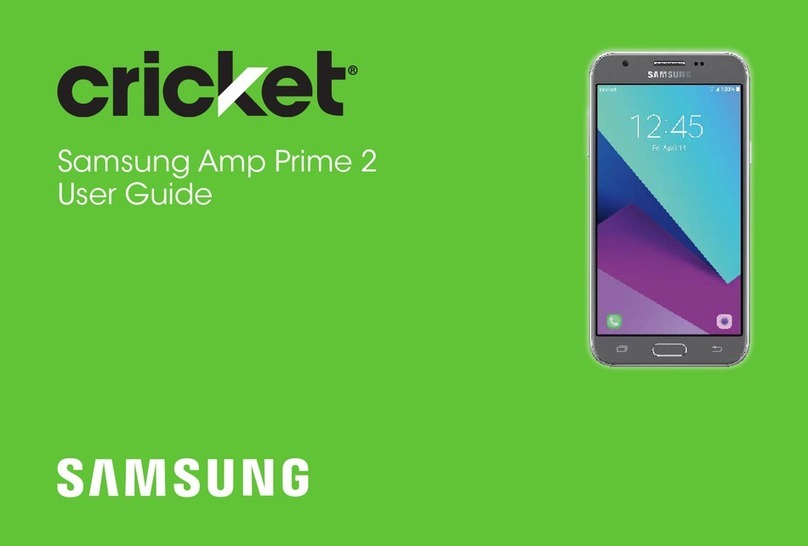Smooth STAR 4 User manual

STAR 4
Manual de Usuario
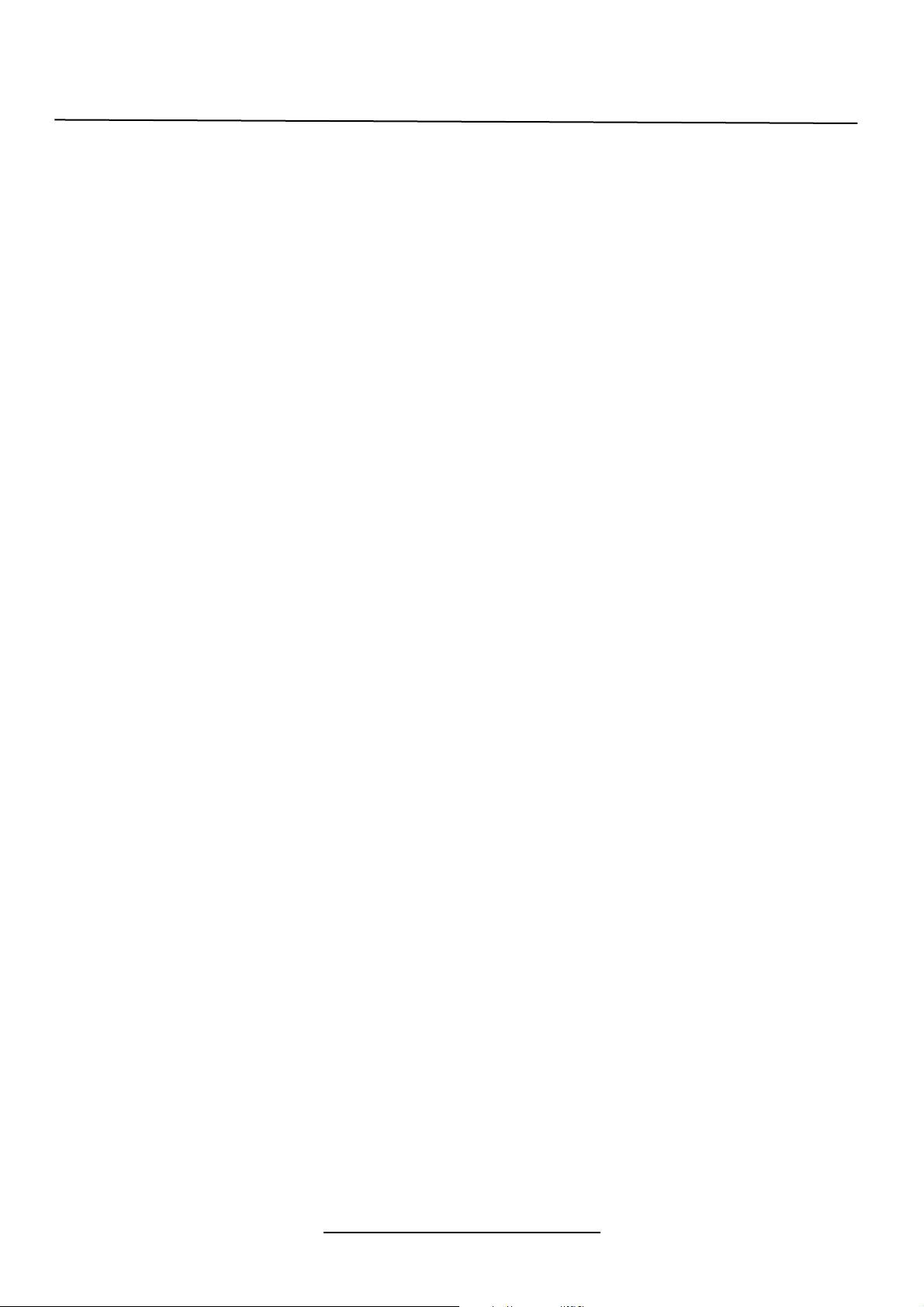
SAR
This device complies with Part 15 of the FCC Rules. Operation is subject to the following two conditions:
(1) This device may not cause harmful interference.
(2) This device must accept any interference received, including interference that may cause undesired operation.
NOTE: Changes or modifications not expressly approved by the party responsible for compliance could void the
user’s authority to operate the equipment.
NOTE: This equipment has been tested and found to comply with the limits for a Class B digital device, pursuant to
Part 15 of the FCC Rules. These limits are designed to provide reasonable protection against harmful interference in a
residential installation.
This equipment generates uses and can radiate radio frequency energy and, if not installed and used in accordance
with the instructions, may cause harmful interference to radio communications. However, there is no guarantee that
interference will not occur in a particular installation.
If this equipment does cause harmful interference to radio or television reception, which can be determined by turning
the equipment off and on, the user is encouraged to try to correct the interference by one or more of the following
measures:
---Reorient or relocate the receiving antenna.
---Increase the separation between the equipment and receiver.
---Connect the equipment into an outlet on a circuit different from that to which the receive is connected.
---Consult dealer or an experienced radio/TV technician for help.
Body-worn Operation
This device was tested for typical body worn operations. To comply with RF exposure requirements, a minimum
separation distance of 1.5cm must be maintained between the user’s body and the handset, including the antenna.
Third-party belt-clips, holsters, and similar including the antenna.
Third-party belt-clip, holster, and similar accessories used by this device should not contain any metallic components.
Body worn accessories that do not meet these requirements may not comply with RF exposure requirements and
should be avoided.
Specific Absorption Rate (SAR) information:
This wireless phone meets the government’s requirements for exposure to radio waves. The guidelines are based on
standards that were developed by independent scientific organizations through periodic and thorough evaluation of
scientific studies. The standards include a substantial safety margin designed to assure the safety of all persons
regardless of age or health.
FCC RF Exposure Information and Statement the SAR limit of USA (FCC) is 1.6W/kg averaged over one gram of
tissue. Device type: STAR 4 (FCC ID: GAO-STAR4) has also been tested against this SAR limit. The highest reported
SAR values for head, body-worn accessory, and product specific (Hotspot) are 0.52 W/kg, 0.85 W/kg, and 0.87 W/kg
respectively. The Max simultaneous SAR is 1.06 W/kg. This device was tested for typical body-worn operations with
the back of the handset kept 10mm from the body. To maintain compliance with FCC RF exposure requirements, use
accessories that maintain a 10mm separation distance between the user's body and the back of the handset. The use of
belt clips, holsters and similar accessories should not contain metallic components in its assembly. The use of
accessories that do not satisfy these requirements may not comply with FCC RF exposure requirements, and should be
avoided.
More info visit our website:
www.smoothmobile.us

User Manual
1. APPEARANCE AND KEYPAD OPERATIONS ................................................................................. 3
2. USING MEMORY CARD AS UDISK............................................................................................. 3
3. WIFI ..............................................................................................................................................3
4. BLUETOOTH .............................................................................................................................. 4
5. MAIL ..............................................................................................................................................4
6. DIALLING .................................................................................................................................. 5
7. MESSAGING............................................................................................................................... 6
8. CONTACTS................................................................................................................................. 6
9. BROWSER .................................................................................................................................. 6
10. SOUND RECO........................................................................................................................... 7
11.CLOCK.............................................................................................................................................7
12.CACULATOR ............................................................................................................................. 7
13. CAMERA.................................................................................................................................. 7
14. GALLERY................................................................................................................................. 8
15. MUSIC.............................................................................................................................................8
16. CALENDAR .............................................................................................................................. 8
17. FM RADIO............................................................................................................................... 9
18. SETTINGS ................................................................................................................................ 9
19. NOTICES FOR THE USE OF PHONE........................................................................................... 12
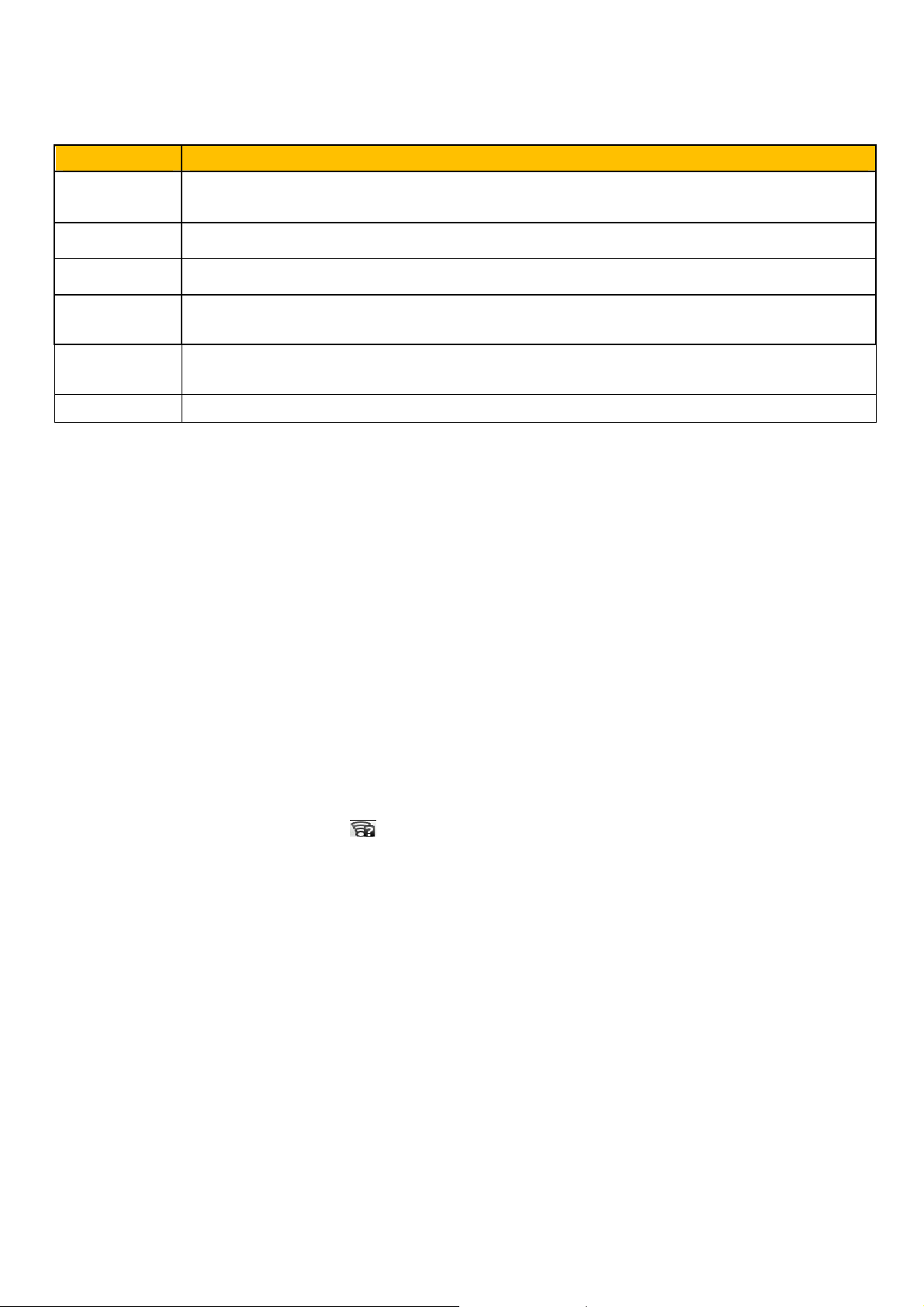
1) Appearance and Keypad Operations
Keys Functions
home 1) Press this button to return home from any application or interface.
2) Press it to open recently opened application window.
menu •Press it to start the menu,which allows you to perform actions in the current interface or options’ menu.
back •Press it to return to the previous interface,or to close dialog box options’ menunotification panel or the keypad.
power
•Press it to open the phone’s menu,then you could choose to lock the screenturn off the phone,or set it to the
silent mode .
up
•Press it to increase the volume
•Press it to turn the phone to vibration mode from the silent mode.
down Press it to decrease the volume.
2. Using Memory Card as U Disk
If you want to send music, pictures or other files to the phone’s memory card from the computer,you should set memory card as u disk first. Set
memory card as u disk1〉Connect the phone to the computer with USB cable. The notification icon will appear in the status box. 2〉Open the notification panel.3〉
In the notification panel, touch USB is connected ,then touch “Open the USB Storage Device ”.NoticesIf you connect your phone to the computer then choose open
the USB device, the phone can’t read the memory card. You temporarily can’t use some applications, such as camera. Uninstall the U Disk from computerThe
same as the method of connecting it,see the following picture
3. WIFI
Wi-Fi provides as far as 300feet (100M) range of wireless network access. If you use cell phone to connect WIFI, you should connect to the
wireless access point or hot spots.NoticesThe availability and coverage of Wi-Fi signal depend on the number, infrastructure and other
objects penetrated by the signal. Open Wi-fi and to connect to the wireless networkPress home>menu,then touch settings> WIFI and internet
Select the wi-fi box,to open Wi-Fi. Phone will automatically scan for available wireless networks. Touch Wi-Fi settings. Then a list of Wi-Fi network will
show the founded network name and security settings. (open network or WEPWPA/WPA2 with password).If you enable the notification in
WIFI settings, the status box will show this icon ( ) when open available wireless network founded. Touch one of the Wi-Fi choices to
connect the network. When you choose open network, phone will connect to it automatically. If you choose WEPWPA/WPA2 with password,
you should type the password first, then touch to connect it. Noticeswhen the phone is connected to the wireless network,
Connect to other Wi-Fi networksIn the interface of wireless and network, touch Wi-Fi settings. The founded Wi-Fi networks will show on the
Wi-Fi network list. Touch other Wi-Fi networks, and then you can connect to this network. Noticesin addition, you can surf the internet via
GPRS. We default that the GPRS in SIM1 is opened after started, users can select manually ,the specific location is “settings>wireless and
internet>data connection”,touch “SIM1SIN2no data connection”,when the dot turns green, it’s already opened.
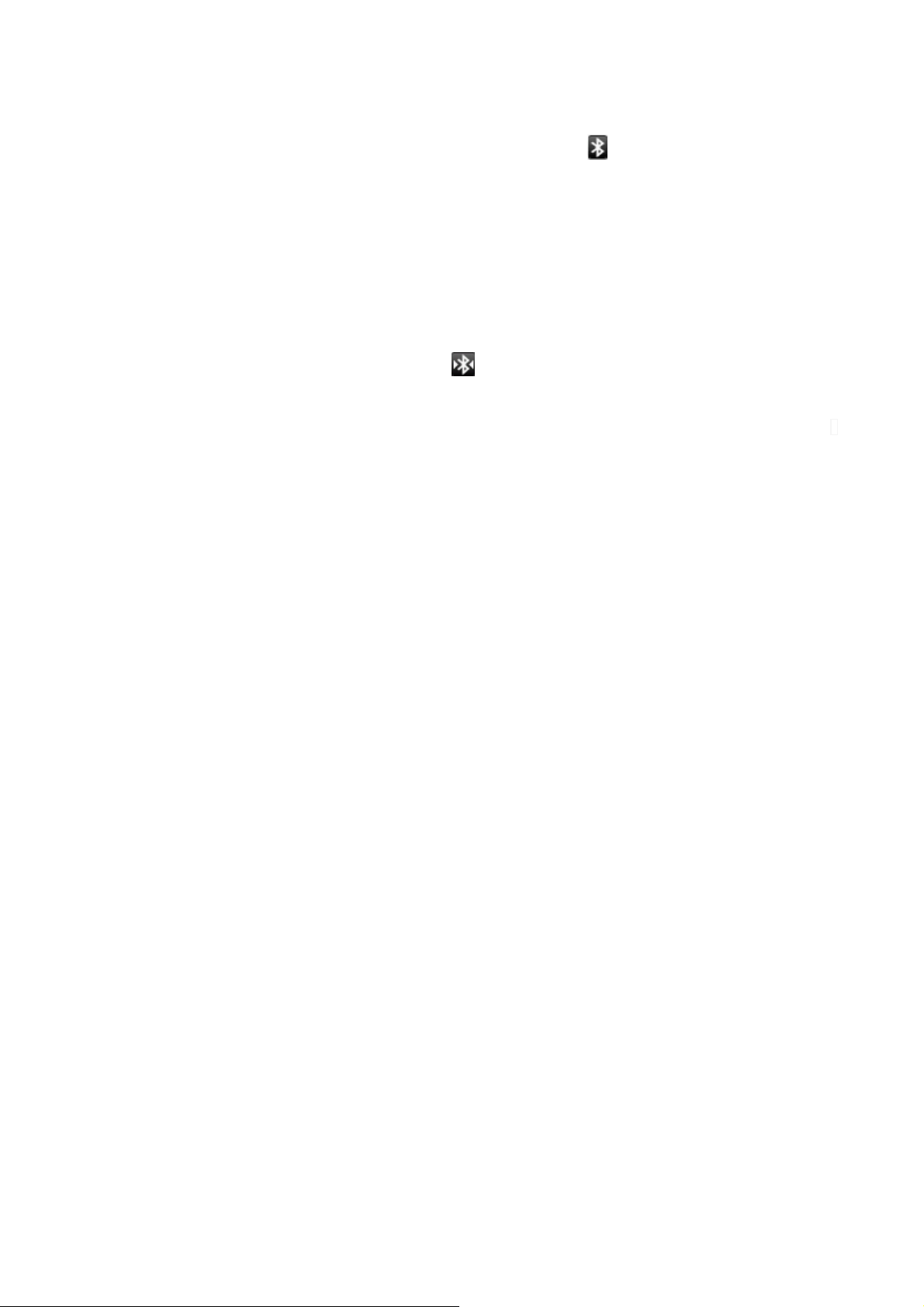
4. Bluetooth
Turn on Bluetooth or set the phone can be detected、Press home>menu, the touch settings.、Touch wireless and internet, then choose
Bluetooth box to open the Bluetooth function. After started, the status box will show this icon ( ). Touch “scan for devices” the it starts to scan
for all devices within range. Touch Bluetooth settings, all the devices founded will display in the list under the icon. select the box “can be
detected”, set it to be detected, the other Bluetooth devices will be able to find the phone.important:the maximum detecting time of the phone
is 2 minutes. Pairing and connection of Bluetooth headset1) Press home>menu, then touch settings.2)Touch wireless and internet>Bluetooth
settings, then select Bluetooth box, then your phone will scan for the Bluetooth devices within range ,and show the founded devices in the list
under the icon. Tips; If the list can’t find your equipment, touch scanning equipment to re-scan it. Make sure that the devices wanted are under
the detected mode. Touch headset in the equipment list to finish the connection. Notices: generally Bluetooth devices need password to be paired,
often use0000as the default password.4)The pairing and connecting status will show under the headset in the Bluetooth devices list. When the
headset connected to your phone, the status box will show this iconmeans connected. Then you can use the headset to make or receive
callings.. Cut the connection to the Bluetooth; Press home>menu>settings>wireless; and; internet>Bluetooth settings. In the list of Bluetooth
equipment, touch or tap and hold the connected hand-free headset. Press and select “cancel the pairing” .Bluetooth proximity sensor After
pairing the two device, you can test out the signal is strong or weak by the Bluetooth proximity sensor device
5. Mail
Load EmailEnter the correct address and password >settings correct port and POP server, check the server settings automatically. Set the
correct SMTP server, check the mails server’s sending and receiving settings, then enter the specified account name and displayed name on the
outing e-mail.> Finish. Create and send mailsWhen creating mails, select mails > create mails. Enter the address(recipient)theme and contents.
Press MENU you could ‘append’‘Add Cc/Bcc’, select send or discarded or save as draft.
6. Dialing
When the icon of internet server appears in the screen, you could dial or receive callings. The signal bar on the top right corner show the strength
of network signal (the maximum with 4 signal bars) .Start dialing Open application’s main menu>dial. You could choose SIM1 or SIM2 to do
the dialing. DialingAt the interface of “dialer”,enter the phone number,and then click the dialing key , after that, you should choose one SIM
card or internet call. If needed to call the extension, you could click the “dial pad” in the bottom of the screen to open the interface or press menu
key to select “delay 2 seconds”,and then enter the number of the extension. Telephone calls in the call logEvery telephone number called and
received in“SIM1SIM2”will reserved in phone’s menu of call log. On the top left of every call record will show “SIM1 or SIM2”All numbers
in the call log can be dialed by clicking the button ”dial” on the right side of the screen.
When number list appearing,click it to catch detailspress it for long you could dial via “SIM1 or SIM 2”,meanwhile you can edit, delete, save
the number or do other operations.
Receive callings/When calling comestop left will show from which SIM cardpress“ Answer” and slide towards right until the middle button,
then you can receive callings.
Proximity sensor/According to the distance between phone and human body,it will adjust automatically the switch of the backlight .During the
call, close the phone to the ear, the backlight will turn off automatically,which could save batteries and prevent inadvertently touching.
Refuse to answer the phone/When standby, calling comes,press “refuse” button and slide towards left side until the middle button, then you
could refuse the calling./When using, calling comes, click on the “refuse” button to refuse the calling. Two-way call/multiparty call (conference
call)
Noticesthis function needs that SIM card open multiparty call features. Already exist a call in the phoneClick “Add calls”,dial another call
or receive another call,phone default open “call waiting”settings–dialing settings–other dialing settings,after both connected,could view
the status of calling. Select “combine call”– you can combine two calls into one way. after multiparty call connected ,you could separate the
calls or hang up one of them via “the small arrow of conference call”. Telephone recordingDuring the call,more>start record,you could record
the dialog of the call.

1settings>set other functions of the call in the dialing settings,for exampleCall Transfer– after all the settings finished and turned on,you
could transfer the call to a certain number.2In settings>dialing settings >other dialing settings,open “call waiting”. After turned on,you can
receive another call when already exist one,The answering and rejecting functions are just like the ordinary phone
7. Messaging
Important: the message title of this phone is the phone number, will be reserved in s similar for of dialog, instead of the usual folder structure.
Messages with blue background are those received, and messages with white background are those sent. Send SMS to certain phone number
Press home>messaging, touch “new messages”. In the interface of “edit” :Click “recipient” box to start input method, you can also click “enter”
box to start input method, in that way you can enter characters. Click the button of “send from SiM1 or SIM2”to start sending. Send MMS to
certain phone number, When creating message it was defaulted as SMS, it will be turned to MMS when following operations were done. You
can send MMS via clicking “send” after editing. In the interface of “edit”, Click the button of “Menu”: Click “append”, you can spend the
following attachments, then it will be turned to MMS automatically. Send messages to multiple numbers Enter multiple numbers in the box of
entering, each number is divided by the comma in English. Notices; For now this phone can mass messages to almost 20 numbers, the correct
number depends on the characters, you can only enter 312 characters in the box of “recipient” .When a message is sent or sent again a little
yellow letter will appear. The number 1 or 2 on the letter refers to SIM1 or SIM2. When message sending failed, a red triangle with exclamation
will appear. when editing information other functions of Menu button
8. Contacts
Open the menu of applications>contacts Default display phone contacts and SIM card contacts, sort contacts by first letter of alphabet. Click the
Search icon to enter the contact search interface Click the "+" to create new contact1contacts>Menu>new contact> Select Save
contacts to phone or SIM card ,then into the interface of editing contacts You can edit the contacts’ picture, name, phone number, e-mail, postal
address, then touch “finish”.2) contacts>Menu>searcher a. Enter numbers or letters, if match with contacts ,they will be displayed in the search
results. If there is no search to match the contacts, the interface will be 'no matching contacts’. 3) contact>Menu>delete contacts a. You can
select all, click the delete button to delete all contacts, including the contacts of phone and SIM card b. You can select one or more individual
contact, click Delete, delete all the selected contacts. 4) contacts>Menu>groups a. default group include: VIP, Schoolmate, friends ,Family,
Co-worker. b. Select Add Groups, edit the new group name, and go to the contact search interface, you can add the group contact. 5)
contacts>menu>speed dial a. Voicemail b. No.2-9numbers,click”Tap to add speed dial”, select a contact as a speed dial. After successfully
setting the dialer interface, long press the number keys, you can dial the contact number. 6) contacts>more a. click import/export, In the local
phone, SIM card and SD card three copies of each other to achieve contact information. You can select "Copy Source" and then select Next,
select the contacts to copy, so shat complete the copy of contacts. b. Display options, can select the whole or parts contacts in “Only contacts
with phones ”,”Phone Contacts ”or” SIMs Contacts” c. Accounts, can choose the ”Background data” and ”Auto-sync”. d. Share Visible
contacts, all of the contacts can be imported into the SD card, or sharing via Bluetooth ,Text message Gmail. Add common contacts to the
collection interface. 1Touch contact tab.2Touch the contact that you want to add to the collection contacts reserved on the SIM card can
not be added.3In the detailed information of contacts, touch this icon besides the contact.4Press for long the contact in the pop-up
menu to add it to the collection. The interface of contacts>press Menu button>select search a Enter the first letter of the names in the list(Chinese
or letter) to find the matched contact. b Enter the first number in the searching box to find contacts named under numbers. c Enter the exactly
matched numbers with contacts in the searching box, then press the “search” button. d If there is no matching contact, then the interface will
appear “no contact founded”
9. Browser
Internet explorer1)In the interface of internet explorer,touch address filed and enter the URL.2)Use keypad to enter URL. The appropriate web
sites will appear on the screen. You can touch it directly go to the page or continue to enter URL.
HomepageSelect “homepage”,you could load in the set homepage. If you do not set it, you will use the vendor’s pre-set sites. Functions of
menuMenu>BackwardAfter browsing through multiple pages, will return to the previous page the current page. Menu>Forward, After
browsing through multiple pages, will move to a web page after the current page. Menu>WindowsYou can view all open windows to the
current .Menu>BookmarksClick the “Bookmarks” to make the current URL as a bookmark saved. Click the bookmark under the bookmarks
list, will open the URL. Menu>More

Add bookmarks, save the current URL as bookmark. Find on page, search what you need in current page. Select text, in the text, click and drag
to select a piece of text Page info, display page address and other information of the current browsing.
Share page, select the Bluetooth or SMS to share the current page. Downloads, show all the content downloaded. History, show your browsing
history, and view the most visited pages of information. Setting, contains a variety of browser settings.
10. Sound Recorder
Recorder can record voice, and send it quickly via Bluetooth or MMS as well as make it as ring tone.Noticesrecorder can only save the audio
files as AMR format.1) Click the recorder application.2) Keep the phone’s microphone near the voice source.3) Click recorder to record
voices ,and click to stop or playback.
All recordings save in my recording folder in the default music program.
11.Clock
Open the menu of application, click Alarm After functions set,phone will arrives in the setting time to alert you by ringing or vibrating to
achieve it’s function. Press Menu to add alarm,you can also add it from the adding interface. You could set the alarm according to your needs. In
the interface of alarm will show three closed alarmstwo alarm clocks are Monday to Friday 8:30,9:00.Edit You can edit the current alarm,
you could edit timeringing tonesvibrationrepeat form and tabs.
Press for long the time you couldstop the alarmchange alarm settingscancel alarm. In the interface of alarm settings, you could perform the
operations of changing timerepeat ring tonesvibrationtabs, etc.
12.Caculator
this function can turn your phone into calculator,it can do some simple calculations. Touch the number keys to make it appear in the blank
box.in the interface of calculator, press MENU button or hold down the screen to the left, then the senior panel appears.
13. Camera
Prior preparationInstall memory card before using the camera or video camera. All your photos or videos taken by the phone are stored in
memory card. Open cameraPress home, touch menu, select camera. Choose the video mode if you want to make videos. The screen will
automatically switch to landscape mode.
Take pictures Aim your object with the screen. Touch the “shutter” button on the screen. After taking,photos will save to the camera’s galley
folder with the name of taking time. You can view the photos by touching the preview box button. Camera settingsYou can touch the button of
“set” in the interface of camera to do the settingsUnder camera viewfinder mode, press Menu,you can switch to video or photos’ gallery.
On the top right of camera viewfinder mode, display the preview of the previous picture. Touch preview box, the photo display on full screen
and you can enlarge it to view details. Camera settings: button 1
Focus mode, exposure, framing mode, picture size, picture quality, color effect.
button 2Camera mode, high-speed continuous shooting, ISO sensitivity, self-timer, focus mode, face recognition, metering mode, to avoid
flicker, sharpness, hue, saturation, brightness, contrast. button 3Storage location .button 4White balance. button 5Flash mode. button 6
Zoom. Touch “set” button, you can do settings in the camera.
13.2 Video cameraPrior preparation Install memory card before using the camera or video camera. All your photos or videos taken by the
phone are stored in memory card. Open camera Press home, touch menu, select camera. Choose video camera mode. The screen will
automatically switch to landscape mode. Take pictures Aim your object with the screen. Touch the “shutter” button on the screen. After
taking,photos will save to the camera’s galley folder with the name of taking time. You can view the videos by touching the preview box
button. Video camera settings You can touch the button of “set” in the interface of camera to do the settings Under camera viewfinder
mode, press Menu,you can switch to video or photos’ gallery.
On the top right of camera viewfinder mode, display the preview of the previous video. Touch preview box, the video will display on full
screen and you can touch the play button to view it. Video camera settings button 1Focus mode, anti-focus, exposure, framing mode, video
quality, video length, color effects. button 2Voice recording, avoiding flicker, sharpness, hue, saturation, brightness, contrast, camera .button 3
White balance button 4Flash mode button5Zoom.
Touch “set” button, you can do settings in the camera.
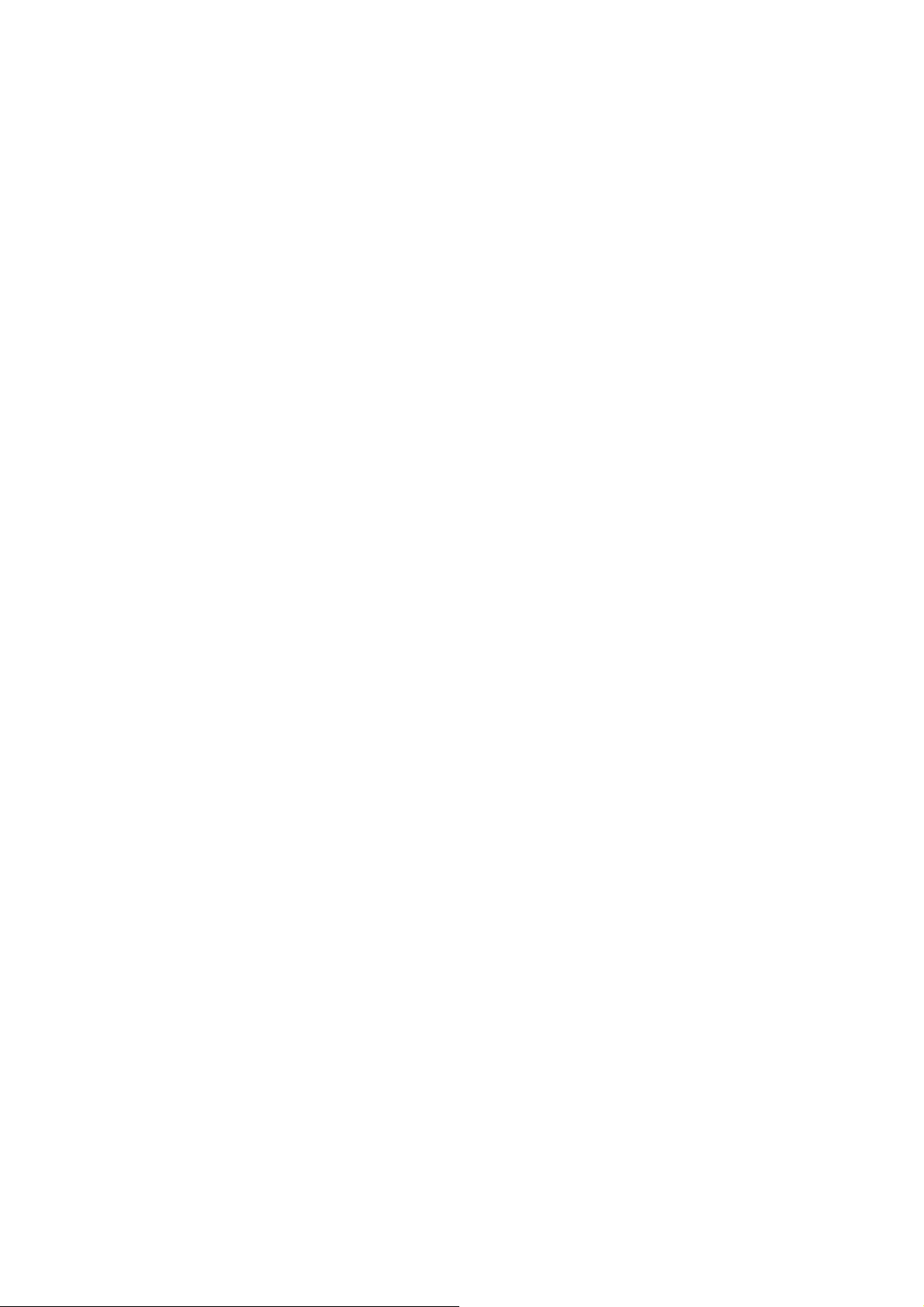
14. Gallery
Open Gallery Press home, touch label of applications, then touch photos’ gallery. In the interface of camera, Press menu to open it, then touch
to operate. Use images After taking pictures, you can view them and share them with your friends. View images1) In the picture interface, touch
photo album to view images.2) Touch the thumbnail to view pictures on full screen. You can choose to display small or large thumbnails. Hold
down the screen towards the left side to view the next photo or towards right to view the previous one. In the photo album or list, press and hold
down the picture towards left to view the next picture, or towards right to view the previous one. Crop images In the photos’ gallery, press the
photo you want to crop, choose menu ‘more’ and ‘crop’, then the instruments of cropping will appear. a. To adjust the trimmer size, press and
hold the edge of cutting tool. After the trimmer arrow appears, drag your finger from the center inward or outward, then you can adjust the
size .b. To keep the ratio of the trimmer, please press any one of the four corners. c. To move the trimmer to other areas of the picture, hold
down the center of cutting device, then drag your finger to certain position. Send images via mails In the images gallery, press the wanted photo,
choose menu, then touch share. Touch Gmail when tips appear. Picture will be automatically attached to e-mail. Edit the mail, then touch send. Send images via
messages In the images gallery, press the wanted photo, choose menu, then touch share. Touch Gmail when tips appear. Picture will be
automatically attached to message. Edit the mail, and then touch send. Use videos After video taken, you can view it or share it with your friends.
Watch movies1) In the interface of photos’ gallery, touch videos album. You can watch movies after touching the wanted video.2) Touch the
screen, then the play control keys appear.
15. Music
The phone can play digital audio files in memory card. The following formats are available :AMR、M4A、MIDI、MP3、WAV、OGG.
Open Music Press home, touch the label of applications, touch music. Then the interface of Music Media appears. Music Media Your music files are classified
according to the following four categories; Artists, albums, songs and play lists. Touch one of these categories; you can view the list inside. Continue the operations,
until your wanted music appears. Such as. if you choose Artists a list of artists sorted by the numbers in English will appear. Choose any on to
open the list, then all the albums and songs will appear. Select one album, then the songs in it will be played. Tips: You can play all of the
songs in the interface of music media, in random sequence . Press Menu, and then touch the Party Shuffle. Then will start playing the first
song randomly selected . To close the Party Shuffle, press Menu, then touch to turn off the Party Shuffle.View lyrics When the corresponding
tracks have lyrics file, the player displays the lyrics sources. Click the up arrow, you can play music, view lyrics at the same time.Create a play
list Touch any category of music media on the screen. In the list, you can press and slide up and down the screen to browse the artist, album or
song that you want to add to the play list. Press the artist, album or song, and then touch the options menu in the play list. In the interface of
adding to the play list window, touch the new play list. Enter the new name of the play list, and then touch to save. Manage the play list Enter the
interface of music media then touch the play list. To play songs of the play list, touch the name of play list. To delete a play list, press and hold
the Play list, and then touch Remove. To refresh the list of songs or remove songs, hold down the play list, and then touch the options menu in
the editor. To delete the list of songs, hold down the songs, and then touch play list to delete it. To rename a play list, press and hold the play list,
then touch Options menu renamed. Enter the new play list name, and then touch “save". If you want to set the song to the ring tones, and then
touch the song as a ring tone. The song will be set as the default ring tone. if you want to use the song as notice ringtone, you can press menu
and touch the song as ringtone. and then touch the Notice ringtone. The song will be set as the notice ringtone .if you want to cut the song to the
ringtone, you can press the menu and select the song as ringtone, and then touch the cut ringtone. As shown, you can choose the start time and
the end time, at last touch the ‘save’, it will be saved to ringtone. It can be set to the default ringtone, can be assigned to the contact as the
ringtone of the contacts.
16. Calendar
Enter the calender application Load Goggles accounts, enter the application, In the interface of month or week will use gray to highlight the day.
Display default the date on the current month.In the interface,press menu,4 display modes will appear
1) Schedule Intrface shows a certain schedule(click on the initial time and view forward,click the final time to view backwards )
2) day Interface displays a day's schedule (last clicked date),Slide around to turn page accoring day.3) week Interface displays a week's
schedule (last clicked date),Slide around to turn page accoring week.4) today Interface displays a day's schedule, In the interface of month or
week use gray to highlight the day.5) month nterface displays a month's schedule (last clicked date) Slide around to turn page accoring
month.New activitiesPress menu, more < touch new activities.Enter the name of activity in the activities’ box.NoticesSuch as special occasions such as
birthday or a day with events, set the all-day option to Yes. If the activity is at a certain time period, select the start time and end time.3)Enter the

event location, description, guests, repeat, remind time.4) Click finish to return to calendar.NoticesAll-day events appear in the calendar heading. It will not
show the period of calendar. Cancel activitiesIn the time frame, press for long to delete the activity.
17. FM Radio
FM Radio Through this program, you may listen to FM radio on the device, FM radio use the wired headset as an antenna to receive
signals, before opening this program, you can install the original equipment-headphones, when listening, you can switch it manually to speakers
or the mode with wired headphones. Open FM radio Touch this label to open the application of FM radio.
Click the Back button, the radio program move to the background, and you can still continue to listen to programs and other applications run at
the same time. Press menu and click to select “exit” radio. Collect the channel you are favorite Press the menu button in the FM
interface, click the “search & save”, and then view the channel list, press long one channel, click “Add to Favorite” to rename the channel.
18. Settings
Your service provider may default some device settings, so you may not be able to change these settings.
SIM card management 1) Touch it to choose or to disable the SIM card, the card is grey when disabled, the flight mode displays on status bar.2)
The default SIM card, you can choose Voice call, Video call, Messaging, Data connection.
Wireless and internet Flight mode Touch to open or close. Wi-Fi and Wi-Fi settings Touch Wi-Fi to open . Open Wi-Fi ,it can
search for available networks automatically,networks without password can be used directly, others need to enter the password first. Notice:
Open Wi-Fi then the flight mode,Wi-Fi will close automaticallyOpen flight mode then connect Wi-Fi,it can be used normally. WPS connection,
wireless AP and mobile phone are needed to support AOSS, you can directly connect without entering a key. Bluetooth and Bluetooth setting.
Tethering & portable hotspot Share your digital data via USB Virtual Private Networks(VPN) Settings. Mobile network enter “mobile
network settings” which includea Data roaming b Access pint name c Network operators, GPRS transfer prefer Calling settings Voice Call
Voice mail, in the voice settings, you can enter the voice mail number. Call forward, You can set Always forward, Forward when busy, Forward
when un-answer, Forward when unreachable. Call barring Additional settings, Call ID and Call waiting Video Call
Picture for replacing local video, set a picture to display when camera off use. Enable back camera, available to switch cameras if turn off. Peer
video bigger than local video, turn on to make peer video bigger than local video Local video display, to make outgoing video call or incoming
video call. Other settings, include call forward, call barring, additional settings.
Internet Call Can add accounts Other settings, Fixed Dialing Numbers Call cost Cell broadcast Minute reminder
Phone settings TTY settings Extra settings Applications allow application moving or select install location Display animated, rotating, Input
behavior, button Interface adjust interfacecross border
Audio profiles This option gives the phone tones’ settings under the status of receiving calls or notification. IncludingVibration, volume, ring
tones, ring tones notification and feedbackButton operation tone, select Sound, screen lock tone, touch.To adapt every environment. Select
“Standard / Mute / Conference / Outdoor,Touch the spot on the right, when turns green ,it opens. VolumeIncluding the ring volume and alarm
clock settings, you can manually slide to select. Displays Brightness Adjust the brightness b. Auto rotating screen Rotate phone to change
direction Animation. Choose to display animations d. Screen Timeout Adjust the delay before the screen automatically locks Location Use
wireless Use wireless to find locations in the applicationGoogle map. Touch it to open or close
When using the GPS satellite positioning, set accuracy to street level (cancel it to save battery). Touch it to open or close GPS EPO assistance,
use GPS assistance data(EPO)to speed up GPS positioning
A-GPS Use auxiliary data can accelerate the process of GPS positioning. Open it and remind you“ it produce GPRS flows when using
A—GPS” .safety Set up screen locks Use images
PIN or password to lock the screen. a. Touch “images”, the first time there will be a simple
unlock instructions and examples, click “next step” to continue the step “make the unlocking image. Touch PIN Enter PIN numbers to unlock
the screen. c. Touch password Set password to unlock the screen Touch “no” Stop this application.2) Set up SIM card lock Enter
4-8numbersPIN to set the lock of SIM.SIM card PIN (Personal Identification Number) is to prevent unauthorized use of SIM cards. PIN
code provided with SIM. The service provider gives the initial value. Change a blocked PIN code, you need to open the "SIM Lock ", then go to
Change Password screen, the phone will automatically prompt enter the old PIN code and asked to enter a new PIN code twice, finally the phone
will prompt that change the code successfully. If you enter the PIN with error for three times, SIM card PIN codes will be automatically locked,
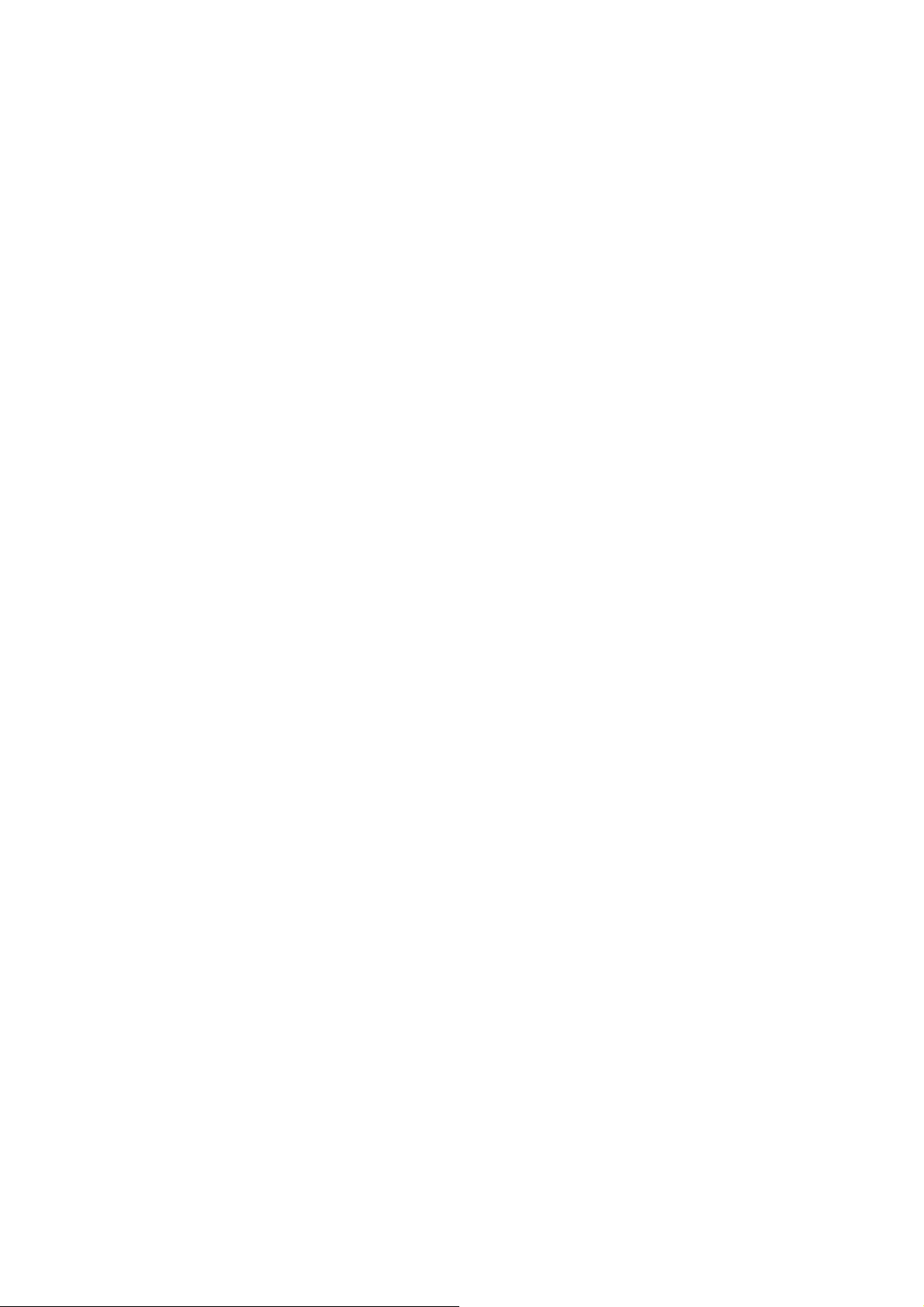
PUK codes is usually supplied with SIM card. If no, you should go to the service provider for the codes. If you enter 10 times wrong PUK code,
the SIM card will be permanently locked.
3) Password visible Password visible when enter it4) Select device administration Add or delete device manager.5) Use security
credentials Allow application visit security credentials or other credentials.6) Install from SD card Install the encrypted certificate from
SD card. 7) set password Set or change Certificate store password 8) clear storage Clear all the contents of the certificate store and
reset their passwords Applications 1) Unknown sources Allow to install non-electronic market applications2) Manage applications Manage
and delete the installed applications.3) Running services Touch any of the services listed in> pop up 'to stop the service? 'two-button
operation box, touch the 'Stop 'the service is stopped, and disappear from the "running services" list.4) Storage use you can view the
program of downloaded all, on SD card or running how many memory space they occupy 5) Battery use you can see the using power
situation of cell Standby, phone idle, display and Browser.6) development a. USB debugUSB debug only apply in the develop process. This
function allows copy data in computer and mobile devices. Accounts and Synchronize1) Background data Applications using the
background data synchronization at any time, send and receive data, disable the background data extend battery life and reduce data usage.
However, some applications will use the background data for the connection.2) Automatic synchronization turn on/off Automatic
synchronization, applications Automatically synchronize data or asynchronous data
Privacy Backup My Data Backup my settings and data of other applications. Restoring Automatically The system will restore settings
or other backup data after a certain application is Installed. Resetting to Factory Settings Clear all data stored on the phone. Storage 1)
View SD Card and Phone Memory.2) Uninstall or Format SD Card.
Languages and keyboard 1) Selecting Language District Include all the languages on the phone and totally amount of 12 kinds. 2) User
Dictionary Add words to custom dictionary or delete.3) Keyboard Settings Vibrating when buttons are pressed, playing sound when
buttons are pressed, capitalizing automatically, Speech Input (by microphone on the keyboard), Inputting words (speech can be altered by sliding
finger on space key), Displaying
Tips (activate predictive function when you input words); Auto-Text (Automatically input certain words when press space key or specified
keys)4) Input method you can select Android keyboard or google pinyin input method. Speech Input and Output Settings 1)Voice recognizer
settingsLanguage select the default language Safe Search only applies to Google search by voice Block offensive words hide recognized
offensive voice results Test-to-Speech Conversion Setting Listen to an example play a short demonstration of speech synthesis Always use
my settings default setting below override application settings Default Engine sets the speech synthesis engine to be used for spoken
text Install voice data install the voice data required for speech synthesis Speech rate speed at which the text is spoken
Language sets the language-specific voice for the spoken text Pico TTS Auxiliary Function
1)End up calling when you press power key on/off 2) Quick boot Date and Time
1) Automation Use date and time provided by Network.2) Setting Date Touch “+” and “-” to set date. 3) Selecting Time Zone
Select Time Zone according to where you are. For China please select “GMT+08:00, China Standard Time”.
4) Setting Time Touch “+” and “-” to set time. 5) Use 24 Hour Time Format ON/OFF
6) Select Date Format There are 3 kinds of formats you can choose from: Month-Day-Year, Day-Month-Year and Year-Month-Day, among
which Year-Month-Day is the default setting. schedule power on/off. You can set time of boot or shut-down by touching it. You may also select
to repeat it or a certain day during a week. about phone You can check the information on status bar and remaining power.
19. Notices for the use of phoneYour phone is a product of superior design and craftsmanship and should be treated with care. The following suggestions can
help you comply with the terms of repair kits, to extend the life of mobile phone.Place the mobile phone and their parts and components out of reach of small
children.Keep the phone dry, rain, humidity and all types of liquids which contain minerals will corrode electronic circuits.Don’t touch the phone with wet hands when
charging, it will cause electric shock or damage the phone.Avoid place the device in high temperature environment. Temperatures will shorten the life of electronic
devices, damage batteries, and warp or melt certain plastics.Avoid place the device in too low temperature environment. When the temperature rises, the phone will
produce water vapor that may damage electronic circuit.Avoid place the phone in dusty, dirty places, otherwise parts may be damaged.To avoid the phone in a lit
cigarette, near open flame or any heat source.Do not open the device, non-professional approach will do damage to the phone.Do not throwit from height, knock or
shake the phone, rough handling can damage internal circuit boards.Do not paint the phone, because the paint will block headphones, microphones or other removable
parts, and lead it not work.Use clean, soft, dry cloth to clean the camera, light sensor lenses. Prohibit the use of harmful chemicals and cleaning agents, cleaning fluids to
clean the phone If mobile phone, battery, charger, or mobile phone accessories are defective, send to the nearest qualified service center for inspection.I f nessary,
Service Centre staff will assist you and will arrange for phone repairs.

The status box will show this Wi-Fi icon, and the approximate signal strengthen (the number of lit bars).If touch the connected network,
will display the name of Wi—Fi network, status, speed, signal, strength, security, information and IP address. If you want to delete the wireless settings, please touch
“not reserve” as in the right picture. If you want to connect to this network, youshould re-enter these settings. NoticesUnless you choose not to reserve the network,
otherwise, there is no need to re-enter the corresponding password when next time connecting to the previously encrypted wireless network. Wi-Fi will search
automatically, that is, phone needn’t to perform additional steps to connect Wi-Fi networks. NoticesUnless you choose not to reserve the network with password,
otherwise, there is no need to re-enter the corresponding password when next time connecting to the previously encrypted wireless network. Wi-Fi will search
automatically, that is, phone needn’t to perform additional steps to connect Wi-Fi network

Manual de Usuario
12
Contenido
CONTENIDO ............................................................................................12
1.APARIENCIA Y OPERACIONES DEL TECLADO ......................................... 13
2.USANDO TARJETA DE MEMORIA Y DISCO USB........................................13
3.WIFI ...................................................................................................14
4.BLUETOOTH.........................................................................................16
5.MAIL ...................................................................................................17
6.MARCANDO .........................................................................................19
7.MENAJES ............................................................................................22
8. CONTACTOS ........................................................................................24
9.INTERNET EXPLORER...........................................................................27
10.GRABADOR........................................................................................ 28
11.RELOJ ................................................................................................29
12.CACULADORA....................................................................................29
13.CAMARA............................................................................................ 30
14.IMAGENES..........................................................................................32
15.MUSICA .............................................................................................36
16.CALENDARIO .....................................................................................38
17.RADIO FM .......................................................................................38
18.CONFIGURACIONES............................................................................39
19.CONSEJOS PARA EL USO DEL TELÉFONO.............................................. 42

Manual de Usuario
13
1 . Apariencia y Operaciones de Teclado
Keys Funciones
home Pulse este botón para volver a home desde cualquier aplicación o interfaz.
Pulse para abrir la ventana de aplicaciones recientemente abierta.
menu Pulse para iniciar el menú, lo que le permite realizar acciones en la interfaz actual o el
menú de opciones ".
back Pulse para volver a la interfaz anterior, o para cerrar el cuadro de diálogo, menú de
opciones, el panel de notificación o el teclado.
power Pulse para abrir el menú del teléfono, entonces usted puede optar por bloquear la
pantalla, apagar el teléfono o ponerlo en modo silencioso.
Arriba
Presione para aumentar el volumen
Pulse para pasar a modo vibración de modo silencioso
Abajo Presione para disminuir el volumen.
P-Sensor Cúbralo, y luego la luz de fondo del teléfono se apagará
Cámara frontal Entrando en la interfaz de la cámara, cambiando a cámara frontal puede fotografía a sí
mismo.
2. Usando la Tarjeta de Memoria o el disco USB
Si desea enviar música, imágenes u otros archivos a la tarjeta de memoria del teléfono de la computadora, usted debe configurar la
tarjeta de memoria, disco usb primero.
Fije la tarjeta de memoria como disco USB
1) Conecte el teléfono al ordenador con el cable USB. El icono de notificación aparecerá en el cuadro de estado.
2) Utilizar la línea de transmisión móvil USB para conectar al ordenador
3) En el panel de notificaciones aparece USB conectado, a continuación, pulse "Abrir el dispositivo de almacenamiento USB"
2Después de que la cámara se conectó al PC, podrá ver directamente las imágenes capturadas por la cámara en el PC

Manual de Usuario
14
•Nota: los diferentes Sistemas operativos del PC le indicarán como operar normalmente el disco USB.
1WIN7 puede usar directamente
2XP actualización de Windows Media Player a 11
3Instale el driver wpdmtp.inf
4Vista No confirmado
•Aviso: En la herramienta de asistente operación de la PC como teléfono móvil, debe estar abierta la depuración
USB.
3.WIFI
Wi-Fi ofrece la medida de hasta 300 pies (100 m) Rango de acceso a la red inalámbrica. Si utiliza el teléfono celular para conectar wifi,
debe conectarse al punto de acceso inalámbrico o puntos calientes.
•Avisos: La disponibilidad y cobertura de señal Wi-Fi dependen del número, infraestructura y otros objetos que
atraviesan la señal.
Abra Wi-Fi y conectarse a la red inalámbrica
1) Presione home>menú, luego toque configuración>wifi e internet
2) Seleccione si-fi , para abrirlo. El teléfono buscará automáticamente las redes inalámbricas disponibles.
3) Toque Configuración Wi-Fi. A continuación, una lista de redes Wi-Fi se mostrará el nombre de la red encontrada y
configuración de seguridad. (red abierta o WEP, WPA/WPA2 con contraseña). Si habilita la notificación en la configuración
de Wi-Fi, el cuadro de estado mostrará este icono ( )cuando abra red inalámbrica está disponible.
4) Toque una de las opciones Wi-Fi para conectarse a la red. Cuando usted elige una red abierta, el teléfono se
conectará automáticamente a ella. Si selecciona WEP, WPA/WPA2 con contraseña, debe escribir la contraseña,
luego toque para conectarlo.
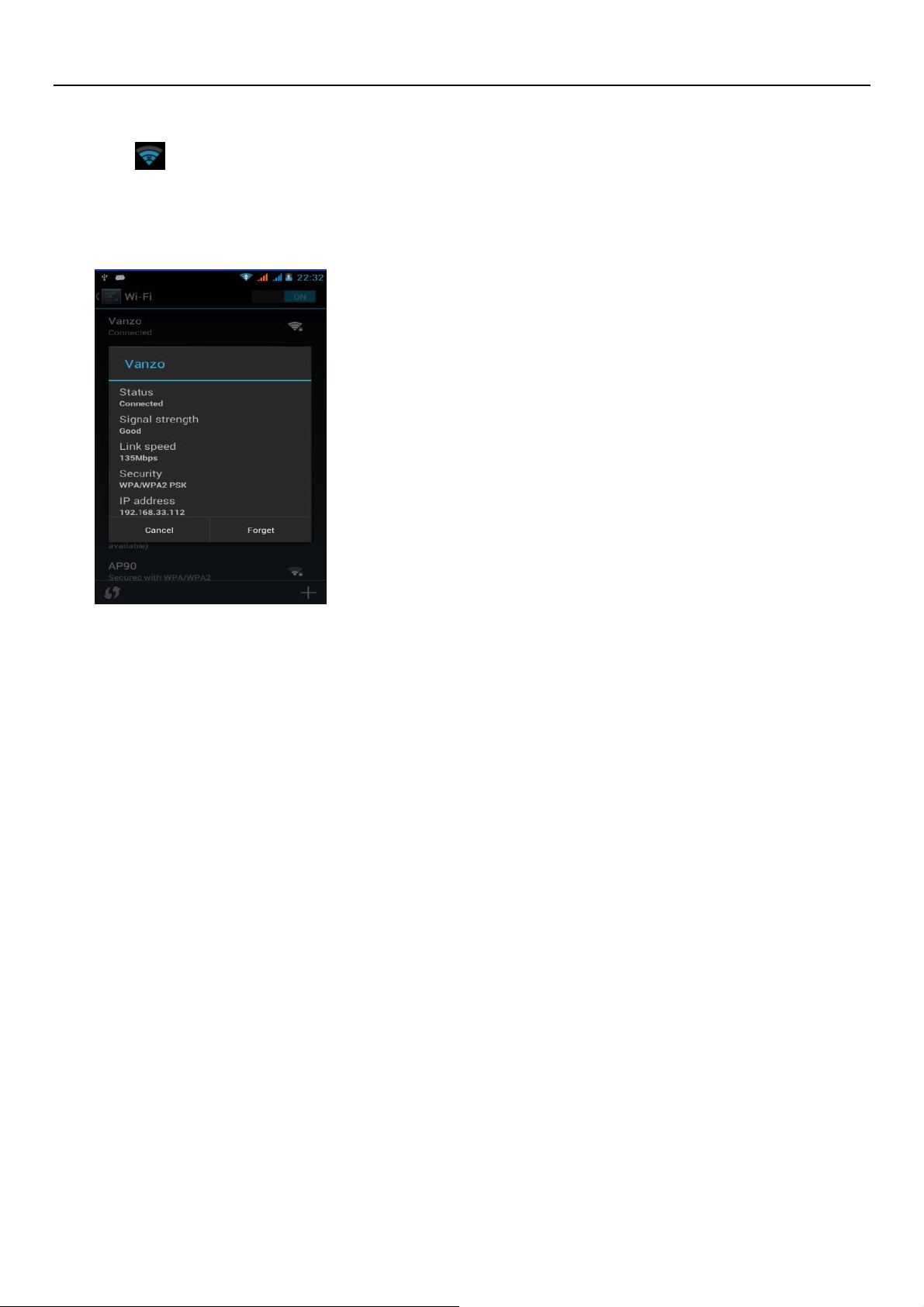
Manual de Usuario
15
•Notacuando el teléfono está conectado a la red inalámbrica, el cuadro de estado mostrará el icono de Wi-Fi
, y la intensidad de la señal aproximada (el número de barras iluminadas). Si toca la red conectada, se mostrará el
nombre de la red Wi-Fi , estado, velocidad, señal, fuerza, seguridad, información y dirección IP.
Si desea eliminar la configuración inalámbrica, por favor tocar "no reserva", como en la imagen de la derecha. Si desea conectarse a
esta red, se debe volver a introducir estos ajustes.
•Notas
A menos que usted elige no reservar la red, de lo contrario, no hay necesidad de volver a introducir la contraseña correspondiente la
próxima vez que desee conectar a la red inalámbrica cifrada previamente. Wi-Fi buscará automáticamente, es decir, no es necesario realizar
pasos adicionales en el teléfono para conectar a las redes Wi-Fi.
•Conectar a otras redes Wi-Fi
1) En la interfaz de la conexión inalámbrica y red, toque Configuración Wi-Fi. Las redes Wi-Fi encontradas se mostrarán en la
lista de redes Wi-Fi.
2) Toque otras redes Wi-Fi, y luego se puede conectar a esta red.
•Aviso: además, se puede navegar por Internet a través de GPRS. Por defecto el GPRS se abre después e iniciado en SIM1 se abre,
los usuarios pueden seleccionar manualmente, la ubicación específica es "Configuración> Conexiones inalámbricas y de
Internet> Conexión de datos", toque "SIM1, SIM2, sin conexión de datos", cuando el punto se vuelve verde, ya está abierto.

Manual de usuario
16
4. Bluetooth
Encienda el Bluetooth o marque visibilidad para que el teléfono pueda ser detectado.
1) Presione home>menú, luego toque configuración.
2) Toque conexiones inalámbricas e Internet, a continuación, elija cuadro de Bluetooth para abrir la función Bluetooth.
Después de iniciado, el cuadro de estado mostrará este icono ( ). Toque "Buscar dispositivos" para que empiece a buscar
todos los dispositivos dentro de su alcance.
3) Toque Ajustes de Bluetooth, todos los dispositivos encontrados se mostrarán en la lista bajo el icono.
(Marque la casilla "Visible" para ser detectado, los demás dispositivos Bluetooth podrán encontrar el
teléfono.)
Importante: el tiempo de detección del teléfono máximo es de 2 minutos.
•Vinculado y conectando un auricular Bluetooth
1) Presione home>menú, luego toque configuración.
2) Toque conexiones inalámbricas e internet>configuración de Bluetooth, luego seleccione Bluetooth, y su
teléfono buscará los dispositivos Bluetooth dentro del rango, y le mostrará los dispositivos encontrados en la lista
bajo el icono.
•Tips
a. Si no encuentra el equipo en la lista, toque buscar dispositivos para volver a escanear.
b. Asegúrese de que los dispositivos buscados están en modo detección.
3) Toque auricular en la lista de equipos para terminar la conexión.
•Notasgeneralmente los dispositivos Bluetooth requieren contraseña para vincularse, suelen utilizar 0000
como la contraseña predeterminada.
4) El estado de vinculación y conexión se mostrará de acuerdo con el auricular en la lista de dispositivos
Bluetooth. Cuando el auricular esté conectado al teléfono, el cuadro de estado mostrará este icono
significa conectado. A continuación, puede utilizar el auricular para realizar y recibir llamados.

Manual de usuario
17
•Cortar la conexión con el Bluetooth
1) Presione home>menú>configuración>conexiones inalámbricas e internet>configuración Bluetooth.
2) En la lista de equipos Bluetooth, toque o toque y mantenga el auricular manos libre conectado.
3) Presione y seleccione “cancelar la vinculación”.
•Sensor de proximidad Bluetooth
Después de vincular los dos dispositivos, puede probar la si la señal es fuerte o débil por el dispositivo sensor de
proximidad Bluetooth
5.Mail
5.1 Gmail
•Crear una cuenta de correo electrónico
Seleccione correo>configuración. Puede activar o editar cuentas de correo electrónico existentes, así como crear una
nueva cuenta de correo electrónico.
a. Seleccione correo, aparece la interfaz de configuración de cuenta Google. Luego toque “próximo paso”> crear
cuenta>ingresar nombre, apellido y cuenta de e-mail.
b. El servidor de Google determinará si el nombre se puede utilizar, de ser así, la interfaz nueva le pide introducir la
contraseña, y luego juzga la seguridad de la contraseña ', los usuarios que no cumplan con los requisitos de
seguridad deberán volver a introducir la contraseña
c. Si el registro a la nueva cuenta de Gmail es exitoso se enviará un mensaje de prueba automáticamente.
•Configurar una cuenta de correo existente
Notas:
Solo la vinculación es necesaria entre dos dispositivos Bluetooth. Una vez conectado no
es necesario identificarse e intercambiar información.
Si ya conectó un auricular y desea conectar un segundo, el primero será desconectado. Si
desea cambiar al primero, deberá re-seleccionarlo manualmente en la lista de equipos
Bluetooth.
Significa que es un auricular
Bluetooth
Significa que el teléfono está en
modo de “puede ser detectado”
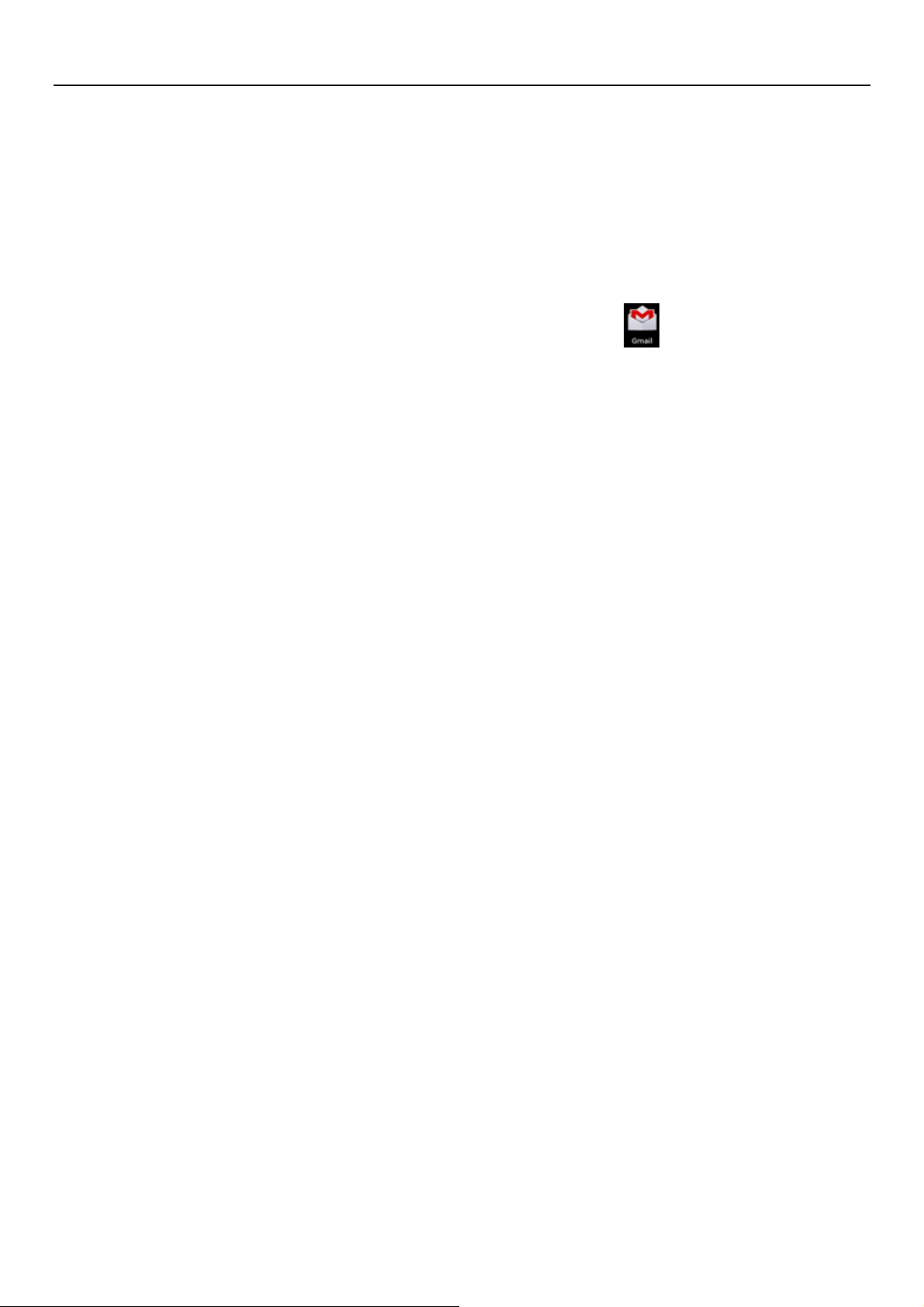
Manual de usuario
18
a. Abra Gmail saltee la pantalla de introducción>la interfaz de carga aparece>seleccione configurar
b. Ingrese nombre y contraseña e inicie sesión.
Cuando informe “conexión exitosa” todas las cuentas de Google pueden ser sincronizadas.
•Creando y enviando e-mails
Al crear mensajes, selecciona mail> creación de mails. Introduzca la dirección (receptor), tema y contenido. Pulse
MENÚ puede 'añadir', 'Añadir Cc / CCO', seleccione Enviar o descartar.
•Recibir e-mails
Emite un tono para nuevos correos, en el cuadro de estado mostrará este botón ,pulse Menú> 'refrescar', para
volver a cargar y actualizar el número de correos no leídos de una manera apropiada.
•Borrar e-mails
Cuando se carga una cuenta de correo, si desea eliminarla, es necesario restaurar a la configuración de fábrica. Al
cargar una segunda, puede pulsar el botón de menú para eliminarla.
Aviso: muchas de las funciones dependen de la cuenta de Gmail, por ejemplo: Mercado Electrónico, Google Talk, Sync
contacto y calendario.
5.2 Email
•Configurar Email.
c. Abra la conexión de red.
d. En la interfaz de configuración de cuenta, introduzca la dirección de correo electrónico y la contraseña
correctas y haga clic en siguiente, el teléfono móvil automáticamente completará el envío y recepción de la
configuración del servidor.
e. Para la creación de nombre de cuenta, ingrese el nombre de usuario y haga clic en siguiente. For account
creation name, the editor of the law that email user name, and click next. Al completarse se sincronizará el
buzón de correo.
•Crear y enviar Email
Para crear mails, seleccione mails>crear mail. Ingrese la dirección (receptor), tema y contenido. Pulse MENÚ
puede 'añadir', 'Añadir Cc / CCO', seleccione Enviar o descartar o guardarlo como borrador.
•Verificar los archivos de Email
Haga clic en las opciones de carpeta, listará todas las opciones de carpeta

Manual de usuario
19
6.Marcando
Cuando el icono del servidor de red aparece en la pantalla, se puede marcar o recibir llamados. La barra de señal en la
esquina superior derecha indican la intensidad de la señal de la red (el máximo con 4 barras de señal).
•Comenzar a marcar
Abra el menu principal de la aplicación>marcar. Podrá seleccionar SIM1 o SIM2 para marcar.

Manual de usuario
20
•Marcado
En el teclado de marcación, introduzca el número de teléfono y, a continuación, haga clic en la tecla de marcación,
después de eso, usted debe elegir una tarjeta SIM o llamadas por Internet. Si es necesario llamar a la extensión, puede hacer
clic en el "teclado" en la parte inferior de la pantalla para abrir la interfaz del menú o pulse para seleccionar "retrasar 2
segundos", y luego introduzca el número de la extensión.
•Video llamadas: la llamada de video por lo general se refiere a la Internet e internet móvil basado en (3 G Internet). Esta
función es soportada solo por 3 G. Introduzca el número, haga clic en vídeo llamadas, responderá luego de que ambas
cámaras estén disponibles.
•Registro de llamadas
Cada número de teléfono llamado y recibido en "SIM1, SIM2" se guardará en el registro de llamadas del teléfono.
En la parte superior izquierda de cada registro de llamadas mostrará "SIM1 o SIM2"
Todos los números en el registro de llamadas se pueden marcar haciendo clic en el botón "marcado" en la parte derecha
de la pantalla.
Cuando aparezca la lista de números, haga clic en él que desea para obtener los detalles, presione sostenidamente para
marcar la opción "SIM1 o SIM 2", por su parte, puede editar, eliminar, guardar el número o hacer otras operaciones.
•Recibiendo llamadas
Cuando entra un llamando (arriba a la izquierda mostrará de qué tarjeta SIM procede) pulse "Responder" y deslice
hacia la derecha hasta el botón del medio, entonces usted puede recibir el llamado.
•Sensor de Proximidad
De acuerdo con la distancia entre el teléfono y el cuerpo humano, que se ajustará automáticamente la luz de fondo.
Durante la llamada, al acercar el teléfono al oído, la retroiluminación se apaga de forma automática, lo que podría
ahorrar batería y evitar tocar accidentalmente.
Table of contents
Other Smooth Cell Phone manuals